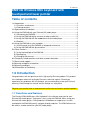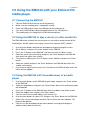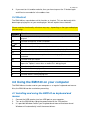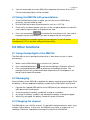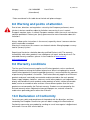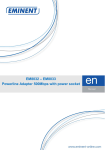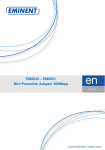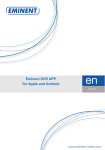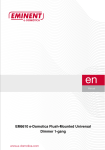Download Eminent Wireless Mini Keyboard with built-in Touchpad and Laser Pointer
Transcript
EM3140 Wireless Mini Keyboard with touchpad and laser pointer 2 | ENGLISH EM3140 Wireless Mini keyboard with touchpad and laser pointer Table of contents 1.0 Introduction ...........................................................................................................2 1.1 Functions and features ......................................................................................2 1.2 Packing contents ...............................................................................................3 2.0 Explanation of the buttons .....................................................................................3 3.0 Using the EM3140 with your Eminent HD media player .........................................5 3.1 Connecting the EM3140 ....................................................................................5 3.2 Using the EM3140 to play a movie (or other media file) .....................................5 3.3 Using the EM3140 with the webbrowser of the media player.. .. ........................5 3.4 Shortcut.............................................................................................................6 4.0 Using the EM3140 on your computer.....................................................................6 4.1 Installing and using the EM3140 as keyboard and mouse..................................6 4.2 Using the EM3140 with presentations................................................................7 5.0 Other functions ......................................................................................................7 5.1 Using the backlight of the EM3140 ....................................................................7 5.2 Recharging ........................................................................................................7 5.3 Changing the channel........................................................................................7 6.0 Frequently asked questions and other related information .....................................8 7.0 Service and support...............................................................................................8 8.0 Warning and points of attention .............................................................................9 9.0 Warranty conditions...............................................................................................9 10.0 Declaration of Conformity ....................................................................................9 1.0 Introduction Congratulations with the purchase of this high-quality Eminent product! This product has undergone extensive testing by Eminent’s technical experts. Should you experience any problems with this product, you are covered by a two-year Eminent warranty. Please keep this manual and the receipt in a safe place. Register your product now on www.eminent-online.com and receive product updates! 1.1 Functions and features The Eminent EM3140 Wireless Mini Keyboard is the ultimate extension for your Eminent HD media player. Typing text is easy using the EM3140. When using your Eminent HD media player, visiting websites will become an experience. Use the touchpad of the EM3140 to easily navigate through websites. The EM3140 can also be used as remote control for your HD media player. 3 | ENGLISH Some buttons on the EM3140 also act as shortcut when connected to your HD media player. You can use the ‘O’ button on the EM3140 to open the option menu while playing files, use the ‘S’ button to stop files etc. The EM3140 Wireless Mini Keyboard also has a backlight function which allows you to use the keyboard even when it is dark. The EM3140 has a built-in laser pointer which can be used for (professional) presentations. Since the EM3140 also has a built-in keyboard and touchpad function, you will be able to control your computer or laptop, but also being able to present using one and the same device. The EM3140 even has the possibility to rotate the touchpad 90 degrees which is ideal for your presentations. The EM3140 has a compact, elegant and contemporary design. Thanks to it’s compact design, the EM3140 is easy to carry. The USB receiver can be stored in the EM3140 itself. The EM3140 is equipped with a Lithium-ion battery with a stand-by time up to a month. If the battery is depleted, you can easily recharge the battery by connecting the EM3140 to the supplied USB cable and connecting the other end to a USB port of your media player or computer. Please note that functionality of buttons may vary , depending on the type mediaplayer you are using. 1.2 Packing contents The following parts need to be present in the packing: • • • • EM3140 Wireless Mini Keyboard USB receiver USB cable (for recharging) Manual 2.0 Explanation of the buttons 4 | ENGLISH 1. 2. 3. 4. Backlight button: F1/Help button: Multimedia buttons: Touchpad: 5. 6. 7. 8. 9. 10. Laser LED: Right mouse button: Navigation buttons: Left mouse button: Laser button: Alt button: 11. 12. 13. 14. 15. CTRL button USB connection: On/Off switch: Indicator LED’s: USB receiver: Turn the backlight on/off. Activates the help function (Windows). Used to control media files (Windows). Used to control the mouse indicator in the same way as on a notebook) Laser of the pointer. Used when presenting. Used to right-click an item. Used to navigate through the menu’s (media player). Used to left-click an item. Used to activate the laser. Used to rotate the touchpad in combination with the Fn button. Shortcut (Windows). Charging interface. Used to charge the EM3140. Used to switch the EM3140 on and off. LED’s which indicate the RF status, battery status etc. Needs to be connected to a free USB port of the media player or computer. 5 | ENGLISH 3.0 Using the EM3140 with your Eminent HD media player 3.1 Connecting the EM3140 1. 2. 3. 4. 5. Take the EM3140 and receiver out of the packing. Make sure your media player is completely started. Place the USB receiver into a free USB port of the media player. Turn on the EM3140 by sliding the power button to the ‘ON’ position. The media player will recognize the EM3140 automatically. 3.2 Using the EM3140 to play a movie (or other media file) The EM3140 can be used on the same manner as the original remote control of the media player. We will explain how to play a movie with separate (SRT) subtitles. 1. 2. 3. 4. 5. 6. 7. Use the arrow buttons beneath the touchpad to navigate through the menu. Go to ‘Movies’ and press the ‘enter’ button on the EM3140. Press the ‘O’ button on the EM3140 if you want to see the ‘Options’ menu. Select the movie you want to play and press the ‘Enter’ button on the EM3140 after which the movie starts to play. To select the subtitle, press the ‘O’ button, select ‘Subtitle’ and press the ‘Enter’ button. Select the subtitle and press the ‘Enter’ button on the EM3140 after which the subtitle starts to play. If you want to stop the movie, press the ‘S’ button on the EM3140 after which the movie will be stopped. 3.3 Using the EM3140 with the webbrowser of a media player 1. 2. 3. 4. 5. 6. 7. 8. Use the arrow buttons of the EM3140 to go to ‘Apps’ and press the ‘Enter’ button of the EM3140. Select the web browser and press the ‘Enter’ button after which the browser page will be opened. Press the ‘O’ button on the EM3140 after which the address bar will be shown. Select the address bar and press the ‘Enter’ button. You can now fill out the web address you want to visit. Use the arrow buttons to select ‘OK’ and press the ‘Enter’ button on the EM3140. Select ‘Go’ using the touchpad and click ‘Go’ using the left mouse button. The page will be opened. You can use the touchpad and the mouse buttons to navigate through the website and be able to click links. 6 | ENGLISH 9. If you want to visit another website, then you have to press the ‘O’ button again and fill out a new website in the address bar. 3.4 Shortcut The EM3140 has some buttons which function as shortcut. This can be handy while browsing or playing files on your media player. We will explain these shortcuts. Please note that functionality of buttons may vary , depending on the type mediaplayer you are using. Symbol ESC Q Function Used to go back to the previous step. Also used to stop a file while being played. Used to change the screen resolution. Used to decrease the sound volume. Tab A G H M O S < > Z Used to enter the settings menu/turn back to the main menu. Used to select/switch between audio sources while playing files. Used to select the time frame window. Used to select main menu options when a category (Movies etc) has been selected. Used to mute the sound. Used to open the address bar when using the web browser. Also used to open the ‘Options’ menu when a media file is being played. Used to stop a file. Used to slowdown a played file. Used to fast-forward a played file. Used to zoom in while playing files. 4.0 Using the EM3140 on your computer The EM3140 can also be used on your computer as a ‘regular’ keyboard and mouse. Also, the EM3140 can be used when presenting. 4.1 Installing and using the EM3140 as keyboard and mouse 1. 2. 3. Connect the USB receiver to a free USB port on your computer. Turn on the EM3140 by sliding the power button to the ‘ON’ position. It is possible Windows notifies you a keyboard and mouse have been found. Windows will automatically install the correct drivers. 7 | ENGLISH 4. You will now be able to use the EM3140 as keyboard and mouse. Also, the F1F8 and multimedia buttons will be available. 4.2 Using the EM3140 with presentations 1. 2. 3. 4. Once the EM3140 has been installed, you can also use the EM3140 as presenter. Use the following steps: Use the EM3140 to select a presentation file such as a .PPT file. Once the file has been opened, you can use the navigation buttons to select the next step of the presentation or to go back one step. ) to activate the laser pointer itself. You need to Press the laser button( keep pressing the laser button if you want to keep using the laser pointer. Hint: The touchpad can rotate 90 degrees by pressing the ‘Fn’ and ‘Alt’ button simultaneously. This is the ideal setting when presenting. 5.0 Other functions 5.1 Using the backlight of the EM3140 The EM3140 also has a backlight function which is ideal when you are in a dark environment. 1. Make sure the EM3140 has been set to the ‘On’ position. 2. 3. Press the backlight button ( ) to activate the backlight. All buttons will be lit. Press the backlight button again to deactivate the backlight function. The backlight function will also be deactivated automatically if the keyboard is not being used for about 25 seconds. 5.2 Recharging Once the battery of the EM3140 is depleted, the battery needs to be recharged. Once the battery is (almost) depleted, the battery symbol on the EM3140 will start to blink. 1. 2. 3. 4. Connect the supplied USB cable to a free USB port of your computer of to a free USB port of your media player. Once connected, the battery symbol will change to a red color. As long as the battery symbol is red indicated, the battery is being recharged. When fully recharged, the battery symbol will not be lit anymore. 5.3 Changing the channel The EM3140 runs on a 2.4Ghz channel. It is possible interference occurs when using multiple 2.4Ghz devices. In that case, the EM3140 may not be as responsive as it should be. Follow the steps below to change the channel of the EM3140. 8 | ENGLISH 1. 2. 3. 4. Make sure the EM3140 is set to the ‘On’ position and the USB receiver is connected to your media player or computer. Press the ‘Fn’ and ‘Alt’ button simultaneously. The LED’s on the keyboard will start to flash slowly. Keep pressing down the ‘FN’ and ‘Alt’ buttons during ten seconds and then stop pressing the buttons. The LED’s on the keyboard will then flash quickly. After a few moments, the LED’s will begin to flash slowly which indicates the channel has been changed. 6.0 Frequently Asked Questions and other related information The latest Frequently asked questions for your product can be found on the support page of your product. Eminent will update these pages frequently to assure you have the most recent information. Visit www.eminent-online.com for more information about your product. 7.0 Service and support This users manual has been carefully written by Eminent’s technical experts. If you have problems installing or using the product, please fill out the support form at the website www.eminent-online.com/support. You can also contact us by phone. Below you will find a list with phone numbers for each supported country. Country Belgium (Dutch) Belgium (French) Denmark Finland Germany Italy Norway Spain Sweden The Netherlands UK Hungary Hungary Phone number 070 277 286 070 277 286 +45 69918565 +35 8942415826 1805 982 234 +39 0240042016 +47 21075033 807 080 042 +46 840 309985 0900-3646368 905 871 0013 1-4088902 (From Budapest) 06-1-4088902 (From the rest of Hungary) Rate per minute* €0.30 €0.30 Local Costs Local Costs €0.14 Local Costs Local Costs €0.41 Local Costs €0.45 £0.30 Local Costs Local Costs 9 | ENGLISH Hungary +36 1-4088902 (International) Local Costs * Rates mentioned in this table do not include cell phone charges. 8.0 Warning and points of attention Due to laws, directives and regulations set out by the European parliament, some (wireless) devices could be subject to limitations concerning its use in certain European member states. In certain European member states the use of such devices could be prohibited. Contact your (local) government for more information about this limitations. Always follow up the instructions in the manual, especially where it concerns devices which need to be assembled. Warning: In most cases this concerns an electronic device. Wrong/improper use may lead to (severe) injuries! Repairing of the device should be done by qualified Eminent staff. The warranty immediately voids when products have undergone self repair and/or by misuse. For extended warranty conditions, please visit our website at www.eminentonline.com/warranty 9.0 Warranty conditions The five-year Eminent warranty applies to all Eminent products unless mentioned otherwise before or during the moment of purchase. When having bought a secondhand Eminent product the remaining period of warranty is measured from the moment of purchase by the product’s first owner. The Eminent warranty applies to all Eminent products and parts inextricably connected to and/or mounted on the main product. Power supply adapters, batteries, antennas and all other products not integrated in or directly connected to the main product and/or products of which, without reasonable doubt, can be assumed that wear and tear show a different pattern than the main product are not covered by the Eminent warranty. Products are not covered by the Eminent warranty when subjected to incorrect/improper use, external influences and/or when opened by parties other than Eminent. 10.0 Declaration of Conformity To ensure your safety and compliance of the product with the directives and laws created by the European Commission you can obtain a copy of the Declaration of Conformity concerning your product by sending an e-mail message to: [email protected]. You can also send a letter to: 10 | ENGLISH Eminent Europe BV PO Box 276 6160 AG Geleen The Netherlands Clearly state ‘Declaration of Conformity’ and the article code of the product of which you would like to obtain a copy of the Declaration of Conformity. EM3140 | 12-2011