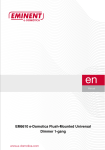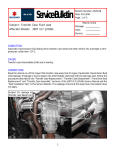Download Eminent EM6514 remote power controller
Transcript
EM6514 e-Domotica Wall Switch Sensor 2 | ENGLISH EM6514 e-Domotica Wall Switch Sensor Table of contents 1.0 Introduction ...........................................................................................................2 1.1 Functions and features ......................................................................................2 1.2 Packing contents ...............................................................................................3 2.0 Using the sensor ...................................................................................................3 2.1 Use case example: Switching hall and/or ceiling light ........................................3 2.2 Use case example: Change your (living) room into the right ambience ..............4 3.0 Installing the sensor...............................................................................................4 3.1 Installing the wall switch sensor into a wall switch box .......................................4 3.2 Assigning the sensor to the e-Domotica e-Centre ..............................................5 3.3 Adding the sensor to the already installed e-Domotica e-Centre ........................5 4.0 Removing the sensor.............................................................................................6 5.0 Frequently Asked Questions..................................................................................6 6.0 Service and support...............................................................................................8 7.0 Warning and points of attention .............................................................................8 8.0 Warranty conditions...............................................................................................9 9.0 Declaration of Conformity ....................................................................................10 1.0 Introduction Congratulations with the purchase of this high-quality Eminent product! This product has undergone extensive testing by Eminent’s technical experts. Should you experience any problems with this product, you are covered by a five-year Eminent warranty. Please keep this manual and the receipt in a safe place. Register your product now on www.eminent-online.com and receive product updates! 1.1 Functions and features The wireless Z-Wave enabled EM6514 e-Domotica Wall Switch Sensor, allows you to turn on and turn off your illumination and other electrical devices in a room. In combination with the e-Domotica e-Centre, you can save a lot on your electricity account and reduce the amount of stand-by consumption. You will not only save money, but you will also protect the environment by using the EM6514. The sensor can be installed behind almost any existing wall switch, and therefore can be used throughout your entire house. The sensor can also act as a repeater, by picking up the wireless signal of other e-Domotica devices and broadcast this signal forward. This way, you can make sure your entire house is provided with the comfort the EM6514 delivers! 3 | ENGLISH 1.2 Packing contents The following parts need to be present in the packing: • EM6514 e-Domotica Wall Switch Sensor • Manual 2.0 Using the sensor In the following figure you can see one of the most common situations to use an EM6514 Wall Switch Sensor in combination with the EM6556 Mini Switch. By using the EM6556 Mini Switch (sold separately, not included) you are able to use your existing wall switch to activate a scene at your own desire. Figure 1, EM6514 Wall Switch Sensor EM6556 Mini Switch 2.1 Use case example: Switching hall and/or ceiling light If your hall light or ceiling light can be controlled by using a wall switch, you can use EM6514 Wall Switch Sensor and EM6556 Mini Switch to update the normal situation for the home automated situation. The benefits of doing this: • Automatically enabling the light when you enter your house, for example when using the alarm system. • Automatically enabling the light on a smoke alarm to find your way out of your house. • Automatically enabling the light on a burglary alarm to scare off intruders. And you are still able to control the light manually using your existing wall switch. 4 | ENGLISH 2.2 Use case example: Change your (living) room into the right ambience Want to set your room into the right ambience? No problem! Use an EM6514 Wall Switch Sensor in your (living) room to trigger your self-defined scene. For example, this scene can power up your TV, dim the lights near the TV and switch off other lights in your room. The benefits of doing this: • Using your existing wall switch to enable more devices instead of only a ceiling light. • Reduce energy consumption by disabling several devices and lights using the same existing wall switch sensor. • Get in the right mood with one click, instead of switching on/off other devices and lights manually 3.0 Installing the sensor 3.1 Installing the wall switch sensor into a wall switch box Warning! If you do not have enough electrical skills, do not continue and let a certified electrician do the job for you. Otherwise you might get injured and/or electrocuted. If you do have the skills, be very careful. Take notice of the following • Disable the mains of your house by turning of the main switch, before you continue. Otherwise you might get injured and/or electrocuted. • In some older houses the colors of the wiring can be different. In some situations not all wires are available and you might need to pull an extra wire from the nearest distribution box. • Do not install the sensor near combustible substances or any source of heat, e.g. fires, radiators, boilers etc. • Do not install the sensor facing direct sunlight, humid or dusty places 1. 2. 3. 4. 5. 6. 7. 8. 9. Take the sensor out of the packaging. Open the wall switch box where you want to install the sensor. Check if the power is really switched off (for example by using a voltage tester) Disconnect the neutral wire and live wire from the sensor. Connect the dry contact cables (white) to the wall switch Connect the blue neutral wire of the mains with a N input of the sensor and tighten the screw. Connect the 230v live wire of the mains with the L input of the sensor. Often this wire has a brown color. Make sure all wires are fully inserted into the sensor. Turn on the main switch to enable the mains again. 5 | ENGLISH 10. Test whether the device works by pressing the button on the sensor. (Be careful and avoid touching the wires). The LED on the sensor will be lit. The connected device will also be turned on. 11. Do not close the junction box yet. 3.2 Assigning the sensor to the e-Domotica e-Centre There are two situations possible when assigning the sensor to the e-Centre. 1. 2. You assign the sensor to the e-Domotica e-Centre during the installation process of the e-Centre itself. The installation wizard of the e-Centre will move along several steps during the installation process of the e-Centre itself, meaning you can add all your e-Domotica devices through the e-Centre’s own website “http://ecentre”. For this installation you have to follow the steps shown on screen. You can add your sensor to the already installed e-Centre. This is described in the next chapter. Note that you might need to enable the checkbox ‘Normal/High Power’ just below the ‘Include’ button on the ‘e-Domotica Products’ page of your e-Centre. This option is available to be able to include devices on a greater range. For example, your e-Centre is located in the living room and the sensor is located in the attic of your house. 3.3 Adding the sensor to the already installed e-Domotica e-Centre 1. 2. 3. 4. 5. 6. 7. Make sure your computer is completely started. Open your computer’s web browser. Fill in “http://ecentre” in the address bar of your web browser and press the ‘Enter’ key on your keyboard. The webpage of the e-Centre will be shown. If the Wizard is started, click ‘Exit Wizard’ to go to the ‘e-Domotica Products’ page. Click the ‘Include’ button. The e-Centre will start to search for new e-Domotica devices. Press the button on your new sensor three times. A message will appear: ‘Product found’. If the device is not found, press the ‘Exclude’ button in the e-Centre’s webpage and then click the button on your sensor. After this procedure you can add the new device correctly. 8. 9. Give the connected and found device a name, choose a location and click ‘Save’. The sensor has now been added to the e-Centre. The e-Centre will now be able to read the sensor. 6 | ENGLISH 10. You can now put the sensor in the wall switch box. We suggest to disable the mains by turning off the main switch of the house when putting the sensor in the wall switch box. 4.0 Removing the sensor In some cases it might be necessary to remove (exclude) the sensor from your eCentre. Follow these instructions to do so: 1. Make sure your computer is completely started. 2. Open you computer’s web browser. 3. Fill in “http://eCentre” in the address bar of your web browser and press the ‘Enter’ key on your keyboard. 4. The openings screen of the Eminent e-Centre will be shown. If the Installation Wizard starts, click ‘Exit Wizard’ to continue. 5. Click the ‘Exclude’ button. 6. Press the button on your sensor three times. 7. The device has now been deleted, a message will appear to confirm this. 5.0 Frequently Asked Questions Q: A: I cannot open http://ecentre using my internet browser? Go to your e-Centre touchscreen and press ‘Devices’, press ‘Settings’ and check if your e-Centre has received an IP address (wired or wireless). If not, check the settings of your e-Centre using a network cable. If yes, open the page using the IP address. For example, if the IP address on screen is 192.168.1.30, you can enter this address in the address bar of your browser like this: http://192.168.1.30 . Press ‘Enter’ on your keyboard to open the page. Q: A: What is the maximum wireless range of my e-Domotica devices? Thanks to the network’s repeating option (amplifiers), the wireless range of the e-Domotica devices is virtually unlimited. Both the EM6514 sensor and the EM6556 mini switch act as a repeater. Without repeating, the maximum wireless range indoor is approximately 15 meters. You can optimize the wireless range by adding an extra EM6556 mini switch, EM6550 switch or EM6551 dimmer, and then use the ‘Optimize’ function in the e-Centre’s webpage. Q: A: What kind of LED indications does the sensor have? The sensor is not included to a system, out of the box. The LED will flash on and off at 2 second intervals. Once the sensor is included to a system: the LED will be off when the sensor is turned off and lit when the sensor is turned on, by pressing on the button. When a overload state occurs and the sensor is ON, the LED will flash on and off at 0.5 second intervals. The on/off button is disabled in this state. The overload state can be cleared by disconnecting and reconnecting the wiring. 7 | ENGLISH Q: A: A: A: A: A: How do I include or exclude the sensor into a different Z-wave controller Inclusion: Have your Z-wave Controller entered inclusion mode, press the On/off button of the sensor three times. Exclusion: Have your Z-wave Controller entered inclusion mode, press the On/off button of the mini switch three times. Once the node has been included, the LED will go into an interval of two seconds on and two seconds off. Reset: Press the On/Off button three times to enter inclusion mode. Within one second, press On/Off button again until LED is off. The home ID and node ID will be cleared and reset to factory default. Association: Have a Z-wave remote module entered in association mode first. Press link button three times within 1.5 seconds to enter association mode. The LED will blink for 0.5 sec. and then go off. Configuration Basic Set Level: The Basic Set Command is sent with value to have the receiving device recognize the value for controlled level, for example, if the Basic Set Command sent to dimmer with value, the dimmer would activate the luminance according to the value, for example: 0 : Off 1 – 99 : On (Binary Switch Device) Dim Level (Multilevel Switch Device) Configuration command: Function: Basic Set Level Parameter number: 1 Size: 1 Range: 0 ~ 99 Default: 99 A: Configuration Amount of Delay (seconds): This is applied to determine the delay time setting to send the Basic Set Off command when the manual switch input at NO (open). Example: 0: immediately Off 1 – 127: delay 1 ~ 127 second to Off Configuration command: Function: Amount of delay Parameter number: 2 Size: 1 Range: 0 ~127 Default: 1 8 | ENGLISH 6.0 Service and support This users manual has been carefully written by Eminent’s technical experts. If you have problems installing or using the product, please fill out the support form at the website www.eminent-online.com/support. You can also contact us by phone. Below you will find a list with phone numbers for each supported country. Country Belgium (Dutch) Belgium (French) Denmark Finland Germany Italy Norway Spain Sweden The Netherlands UK Phone number 070 277 286 070 277 286 +45 69918565 +35 8942415826 1805 982 234 +39 0240042016 +47 21075033 807 080 042 +46 840 309985 0900-3646368 905 871 0013 Rate per minute* €0.30 €0.30 Local Costs Local Costs €0.14 Local Costs Local Costs €0.41 Local Costs €0.45 £0.30 * Rates mentioned in this table do not include cell phone charges. 7.0 Warning and points of attention Due to laws, directives and regulations set out by the European parliament, some (wireless) devices could be subject to limitations concerning its use in certain European member states. In certain European member states the use of such devices could be prohibited. Contact your (local) government for more information about this limitations. Always follow up the instructions in the manual, especially where it concerns devices which need to be assembled. Warning: In most cases this concerns an electronic device. Wrong/improper use may lead to (severe) injuries! Repairing of the device should be done by qualified Eminent staff. The warranty immediately voids when products have undergone self repair and/or by misuse. For extended warranty conditions, please visit our website at www.eminentonline.com/warranty. 9 | ENGLISH 8.0 Warranty conditions The five-year Eminent warranty applies to all Eminent products unless mentioned otherwise before or during the moment of purchase. When having bought a secondhand Eminent product the remaining period of warranty is measured from the moment of purchase by the product’s first owner. The Eminent warranty applies to all Eminent products and parts inextricably connected to and/or mounted on the main product. Power supply adapters, batteries, antennas and all other products not integrated in or directly connected to the main product and/or products of which, without reasonable doubt, can be assumed that wear and tear show a different pattern than the main product are not covered by the Eminent warranty. Products are not covered by the Eminent warranty when subjected to incorrect/improper use, external influences and/or when opened by parties other than Eminent. 10 | ENGLISH 9.0 Declaration of Conformity To ensure your safety and compliance of the product with the directives and laws created by the European Commission you can obtain a copy of the Declaration of Conformity concerning your product by sending an e-mail message to: [email protected]. You can also send a letter to: Eminent Computer Supplies P.O. Box 276 6160 AG Geleen The Netherlands Clearly state ‘Declaration of Conformity’ and the article code of the product of which you would like to obtain a copy of the Declaration of Conformity. EM6514 | 03-2012