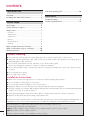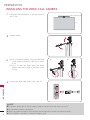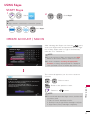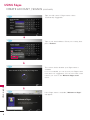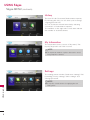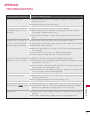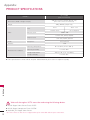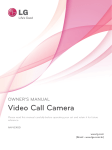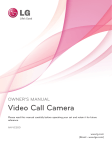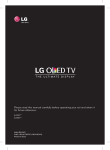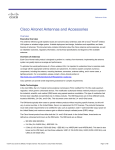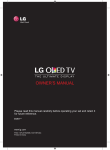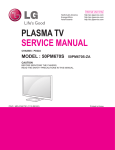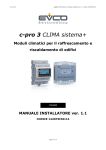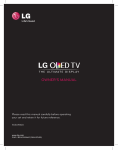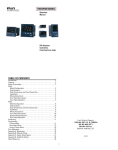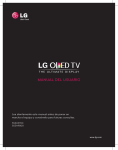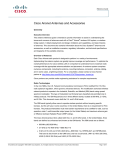Download LG AN-VC300 webcam
Transcript
OWNER’S MANUAL Video Call Camera Please read this manual carefully before operating your set and retain it for future reference. AN-VC300 www.lg.com CONTENTS PREPARATION Call when watching TV........................................10 Overview................................................................ 3 Installing the Video Call Camera........................ 4 APPENDIX USING Skype Troubleshooting....................................................11 Product Specifications........................................12 Start Skype............................................................ 5 Create account / Sign in...................................... 5 Skype menu...........................................................7 Contacts..............................................................................7 Add Contact.......................................................................7 Call Phones........................................................................7 History................................................................................. 8 My Information ................................................................ 8 Settings ............................................................................. 8 Make a Video Call to the Contact....................... 9 Make a Call (Voice only) to a Contact...............10 Receiving a Call...................................................10 Product Handling ■■ Do not let the camera get wet. Liquid getting into the camera could cause a short circuit. ■■ Wipe the camera gently with a dry cloth to remove any dust or dirt. If the product is very dirty, spray a mild detergent on the cloth first. ■■ Do not clean with thinner, alcohol, benzene or any other volatile agent. These may damage the product's surface or affect its operation. ■■ Do not disassemble, repair or alter the product. Incorrect disassembly may cause a fire, electric shock, or injury. ■■ Do not shake the camera. ■■ Do not pull on the cable. Installation Instructions ■■ Make sure you have enough space for connections when installing the product. ■■ Do not install in a dusty, dirty or moist area. ■■ Do not install in direct sunlight or near a heat source. ■■ Magnetic objects, such as speakers, may interfere with the camera’s operation. ■■ Install the product in a place with moderate temperature and humidity. The recommended temperature range is 0 °C (32 °F) to 40 °C (104 °F). ■■ Strong electromagnetic waves from other devices could interfere with the camera’s operation. ■■ Remove all the protective plastic bags (Vinyl) before use. The product and company names contained in this manual may or may not be registered trademarks or copyrights, and are only used for identification or explanatory purposes. All trademarks reserved. 2 The AN-VC300 is a Video Call Camera that can be used with some LG TVs. The following model lines are supported: LCD TV: LZ9***, LW9***, LV9***, LV8***, LV7***, LW6***, LW5***, LV5***, LV3***, LK5** PDP TV: PZ95**, PZ75**, PZ65**, PZ57** (*every model line listed is not available in every country). PREPARATION OVERVIEW Microphones Lens Microphones Stand-Arm Stand-Support Activity Indicator Stand Stand-Bottom NOTE: ► For best results when using a external speakers on your TV, only use the front right/left (stereo) speakers when using Skype. ► When making a video call with Skype using a PC, the Skype software version for Windows should be 4.2 or newer. (Visit the Skype homepage (www.skype.com) for operating systems other than Windows, e.g. OS X, Linux, etc.) ► Video calls can not be made to a Mac that runs Skype 2.8 or lower. ► Content can be changed or deleted depending on Content Provider. ► Please visit the content providers web site for specific information on their services. ► The software update screen will automatically appear when an update is available. Skype is not a telephony replacement service, and cannot be used for emergency service dialing. PREPARATION No emergency calls with Skype 3 PREPARATION INSTALLING THE VIDEO CALL CAMERA 1 Unfold the stand and put it on the top center of the TV set. Video Call Camera TV Fold the stand. 3 (A) For a TV with thick bezel, connect just the end of the stand to the back of the TV as shown in (A). (B) For a TV with slim bezel, place the entire bottom side of the stand on the back of the TV set. 4 Connect the USB cable to the side of the TV. IN 4 USB IN 1 PREPARATION VIDEO L(MONO) AUDIO R H/P TV NOTE 4 (B) (A) USB IN 2 2 ► For the best quality video and audio outputs, install the camera on the top-center of your TV. ► Set up with the television switched off. ► When using external speakers, allow sufficient space between the microphones and the speakers. AV IN 2 ► The TV must be connected to a network for Skype to work. USING Skype ENTER START Skype 1 Select 2 . ENTER OK or Start Skype. NOTE: ► Skype must be connected to a network to operate. 2 OK ENTER Start Skype. OK CREATE ACCOUNT / SIGN IN Welcome to Skype a b f g k l Sign me in when Skype starts p q Incoming call popup while Premium u Skype name Password Sign in Cancel c d e 1 2 3 h i j 4 5 6 m n o 7 8 9 r s t . @ 0 v w x y z _ / ← aA# Create account Exit After selecting the Skype icon from the menu, enter your Skype name and password. Choose “Sign me in when Skype starts” to sign in automatically when the TV is switched on. NOTE: ► If you do not have a Skype account, press the RED button on the remote control to create an account. ► If check is marked in Incoming call popup while Premium, Incoming call popup window is displayed even if premium screen or another app screen is on. ENTER This screen will appear if you choose to create an account. Create account No Emergency Calls. Skype is not a replacement for your ordinary telephone and cannot be used for emergency calling. I have read and accept Skype’s terms and conditions at www.skype.com/eula, www.skype.com/tos, and the privacy statement at www.skype.com/privacy. BACK OK or OK : Select a menu. : Return to the previous screen. : Return to Disagree Back menu. NOTE: ► For more details about the Skype service, click the item you want to read. 1. Terms of Service: www.skype.com/tos 2. End User License Agreement: www.skype.com/eula 3. Skype Privacy Policy: www.skype.com/privacy USING Skype Agree ENTER 5 USING Skype CREATE ACCOUNT / SIGN IN (CONTINUED) Type your full name. A Skype name is then automatically Suggested. Create account Full name a b c d e 1 2 3 f g h i j 4 5 6 Between 6 and 32 characters k l m n o 7 8 9 Between 6 and 20 characters p q r s t . @ 0 u v w x y z _ / Skype name Password Repeat Password Continue ← aA# Cancel Back Create account Enter your email address Country United Kingdom Sign me in when Skype starts Incoming call popup while Premium Confirm Cancel a b f g k l p q u c d e 1 2 h i j 4 5 6 m n o 7 8 9 r s t . @ 0 v w x y z _ / Type in your email address. Select your country, then press “Confirm”. 3 ← aA# Back This screen checks whether your Skype name is available. If it is not available, you can choose your Skype name from the list of suggestions. You can also enter a new name if you click on the “Different Skype name” menu. Please wait while checking availability of your Skype name. Back USING Skype My Name 0 Contacts Call Phones History My Information Settings 1/1 Welcome to Skype 1. To make a test call, press the ‘Echo/Sound Test Service’ button 2. To find your friends, press ‘Add contact’ button. Test your microphone! Add contact 6 Zoom Hide Back Sign out If the Skype name is available, “Welcome to Skype” will appear. Skype MENU Contacts My Name KRW 9.542.78 Call Phones Contacts History My Information Settings 1/5 This is the list of contacts in your contact list. For more details about how to make a call, refer to pages 9 and 10. NOTE: Broman Bill Sangjun koo Zangsae Unii2 Nicky I don’t wear a watch. I like my arms to weigh the same... Add contact Zoom Hide Back Sign out My Name KRW 9.542.78 Search for Skype users Find people on Skype and add them to your contact list. Enter their Skype name, full name or email address and click Find. Find a b c d e 1 2 3 f g h i j 4 5 6 k l m n o 7 8 9 p q r s t . @ 0 u v w x y z _ aA# Cancel / ← 〕 ►►The maximum number of contacts that can be stored is limited by the storage capacity. ►►If there are more than 500 contacts, the list's performance and stability may be affected. ►►Contacts can be arranged in alphabetical order. Add Contact When pressing the RED button on the remote control while on the contact list, the following screen appears. This allows you to search or add users. Press the “Find” button to start a search, or press the “Cancel” button to return to the previous menu. NOTE: ►►Search results will be in alphabetical order. Back My Name KRW 9.542.78 Call Phones Contacts History +1 123456789 Add contact 1 1 2 2 3 3 4 4 7 7 * 5 5 8 8 0 0 6 6 9 9 # ← Add to contacts Hide Settings Back Sign out Call Phones Select the country you would like to call and enter a phone number. Now select “Call”. NOTE: ►►To use Call Phones, you will need Skype Credit. For more details, visit the Skype homepage (www.skype. com). USING Skype Call My Information 7 USING Skype Skype MENU (CONTINUED) My Name KRW 9.542.78 Contacts History Call Phones All calls My Information Voicemails Settings Authorization requests Hide Back KRW 9.542.78 Call Phones My Information History This lists All calls/Voicemails/Authorization requests. By selecting ‘All calls,’ you can check your Incoming/ outgoing/missed calls. You can check the received event list by selecting ‘Voicemails’ or ‘Authorization requests’. The numbers on the right side of each item indicate the number of unchecked items. Sign out My Name Contacts History Settings My Information The information menu consists of ‘My status’, ‘See myself’, ‘My profile’ and ‘View account’. NOTE: Online My status See myself My profile Hide View account Back Sign out My Name KRW 9.542.78 Contacts Notification settings USING Skype 8 Call Phones Call forwarding History Privacy settings Hide My Information Video settings Back ►►The maximum number of photos that can be saved using Snapshot is limited. Settings Change password Sign out Settings The settings menu includes ‘Notification settings’, ‘Call forwarding’, ‘Privacy settings’, ‘Video settings’ and ‘Change password’. NOTE: ►►It may take several minutes for applying the new setting value. MAKE A VIDEO CALL TO THE CONTACT Select a contact from your contact list. Press the “Video call” button. My Name KRW 9.542.78 Michael NOTE: I don’t wear a watch. I like my arms to weigh the same... ►►It can take from a few seconds to several minutes for a call to be connected to the party. ►►It is not able to support more than two lines at the same time. Video Call Call Option Back 7 02:34 Call with Michael 1 End Call 2 Hold Call Stop my video 3 Screen mode 4 Camera zoom in /out 5 Mute microphone 1 End call : Ends the call. 2 Hold call : Holds the call until the “Resume call” button is pressed. 3 S top my video : Your video disappears, and the connected party cannot watch it either. 4 Screen mode : Changes video window. 5 Camera zoom in/out : Zooms the video in or out. 6 M ute microphone : Mutes the microphone, and the connected party cannot hear your voice either. 7 C all quality information : Video quality will be affected by downstream network conditions. 6 ■■ Critical: Very slow internet access. ■■ Low : Slow internet access. ■■ Normal: Fast internet access. Low Normal USING Skype Critical 9 USING Skype MAKE A CALL (VOICE ONLY) TO A CONTACT Select a contact from your contact list. Press the “Call” button. Once a contact’s phone number is registered, you can select among the contact’s Skype name and phone numbers. My Name KRW 9.542.78 Michael I don’t wear a watch. I like my arms to weigh the same... NOTE: Video call ►►It can take from a few seconds to several minutes for a call to be connected to the party. Call Option Back My Name KRW 9.542.78 02:34 Call with Michael I don’t wear a watch. I like my arms to weigh the same... 1 2 End Call Mute microphone Display dial pad 2 Hold call : Holds the call until the “Resume call” button is pressed. 3 Start my video : Shares your video with the connected party. 5 5 4 3 End call : Ends the call. Display dial pad : Opens a numerical keypad. 4 Hold Call Start my video 1 Mute microphone : Mutes your audio. The connected party can not hear your audio. RECEIVING A CALL When someone calls while you are watching TV, a message appears on the bottom right of the screen. 1 Michael is calling 2 1 Answer with video Answer 3 Answer with video : Receive the call with video (stops the TV). 2 Answer : Receive the call while continuing to watch TV. 3 Decline : Do not receive the call, and continue watching TV. NOTE: Decline ►►Set your status to “do not disturb” to prevent Skype pop-ups. ►►If the incoming call is a conference call, the “Answer with Video” option is not available. USING Skype CALL WHEN WATCHING TV When someone calls while you are watching TV, pressing “Answer” will mute the TV audio but will not interrupt the video. After the call is finished, the TV audio will automatically resume. Call with Michael End call 10 01:53 Hold call Display dial pad Mute microphone APPENDIX TROUBLESHOOTING For the problems listed below Check the following areas If Skype doesn’t start ■■ Check whether the Video Call Camera is properly connected to the USB port on the TV. ■■ Check the network connection status. If the Notification Window is not displayed when a call is received ■■ Check that your status is not set as “Do not disturb”. ■■ When using certain TV functions, incoming calls can’t be received (e.g. during a software update, etc.). ■■ Check ‘Privacy Settings’ is “Allow calls from people in my contact list only”. If there’s echo (e.g. when you hear your own voice played back through the speakers) ■■ Position the Video Call Camera at the top-center of your TV. ■■ Change the home theater audio setting to stereo rather than surround. ■■ Reduce the speaker volume. ■■ When the other party is not using an LG TV, we recommend that they use a headset. ■■ Too much echo in the room can decrease audio quality. ■■ Test microphone using the ‘Echo / Sound Test Service’. If you’re not able to receive any ■■ Internet or network congestion can degrade video quality. video or if it is of low quality ■■ Using wireless can also degrade video quality. We recommend using a wired internet connection. ■■ Screen quality can decrease when using Zoom-In. We recommend you use minimum zoom during video calls. ■■ Check whether the call quality information is marked as “critical”. If this is the case, video quality can be degraded. If the call ends abruptly ■■ When certain TV functions are activated, the call may be disconnected. (e.g. Sleep timer, etc.) ■■ Do not unplug the Video Call Camera during a call. ■■ Check whether your TV supports the Video Call Camera (see page 2). Other issues ■■ Issues may arise from network congestion of problems with the Skype network. ■■ For further inquiries about Skype functions, visit www.skype.com. ■■ Connect the camera to your TV, then update the software. For details about how to update the software, refer to your TV manual. APPENDIX If the Skype menu does not appear on the menu 11 Appendix PRODUCT SPECIFICATIONS AN-VC300 (Video Call Camera) MODELS Dimensions (Width x Height x Depth) Weight 140 g (0.30 lb) (dongle only) Lens Video Effective pixels Output format Audio Microphone Interface Focus 15cm ~ 5m Field of Vision 57° in diagonal 1280 x 720 H.264: VGA, QVGA, QQVGA YUV: VGA, QVGA, QQVGA 4 microphones USB Operating Temperature Environmental conditions 210 mm x 32 mm x 85 mm (dongle only) (8.26 inch x 1.25 inch x 3.34 inch) 0 °C to 40 °C (32 °F to 104 °F) Operating Humidity Less than 80% Storage Temperature -20 °C to 60 °C (-4 °F to 140 °F) Storage Humidity Less than 85% ■■ The specifications shown above may be altered without prior notice to improve quality. APPENDIX Video calls through an LG TV cannot be made using the following devices: 12 ■■ ASUS Skype Video Phone Touch SV1TS ■■ ASUS Skype Videophone Touch SV1TW ■■ AIGURU_SV1 Skype Video Phone *The list of devices that are not supported may be amended without prior notification.