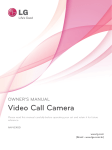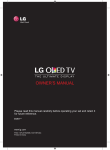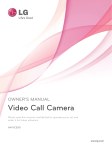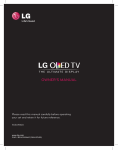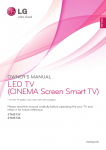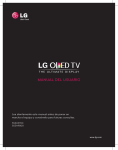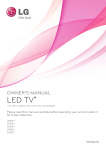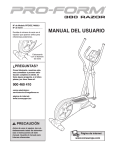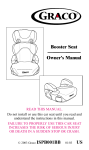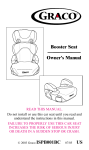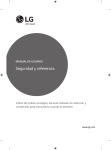Download LG 55EA980W 55" Full HD 3D compatibility Smart TV Wi-Fi Black LED TV
Transcript
Please read this manual carefully before operating your set and retain it for future reference. EA98** EA88** www.lg.com P/NO : MFL67785707 (1309-REV01) Printed in Korea 2 TABLE OF CONTENTS ENGLISH ENG TABLE OF CONTENTS 3 LICENSES 36 MAGIC REMOTE CONTROL FUNCTIONS 3 OPEN SOURCE SOFTWARE NOTICE 4 SAFETY INSTRUCTIONS 37 37 37 10 - Viewing 3D Imaging (Only 3D models) Registering Magic Remote Control How to use magic remote control Precautions to Take when Using the Magic Remote Control 12 INSTALLATION PROCEDURE 38 USING THE USER GUIDE 12 ASSEMBLING AND PREPARING 39 MAINTENANCE 12 16 17 18 19 20 20 21 22 23 24 25 25 26 Unpacking Separate purchase Parts and buttons - Using the Smart Touch Button Lifting and moving the TV Setting up the TV - Attaching the stand - Assembling the AV Cover Mounting on a table Mounting on a wall Tidying cables Video call camera - Overview - Attaching the Video Call Camera 39 39 39 Cleaning your TV - Screen, frame, cabinet and stand - Power cord 40 TROUBLESHOOTING 41 EXTERNAL CONTROL DEVICE SETUP 41 SPECIFICATIONS 27 MAKING CONNECTIONS 27 28 28 29 30 30 31 31 32 32 32 33 33 34 Antenna Connection Satellite dish Connection HDMI Connection DVI to HDMI Connection MHL Connection Component Connection Composite Connection Headphone Connection Audio Connection - Digital optical audio connection - Canvas speaker connection USB Connection CI module Connection Euro Scart Connection 35 REMOTE CONTROL WARNING yy If you ignore the warning message, you may be seriously injured or there is a possibility of accident or death. CAUTION yy If you ignore the caution message, you may be slightly injured or the product may be damaged. NOTE yy The note helps you understand and use the product safely. Please read the note carefully before using the product. LICENSES / OPEN SOURCE SOFTWARE NOTICE 3 Supported licenses may differ by model. For more information about licenses, visit www.lg.com. Manufactured under license from Dolby Laboratories. “Dolby” and the double-D symbol are trademarks of Dolby Laboratories. The terms HDMI and HDMI High-Definition Multimedia Interface, and the HDMI logo are trademarks or registered trademarks of HDMI Licensing LLC in the United States and other countries. ABOUT DIVX VIDEO: DivX® is a digital video format created by DivX, LLC, a subsidiary of Rovi Corporation. This is an official DivX Certified® device that plays DivX video. Visit divx.com for more information and software tools to convert your files into DivX video. ABOUT DIVX VIDEO-ON-DEMAND: This DivX Certified® device must be registered in order to play purchased DivX Video-on-Demand (VOD) movies. To obtain your registration code, locate the DivX VOD section in your device setup menu. Go to vod. divx.com for more information on how to complete your registration. “DivX Certified® to play DivX® video up to HD 1080p, including premium content.” “DivX®, DivX Certified® and associated logos are trademarks of Rovi Corporation or its subsidiaries and are used under license.” “Covered by one or more of the following U.S. patents : 7,295,673; 7,460,668; 7,515,710; 7,519,274” Manufactured under license under U.S. Patent Nos: 5,956,674; 5,974,380; 6,487,535 & other U.S. and worldwide patents issued & pending. DTS, the Symbol & DTS and the Symbol together are registered trademarks & DTS 2.0+Digital Out is a trademark of DTS, Inc. Product includes software. © DTS, Inc. All Rights Reserved. OPEN SOURCE SOFTWARE NOTICE To obtain the source code under GPL, LGPL, MPL and other open source licenses, that is contained in this product, please visit http://opensource.lge.com. In addition to the source code, all referred license terms, warranty disclaimers and copyright notices are available for download. LG Electronics will also provide open source code to you on CD-ROM for a charge covering the cost of performing such distribution (such as the cost of media, shipping and handling) upon email request to [email protected]. This offer is valid for three (3) years from the date on which you purchased the product. ENGLISH ENG LICENSES 4 SAFETY INSTRUCTIONS ENGLISH ENG SAFETY INSTRUCTIONS Please read these safety precautions carefully before using the product. WARNING Do not place the TV and/or remote control in the following environments: yy --A location exposed to direct sunlight --An area with high humidity such as a bathroom --Near any heat source such as stoves and other devices that produce heat --Near kitchen counters or humidifiers where they can easily be exposed to steam or oil --An area exposed to rain or wind --Near containers of water such as vases Otherwise, this may result in fire, electric shock, malfunction or product deformation. Do not place the product where it might be exposed to dust. yy This may cause a fire hazard. Mains Plug is the TV connecting/disconnecting device to AC mains electric supply. yy This plug must remain readily attached and operable when TV is in use. Do not touch the power plug with wet hands. Additionally, if the cord pin is wet or yy covered with dust, dry the power plug completely or wipe dust off. You may be electrocuted due to excess moisture. Make sure to connect Mains cable to compliant AC mains socket with Grounded yy earth pin. (Except for devices which are not grounded on earth.) Otherwise possibility you may be electrocuted or injured. Insert power cable plug completely into wall socket otherwise if not secured yy completely into socket, fire ignition may break out. Ensure the power cord does not come into contact with hot objects such as a yy heater. This may cause a fire or an electric shock hazard. Do not place a heavy object, or the product itself, on power cables. yy Otherwise, this may result in fire or electric shock. Bend antenna cable between inside and outside building to prevent rain from yy flowing in. This may cause water damaged inside the Product and could give an electric shock. When mounting TV onto wall make sure to neatly install and isolate cabling from yy rear of TV as to not create possibility of electric shock/fire hazard. SAFETY INSTRUCTIONS Do not drop the product or let it fall over when connecting external devices. yy Otherwise, this may result in injury or damage to the product. Keep the anti-moisture packing material or vinyl packing out of the reach of yy children. Anti-moisture material is harmful if swallowed. If swallowed by mistake, force the patient to vomit and visit the nearest hospital. Additionally, vinyl packing can cause suffocation. Keep it out of the reach of children. Do not let your children climb or cling onto the TV. yy Otherwise, the TV may fall over, which may cause serious injury. Dispose of used batteries carefully to ensure that a small child does not consume yy them. Please seek Doctor- Medical Attention immediately if child consumes batteries. Do not insert any metal objects/conductors (like a metal chopstick/cutlery/ yy screwdriver) between power cable plug and input Wall Socket while it is connected to the input terminal on the wall. Additionally, do not touch the power cable right after plugging into the wall input terminal. You may be electrocuted. (Depending on model) Do not put or store inflammable substances near the product. yy There is a danger of combustion/explosion or fire due to careless handling of the inflammable substances. Do not drop metallic objects such as coins, hair pins, chopsticks or wire into the yy product, or inflammable objects such as paper and matches. Children must pay particular attention. Electrical shock, fire or injury can occur. If a foreign object is dropped into the product, unplug the power cord and contact the service centre. Do not spray water on the product or scrub with an inflammable substance (thinner yy or benzene). Fire or electric shock accident can occur. Do not allow any impact, shock or any objects to fall into the unit, and do not drop yy anything onto the screen. You may be injured or the product can be damaged. Never touch this product or antenna during a thunder or lighting storm. yy You may be electrocuted. Never touch the wall outlet when there is leakage of gas, open the windows and yy ventilate. It may cause a fire or a burn by a spark. ENGLISH ENG Do not plug too many electrical devices into a single multiple electrical outlet. yy Otherwise, this may result in fire due to over-heating. 5 6 SAFETY INSTRUCTIONS ENGLISH ENG Do not disassemble, repair or modify the product at your own discretion. yy Fire or electric shock accident can occur. Contact the service centre for check, calibration or repair. If any of the following occur, unplug the product immediately and contact your local yy service centre. --The product has been impacted by shock --The product has been damaged --Foreign objects have entered the product --The product produced smoke or a strange smell This may result in fire or electric shock. Unplug the TV from AC mains wall socket if you do not intend to use the TV for a yy long period of time. Accumulated dust can cause fire hazard and insulation deterioration can cause electric leakage/shock/fire. Apparatus shall not be exposed to dripping or splashing and no objects filled with yy liquids, such as vases, shall be placed on the apparatus. SAFETY INSTRUCTIONS Install the product where no radio wave occurs. yy There should be enough distance between an outside antenna and power lines to yy keep the former from touching the latter even when the antenna falls. This may cause an electric shock. Do not install the product on places such as unstable shelves or inclined surfaces. yy Also avoid places where there is vibration or where the product cannot be fully supported. Otherwise, the product may fall or flip over, which may cause injury or damage to the product. If you install the TV on a stand, you need to take actions to prevent the product yy from overturning. Otherwise, the product may fall over, which may cause injury. If you intend to mount the product to a wall, attach VESA standard mounting interface (optional yy parts) to the back of the product. When you install the set to use the wall mounting bracket (optional parts), fix it carefully so as not to drop. Only use the attachments / accessories specified by the manufacturer. yy When installing the antenna, consult with a qualified service technician. If not yy installed by a qualified technician, this may create a fire hazard or an electric shock hazard. We recommend that you maintain a distance of at least 2 to 7 times the diagonal yy screen size when watching TV. If you watch TV for a long period of time, this may cause blurred vision. Only use the specified type of battery. yy This could cause damage to the remote control. Do not mix new batteries with old batteries. yy This may cause the batteries to overheat and leak. Batteries should not be exposed to excessive heat. For example, keep away from direct sunlight, yy open fireplace and electric heaters . Do not place non-rechargeable batteries in charging device. yy Make sure there are no objects between the remote control and its sensor. yy Signal from Remote Control can be interrupted due to external/internal lighting eg yy Sunlight, fluorescent lighting. If this occurs turn off lighting or darken viewing area. When connecting external devices such as video game consoles, make sure the yy connecting cables are long enough. Otherwise, the product may fall over, which may cause injury or damage the product. ENGLISH ENG CAUTION 7 8 SAFETY INSTRUCTIONS ENGLISH ENG Do not turn the product On/Off by plugging-in or unplugging the power plug to the yy wall outlet. (Do not use the power plug for switch.) It may cause mechanical failure or could give an electric shock. Please follow the installation instructions below to prevent the product from yy overheating. --The distance between the product and the wall should be more than 10 cm. --Do not install the product in a place with no ventilation (e.g., on a bookshelf or in a cupboard). --Do not install the product on a carpet or cushion. --Make sure the air vent is not blocked by a tablecloth or curtain. Otherwise, this may result in fire. Take care not to touch the ventilation openings when watching the TV for long yy periods as the ventilation openings may become hot. This does not affect the operation or performance of the product. Periodically examine the cord of your appliance, and if its appearance indicates damage or yy deterioration, unplug it, discontinue use of the appliance, and have the cord replaced with an exact replacement part by an authorized servicer. Prevent dust collecting on the power plug pins or outlet. yy This may cause a fire hazard. Protect the power cord from physical or mechanical abuse, such as being twisted, yy kinked, pinched, closed in a door, or walked upon. Pay particular attention to plugs, wall outlets, and the point where the cord exits the appliance. Do not press strongly upon the panel with a hand or sharp object such as nail, yy pencil or pen, or make a scratch on it, as it may cause damage to screen. Avoid touching the screen or holding your finger(s) against it for long periods of yy time. Doing so may produce some temporary or permanent distortion/damage to screen. When cleaning the product and its components, unplug the power first and wipe it yy with a soft cloth. Applying excessive force may cause scratches or discolouration. Do not spray with water or wipe with a wet cloth. Never use glass cleaner, car or industrial shiner, abrasives or wax, benzene, alcohol etc., which can damage the product and its panel. Otherwise, this may result in fire, electric shock or product damage (deformation, corrosion or breakage). As long as this unit is connected to the AC wall outlet, it is not disconnected from the AC power yy source even if you turn off this unit by SWITCH. When unplugging the cable, grab the plug and unplug it, by pulling at the plug. yy Don’t pull at the cord to unplug the power cord from the power board, as this could be hazardous. When moving the product, make sure you turn the power off first. Then, unplug the yy power cables, antenna cables and all connecting cables. The TV set or power cord may be damaged, which may create a fire hazard or cause electric shock. SAFETY INSTRUCTIONS Contact the service centre once a year to clean the internal parts of the product. yy Accumulated dust can cause mechanical failure. Refer all servicing to qualified service personnel. Servicing is required when the yy apparatus has been damaged in any way, such as power supply cord or plug is damaged, liquid has been spilled or objects have fallen into the apparatus, the apparatus has been exposed to rain or moisture, does not operate normally, or has been dropped. If the product feels cold to the touch, there may be a small “flicker” when it is turned yy on. This is normal, there is nothing wrong with product. The panel is a high technology display product with resolution of two million to six yy million pixels. You may see tiny black dots and/or brightly coloured dots (red, blue or green) at a size of 1 ppm on the panel. This does not indicate a malfunction and does not affect the performance and reliability of the product. This phenomenon also occurs in third-party products and is not subject to exchange or refund. You may find different brightness and colour of the panel depending on your yy viewing position(left/right/top/down). This phenomenon occurs due to the characteristic of the panel. It is not related with the product performance, and it is not malfunction. Displaying a still image (e.g., broadcasting channel logo, on-screen menu, scene from a video game yy or computer screen) for a prolonged time may cause damage to the screen, resulting in retention of the image, which is known as image sticking. It can remain for long time or never disappear. The warranty does not cover the product for image sticking. Avoid displaying a fixed image on your television’s screen for a prolonged period (1 or more hours for OLED). Also, if you watch the TV at a ratio of 4:3 for a long time, image sticking may occur on the borders of the panel. This phenomenon also occurs in third-party products and is not subject to exchange or refund. Generated Sound yy “Cracking” noise: A cracking noise that occurs when watching or turning off the TV is generated by plastic thermal contraction due to tempera-ture and humidity. This noise is common for products where thermal deformation is required. Electrical circuit humming/panel buzzing: A low level noise is generated from a high-speed switching circuit, which supplies a large amount of current to operate a product. It varies depending on the product. This generated sound does not affect the performance and reliability of the product. ENGLISH ENG When moving or unpacking the product, work in pairs because the product is yy heavy. Otherwise, this may result in injury. 9 10 SAFETY INSTRUCTIONS ENGLISH ENG Viewing 3D Imaging (Only 3D models) WARNING Viewing Environment yy Viewing Time -- When watching 3D contents, take 5 - 15 minute breaks every hour. Viewing 3D contents for a long period of time may cause headache, dizziness, fatigue or eye strain. Those that have a photosensitive seizure or chronic illness yy Some users may experience a seizure or other abnormal symptoms when they are exposed to a flashing light or particular pattern from 3D contents. yy Do not watch 3D videos if you feel nausea, are pregnant and/ or have a chronic illness such as epilepsy, cardiac disorder, or blood pressure disease, etc. yy 3D Contents are not recommended to those who suffer from stereo blindness or stereo anomaly. Double images or discomfort in viewing may be experienced. yy If you have strabismus (cross-eyed), amblyopia (weak eyesight) or astigmatism, you may have trouble sensing depth and easily feel fatigue due to double images. It is advised to take frequent breaks than the average adult. yy If your eyesight varies between your right and left eye, revise your eyesight prior to watching 3D contents. Symptoms which require discontinuation or refraining from watching 3D contents yy Do not watch 3D contents when you feel fatigue from lack of sleep, overwork or drinking. yy When these symptoms are experienced, stop using/watching 3D contents and get enough rest until the symptom subsides. -- Consult your doctor when the symptoms persist. Symptoms may include headache, eyeball pain, dizziness, nausea, palpitation, blurriness, discomfort, double image, visual inconvenience or fatigue. SAFETY INSTRUCTIONS 11 Viewing Environment � Viewing Distance - Maintain a distance of at least twice the screen diagonal length when watching 3D contents. If you feel discomfort in viewing 3D contents, move further away from the TV. Viewing Age yy Infants/Children -- Usage/ Viewing 3D contents for children under the age of 6 are prohibited. -- Children under the age of 10 may overreact and become overly excited because their vision is in development (for example: trying to touch the screen or trying to jump into it. Special monitoring and extra attention is required for children watching 3D contents. -- Children have greater binocular disparity of 3D presentations than adults because the distance between the eyes is shorter than one of adults. Therefore they will perceive more stereoscopic depth compared to adults for the same 3D image. yy Teenagers -- Teenagers under the age of 19 may react with sensitivity due to stimulation from light in 3D contents. Advise them to refrain from watching 3D contens for a long time when they are tired. yy Elderly -- The elderly may perceive less 3D effect compared to the youth. Do not sit closer to the TV than the recommended distance. Cautions when using the 3D glasses yy Make sure to use LG 3D glasses. Otherwise, you may not be able to view 3D videos properly. yy Do not use 3D glasses instead of your normal glasses, sunglasses or protective goggles. yy Using modified 3D glasses may cause eye strain or image distortion. yy Do not keep your 3D glasses in extremely high or low temperatures. It will cause deformation. yy The 3D glasses are fragile and are easily scratched. Always use a soft, clean piece of cloth when wiping the lenses. Do not scratch the lenses of the 3D glasses with sharp objects or clean/wipe them with chemicals. ENGLISH ENG CAUTION 12 INSTALLATION PROCEDURE / ASSEMBLING AND PREPARING ENGLISH ENG NOTE yy Image shown may differ from your TV. yy Your TV’s OSD (On Screen Display) may differ slightly from that shown in this manual. yy The available menus and options may differ from the input source or product model that you are using. yy New features may be added to this TV in the future. yy The TV can be placed in standby mode in order to reduce the power consumption. And the TV should be turned off if it will not be watched for some time, as this will reduce energy consumption. yy The energy consumed during use can be significantly reduced if the level of brightness of the picture is reduced, and this will reduce the overall running cost. INSTALLATION PROCEDURE 1 2 3 4 Open the package and make sure all the accessories are included. Attach the stand to the TV set. (Depending on model) Connect an external device to the TV set. Make sure the network connection is available. You can use the TV network functions only when the network connection is made. ASSEMBLING AND PREPARING Unpacking Check your product box for the following items. If there are any missing accessories, contact the local dealer where you purchased your product. The illustrations in this manual may differ from the actual product and item. CAUTION yy Do not use any unapproved items to ensure the safety and product life span. yy Any damage or injuries caused by using unapproved items are not covered by the warranty. yy Some models have a thin film attached on to the screen and this must not be removed. NOTE yy The items supplied with your product may vary depending on the model. yy Product specifications or contents of this manual may be changed without prior notice due to upgrade of product functions. yy For an optimal connection, HDMI cables and USB devices should have bezels less than 10 mm thick and 18 mm width. Use an extension cable that supports USB 2.0 if the USB cable or USB memory stick does not fit into your TV’s USB port. B B A A HDMI A< = 10 mm B< = 18 mm USB A< = 10 mm A< = 8 mm (Only EA88**-ZA) B< = 18 mm ASSEMBLING AND PREPARING 13 ENGLISH ENG EA98** SMART BACK /Q.MENU Owner’s manual Remote control, Batteries (AAA) (Depending on model) (See p. 35) Magic remote control, Batteries (AA) (See p. 36) Cinema 3D Glasses The number of 3D glasses may differ depending on the model or country. Component video cable (See p. 30) Composite video cable (See p. 30, 31) Scart gender cable (See p. 34) AV cover (See p. 21) Cable Band (See p. 24) Cable Management (See p. 24) Cable Management Screw 1EA, M4 x L20 (See p. 24) Polishing cloth (Depending on model) Use this to remove dust from the cabinet. Tag On Video call camera (See p. 25) Tag on 14 ASSEMBLING AND PREPARING ENGLISH ENG EA88** SMART BACK /Q.MENU Owner’s manual Remote control, Batteries (AAA) (Depending on model) (See p. 35) Magic remote control, Batteries (AA) (See p. 36) Cinema 3D Glasses The number of 3D glasses may differ depending on the model or country. Component video cable (See p. 30) Composite video cable (See p. 30, 31) Scart gender cable (See p. 34) Stand Cover (Only EA88**-ZA) (See p. 20) Stand Base (Only EA88**-ZA) (See p. 20) AV Cover (Only EA88**-ZA) (See p. 21) Stand Screws 9EA, M4 x L20 (Only EA88**-ZA) (See p. 20) Stand Screws 4EA, M4 x L10 (Only EA88**-ZA) (See p. 20) Tag On Cable Holder 2EA (Only EA88**-ZA) (See p. 24) Polishing cloth (Depending on model) Use this to remove dust from the cabinet. Video call camera (See p. 25) Tag on ASSEMBLING AND PREPARING 15 ENGLISH ENG Velcro Tape 2EA (Only EA88**-ZA) (See p. 21) Ferrite core (Only EA88**-ZC/ZF) (See p. 15) NOTE (Only EA88**-ZC/ZF) The items supplied with your product may vary depending on the model. yy Product specifications or contents of this manual may be changed without prior notice due to upgrade yy of product functions. How to use the ferrite core 1 Use the ferrite core to reduce the electromagnetic interference in the power cable. Wind the power cable on the ferrite core once. 2 Place the ferrite core close to the TV. [to a wall plug] [to the TV] 16 ASSEMBLING AND PREPARING ENGLISH ENG Separate purchase Separate purchase items can be changed or modified for quality improvement without any notification. Contact your dealer to buy these items. These devices only work with certain models. BACK SMART /Q.MENU P AN-MR400 Magic remote AG-F*** Cinema 3D glasses AG-F***DP Dual play glasses AN-VC5** Video call camera Tag On LG Audio Device Compatibility Tag on AN-BL*** Wireless IR Blaster 55EA98** 55EA88** AN-MR400 Magic remote • • AG-F*** Cinema 3D glasses • • AG-F***DP Dual play glasses • • AN-VC5** Video call camera • • LG Audio Device • • Tag on • • AN-BL*** Wireless IR Blaster • • The model name or design may be changed depending on the upgrade of product functions, manufacturer’s circumstances or policies. ASSEMBLING AND PREPARING 17 Only EA98** ENGLISH ENG Parts and buttons Screen Remote control sensor LG Logo Light Smart Touch Button Clear Speakers Screen Only EA88** Remote control sensor LG Logo Light Smart Touch Button Speakers (Depending on model) Button /I Description Turns the power on or off. NOTE yy You can set the LG Logo Light to on or off by selecting OPTION in the main menus. 18 ASSEMBLING AND PREPARING 1 To Turn the TV On. - Gently press the smart touch button just below the LG logo light at the bottom of the TV. 2 To Turn the TV Off. - If the touch menu is not displayed on the screen, press the smart touch button for about two seconds. Smart Touch Button (Power Button) NOTE yy Do not place the TV near or on sources of heat, as this may result in fire or other damage. yy Only press the smart touch button gently with your finger. yy If you touch any other part except the smart touch button, the TV may not respond. yy Do not press the smart touch button with two or more fingers. This may cause the product to malfunction. It is recommended that you only press the button with one finger. 3 To Use the Smart Touch Button. P <> ENGLISH ENG Using the Smart Touch Button Programme Tap Slide Tap Long Tap - Press: Selects the menu you want. - Press and hold: Returns to the previous step. If no previous step is available, press and hold turns off the TV. - Slide Left/Right: Moves between Programme, Input, Settings, Power Off and Volume menus. If you want to change the programme or volume setting more quickly, slide your finger left or right to go the Programme or Volume menu, and press and hold the menu for about 2 seconds. ASSEMBLING AND PREPARING Please note the following advice to prevent the TV from being scratched or damaged and for safe transportation regardless of its type and size. yy When transporting a large TV, there should be at least 2 people. yy When transporting the TV by hand, hold the TV as shown in the following illustration. CAUTION yy Avoid touching the screen at all times, as this may result in damage to the screen. yy It is recommended to move the TV in the box or packing material that the TV originally came in. yy Before moving or lifting the TV, disconnect the power cord and all cables. yy When holding the TV, the screen should face away from you to avoid damage. yy (Depending on model) Hold the top and bottom of the TV frame firmly. Make sure not to hold the transparent part, speaker, or speaker grill area. yy When transporting the TV, do not expose the TV to jolts or excessive vibration. yy When transporting the TV, keep the TV upright, never turn the TV on its side or tilt towards the left or right. yy Do not apply excessive pressure to cause flexing/bending of frame chassis as it may damage screen. yy Be sure to keep your TV upright instead of laying or tilting it while moving the TV. ENGLISH ENG Lifting and moving the TV 19 20 ASSEMBLING AND PREPARING ENGLISH ENG Setting up the TV Image shown may differ from your TV. Attaching the stand (Only EA88**-ZA) 1 4 Front Stand Base 2 Stand Cover 4EA M4 x L10 CAUTION 3 yy When attaching the stand to the TV set, place the screen facing down on a cushioned table or flat surface to protect the screen from scratches. yy Make sure that the screws are inserted correctly and fastened securely. (If they are not fastened securely enough, the TV may tilt forward after being installed.) Do not use too much force and over tighten the screws; otherwise screw may be damaged and not tighten correctly. 9EA M4 x L20 NOTE yy Remove the stand before installing the TV on a wall mount by performing the stand attachment in reverse. ASSEMBLING AND PREPARING ENGLISH ENG Assembling the AV Cover 21 (Only EA98**) 1 Assemble the AV Cover as shown. AV Cover (Only EA88**-ZA) 1 Attach the Velcro Tapes as shown. Velcro Tape 2 Assemble the AV Cover as shown. AV Cover 22 ASSEMBLING AND PREPARING ENGLISH ENG Mounting on a table 1 Lift and tilt the TV into its upright position on a table. -- Leave a 10 cm (minimum) space from the wall for proper ventilation. Securing the TV to a wall (Only EA88**-ZA) To use the desk-type stand safely, make sure to securely attach it to a wall. 10 cm 10 cm 5 cm m 10 c 10 cm 10 cm 1 Insert and tighten the eye-bolts, or TV brackets and bolts on the back of the TV. -- If there are bolts inserted at the eye-bolts position, remove the bolts first. 2 Mount the wall brackets with the bolts to the wall. Match the location of the wall bracket and the eye-bolts on the rear of the TV. 3 Connect the eye-bolts and wall brackets tightly with a sturdy rope. Make sure to keep the rope horizontal with the flat surface. CAUTION 2 Connect the power cord to a wall outlet. CAUTION yy Do not place the TV near or on sources of heat, as this may result in fire or other damage. yy Make sure that children do not climb on or hang on the TV. NOTE yy Use a platform or cabinet that is strong and large enough to support the TV securely. yy Brackets, bolts and ropes are not provided. You can obtain additional accessories from your local dealer. ASSEMBLING AND PREPARING (Only EA88**-ZA) Attach an optional wall mount bracket at the rear of the TV carefully and install the wall mount bracket on a solid wall perpendicular to the floor. When you attach the TV to other building materials, please contact qualified personnel. LG recommends that wall mounting be performed by a qualified professional installer. 10 cm 10 cm 10 cm 10 cm Make sure to use screws and wall mount bracket that meet the VESA standard. Standard dimensions for the wall mount kits are described in the following table. Separate purchase(Wall Mounting Bracket) Model 55EA88**-ZA VESA (A) 210 Standard screw M6 Number of screws 2 AW-55EA88S Wall mount bracket A CAUTION yy Disconnect the power first, and then move or install the TV. Otherwise electric shock may occur. yy If you install the TV on a ceiling or slanted wall, it may fall and result in severe injury. Use an authorized LG wall mount and contact the local dealer or qualified personnel. yy Do not over tighten the screws as this may cause damage to the TV and void your warranty. yy Use the screws and wall mounts that meet the VESA standard. Any damages or injuries by misuse or using an improper accessory are not covered by the warranty. NOTE yy Use the screws that are listed on the VESA standard screw specifications. yy The wall mount kit includes an installation manual and necessary parts. yy The wall mount bracket is not provided. You can obtain additional accessories from your local dealer. yy The length of screws may differ depending on the wall mount. Make sure to use the proper length. yy For more information, refer to the manual supplied with the wall mount. ENGLISH ENG Mounting on a wall 23 24 ASSEMBLING AND PREPARING ENGLISH ENG Tidying cables (Only EA88**-ZA) (Only EA98**) 1 Fix the Cable Management with Cable Management Screw and arrange the cables. ** Stand Type ** 1 Use Cable Holder to neatly secure and position cables together. Power Cable Hoder Cable Holder ** Wall Mount Type ** 1 EA M4 x L20 Cable Management 2 Wrap the arranged cables with the Cable Band, then pull the zip down. Power Cable Hoder CAUTION yy Do not move the TV by holding the Cable Holder and Power Cable Holder, as the Cable Holder and Power Cable Holder may break, and injuries and damage to the TV may occur. Cable Band CAUTION yy Do not move the TV by holding the Cable Management and Cable Band, as the Cable Management and Cable Band may break, and injuries and damage to the TV may occur. ASSEMBLING AND PREPARING Overview ENGLISH ENG Video call camera 25 Product Handling yy Do not let the camera get wet. Liquid getting into the camera could cause a short circuit. yy Wipe the camera gently with a dry cloth to remove any dust or dirt. If the product is very dirty, spray a mild detergent on the cloth first. yy Do not clean with thinner, alcohol, benzene or any other volatile agent. These may damage the product’s surface or affect its operation. yy Do not disassemble, repair or alter the product. Incorrect disassembly may cause a fire, electric shock, or injury. yy Do not shake the camera. yy Do not pull on the cable. Microphones Lens Stand Activity Indicator Installation Instructions yy Make sure you have enough space for connections when installing the product. yy Do not install in a dusty, dirty or moist area. yy Do not install in direct sunlight or near a heat source. yy Magnetic objects, such as speakers, may interfere with the camera’s operation. yy Install the product in a place with moderate temperature and humidity. The recommended temperature range is 0 °C (32 °F) to 40 °C (104 °F). yy Strong electromagnetic waves from other devices could interfere with the camera’s operation. yy Remove all the protective plastic bags (Vinyl) before use. The product and company names contained in this manual may or may not be registered trademarks or copyrights, and are only used for identification or explanatory purposes. All trademarks reserved. Stand-Arm Stand-cable holder Stand-Bottom USB Cable 26 ASSEMBLING AND PREPARING ENGLISH ENG Attaching the Video Call Camera 1 Unfold the stand and put it on the top center of the TV set. Video call camera NOTE yy For the best quality video and audio outputs, install the camera on the top-center of your TV. yy Set up with the television switched off. yy When using external speakers, allow sufficient space between the microphones and the speakers. yy The TV must be connected to a network for Skype to work. yy Make sure to connect the Video call camera cable to the CAM port with the USB trident logo on the cable facing the front. NOTE 2 B end the stand of the Video call camera. Attach the stand of the Video call camera to the back of the display with a Velcro Tape. Video call camera Velcro Tape TV 3 Insert the Video call camera’s cable into the Stand-cable holder. Please open the USB Camera Cover for Video call camera’s cable connection.The camera shall be connected to the CAM terminal as shown. (Image shown may differ from your TV.) yy For best results when using external speakers, only use the front right/left (stereo) speakers when using Skype. yy When making a video call with Skype using a PC, the Skype software version for Windows should be 4.2 or newer. (Visit the Skype homepage (www.skype. com) for operating systems other than Windows, e.g. OS X, Linux, etc.) yy Video calls can not be made to a Mac that runs Skype 2.8 or lower. yy Content can be changed or deleted depending on Content Provider. yy Please visit the content providers web site for specific information on their services. yy The software update screen will automatically appear when an update is available. yy For some models, you cannot use input devices such as a keyboard and mouse while using Skype (premium content). No emergency calls with Skype Skype is not a telephone replacement service, and cannot be used for emergency service dialing. Stand-cable holder USB Camera Cover MAKING CONNECTIONS Antenna Connection This section on MAKING CONNECTIONS mainly uses diagrams for the 55EA98** models. Connect various external devices to the TV and switch input modes to select an external device. For more information of external device’s connection, refer to the manual provided with each device. Available external devices are: HD receivers, DVD players, VCRs, audio systems, USB storage devices, PC, gaming devices, and other external devices. Wall Antenna Socket IN ANTENNA/ CABLE NOTE yy The external device connection may differ from the model. yy Connect external devices to the TV regardless of the order of the TV port. yy If you record a TV program on a DVD recorder or VCR, make sure to connect the TV signal input cable to the TV through a DVD recorder or VCR. For more information of recording, refer to the manual provided with the connected device. yy Refer to the external equipment’s manual for operating instructions. yy If you connect a gaming device to the TV, use the cable supplied with the gaming device. yy In PC mode, there may be noise associated with the resolution, vertical pattern, contrast or brightness. If noise is present, change the PC output to another resolution, change the refresh rate to another rate or adjust the brightness and contrast on the PICTURE menu until the picture is clear. yy In PC mode, some resolution settings may not work properly depending on the graphics card. Connect the TV to a wall antenna socket with an RF cable (75 Ω). NOTE yy Use a signal splitter to use more than 2 TVs. yy If the image quality is poor, install a signal amplifier properly to improve the image quality. yy If the image quality is poor with an antenna connected, try to realign the antenna in the correct direction. yy An antenna cable and converter are not supplied. yy Supported DTV Audio: MPEG, Dolby Digital, Dolby Digital Plus, HE-AAC ENGLISH ENG MAKING CONNECTIONS 27 28 MAKING CONNECTIONS ENGLISH ENG Satellite dish Connection HDMI Connection (Only satellite models) DVD / Blu-Ray / HD Cable Box / HD STB / PC Satellite Dish IN 13 / 18 V 700mA Max LNB IN Satellite HDMI Connect the TV to a satellite dish to a satellite socket with a satellite RF cable (75 Ω). (*Not Provided) Transmits the digital video and audio signals from an external device to the TV. Connect the external device and the TV with the HDMI cable as shown. Choose any HDMI input port to connect. It does not matter which port you use. NOTE yy It is recommended to use the TV with the HDMI connection for the best image quality. yy Use the latest High Speed HDMI™ Cable with CEC (Customer Electronics Control) function. yy High Speed HDMI™ Cables are tested to carry an HD signal up to 1080p and higher. yy Supported HDMI Audio format : Dolby Digital, DTS, PCM (Up to 192 KHz, 32 KHz / 44.1 KHz / 48 KHz / 88 KHz / 96 KHz / 176 KHz / 192 KHz) MAKING CONNECTIONS DVI to HDMI Connection IN AV2 ( Audio in) (*Not Provided) AUDIO OUT DVI OUT DVD / Blu-Ray / HD Cable Box / PC Transmits the digital video signal from an external device to the TV. Connect the external device and the TV with the DVI-HDMI cable as shown. To transmit an audio signal, connect an audio cable. Choose any HDMI input port to connect. It does not matter which port you use. NOTE yy Depending on the graphics card, DOS mode may not work if a HDMI to DVI Cable is in use. yy When using the DVI/HDMI cable, single link is supported. ENGLISH ENG ARC (Audio Return Channel) An external audio device that supports yy SIMPLINK and ARC must be connected using HDMI/DVI IN 1 (ARC) port. When connected with a high-speed yy HDMI cable, the external audio device that supports ARC outputs optical SPDIF without additional optical audio cable and supports the SIMPLINK function. 29 30 MAKING CONNECTIONS ENGLISH ENG MHL Connection Component Connection IN AV2 VIDEO Mobile phone COMPONENT AUDIO PR PB Y AV2 GREEN (Use the component video cable provided.) YELLOW (Use the composite video cable provided.) RED BLUE GREEN RED RED BLUE GREEN RED RED BLUE (*Not Provided) L GREEN WHITE NOTE yy Connect the mobile phone to the HDMI/DVI IN 4 (MHL) port to view the phone screen on the TV. yy The MHL passive cable is needed to connect the TV and a mobile phone. yy This only works for the MHL-enabled phone. yy Some applications can be operated by the remote control. yy For some mobile phones supporting MHL, you can control with the magic remote control. yy Remove the MHL passive cable from the TV when: - The MHL function is disabled - Your mobile device is fully charged in standby mode RED WHITE Mobile High-definition Link (MHL) is an interface for transmitting digital audiovisual signals from mobile phones to television sets. WHITE YELLOW MHL passive cable (*Not Provided) R AUDIO VIDEO DVD / Blu-Ray / HD Cable Box Transmits analog video and audio signals from an external device to the TV. Connect the external device and the TV with a component cable as shown. NOTE yy If cables are not installed correctly, it could cause this image to display in black and white or with distorted colours. MAKING CONNECTIONS IN AV2 VIDEO Headphone Connection COMPONENT AUDIO PR PB OUT Y (*Not Provided) Ext.Speaker / H/P AV2 Transmits the headphone signal from the TV to an external device. Connect the external device and the TV with the headphone as shown. YELLOW (Use the composite video cable provided.) WHITE RED WHITE YELLOW RED YELLOW (*Not Provided) RED WHITE YELLOW VIDEO L (MONO) AUDIO R VCR / DVD / Blu-Ray / HD Cable Box Transmits analog video and audio signals from an external device to the TV. Connect the external device and the TV with the composite cable as shown. NOTE yy AUDIO menu items are disabled when connecting a headphone. y y Optical Digital Audio Out is not available when connecting a headphone. y y Headphone impedance: 16 Ω yy Max audio output of headphone: 0.627 mW to 1.334 mW y y Headphone jack size: 0.35 cm ENGLISH ENG Composite Connection 31 32 MAKING CONNECTIONS ENGLISH ENG Audio Connection Canvas speaker connection (Only EA88**-ZC/ZF) TV OUT OPTICAL DIGITAL AUDIO Canvas Speaker (Use the Canvas Speaker provided.) (*Not Provided) Optical cable (Use the Optical cable provided.) OPTICAL AUDIO IN Digital Audio System / Canvas Speaker (Only EA88**-ZC/ZF) You may use an external audio system instead of the built-in speaker. Digital optical audio connection Transmits a digital audio signal from the TV to an external device. Connect the external device and the TV with the optical audio cable as shown. NOTE yy Do not look into the optical output port. Looking at the laser beam may damage your vision. yy Audio with ACP (Audio Copy Protection) function may block digital audio output. Connect the Canvas speaker and the TV set with the optical cable as shown. MAKING CONNECTIONS CI module Connection Hub (*Not Provided) USB (*Not Provided) Connect a USB storage device such as a USB flash memory, external hard drive, or a USB memory card reader to the TV and access the Smart Share menu to use various multimedia files. NOTE yy Some USB Hubs may not work. If a USB device connected using a USB Hub is not detected, connect it to the USB IN port on the TV directly. yy Connect the external power source if your USB is needed. PCMCIA CARD SLOT 1 (USB 3.0 IN) HDD (*Not Provided) HDD IN 2 USB IN PCMCIA CARD SLOT PCMCIA CARD SLOT 3 USB IN (*Not Provided) View the encrypted (pay) services in digital TV mode. This feature is not available in all countries. NOTE yy Check if the CI module is inserted into the PCMCIA card slot in the right direction. If the module is not inserted properly, this can cause damage to the TV and the PCMCIA card slot. yy If the TV does not display any video and audio when CI+ CAM is connected, please contact to the Terrestrial/Cable/Satellite Service Operator. ENGLISH ENG USB Connection 33 34 MAKING CONNECTIONS ENGLISH ENG Euro Scart Connection IN/OUT (RGB) AV 1 (Use the Scart gender cable provided.) (*Not Provided) AUDIO / VIDEO Transmits the video and audio signals from an external device to the TV set. Connect the external device and the TV set with the euro scart cable as shown. Current input mode Output Type Digital TV AV1 (TV Out1) Digital TV Analogue TV, AV Component Analogue TV HDMI 1 TV Out : Outputs Analogue TV or Digital TV signals. NOTE yy Any Euro scart cable used must be signal shielded. yy When watching digital TV in 3D imaging mode, only 2D out signals cannot be output through the SCART cable. (Only 3D models) REMOTE CONTROL 35 (Depending on model) The descriptions in this manual are based on the buttons on the remote control. Please read this manual carefully and use the TV correctly. To replace batteries, open the battery cover, replace batteries (1.5 V AAA) matching the and ends to the label inside the compartment, and close the battery cover. To remove the batteries, perform the installation actions in reverse. CAUTION yy Do not mix old and new batteries, as this may damage the remote control. Make sure to point the remote control toward the remote control sensor on the TV. (POWER) Turns the TV on or off. TV/RAD Selects Radio, TV and DTV programme. SUBTITLE Recalls your preferred subtitle in digital mode. Q.MENU Accesses the Quick menus. GUIDE Shows programme guide. RATIO Resizes an image. INPUT Changes the input source. TV / RAD RATIO SUBTITLE Q.MENU INPUT GUIDE 1 4 7 LIST 2 5 8 0 3 6 9 Number buttons Enters numbers. LIST Accesses the saved programme list. Q.VIEW Returns to the previously viewed programme. Q.VIEW FAV P PAGE MUTE 1 TEXT INFO T.OPT EXIT LIVE TV SETTINGS REC 1 + - Adjusts the volume level. FAV Accesses your favourite programme list. APP/ Select the MHP TV menu source. (Only Italy) (Depending on model) MUTE Mutes all sounds. ꕌPꕍ Scrolls through the saved programmes or channels. ꕌPAGEꕍ Moves to the previous or next screen. 1 Teletext buttons ( TEXT/T.OPT) These buttons are used for teletext. INFO Views the information of the current programme and screen. SMART Accesses the Smart Home menus. MY APPS Shows the list of Apps. Navigation buttons (up/down/left/right) Scrolls through menus or options. OK Selects menus or options and confirms your input. BACK Returns to the previous level. EXIT Clears on-screen displays and return to TV viewing. SETTINGS Accesses the main menus. REC Start to record and display record menu. LIVE TV Return to LIVE TV. Control buttons ( ) Controls the Premium contents, Time Machine or Smart Share menus or the SIMPLINK compatible devices (USB or SIMPLINK or Time Machine). Coloured buttons These access special functions in some menus. ( : Red, : Green, : Yellow, : Blue) ENGLISH ENG REMOTE CONTROL 36 MAGIC REMOTE CONTROL FUNCTIONS ENGLISH ENG MAGIC REMOTE CONTROL FUNCTIONS This item is not included for all models. When the message “Magic Remote Control battery is low. Change the battery.” is displayed, replace the battery. To replace batteries, open the battery cover, replace batteries (1.5 V AA) matching and ends to the label inside the compartment, and close the battery cover. Be sure to point the remote control toward the remote control sensor on the TV. To remove the batteries, perform the installation actions in reverse. CAUTION yy Do not mix old and new batteries, as this may damage the remote control. Pointer (RF transmitter) (POWER) Turns the TV on or off. BACK SMART BACK Returns to the previous level. Wheel(OK) Selects menus or options and confirms your input. Scrolls through the saved programmes. If you press the navigation button while moving the pointer on the screen, the pointer disappears, and the Magic Remote Control works as a regular remote control. To display the pointer again, shake the Magic Remote Control from side to side. Adjusts the volume level. Used for viewing 3D video. SMART Accesses the Smart Home. (Voice recognition) (Depending on model) LIGHTING ON/OFF Turns the light on and off. If you set it to ON, the light automatically turns off in 5 seconds. Q.MENU Navigation buttons (up/down/left/ right) Scrolls through menus or options. P Scrolls through the saved programmes or channels. / Q.MENU Accesses the quick menus. Accesses the Universal Control. (This feature is not available in all countries.) (MUTE) Mutes all sounds. Voice recognition(Depending on model) Network connection is required to use the voice recognition function. The recognition rate may vary depending on the user’s characteristics (voice, pronunciation, intonation and speed) and the environment (noise and TV volume). 1 Press the Voice recognition button. 2 Speak when the voice display window appears on the left of the TV screen. NOTE yy The voice recognition may fail when you speak too fast or too slow. yy Use the Magic remote control no further than 10 cm from your face. MAGIC REMOTE CONTROL FUNCTIONS 37 ENGLISH ENG Registering Magic Remote Control It is necessary to ‘pair’ (register) the magic remote control to your TV before it will work. How to register the Magic Remote Control 1 To register automatically, turn the TV on and press the Wheel(OK) button. When registration is completed, the completion message appears on the screen. 2 If registration fails, turn the TV off and back on, then press the Wheel(OK) button to complete registration. How to re-register the Magic Remote Control BACK SMART 1 Press and hold the BACK and SMART buttons together for 5 seconds to reset, then register it by following “How to register the Magic Remote Control” above. 2 To re-register the Magic Remote Control, press and hold the BACK button for 5 seconds toward the TV. When registration is completed, the completion message appears on the screen. How to use magic remote control 1 If the pointer disappears, move the Magic Remote Control slightly to left or right. Then, it will automatically appear on the screen. »»If the pointer has not been used for a certain period of time, it will disappear. 2 You can move the pointer by aiming the Pointer Receiver of the Magic Remote Control at your TV then move it left, right, up or down. »»If the pointer does not work properly, leave the Magic Remote Control for 10 seconds then use it again. More 1 If you press Wheel(OK) on the Magic Remote Control, the following screen appears. Shows information about the current programme and screen. 2 You can select More Menu. Precautions to Take when Using the Magic Remote Control yy Use the Magic Remote Control within the maximum communication distance (10 m). Using the Magic Remote Control beyond this distance, or with an object obstructing it, may cause a communication failure. y y A communication failure may occur due to nearby devices. Electrical devices such as a microwave oven or wireless LAN product may cause interference, as these use the same bandwidth (2.4 GHz) as the Magic Remote Control. y y The Magic Remote Control may be damaged or may malfunction if it is dropped or receives a heavy impact. y y Take care not to bump into nearby furniture or other people when using the Magic Remote Control. y y Manufacturer and installer cannot provide service related to human safety as the applicable wireless device has possibility of electric wave interference. y y It is recommended that an Access Point (AP) be located more than 1 m away from the TV. If the AP is installed closer than 1 m, the Magic Remote Control may not perform as expected due to frequency interference. 38 USING THE USER GUIDE ENGLISH ENG USING THE USER GUIDE User Guide allows you to more easily access the detailed TV information. 1 Press SMART button to access the Smart Home menu. 2 Select User Guide and press Wheel(OK). OPTION > To set language 1 SMART Settings OPTION Language(Language) Selects Menu Language and Audio Language displayed on the screen. Menu Language Selects a language for the display text. [In Digital Mode Only] Audio Language When watching a digital broadcast containing several audio languages, you can select the language you want. [In Digital mode Only] Use the Subtitle function when two or more subtitle Subtitle languages are broadcast. Language ✎ If subtitle data in a selected language is not broadcast, the default language subtitle will be displayed. Try Now 2 Close User Guide User Guide User Guide 3 1 To use input device To set time options PROGRAMME Setting PICTURE, SOUND Setting OPTION LG SMART Function To set language To set country Disabled Assistance Advanced Function Information To set TV lock options 2 To set Magic remote control Index 4 Online User Guide 5 1 Shows the current watching programme or input source screen. 2 Allows to select the category you want. 3 Allows to select the item you want. You can use ꕌ/ꕍ to move between pages. 4 Allows to browse the description of the function you want from the index. 5 Provides the detailed information on the functions of LG Smart TV when the Internet is connected. (It may not be available depending on the country/language.) 1 Shows the description of the selected menu. You can use ꕌ/ꕍ to move between pages. 2 Moves to the selected menu directly from the User Guide. MAINTENANCE 39 Cleaning your TV Clean your TV regularly to keep the best performance and to extend the product lifespan. CAUTION yy Make sure to turn the power off and disconnect the power cord and all other cables first. yy When the TV is left unattended and unused for a long time, disconnect the power cord from the wall outlet to prevent possible damage from lightning or power surges. Screen, frame, cabinet and stand yy To remove dust or light dirt, wipe the surface with a dry, clean, and soft cloth. yy To remove major dirt, wipe the surface with a soft cloth dampened in clean water or a diluted mild detergent. Then wipe immediately with a dry cloth. CAUTION yy Avoid touching the screen at all times, as this may result in damage to the screen. yy Do not push, rub, or hit the screen surface with your fingernail or a sharp object, as this may result in scratches and image distortions. yy Do not use any chemicals as this may damage the product. yy Do not spray liquid onto the surface. If water enters the TV, it may result in fire, electric shock, or malfunction. CAUTION (Only EA98**) yy When cleaning your TV, do not spray water directly on the left and right speakers at the bottom of the TV. yy Do not let any water enter your TV and keep it dry. »»Otherwise, this may cause damage to the product, such as corrosion. Power cord Remove the accumulated dust or dirt on the power cord regularly. ENGLISH ENG MAINTENANCE 40 TROUBLESHOOTING ENGLISH ENG TROUBLESHOOTING Problem Solution Cannot control the TV with the remote control. yy Check the remote control sensor on the product and try again. yy Check if there is any obstacle between the product and the remote control. to , to yy Check if the batteries are still working and properly installed ( No image display and no sound is produced. yy Check if the product is turned on. yy Check if the power cord is connected to a wall outlet. yy Check if there is a problem in the wall outlet by connecting other products. The TV turns off suddenly. yy Check the power control settings. The power supply may be interrupted. yy Check if the Automatic Standby or Off Time feature is activated in the TIME settings. y y If there is no signal while the TV is on, the TV will turn off automatically after 15 minutes of inactivity. When connecting to the PC (HDMI/DVI), ‘No signal’ or ‘Invalid Format’ is displayed. yy Turn the TV off/on using the remote control. yy Reconnect the HDMI cable. yy Restart the PC with the TV on. If Skype doesn’t start yy Check whether the Video Call Camera is properly connected to the USB port on the TV. yy Check the network connection status. If the Notification Window is not displayed when a call is received yy Check that your status is not set as “Do not disturb”. yy When using certain TV functions, incoming calls can’t be received (e.g. during a software update, etc.). yy Check ‘Privacy Settings’ is “Allow calls from people in my contact list only”. If there’s echo (e.g. when you hear your own voice played back through the speakers) yy Change the home theater audio setting to stereo rather than surround. yy Reduce the speaker volume. yy Too much echo in the room can decrease audio quality. yy Test microphone using the ‘Echo / Sound Test Service’. If you’re not able to receive any video or if it is of low quality yy Internet or network congestion can degrade video quality. yy Using wireless can also degrade video quality. We recommend using a wired internet connection. yy Screen quality can decrease when using Zoom-In. We recommend you use minimum zoom during video calls. yy Check whether the call quality information is marked as “critical”. If this is the case, video quality can be degraded. If the call ends abruptly yy When certain TV functions are activated, the call may be disconnected. (e.g. Sleep timer, etc.) yy Do not unplug the Video Call Camera during a call. If the Skype menu does not appear on the Premium menu yy Connect the camera to your TV, then update the software. For details about how to update the software, refer to your TV manual. Other issues yy Issues may arise from network congestion of problems with the Skype network. yy For further inquiries about Skype functions, visit www.skype.com. ). EXTERNAL CONTROL DEVICE SETUP / SPECIFICATIONS To obtain the external control device setup information, please visit www.lg.com. SPECIFICATIONS Wireless LAN module(TWFM-B006D) specification Standard IEEE802.11a/b/g/n 2400 to 2483.5 MHz Frequency Range 5150 to 5250 MHz 5725 to 5850 MHz (for Non EU) 802.11a: 11 dBm 802.11b: 14 dBm Output Power 802.11g: 10.5 dBm (Max.) 802.11n - 2.4GHz: 11 dBm 802.11n - 5GHz: 12.5 dBm Bluetooth module (BM-LDS401) specification Standard Bluetooth Version 3.0 Frequency Range Output Power (Max.) 2400 ~ 2483.5 MHz 10 dBm or lower Because band channel used by the country could be different, the user can not change or adjust the yy operating frequency and this product is set for the regional frequency table. 0197 0197 ENGLISH ENG EXTERNAL CONTROL DEVICE SETUP 41 42 SPECIFICATIONS ENGLISH ENG Product specifications may be changed without prior notice due to upgrade of product functions. 55EA98** 55EA88** 55EA9809-ZA 55EA980V-ZA 55EA980W-ZA 55EA8809-ZA 55EA880V-ZA 55EA880W-ZA 1227 x 798.5 x 192 1230 x 790 x 233 - 1230 x 715 x 25.4 17.2 18.0 - 13.2 Power consumption AC 100-240 V~ 50 / 60 Hz AC 100-240 V~ 50 / 60 Hz Power requirement 270 W 265 W MODELS Dimensions (W x H x D) Weight With stand (mm) Without stand(mm) With stand (kg) Without stand (kg) 55EA88** 55EA8809-ZC 55EA880V-ZC 55EA880W-ZC MODELS Dimensions (W x H x D) Weight 55EA8809-ZF 55EA880V-ZF 55EA880W-ZF With stand (mm) - Without stand(mm) 1230 x 715 x 25.4 With stand (kg) - Without stand (kg) 12.4 13.2 Power consumption AC 100-240 V~ 50 / 60 Hz Power requirement 265 W CI Module Size (W x H x D) 100.0 mm x 55.0 mm x 5.0 mm Operating Temperature Environment condition 0 °C to 40 °C Operating Humidity Less than 80 % Storage Temperature -20 °C to 60 °C Storage Humidity Less than 85 % Satellite Digital TV Television system DVB-S/S2 Digital TV PAL/SECAM B/G/I/D/K, PAL I’, SECAM L/L’ VHF: E2 to E12 UHF: E21 to E69 CATV: S1 to S20 HYPER: S21 to S47 Programme coverage C-Band, Ku-Band VHF, UHF Maximum number of storable programmes 6,000 1,200 External antenna impedance 75 Ω 1 T/T2 : Terrestrial 2 C: Cable Analogue TV DVB-T/T2 DVB-C2 1 SPECIFICATIONS Dimensions (W x H x D) 112 mm x 56 mm x 38 mm Weight 107.8 g Lens Video Audio Focus More than 100 cm Field of Vision 61.25° in diagonal Effective pixels 1920 x 1080 Output format H.264, MJPEG, YUV Output Image Full-HD, HD, VGA, QVGA, QQVGA Microphone Interface 2 USB Operating Temperature Environmental Operating Humidity conditions Storage Temperature Storage Humidity 0 °C - 40 °C (32 °F - 104 °F) 0 % - 80 % -20 °C - 70 °C (-4 °F - 158 °F) 0 % - 90 % The specifications shown above may be altered whithout prior notice to improve quality. yy This product follows Skype Encoding Camera Specification (SECS) 2.1. yy CAUTION yy Video calls through a LG TV cannot be made using the following devices : -- ASUS Skype Video Phone Touch SV1TS -- ASUS Skype Video Phone Touch SV1TW -- AIGURU_SV1 Skype video Phone * The list of devices that are not supported may be amended without prior notification. ENGLISH ENG Video Call Camera specification 43 44 SPECIFICATIONS ENGLISH ENG HDMI/DVI-DTV supported mode Component port connecting information Resolution Horizontal Frequency (kHz) Vertical Frequency (Hz) 640 x 480 31.469 / 31.5 59.94/ 60 720 x 480 31.469 / 31.5 59.94 / 60 720 x 576 31.25 15.625 50 50 1280 x 720 37.500 44.96 / 45 50 59.94 / 60 33.72 / 33.75 28.125 26.97 / 27 59.94 / 60 50.00 23.97 / 24 25 29.976 / 30.00 50 59.94 / 60 1920 x 1080 33.716 / 33.75 56.250 67.43 / 67.5 HDMI-PC supported mode Resolution Horizontal Frequency (kHz) Vertical Frequency (Hz) 640 x 350 31.468 70.09 640 x 480 31.469 59.94 720 x 400 31.469 70.08 800 x 600 37.879 60.31 1024 x 768 48.363 60.00 1152 x 864 54.348 60.053 1280 x 1024 63.981 60.020 1360 x 768 47.712 60.015 1920 x 1080 67.5 60.00 Component ports on the TV Video output ports on DVD player Y PB PR Y PB PR Y B-Y R-Y Y Cb Cr Y Pb Pr Signal Component 480i/576i O 480p/576p O 720p/1080i O 1080p O (50 Hz / 60 Hz only) SPECIFICATIONS yy Video, which is input as below media contents is switched into the 3D screen automatically. yy The method for 3D digital broadcast may differ depending on the signal environment. If video is not switched automatically into 3D, manually convert the settings to view 3D images. 3D supported mode automatically Input Signal 640x480 Horizontal Frequency (kHz) 576p 59.94 / 60 HDMI 1080i 1080p 31.469 / 31.5 62.938 / 63 Frame Packing, Line Alternative 31.25 50 Side by Side(Half), Top & Bottom, Side by Side(Full) Frame Packing, Line Alternative 37.50 50 44.96 / 45 59.94 / 60 75 50 89.91 / 90 59.94 / 60 28.125 50 33.72 / 33.75 59.94 / 60 56.25 50 67.432 / 67.50 59.94 / 60 26.97 / 27 23.97 / 24 28.125 25 33.72 / 33.75 29.976 / 30 43.94 / 54 23.97 / 24 56.25 25 67.432 / 67.5 29.976 / 30 56.25 50 67.432 / 67.5 59.94 / 60 USB 1080p 33.75 30 DLNA 1080p 33.75 30 DTV Frame Packing, Line Alternative Side by Side(Half), Top & Bottom, Side by Side(Full) 62.5 720p Playable 3D video format Side by Side(Half), Top & Bottom, Side by Side(Full) 31.469 / 31.5 62.938 / 63 480p Vertical Frequency (Hz) Side by Side(Half), Top & Bottom, Side by Side(Full) Frame packing, Line Alternative Side by Side(Half), Top & Bottom, Side by Side(Full) Frame packing, Field Alternative Side by Side(Half), Top & Bottom, Side by Side(Full) Frame packing, Line Alternative Side by Side(Half), Top & Bottom Side by Side(Half), Top & Bottom, Checker Board, MPO(Photo), JPS(Photo) Signal Playable 3D video format Frame Compatible Side by Side(Half), Top & Bottom ENGLISH ENG 3D supported mode 45 46 SPECIFICATIONS ENGLISH ENG 3D supported mode manually Signal Resolution Horizontal Frequency (kHz) Verticla Frequency (Hz) HD / SD - - ATV(CVBS) SD - - Component HD / SD - - 1024X768 48.36 1360X768 47.71 Input DTV HDMI-PC 60 Others - - 480P 31.5 60 576P 31.25 50 37.5 50 45 60 28.12 50 33.75 60 27 24 28.12 25 33.75 30 56.25 50 67.5 60 Under 704x480 - - 2D to 3D Over 704x480 interlaced - - 2D to 3D, Side by Side(Half), Top & Bottom 50 / 60 2D to 3D, Side by Side(Half), Top & Bottom,Checker Board, Frame Sequential, Row Interleaving, Column Interleaving - others 2D to 3D, Side by Side(Half), Top & Bottom,Checker Board, Row Interleaving, Column Interleaving - - 2D to 3D 2D to 3D, Side by Side(Half), Top & Bottom HDMI-DTV 1080p Miracast/Widi 2D to 3D, Side by Side(Half), Top & Bottom, Checker Board, Frame Sequential, Row Interleaving, Column Interleaving 67.5 1080i USB, DLNA (Photo) 2D to 3D, Side by Side(Half), Top & Bottom 1920X1080 720p USB ,DLNA (Movie) Playable 3D video format Over 704x480 progressive Under 320x240 - Over 320x240 - - 1024X768p - 30 / 60 1280x720p - 30 / 60 1920X1080p - 30 / 60 Others - - 2D to 3D, Side by Side(Half), Top & Bottom 2D to 3D, Side by Side(Half), Top & Bottom, Checker Board, Frame Sequential, Row Interleaving, Column Interleaving 2D to 3D, Side by Sied(Half), Top & Bottom 2D to 3D, Side by Side(Half), Top & Bottom,Checker Board, Row Interleaving, Column Interleaving 2D to 3D, Side by Side(Half), Top & Bottom, Checker Board, Single Frame Sequential, Row Interleaving, Column Interleaving 2D to 3D, Side by Side(Half), Top & Bottom 2D to 3D Please contact LG First. If you have any inquiries or comments, please contact LG customer information centre. Customer Information Centre Country Country Service Service 0 810 144 131 0900 543 5454 015 200 255 800 187 40 0032 15 200 255 801 54 54 54 07001 54 54 808 78 54 54 810 555 810 031 228 3542 8088 5758 0850 111 154 0800 0 54 54 902 500 234 Record the model number and serial number of the TV. Refer to the label on the back cover and quote this information to your dealer when requiring any service. 3220 MODEL 801 11 200 900, 210 4800 564 0844 847 5454 06 40 54 54 54 800 9990 0818 27 6955 0 800 303 000 199600099 8 820 0071 1111 8 8000 805 805, 2255(GSM) 80200201 8 800 120 2222 880008081 8 0000 710 005 54 01806 11 54 11 (0,20€ pro Anruf aus dem Festnetz der DTAG; Mobilfunk: max. 0,60€ pro Anruf) SERIAL Latvija 0770 54 54 54 0848 543 543 8 800 200 7676