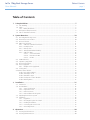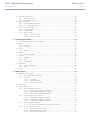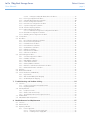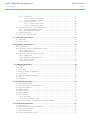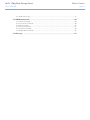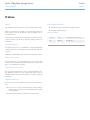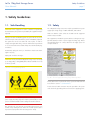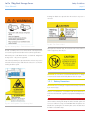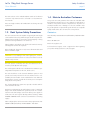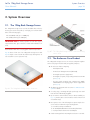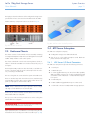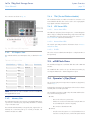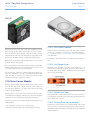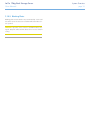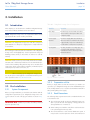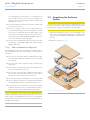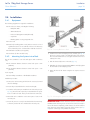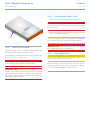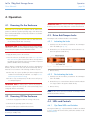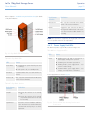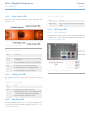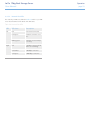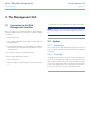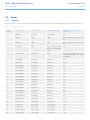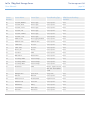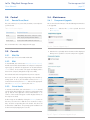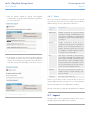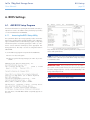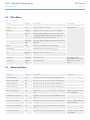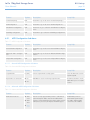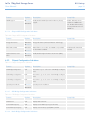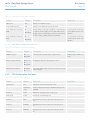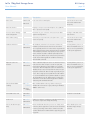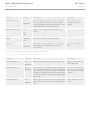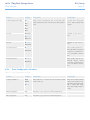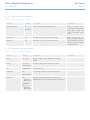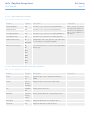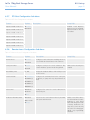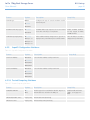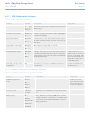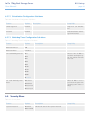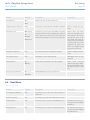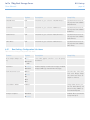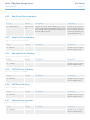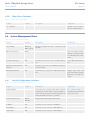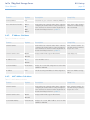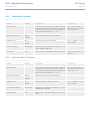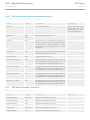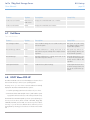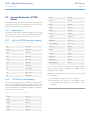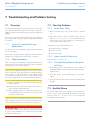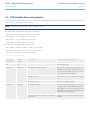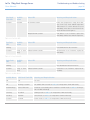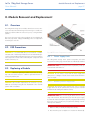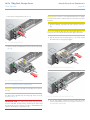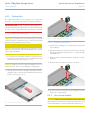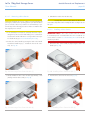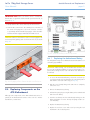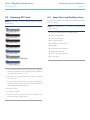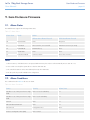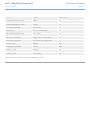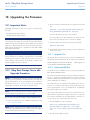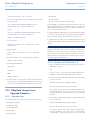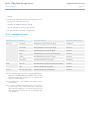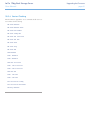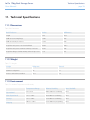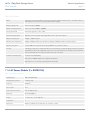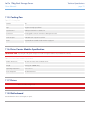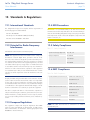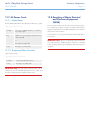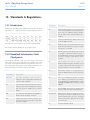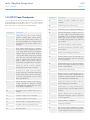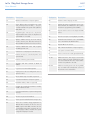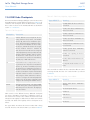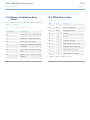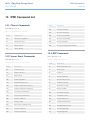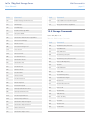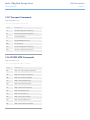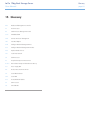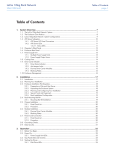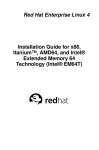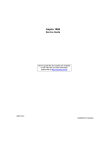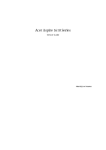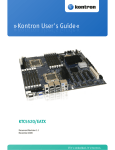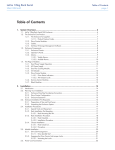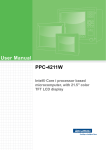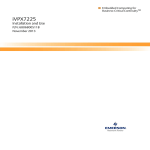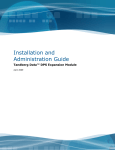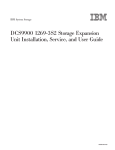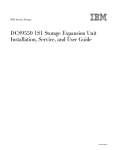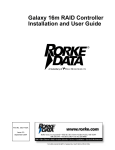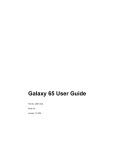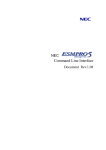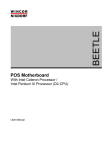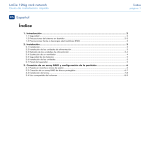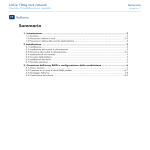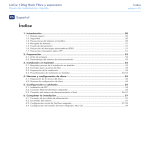Download LaCie 12big Rack Storage Server
Transcript
LaCie 12big Rack Storage Server User Manual Table of Contents Table of Contents 1. Safety Guidelines......................................................................................................... 7 1.1. Safe Handling............................................................................................................................... 7 1.2.Safety........................................................................................................................................... 7 1.2.1. Battery Precautions............................................................................................................ 8 1.3. Rack System Safety Precautions....................................................................................................... 9 1.4. Note to Australian Customers......................................................................................................... 9 2. System Overview........................................................................................................ 10 2.1. 2.2. 2.3. 2.4. The 12big Rack Storage Server..................................................................................................... 10 The Enclosure Core Product.......................................................................................................... 10 Enclosure Chassis........................................................................................................................ 11 ATX Server Subsystem................................................................................................................... 11 2.4.1. ATX Server I/O Panel Connectors..................................................................................... 11 2.4.2. PCI Express Slots............................................................................................................. 12 2.4.3. Memory Slots.................................................................................................................. 12 2.4.4. TPM (Trusted Platform Module)......................................................................................... 12 2.4.5. ATX Server LEDs.............................................................................................................. 12 2.4.5.1. Server Status LEDs........................................................................................... 12 2.4.5.2. Network Port LEDs........................................................................................... 12 2.4.5.3. ID LED............................................................................................................ 12 2.5. eUSB Flash Drive......................................................................................................................... 12 2.6. Operator’s (Ops) Panel................................................................................................................ 12 2.7. Enclosure Rear Panel.................................................................................................................... 13 2.8. Power Supply Unit........................................................................................................................ 13 2.8.1. Multiple Power Supply Units.............................................................................................. 13 2.9. Cooling Fans............................................................................................................................... 13 2.10.Drive Carrier Module................................................................................................................... 14 2.10.1. Drive Status Indicator....................................................................................................... 14 2.10.2. Anti-Tamper Locks........................................................................................................... 14 2.10.3. Mixed Drive Types........................................................................................................... 14 2.10.4. Dummy Drive Carrier Modules......................................................................................... 14 2.10.5. Blanking Plates................................................................................................................ 15 3.Installation................................................................................................................. 16 3.1.Introduction................................................................................................................................. 16 3.2.Pre-Installation............................................................................................................................. 16 3.2.1. System Components........................................................................................................ 16 3.2.2. Preparation of Site........................................................................................................... 16 3.2.3. Rack Precautions............................................................................................................. 16 3.2.4. Rack Installation Pre-Requisites......................................................................................... 17 3.3. Unpacking the Enclosure System................................................................................................... 17 3.4.Installation.................................................................................................................................. 18 3.4.1.Equipment...................................................................................................................... 18 3.4.2. Mounting the System into a Rack...................................................................................... 18 3.4.3. Installing the Modules...................................................................................................... 19 3.4.4. Connecting the Power Cords............................................................................................ 19 3.4.5. Grounding Checks.......................................................................................................... 19 4.Operation.................................................................................................................. 20 4.1. Powering On the Enclosure........................................................................................................... 20 4.2. Powering Off the Enclosure........................................................................................................... 20 page 1 LaCie 12big Rack Storage Server User Manual Table of Contents 4.3. Drive Anti-Tamper Locks............................................................................................................... 20 4.3.1. Activating the Locks......................................................................................................... 20 4.3.2. De-Activating the Locks.................................................................................................... 20 4.4. LEDs and Controls....................................................................................................................... 20 4.4.1. Ops Panel LEDs and Switches........................................................................................... 20 4.4.2. Power Supply Unit LEDs................................................................................................... 21 4.4.3. Drive Carrier LEDs........................................................................................................... 22 4.4.4. Cooling Fan LEDs............................................................................................................ 22 4.4.5. Rear Panel LED............................................................................................................... 22 4.4.6. ATX Server LEDs.............................................................................................................. 22 4.4.6.1. Server Status LEDs........................................................................................... 22 4.4.6.2. Network Port LEDs........................................................................................... 23 5. The Management GUI................................................................................................ 24 5.1. Connecting to the Web Management Interface............................................................................... 24 5.2.System........................................................................................................................................ 24 5.2.1.Information..................................................................................................................... 24 5.2.2. Event Log........................................................................................................................ 24 5.3.Sensor........................................................................................................................................ 25 5.3.1.Reading.......................................................................................................................... 25 5.4.Control....................................................................................................................................... 27 5.4.1. Remote Power/Reset........................................................................................................ 27 5.5.Console...................................................................................................................................... 27 5.5.1.KVM/VM......................................................................................................................... 27 5.5.2.KVM............................................................................................................................... 27 5.5.3. Virtual Media.................................................................................................................. 27 5.6.Maintenance............................................................................................................................... 27 5.6.1. Component Upgrade....................................................................................................... 27 5.6.2.Users.............................................................................................................................. 28 5.7.Logout........................................................................................................................................ 28 6. BIOS Settings.............................................................................................................. 29 6.1. AMI BIOS Setup Program............................................................................................................. 29 6.1.1. Accessing the BIOS Setup Utility........................................................................................ 29 6.1.2. Menu Bar....................................................................................................................... 30 6.1.2.1. Legend Bar..................................................................................................... 30 6.1.2.2. Field Help Window.......................................................................................... 30 6.1.2.3. General Help Windows.................................................................................... 30 6.2. Main Menu................................................................................................................................. 31 6.3. Advanced Menu.......................................................................................................................... 31 6.3.1. ACPI Configuration Sub-Menu.......................................................................................... 32 6.3.1.1. General ACPI Configuration Sub-Menu............................................................. 32 6.3.1.2. Advanced ACPI Configuration Sub-Menu.......................................................... 32 6.3.1.3. Chipset ACPI Configuration Sub-Menu.............................................................. 33 6.3.2. Chipset Configuration Sub-Menu...................................................................................... 33 6.3.2.1. CPU Bridge Configuration Sub-Menu................................................................ 33 6.3.2.2. North Bridge Configuration Sub-Menu.............................................................. 33 6.3.2.3. South Bridge Configuration Sub-Menu.............................................................. 34 6.3.3. CPU Configuration Sub-Menu.......................................................................................... 34 6.3.3.1. Processor Power Management Configuration Sub-Menu..................................... 36 6.3.4. Drive Configuration Sub-Menu......................................................................................... 37 6.3.4.1. AHCI Configuration Sub-Menu......................................................................... 38 6.3.4.2. AHCI Port2 and Port3 Sub-Menus..................................................................... 38 6.3.4.3. IDE Configuration Sub-Menu............................................................................ 39 page 2 LaCie 12big Rack Storage Server User Manual 6.4. 6.5. 6.6. 6.7. 6.8. 6.9. Table of Contents 6.3.4.4. Primary/Secondary IDE Master/Slave Sub-Menus............................................... 39 6.3.5. Event Log Configuration Sub-Menu................................................................................... 40 6.3.6. Onboard LAN Configuration Sub-Menu............................................................................ 40 6.3.7. PCI Slots Configuration Sub-Menu.................................................................................... 41 6.3.8. Remote Access Configuration Sub-Menu........................................................................... 41 6.3.9. SuperIO Configuration Sub-Menu..................................................................................... 42 6.3.10. Trusted Computing Sub-Menu.......................................................................................... 42 6.3.11. USB Configuration Sub-Menu........................................................................................... 43 6.3.11.1. USB Mass Storage Device Configuration Sub-Menu............................................ 43 6.3.12. Virtualization Configuration Sub-Menu.............................................................................. 44 6.3.13. Watchdog Timer Configuration Sub-Menu......................................................................... 44 Security Menu.............................................................................................................................. 44 Boot Menu.................................................................................................................................. 45 6.5.1. Boot Settings Configuration Sub-Menu.............................................................................. 46 6.5.2. Boot Device Priority Sub-Menu.......................................................................................... 47 6.5.3. Hard Disk Drives Sub-Menu............................................................................................. 47 6.5.4. Removable Drives Sub-Menu............................................................................................ 47 6.5.5. CD/DVD Drives Sub-Menu............................................................................................... 47 6.5.6. USB Drives Sub-Menu...................................................................................................... 47 6.5.7. Network Drives Sub-Menu................................................................................................ 47 6.5.8. Other Drives Sub-Menu................................................................................................... 48 System Management Menu........................................................................................................... 48 6.6.1. Set LAN Configuration Sub-Menu..................................................................................... 48 6.6.2. IP Address Sub-Menu....................................................................................................... 49 6.6.3. MAC Address Sub-Menu.................................................................................................. 49 6.6.4. Subnet Mask Sub-Menu................................................................................................... 50 6.6.5. Gateway Address Sub-Menu............................................................................................. 50 6.6.6. IPMI Device and Firmware Information Sub-Menu.............................................................. 51 6.6.7. FRU Board Information Sub-Menu.................................................................................... 51 Exit Menu.................................................................................................................................... 52 BOOT Menu POP-UP.................................................................................................................. 52 Console Redirection (VT100 Mode)............................................................................................... 53 6.9.1.Requirements.................................................................................................................. 53 6.9.2. ANSI and VT100 Keystroke Mapping................................................................................ 53 6.9.3. VT-UTF8 Keystroke Mapping............................................................................................ 53 7. Troubleshooting and Problem Solving........................................................................ 54 7.1.Overview.................................................................................................................................... 54 7.1.1. Continuous Operation During Replacement....................................................................... 54 7.1.2. Replacing Modules.......................................................................................................... 54 7.2. Start-Up Problems........................................................................................................................ 54 7.2.1. Faulty Power Cords.......................................................................................................... 54 7.2.2. Alarm Sounds On Power Up............................................................................................. 54 7.2.3. The Motherboard Doesn’t Recognize the Drives................................................................. 54 7.3. Audible Alarm............................................................................................................................. 54 7.4. LED/Audible Alarm Interpretation.................................................................................................. 55 8. Module Removal and Replacement............................................................................ 57 8.1.Overview.................................................................................................................................... 57 8.2. ESD Precautions.......................................................................................................................... 57 8.3. Replacing a Module..................................................................................................................... 57 8.3.1. Power Supply Units.......................................................................................................... 57 8.3.1.1. Removing a Power Supply Unit.......................................................................... 57 8.3.1.2. Installing a Power Supply Unit........................................................................... 58 page 3 LaCie 12big Rack Storage Server User Manual Table of Contents 8.3.2. Cooling Fans.................................................................................................................. 59 8.3.2.1. Removing a Cooling Fan.................................................................................. 59 8.3.2.2. Installing a Cooling Fan................................................................................... 59 8.3.3. Drive Carrier Module....................................................................................................... 59 8.3.3.1. Removing a Drive Carrier................................................................................. 60 8.3.3.2. Installing a Drive Carrier.................................................................................. 60 8.4. Replacing Components on the ATX Motherboard............................................................................ 61 8.4.1. Replacing the Motherboard Battery................................................................................... 61 8.4.2. Replacing Memory Modules............................................................................................. 62 8.5. Replacing PCI Cards.................................................................................................................... 63 8.6. Spare Parts and Ancillary Items..................................................................................................... 63 9. Gem Enclosure Firmware........................................................................................... 64 9.1. Alarm States................................................................................................................................ 64 9.2. Alarm Conditions......................................................................................................................... 64 10.Upgrading the Firmware............................................................................................ 66 10.1.Important Notes........................................................................................................................... 66 10.2.12big Rack Storage Server x86 Upgrade Procedure........................................................................ 66 10.2.1. Upgrade Files................................................................................................................. 66 10.2.2. Optimized IPMITool......................................................................................................... 66 10.3.12big Rack Storage Server Upgrade Procedure................................................................................ 67 10.3.1. Upgrade Steps................................................................................................................ 67 10.3.2. Updates from GEM USM v1.0.......................................................................................... 67 10.3.3. Upgrade Filenames......................................................................................................... 68 10.3.4. Version Checking............................................................................................................ 69 11.Technical Specifications.............................................................................................. 70 11.1.Dimensions................................................................................................................................. 70 11.2.Weight........................................................................................................................................ 70 11.3.Environment................................................................................................................................ 70 11.4.AC Power Module (2 x 850W PSU)............................................................................................... 71 11.5.Cooling Fan................................................................................................................................ 72 11.6.Drive Carrier Module Specification................................................................................................ 72 11.7.Drives......................................................................................................................................... 72 11.8.Motherboard............................................................................................................................... 72 12.Standards & Regulations............................................................................................ 73 12.1.International Standards................................................................................................................ 73 12.2.Potential for Radio Frequency Interference...................................................................................... 73 12.3.European Regulations.................................................................................................................. 73 12.4.ESD Precautions.......................................................................................................................... 73 12.5.Safety Compliance....................................................................................................................... 73 12.6.EMC Compliance........................................................................................................................ 73 12.7.AC Power Cords.......................................................................................................................... 74 12.7.1. United States................................................................................................................... 74 12.7.2. Europe and Other Countries............................................................................................ 74 12.8.Recycling of Waste Electrical and Electronic Equipment (WEEE)........................................................ 74 13.Standards & Regulations............................................................................................ 75 13.1.Introduction................................................................................................................................. 75 13.2.Bootblock Initialization Code Checkpoints..................................................................................... 75 13.3.POST Code Checkpoints.............................................................................................................. 76 13.4.DIM Code Checkpoints................................................................................................................ 78 13.5.Memory Initialization Error Codes.................................................................................................. 79 page 4 LaCie 12big Rack Storage Server User Manual Table of Contents 13.6.FPGA Status Codes...................................................................................................................... 79 14.IPMI Command List.................................................................................................... 80 14.1.Chassis Commands..................................................................................................................... 80 14.2.Sensor Event Commands.............................................................................................................. 80 14.3.APP Commands........................................................................................................................... 80 14.4.Storage Commands..................................................................................................................... 81 14.5.Transport Commands................................................................................................................... 82 14.6.PICMG HPM Commands............................................................................................................. 82 15.Glossary..................................................................................................................... 83 page 5 LaCie 12big Rack Storage Server User Manual Preface page 6 Preface Notices The information in this document is subject to change without notice. While every effort has been made to ensure that all information in this document is accurate, the Authors accept no liability for any errors that may arise. No part of this document may be transmitted or copied in any form, or by any means, for any purpose, without the written permission of the Authors. Acknowledgments Intel and the Intel logo are a trademarks or registered trademarks of Intel Corporation or its subsidiaries in the United States and other countries. Other names and brands may be claimed as the property of others. What is in this guide This user guide gives you step-by-step instructions on how to install, configure and connect the 12big Rack Storage Server system, and how to use and maintain the system. Who should use this guide This user guide assumes that you have a working knowledge of storage application products. If you do not have these skills, or are not confident with the instructions in this guide, do not proceed with the installation. Qualified Personnel The personnel referred to within this document are defined as follows: ✦✦ Service Person: A person with appropriate technical training and experience necessary to avoid any hazards when working on the equipment. ✦✦ User/Operator: Any person other than a Service Person. Related Documentation ✦✦ 12big Rack Storage Server Quick Installation Guide. ✦✦ Intel IPMI v2.0 Specification. Revision History Version Date Description of Change 1.0 xx-xx-xx First release. LaCie 12big Rack Storage Server User Manual Safety Guidelines page 7 1.Safety Guidelines 1.1. Safe Handling CAUTION: If this equipment is used in a manner not specified by the manufacturer, the protection provided by the equipment may be impaired. All plug-in modules and blanking plates are part of the fire enclosure and must only be removed when they can be immediately replaced. The system must not be run without all units in place. In order to comply with applicable safety, emission and thermal requirements no covers should be removed and all bays must be fitted with plugin modules. 1.2. Safety The 12big Rack Storage Server must only be operated from a power supply input voltage range of 100 to 240 VAC, 50 to 60 Hz. Make sure that the socket outlets are located near the equipment and are easily accessible. This equipment is intended to operate with two working Power Supply Units (PSUs) housed in a power supply mounting cage. Before removal/replacement of a PSU, disconnect all supply power for complete isolation. Permanently unplug the unit if you think that it has become damaged in any way. Unplug the unit before moving it. CAUTION: A fully assembled 12big Rack Storage Server can weigh up to 32kg (71lb) or 18kg (40lb) without drives installed. Do not try to lift it by yourself. Table 01 - Lifting Warning Label Fig. 01 - Power Supply Mounting Cage Warning Label A faulty PSU must be replaced with a fully operational PSU within 24 hours. Refer to section 11.3. Environment. A safe electrical earth connection must be provided to the power cord. Check the grounding of the enclosure before applying power. IMPORTANT INFO: The removal of the enclosure top cover or the power supply mounting cage must only be performed by a service person. Potential hazards include rotating fans and hot surfaces. The enclosure top cover must be secured when the enclosure is in normal use by rotating the lock 90° to the “locked” position (this is to prevent users/operators from accessing service areas). LaCie 12big Rack Storage Server User Manual Safety Guidelines page 8 Rotating fan blades are exposed when the enclosure top cover is removed. Fig. 04 - Fan Caution Label Fig. 02 - Warning Label – Earthed Mains Socket Provide a suitable power source with electrical overload protection to meet the requirements laid down in the technical specification. When pulled out from the rack, the enclosure must not be used as a shelf to support any other object. Bifurcated power cords MUST NOT be used with the 12big Rack Storage Server – they are not supported. Hot surfaces (heatsinks) are exposed when the enclosure top cover is removed. Disconnect power and allow the enclosure to cool before working inside the system. Fig. 05 - Shelf Caution Label CAUTION: Do not remove covers from the PSU: there is a danger of electric shock inside. Return faulty PSUs to LaCie for repair. 1.2.1. Battery Precautions CAUTION: There is a danger of explosion if the battery is replaced by an incorrect type. Dispose of used batteries in accordance with the manufacturer’s instructions and national regulations. Equipment Handling Precautions Fig. 03 - SAS Expander Cover Warning Label IMPORTANT INFO: Operation of the enclosure with ANY drive carrier modules missing will disrupt the airflow and the system will not receive sufficient cooling. It is ESSENTIAL that all apertures are filled before operating the unit. Dummy drive carrier modules must be fitted to unused drive bays. LaCie 12big Rack Storage Server User Manual The RJ45 sockets on the motherboard/PCI cards are for Ethernet connection only and must not be connected to a telecommunications network. Drives are fragile and must be handled with care during removal/ replacement. 1.3. Rack System Safety Precautions Safety Guidelines page 9 1.4. Note to Australian Customers Our goods come with guarantees that cannot be excluded under the Australian Consumer Law. You are entitled to a replacement or refund for a major failure and for compensation for any other reasonably foreseeable loss or damage. You are also entitled to have the goods repaired or replaced if the goods fail to be of acceptable quality and the failure does not amount to a major failure. Contact us: The rack construction must be capable of supporting the total weight of the installed enclosure(s) and the design should incorporate stabilizing features suitable to prevent the rack from tipping or being pushed over during installation or in normal use. LaCie Australia, 458 Gardeners Road Alexandria, NSW 2015 AUSTRALIA. When loading a rack with the units, fill the rack from the bottom up and empty the rack from the top down. Email: [email protected] Before loading the chassis into a rack, remove all PSU modules and drives to minimize weight. CAUTION: To avoid danger of the rack toppling over, under no circumstances should more than one enclosure be drawn out of the cabinet at any one time. The back pressure created by rack doors and obstacles must not exceed 5 pascals (0.5mm water gauge). The rack design should take into consideration the maximum operating ambient temperature for the unit, which is 35°C. The rack should have a safe electrical distribution system. It must provide overcurrent protection for the unit and must not be overloaded by the total number of units installed in the rack. When addressing these concerns, consider the electrical power consumption rating shown on the product. The electrical distribution system must provide a reliable earth for each unit and for the rack. Each Power Supply Unit has an earth leakage current of 1.4mA. The design of the electrical distribution system must take into consideration the total earth leakage current from all the power supplies in all the units. The rack requires labelling with the following: “HIGH LEAKAGE CURRENT. Earth connection essential before connecting supply”. When configured, the rack must meet the safety requirements of UL 60950-1:2005 (2nd edition) and IEC 60950-1 2nd edition. Phone: 02 8063 3711 For fast technical support, create a support ticket after registering your product at http://www.lacie.com/au/register. LaCie 12big Rack Storage Server User Manual System Overview page 10 2.System Overview 2.1. The 12big Rack Storage Server The 12big Rack Storage Server is a 2U sized disk drive enclosure, housing up to twelve low profile (1 inch high), 3.5 inch form factor drives of the following types: ✦✦ 3.0/6.0Gb/s SAS (up to 15000 rpm). ✦✦ 3.0Gb/s SATA (up to 7200 rpm). IMPORTANT INFO: A mixed population of both drive types is supported but drive types cannot be mixed within individual columns. Each individual disk drive is hot pluggable and field replaceable. Fig. 06 shows a front view of an 12big Rack Storage Server while Fig. 07 depicts a rear view with the lid removed, showing those areas accessible to service personnel only. Fig. 07 - The 12big Rack Storage Server – rear view showing service areas 2.2. The Enclosure Core Product The 12big Rack Storage Server is an enclosure subsystem together with a set of plug-in modules and (as supplied) comprises: ✦✦ An enclosure chassis comprising: –– A backplane PCB. –– An Enclosure Management Card (EM Card). –– An integral Operator’s (Ops) Panel. –– An integral rear panel, incorporating an Enclosure ID LED (see Fig. 14). –– A power supply mounting cage containing two 850W, 100-240V AC auto-ranging, plug-in Power Supply Units (see Fig. 12). Fig. 06 - The 12big Rack Storage Server – front view ✦✦ An ATX server subsystem. Refer to section 2.4. ATX Server Subsystem for details. ✦✦ A cooling cage, containing 10 high speed single rotor axial fans which are individually pluggable. ✦✦ Up to 12 drive carrier modules with 3.5” drives installed (see Fig. 14). Dummy drive carrier modules must be fitted in all unused drive bays. ✦✦ Boot options. One of the following boot options may be chosen for inclusion within the required configuration: a. Front drives with pre-installed OS b. An eUSB (Embedded Universal Serial Bus) flash drive. c. A compact flash card in a PCI card adapter. ✦✦ A rack mounting rail kit for mounting the enclosure in a 19” rack. LaCie 12big Rack Storage Server User Manual System Overview page 11 The high speed serial architecture of the 12big Rack Storage Server provides three 4-lane connections from the EM Card to the HBA. Module and major component locations are shown in Fig. 07. Fig. 09 - Lid Set to the “Locked” position Fig. 08 - Module Locations 2.4. ATX Server Subsystem 2.3. Enclosure Chassis The chassis consists of a sheet metal enclosure assembly containing an integrated backplane PCB, Enclosure Management Card (with audible alarm) and drive carrier runner system. The chassis is fitted with 19 inch rack mounting features which enables it to be fitted to standard 19 inch racks and uses 2U (3.5”) of rack space. The backplane PCB provides 12 direct dock SAS / Serial ATA connectors to the drives and acts as the connectivity hub of the enclosure, connecting to the EM Card. The ten cooling fans are connected to the system via the EM Card. There are 12 drive bays at the front of the enclosure. Each drive bay accommodates a plug-in drive carrier module which houses low profile (1 inch) high 3.5 inch form factor drives. NOTE: A bay is defined as the space required to house a single 1.0” high 3.5 inch disk drive in its carrier module. At the rear, the chassis assembly accommodates two Power Supply Units and the ATX server subsystem. The top cover on the enclosure provides access to the cooling fans and the ATX server subsystem. IMPORTANT INFO: The cover should only be removed by service personnel as it provides access to a service area. Upon replacement, the cover MUST be secured by turning the lock mechanism to the “locked” position with a screwdriver (see Fig. 09). The ATX server subsystem comprises: ✦✦ A 12big Rack Storage Server ATX motherboard. ✦✦ Slots for up to 7 low profile PCI Express cards. Blank PCI plates are fitted in the empty slots. 2.4.1. ATX Server I/O Panel Connectors The ATX server I/O panel incorporates the following connectors: ✦✦ 1 x serial port. ✦✦ 1 x VGA video port. ✦✦ 2 x RJ45 gigabit Ethernet ports. Boot from LAN capability (PXE) is available on these ports. It can be enabled in the ATX server BIOS via the “Advanced -> Onboard LAN Configuration” option. ✦✦ 4 x USB 2.0 ports. ✦✦ 2 x RJ45 additionnal gigabit Ethernet port on PCIe card. ✦✦ 1 x Mini SAS connector for 6Gb/s JBOD storage expansion. LaCie 12big Rack Storage Server User Manual System Overview page 12 2.4.4. TPM (Trusted Platform Module) The connectors are shown in Fig. 10. The motherboard has one TPM 1.2 header for connection of a Trusted Platform Module. This can be used to store cryptographic keys, digital certificates and passwords. 2.4.5. ATX Server LEDs 2.4.5.1. Server Status LEDs The ATX Server I/O panel, shown in Figure 2–5, contains diagnostic LEDs to help you identify failed and failing components and to help you identify the server from among several servers. Section 4.4.6.1. Server Status LEDs summarizes the LED states. 2.4.5.2. Network Port LEDs The network port LEDs provide the information shown in 4.4.6.2. Network Port LEDs. Fig. 10 - ATX Server I/O Components 2.4.5.3. ID LED 2.4.2. PCI Express Slots The motherboard has seven PCI Express slots, as detailed in Table 02. Table 02 - PCI Express Slots 2.5. eUSB Flash Drive Slot Number Color Type Connector 1 Blue Gen2 x8 x8 2 White 3 Blue 4 Black The motherboard supports a solid state flash drive with a USB 2.0 interface. The eUSB flash drive can be set up in the ATX server’s BIOS, by selecting the “Advanced -> USB Configuration” option. Gen2 x4 x8 5 2.6. Operator’s (Ops) Panel The enclosure front panel incorporates an Operator’s (Ops) Panel, shown in Fig. 11. 6 7 This is the enclosure identification LED (there is a duplicate LED on the Ops Panel). White Gen1 x4 x8 NOTE: 2 PCIe slots are used for HW RAID controller and additional dual gigabit Ethernet card. 2.4.3. Memory Slots The 12big Rack Storage Server supports up to 96GB of DDR3 memory. There are 12 memory slots, 6 per CPU, divided into 3 channels of up to 2 modules each. The motherboard takes DDR3, 1.5V typical, ECC, registered or unbuffered, x4 or x8 memory with up to 4 ranks per module. The maximum module size is 8GB. Important The Ops Panel is an integral part of the enclosure chassis assembly and is not field replaceable. This assembly incorporates a USB socket, three LEDs and three buttons, with the following functions: ✦✦ LEDs: –– Green: The enclosure is powered on. –– Amber: The enclosure has detected a fault (this LED can be overridden by the customer using SES). –– Blue: Enclosure identification LED. ✦✦ Buttons: –– On/off: Powers the system on or off (if held down for at least four seconds). However, note that the system should LaCie 12big Rack Storage Server User Manual System Overview page 13 be shut down using the procedure in 4.2. Powering Off the Enclosure. –– System reset: Reboots the hardware and firmware. Use the tip of a ballpoint pen to press the recessed button. –– ID LED: Toggles the blue enclosure identification LED; mutes the audible alarm. ✦✦ USB port. This is a Micro USB Type B port connected to the ATX motherboard. This can be treated as a general purpose USB port. Refer to section 4.4.1. Ops Panel LEDs and Switches for a full description of the LED and switch functions. Fig. 12 - Power Supply Unit PSU voltage operating ranges are nominally 100V to 240V AC, selected automatically. A typical PSU is shown in Fig. 12. 2.8.1. Multiple Power Supply Units The 12big Rack Storage Server includes two PSUs fitted in the Power Supply Mounting Cage, providing dual power sources for the system so that if one PSU fails the other maintains the power supply and enclosure operation is not affected while the faulty unit is replaced. PSU replacement should only take a few minutes to perform but must be completed within 10 minutes of removing the failed PSU. Fig. 11 - Enclosure Front Operator’s Panel IMPORTANT INFO: Operation of the enclosure with ANY modules missing will disrupt the airflow and the system will 2.7. Enclosure Rear Panel not receive sufficient cooling. It is ESSENTIAL that all apertures are filled before operating the unit. The enclosure assembly includes an integral rear panel, incorporating an enclosure ID LED (blue), shown in Fig. 10. This LED is activated by the button on the Ops Panel or by system software, and can be used to identify the server from among other units. IMPORTANT INFO: The Rear Panel is an integral part of the enclosure chassis assembly and is not field replaceable. 2.8. Power Supply Unit AC/DC power is provided by two commercial dual-redundant Power Supply Units. A Power Supply Mounting Cage is fitted in the rear of the enclosure. The cage houses two individually hot-pluggable 850W AC Power Supply Units (PSUs), each with its own IEC inlet connector and failure indicator. 2.9. Cooling Fans The cooling fans are high speed single rotor axial fans. Ten fans are housed in a cooling cage, located centrally within the enclosure, between the drive bays and the motherboard, as shown in Fig. 07. This allows maximum airflow through the system and minimizes noise. LaCie 12big Rack Storage Server User Manual System Overview page 14 Fig. 14 - Drive Carrier Module Fig. 13 - Cooling Fan Module Airflow is from front to rear, with cooling air being drawn across the drives, through the fans and pressurizing the rear of the enclosure. The pressurized rear allows the PSU to draw the air that it requires, and perforations at the rear of the chassis allow cooling airflow over the processor heatsinks, memory, motherboard and PCI cards. Back pressure created by rack doors and obstacles is not to exceed 5 pascals (0.5mm water gauge). The cooling system provides sufficient airflow to make sure that drive maximum temperatures are not exceeded when the enclosure is at 35°C ambient (sea level) and one fan has failed. The cooling cage contains ten individual high speed single rotor axial fans, individually connected to and interfacing with the EM Card. This interface provides power and speed control to the fans and returns tachometer output from each fan. 2.10.1. Drive Status Indicator Disk drive status is monitored by green and amber LEDs mounted on the front of each drive carrier module, under GEM control (see Fig. 15). Refer to section 4.4.3. Drive Carrier LEDs for a description of the LED states. The behavior of these LEDs can be overridden by the customer via SES. 2.10.2. Anti-Tamper Locks Anti-tamper locks are fitted in the drive carrier handles (Fig. 15) and are accessed through the small cutout in the latch section of the handle. These are provided to disable the normal ‘pinch’ latch action of the carrier handle. 2.10.Drive Carrier Module The drive darrier module comprises a hard disk mounted in a carrier. Each drive bay houses a single low profile 1.0 inch high, 3.5 inch form factor disk drive in its carrier. The carrier has mounting locations for SAS/SATA drives. Each disk drive is enclosed in a sheet steel carrier which provides excellent thermal conduction, radio frequency and electro-magnetic induction protection and affords the drive physical protection. The front cap features an ergonomic handle which provides the following functions: ✦✦ Camming of carrier into and out of drive bays. ✦✦ Positive ‘spring loading’ of the drive/backplane connector. Fig. 15 - Anti-tamper Lock 2.10.3. Mixed Drive Types SAS and SATA drives may be mixed within an enclosure but drives of a similar type and rotation speed should be mounted within the same column of the enclosure. 2.10.4. Dummy Drive Carrier Modules Dummy drive carrier modules are provided for fitting in all unused drive bays. They are designed as integral drive module front caps with handles and must be fitted to all unused drive bays to maintain a balanced airflow. LaCie 12big Rack Storage Server User Manual 2.10.5. Blanking Plates Blanking plates must be fitted in any vacant PSU bay or PCI card slots at the rear of the enclosure to maintain airflow and allow correct operation. CAUTION: Operation of the enclosure with ANY modules missing will disrupt the airflow and the drives will not receive sufficient cooling. System Overview page 15 LaCie 12big Rack Storage Server User Manual Installation page 16 3.Installation 3.1. Introduction In this chapter, you are shown how to install the 12big Rack Storage Server into an industry standard 19 inch rack cabinet. Table 03 - 12big Rack Storage Server Configuration Module Location Drive Bays ALL drive bays must be fitted with a drive carrier module. No bays should be left completely empty. Power Supply Modules Two Power Supply Units must be fitted. When two PSUs are installed in the Power Supply Module, full power redundancy is provided while a faulty PSU is replaced. Cooling Fans Ten fans, housed in a cooling cage, are located centrally within the enclosure, installed between the drive bays and the ATX motherboard. NOTE: 12big Rack Storage Server are supplied and delivered fully populated with drive carrier modules preinstalled. CAUTION: The 12big Rack Storage Server with all its component parts installed is too heavy for a single person to easily install into a rack cabinet. The following procedures describe the installation of the 12big Rack Storage Server and highlight any critical requirements and good handling practices which you must follow in order not to void the warranty. CAUTION: Make sure that you have fitted and checked a suitable anti-static wrist or ankle strap and observe all conventional ESD precautions when handling 12big Rack Storage Server modules and components. Avoid contact with the backplane, motherboard, PCI card components, module connectors, etc. CAUTION: When connecting up the 12big Rack Storage Server, use only the power cords supplied or cords which match the specification quoted in section 12.7. AC Power Cords. Fig. 16 - Module locations 3.2.2. Preparation of Site 3.2. Pre-Installation 3.2.1. System Components Before you begin installation you should become familiar with the configuration requirements of your 12big Rack Storage Server. The correct locations of each of the plug-in modules are shown in Fig. 16. IMPORTANT INFO: Installation procedures should be performed by service personnel only. Before you begin, make sure that the site where you intend to set up and use your 12big Rack Storage Server has standard AC power from an independent source or a rack Power Distribution Unit with a UPS (uninterruptible power supply). 3.2.3. Rack Precautions The following safety requirements must be considered when the unit is mounted in a rack: ✦✦ The rack design should incorporate stabilizing features suitable to prevent the rack from tipping or being pushed over during installation or in normal use. ✦✦ When loading a rack with the units, fill the rack from the bottom up and empty from the top down. ✦✦ The rack should have a safe electrical distribution system. It must provide overcurrent protection for the unit and must not LaCie 12big Rack Storage Server User Manual be overloaded by the total number of units installed in the rack. Consideration of the electrical power consumption rating shown on the unit’s nameplate should be used when addressing these concerns. ✦✦ The electrical distribution system must provide a reliable earth for each unit in the rack. ✦✦ Each power supply in each unit has an earth leakage current of 0.75mA. The design of the electrical distribution system must take into consideration the total earth leakage current from all the power supplies in all the units. The rack will require labelling with “HIGH LEAKAGE CURRENT. Earth connection essential before connecting supply”. ✦✦ The rack, when configured with the units, must meet the safety requirements of UL 60950-1:2005 (2nd edition) and IEC 60950-1 2nd edition. Installation page 17 3.3. Unpacking the Enclosure System CAUTION: An enclosure can weigh up to 32kg (71lb). Do not try to lift it by yourself. Do not lift the enclosure by the handles on the battery modules – they are not designed to take the weight. 1. Inspect the packaging for crushes, cuts, water damage or any other evidence of mishandling during transit. If any damage appears present, photograph the packaging for reference before opening. 2. Unpack the system (see Fig. 17). 3.2.4. Rack Installation Pre-Requisites The 12big Rack Storage Server is designed for installation into an industry standard 19 inch rack cabinet subject to the following requirements: ✦✦ There must be a minimum depth of 707mm (27.83 inches) from rack posts to maximum extremity of enclosure (excluding rear cabling). ✦✦ The rack must be able to support enclosures weighing up to 32kg (71lb). ✦✦ There must be a minimum gap of 25mm (1 inch) between the rack cover and front of the enclosure ✦✦ There must be a minimum gap of 50mm (2 inches) between the rear of the enclosure and the rear of the rack in order to maintain the correct air flow around the enclosure. ✦✦ Use in a fully enclosed rack installation is not recommended. ✦✦ The rack design should take into consideration the maximum operating ambient temperature for the unit, which is 35°C. ✦✦ The system must be operated with low pressure rear exhaust installation. The back pressure created by rack doors and obstacles must not exceed 5 pascals (0.5mm water gauge). Fig. 17 - Unpacking the System CAUTION: Operation of the enclosure system with ANY modules missing will disrupt the airflow and the system will not receive sufficient cooling. It is ESSENTIAL that all apertures are filled before operating the unit. Dummy drive carriers and/or blanking plates are available for this purpose. LaCie 12big Rack Storage Server User Manual Installation page 18 3.4. Installation 3.4.1. Equipment The following equipment is required for installation: ✦✦ The enclosure chassis, including the following: –– Backplane PCB. –– ATX motherboard. –– Enclosure Management Card (EM Card). –– Ops Panel. –– Blanking plates covering empty PCI slots. ✦✦ Power cord. ✦✦ Rack kit (if installing within a rack). Refer to LaCie for a list of qualified accessories for use with the enclosure. The Accessory Box contains the power cords and other ordered accessories. ✦✦ Flat blade screwdriver (not supplied). ✦✦ Torx driver (for drive module locks). 3.4.2. Mounting the System into a Rack The rail kit is suitable for 19” racks with square and round holes only. ✦✦ The minimum distance between vertical rack posts is 24” (610mm) ✦✦ The maximum distance between vertical rack posts = 36” (914mm) Tools required: Fig. 18 - Securing Brackets to Rack 6. Install the front and rear clamping screws, marked (3) in Fig. 18. There are 4 screws in total – left and right sides, front and rear. The screws should be left loose enough to allow the rail to move sideways in its slots. 7. Slide the chassis fully home on the rails (Fig. 19). 8. Withdraw the chassis approximately 200mm and fully tighten the front and rear rail clamping screws. 9. Fasten the front of the chassis using the two captive screws as shown. ✦✦ No.2 Phillips screwdriver or flat bladed screwdriver. Installation procedure: 1. Remove the rack mounting rail kit from the accessory box and check for damage. 2. Ensure the pre-assembled rail is at its shortest length. 3. Locate the rail location pins inside the front of the rack post (see Fig. 18). (The rail location pins are pre-assembled to suit square hole or round hole racks. These pins should not be removed.) 4. Extend the rail to enable the rear location pins to locate in the rear rack post. Fig. 19 - Mounting the System into a Rack 5. Ensure the pins are securely located at both the front and rear, so that any load on the rail is transferred to the rack posts. IMPORTANT INFO: Chassis rails have features to restrict chassis withdrawal while allowing access to fans. If it becomes necessary to remove the chassis completely, pull the chassis out until it reaches its stops, then press in the latches on the side of the enclosure (see Fig. 20) before continuing to fully withdraw the chassis. LaCie 12big Rack Storage Server User Manual Installation page 19 3.4.4. Connecting the Power Cords 1. Attach the power cords to the two Power Supply Units. IMPORTANT INFO: To provide AC power failure redundancy the two power cords must be connected to separate and independent AC power sources. 2. The Power On LED on each PSU indicates whether AC mains power is present (flashing green). Latch CAUTION: The power connections must always be disconnected prior to removal of the Power Supply Unit from the enclosure. Fig. 20 - Latch Position 3.4.3. Installing the Modules 12big Rack Storage Servers are supplied and delivered populated with all components and plug-in modules installed. For information on removal/replacement of plug-in modules, refer to 8. Module Removal and Replacement. IMPORTANT INFO: Dummy drive carrier modules must be fitted in all unused drive bays to maintain a balanced airflow. IMPORTANT INFO: Blanking plates must be fitted in any vacant PSU bay or PCI card slots at the rear of the enclosure to maintain airflow and allow correct operation. Operation of the enclosure system with ANY modules missing will disrupt the airflow and the drives will not receive sufficient cooling. IMPORTANT INFO: If bifurcated power cords are used, there will be no independent power source redundancy. 3.4.5. Grounding Checks CAUTION: The product must only be connected to a power source that has a safety electrical earth connection. Before switching on, the earth connection to the rack must be checked by an electrical engineer who is qualified to the appropriate local and national standards to perform the check. LaCie 12big Rack Storage Server User Manual Operation page 20 4.Operation 4.1. Powering On the Enclosure CAUTION: Do not operate the subsystem until the ambient temperature is within the specified operating range. If the drives have been recently installed make sure they have had time to acclimatize before operating them. 1. Before powering up the enclosure make sure that all the modules are firmly seated in their correct bays. IMPORTANT INFO: All drive and PSU apertures must be filled in order for the enclosure to receive sufficient cooling. If a drive or PSU is not present, the aperture must be filled with a blank. IMPORTANT INFO: The enclosure will not be completely isolated from the power source unless both power cords are disconnected. 4.3. Drive Anti-Tamper Locks Anti-tamper locks are fitted in the drive carrier handles. 4.3.1. Activating the Locks 1. Carefully insert the Torx driver provided into the anti-tamper lock in the handle (see Fig. 21). 2. Rotate the key in a clockwise direction until the indicator is visible in the aperture beside the key. 2. Apply AC mains power to the enclosure. 3. Press the enclosure on/off switch (see section 4.4.1. Ops Panel LEDs and Switches). The Power Active LED on the Ops Panel should be lit (green) when the enclosure power button is pressed (and the disk drive motors should start). Unless otherwise configured through the enclosure management firmware, all drives in the enclosure should automatically start up. If this has not occurred one of the following conditions may exist: ✦✦ There may be a power problem (an alarm and power fault indication would normally be indicated – see chapter 7. Troubleshooting and Problem Solving). ✦✦ If there is only one PSU present, the drive motors will spin up in a delayed sequence. IMPORTANT INFO: If mains power is lost for any reason, on restoration of power the enclosure will re-start automatically (unless configured otherwise in the BIOS). Fig. 21 - Activating the Anti-tamper Lock 3. Remove the key. 4.3.2. De-Activating the Locks 1. Carefully insert the Torx driver provided into the anti-tamper lock in the handle. 2. Rotate the key in a counterclockwise direction until the indicator is no longer visible in the aperture beside the key. 3. Remove the key. NOTE: A drive carrier cannot be installed if its anti-tamper lock is activated outside the enclosure. 4.2. Powering Off the Enclosure 1. Shut down any applications that are running on the server. 2. Shut down the operating system on the server. 3. Remove all AC power cords from the enclosure. NOTE: Until the AC power cords are removed, the system will still be running in standby mode. 4.4. LEDs and Controls 4.4.1. Ops Panel LEDs and Switches The Ops Panel LEDs (Fig. 22) fault and status conditions are defined in Table 04 while the functions of the push-button switches are defined in Table 05. LaCie 12big Rack Storage Server User Manual Refer to chapter 7. Troubleshooting and Problem Solving for details of any fault indication. Operation page 21 Push-button Switches Definition Enclosure ID Blue: only when activated via the ID LED switch or the enclosure firmware. ID LED Toggles the state of the blue ID LEDs on the Ops Panel and the back of the enclosure. Also mutes the audible alarm if it is sounding. NOTE: The Ops Panel is supplied as an integral part of the enclosure core product and is not user replaceable. 4.4.2. Power Supply Unit LEDs The PSU incorporates a green LED, as shown in Figure 4–3. Table 06Power Supply Unit LEDs Fig. 22 - Ops Panel LEDs and Switches Table 04 - Ops Panel LEDs LED Status Power Active ✦✦ Constant green: system has full power and is running. ✦✦ Off: system is off, or in standby mode. Unit Fault Constant amber: there is a fault with the enclosure. Enclosure ID Blue: only when activated via the ID LED switch or the enclosure firmware. LED Status Power ✦✦ Flashing green: the PSU is connected to a mains supply. Standy power is present. ✦✦ Constant green: the PSU is powered on. ✦✦ Flashing amber: power supply failure – over current or under voltage. ✦✦ Constant Amber: power supply failure – over voltage, over temperature or fan failure. Power Supply LEDs are shown in Fig. 23. Table 05 - Ops Panel Switches Push-button Switches Definition On/Off ✦✦ Powers the enclosure on if currently off. ✦✦ Powers the enclosure off if currently on (hold the switch down for at least four seconds). System Reset Resets the enclosure hardware and firmware. The button is recessed and must be activated with a ball-point pen or similar implement. Fig. 23 - Enclosure Rear View showing Switches and Connections LaCie 12big Rack Storage Server User Manual 4.4.3. Drive Carrier LEDs Each drive carrier module incorporates a green and amber LED, shown in Fig. 24. Operation page 22 Table 09 - Rear Panel LEDs LED Status Enclosure ID Blue: only when activated via the ID LED switch. 4.4.6. ATX Server LEDs 4.4.6.1. Server Status LEDs The ATX motherboard I/O panel contains eight LEDs labelled D7 to D0 (from left to right). These LEDs indicate the POST status (see 13.3. POST Code Checkpoints). Fig. 24 - Drive Carrier LEDs Table 07 - Disk Drive LEDs LED Definition Activity ✦✦ Flickering green: the drive is powered and has active I/O. ✦✦ Constant green: the drive is powered and idle. Fault ✦✦ •Off: the drive is functioning correctly. ✦✦ •Flashing amber: drive identified via SES. ✦✦ •Constant amber: the drive is faulty. 4.4.4. Cooling Fan LEDs The cooling fans feature a single amber status LED, as shown in Fig. 13. Table 08 - Cooling Fan LEDs LED Status Status ✦✦ Off: the fan is operating correctly. ✦✦ Flashing amber: this is used to identify the fan and can be achieved through the firmware. ✦✦ Constant amber: the fan has a fault. 4.4.5. Rear Panel LED The rear panel LED (shown in Fig. 23) is used to identify the enclosure in the same way as the ID LED described in section 4.4.1. Ops Panel LEDs and Switches. Fig. 25 - ATX Server I/O Components LaCie 12big Rack Storage Server User Manual 4.4.6.2. Network Port LEDs The network port LEDs are defined in Table 10. Refer to your ATX Server documentation for full details of the LED states. Table 10 - Network Port LEDs LED LED State Description Left Off No network connection Solid green Network connection is active Blinking green Transmit / receive activity is occurring Off 10 Mbps connection (if left LED is on or blinking) Solid amber 100 Mbps connection Solid green 1000 Mbps connection Right Operation page 23 LaCie 12big Rack Storage Server User Manual The Management GUI page 24 5.The Management GUI 5.1. Connecting to the Web Management Interface Before connecting to the management GUI, the baseboard management IP address needs to be confirmed. To obtain the address or configure it: 3. The default user name and password are “admin” and “admin”. NOTE: A maximum of 5 users can be connected simultaneously. Users will be logged out automatically after 300 seconds of inactivity. 1. Enter the BIOS setup. 2. Go to Set LAN configuration menu, which is located under “System Management”. 3. Set LAN channel IP Address source, IP Address, MAC address, Subnet Mask and (if required) the Gateway address on the corresponding menu. 4. To enable the settings, select “Enable Channel”. To access the Web Management Interface: 1. Open a web browser. 2. Type the IP address of the management controller in the browser. 5.2. System 5.2.1. Information Once connected to the Web Management Interface, the first page seen is the System Information. All board information is displayed on this page. 5.2.2. Event Log On the left column, the Event Log section can be selected by clicking on the corresponding text. In this section the System Event Log (SEL) information and the event list are shown. A maximum of 1023 events can be displayed; the older ones will be removed when there are more than 1023. Use the arrows at the bottom of the table to browse events. They can be cleared or refreshed manually. LaCie 12big Rack Storage Server User Manual The Management GUI page 25 5.3. Sensor 5.3.1. Reading This section offers a visual display of all board sensor readings. The values can be manually refreshed. Below is the list of all onboard sensors. Table 11 - On-Board Sensors Sensor Number Sensor Name Sensor Type Event/Reading Type OEM Discrete Readings Available 0 Watchdog Watchdog Sensor Specific None 1 IPMI Info-1 OEM OEM 00h - Internal Error 01h - Event Overflow 2 IPMI Info-2 OEM OEM 00h - Internal Error 01h - Event Overflow 3 Init Agent Err OEM Generic digital Discrete 03h state asserted/deasserted None 4 Sensor Modif System Event OEM 00h - Set Sensor Hysteresis 01h - Set Sensor Threshold 02h - Set Sensor Event Enable 5 Temp CPU0 Temperature Threshold None 6 Temp CPU1 Temperature Threshold None 7 Temp DIMM#1 Temperature Threshold None 8 Temp DIMM#2 Temperature Threshold None 9 Temp DIMM#3 Temperature Threshold None 10 Temp DIMM#4 Temperature Threshold None 11 Temp DIMM#5 Temperature Threshold None 12 Temp DIMM#6 Temperature Threshold None 13 Temp DIMM#7 Temperature Threshold None 14 Temp DIMM#8 Temperature Threshold None 15 Temp DIMM#9 Temperature Threshold None 16 Temp DIMM#10 Temperature Threshold None 17 Temp DIMM#11 Temperature Threshold None 18 Temp DIMM#12 Temperature Threshold None 19 Temp PCIe Zone Temperature Threshold None 20 PowerOK 1.5v Power Supply Sensor Specific None 21 PowerOK 1.1v Power Supply Sensor Specific None 22 PowerOK ATX Power Supply Sensor Specific None 23 PowerOK_0Vcore Power Supply Sensor Specific None 24 PowerOK_0Vtt Power Supply Sensor Specific None LaCie 12big Rack Storage Server User Manual The Management GUI page 26 Sensor Number Sensor Name Sensor Type Event/Reading Type OEM Discrete Readings Available 25 PowerOK_0VDDQ Power Supply Sensor Specific None 26 PowerOK_01.8v Power Supply Sensor Specific None 27 PowerOK_1Vcore Power Supply Sensor Specific None 28 PowerOK_1Vtt Power Supply Sensor Specific None 29 PowerOK_1VDDQ Power Supply Sensor Specific None 30 PowerOK_11.8v Power Supply Sensor Specific None 31 IPMB Sel State Event Logging Disabled Sensor Specific None 32 IPMB Link State IPMB Link State Sensor Specific None 33 CPU0 Status Processor Sensor Specific None 34 CPU1 Status Processor Sensor Specific None 35 Memory Err Memory Sensor Specific None 36 Post Value OEM Sensor Specific None 37 BMC Reboot Platform Alert Sensor Specific None 38 Ver Change IPMC Version Change Sensor Specific None 39 Ver Change FPGA Version Change Sensor Specific None 40 Ver Change BIOS Version Change Sensor Specific None 41 Board Reset OEM Generic digital Discrete 03h state asserted/deasserted None 42 MB Application System Event Usage State None 43 MB State FRU State Sensor Specific None 44 GEM Quiesced Module/Board Digital Discrete None 45 GEM AC Feed Power Unit Sensor Specific None 46 GEM Battery Battery Sensor Specific None 47 Power Button Button Type Sensor Specific None 48 ACPI State ACPI Power Sensor Specific None LaCie 12big Rack Storage Server User Manual The Management GUI page 27 5.4. Control 5.6. Maintenance 5.4.1. Remote Power/Reset 5.6.1. Component Upgrade This section allows you to power down, shutdown, reset and power cycle the board. This section allows the firmware of the Web Management Interface to be upgraded. Table 12 - Enclosure Impact Command Payload Impact Reset Immediately reboots the enclosure in the same way as pressing the Reset button. Power Cycle Powers down and restarts the enclosure. 1. Click Browse... and select the .hpm file to upload. Then click on File Upload. The current POST value is also displayed on this page. Fig. 26 - Firmware Upgrade Step 1 5.5. Console 5.5.1. KVM/VM 2. When the file is uploaded, the file information will be displayed. At this point it is possible to select the component to upgrade. This section gives access to the KVM and the VM. 5.5.2. KVM To start the KVM, click on the button KVM (Keyboard Video Mouse). A small Java file will be downloaded to the computer. A safety warning may pop up and ask if the application can be started. Answer Yes to continue. A new window will appear and display what is shown on the computer (12big Rack Storage Server-ATX). The motherboard can be managed from any remote computer. The mouse needs to be configured depending on the installed operating system. To do so, when the KVM is started, click on Tools, located on the menu bar, then on Mouse and select the appropriate OS in the Mouse Acceleration section; then click OK. 5.5.3. Virtual Media To start the Virtual Media, click on the button Virtual Media. A small Java file will be downloaded to the computer. A safety warning may pop up and ask if the application can be started. Answer Yes to continue. A new window will appear in which all physical drives on the computer are listed. A drive image can be added by clicking the Add image button. In this menu, select the ISO or IMG file to be mounted. To map a drive, check the corresponding box in the window. The device will be detected as a USB device. An operating system installation can be done remotely by mapping the source file. Fig. 27 - Figure 5–2 Firmware Upgrade Step 2 LaCie 12big Rack Storage Server User Manual 3. Start the firmware upgrade by clicking “Start Upgrade Component(s)”. The progress bars will display the upgrade status of the components. The Management GUI page 28 5.6.2. Users This section allows the management of authorized users. A maximum of five (5) users can be set, each of which can be enabled or disabled. Privilege levels are defined in the table below. Privilege Level Description Administrator All BMC commands are allowed, including configuration settings. An Administrator can even execute configuration commands that will disable the channel that the Administrator is working on. Operator All BMC commands are allowed, except for configuration settings which can change the behavior of the out-of-band interfaces. For example, Operator privilege does not allow the capability to disable individual channels or change user access privileges. User Only “basic” commands are allowed. These are primarily commands that read data and retrieve status. Forbidden commands include those that can be used to alter BMC configuration, write data to the management controllers, or perform system actions such as resets, power on/off, and watchdog activation. Callback This is the lowest privilege level. Only commands necessary to support initiating a callback are allowed. No Access No access is given to this user. Fig. 28 - Firmware Upgrade Step 3 4. If the upgrade is successful, the “Activate and Reboot Management” button will appear. Click it to restart the management interface. An automatic page reload will be done after 60 seconds. This step only reboots the BMC, not the whole enclosure. User ID 1 is a user without a name or password. This user can be enabled or disabled and has a privilege level set to “User” by default. User ID2 is the admin user with “Administrator” privileges. User ID3 to User ID5 are configurable. By default they are disabled. Fig. 29 - Firmware Upgrade Step 4 5.7. Logout This button logs out of the management interface. Users are automatically logged out after 300 seconds of inactivity. LaCie 12big Rack Storage Server User Manual BIOS Settings page 29 6.BIOS Settings 6.1. AMI BIOS Setup Program All relevant information for operating the board and connected peripherals are stored in the CMOS memory backed-up by a battery or in the main BIOS flash and EEPROM. 6.1.1. Accessing the BIOS Setup Utility The system BIOS (Basic Input Output System) provides an interface between the operating system and the hardware of the 12big Storage Server ATX board. It uses the AMI Setup program, a setup utility in flash memory that is accessed by pressing the <DEL> (or <F4> from a console redirection terminal) key at the appropriate time during system boot. This utility is used to set configuration data in CMOS RAM. To run the AMI Setup program incorporated in the ROM BIOS: ✦✦ Turn on or reboot the system. ✦✦ When you get the following messages, hit <DEL> key to enter SETUP. Setup Default values provide optimum performance settings for all devices and system features. NOTE: The CMOS setup options described in this section are based on BIOS Version 1.02. The options and default settings may change in a new BIOS release. IMPORTANT INFO: These parameters have been provided to give control over the system. However, the values for these options should be changed only if the user has a full understanding of the timing relationships involved. NOTE: Options in Bold are the default settings. The main menu of the AMI BIOS CMOS Setup Utility appears on the screen. LaCie 12big Rack Storage Server User Manual 6.1.2. Menu Bar The Menu Bar at the top of the window lists these selections: Table 13 - Menu Bar BIOS Settings page 30 Key Function <F7> Discard the changes for all menus. <F9> Load the Optimal Default Configuration values for all menus. <F10> Save and exit. <Enter> Execute Command, display possible value for this field or Select the sub-menu. Menu Selection Description Main Use this menu for basic system configuration. Advanced Use this menu to set the Advanced Features available on your system. Security Use this menu to configure Security features. To select an item, use the arrow keys to move the cursor to the field you want. Then use the plus-and-minus value keys to select a value for that field. To save value commands in the Exit Menu, save the values displayed in all menus. Boot Use this menu to determine the booting device order. To display a submenu, use the arrow keys to move the cursor to the submenu you want. Then press <Enter>. System Management Use this menu to set and view the System Management on your system. 6.1.2.2. Field Help Window Exit Use this menu to choose Exits option The help window on the right side of each menu displays the help text for the selected field. Use the left and right arrows keys to make a selection. It updates as you move the cursor to each field. 6.1.2.1. Legend Bar 6.1.2.3. General Help Windows Use the keys listed in the legend bar on the bottom to make your selections or exit the current menu. The chart on the following page describes the legend keys and their alternates. Pressing <F1>on any menu brings up the General Help window that describes the legend keys and their alternates: Table 14 - Legend Bar Key Function <F1> General Help windows (see section 6.1.2.2 on page 45). <Esc> Exit this menu. --> arrow keys Select a different menu. <Home> or <End> Move cursor to top or bottom of window. <PgUp> or <PgDn> Move cursor to top or bottom of window. <-> Select the Previous Value for the field. <+> Select the Next Value for the field. <F2> and <F3> Change colors used in Setup. LaCie 12big Rack Storage Server User Manual BIOS Settings page 31 6.2. Main Menu Table 15 - Main Menu Feature Options Description Setup Help Version X.YY Displays the BIOS core version. N/A, display only. Build Date YYMMDD Displays the BIOS build date in the format YYMMDD. ID BIOS ID code Displays the BIOS identification code. The first 5 characters uniquely identify the board. The last 3 digits correspond to BIOS version in the format X.YZ. CPU Brand string Reads and display the 48 byte CPU Brand string from the CPU MSR. Speed X Ghz Displays the current processor core(s) speed. Physical CPU x Displays the number of physical processors. Size X KB/MB/ GB Displays the system memory size. System Time HH:MM:SS Set the system time. System Date MM/DD/ YYYY Set the system date. Use [ENTER], [TAB] or [SHIFT-TAB] to select a field. Use [+] or [-] to change values. Setup Help 6.3. Advanced Menu Table 16 - Advanced Menu Feature Options Description ACPI Configuration N/A "Press Enter to go to sub screen ""ACPI Configuration""." Chipset Configuration N/A "Press Enter to go to sub screen ""Chipset Configuration""." CPU Configuration N/A "Press Enter to go to sub screen ""CPU Configuration""." Drive Configuration N/A "Press Enter to go to sub screen ""Drive Configuration""." Event Log Configuration N/A "Press Enter to go to sub screen ""Event Log Configuration""." Onboard LAN Configuration N/A "Press Enter to go to sub screen ""Onboard LAN Configuration""." PCI Slots Configuration N/A "Press Enter to go to sub screen ""PCI Slots Configuration""." Remote Access Configuration N/A "Press Enter to go to sub screen ""Remote Access Configuration""." SuperIO Configuration N/A "Press Enter to go to sub screen ""SuperIO Configuration""." Mark as read, Clear or View Event Log statistics. Enable / Disable Expansion ROM on PCI Slots. Configure SuperIO Chipset Win627DHG. LaCie 12big Rack Storage Server User Manual Feature Options Description Trusted Computing N/A "Press Enter to go to sub screen ""Trusted Computing""." USB Configuration N/A "Press Enter to go to sub screen ""USB Configuration""." Virtualization Configuration N/A "Press Enter to go to subscreen ""Virtualization Configuration""." Watchdog Configuration N/A "Press Enter to go to subscreen ""Watchdog Configuration"". " BIOS Settings page 32 Setup Help 6.3.1. ACPI Configuration Sub-Menu Table 17 - ACPI Configuration Sub-Menu Feature Options Description General ACPI Configuration N/A "Press Enter to go to sub screen ""General ACPI Configuration""." Advanced ACPI Configuration N/A "Press Enter to go to sub screen ""Advanced ACPI Configuration""." Chipset ACPI Configuration N/A "Press Enter to go to sub screen ""Chipset ACPI Configuration""." Setup Help 6.3.1.1. General ACPI Configuration Sub-Menu Table 18 - General ACPI Configuration Sub-Menu Feature Options Description Setup Help Suspend Mode S3 (STR) Select a suspend mode used by system Select the ACPI state used for System Suspend. Repost Video on S3 Resume ✦✦ No VGA BIOS in used or not during suspend resume. Determines whether to invoke VGA BIOS post on S3/STR resume. ✦✦ Yes 6.3.1.2. Advanced ACPI Configuration Sub-Menu Table 19 - Advanced ACPI Configuration Sub-Menu Feature Options Description Setup Help ACPI Version Features ✦✦ ACPI v1.0 Version 1.0 only supports RSDP pointers to 32-bit Fixed System Description Tables. Version 2.0 enables RSDP pointers to 64-bit Fixed System Description Tables. Version 3.0 improves processor, PCI Express and SATA support. Enable RSDP pointers to 64-bit Fixed System Description Tables. Different ACPI version has some addition. ✦✦ ACPI v2.0 ✦✦ ACPI v3.0 LaCie 12big Rack Storage Server User Manual BIOS Settings page 33 Feature Options Description Setup Help NUMA Support ✦✦Enabled Enable/Disable NUMA (Non-Uniform Memory Access) support. Enable: Efficiently execute software for NUMA aware OS. Disable: Better memory access performance for nonNUMA OS. ✦✦Disabled 6.3.1.3. Chipset ACPI Configuration Sub-Menu Table 20 - Chipset ACPI Configuration Sub-Menu Feature Options Description Energy Lake Feature ✦✦Enabled Energy Lake feature (Intel Quick Resume Technology). Setup Help ✦✦Disabled APIC ACPI SCI IRQ High Performance Event Timer ✦✦Enabled ✦✦Disabled IRQ9 if APIC is not used for SCI. IRQ20 is only available for SCI if APIC is enabled. ✦✦Enabled Enable/Disable High Performance Event Timer (HPET). Enable/Disable APIC ACPI SCI IRQ. ✦✦Disabled 6.3.2. Chipset Configuration Sub-Menu Table 21 - Chipset Configuration Sub-Menu Feature Options Description CPU Bridge Configuration N/A Press Enter to go to sub screen “CPU Bridge Configuration”. North Bridge Configuration N/A Press Enter to go to sub screen “North Bridge Configuration”. South Bridge Configuration N/A Press Enter to go to sub screen “South Bridge Configuration”. Spread Spectrum Mode ✦✦Enabled Spread spectrum modulation. Setup Help ✦✦Disabled 6.3.2.1. CPU Bridge Configuration Sub-Menu Table 22 - CPU Bridge Configuration Sub-Menu Feature Options Description CPU Revision N/A Display CPU revision ID. Current QPI Frequency N/A Display Current QPI frequency speed in GT/s Current Memory Frequency N/A Display current memory speed (DDR-3) in MHz 6.3.2.2. North Bridge Configuration Sub-Menu Setup Help LaCie 12big Rack Storage Server User Manual BIOS Settings page 34 Table 23 - North Bridge Configuration Sub-Menu Feature Options Description NB Revision N/A Display Current NB revision ID. Current QPI Frequency N/A Display Current QPI frequency speed in GT/s Intel QuickData Technology DMA ✦✦Enabled Intel QuickData Technology DCA ✦✦Enabled Intel QuickData Technology is a platform solution designed to maximize the throughput of server data traffic across a broader range of configurations and server environments to achieve faster, scalable, and more reliable I/O. ✦✦Disabled ✦✦Disabled Setup Help Intel QuickData Technology / Direct Memory Access configuration. Intel QuickData Technology / Direct Cache Access configuration. 6.3.2.3. South Bridge Configuration Sub-Menu Table 24 - South Bridge Configuration Sub-Menu Feature Options Description Setup Help SMBUS Controller ✦✦Enabled Enable/Disable intel HDA Audio controller device. Enable/Disable SMBUS controller. ✦✦Disabled Restore on AC Power Loss ✦✦Power off Board power state value after AC power is lost. ✦✦Power on ✦✦Last state SATA Master Break Event ✦✦Enabled ✦✦Disabled Serial ATA master activity will cause a break from C3/C6 state if enabled. 6.3.3. CPU Configuration Sub-Menu Table 25 - CPU Configuration Sub-Menu Feature Options Description Manufacturer Intel Displays the processor manufacturer name. CPU Brand string Reads and display the 48 bytes CPU Brand string from the CPU MSR. Frequency X Ghz Displays the current processor core(s) speed. BCLK Speed x MHz Displays the surrent BCLK speed Cache L1 X KB Displays amount of Level 1 processor cache per processor. Cache L2 X KB/MB Displays amount of Level 2 processor cache per processor. Cache L3 X KB/MB Displays amount of Level 3 processor cache per processor. Setup Help LaCie 12big Rack Storage Server User Manual BIOS Settings page 35 Feature Options Description Setup Help Ratio Status ✦✦Unlocked Lock status of the FSB multiplier. Sets the ratio between CPU Core Clock and the FSB Frequency. ✦✦Locked Ratio Actual Value x Displays current processor FSB multiplier value (FSB time ratio = processor core speed). Processor Power Management Configuration N/A Press Enter to go to sub screen ""Processor Power Management Configuration"". Configure CPU EIST and Cstate function. Ratio CMOS Setting x Selects the processor FSB ratio value (FSB x ratio = processor core speed). Sets the ratio between CPU Core Clock and the FSB Frequency. Hardware Prefetcher ✦✦Enabled The hardware prefetcher looks at streams of data. The hardware prefetcher assumes that if a line A and A+1 were requested, then line A+2 also will be requested. The data is prefetched into L2 from external memory. Disabling of the hardware prefetcher may impact processor performance. Default should be enabled. Optionally for DP/ MP servers, the default may be set based on performance results observed during platform validation and testing with standard workloads. For UP platforms, leave it enabled. For DP/MP servers, it may use to tune performance to the specific application. When enabled the Adjacent Cache Line Prefetcher fetches both cache lines that comprise a cache line pair (128 bytes) when it determines required data is not currently in its cache. When the Adjacent Cache Line Prefetcher is disabled, the processor will only fetch the cache line (64 bytes) that contains the data currently required by the processor. Note: Single processor platforms should enable it. It is recommended that server platforms disable it. Optionally for DP/MP servers, the default may be set based on performance results observed during platform validation and testing with standard workloads. For UP platforms, leave it enabled. For DP/MP servers, it may use to tune performance to the specific application. ✦✦Disabled Adjacent Cache Line Prefetch ✦✦Enabled MPS and ACPI MADT ordering ✦✦Modern ordering ✦✦Disabled ✦✦Legacy ordering Max CPUID Value Limit MPS and ACPI MADT ordering. Modern ordering for Windows XP or later OSes. Legacy ordering for Windows 2000 or earlier OSes. ✦✦Enabled Disabled for WindowsXP ✦✦Disabled Intel® Tech ✦✦Enabled ✦✦Disabled Execute-Disable Bit Capability ✦✦Enabled ✦✦Disabled Enables the hardware capability provided by Intel® Note: A full reset is required to change this setting. Execute Disable Bit allows the processor to classify areas in memory where application code can execute and where it cannot, preventing certain classes of malicious buffer overflow attacks when combined with a supporting operating system. When disabled, forces the XD feature flag to always return 0. LaCie 12big Rack Storage Server User Manual BIOS Settings page 36 Feature Options Description Setup Help Intel® HT Technology ✦✦Enabled Delivers thread-level parallelism on each processor resulting in more efficient use of processor resources, higher processing throughput, and improved performance on the multi-threaded software of today and tomorrow. When ‘Disabled’ only one thread per enabled core is enabled. ✦✦Disabled Active Processor Cores ✦✦All ✦✦1 Number of cores to enable in each physical processor package. ✦✦2 A20M ✦✦Enabled Legacy OSes and APs may need A20M enabled. ✦✦Disabled ACPI T State ✦✦Enabled ✦✦Disabled This throttling reduces CPU performance to the duty cycle specified and, more importantly, results in processor power reduction. Report processor throttling in ACPI. 6.3.3.1. Processor Power Management Configuration Sub-Menu Table 26 - Processor Power Management Configuration Sub-Menu Feature Options Description Setup Help Intel® SpeedStep™ tech ✦✦Enabled Enables Intel® SpeedStep™ technology for usage by OS. Disable: Disables GV3. Enable: Enables GV3. This is an Intel Core i7-specific BIOS feature. When this feature is enabled, the Intel Core i7 processor can dynamically overclock one or two of its four processing cores to improve performance with applications that are not multi-threaded or optimized for quad-core processors (e.g.single-threaded applications). Turbo mode allows processor cores to run faster than marked frequency in specific conditions. Advanced power management state (C-state) that significantly reduces the power of the processor during idle periods. CState: CPU idle is set to C2/ C3/C4. ✦✦Disabled Intel® TurboMode tech ✦✦Enabled ✦✦Disabled Intel® C-STATE tech ✦✦Enabled ✦✦Disabled LaCie 12big Rack Storage Server User Manual BIOS Settings page 37 Feature Options Description Setup Help C State package limit setting ✦✦Auto Advanced power management state (C-state) that significantly reduces the power of the processor during idle periods. Selected option will program into C State package limit register. ✦✦C1 ✦✦C3 ✦✦C6 ✦✦C7 C3 State ✦✦Disabled Nehalem C state action select. ✦✦ACPI C2 ✦✦ACPI C3 C6 State ✦✦Enabled Nehalem C state action select. ✦✦Disabled C1 Auto Demotion ✦✦Enabled When enabled, CPU will conditionally demote C3/C6/C7 requests to C1 based on uncore auto-demote information. ✦✦Disabled C3 Auto Demotion ✦✦Enabled When enable, CPU will conditionally demote C6/C7 requests to C3 based on uncore auto-demote information. ✦✦Disabled 6.3.4. Drive Configuration Sub-Menu Table 27 - Drive Configuration Sub-Menu Feature Options Description Setup Help Configure SATA#1 as ✦✦IDE When SATA #1 is in enhanced mode, the AHCI or RAID modes can be set. AHCI: allows advanced SATA features such as Native Command Queuing and hot plug. IDE is legacy disk usage. Note: Any changes require a restart. ✦✦RAID ✦✦AHCI AHCI Configuration N/A Press Enter to go to sub screen “AHCI Configuration”. IDE Configuration N/A Press Enter to go to sub screen “IDE Configuration”. LaCie 12big Rack Storage Server User Manual BIOS Settings page 38 6.3.4.1. AHCI Configuration Sub-Menu Table 28 - AHCI Configuration Sub-Menu Feature Options Description Setup Help AHCI BIOS Support ✦✦Enabled Support AHCI mode during BIOS control. Enables the AHCI controller to operate in AHCI mode during BIOS control, otherwise it will operate in IDE mode. While entering setup, the BIOS auto detects the presence of IDE devices. This displays the status of auto detection of IDE devices. ✦✦Disabled AHCI Port2 N/A Press Enter to go to sub screen “AHCI Port2”. AHCI Port3 N/A Press Enter to go to sub screen “AHCI Port3”. 6.3.4.2. AHCI Port2 and Port3 Sub-Menus Table 29 - AHCI Port2 and Port3 Sub-Menus Feature Options Description Device Device type Displays the type of device (Hard Disk, CD-ROM or ARMD). Vendor Disk vendor and description Displays the device vendor name and/or model. Size X KB/MB/GB Displays device size. SATA Port0 ✦✦Auto Select the type of device connected to the system. ✦✦Not Installed S.M.A.R.T. ✦✦Auto (default for AHCI Port 3) ✦✦Disabled ✦✦Enabled (default for AHCI Port 2) Self-Monitoring Analysis and Reporting Technology (SMART) feature can help predict impending drive failures. Setup Help LaCie 12big Rack Storage Server User Manual BIOS Settings page 39 6.3.4.3. IDE Configuration Sub-Menu Table 30 - IDE Configuration Sub-Menu Feature Options Description Setup Help Primary IDE Master N/A Press Enter to go to sub screen “Primary IDE Master”. Primary IDE Slave N/A Press Enter to go to sub screen “Primary IDE Slave”. Secondary IDE Master N/A Press Enter to go to sub screen “Secondary IDE Master”. While entering setup, BIOS auto detects the presence of IDE devices. This displays the status of auto detection of IDE devices. Secondary IDE Slave N/A Press Enter to go to sub screen “Secondary IDE Slave”. Hard Disk Write Protect ✦✦Enabled Disable/Enable device write protection. This will be effective only if device is accessed through BIOS. ✦✦Disabled IDE Detect Time Out (Sec) ✦✦0 ✦✦5 Select the maximum time out value for detecting ATA/ATAPI device(s). ✦✦10 ✦✦15 ✦✦20 ✦✦25 ✦✦30 ✦✦35 6.3.4.4. Primary/Secondary IDE Master/Slave Sub-Menus Table 31 - Primary IDE Master sub-menu Feature Options Description Device Device type Displays the type of device (Hard Disk, CD-ROM or ARMD). Vendor Disk vendor and description Displays the device vendor name and/or model. Size X KB/MB/ GB Displays system memory size. LBA Mode Supported Not Supported Displays whether LBA mode is supported by the device. Block Mode x Sectors Displays the Block mode size used by the device. PIO Mode 0-4 Displays the PIO mode used by the devices. Setup Help LaCie 12big Rack Storage Server User Manual BIOS Settings page 40 6.3.5. Event Log Configuration Sub-Menu Table 32 - Event Log Configuration Sub-Menu Feature Options Description View Event Log Enter View all unread events in the Event Log. Mark all events as read Enter Mark all unread events as read in the Event Log. Clear Event Log Enter Discard all events in the Event Log. DRAM Data Integrity Mode ✦✦ECC ECC: ECC Checking enables. Non-ECC: Use only for testing purposes ✦✦Non-ECC ECC Error Reporting ✦✦Both ✦✦Correctable Setup Help Correctable: ECC for testing purposes. Uncorrectable: ECC errors reported. Both: ECC errors for testing purposes. Disabled: ECC errors nor reported. ✦✦Uncorrectable 6.3.6. Onboard LAN Configuration Sub-Menu Table 33 - Onboard LAN Configuration Sub-Menu Feature Options Onboard LAN 1 ✦✦Enabled ✦✦Disabled Option ROM ✦✦Enabled ✦✦Disabled Description Setup Help Enable/Disable LAN interface. Note: This will not disable Management LAN Access (KVM) Enabled: Initializes LAN Option ROM. Disabled: LAN Option ROM not used. MAC Display only N/A, display only. Onboard LAN 2 ✦✦Enabled Enable/Disable LAN interface. Note: This will not disable Management LAN Access (KVM). ✦✦Disabled Option ROM ✦✦Enabled ✦✦Disabled MAC Display only Enabled: Initializes LAN Option ROM. Disabled: LAN Option ROM not used. LaCie 12big Rack Storage Server User Manual BIOS Settings page 41 6.3.7. PCI Slots Configuration Sub-Menu Table 34 - PCI Slots Configuration Sub-Menu Feature Options Expansion ROM on PCI Slot 1 ✦✦Enabled Expansion ROM on PCI Slot 2 ✦✦Disabled Description Setup Help Enabled: Loads Expansion ROM on PCI Slot. Disabled: Expansion ROM on PCI Slot not loaded. Expansion ROM on PCI Slot 3 Expansion ROM on PCI Slot 4 Expansion ROM on PCI Slot 5 Expansion ROM on PCI Slot 6 Expansion ROM on PCI Slot 7 6.3.8. Remote Access Configuration Sub-Menu Table 35 - Remote Access Configuration Sub-Menu Feature Options Description Remote Access ✦✦Enabled Configures console redirection. Disabling remote access will hide all related features in this sub-menu. ✦✦Disabled Serial port number ✦✦COM1 ✦✦COM2 Configures serial port for console redirection. Also used for Headless operation mode through ACPI. Base Address, IRQ IO, IRQ Displays the hardware address of the COM port used for the console. Serial Port Mode ✦✦115200 8,n,1 Configures the serial Baud rate for the serial ports. 8 data bits, no parity and 1 stop bit parameters are fixed. ✦✦57600 8,n,1 ✦✦38400 8,n,1 Setup Help Make sure the selected port is enabled. ✦✦19200 8,n,1 ✦✦09600 8,n,1 Flow Control ✦✦Hardware ✦✦Software Configures flow control for console redirection for both serial ports. ✦✦None Redirection After BIOS POST ✦✦Disabled ✦✦Boot loader ✦✦Always Selects how the serial redirection done by the BIOS will operate after the POST. Disable: Turns off the redirection after POST Boot Loader: Redirection is active during POST and during Boot Loader. Always: Redirection is always active. (Some OSs may not work if set to Always) [Enabled] - keep it [Disabled]deactivate LaCie 12big Rack Storage Server User Manual BIOS Settings page 42 Feature Options Description Terminal Type ✦✦ANSI Configures the type of console emulation used for both serial ports. ✦✦VT100 Setup Help ✦✦VTUTF8 VT-UTF8 Combo Key Support ✦✦Enabled ✦✦Disabled Sredir Memory Display Delay ✦✦No delay ✦✦Delay 1 sec VT-UTF8 adds escape sequences for F1 to F12 and most other control keys on a keyboard. Enable VT-UTF8 Combination Key Support for ANSI/ VT100 terminals. Allows additional delay during POST to give time to display memory information by the terminal software. Gives the delay in seconds to display memory information. ✦✦Delay 2 sec ✦✦Delay 3 sec 6.3.9. SuperIO Configuration Sub-Menu Table 36 - SuperIO Configuration Sub-Menu Feature Options Description Serial Port1 Address ✦✦Disabled Select the base address used by Serial Port1. Setup Help ✦✦3F8/IRQ4 ✦✦3E8/IRQ4 ✦✦2E8/IRQ4 Serial Port2 Address ✦✦Disabled Select the base address used by Serial Port2. ✦✦2F8/IRQ3 ✦✦3E8/IRQ4 ✦✦2E8/IRQ4 6.3.10. Trusted Computing Sub-Menu Table 37 - Trusted Computing Sub-Menu Feature Options Description Setup Help TCG/TPM SUPPORT ✦✦No Enable support for Trusted Platform Module. Requires a TPM module to be inserted in the TPM port. Enable/Disable TPM TCG (TPM 1.1/1.2) support in BIOS ✦✦Yes TPM Enable/Disable Status Display Only TPM module Status (Read only) TPM Owner Status Display Only TPM ownership status (Read only) LaCie 12big Rack Storage Server User Manual BIOS Settings page 43 6.3.11. USB Configuration Sub-Menu Table 38 - USB Configuration Sub-Menu Feature USB 2.0 Controller Mode Options Description List USB device(s) detected. This feature appears when the BIOS POST has detected USB device(s). ✦✦FullSpeed Configures the USB 2.0 Controller in HiSpeed (480 Mbps) or FullSpeed (12 Mbps). ✦✦HiSpeed BIOS EHCI Hand-Off Legacy USB 1.1 HC Support ✦✦Disabled ✦✦Enabled A workaround for OSes without EHCI hand-off support. The EHCI ownership change should be claimed by an EHCI driver. ✦✦Disabled BIOS support for Legacy USB 1.1 controller Setup Help ✦✦Enabled Hotplug USB FDD Support ✦✦Disabled ✦✦Enabled ✦✦Auto USB Mass Storage Device Configuration N/A Normally, all boot devices must be detected during POST to be able to participate in the boot sequence. This feature can prevent the need to reboot the system if the USB FDD was plugged after POST. A dummy FDD device is created that will be associated with the hotplugged FDD later. Auto option creates this dummy device only if there is no USB FDD present. Press Enter to go to sub screen “USB Mass Storage Device Configuration”. Configure the USB Mass Storage Class Devices. 6.3.11.1.USB Mass Storage Device Configuration Sub-Menu Table 39 - USB Mass Storage Device Configuration Sub-Menu Feature Options USB Mass Storage Reset Delay ✦✦10 Sec Description Number of seconds POST waits for the USB mass storage device after start unit command. ✦✦20 Sec ✦✦30 Sec ✦✦40 Sec Device #1 to #6 USB device description Displays the 1st to 6th USB mass storage device description. Emulation Type ✦✦Auto If Auto, USB devices less than 530MB will be emulated as Floppy and others as a hard drive. Forced FDD option can be used to force a HDD formatted drive to boot as FDD (e.g. ZIP drive). ✦✦Floppy ✦✦Forced FDD ✦✦Hard Disk ✦✦CDROM Setup Help LaCie 12big Rack Storage Server User Manual BIOS Settings page 44 6.3.12. Virtualization Configuration Sub-Menu Table 40 - Virtualization Configuration Sub-Menu Feature Options Description Setup Help SR-IOV Supported Disabled Single Root I/O Virtualization. Intel VT-d Disabled Intel® Virtualization Technology for Directed I/O. 6.3.13. Watchdog Timer Configuration Sub-Menu Table 41 - Watchdog Timer Configuration Sub-Menu Feature Options BIOS POST Timeout 300 BIOS POST Action Hard Reset OS Load Watchdog Time Out ✦✦15 Description Setup Help Amount of time for BMC to wait before assuming the system has crashed and needs to be reset. ✦✦30 ✦✦45 ✦✦60 ✦✦90 ✦✦120 ✦✦150 ✦✦300 ✦✦600 ✦✦Disabled OS Load Watchdog Timer Action ✦✦No Action Allows the BMC to reset or power down the system if the operating system crashes or hangs. ✦✦Hard Reset ✦✦Power Down ✦✦Power Cycle 6.4. Security Menu Table 42 - Security Menu Feature Options Description Supervisor Password ✦✦Installed Indicates the status of the Supervisor Password. ✦✦Not installed Setup Help LaCie 12big Rack Storage Server User Manual BIOS Settings page 45 Feature Options Description User Password ✦✦No Indicates the status of the User Password. Setup Help ✦✦Yes Change Supervisor Password Enter The supervisor password can be installed or changed. Install or Change the password. User Access Level ✦✦No Access Controls the user access level to the BIOS Setup utility. Supervisor has full access to the BIOS Setup utility. No Access: Prevents user access to the setup utility. View Only: Allows read-only user access to the setup utility. Limited: allows only limited fields to be changed such as Date and Time. No Access: prevents User access to the Setup Utility. View Only: allows access to the Setup Utility but the fields can not be changed. Full: allows any field to be changed except the Supervisor password. ✦✦View Only ✦✦Limited ✦✦Full Access Change User Password Enter The user password can be installed or changed. Install or Change the password. Clear User Password Enter Immediately clears the User password. Immediately clears the User password. Password Check ✦✦Setup Selects when the password is check during POST. Setup: Check password while invoking setup. Always: Check password while invoking setup as well as on each boot. ✦✦Always Boot Sector Virus Protection ✦✦Disabled Enable/Disable Boot Sector Virus Protection. ✦✦Enabled 6.5. Boot Menu Table 43 - Boot Menu Feature Options Description Setup Help Boot Settings Configuration N/A "Press Enter to go to sub screen ""Boot Settings Configuration""." Boot Device Priority N/A "Press Enter to go to sub screen ""Boot Device Priority""." Hard Disk Drives N/A "Press Enter to go to sub screen ""Hard Disk Drives""." Specifies the Boot Device Priority sequence from available Hard Drives. Removable Drives N/A "Press Enter to go to sub screen ""Removable Drives""." Specifies the Boot Device Priority sequence from available Removable Drives. LaCie 12big Rack Storage Server User Manual BIOS Settings page 46 Feature Options Description Setup Help CD/DVD Drives N/A "Press Enter to go to sub screen ""CD/DVD Drives""." Specifies the Boot Device Priority sequence from available CD/DVD Drives. USB Drives N/A "Press Enter to go to sub screen ""USB Drives""." Specifies the Boot Device Priority sequence from available USB Drives. Network Drives N/A "Press Enter to go to sub screen ""Network Drives""." Specifies the Boot Device Priority sequence from available Network Drives. Other Drives N/A "Press Enter to go to sub screen ""Other Drives""." Specifies the Boot Device Priority sequence from available Other Drives. 6.5.1. Boot Settings Configuration Sub-Menu Table 44 - Boot Settings Configuration Sub-Menu Feature Options Description Boots Graphic Adapter Priority ✦✦Auto Select which graphics controller to use as the primary boot device. Quiet Boot ✦✦Disabled ✦✦Onboard VGA ✦✦Enabled Warm Reset Initial count ✦✦Never ✦✦Always ✦✦5 Setup Help Disabled: Displays normal POST messages. Enabled: Displays OEM Logo instead of POST messages. Select the value of the warm reset count. Always: always do a warm reset. Never: always do a cold reset. ✦✦10 ✦✦15 Save CMOS in FLASH Enabled Saving CMOS memory content into Flash Memory will prevent loosing CMOS options when battery fails. Interrupt 19 Capture ✦✦Disabled Enabled: Allows option ROM to trap interrupt 19. ✦✦Enabled LaCie 12big Rack Storage Server User Manual BIOS Settings page 47 6.5.2. Boot Device Priority Sub-Menu Table 45 - Boot Device Priority Sub-Menu Feature Options Description Setup Help 1st ... Nth Boot Device Type: Boot device Specifies the priority of the available boot sources. The list includes USB CD ROM, USB Hard Drive, Hard Drive and PXE. Other supported devices might be dynamically added to the list. Specifies the boot sequence from the available devices. A device enclosed in parenthesis has been disabled in the corresponding type menu. Description Setup Help 6.5.3. Hard Disk Drives Sub-Menu Table 46 - Hard Disk Drives Sub-Menu Feature Options 1st .. Nth Drive Specifies the boot sequence from the available devices. 6.5.4. Removable Drives Sub-Menu Table 47 - Removable Drives Sub-Menu Feature Options Description 1st ... 4th Drive Setup Help Specifies the boot sequence from the available devices. 6.5.5. CD/DVD Drives Sub-Menu Table 48 - CD/DVD Drives Sub-Menu Feature Options Description 1st ... Nth Drive Setup Help Specifies the boot sequence from the available devices. 6.5.6. USB Drives Sub-Menu Table 49 - USB Drives Sub-Menu Feature Options Description 1st ... Nth Drive Setup Help Specifies the boot sequence from the available devices. 6.5.7. Network Drives Sub-Menu Table 50 - Network Drives Sub-Menu Feature 1st ... Nth Drive Options Description Setup Help Specifies the boot sequence from the available devices. LaCie 12big Rack Storage Server User Manual BIOS Settings page 48 6.5.8. Other Drives Sub-Menu Table 51 - Other Drives Sub-Menu Feature Options Description 1st ... Nth Drive Setup Help Specifies the boot sequence from the available devices. 6.6. System Management Menu Table 52 - System Management Menu Feature Options Description Status of BMC ✦✦Working Indicates if the BIOS was able to communicate with the IPMC. ✦✦Not working BMC Synchronization Enable Set LAN Configuration N/A "Press Enter to go to the screen ""Set LAN Configuration" IPMI Device and Firmware Information N/A Press Enter to go to sub screen ""IPMI Device and Firmware Information"". FRU Board Information N/A Press Enter to go to sub screen ""FRU Board Information"". Setup Help Synchronize Baseboard Management Controller initialization with BIOS POST initialization. Sets the BMC LAN configurations. Displays FRU board and product information, Displays IPMC device and FW information. 6.6.1. Set LAN Configuration Sub-Menu Table 53 - Set LAN Configuration Sub-Menu Feature Options Channel Number Channel Number Status ✦✦Valid Description Setup Help Each interface has a channel number that is used when configuring the channel and for routing messages between channels. The channel number assignments are described in IPMI Specification 1.5, table 6-1. Enter Channel Number for SET LAN Config Command. Proper value 1 or 2. Displays Valid if IPMC support LAN Channel. ✦✦Invalid IP Address N/A "Press Enter to go to sub screen ""IP Address""." MAC Address N/A "Press Enter to go to sub screen ""MAC Address""." Subnet Mask N/A "Press Enter to go to sub screen ""Subnet Mask""." LaCie 12big Rack Storage Server User Manual BIOS Settings page 49 Feature Options Description Gateway Address N/A "Press Enter to go to sub screen ""Gateway Address""." Active LAN Channel Number ✦✦None Each interface has a channel number that is used when configuring the channel and for routing messages between channels. The channel number assignments are described in IPMI Specification 1.5, Table 13. Enter Active LAN Channel Number for Set LAN Configuration Command. Description Setup Help Each interface has a channel number that is used when configuring the channel and for routing messages between channels. The channel number assignments are described in IPMI Specification 1.5, Table 13. Enter Channel Number for SET LAN Config Command. Proper value 1 or 2. Displays Valid if IPMC support LAN Channel. N/A, display only. ✦✦01 ✦✦02 Setup Help ✦✦Both 6.6.2. IP Address Sub-Menu Table 54 - IP Address Sub-Menu Feature Options Channel Number Channel Number Status ✦✦Valid ✦✦Invalid IP Address Source ✦✦Static Select IP address source. ✦✦DHCP Current IP Address xxx.xxx.xxx.xxx Display the current LAN configuration stored in IPMI NVRAM for IPMI LAN. IP Address Enter This allows setting an IP Address for LAN configuration. Enter for IP Address Configuration. Description Setup Help Each interface has a channel number that is used when configuring the channel and for routing messages between channels. The channel number assignments are described in IPMI Specification 1.5, Table 13. Enter Channel Number for SET LAN Config Command. Proper value 1 or 2. 6.6.3. MAC Address Sub-Menu Table 55 - MAC Address Sub-Menu Feature Options Channel Number Channel Number Status ✦✦Valid Displays Valid if IPMC support LAN Channel. ✦✦Invalid Current MAC Address xx.xx.xx.xx.xx.xx Displays the current MAC Address stored in IPMI NVRAM for IPMI LAN. LaCie 12big Rack Storage Server User Manual BIOS Settings page 50 6.6.4. Subnet Mask Sub-Menu Table 56 - Subnet Mask Sub-Menu Feature Options Channel Number Channel Number Status ✦✦Valid Description Setup Help Each interface has a channel number that is used when configuring the channel and for routing messages between channels. The channel number assignments are described in IPMI Specification 1.5, Table 13. Enter Channel Number for SET LAN Config Command. Proper value 1 or 2. Displays Valid if IPMC support LAN Channel. ✦✦Invalid IP Address Source ✦✦Static Configures Subnet Mask from DHCP. ✦✦DHCP Select IP Address Source: Static or DHCP Current Subnet Mask xxx.xxx.xxx.xxx Displays the current Subnet Mask configuration stored in IPMI NVRAM for IPMI LAN. Subnet Mask Enter Allows setting of a Subnet Mask for LAN configuration. Enter for Subnet Mask Configuration. Description Setup Help Each interface has a channel number that is used when configuring the channel and for routing messages between channels. The channel number assignments are described in IPMI Specification 1.5, Table 13. Enter Channel Number for SET LAN Config Command. Proper value 1 or 2. 6.6.5. Gateway Address Sub-Menu Table 57 - Gateway Address Sub-Menu Feature Options Channel Number Channel Number Status ✦✦Valid Displays Valid if IPMC support LAN Channel. ✦✦Invalid IP Address Source ✦✦Static Configures Gateway address from DHCP. ✦✦DHCP Current Gateway Address xxx.xxx.xxx.xxx Displays the current Gateway configuration stored in IPMI NVRAM for IPMI LAN. Gateway Address Enter Allows setting an Gateway IP Address for LAN configuration. Select IP Address Source: Static or DHCP LaCie 12big Rack Storage Server User Manual BIOS Settings page 51 6.6.6. IPMI Device and Firmware Information Sub-Menu Table 58 - IPMI Device and Firmware Information Sub-Menu Feature Options Product ID IPMI Version ✦✦1.5 Description Setup Help Product ID code (2 bytes) "Displays CPU blade product ID from IPMI ""Get Device ID Command"", byte 11:12. Least significant byte first." Displays IPMI Specification version. ✦✦2.0 Device ID Varies Displays IPMI device ID. OEM defined, IPMI Device ID has been assigned like this: Renesas H8S2148 = 1 Kontron PMM = 2 Renesas H8S2145 = 3 Renesas H8S2166 = 4 Renesas H8S2138 = 5 Renesas H8S2168 = 6 Device Revision Varies Displays IPMI device revision. OEM defined, specify the version of the IPMI Device controller. Firmware Revision Varies Displays IPMI firmware version. Aux Revision Info byte 0 Varies "Displays implementation specific auxiliary information from IPMI ""Get Device ID Command"", byte 16. The byte is displayed as a 2-digit hexadecimal number." Aux Revision Info byte 1 Varies "Displays implementation specific auxiliary information from IPMI ""Get Device ID Command"", byte 14. The byte is displayed as a 2-digit hexadecimal number." Aux Revision Info byte 2 Varies "Displays implementation specific auxiliary information from IPMI ""Get Device ID Command"", byte 15. The byte is displayed as a 2-digit hexadecimal number." Aux Revision Info byte 3 Varies "Displays implementation specific auxiliary information from IPMI ""Get Device ID Command"", byte 16. The byte is displayed as a 2-digit hexadecimal number. " 6.6.7. FRU Board Information Sub-Menu Table 59 - FRU Board Information Sub-Menu Feature Options Description Board Product Name Board name Displays the CPU blade product name. Board Serial Number Varies Displays the CPU blade serial number. Board Part Number Varies Displays the CPU blade part number. Product Name Board name Displays the CPU blade product name. Product Part/Model Varies Displays the CPU blade part/model number. Setup Help LaCie 12big Rack Storage Server User Manual BIOS Settings page 52 Feature Options Description Setup Help Product Version Number Manufacturer PCB version Displays the CPU blade PCB revision number. Product Serial Number Varies Displays the CPU blade serial number. Feature Options Description Setup Help Save Changes and Exit Enter Saves modified settings into non-volatile memory and reboots the system. Exit system setup after saving the changes. F10 key can be used for this operation. Discard Changes and Exit Enter Discards modifications to settings and reverts to the state when Setup was entered, then complete remaining POST. Exit system setup without saving any changes. ESC key can be used for this operation. Discard Changes Enter Discards modifications to settings and reverts to the state when Setup was entered. Discards changes done so far to any of the setup questions. F7 key can be used for this operation. Load Optimal Defaults Enter Loads the factory default settings. Loads Optimal Default values for all the setup questions. F9 key can be used for this operation. 6.7. Exit Menu Table 60 - Exit Menu 6.8. BOOT Menu POP-UP Boot Menu POP-UP is a boot screen that displays a selection of boot devices from which you can boot your operating system. Pressing <F11> (or <F3> from a Console Redirection terminal) displays the Boot Menu POP-UP with these options: 1. Load the operating system from a boot device of your choice. 2. Exit the Boot Menu POP-UP (with <ESC>) and load the operating system from the boot devices in the order specified in Setup. The BOOT Menu POP-UP expands your boot options by letting you choose your boot device, which could be a hard disk, floppy disk, CDROM, Flash Disk, SCSI or LAN. You can select your boot device in Setup, or you can choose a different device each time you boot during POST by selecting your boot device in the Boot menu POPUP. LaCie 12big Rack Storage Server User Manual 6.9. Console Redirection (VT100 Mode) BIOS Settings page 53 F6 Key <ESC>6 F7 Key <ESC>7 F8 Key <ESC>8 F9 Key <ESC>9 F10 Key <ESC>0 F11 Key <ESC>! F12 Key <ESC>@ 6.9.2. ANSI and VT100 Keystroke Mapping Alt Modifier <ESC>^A Table 61 - ANSI and VT100 Keystroke Mapping Control Modifier <ESC>^C The VT100 operating mode allows remote setup of the board. This configuration requires a remote terminal that must be connected to the board through a serial communication link. 6.9.1. Requirements The terminal should emulate a VT100 or an ANSI terminal. Terminal emulation programs such as Telix©, HyperTherminal (Windows), minicom (Linux) or ProComm© (Windows) can also be used. Up <ESC>[A Home Key <ESC>h Down <ESC>[B End Key <ESC>k Right <ESC>[C Insert Key <ESC>+ Left <ESC>[D Delete Key <ESC>- Home <ESC>[H Page Up Key <ESC>? End <ESC>[K Page Down Key <ESC>/ F1 <ESC>OP F2 <ESC>OQ F3 <ESC>OR F4 <ESC>OT 6.9.3. VT-UTF8 Keystroke Mapping The following “escape sequences” are defined in the “Conventions for Keys Not in VT100 Terminal Definition and ASCII Character Set” section of “Standardizing Out-of-Band Management Console Output and Terminal Emulation (VT-UTF8 and VT100+)”, available for download at www.microsoft.com. Table 62 - VT-UTF8 Keystroke Mapping F1 Key <ESC>1 F2 Key <ESC>2 F3 Key <ESC>3 F4 Key <ESC>4 F5 Key <ESC>5 These “escape sequences” are supported by VT-UTF8 compliant terminal connections, such as Windows Server 2008 Emergency Management Services (EMS). AMIBIOS8 Serial Redirection supports these key sequences under two configurations: ✦✦ ”Terminal Type” setup question is set to “VT-UTF8”. ✦✦ ”Terminal Type” setup question is set to “VT100” or “ANSI” and “VTUTF8 Combo Key Support” setup question is set to “Enabled”. LaCie 12big Rack Storage Server User Manual Troubleshooting and Problem Solving page 54 7.Troubleshooting and Problem Solving 7.1. Overview 7.2. Start-Up Problems The 12big Rack Storage Server includes an Enclosure Services Processor and associated monitoring and control logic to enable it to diagnose problems within the EM Card, Ops Panel, CPU(s) and DIMM(s). 7.2.1. Faulty Power Cords The sensors for power and cooling conditions are housed within the power supples and cooling fans. There is independent monitoring for each unit. 7.1.1. Continuous Operation During Replacement If a disk unit fails, it can normally be replaced without interrupting the use of the system. 1. Make sure that the power source to the enclosure is switched on. 2. Check that all power cords are inserted into PSUs. The PSU LEDs (see 4.4.2. Power Supply Unit LEDs) should flash green when an active power cord is inserted (or be constant green if the enclosure has been powered on). Contact LaCie if any of the following are true: ✦✦ Cords are missing or damaged. ✦✦ Plugs are incorrect. ✦✦ Cords are too short. If an enclosure contains two Power Supply Units, either of them can maintain power to the subsystem while the other is replaced. 7.2.2. Alarm Sounds On Power Up 7.1.2. Replacing Modules Refer to Section 7.3. Audible Alarm. Make sure that you have obtained a replacement module of the same type before removing any faulty module. Refer to Chapter 8 for instructions on how to replace modules. 7.2.3. The Motherboard Doesn’t Recognize the Drives CAUTION: If the 12big Rack Storage Server is powered up and you remove any module, its replacement must be inserted immediately. If the subsystem is used with modules or module blanks missing for more than a few minutes, the enclosure can overheat, causing power failure and data loss. Such use will invalidate the warranty. ✦✦ Replace a faulty drive with a drive of the same type and equal or greater capacity. ✦✦ All drive bays must be fitted with a drive carrier module in order to maintain a balanced air flow. ✦✦ All the supplied plug-in power supply units, electronics modules and blank modules must be in place for the air to flow correctly around the cabinet. CAUTION: Observe all conventional ESD precautions when handling 12big Rack Storage Server modules and components. Avoid contact with backplane components and module connectors, etc. IMPORTANT INFO: The top cover of the enclosure covers a service area which should be accessed by service personnel only. When the cover is replaced it MUST be secured by turning the lock mechanism to the “locked” position. 1. Check that the LEDs on all installed drive carrier modules are illuminated (amber). Note that the drive LEDs will not be lit during drive spinup. 2. Check that all drive carrier modules have been correctly installed. 3. Check the SAS interconnect cables between the HBA and the EM Card. 7.3. Audible Alarm The chassis audible alarm will sound if the enclosure requires attention. It can be muted by pressing the ID LED button on the Ops Panel (see section 4.4.1. Ops Panel LEDs and Switches) and can be reinstated through the firmware. LaCie 12big Rack Storage Server User Manual Troubleshooting and Problem Solving page 55 7.4. LED/Audible Alarm Interpretation The following tables summarize the various states of the LEDs and audible alarm and their meaning. Some states are duplicated in this section to make it easier to search for the cause of a problem. NOTE: No audible alarm will sound if the enclosure has been muted. The audible alarm states in the following tables are defined as: ✦✦ Intermittent beep – A 0.5 second beep every 32 seconds. ✦✦ Short beep – A 0.5 second beep every 8 seconds. ✦✦ Long beep – A 1.5 second beep every 2 seconds. ✦✦ Constant – The audible alarm is on constantly. The LED states in the following tables are defined as: ✦✦ Slow blink – The LED is on for 0.5 seconds in every 4 seconds. ✦✦ Fast blink – The LED is on for 0.5 seconds in every 1 second. ✦✦ Constant – The LED is on constantly (no blinking). Table 63 - Ops Panel Fault LED Ops Panel Fault LED Audible Alarm Off Off Slow blink Short beep Fast blink Long beep Other LED Meaning and Required Action No warnings or faults No fan/drive fault LEDs constant Warning state (usually approaching temperature threshold): check ambient temperature and increase if too cold or decrease if too hot. If this does not work, check for fan failure. Fan LED constant Fan broken or out of tolerance: replace faulty fan. Drive LED constant Drive fault – replace faulty drive. No fan LEDs constant Critical state (usually temperature near edge of operating realm): check ambient temperature and increase if too cold or decrease if too hot immediately. If this does not work check for fan failure that has a broken light too. Two or more fan LEDs constant or one PSU fan LED constant Fans broken or out of tolerance: replace fans immediately. LaCie 12big Rack Storage Server User Manual Troubleshooting and Problem Solving page 56 Ops Panel Fault LED Audible Alarm Other LED Meaning and Required Action Constant Constant No fan LEDs constant Failure state (temperature in range where damage could occur): check ambient temperature and increase if too cold or decrease if too hot immediately. If this does not work check for fan failure that has a broken light too. Multiple fan LEDs constant Fans broken or out of tolerance: replace fans immediately and decrease ambient temperature. Other LED Meaning and Required Action Table 64 - Fan Fault LED Fan Fault LED Audible Alarm Flashing Constant Fan identification has been turned on Long or short beep Chassis fault LED constant. The fan broken or out of tolerance: replace fan immediately. Other LED Meaning and Required Action Table 65 - Drive Fault LED Drive Fault LED Audible Alarm Flashing Constant Drive identification has been turned on. Long or short beep Chassis fault LED constant. Fan broken or out of tolerance: replace fan immediately. Table 66 - Audible Alarm Audible Alarm OPS Panel Fault LED Meaning and Required Action Off Off No issues Off Flashing or constant The audible alarm is muted: see Table 63 for interpretation of LEDs and remedy Intermittent beep Various flash states A fault has occurred and system is muted but in ‘remind’ mode: see Table 63 for interpretation of LEDs and remedy Slow beep Slow blink Warning mode: see Table 63 for interpretation of LEDs and remedy Fast beep Fast blink Critical mode: see Table 63 for interpretation of LEDs and remedy Constant Constant Failure mode: see Table 63 for interpretation of LEDs and remedy LaCie 12big Rack Storage Server User Manual Module Removal and Replacement page 57 8.Module Removal and Replacement 8.1. Overview The 12big Rack Storage Server includes an Enclosure Services Processor and associated monitoring and control logic to enable it to diagnose problems within the enclosure’s power, cooling and drive systems. The sensors for power and cooling conditions are housed within the EM Card, Ops Panel, CPU(s) and DIMM(s). There is independent monitoring for each unit. 8.2. ESD Precautions CAUTION: It is recommended that you fit and check a suitable anti-static wrist or ankle strap and observe all conventional ESD precautions when handling 12big Rack Storage Server plug-in modules and components. Avoid contact with backplane components and module connectors, etc. 8.3. Replacing a Module CAUTION: Whenever replacing a module never leave an empty bay in the rear of the enclosure – obtain a replacement before removing the problem part. CAUTION: Upon module replacement, the enclosure top cover MUST be secured by turning the lock mechanism to the “locked” position with a screwdriver. Fig. 30ATX Server Component Locations 8.3.1. Power Supply Units The 12big Rack Storage Server system incorporates two PSUs housed in a mounting cage. PSU modules are individually installed. IMPORTANT INFO: A faulty PSU must be replaced by a fully operational PSU within 24 hours. CAUTION: Do not remove covers from the Power Supply Unit (PSU): there is a danger of electric shock inside. Return the PSU to LaCie for repair. 8.3.1.1. Removing a Power Supply Unit CAUTION: The removal of the enclosure top cover or a Power Supply Unit must only be performed by a service person. Potential hazards include rotating fans and hot surfaces. IMPORTANT INFO: Prior to removing the PSU from the mounting cage in the enclosure, disconnect the power from the power supply, by either the mains switch (where present) or by physically removing the power source, to make sure your system has warning of an imminent power shutdown. 1. Make sure that you identify the faulty PSU correctly. 2. Disconnect the power cord (there is no need to turn the PSU off). LaCie 12big Rack Storage Server User Manual 3. Squeeze the locking tab to the left (Fig. 31). Module Removal and Replacement page 58 CAUTION: Do not remove covers from the PSUs: there is a danger of electric shock inside. If a PSU is faulty you must return it to LaCie for repair. 1. Check for damage, especially to the rear connector on the supply. CAUTION: Handle the PSU carefully and avoid damaging the connector pins. Do not install the PSU if any pins appear to be bent. 2. Slide the PSU into the mounting cage (Fig. 33). A click should be heard as the securing spring engages. Fig. 31 - Removing a PSU (1) 4. Grip the handle and withdraw the PSU from the mounting cage (Fig. 32). Fig. 33 - Installing a Power Supply Unit (1) Fig. 32 - Removing a PSU (2) 8.3.1.2. Installing a Power Supply Unit CAUTION: This procedure should be performed by Service Personnel only. Two PSUs can be installed in the mounting cage at the rear of the enclosure, see Fig. 16. IMPORTANT INFO: Two PSUs must be fitted. Operation of the enclosure with ANY modules missing will disrupt the airflow and the system will not receive sufficient cooling. It is ESSENTIAL that all apertures are filled before operating the unit. Fig. 34 - Installing a Power Supply Unit (2) 3. You are now ready to connect the power cords to the power sources and switch the power source on. Refer to section 3.4.4. Connecting the Power Cords. LaCie 12big Rack Storage Server User Manual Module Removal and Replacement page 59 8.3.2. Cooling Fans The 12big Rack Storage Server incorporates ten cooling fans, housed in a cooling cage. Fan modules are individually installed. IMPORTANT INFO: A faulty cooling fan must be replaced by a fully operational fan within 72 hours. Do not remove the faulty module until you have a replacement module of the same type available. 8.3.2.1. Removing a Cooling Fan CAUTION: The enclosure top cover should only be opened by service personnel as it provides access to a service area. Potential hazards include rotating fans and hot surfaces. CAUTION: Upon module replacement, the enclosure top cover MUST be secured by turning the lock mechanism to the “locked” position with a screwdriver. 1. To access the ten cooling fans, release the enclosure top cover by turning the lock mechanism to the “unlocked” position and slide the cover back until it stops (see Fig. 35). Fig. 36 - Removing a Cooling Fan 8.3.2.2. Installing a Cooling Fan 1. Check the fan for damage. Do not install if there are any visible signs of damage. 2. Grip the fan and push it all the way into the enclosure until it fits firmly and is level with the other fans (see Fig. 37). The fan plugs into the EM Card. 3. Make sure that the fan LED extinguishes within 10 seconds of installation. 4. Repeat the above procedure for each fan to be fitted. CAUTION: Make sure the fan has stopped rotating before you attempt to remove it: there is a risk of trapping or cutting fingers. 2. Grip the faulty fan module with finger and thumb and pull it upwards in order to unplug it from the EM Card and remove it from the enclosure (see Fig. 36). Fig. 37 - Cooling Fan Installation 5. Close the enclosure cover and secure by turning the lock mechanism to the “locked” position. 8.3.3. Drive Carrier Module Fig. 35 - Removing the Enclosure Cover CAUTION: Observe all conventional ESD precautions when handling 12big Rack Storage Server modules and components. Avoid contact with backplane components and module connectors, etc. LaCie 12big Rack Storage Server User Manual 8.3.3.1. Removing a Drive Carrier CAUTION: Damage can occur to a drive if it is removed while still spinning. If possible use the operating system to spin down the drives prior to removal. If this is not possible we recommend that you perform all steps of the following procedure to make sure that the drive has stopped prior to removal. 1. If the anti-tamper lock has been activated, de-activate it by locating the key into its socket and rotating it in a counterclockwise direction until the indicator is no longer visible in the aperture beside the key (see 4.3.2. De-Activating the Locks). 2. Release the carrier handle by pressing the latch in the handle towards the handle hinge (i.e. towards the front of the enclosure). See Fig. 38. Fig. 38 - Removing a Drive Carrier Module (1) 3. Gently withdraw the drive carrier module approximately 1 inch (25mm), and wait 30 seconds (see Fig. 39). Fig. 39 - Removing a Drive Carrier Module (2) Module Removal and Replacement page 60 4. Withdraw the module from the drive bay. CAUTION: Dummy drive carrier modules MUST be fitted to ALL unused drive bays.There will be inadequate drive cooling if any are left open. 8.3.3.2. Installing a Drive Carrier IMPORTANT INFO: A drive carrier module cannot be installed if its anti-tamper lock is activated while the unit is outside the enclosure. Refer to section 4.3.2. De-Activating the Locks for the deactivation procedure. 1. Release the drive carrier handle, by depressing the latch in the handle (see Fig. 40). Fig. 40 - Installing a Drive Carrier Module (1) 2. Insert the drive carrier into the enclosure (Fig. 41). Fig. 41 - Installing a Drive Carrier Module (2) LaCie 12big Rack Storage Server User Manual Module Removal and Replacement page 61 IMPORTANT INFO: Make sure that the carrier is orientated so that the drive is uppermost and the handle opens from the left, as shown in Fig. 41. 3. Gently slide the drive carrier all the way into the enclosure. 4. Cam the drive carrier home. The camming foot on the base of the carrier will engage into a slot in the enclosure. Continue to push firmly until the handle fully engages. A click should be heard as the latch engages and holds the handle closed. CAUTION: Make sure that all drive carriers are fully engaged in the enclosure by firmly pushing each one home into the slot, as shown in Fig. 42. Fig. 43 - Motherboard Layout and Components 8.4.1. Replacing the Motherboard Battery The 12big Rack Storage Server ATX motherboard is fitted with a coin cell battery, type CR2032. CAUTION: CMOS settings, such as the BIOS date and time, will be lost if the motherboard battery is removed. If the battery is replaced, these settings must be reset in the BIOS. User data will not be affected. Fig. 42 - Engaging a Drive Carrier Module in an Enclosure 1. To access the motherboard battery, release the enclosure top cover by turning the lock mechanism to the “unlocked” position and slide the cover back until it stops (see Fig. 35). 2. Slide the cover forward, lifting at the same time to completely remove the cover. 8.4. Replacing Components on the ATX Motherboard Although some components on the ATX motherboard can be replaced, the motherboard itself cannot. In the event of a motherboard failure, contact LaCie. 3. Remove the CPU/memory ducting. 4. Pull back the spring clip securing the battery to the motherboard and remove the battery. 5. Insert the new battery onto the motherboard, making sure the battery polarization is correct. The clip will spring closed to secure the battery. 6. Replace the CPU/memory ducting. 7. Replace the enclosure cover and secure by turning the lock mechanism to the “locked” position. LaCie 12big Rack Storage Server User Manual Module Removal and Replacement page 62 CAUTION: There is a danger of explosion if the battery is replaced by an incorrect type. Dispose of used batteries in accordance with the manufacturer’s instructions and national regulations. 8.4.2. Replacing Memory Modules NOTE: This procedure is only for authorized customers using authorized parts. The 12big Rack Storage Server supports up to 96GB of DDR3 memory. There are 12 memory slots, 6 per CPU, divided into 3 channels of 2 modules. The motherboard takes DDR3, 1.5V typical, ECC, registered or unbuffered, x4 or x8 memory with up to 4 ranks per module. The maximum module size is 8GB. When replacing memory modules, refer to Fig. 43 and make sure of the following: ✦✦ DIMMs #1 to #6 are used by CPU0; DIMMs #7 to #12 are used by CPU1. ✦✦ Populate as many Slot 0 (blue) slots first, before starting to populate any Slot 1 (black) slots. ✦✦ Make sure an approved heatsink is attached to each module. ✦✦ Modules must only be replaced with those of an identical type. 1. Remove the installed module by pushing both retaining clips sideways and pulling the module out of the slot. Fig. 44 - Removing a RAM Module 2. Insert the module into the correct slot, aligning the notch on the module with the socket. 3. Push the module down until the retainin clips lock on each side. Fig. 45 - Inserting a RAM Module LaCie 12big Rack Storage Server User Manual 8.5. Replacing PCI Cards NOTE: This procedure is only for authorized customers using authorized parts. Module Removal and Replacement page 63 8.6. Spare Parts and Ancillary Items The following list shows the replaceable parts available for the 12big Rack Storage Server. NOTE: Items marked with a * must only be replaced by trained service personnel. ✦✦ Chassis (including backplane and motherboard). ✦✦ *AC Power Supply Unit. ✦✦ *Cooling Fan Module. ✦✦ Drive Carrier Module. ✦✦ Dummy Drive Carrier Module. ✦✦ *PCI PCBs. ✦✦ 19 inch Rack Mounting Rail Kit. ✦✦ Blanking Plate (PCI slot). ✦✦ Power cords (country specific). ✦✦ Documentation. Fig. 46 - Motherboard PCI Slots 1. To access a PCI card, release the enclosure top cover by turning the lock mechanism to the “unlocked” position and slide the cover back until it stops (see Fig. 35). 2. Slide the cover forward, lifting at the same time to completely remove the cover. 3. To remove a PCI card, release the screw in the retaining bracket at the back of the enclosure, disconnect all cables and lift the card upwards and out of the enclosure. 4. Replace the card. 5. Reconnect the cables. 6. Close the enclosure cover and secure it by turning the lock mechanism to the “locked” position. LaCie 12big Rack Storage Server User Manual Gem Enclosure Firmware page 64 9.Gem Enclosure Firmware 9.1. Alarm States The GEM firmware supports the following alarms states: Table 67 - Alarm States Alarm State Mode Action Without Mute Button Pressed With Mute Button Pressed S0 Normal Mode Silent Beep twice S1 Fault Mode One second on, one second off Transition to S2 or S3 (see notes) S2 Remind Mode Intermittent beep None S3 Muted Mode Silent None S4 Critical Fault Mode Continuous alarm None: Mute not active NOTES: 1. When in state S1, if the Mute button is not pressed within 2 minutes, the enclosure will automatically move to state S2 or S3. 2. Once a fault is resolved, the system will move back to alarm state S0. 3. The critical fault state S4 can be entered directly from any other alarm state. 4. The beep will only sound if enabled for the configuration. 9.2. Alarm Conditions The conditions listed in Table 68 will cause an alarm. Table 68 - Alarm Conditions Status Severity Alarm State PSU Alert - Loss of DC power from a single PCM Fault - no loss of redundancy S1 PSU Alert - Loss of DC power from a single PCM Fault - loss of redundancy S1 Fan Fail Fault S1 EM Card detected PSU fault Fault S1 PSU removed Configuration Error None Enclosure Configuration Error (VPD) Fault - Critical S1 LaCie 12big Rack Storage Server User Manual Gem Enclosure Firmware page 65 Status Severity Alarm State Low Warning Temperature Alert Warning S1 High Warning Temperature Alert Warning S1 Over Temperature Alarm Fault - Critical S1 I2C Bus failure Fault - Loss of redundancy S1 EM Card Interface Module Fault Fault - Critical S1 Drive Power Control Fault Warning - No loss of drive power S1 Drive Power Control Fault Fault - Critical - loss of drive power S1 Drive Removed Warning None Insufficient Power Available Warning None Intrusion < 5 min Warning S1 Intrusion > 5 min Fault - Critical S4 For all of these alarm conditions, the Ops Panel LED will show a fault. LaCie 12big Rack Storage Server User Manual Upgrading the Firmware page 66 10. Upgrading the Firmware 10.1.Important Notes Upgrading the firmware consists of two steps, to be performed in this order: ✦✦ Upgrading the x86 subsystem. ✦✦ Upgrading the GEM subsystem. NOTE: It is important to note that the x86 subsystem upgrade process outlined in this chapter will not work unless the x86 subsystem firmware has first been upgraded using the update CD in the GEM USM 1.0 (i.e. BR2) package. This is because the system will not have HPM upgrade capability prior to application of the USM 1.0/BR2 x86 motherboard update. NOTE: Upgrades must be performed from the previous GEM USM release package. If an upgrade is required from an earlier GEM package, please contact your FAE who will provide you an assessment of whether a direct transition can be made, or whether intermediate upgrades will also be required. 2. Run the following command at the Linux prompt from the x86 OS: ipmitool -z 250 hpm upgrade 0956373-XX_Butser2_Motherboard_XX.hpm all activate where the ‘XX’ symbols represent version numbers. Once the update process has completed, there will be an automatic reboot of the x86 processor to activate the updates. 3. Once the x86 has rebooted, run the following command: ipmitool hpm check 4. Verify that the active firmware component versions match those in the release notes. 10.2.1. Upgrade Files The upgrade files specified in this section can be found in the motherboard sub-folder in this package, which contains a file of the form: 0956373-XX_Butser2_Motherboard_XX.hpm – HPM upgrade file containing BIOS, FPGA and BMC updates. 10.2.2. Optimized IPMITool 10.2.12big Rack Storage Server x86 Upgrade Procedure NOTE: It is assumed that the native OS running on the 12big Storage Server is a Linux variant. If an alternative OS is used, such as a variant of MS Windows, a port of the optimized version of IPMITool described in section 10.2.2. Optimized IPMITool is required. At this stage Xyratex is unable to provide ports for alternative OSs. NOTE: To improve IPMI performance during the upgrade, it is recommended that all user IPMI daemons are suspended. This procedure will upgrade the BIOS / FPGA and BMC firmware. 1. Acquire the optimized version of IPMITool indicated by section 10.2.2. Optimized IPMITool. NOTE: The use of any other version of IPMITool will result in an exceptionally long update duration (in the order of 2 hours as opposed to approximately 20 minutes with the optimized tool). An optimized version of IPMITool v1.8.11 is required to update the BIOS, FPGA and BMC firmware. This optimized variant has only been tested on SUSE Linux Enterprise Server 11 – 64 bit, but it should build and run correctly on all Linux variants normally supported by IPMITool, as long as the Open IPMI drivers and libraries are installed. This optimized version is available from the IPMITool CVS code repository. It is currently recommended to download the latest code, create a patch against v1.8.11 (as detailed below), and distribute this patch throughout your company. LaCie will provide notifications for any future enhancements to IPMITool that are required by the 12big Storage Server; a request has been made to the IPMITool project administrators to allow the correct file revisions to be extracted via tags in the future. 1. Download IPMITool v1.8.11 using wget: wget http://downloads.sourceforge.net/ project/ipmitool/ipmitool/1.8.11/ipmitool-1.8.11.tar.gz?use_mirror=cdnetworksus-1 2. Decompress the IPMITool archive: LaCie 12big Rack Storage Server User Manual tar zxvf ipmitool-1.8.11.tar.gz 3. Get the latest development version of IPMITool from the CVS sourceforge server: cvs -d:pserver:[email protected]. sourceforge.net:/cvsroot/ipmitool login cvs -z3 -d:pserver:[email protected]. sourceforge.net:/cvsroot/ipmitool export -r HEAD ipmitool 4. Create patch file: diff -Nur ipmitool-1.8.11 ipmitool > ipmitool.patch 5. Apply the patch: patch -Np1 -d ipmitool-1.8.11 < ipmitool. patch 6. If the Bootstrap file is not executable, make it executable: chmod u+x Bootstrap 7. Build the patched IPMITool: Bootstrap Upgrading the Firmware page 67 ✦✦ PDB VPD. ✦✦ PDB Firmware1. ✦✦ Fan Controller Firmware and Configuration. SES Page 0x0E is the firmware download mechanism used to upgrade the GEM subsystem. The details for this are covered in the GEM 2.0 ANSI SES Specification and the T-10 ANSI SCSI Enclosure Services – 2 (SES-2) documentation. If upgrading GEM from GEM USM v1.0 a reduced firmware update procedure can be performed using combined Enclosure Management Card update images. This is detailed in section 10.3.1.1. If upgrading from an older version of GEM (bypassing the levels stipulated in GEM USM v2.2) the full update procedure should be followed. NOTE: 1 PDB Firmware download is only supported if the level of firmware on the PDB is 3.05 or later. To ‘activate’ a PDB firmware download it is necessary to power the system down, remove AC power from the unit, wait 30 seconds and re-apply AC. This can be done by either by removing the power cords from the unit or switching the AC supply outlet off and on. 10.3.2. Updates from GEM USM v1.0 1. Ensure the EM Card and enclosure components are running at GEM USM v2.1 levels: Configure ver Make In order to ensure a successful combined image download it is advisable to download the GEM single image v2.2.0 first. (make install) 8. If LAN encryption is required, the OpenSSL development package may need to be installed and the OpenSSL include directory (e.g. /usr/include/openssl) added to the include path. 2. Download the single GEM image GFF to the EM card. This will be a file of the form: 0955684-XX_Butser2_Firmware_XX.gff where the ‘XX’ symbols represent version numbers. 10.3.12big Rack Storage Server Upgrade Procedure 10.3.1. Upgrade Steps The GEM subsystem refers to the following enclosure components: ✦✦ GEM Main Firmware. ✦✦ GEM Bootloader. ✦✦ GEM Main CPLD. ✦✦ GEM VPD. ✦✦ GEM Config. The package contents can be downloaded individually if desired. If mode 0x07 is used, a reboot will occur automatically. If mode 0x0E is used, the EM Card will need to be rebooted manually. 3. Download the combined package GFF to the EM Card. This will be a file of the form: 0958784-XX_Combined_Butser2_XX.gff where the ‘XX’ symbols represent version numbers. The package contents can be downloaded individually if desired. If mode 0x07 is used, a reboot will occur automatically. If mode 0x0e is used, the EM Card will need to be rebooted LaCie 12big Rack Storage Server User Manual Upgrading the Firmware page 68 manually. 4. Download the updated Fan Controller Chip firmware and configuration. This will be a file of the form: 0955682-XX_EMCard_FanCtrl_XX.gff where the ‘XX’ symbols represent version numbers. 5. The EM Card will be reboot after each download. 10.3.3. Upgrade Filenames Table 69 - Upgrade Filenames GEM Firmware Component File Name Format Automatic Reboot Action EM Card Combined 0958784-XX_Combined_Butser2_XX.gff Hard Reboot Bootloader 0956374-XX_Butser2_Bootloader_XX.gff Soft Reboot Firmware 0955684-XX_Butser2_Firmware_XX.gff Soft Reboot VPD 0955685-XX_butser2_emcard_vpd_CRC_XX.gff Soft Reboot Config 0957282-XX_butser2-config_crc_XX.gff Soft Reboot Main CPLD 0955683-XX_EMCard_CPLD_XX.gff Hard Reboot Firmware 0955686-XX_Butser2_PDB_Download_image_XX.gff No Reboot VPD 0955687_XX_pdbvpd_CRC_XX.gff No Reboot Firmware and Config 0955682-XX_EMCard_FanCtrl_XX.gff Soft Reboot PDB Fan Ctrl ✦✦ The combined images contain the bootloader, GEM firmware, VPD, flash config CPLD, PDB VPD and PDB firmware. The Fan Controller firmware and configuration is not currently available in the combined image. ✦✦ The PDB firmware is downloadable from firmware version 3.05 and later. ✦✦ To ‘activate’ a PDB firmware download it is necessary to power the system down, remove A/C from the system wait 30seconds and re-apply A/C – this can be done by either by removing the power cords from the unit or switching the A/C outlet off and on. LaCie 12big Rack Storage Server User Manual 10.3.4. Version Checking After the firmware upgrade the cli ver command should return version numbers for the following: EM Card firmware EM Card firmware date EM Card bootloader EM Card config CRC EM Card VPD structure EM Card VPD CRC EM Card CPLD EM card chip EM Card SDK PDB firmware PCM 1 firmware PCM 2 firmware PDB VPD structure PCM 1 VPD structure PCM 2 VPD structure PDB VPD CRC PCM 1 VPD CRC PCM 2 VPD CRC Fan Controller config Fan Controller deviceFw Battery firmware Upgrading the Firmware page 69 LaCie 12big Rack Storage Server User Manual Technical Specifications page 70 11. Technical Specifications 11.1.Dimensions Table 70 - Dimensions Rack Enclosure Inches Millimeters Height 3.46 87.9 Width across mounting flange 19.01 483 Width across body of enclosure 17.68 449 Depth from rack posts to rear of PCI bulkhead 26.82 681.3 Depth from rack posts to maximum extremity of enclosure 27.83 707 Depth from flange to furthest extremity at front of Ops covers 1.18 30 11.2.Weight Table 71 - Weights Weight Kilograms Pounds Maximum configuration 32 71 Enclosure without drives installed 17.5 39 11.3.Environment Table 72 - Ambient Temperature and Humidity Temperature Range Relative Humidity Max. Wet Bulb Operational 5°C to 35°C 20% to 80% non-condensing 23°C Non-Operational 1°C to +50°C 8% to 80% non-condensing 27°C Storage 1°C to +60°C 5% to 80% non-condensing 29°C Shipping -40°C to +60°C 5% to 100% non-precipitating 29°C LaCie 12big Rack Storage Server User Manual Technical Specifications page 71 Table 73- Environment Airflow System must be operated with low pressure rear exhaust installation. Back pressure created by rack doors and obstacles must not exceed 5 pascals (0.5mm Water gauge) Altitude, Operational 0 to 2133 m (0 to 7,000ft) Altitude, Non-Operational -305 to 12,192m (-1000 to 40,000ft) Shock, Operational Vertical axis 5g peak 1/2 sine, 10ms Shock, Non-Operational 20g 10ms 1/2 sine (test with drives) 30g 10ms 1/2 sine (test without drives) Vibration, Operational 0.2grms 5-500 Hz random Vibration, Non-Operational 0.8grms 2-200 Hz random (test with drives) 1.04grms 2-200 Hz random (test without drives) Vibration, Relocation 0.15g 2-200 Hz sine (test with drives) 0.3g 2-200 Hz sine (test without drives) Acoustics Operating sound pressure at 20°C with all fans running at 46%: less than 58 dB LpA average measured at the bystander positions (the 4 bystander positions are 1m horizontal and 1.5m off the floor positioned front, back, left and right. The unit under test will be measured on the floor). Orientation and Mounting 19"" Rack mount (2EIA Units) Rack rails to fit 800mm depth racks compliant with IEC 297 Back pressure not to exceed 5 pascals (0.5mm water gauge) 11.4.AC Power Module (2 x 850W PSU) Table 74 - AC Power Modules Voltage Range 100 - 240 VAC Rated Voltage Range Selection Full Range PSU Frequency 50/60 Hz Input Current 12 A Power Factor Correction 95% at 110V full load Harmonics Meets EN61000-3-2 Output +5 V aux: 4A, +12 V: 70A max Output Rails 6 Dimensions 84mm H x 107mm W x 371mm D (3.3in x 4.21in x 1.46in) LaCie 12big Rack Storage Server User Manual Technical Specifications 11.5.Cooling Fan Table 75 - Cooling Fans Number 10 Type Single Rotor High Speed Axial Speed Control PWM Speed Control in 5 banks of 2 Connection Hot pluggable connector to Enclosure Management Card Tacho Outputs Individual tacho outputs for each fan Power Operated from resettable fused 12V from supply rail 11.6.Drive Carrier Module Specification IMPORTANT INFO: Operating the 12big Rack Storage Server with non-approved drives may invalidate the warranty. Table 76 - Drive Carrier Module Specification Module Dimensions 26.6mm H x 106.5 mm W x 220.2 mm D Weight 0.8 kg (1.0” 300GB drive) Operating Temperature 5° C to 35° C Power Dissipation 18 Watts maximum 11.7.Drives IMPORTANT INFO: Drives should be UL Approved. 11.8.Motherboard Standard ATX form factor with integral I/O panel. page 72 LaCie 12big Rack Storage Server User Manual Standards & Regulations page 73 12. Standards & Regulations 12.1.International Standards The 12big Rack Storage Server complies with the requirements of the following agencies and standards: ✦✦ CE to EN 60950-1 ✦✦ CB report to IEC 60950-1:2005 (2nd edition) ✦✦ UL & cUL to UL 60950-1 2nd edition 12.2.Potential for Radio Frequency Interference USA Federal Communications Commission (FCC) NOTE: This equipment has been tested and found to comply with the limits for a class A digital device, pursuant to Part 15 of the FCC rules. These limits are designed to provide reasonable protection against harmful interference when the equipment is operated in a commercial environment. This equipment generates, uses and can radiate radio frequency energy and, if not installed and used in accordance with the instruction manual, may cause harmful interference to radio communications. Operation of this equipment in a residential area is likely to cause harmful interference in which case the user will be required to correct the interference at his own expense. 12.4.ESD Precautions CAUTION: It is recommended that you fit and check a suitable anti-static wrist or ankle strap and observe all conventional ESD precautions when handling 12big Rack Storage Server plug-in modules and components. Avoid contact with backplane components and module connectors, etc. 12.5.Safety Compliance Table 77 - Safety Compliance System Product Type Approval UL, cUL, CE Safety Compliance UL 60950 IEC 60950 EN 60950 12.6.EMC Compliance Table 78 - EMC Compliance Conducted Emissions Limit Levels Properly shielded and grounded cables and connectors must be used in order to meet FCC emission limits. LaCie is not responsible for any radio or television interference caused by using other than recommended cables and connectors or by unauthorized changes or modifications to this equipment. Unauthorized changes or modifications could void the user’s authority to operate the equipment. This device complies with Part 15 of the FCC Rules. Operation is subject to the following two conditions: (1) this device may not cause harmful interference, and (2) this device must accept any interference received, including interference that may cause undesired operation. CFR47 Part 15B Class A EN55022 Class A CISPR Class A Radiated Emissions Limit Levels CFR47 Part 15B Class A EN55022 Class A CISPR Class A Harmonics and Flicker EN61000-3-2/3 Immunity Limit Levels EN55024 12.3.European Regulations This equipment complies with European Regulations EN 55022 Class A: Limits and Methods of Measurement of Radio Disturbance Characteristics of Information Technology Equipment and EN50082-1: Generic Immunity. NOTE: The cable must not have a connection to a common ground/earth point. LaCie 12big Rack Storage Server User Manual 12.7.AC Power Cords 12.7.1. United States Must be NRTL listed (National Recognized Test Laboratory, e.g. UL) Table 79 - US Power Cords Cord type SV or SVT, 18 AWG minimum, 3 conductor, 4.5 M max length. Plug NEMA 5-15P grounding-type attachment plug rated 120V 10A or IEC 320 C14, 250V, 10A. Socket IEC 320, C-13, 250V, 10A. 12.7.2. Europe and Other Countries General requirements:- Table 80 - Non-US Power Cords Cord type Harmonized, H05-VVF-3G1.0 Socket IEC 320, C-13, 250V, 10A. IMPORTANT INFO: The plug and the complete power cord assembly must meet the standards appropriate to the country, and must have safety approvals acceptable in that country. Standards & Regulations page 74 12.8.Recycling of Waste Electrical and Electronic Equipment (WEEE) At the end of the products life, all scrap/ waste electrical and electronic equipment should be recycled in accordance with National regulations applicable to the handling of hazardous/ toxic electrical and electronic waste materials. Contact LaCie for a copy of the Recycling Procedures applicable to your product. IMPORTANT INFO: Observe all applicable safety precautions, e.g. weight restrictions, handling batteries and lasers etc. detailed in the preceding chapters when dismantling and disposing of this equipment. LaCie 12big Rack Storage Server User Manual POST page 75 13. Standards & Regulations 13.1.Introduction During Power On Self-Test, the eight LEDs on the back of the motherboard (see Fig. 25) show the status in a binary pattern as follows: Checkpoint Description D3 If memory sizing module is not executed, start memory refresh and do memory sizing in Bootblock code. Do additional chipset initialization. Re-enable cache. Verify that flat mode is enabled. D4 Test base 512KB memory. Adjust policies and cache first 8MB. Set stack. D5 Bootblock code is copied from ROM to lower system memory and control is given to it. BIOS now executes out of RAM. D6 Both key sequence and OEM specific method is checked to determine if BIOS recovery is forced. Main BIOS checksum is tested. If BIOS recovery is necessary, control flows to checkpoint E0. D7 Restore CPUID value back into register. The Bootblock-Runtime interface module is moved to system memory and control is given to it. Determine whether to execute serial flash. D8 The Runtime module is uncompressed into memory. CPUID information is stored in memory. D9 Store the uncompressed pointer for future use in PMM. Copy main BIOS into memory. Leave all RAM below 1MB Read-Write including E000 and F000 shadow areas but closing SMRAM. DA Restore CPUID value back into register. Give control to BIOS POST (ExecutePOSTKernel). E1-E8 EC-EE OEM memory detection/configuration error. This range is reserved for chipset vendors and system manufacturers. The error associated with this value may be different from one platform to the next. E9 Checksum of BIOS verified. Table 81 - Motherboard LED Values LED D7 Decimal 128 Hex D6 D5 D4 D3 64 32 16 8 0x80 0x40 0x20 0x10 0x8 D2 D1 D0 4 2 1 0x4 0x2 0x1 The status code is the sum of the values for the illuminated LEDs. The following sections describe the various status values. 13.2.Bootblock Initialization Code Checkpoints The Bootblock initialization code sets up the chipset, memory and other components before system memory is available. These codes are shown on the motherboard LEDs as described in section C.1. The following table describes the type of checkpoints that may occur during the bootblock initialization portion of the BIOS: Table 82 - Bootblock Initialization Code Checkpoints Checkpoint Description Before D1 Early chipset initialization. Early super I/O initialization is done including RTC and keyboard controller. NMI is disabled. D1 Perform keyboard controller BAT test. Check if waking up from power management suspend state. Save power-on CPUID value in scratch CMOS. D0 Go to flat mode with 4GB limit and GA20 enabled. Verify the bootblock checksum. D2 Disable cache before memory detection. Execute full memory sizing module. Verify that flat mode is enabled. LaCie 12big Rack Storage Server User Manual 13.3.POST Code Checkpoints POST page 76 Checkpoint Description Table 83 describes the checkpoints that occur during the Power On Self-Test (POST) portion of the BIOS. These codes are shown on the motherboard LEDs as described in section 13.1. Introduction. All of these codes can be seen through the management GUI. 0A Initializes the 8042 compatible Key Board Controller. 0B Detects the presence of PS/2 mouse. Table 83 - POST Code Checkpoints 0C Detects the presence of Keyboard in KBC port. Checkpoint Description 0E 3 "Disable NMI, Parity, video for EGA, and DMA controllers. Initialize BIOS, POST, Runtime data area. Also initialize BIOS modules on POST entry and GPNV area. Initialized CMOS as mentioned in the Kernel Variable ""wCMOSFlags."" Testing and initialization of different Input Devices. Also, update the Kernel Variables. Traps the INT09h vector, so that the POST INT09h handler gets control for IRQ1. Uncompress all available language, BIOS logo, and Silent logo modules. 13 Early POST initialization of chipset registers. 24 Uncompress and initialize any platform specific BIOS modules. 30 Initialize System Management Interrupt. 2A Initializes different devices through DIM. See DIM Code Checkpoints section of document for more information. 2C Initializes different devices. Detects and initializes the video adapter installed in the system that have optional ROMs. 2E Initializes all the output devices. 31 Allocate memory for ADM module and uncompress it. Give control to ADM module for initialization. Initialize language and font modules for ADM. Activate ADM module. 33 Initializes the silent boot module. Set the window for displaying text information. 37 Displaying sign-on message, CPU information, setup key message, and any OEM specific information. 38 Initializes different devices through DIM. See DIM Code Checkpoints section of document for more information. 39 Initializes DMAC-1 & DMAC-2. 3A Initialize RTC date/time. 3B Test for total memory installed in the system. Also, Check for DEL or ESC keys to limit memory test. Display total memory in the system. 4 Check CMOS diagnostic byte to determine if battery power is OK and CMOS checksum is OK. Verify CMOS checksum manually by reading storage area. If the CMOS checksum is bad, update CMOS with power-on default values and clear passwords. Initialize status register A. Initializes data variables that are based on CMOS setup questions. Initializes both the 8259 compatible PICs in the system 5 Initializes the interrupt controlling hardware (generally PIC) and interrupt vector table. 6 "Do R/W test to CH-2 count reg. Initialize CH-0 as system timer. Install the POSTINT1Ch handler. Enable IRQ-0 in PIC for system timer interrupt. Traps INT1Ch vector to ""POSTINT1ChHandlerBlock."" 8 Initializes the CPU. The BAT test is being done on KBC. Program the keyboard controller command byte is being done after Auto detection of KB/MS using AMI KB-5. C0 Early CPU Init Start -- Disable Cache - Init Local APIC C1 Set up boot strap processor Information C2 Set up boot strap processor for POST C5 Enumerate and set up application processors C6 Re-enable cache for boot strap processor C7 Early CPU Init Exit LaCie 12big Rack Storage Server User Manual POST page 77 Checkpoint Description Checkpoint Description 3C Mid POST initialization of chipset registers. A4 Initialize runtime language module. 40 Detect different devices (Parallel ports, serial ports, and coprocessor in CPU, … etc.) successfully installed in the system and update the BDA, EBDA…etc. A7 Displays the system configuration screen if enabled. Initialize the CPU's before boot, which includes the programming of the MTRR's. A8 50 Programming the memory hole or any kind of implementation that needs an adjustment in system RAM size if needed. Prepare CPU for OS boot including final MTRR values. A9 Wait for user input at config display if needed. AA Uninstall POST INT1Ch vector and INT09h vector. Deinitializes the ADM module. AB Prepare BBS for Int 19 boot. AC End of POST initialization of chipset registers. B1 Save system context for ACPI. 0 Passes control to OS Loader (typically INT19h). 61-70 OEM POST Error. This range is reserved for chipset vendors & system manufacturers. The error associated with this value may be different from one platform to the next. DD-DE OEM PCI init debug POST code during DIMM init, See DIM Code Checkpoints section of document for more information. 52 Updates CMOS memory size from memory found in memory test. Allocates memory for Extended BIOS Data Area from base memory. 60 Initializes NUM-LOCK status and programs the KBD typematic rate. 75 Initialize Int-13 and prepare for IPL detection. 78 Initializes IPL devices controlled by BIOS and option ROMs. 7A Initializes remaining option ROMs. 7C Generate and write contents of ESCD in NVRam. 84 Log errors encountered during POST. 85 Display errors to the user and gets the user response for error. 87 Execute BIOS setup if needed / requested. 8C Late POST initialization of chipset registers. 8D Build ACPI tables (if ACPI is supported) 8E Program the peripheral parameters. Enable/ Disable NMI as selected 90 Late POST initialization of system management interrupt. A0 Check boot password if installed. A1 Clean-up work needed before booting to OS. A2 Takes care of runtime image preparation for different BIOS modules. Fill the free area in F000h segment with 0FFh. Initializes the Microsoft IRQ Routing Table. Prepares the runtime language module. Disables the system configuration display if needed. LaCie 12big Rack Storage Server User Manual 13.4.DIM Code Checkpoints The Device Initialization Manager (DIM) gets control at various times during BIOS POST to initialize different system busses. Table 84 describes the main checkpoints where the DIM module is accessed. These codes are shown on the motherboard LEDs as described in section 13.1. Introduction. POST page 78 Table 85 - DIM Code, High Byte, Upper Nibble Upper Nibble ‘X’ Meaning 0 func#0, disable all devices on the bus concerned. 1 func#1, static devices initialization on the bus concerned. 2 func#2, output device initialization on the bus concerned. 3 func#3, input device initialization on the bus concerned. 4 func#4, IPL device initialization on the bus concerned. 5 func#5, general device initialization on the bus concerned. 6 func#6, error reporting for the bus concerned. 7 func#7, add-on ROM initialization for all buses. 8 func#8, BBS ROM initialization for all buses. Table 84 - DIM Checkpoints Checkpoint Description 2A Initialize different buses and perform the following functions: Reset, Detect, and Disable (function 0); Static Device Initialization (function 1); Boot Output Device Initialization (function 2). Function 0 disables all device nodes, PCI devices, and PnP ISA cards. It also assigns PCI bus numbers. Function 1 initializes all static devices that include manual configured onboard peripherals, memory and I/O decode windows in PCI-PCI bridges, and non-compliant PCI devices. Static resources are also reserved. Function 2 searches for and initializes any PnP, PCI, or AGP video devices. 38 DD-DE Initialize different buses and perform the following functions: Boot Input Device Initialization (function 3); IPL Device Initialization (function 4); General Device Initialization (function 5). Function 3 searches for and configures PCI input devices and detects if system has standard keyboard controller. Function 4 searches for and configures all PnP and PCI boot devices. Function 5 configures all onboard peripherals that are set to an automatic configuration and configures all remaining PnP and PCI devices. OEM PCI init debug POST code during DIMM init. DEh during bus number assignment and DDh during resource allocation. The high byte is the bus number. While control is in the different functions, additional checkpoints are output to port 80h as a word value to identify the routines under execution. The low byte value indicates the main POST Code Checkpoint. The high byte is divided into two nibbles and contains two fields. The details of the high byte of these checkpoints are as follows: The upper nibble ‘X’ indicates the function number that is being executed. The value of ‘X’ can be from 0 to 7, as shown in Table 85. The lower nibble ‘Y’ indicates the bus on which the different routines are being executed. The value of ‘Y’ can be from 0 to 5, as shown in Table 86. Table 86 - DIM Code, High Byte, Lower Nibble Upper Nibble ‘X’ Meaning 0 Generic DIM (Device Initialization Manager). 1 On-board System devices. 2 ISA devices. 3 EISA devices. 4 ISA PnP devices. 5 PCI devices. LaCie 12big Rack Storage Server User Manual 13.5.Memory Initialization Error Codes POST page 79 13.6.FPGA Status Codes Table 88 - FPGA Status Codes These codes are shown on the motherboard LEDs as described in section 13.1. Introduction. Table 87 - Memory Initialization Error Codes Checkpoint Description E8 Memory Error - No memory installed. EA Memory Error - DDR3 initialisation. EB Memory Error - Memory test. ED Memory Error - RDIMMs and UDIMMs are mixed. EE Memory Error - Invalid memory population. EF Memory Error - Memory structure problem. 1 LED Color Meaning ID Blue Enclosure identification D7 Green ATX PSU power good D6 S4 state# D5 SLP S3# D4 1.5V and 1.1V valid D3 CPU0 and CPU11 Vcore valid D2 CPU0 and CPU11 VDDQ valid D1 CPU0 and CPU11 VTT valid D0 CPU0 and CPU11 1.8V valid – Applies to whichever CPU(s) are present. LaCie 12big Rack Storage Server User Manual IPMI Command List page 80 14. IPMI Command List 14.1.Chassis Commands Code Command NetFn: 00h, 01h; Lun: 0. 26h Set Sensor Threshold Table 89 - IPMI Chassis Commands 27h Get Sensor Threshold Code Command 28h Set Sensor Event Enable 0h Get Chassis Capabilities 29h Get Sensor Event Enable 1h Get Chassis Status 2Dh Get Sensor Reading 2h Chassis Control 30h Set Sensor Reading and Event Status 4h Chassis Identify 14.3.APP Commands 14.2.Sensor Event Commands NetFn: 06h, 07h; Lun: 0. NetFn: 04h, 05h; Lun: 0. Table 91 - IPMI APP Commands Table 90 - IPMI Sensor Event Commands Code Command Code Command 0h Broadcast Get Device ID 0h Set Event Receiver 1h Get Device ID 1h Get Event Receiver 2h Cold Reset 2h Platform Event 4h Get Self Test Results 10h Get PEF Capabilities 5h Manufacturing Test On 11h Arm PEF Postpone Timer 6h Set ACPI Power State 12h Set PEF Configuration Parameters 7h Get ACPI Power State 13h Get PEF Configuration Parameters 8h Get Device GUID 14h Set Last Processed Event ID 22h Reset Watchdog Timer 15h Get Last Processed Event ID 24h Set Watchdog Timer 20h Get Device SDR Info 25h Get Watchdog Timer 21h Get Device SDR 2Eh Set BMC Global Enables 22h Reserve Device SDR Repository 2Fh Get BMC Global Enables 24h Set Sensor Hysteresis 30h Clear Message Flags 25h Get Sensor Hysteresis 31h Get Message Flags LaCie 12big Rack Storage Server User Manual IPMI Command List page 81 Code Command Code Command 32h Enable Message Channel Receive 55h Suspend/Resume Payload Encryption 33h Get Message 57h Get System Interface Capabilities 34h Send Message 35h Read Event Message Buffer 37h Get System GUID 38h Get Channel Authentication Capabilities 39h Get Session Challenge 3Ah Activate Session 3Bh Set Session Privilege Level 3Ch Close Session 3Dh Get Session Info 40h Set Channel Access 41h Get Channel Access 42h Get Channel Info 43h Set User Access 44h Get User Access 45h Set User Name 46h Get User Name 47h Set User Password 48h Activate Payload 49h Deactivate Payload 4Ah Get Payload Activation Status 4Bh Get Payload Instance Info 4Ch Set User Payload Access 4Dh Get User Payload Access 4Eh Get Channel Payload Support 4Fh Get Channel Payload Version 52h Master Write-Read 54h Get Channel Cipher Suites 14.4.Storage Commands NetFn: 0Ah, 0Bh; Lun: 0. Table 92 - IPMI Storage Commands Code Command 10h Get FRU Inventory Area Info 11h Read FRU Data 12h Write FRU Data 20h Get SDR Repository Info 21h Get SDR Repository Allocation Info 22h Reserve SDR Repository 23h Get SDR 25h Partial Add SDR 26h Delete SDR 27h Clear SDR Repository 2Ch Run Initialization Agent 40h Get SEL Info 41h Get SEL Allocation Info 42h Reserve SEL 43h Get SEL Entry 44h Add SEL Entry 46h Delete SEL Entry 47h Clear SEL 48h Get SEL Time 49h Set SEL Time LaCie 12big Rack Storage Server User Manual 14.5.Transport Commands NetFn: 0Ch, 0Dh; Lun: 0. Table 93 - IPMI Transport Commands Code Command 1h Set LAN Configuration Parameters 2h Get LAN Configuration Parameters 3h Suspend BMC ARPs 4h Get IP/UDP/RMCP Statistics 20h SOL Activating 21h Set SOL Configuration Parameters 22h Get SOL Configuration Parameters 14.6.PICMG HPM Commands NetFn: 2Ch, 01h; Lun: 0. Table 94 - IPMI PICMG HPM Commands Code Command 2Eh HPM - Get Target Upgrade Capability 2Fh HPM - Get Component Properties 30h HPM - Abort Firmware Upgrade 31h HPM - Initiate Upgrade Action 32h HPM - Upload Firmware Block 33h HPM - Finish Firmware Upload 34h HPM - Get Upgrade Status 35h HPM - Activate Firmware 36h HPM - Query Self-Test Result 37h HPM - Query Rollback Status 38h HPM - Manual Firmware Rollback IPMI Command List page 82 LaCie 12big Rack Storage Server User Manual 15. Glossary BMC Baseboard Management Controller DP Dual Processor EM Card Enclosure Management Card eUSB Embedded USB GEM Genesis Enclosure Management HBA Host Bus Adapter IPMB Intelligent Platform Management Bus IPMI Intelligent Platform Management Interface KVM Keyboard Video Mouse LAN Local Area Network MPMulti-Processor PCI Peripheral Component Interconnect PICMG PCI Industrial Computer Manufacturers Group PSU Power Supply Unit PXE Preboot eXecution Environment SAS Serial Attached SCSI SATA Serial ATA TPM Trusted Platform Module UPUni-Processor VM Virtual Media Glossary page 83