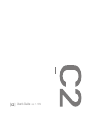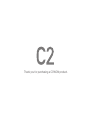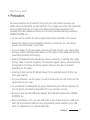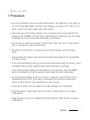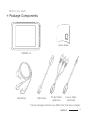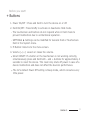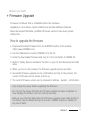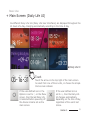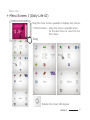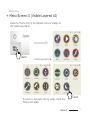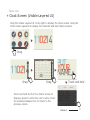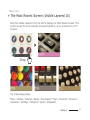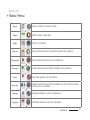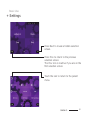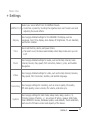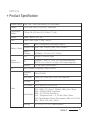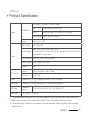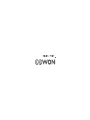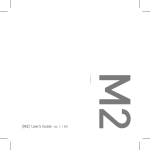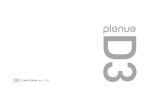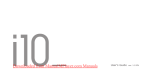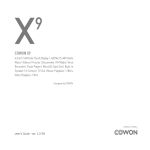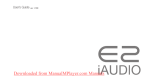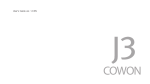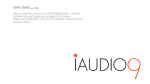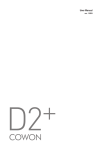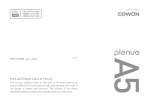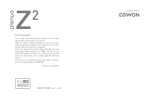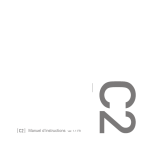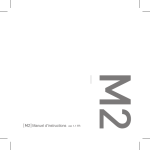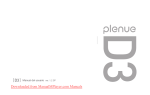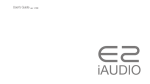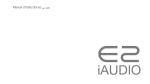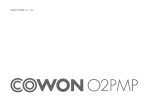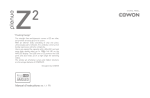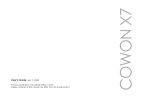Download Cowon C2, 4GB
Transcript
User’s Guide ver. 1.1 EN Product specification may change without notice. Images contained in this manual may differ from the actual product. Thank you for purchasing a COWON product. + Copyright Notice General + COWON is a registered trademark of COWON SYSTEMS, Inc. +C OWON SYSTEMS, Inc. owns the copyright to this manual, and any unauthorized distribution of its contents, whether in part or in its entirety, is strictly prohibited. +C OWON SYSTEMS, Inc. complies with laws and regulations related to records, disks, videos and games. Users are also encouraged to comply with the relevant laws and regulations. +A s soon as you purchase the product, visit the website (http://www.COWON. com), and become a registered member. You will benefit from various member services. +T his manual is based on product specifications, and various exemplary texts, illustrations, pictures, detailed functions and H/W and S/W specifications contained herein can be altered without any prior notice by the copyright owner. BBE information - BBE Sound, Inc. owns the license to the BBE name and information as applied to this product, in compliance with USP4638258, 5510752 and 5736897. - BBE and the BBE symbol are registered trademarks of BBE Sound Inc. COWON C2 4 + Contents Before you start! 6 Precautions Package Components Names of Parts and Functions Buttons / Charging Connecting and Disconnecting the PC Firmware Upgrade Basic Use 15 Main Screen (Daily Life UI) Menu Screen I (Daily Life UI) Menu Screen II (Visible Layered UI) Clock Screen (Visible Layered UI) The Most Recent Screen (Visible Layered UI) Basic Menu Settings Additional25 Product Specification Converting Video Files Using COWON MediaCenter-JetAudio Troubleshooting30 Before you start! + Precaution As these precautions are provided for the correct use of the product as well as user safety, be sure to familiarize yourself with them. The company will not be held responsible for any accident that may occur due to the failure to heed these precautions. The following information applies commonly to all products manufactured and produced by COWON SYSTEMS, Inc. + Do not use this product for other purposes than those described in this manual. +H andle the manual, product packaging materials, accessories, etc. with care to prevent cuts and injuries to your body. +F or your safety, do not view videos, pictures and texts stored on your player while driving a vehicle. Operating other features of the player is also dangerous and may cause fatal accidents while driving. +W earing of earphones while operating a vehicle, exercising, or walking may impair driving, mask or prevent recognition of emergency signals, alarms, announcements, the approach of vehicles and human speech. Doing so may also be unlawful depending on the region. +L istening at high volume (85 dB and above) for an extended period of time may harm your hearing. +F or your protection, use the player in a well lit area where the LCD screen will not cause strain to your eyes. +D o not attempt to disassemble the player. Disassembly will void the warranty and the unit will be permanently disqualified from any warranty services. +B e sure to use only the USB power adaptor and USB cable approved by COWON SYSTEMS, Inc. +W hen connecting to a PC, use only USB ports on the mother board or a USB Host card. Using an external USB hub may not guarantee proper operation (e.g. USB ports on a keyboard or an external USB hub). COWON C2 6 Before you start! + Precaution +D o not mix directions when connecting USB cables or AC adaptors to your player or PC. Connecting USB cables incorrectly may damage your player or PC. Also, do not bend or press connection cables with heavy objects. +T ake extra care not to apply external shock or pressure when using products with displays (LCD, AMOLED, or Touch Pad) or Hard Disk Drive. Warranty may be voided if damage occurs due to the aforementioned circumstances. +D o not drop or expose the product to hard impact. This may result in malfunctions and /or unit failure, voiding the warranty. +B e careful not to be torn or ruptured by any sharp materials, such as animals’ teeth. +P lease handle the product with care as the stainless steel back of C2 is susceptible to scratch marks. + If you smell something burning or feel excessive heat while using the product, press the RESET button to stop operation and contact the place of purchase. + I f you find any abnormalities with the battery such as swelling, press the RESET button immediately to stop the operation and contact the place of purchase. +D o not expose the player to water or keep it in a damp or humid location for an extended period of time. If the player is damaged from moisture as described above, product failure is then classified as a user’s misuse. + Touching the player with wet hands may cause damages and malfunctions. +U sing the player in places with high occurrences of static electricity may cause malfunctions. +K eep the player away from magnets and direct magnetic fields, as they can cause malfunctions. COWON C2 7 Before you start! + Precaution +B e sure to disconnect the power supply to the PC and USB power adaptor during lightning or thunder storm, to prevent danger to the user and/or the risk of fire hazards. +M aintain the device within the temperatures specified below in order to prevent fatal damages to your player. Operating temperature: 0°C ~ 40°C Storage temperature: -10°C ~ 50°C +K eep the player in cool and ventilated places, away from direct sunlight as it may cause deformation and damages to internal circuitry or LCD screen. +D o not use detergent or other chemicals on the product surface as it may cause fading. If necessary, wipe the polluted area carefully with a soft cloth. + In case of using this device primarily for a storage device, it is recommended to back up all data before use. COWON SYSTEMS Inc. is not responsible for any data loss due to hardware failure. +A ll data stored in the player may become deleted when the player is serviced. Our Service Center does not backup files while repairing players. Please note that COWON SYSTEMS, Inc. is not responsible for any data loss from products entrusted to us for service. +T he price of the product may fluctuate due to unexpected commercial conditions. COWON SYSTEMS, Inc. accepts no liability to compensate for any price fluctuation. +W hen formatting the removable disk, be sure to use only the specified file system written in this manual. COWON C2 8 Before you start! + Package Components Quick Guide COWON C2 Earphones USB Cable TV-Out Cable (Optional) Line-in Cable (Optional) * Actual package contents may differ from the above images. COWON C2 9 Before you start! + Names of Parts and Functions Power / Hold Microphone Volume Up (+) Volume Down (-) M Button MicroSD Card Slot Touch Screen USB / AV Port Speaker Earphone Jack COWON C2 10 Before you start! + Buttons 1. Power On/Off : Press and hold to turn the device on or off. 2. Hold On/Off : Press briefly to activate or deactivate Hold mode. -T he touchscreen and buttons do not respond while in Hold mode to prevent malfunction due to unintentional operation. -S ETTINGS ▶ Settings can be modified for General Hold or Touchscreen Hold in the System menu. 3. M Button: Returns to the menu screen. 4. Volume (-/+): Lowers or raises the volume. mart RESET: If a button or the touchscreen is not working correctly, *S simultaneously press and hold both - and + buttons for approximately 4 seconds to reset the device. This reset only shuts off power in case of a device malfunction and does not affect the device's performance. he C2's default Power Off setting is Sleep mode, which consumes very *T little power. COWON C2 11 Before you start! + Charging PC 1. Connect between PC and USB /AV port using USB cable. The battery will be fully charged in about 4.5 hours. 2. Charging by COWON approved AC adapter: The battery will be fully charged in about 2.5 hours. PC - When charging the player for the first time or the player has not been charged for an extended time, fully charge the battery before use. - COWON C2 has a built-in Lithium Polymer battery. To prolong the life of the battery, it is recommended that you charge the device frequently, as opposed to fully discharging and then charging the device. - When connected to a USB hub, the player may not charge properly. Please try connecting the player directly to a USB port on the PC. - For safety during charging, use USB cable approved by COWON SYSTEMS, Inc. COWON C2 12 Before you start! + Connecting and Disconnecting the PC 1. Use the USB cable to connect COWON C2 to the PC. 2. COWON C2 displays the USB connected image if properly connected to the PC. 3. Also make sure to check My Computer or Windows Explorer to see if COWON C2 is properly connected to the PC. 4. Copy desired video, music, or other files to COWON C2. 5. When done, click the from the PC. icon on the system tray to safely remove COWON C2 6. Click the popup message. 7. Safely remove the hardware and disconnect the USB cable. - Number of files and folders recognizable COWON C2: up to 12,000 folders / 12,000 files (music / video file: 8,000 + others: 4,000). MicroSD card : up to 12,000 folders / 12,000 files (music / video file: 8,000 + others: 4,000). - Disconnect the product after performing “Safely Remove Hardware” function. - The following message may appear randomly, but it does not indicate that the product is malfunctioning. Please try again. - If your operating system does not display the ‘Safe To Remove Hardware’ window, disconnect the player after all transfer operations are completed. - Only simple file transfer operation is available for Linux and Mac OS. COWON C2 13 Before you start! + Firmware Upgrade Firmware is software that is embedded within the hardware. Upgrading it can enhance system stability and provide additional features. Please be advised that Beta (unofficial) firmware versions may cause system malfunction. How to upgrade the firmware 1. D ownload the latest firmware from the SUPPORT section of the website (http://www.COWON.com). 2. Use the USB cable to connect COWON C2 to the PC. 3. Unzip the downloaded firmware and copy it to the root folder of COWON C2. 4. P erform “Safely Remove Hardware” function on your PC and disconnect the USB cable. 5. When you turn on the product, the firmware upgrade process will start. 6. S uccessful firmware upgrade can be confirmed by turning on the product, the version of firmware will be shown at start up. 7. The current firmware version can be checked in Settings - System - Information. - Fully charge the player before upgrading the firmware. -D o not turn the player off before the firmware update has been completed. It may damage the product, and will void any warranty. -B ack up any important data before the firmware upgrade as any data stored on the device may be deleted during the process. COWON accepts no liability for any loss of data. COWON C2 14 Basic Use + Main Screen (Daily Life UI) Six different Daily Life UIs (Daily Life User Interfaces) are displayed throughout the 24 hours of a day, changing automatically according to the time of day. ◀ Daily Life UI Touch Touch the arrow on the top right of the main screen to select from one of the six UIs, or choose the simple Clock screen instead. If the user-defined icon in the Options is set to ○ on the Menu screen, then the last Daily Life UI selected before powering off the device remains set as the main screen. If the user-defined icon is set to ×, then the Daily Life UI changes automatically depending on the time of day, regardless of the user's last choice. COWON C2 15 Basic Use + Menu Screen I (Daily Life UI) Drag the main screen upwards to display four menus. * Smart Return : Drag the screen upwards while on the last menu to return to the first menu. Drag Rotates the screen 180 degrees. COWON C2 16 Basic Use + Menu Screen II (Visible Layered UI) Press the Theme icon in the Options menu to change to the Visible Layered UI. Touch Visible Layered UI ▶ To return to the Daily Life UI, simply touch the Theme icon again. COWON C2 Touch 17 Basic Use + Clock Screen (Visible Layered UI) Drag the Visible Layered UI to the right to display the Clock screen. Drag the Clock screen upwards to display the Calendar and User Name screens. Drag Drag Drag Touch and hold Touch and hold the Put Your Name screen to display a panel to enter the user's name. Press the keyboard-shaped icon to return to the previous screen. COWON C2 18 Basic Use + The Most Recent Screen (Visible Layered UI) Drag the Visible Layered UI to the left to display the Most Recent screen. This screen shows the most recently accessed functions, up to a maximum of 13 screens. Drag The 13 Most Recent Items Music / Videos / Pictures / Radio / Documents / Flash / Recorder / Browser / Calculator / Settings / Notepad / Typist / Stopwatch COWON C2 19 Basic Use + Basic Menu Music Enjoy a variety of music formats. Videos Watch various video files. Radio Listen to FM Radio. Pictures Documents Browser Flash Enjoy pictures and sort out favorite pictures by albums. Set & read documents at your preference. Access data stored in different folders on the device. Play Flash games and animations. Recorder Record sounds through the microphone or from other devices via the line-in connector. Settings Change settings at user’s convenience. Calculator Calculate numbers using the calculator. COWON C2 20 Basic Use + Basic Menu Notepad Typist Stopwatch Sleep Mode Draw pictures or write letters with your fingertips and save them on the device. Type memos in the same way you would type SMS messages. Measure time and use the Lap button to time multiple events simultaneously. Activate Sleep mode. Brightness Adjust the screen brightness on a scale of 1 to 10. Power Off Turn the device off. Rotate Rotate the screen 180 degrees. Theme Change the theme of the UI. User Defined If ○, the main screen remains fixed on the Daily Life UI selected by the user. If ×, the Daily Life UI changes automatically at different times during the day regardless of the user's choice. COWON C2 21 Basic Use + Settings Press Next to reveal a hidden selection screen. Press Prev to return to the previous selection screen. The Prev icon is inactive if you are on the first selection screen. Touch the icon to return to the parent menu. COWON C2 22 Basic Use + Settings Select your sound effect from 39 JetEffect Presets. JetEffect 3.0 *Customize a preset by touching the cogwheel icon next to each user and adjusting the sound effects. Display Use to apply detailed settings for the COWON C2's display, such as Language, Font, Time display, Auto display off, Brightness, TV-out standard, and Screen rotation. Time Use to set the time, alarms, and power timers. * If an alarm is set, the device automatically enters Sleep mode when you turn it off. Music Use to apply detailed settings for audio, such as the Skip interval, Seek interval, Reume, Play speed, Pitch correction, Fade in, Lyrics, and Audible Navigation. Video Use to apply detailed settings for video, such as the Skip interval, Resume, Play speed, Pitch Correction, Subtitle, and Subtitle language. Recording System Use to apply settings for recording, such as Line-in quality, Mic quality, FM radio quality, Line-in volume, Mic volume, and Auto sync. Use to apply settings for Hold mode, Sleep mode, Beep, Audio L / R, M button screen off action, +/- key screen off action, speaker, USB mode, Clear WMDRM10 license, Database update, Load defaults, Touch calibration, and view the firmware version and capacity of the device. COWON C2 23 Basic Use + Settings JetEffect 3.0 Select your sound effect from 39 JetEffect presets. Normal / BBE / BBE ViVA / BBE ViVA 2 / BBE Mach3Bass / BBE MP / BBE Headphone / BBE Headphone 2 / BBE Headphone 3 / Rock / Jazz / Classic / Ballad / Pop / Club / Funk / Hip Hop / Techno / Blues / Metal / Dance / Rap / Wide / X-Bass / Hall / Vocal / Maestro / Feel the Wind / Mild Shore / Crystal Clear / Reverb Room / Reverb Club / Reverb Stage / Reverb Hall / Reverb Stadium / User 1 / User 2 / User 3 / User 4 4 user-defined presets with equalizer, BBE+, Stereo Enhance, Reverb, etc. User 1 / User 2 / User 3 / User 4 JetEffect 3.0 & BBE+ is the most sophisticated and powerful sound technology available for MP3 and PMP devices. Optimized for headphone playback of compressed audio material, BBE+ brings listeners closer to the natural presence and impact of a “live performance” than ever before. EQ Filter Each band of the equalizer can be adjusted in detail. BBE Sound effect that refines the sound quality Mach3Bass Provide deeper, tighter, and more musically accurate bass frequency. 3D Surround Provide the three-dimensional surround sound effect. MP Enhance Restore and enhances the harmonics lost through compression. Stereo Enhance Enriche the stereo sound. Reverb Maximize the natural and live presence of the sound. * Y ou may hear distortion or noise when using extreme settings of JetEffect 3.0. For more information about JetEffect 3.0, visit us at www.COWON.com COWON C2 24 Additional + Product Specification Product Capacity 4GB / 8GB / 16GB (Flash memory, FAT32 file system) Display 2.6 in. Clear Color LCD (320X240), Touchscreen Dimensions & Weight 78.7mm (W) x 53.0mm (H) x 12.8mm (T) / 84g Buttons Power / Hold, M, Vol +, Vol - Color White / Black / Black S / Gray / Gray S Battery Battery & Power System Requirement ETC 1) 2) Built-in rechargeable lithium polymer battery. Playback Time Music : Max. 55 hours / Video : Max. 10 hours Battery Charging USB : 4.5 hours (5V / 500mA) CPU Pentium lll 500MHz or higher OS Windows 7 / Vista / XP / 2000 / ME: All functions supported MAC OS 10.x / Linux v2.4 or higher: SFile transfer supported USB Port 2.0 High Speed (recommended) 3) AC Adapter : 2.5 hours (4.2V / 750mA) Built-in Speaker, Microphone, MicroSD Card Slot Frequency Range 20Hz~20,000Hz Max Output Stereo, Left: 29mW, Right :29mW (16Ω earphones) S/N Ratio 95 dB File Formats MP3/2, WMA, OGG, FLAC, APE, WAV Audio Codecs MP3 : MPEG 1/2/2.5 Layer 3, 320Kbps, 48KHz, Mono / Stereo WMA : 320Kbps, 48KHz, Mono/Stereo OGG : Q10, 44.1KHz, Mono/Stereo FLAC : Compression Level 0 - 8, 44.1KHz, Mono / Stereo APE : Fast compression, Normal, High compression 16Bit, ver. 3.97~3.99 WAV : 48KHz, 16bit, Mono / Stereo Meta Tag ID3 V1, ID3 V2.2 / V2.3, Vorbis comments Audio COWON C2 25 Additional + Product Specification 39 Presets (35 Presets + 4 User Presets) Audio JetEffect 3.0 EQ 5-band equalizer (EQ Filter) BBE+ BBE, Mach3Bass, 3D Surround, MP Enhance Special Effect Stereo Enhance, Reverb Video TV Output Lyrics LDB 1.0, 2.0, LRC File Formats AVI, WMV, ASF Video Codecs DivX 3/4/5, Xvid SP/ASP, WMV 7/8/9 (screen resolution, frame rate, bit rate, and other options may affect the playback of some clips) Video Resolution 320X240, 30fps (recommended) Audio Codecs MPEG1 Layer 1/2/3, WMA Subtitle SMI Method Video: Composite Audio: Stereo Formats NTSC / PAL Photo Supports JPG, no limit (progressive format : up to 1M pixels) Document Supports TXT, no limit (exception UTF-8 Unicode (big endian)) FM Radio Frequency Range Recording Mic / Line-in / FM Radio 87.5-108 MHz (KR, US, EU), 76-108 MHz (JP) 1) The storage capacity may differ from the actual capacity due to the space used to store system files. 2) Black, Gray (the back side is black metal) / Black S, Gray S (the back side is silver metal) 3) T he playback time is based on the company’s own test standards, thus it may differ from the actual playback time. COWON C2 26 Additional + Converting Video Files Using COWON MediaCenter – JetAudio 1. Install and run the COWON MediaCenter - JetAudio. 2. C lick “Convert” button on the top right hand side. From drop-down menu, select “Convert Video”. COWON C2 27 Additional + Converting Video Files Using COWON MediaCenter – JetAudio 3. F rom the Convert Video window, click “Add File” to select the files to convert. 4. Check the selected video files in the list. 5. A fter checking the target folder location to save the converted files and other settings, click on “Start” to start the video conversion process. COWON C2 28 Additional + Converting Video Files Using COWON MediaCenter – JetAudio -M ovie files that do not play properly on the product may need to be converted by COWON MediaCenter - JetAudio. Before doing so, please make sure that the movie files play properly on the PC first. -F iles already damaged before conversion may not work on COWON C2 even if the conversion process is successful. -C onversion time may vary depending on PC performance, source file size and codec types. - “ Preview” allows checking the converted video before starting conversion. To convert a file with subtitles or to change settings on subtitles, click on “Convert Options”. -S MI files for subtitles must have the same file name as its video file. (e.g. COWON_C2.avi / COWON_C2.smi) COWON C2 29 + Troubleshooting +I am still confused even after reading the manual. COWON website (www.COWON.com) provides support for users of COWON products with FAQ (Frequently Asked Questions) Users are strongly encouraged to check out the website for further information regarding product usages and firmware upgrades. For individual inquiries, please contact us on-line as we will try to help you as best as we can. +I would like to set the device as factory default. To reset all settings to factory default, go to SETTINGS ▶ System ▶ Load Defaults. + The player does not turn on. Check if the battery is recharged or the device is connected to a power source. If the battery is fully discharged, use a genuine adapter to recharge the battery before turning on the device. If the device does not respond, simultaneously press and hold both - and + volume buttons for approximately 4 seconds to force the device to reset. + The touch pad and buttons do not work properly. The device does not respond to touch when the touch screen is on Hold. Press the Power / Hold button briefly to inactivate Hold mode. COWON C2 30 + Troubleshooting + I can’t hear any sound. Check if the volume is set to “0”. Check if there is any file available in the player. If there is no file in the player, you will not hear any sound. Please note that corrupted files will result in a noise or discontinued playback. Make sure the earphones are connected properly. Impurities in the earphone jack can cause a noise. + Files that I have stored do not appear in the list. Each mode shows you a list of playable files only. To view all files that you have stored, select the Browser mode. Please note that System folder will not appear in the Browser. + Album image is not displayed in Music Mode. In order to display album image, the image has to be stored in the ID3 tag of the music file. You can edit the ID3 tags using COWON MediaCenter - JetAudio. A JPG image file with the same name as the relevant music file should be stored in the player. Alternatively, a JPG image file named “cover.jpg” can be stored in the relevant folder. + Video won’t play. Movie files that do not play properly on the product may need to be converted by COWON MediaCenter - JetAudio. COWON C2 31 + Troubleshooting + FM Radio does not work. The product’s earphones work as the FM Radio antenna. Straightening the earphone cable will result in better radio reception. FM Radio reception may be poor at locations where FM Radio transmissions are shielded. If FM Radio does not work where reception should be possible, please contact our service center. + There is too much noise in my recordings. The product uses ultra-small internal microphone, so it may be more susceptible to noise during recordings. The microphone should not be covered with anything during recording. + Characters on the display are corrupted. Set your preferred language again in Settings ▶ Display ▶ Language. If the problem persists, set the current font to the system font. COWON products are developed based on the Korean Windows OS, and this may cause corruption of some special fonts or languages on the display. +C omputer cannot recognize the player when connected. If you cannot turn on the device or the device is not recognized by the PC after connecting the device, unplug the device from the PC and reset it by simultaneously holding both the - and + volume buttons for approximately 4 seconds. If the connection is unstable and the device is repeatedly disconnected, plug the COWON C2 32 + Troubleshooting device into a USB port connected directly to the motherboard of the PC. If the PC does not recognize COWON C2 because the device is out of battery power, either recharge the device or connect it to a power source before reconnecting to the PC. +M emory capacity of the player is different or smaller than specified. The memory capacity indicated by Windows may be different from that indicated by the memory manufacturer. The actual capacity will be reduced from the original size because some space of the memory should be used as the system area for normal operation. +T he player does not play properly when memory is full. For the player to function properly, it requires at least 10 MB of space for saving settings and other system files. + Battery Replacement The rechargeable batteries have limited number of charge cycles, and it will require a replacement as capacity to hold power will eventually diminish. The rechargeable batteries in COWON products should be replaced only by official COWON service centers. Please contact batteryreplace@cowon. com for more information on official COWON service centers. COWON C2 34 + Product Disposal COWON products contain built-in rechargeable batteries, and must be separately disposed from household waste. Disposing the products with regular waste may cause pollution to the environment due to the waste batteries inside. Contact your local authorities for specified locations / guidance of E-waste and waste batteries, and dispose them in compliance with local regulation / guidance. COWON C2 35