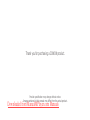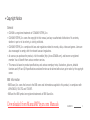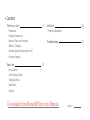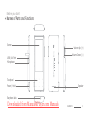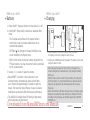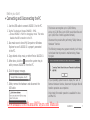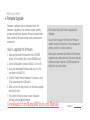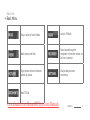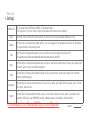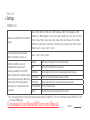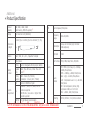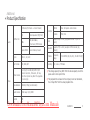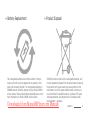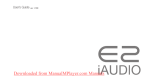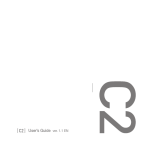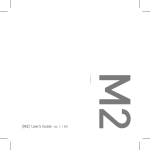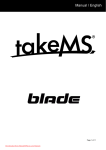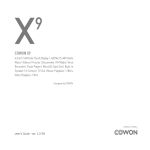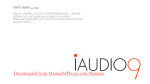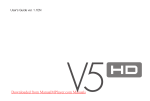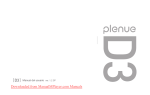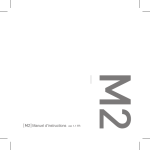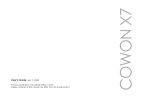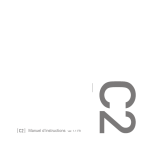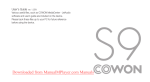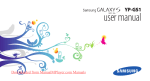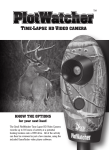Download Cowon IAUDIO 4 User`s guide
Transcript
Downloaded from ManualMPlayer.com Manuals User’s Guide ver. 1.0 EN Thank you for purchasing a COWON product. Product specification may change without notice. Images contained in this manual may differ from the actual product. Downloaded from ManualMPlayer.com Manuals + Copyright Notice General + COWON is a registered trademark of COWON SYSTEMS, Inc. + COWON SYSTEMS, Inc. owns the copyright to this manual, and any unauthorized distribution of its contents, whether in part or in its entirety, is strictly prohibited. + COWON SYSTEMS, Inc. complies with laws and regulations related to records, disks, videos and games. Users are also encouraged to comply with the relevant laws and regulations. + As soon as you purchase the product, visit the website (http://www.COWON.com), and become a registered member. You will benefit from various member services. + This manual is based on product specifications, and various exemplary texts, illustrations, pictures, detailed functions and H/W and S/W specifications contained herein can be altered without any prior notice by the copyright owner. BBE information -B BE Sound, Inc. owns the license to the BBE name and information as applied to this product, in compliance with USP4638258, 5510752 and 5736897. - BBE and the BBE symbol are registered trademarks of BBE Sound Inc. Downloaded from ManualMPlayer.com Manuals iAUDIO 10 3 + Contents Before you start! 5 Precautions Package Components Names of Parts and Functions Buttons / Charging Connecting and Disconnecting the PC Additional 18 Product Specification Troubleshooting 20 Firmware Upgrade Basic Use 13 Home Screen Color Therapy Screen Touchpad (Music) Basic Menu Settings Downloaded from ManualMPlayer.com Manuals iAUDIO 10 4 Before you start! + Precaution As these precautions are provided for the correct use of the product as well as user safety, be sure to familiarize yourself with them. The company will not be held responsible for any accident that may occur due to the failure to heed these precautions. The following information applies commonly to all products manufactured and produced by COWON SYSTEMS, Inc. +D o not use this product for other purposes than those described in this manual. + Handle the manual, product packaging materials, accessories, etc. with care to prevent cuts and injuries to your body. + For your safety, do not view videos, pictures and texts stored on your player while driving a vehicle. Operating other features of the player is also dangerous and may cause fatal accidents while driving. +W earing of earphones while operating a vehicle, exercising, or walking may impair driving, mask or prevent recognition of emergency signals, alarms, announcements, the approach of vehicles and human speech. Doing so may also be unlawful depending on the region. + Listening at high volume (85 dB and above) for an extended period of time may harm your hearing. + For your protection, use the player in a well lit area where the LCD screen will not cause strain to your eyes. + Do not attempt to disassemble the player. Disassembly will void the warranty and the unit will be permanently disqualified from any warranty services. + Be sure to use only the USB power adaptor and USB cable approved by COWON SYSTEMS, Inc. Downloaded from ManualMPlayer.com Manuals iAUDIO 10 5 Before you start! + Precaution +W hen connecting to a PC, use only USB ports on the mother board or a USB Host card. Using an external USB hub may not guarantee proper operation (e.g. USB ports on a keyboard or an external USB hub). + Do not mix directions when connecting USB cables or AC adaptors to your player or PC. Connecting USB cables incorrectly may damage your player or PC. Also, do not bend or press connection cables with heavy objects. + Take extra care not to apply external shock or pressure when using products with displays (LCD, AMOLED, or Touch Pad) or Hard Disk Drive. Warranty may be voided if damage occurs due to the aforementioned circumstances. + Do not drop or expose the product to hard impact. This may result in malfunctions and /or unit failure, voiding the warranty. + Be careful not to be torn or ruptured by any sharp materials, such as animals’ teeth. + I f you smell something burning or feel excessive heat while using the product, press the – and + volume buttons for approximately 4 seconds to stop operation and contact the place of purchase. + If you find any abnormalities with the battery such as swelling, press the - and + volume buttons for approximately 4 seconds to stop the operation and contact the place of purchase. + Do not expose the player to water or keep it in a damp or humid location for an extended period of time. If the player is damaged from moisture as described above, product failure is then classified as a user’s misuse. + Touching the player with wet hands may cause damages and malfunctions. + Using the player in places with high occurrences of static electricity may cause malfunctions. + Keep the player away from magnets and direct Downloaded from ManualMPlayer.com Manuals iAUDIO 10 6 Before you start! + Precaution magnetic fields, as they can cause malfunctions. +B e sure to disconnect the power supply to the PC and USB power adaptor during lightning or thunder storm, to prevent danger to the user and/or the risk of fire hazards. + Maintain the device within the temperatures specified below in order to prevent fatal damages to your player. Operating temperature: 0°C ~ 40°C Storage temperature: -10°C ~ 50°C + Keep the player in cool and ventilated places, away from direct sunlight as it may cause deformation and damages to internal circuitry or LCD screen. + Do not use detergent or other chemicals on the product surface as it may cause fading. If necessary, wipe the polluted area carefully with a soft cloth. + In case of using this device primarily for a storage device, it is recommended to back up all data before use. COWON SYSTEMS Inc. is not responsible for any data loss due to hardware failure. +A ll data stored in the player may become deleted when the player is serviced. Our Service Center does not backup files while repairing players. Please note that COWON SYSTEMS, Inc. is not responsible for any data loss from products entrusted to us for service. + The price of the product may fluctuate due to unexpected commercial conditions. COWON SYSTEMS, Inc. accepts no liability to compensate for any price fluctuation. + When formatting the removable disk, be sure to use only the specified file system written in this manual. Downloaded from ManualMPlayer.com Manuals iAUDIO 10 7 Before you start! + Package Components Earphones USB Cable iAUDIO 10 Quick Guide TV-Out Cable (Optional) Line-in Cable (Optional) * Actual package contents may differ from the above images. Downloaded from ManualMPlayer.com Manuals iAUDIO 10 8 Before you start! + Names of Parts and Functions Screen USB / AV Port Microphone Volume Up (+) Volume Down (-) Touchpad Power / Hold Speaker Earphone Jack Downloaded from ManualMPlayer.com Manuals iAUDIO 10 9 Before you start! + Buttons Before you start! + Charging 1. Power On/Off : Press and hold to turn the device on or off. 2. H old On/Off : Press briefly to activate or deactivate Hold mode. 1 2 PC -T he Touchpad and buttons will not respond while in Hold mode in order to prevent malfunctions due to unintentional operation. -S ETTINGS The Settings for General Hold/Button Use can be modified in the System menu. 1. C onnect between PC and USB /AV port using USB cable. The battery will be fully charged in about 2 hours. -W hile in Hold mode, the Volume buttons will perform the FF/Rew functions. You may choose the functions controlled PC by the volume buttons. 2. C harging by COWON approved AC adapter: The battery will be fully charged in about 2 hours. 3. Volume (-/+): Lowers or raises the volume. mart RESET: If a button or the touchscreen is not *S working correctly, simultaneously press and hold both and + buttons for approximately 4 seconds to reset the device. This reset only shuts off power in case of a device malfunction and does not affect the device's performance. he iAUDIO 10's default Power Off setting is Sleep mode, *T which consumes very little power. -W hen charging the player for the first time or the player has not been charged for an extended time, fully charge the battery before use. - iAUDIO 10 has a built-in Lithium Polymer battery. To prolong the life of the battery, it is recommended that you charge the device frequently, as opposed to fully discharging and then charging the device. - When connected to a USB hub, the player may not charge properly. Please try connecting the player directly to a USB port on the PC. - For safety during charging, use USB cable approved by COWON SYSTEMS, Inc. Downloaded from ManualMPlayer.com Manuals iAUDIO 10 10 Before you start! + Connecting and Disconnecting the PC 1. Use the USB cable to connect iAUDIO 10 to the PC. 2. Tap the Touchpad and choose CHARGE + SYNC. * Choose CHARGE + PLAY for charge/play mode. This mode disables the USB connection to the PC. 3. A lso make sure to check My Computer or Windows Explorer to see if iAUDIO 10 is properly connected to the PC. 4. Copy desired video, music, or other files to iAUDIO 10. 5. When done, click the icon on the system tray to safely remove iAUDIO 10 from the PC. -T his device can recognize up to 12,000 folders, and up to 12,000 files (up to 8,000 music/video files and up to 4,000 files of other supported formats). -D isconnect the product after performing “Safely Remove Hardware” function. -T he following message may appear randomly, but it does not indicate that the product is malfunctioning. Please try again. 6. Click the popup message. 7. S afely remove the hardware and disconnect the USB cable. - I f your operating system does not display the ‘Safe To Remove Hardware’ window, disconnect the player after all transfer operations are completed. -O nly simple file transfer operation is available for Linux and Mac OS. Downloaded from ManualMPlayer.com Manuals iAUDIO 10 11 Before you start! + Firmware Upgrade Firmware is software that is embedded within the hardware. Upgrading it can enhance system stability and provide additional features. Please be advised that Beta (unofficial) firmware versions may cause system malfunction. How to upgrade the firmware 1. D ownload the latest firmware from the SUPPORT section of the website (http://www.COWON.com). 2. Use the USB cable to connect iAUDIO 10 to the PC. 3. Unzip the downloaded firmware and copy it to the root folder of iAUDIO 10. 4. Perform “Safely Remove Hardware” function on your PC and disconnect the USB cable. 5. When you turn on the product, the firmware upgrade process will start. 7. The current firmware version can be checked in Settings System Information. -F ully charge the player before upgrading the firmware. -D o not turn the player off before the firmware update has been completed. It may damage the product, and will void any warranty. -B ack up any important data before the firmware upgrade as any data stored on the device may be deleted during the process. COWON accepts no liability for any loss of data. Downloaded from ManualMPlayer.com Manuals iAUDIO 10 12 Basic Use + Home Screen + Color Therapy Screen FOCUS Choose the Focus color. BACKGROUND Choose the background color. COLOR SET Battery Indicator Current Time Lock Status Indicator Change Color (Color Therapy) Choose a previously-saved color combination. COLOR THERAPY Choose the Color Therapy combination. HOME Return to the Home screen. SAVE Save the selected color combination. Downloaded from ManualMPlayer.com Manuals iAUDIO 10 13 Basic Use + Touchpad (Music) Select the previous track or rewind the current track. Set the A-B Repeat Setting while playing a track. *O PTION - Switch the A-B Repeat Setting on to activate this menu. Drag your finger left or right on the Touchpad to conveniently select the Prev/Next track or RW/FF the current track. Select the next track or fast forward the current track. Play or Pause a track. Execute the selected menu item. Return to the Home Screen. Open the Music File List. Press and hold this to open the Matrix Browser. Open the Settings window. *R efer to the functions displayed at the edge of the screen for specific Touch Key functions. * Functions may vary while in other menus (e.g. Videos). Make sure to check the function displayed at the edge of the screen before choosing a function. * While in Quick Player mode, press and hold the (Center Key) to move to the selected menu. Downloaded from ManualMPlayer.com Manuals While selecting a track from the Music File List, drag your finger up or down on the Touchpad to easily locate the file you want. iAUDIO 10 14 Basic Use + Basic Menu Enjoy a variety of music formats. Listen to FM Radio. Watch various video files. Record sounds through the microphone or from other devices via the line-in connector. Enjoy pictures and sort out favorite pictures by albums. Change settings at user’s convenience. Read TXT files. Downloaded from ManualMPlayer.com Manuals iAUDIO 10 15 Basic Use + Settings JetEffect 3.0 Home Display You can select from 39 different JetEffect 3.0 Equalizer Presets. * Tap the User 1/2/3/4 icon twice to adjust the equalizer and choose the User Settings. The Home Screen comes with 3 main screens. You can turn the clock and calendar Widgets on or off. Use this menu to change screen display options, such as: language, font, wallpaper, auto screen off, brightness, TV output standard, and picture preview. Time Use this menu to change time options, such as: date & time, alarm, sleep timer and auto off. * If an alarm is set, the device will automatically enter Sleep mode when you turn it off. Music Use this menu to change audio playback options, such as: skip interval, seek interval, resume, play speed, pitch correction, fade in, lyrics, and Audible navigation. Video Use this menu to change video playback options, such as: skip interval, resume, play speed, pitch correction, subtitle, subtitle language. Recording System Use this menu to change recording options, such as: line-in quality, mic quality, FM radio quality, line-in volume, mic volume, and auto sync. Use this menu to change system settings, such as : hold mode, sleep mode, beep, audio L/R, speaker, touch sensitivity, USB mode, clear WMDRM10 licenses, database update, load defaults, and information. Downloaded from ManualMPlayer.com Manuals iAUDIO 10 16 Basic Use + Settings JetEffect 3.0 Select your sound effect from 39 JetEffect presets. Normal / BBE / BBE ViVA / BBE ViVA 2 / BBE Mach3Bass / BBE MP / BBE Headphone / BBE Headphone 2 / BBE Headphone 3 / Rock / Jazz / Classic / Ballad / Pop / Club / Funk / Hip Hop / Techno / Blues / Metal / Dance / Rap / Wide / X-Bass / Hall / Vocal / Maestro / Feel the Wind / Mild Shore / Crystal Clear / Reverb Room / Reverb Club / Reverb Stage / Reverb Hall / Reverb Stadium / User 1 / User 2 / User 3 / User 4 4 user-defined presets with equalizer, BBE+, Stereo Enhance, Reverb, etc. User 1 / User 2 / User 3 / User 4 JetEffect 3.0 & BBE+ is the most sophisticated and powerful sound technology available for MP3 and PMP devices. Optimized for headphone playback of compressed audio material, BBE+ brings listeners closer to the natural presence and impact of a “live performance” than ever before. EQ Filter Each band of the equalizer can be adjusted in detail. BBE Sound effect that refines the sound quality Mach3Bass Provide deeper, tighter, and more musically accurate bass frequency. 3D Surround Provide the three-dimensional surround sound effect. MP Enhance Restore and enhances the harmonics lost through compression. Stereo Enhance Reverb Enriche the stereo sound. Maximize the natural and live presence of the sound. * Y ou may hear distortion or noise when using extreme settings of JetEffect 3.0. For more information about JetEffect 3.0, visit us at www.COWON.com Downloaded from ManualMPlayer.com Manuals iAUDIO 10 17 Additional + Product Specification Product Capacity 4GB / 8GB / 16GB / 32GB (Flash memory, FAT32 file system) Display 3 in. Clear Color LCD (400X240) ETC 1) 54.0mm (W) x 114.0mm (H) x 6.9~12.6mm (T) / 73g Dimensions & Weight 12.6 Buttons Power / Hold, Vol +, Vol -, Capacitive Touchpad Color White / Black Battery & Power System Requirement 6.9 Battery Built-in rechargeable lithium polymer battery. Playback Time Music : Max. 38 hours / Video : Max. 6.5 hours 2) Battery Charging USB : 2 hours (5V / 500mA) AC Adapter : 2 hours (4.2V / 750mA) CPU Pentium lll 500MHz or higher OS Windows 7 / Vista / XP / 2000 / ME: All functions supported MAC OS 10.x / Linux v2.4 or higher: SFile transfer supported USB Port 2.0 High Speed (recommended) Built-in Speaker, Microphone Frequency Range 20Hz~20,000Hz Max Output Stereo, Left: 28.5mW, Right :28.5mW (16Ω earphones) S/N Ratio 95 dB File Formats MP3/2, WMA, OGG, FLAC, APE, WAV Audio Codecs MP3 : MPEG 1/2/2.5 Layer 3, ~320Kbps, ~48KHz, Mono/Stereo WMA : ~320Kbps, ~48KHz, Mono/Stereo OGG : ~Q10, ~44.1KHz, Mono/Stereo FLAC : Compression Level 0 ~ 8, ~44.1KHz, Mono/Stereo APE : Fast compression, Normal, High compression 16Bit, ver. 3.97~3.99 WAV : ~48KHz, 16bit, Mono/Stereo Meta Tag ID3 V1, ID3 V2.2 / V2.3, Vorbis comment Audio Downloaded from ManualMPlayer.com Manuals iAUDIO 10 18 Additional + Product Specification 39 Presets (35 Presets + 4 User Presets) Audio JetEffect 3.0 EQ 5-band equalizer (EQ Filter) BBE+ BBE, Mach3Bass, 3D Surround, MP Enhance Special Effect Stereo Enhance, Reverb TV Output Method Video: Composite Audio: Stereo Formats NTSC / PAL Photo Supports JPG, no limit (progressive format : up to 1M pixels) Document Supports TXT, no limit (exception UTF-8 Unicode (big endian)) Lyrics LDB 1.0, 2.0, LRC FM Radio Frequency Range File Formats AVI, WMV, ASF Recording Mic / Line-in / FM Radio Video Codecs DivX 3/4/5, Xvid SP/ASP, WMV 7/8/9 (screen resolution, frame rate, bit rate, and other options may affect the playback of some clips) Video Resolution 400X240, 30fps (recommended) Audio Codecs MPEG1 Layer 1/2/3, WMA Subtitle SMI Video 87.5-108 MHz (KR, US, EU), 76-108 MHz (JP) 1) T he storage capacity may differ from the actual capacity due to the space used to store system files. 2) T he playback time is based on the company’s own test standards, thus it may differ from the actual playback time. Downloaded from ManualMPlayer.com Manuals iAUDIO 10 19 + Troubleshooting + I am still confused even after reading the manual. COWON website (www.COWON.com) provides support for users of COWON products with FAQ (Frequently Asked Questions) Users are strongly encouraged to check out the website for further information regarding product usages and firmware upgrades. For individual inquiries, please contact us on-line as we will try to help you as best as we can. + I would like to set the device as factory default. To reset all settings to factory default, go to SETTINGS System Load Defaults. + The player does not turn on. Check if the battery is recharged or the device is connected to a power source. If the battery is fully discharged, use a genuine adapter to recharge the battery before turning on the device. If the device does not respond, simultaneously press and hold both - and + volume buttons for approximately 4 seconds to force the device to reset. + The Touchpad or the buttons don’t work. The device will not respond while the Touchpad Hold option is turned on. Press the Power/Hold button briefly to inactivate Hold mode. + I can’t hear any sound. Check if the volume is set to “0”. Check if there is any file available in the player. If there is no file in the player, you will not hear any sound. Please note that corrupted files will result in a noise or discontinued playback. Make sure the earphones are connected properly. Impurities in the earphone jack can cause a noise. Downloaded from ManualMPlayer.com Manuals iAUDIO 10 20 + Troubleshooting + Files that I have stored do not appear in the list. Each mode shows you a list of playable files only. To view all files that you have stored, select the Browser mode. Please note that System folder will not appear in the Browser. + Album image is not displayed in Music Mode. To display an album image, the music file must have an image stored in its ID3 tag. Please save an image in the file using a program for editing ID3 tags. iAUDIO 10 supports Album Art 2.0 and you can store up to 6 album images. + Video playback doesn’t work. Make sure that your files are in a format that iAUDIO 10 supports (check the codecs/resolution/ options). If you’re unsure of a video’s compatibility, use a video conversion program (e.g. JetAudio) and then play the converted version. + FM Radio does not work. The product’s earphones work as the FM Radio antenna. Straightening the earphone cable will result in better radio reception. FM Radio reception may be poor at locations where FM Radio transmissions are shielded. If FM Radio does not work where reception should be possible, please contact our service center. + There is too much noise in my recordings. The product uses ultra-small internal microphone, so it may be more susceptible to noise during recordings. The microphone should not be covered with anything during recording. + Characters on the display are corrupted. Set your preferred language again in Settings Display Language. If the problem persists, set the current font to the system font. COWON products are developed based on the Korean Windows OS, Downloaded from ManualMPlayer.com Manuals iAUDIO 10 21 + Troubleshooting and this may cause corruption of some special fonts or languages on the display. + Computer cannot recognize the player when connected. If you cannot turn on the device or the device is not recognized by the PC after connecting the device, unplug the device from the PC and reset it by simultaneously holding both the - and + volume buttons for approximately 4 seconds. If the connection is unstable and the device is repeatedly disconnected, plug the device into a USB port connected directly to the motherboard of the PC. If your PC does not recognize iAUDIO 10 because the device is out of battery power, recharge the device or connect it to a power source before reconnecting it to your PC. After connecting the device to your PC, the CHARGE+PLAY menu may continue charging iAUDIO 10 without recognizing it as a USB device. If this occurs, select the CHARGE+SYNC menu for USB connections. +M emory capacity of the player is different or smaller than specified. The memory capacity indicated by Windows may be different from that indicated by the memory manufacturer. The actual capacity will be reduced from the original size because some space of the memory should be used as the system area for normal operation. +T he player does not play properly when memory is full. For the player to function properly, it requires at least 10 MB of space for saving settings and other system files. Downloaded from ManualMPlayer.com Manuals iAUDIO 10 22 + Battery Replacement The rechargeable batteries have limited number of charge cycles, and it will require a replacement as capacity to hold power will eventually diminish. The rechargeable batteries in COWON products should be replaced only by official COWON service centers. Please contact [email protected] for more information on official COWON service centers. + Product Disposal COWON products contain built-in rechargeable batteries, and must be separately disposed from household waste. Disposing the products with regular waste may cause pollution to the environment due to the waste batteries inside. Contact your local authorities for specified locations / guidance of E-waste and waste batteries, and dispose them in compliance with local regulation / guidance. Downloaded from ManualMPlayer.com Manuals iAUDIO 10 23 Downloaded from ManualMPlayer.com Manuals