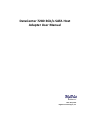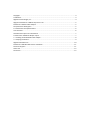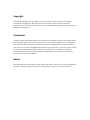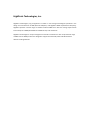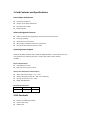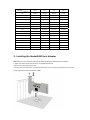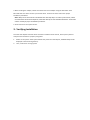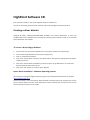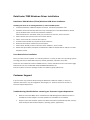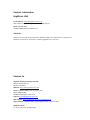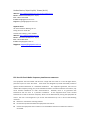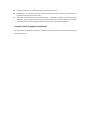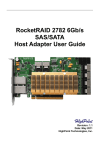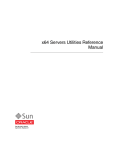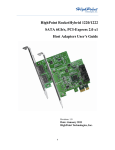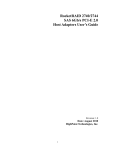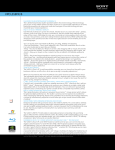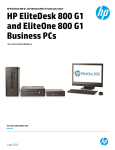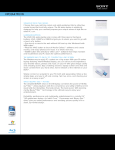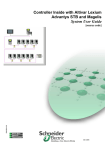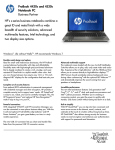Download Highpoint Data Center 7280
Transcript
DataCenter 7280 3Gb/s SATA Host Adapter User Manual Revision: 1.1 Date: May 2011 HighPoint Technologies, Inc. Copyright ........................................................................................................................................... 3 Trademarks ........................................................................................................................................ 3 HighPoint Technologies, Inc. ............................................................................................................. 4 Highpoint DataCenter 7280‐PCI‐Express 2.0 ×8 ................................................................................ 5 DataCenter 7280 Host Bus Adapter .................................................................................................. 5 Comprehensive OS Support .............................................................................................................. 5 1‐Card Features and Specifications ................................................................................................... 6 2‐Kit Contents ................................................................................................................................... 6 Hardware‐Description and Installation ............................................................................................. 7 1‐DataCenter 7280 Host Adapter layout .......................................................................................... 7 2 ‐ Installing the RocketRAID Host Adapter ...................................................................................... 8 3 ‐ Verifying Installation .................................................................................................................... 9 HighPoint Software CD .................................................................................................................... 10 DataCenter 7280 Windows Driver Installation ............................................................................... 11 Customer Support ........................................................................................................................... 11 Thank You ........................................................................................................................................ 12 Contact Us ....................................................................................................................................... 12 Copyright Copyright © 2010 HighPoint Technologies, Inc. This document contains materials protected by International Copyright Laws. All rights reserved. No part of this manual may be reproduced, transmitted or transcribed in any form and for any purpose without the express written permission of HighPoint Technologies, Inc. Trademarks Companies and products mentioned in this manual are for identification purpose only. Product names or brand names appearing in this manual may or may not be registered trademarks or copyrights of their respective owners. Backup your important data before using HighPoint's products and use at your own risk. In no event shall HighPoint be liable for any loss of profits, or for direct, indirect, special, incidental or consequential damages arising from any defect or error in HighPoint's products or manuals. Information in this manual is subject to change without notice and does not represent a commitment on the part of HighPoint. Notice Reasonable effort has been made to ensure that the information in this manual is accurate. HighPoint assumes no liability for technical inaccuracies, typographical, or other errors contained herein. HighPoint Technologies, Inc. HighPoint Technologies, long recognized as a leader in mass storage technologies specializes in the design and manufacturer of HBA (Host Bus Adapters) and HighPoint RAID IP (Intellectual Property). HighPoint provides a broad range of scalable hardware HBA’s that meet the storage requirements from Enterprise to SMB (Small Medium Sized Business) to PC enthusiast. HighPoint Technologies is unique amongst host controller manufacturers: Our comprehensive range of RAID and non‐RAID products are designed to support the latest SAS, SATA and SSD hard disk devices including SATA 6G. Highpoint DataCenter 7280‐PCI‐Express 2.0 ×8 DataCenter 7280 Host Bus Adapter The DataCenter 7280 is the SATA 3Gb/s Port Multiplier host adapter. It is the first card supports 32 internal SATA ports in the industry, maximize connect 4 devices per Port Multiplier. It provides a point‐to‐point connectivity architecture in addition to PCI‐Express 2.0×8 lane speed. Comprehensive OS Support HighPoint offers the broadest range of support for all major operating systems to ensure OS and hardware server compatibility. Drivers are available for all major operating systems, including Windows, Linux, and FreeBSD. 1‐Card Features and Specifications Host Adapter Architecture z PCI‐Express ×8 (Gen 2) z Support up 32 3Gb/s SATA drives z Hot Swap and hot plug z RoHS complaint Advanced Highpoint Features z Native command queuing (NCQ) for improved random performance z Hot‐plug capability z API library for customization z SAF‐TE (I2C) and SGPIO enclosure management z Hard drive LED indicators (Active/ Failed) Operating System Support Windows XP, 2003, Windows Vista, Windows 2008, Windows 7 (32 and 64‐bit versions) Linux (Fedora Core, Red Hat Enterprise / CentOS, SuSE, SLES, Debian Ubuntu) FreeBSD Physical Specifications z Size:198mm X 111mm z EMI: FCC Part 15 Class B and CE Thermal and Atmospheric Characteristics z Work Temperature Range: +5 C ~+ 55 C z Relative Humidity Range: 5% ~ 60% non‐condensing z Storage Temperature: ‐20 ~ +80 C z MTBF: 920,585 Hours Electrical Characteristics PCI‐Express 3.3V 12V Power 10W max 35W max 2‐Kit Contents z DataCenter 7280 Host Adapter z Quick Install Guide z Software CD Hardware‐Description and Installation 1‐DataCenter 7280 Host Adapter layout Port1‐Port8 These represent the DataCenter7280’s 8 Internal Mini‐SAS ports. Each port can direct connect up to 4 hard disks. LED Connections LED connectors (Drive‐activity/Drive‐failure): The DataCenter 7280 host adapter has 16 LED connectors that are used to indicate the activity and failure status of hard drives attached to the card’s channels. A1‐A8, F1‐F8 A1‐A8 provides LED support for Drive Activity, while F1‐F8 supports Drive Failure. Pin Number Pin 1 Pin 2 Pin3 Pin4 A1 Drive1 Drive2 Drive3 Drive4 A2 Drive5 Drive6 Drive7 Drive8 A3 Drive9 Drive10 Drive11 Drive12 A4 Drive13 Drive14 Drive15 Drive16 A5 Drive17 Drive18 Drive19 Drive20 A6 Drive21 Drive22 Drive23 Drive24 A7 Drive25 Drive26 Driver27 Drive28 A8 Driver29 Driver30 Driver31 Drive32 F1 Drive1 Drive2 Drive3 Drive4 F2 Drive5 Drive6 Drive7 Drive8 F3 Drive9 Drive10 Drive11 Drive12 F4 Drive13 Drive14 Drive15 Drive16 F5 Drive17 Drive18 Drive19 Drive20 F6 Drive21 Drive22 Drive23 Drive24 F7 Drive25 Drive26 Drive27 Drive28 F8 Drive29 Drive30 Drive31 Drive32 2 ‐ Installing the RocketRAID Host Adapter Note: Make sure the system is powered‐off before installing the DataCenter host adapter. 1. Open the system chassis and locate an unused PCI‐Express x8. 2. Remove the PCI slot/bracket cover. 3. Gently insert the DataCenter card into the PCI‐Express slot, and secure the bracket to the system chassis (illustration shows DataCenter 7280). 4. After installing the adapter, attach hard drives to the host adapter using the data cable. Each Mini‐SAS cable can direct connect up to 4 hard drives. Consult the chassis manual for proper installation procedures. Note: Many server‐level chassis include hard‐drive hot‐swap bays. For these system chassis, cables are attached to the chassis backplane, rather than directly to each individual hard drive. Consult the chassis manual for proper installation procedures. 5. Close and secure the system chassis. 3 ‐ Verifying Installation Once the host adapter and hard drives have been installed into the chassis, boot‐up the system to verify that the hardware is properly recognized. 1. Power on the system. If the system detects the presence of the adapter, the BIOS Utility will be displayed 3 minutes during boot up. 2. Then, continue to running system. HighPoint Software CD Each retail box includes a copy of the HighPoint Products Software CD. This CD can be used to generate driver diskettes, and install the HighPoint DataCenter driver. Creating a driver diskette Windows XP, 2003,2000,Vista,Windows2008, Windows7 and several distributions of Linux and FreeBSD require driver diskettes when installing the operating system directly to a disk or array hosted by the DataCenter host adapter. Tocreateadriverfloppydiskette: 1. Insert the CD into the system’s CD/DVD drive. The program should start automatically. 2. Insert a blank floppy diskette into the system’s floppy drive. 3. Click on “Create Driver Diskette”. 4. Click on the “Please Select a Product” drop‐down button, and select the appropriate host adapter model from the list. 5. Click on the “Please Select the Diskette you want to create” drop‐down button, and select the desired operating system from the list. 6. Click on the “OK” button to create the driver diskette. Device Driver Installation – Windows Operating Systems We recommend visiting the HighPoint product pages for the latest Windows Device Driver updates: http://highpoint‐tech.com Drivers are posted in .zip archive format. Most Windows operating systems will recognize this archive format, natively. Double click the driver download to view and extract their contents. Drivers can be extracted and/or copied to various media. DataCenter 7280 Windows Driver Installation DataCenter 7280 Windows 7/Vista/Windows 2008 Driver Installation Installing the driver for an existing Windows 7, Vista and 2008 system 1. Install the DataCenter 7280 host adapter into the PC, then boot up Windows Vista. 2. Windows should automatically detect the card, and display the “Found New Hardware” wizard pop‐up window. Select “Locate and install driver software”. When Windows asks: “Windows needs your permission to continue”, select “continue”. 3. When asked to search online select “Don’t Search Online”. 4. Select “I don’t have disc, show me other options”. 5. And then select “Browse my computer for driver software”. 6. Browse to the location of the driver and click “Next”. 7. When asked: “Would you like to install this driver software?”, select “Install”. 8. Reboot the system when prompted. The DataCenter 7280 host adapter will be ready for use after Windows reboots. Linux Device Driver installation Binary and source driver updates are routinely posted for a variety of older Linux operating systems including past versions of Red Hat Enterprise, CentOS, OpenSuSE, and Fedora Core, SLES. Drivers are also available for several FreeBSD revisions, and are available from the card’s Product page. Several driver sets are included with the RocketRAID2782 Software CD. Each binary driver and source package includes an installation guide (.pdf format). Customer Support If you encounter any problems while utilizing the DataCenter 7280 host adapter, or have any questions about this or any other HighPoint Technologies, Inc. product, feel free to contact our Customer Support Department. Troubleshooting Checklist Before contacting our Customer Support department: • Make sure the latest BIOS, driver and DataCenter 7280 Management software has been in installed for the host adapter. The latest updates are available from our website. • Prepare a list of the computer system’s hardware and software (motherboard, CPU, memory, other PCI‐Express devices/host adapters, operating system, applications) Contact Information HighPoint USA E‐mail address: support@highpoint‐tech.com Web Support: http://www.highoint‐tech.com/websupport Phone: 408‐942‐5800 9:00AM‐5:00PM, Pacific Standard Time Thank You Thank you for purchasing the DataCenter 7280 Host adapter. We appreciate your support, and welcome any questions, comments or product suggestions you may have. Contact Us HighPoint Corporate Headquarters USA Address 1161 Cadillac Ct. Milpitas, CA, 95035 Website: http://www.highpoint‐tech.com Phone: 1‐408‐942‐5800 (9 am ~ 6 pm PST, M‐F) Fax: 1‐408‐942‐5801 E‐mail: sales@highpoint‐tech.com Support: support@highpoint‐tech.com Web Support: http://www.highpoint‐tech.com/websupport/ Support Phone: 1‐408‐942‐5800, request Support (9 am ~ 5 pm PST, M‐F) HighPoint Taiwan 5F., No.3, Swei Lane , Jhongjheng Rd. Sindian District, Taipei City231, Taiwan (R.O.C.) Website: http://www.highpoint‐tech.com/Taiwan/indextw.htm Phone: + 886‐2‐2218‐3435 (9 am ~ 6 pm) Fax: + 886‐2‐2218‐3436 E‐mail:sales@highpoint‐tech.com Support: support@highpoint‐tech.com HighPoint China 4th Floor Kehaifulin Building, N0. 12 Zhong Guan Cun South Rd. Haidian District Beijing, China 100081 Website: http://www.highpoint‐tech.cn/ Phone: + 86‐10‐6213‐0920 (9 am ~ 6 pm) Fax: + 86‐10‐6897‐5074 E‐mail: sales@highpoint‐tech.cn Support: support@highpoint‐tech.cn FCC Part 15 Class B Radio Frequency Interference statement This equipment has been tested and found to comply with the limits for a Class B digital device, pursuant to part 15 of the FCC Rules. These limits are designed to provide reasonable protection against harmful interference in a residential installation. This equipment generates, uses and can radiate radio frequency energy and, if not installed and used in accordance with the instructions, may cause harmful interference to radio communications. However, there is no guarantee that interference will not occur in a particular installation. If this equipment does cause harmful interference to radio or television reception, which can be determined by turning the equipment off and on, the user is encouraged to try to correct the interference by one or more of the following measures: z Reorient or relocate the receiving antenna. z Increase the separation between the equipment and receiver. z Connect the equipment into an outlet on a circuit different from that to which the receiver is connected. z Consult the dealer or an experienced radio/TV technician for help. z Modifications not expressly approved by the manufacturer could void the user’s authority to operate the equipment under FCC rules. z This device complies with part 15 of the FCC Rules. Operation is subject to the following two conditions: (1) this device may not cause harmful interference, and (2) this device must accept any interference received, including interference that may cause undesired operation. European Union Compliance Statement This Information Technologies Equipment has been tested and found to comply with the following European directives: