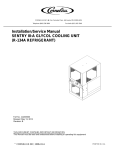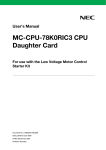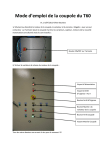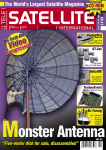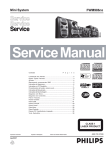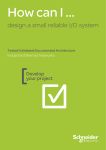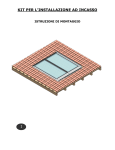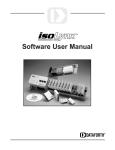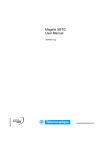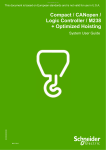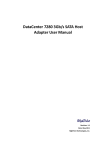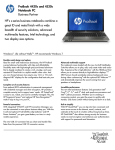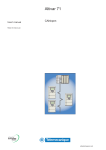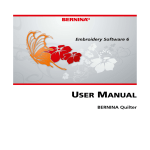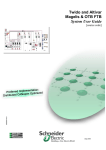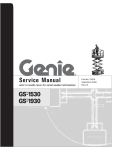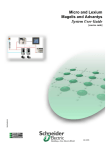Download System - Farnell
Transcript
Controller Inside with Altivar Lexium Advantys STB and Magelis System User Guide 33003814.00 [source code] Mar 2006 Contents Application Source Code ...........................................................................................................3 Typical Applications ..................................................................................................................4 System .........................................................................................................................................5 Architecture ..............................................................................................................................5 Installation ................................................................................................................................8 Hardware ...............................................................................................................................................................9 Software ..............................................................................................................................................................18 Communication ..................................................................................................................................................19 Implementation.......................................................................................................................26 Communication ..................................................................................................................................................27 HMI .......................................................................................................................................................................36 PLC ......................................................................................................................................................................48 Devices ..............................................................................................................................................................104 Performance......................................................................................................................................................134 Appendix..................................................................................................................................135 Detailed Component List .....................................................................................................135 Component Protection Classes ..........................................................................................137 Component Features ...........................................................................................................138 Contact.....................................................................................................................................144 Introduction This document is intended to provide a quick introduction to the described System. It is not intended to replace any specific product documentation. On the contrary, it offers additional information to the product documentation, for installing, configuring and starting up the system. A detailed functional description or the specification for a specific user application is not part of this document. Nevertheless, the document outlines some typical applications where the system might be implemented. ControllerInside_Altivar_Lexium_Advantys_Magelis_EN.doc Schneider Electric 1 Abbreviations Word/Expression AC Advantys Altivar (ATV) CANopen CB CoDeSys ConneXium DC EDS E-OFF, E-STOP Harmony HMI I/O IclA (ICLA) Lexium/Lexium05/LXM Magelis MB - SL Micro NIM PC Phaseo PLC Powersuite Premium Preventa PS1131 (CoDeSys) PS SE Sycon Telefast Tesys U Twido TwidoSoft Unity (Pro) Vijeo Designer VSD WxHxD XBT-L1000 ControllerInside_Altivar_Lexium_Advantys_Magelis_EN.doc Signification Alternating Current SE product name for a family of I/O modules SE product name for a family of VSDs Name for a communications machine bus system Circuit Breaker Hardware-independent IEC 61131-3 programming software SE product name for a Family of Transparent Factory devices Direct Current Electronic Data Sheet Emergency Off switch SE product name for a family of switches and indicators Human Machine Interface Input/Output SE product name for a compact drive SE product name for a family of servo-drives SE product name for a family of HMI-Devices SE name for a serial Modbus communications protocol SE product name for a middle range family of PLCs SE product name for a Network Interface Module Personal Computer SE product name for a family of power supplies Programmable Logic Computer An SE software product for configuring ALTIVAR drives SE product name for a middle range family of PLCs SE product name for a family of safety devices SE Product name for PLC programming software with CoDeSys Power Supply Schneider Electric SE product name of a Field bus programming software SE product name for a series of distributed I/O devices SE product name for a decentralized I/O System SE product name of a middle range family of PLCs SE product name for a PLC programming software SE product name for a PLC programming software An SE software product for programming Magelis HMI devices Variable Speed Drive Dimensions : Width, Height and Depth An SE software product for programming Magelis HMI devices Schneider Electric 2 Application Source Code Introduction Examples of the source code used to attain the system function as described in this document can be downloaded from our „Village“ website under this link. The example source code is in the form of configuration, application and import files. Use the appropriate software tool to either open or import the files Extension AIW CNF CO CSV CTX DCF DIB DOC DOP EDS FEF GSD ISL PB PDF PRO PS2 RTF STU STX TLX TWD VDZ XEF ZM2 File Type Configuration File Configuration File CANopen definitions file Comma Separated Values, spreadsheet Device Configuration File Device Independent Bitmap Document file Project File Electronic Data Sheet – Device Definition Export file EDS file (Geraete Stamm Datei) Island file, project file Profibus definitions file Portable Document Format - document Projektdatei Export file Rich Text File - document Project file Project file Project file Project file Project file Export file Project File ControllerInside_Altivar_Lexium_Advantys_Magelis_EN.doc Software Tool Required Advantys Sycon Sycon Twidosoft Unity Advantys Sycon Microsoft Word Magelis XBTL Industrial standard PL7 Profibus Advantys Sycon Adobe Acrobat PS1131 - CoDeSys Powersuite export file Microsoft Word Unity studio PL7 Twinline control tool TwidoSoft Vijeo Designer Unity Pro Zeliosoft Schneider Electric 3 Typical Applications Introduction Here you will find a list of the typical applications, and their market segments, where this system or subsystem can be applied: Industry • Small automated machine or plant components • Remote automation systems used to supplement large and medium-sized machines Machines/Services • Automatic saws • Automatic winders • Cartoning machines or carton-folding systems Foodstuffs/Pharmaceuticals • Continuous dryers or continuous furnaces Application Description Image Infrastructure networks Used in the pumping stations of water supply networks for the purpose of getting water from processing plants to consumers. Special-purpose machines Used cost-effectively on special-purpose machines for assembly, processing, cutting operations, etc. (e.g., winding machines, automated assembly, wood machining). Material conveyors Used in connection with transportation tasks that involve lifting and shuttling. ControllerInside_Altivar_Lexium_Advantys_Magelis_EN.doc Schneider Electric 4 System Introduction The system chapter describes the architecture, the dimensions, the quantities and different types of components used within this system. Architecture General The control section of this application consists of a Controller Inside PLC installed in an Altivar 71 VSD. Operation at user level is via a connected Magelis HMI panel. The load section is implemented using an Altivar 71 and Altivar 31 variable speed drives, in addition to a Lexium05 servo drive. These are connected to the PLC via the CANopen bus system. The bus system also features an Advantys STB for the connection of various I/O. Layout ControllerInside_Altivar_Lexium_Advantys_Magelis_EN.doc Schneider Electric 5 Components Hardware: • Master switch (NSC100 Compact) • 24 V power supply (Phaseo) • Controller Inside card installed in the Altivar 71 • ATV31 and ATV71 variable speed drives with integrated CANopen interface • Lexium05 servo drive with integrated CANopen interface • Motor circuit breaker (GV2) • Preventa safety relay • Emergency-off switch (XALK) • Contactors (LC1D) • Graphic display terminal (Magelis XBT-GT) • Advantys STB distributed I/O island • Standard AC motor • Servo motor Software: • PS1131 (CoDeSys V2.3) • PowerSuite for ATV31, ATV71 and Lexium05 • Vijeo-Designer V4.30 • Advantys Configuration Tool V2.0 Quantities of Components For a complete and detailed list of components, the quantities required and the order numbers, please refer to the components list at the rear of this document. Degree of Protection Not all the components in this configuration are designed to withstand the same environmental conditions. Some components may need additional protection, in the form of housings, depending on the environment in which you intend to use them. For environmental details of the individual components please refer to the list in the appendix of this document and the appropriate user manual. Technicaldata Mains voltage Power requirement Drive power rating Motor brake connection Safety Level Safety Notice The standard and level of safety you apply to your application is determined by your system design and the overall extent to which your system may be a hazard to people and machinery. 400V AC ~ 15 kW 2x 0,75 kW, 6x 0,37 kW und 5x 1,4 kW none 5x 2,5mm² (L1, L2, L3, N, PE) Cat. 3 (optional) As there are no moving mechanical parts in this application example, category 3 (according to EN954-1) has been selected as an optional safety level. Whether or not the above safety category should be applied to your system should be ascertained with a proper risk analysis. This document is not comprehensive for any systems using the given architecture and does not absolve users of their duty to uphold the safety requirements with respect to the equipment used in their systems or of compliance with either national or international safety laws and regulations ControllerInside_Altivar_Lexium_Advantys_Magelis_EN.doc Schneider Electric 6 Dimensions The dimensions of the devices used (e.g., the PLC (in the VSD), variable speed drive(s), servo drive and power supply) are suitable for installation inside a control cubicle measuring 800x2000x600 mm (WxHxD). In addition, the display and control elements required to control the system can be integrated into the control cubicle door. ControllerInside_Altivar_Lexium_Advantys_Magelis_EN.doc Schneider Electric 7 Installation Introduction This chapter describes the steps necessary to set up the hardware and configure the software required to fulfill the described function of the application. Assembly Note The application, as configured here, illustrates a possible machine calling for the use of a number of drives with a whole range of different requirements that acquire their input and output data locally via the PLC. Each of the motors is controlled separately by the PLC via the CANopen bus. The components listed in the next chapter represent a selection of the components required. In particular, the number of motors used and their allocation to variable speed drives and the servo drive are determined by the relevant application (the number of inputs and outputs may also vary). This document does not, therefore, claim to be comprehensive and does not absolve users of their duty to check the safety requirements of their equipment and to ensure compliance with the relevant national or international rules and regulations in this respect. Safety Category 3 is suggested here as one possible option. It is not necessarily binding and not necessarily required for all applications. A proper risk analysis, in accordance with national and/or international standards and regulations, should be produced and verified for each individual system. ControllerInside_Altivar_Lexium_Advantys_Magelis_EN.doc Schneider Electric 8 Hardware General • The components designed for installation in a control cabinet, e.g., Phaseo power supply units, Advantys I/O islands, safety modules, line circuit breakers, contactors, and motor circuit breakers, can be snapped onto a 35 mm top-hat rail. • Master switches, Altivar variable speed drives and Lexium servo drives are screwed directly onto the mounting plate. • Emergency-off, switches and housings for display and acknowledge indicators are designed for backplane assembly in the field; all switches can also be installed directly in a control cabinet (e.g., on control cabinet door) without their enclosing housings. • There are two options for installing XB5 pushbuttons or indicator lamps: These pushbuttons or switches can be installed either in a 22 mm hole, e.g., drilled into the front door of the control cabinet, or in an XALD-type housing suitable for up to 5 pushbuttons or indicator lamps. The XALD switch housing is designed for backplane assembly or direct wall mounting. • The operator and display terminal requires a cutout to be made in the front of the housing. It is then attached to the housing by means of screwed brackets. • 400 V/3-phase AC wiring for the load circuits (ATV, LXM) • 240 V AC wiring for the power supplies. • 24 V DC wiring for the ATV/LXM control circuits and PLC/HMI power supply The CANopen bus lines are used for the communication link between the PLC and the variable speed drives, servo drives and I/O island in the main cabinet. Mains Switch NSC 100 Compact Emergency OFF Switch (tamper free) XALK178G ControllerInside_Altivar_Lexium_Advantys_Magelis_EN.doc Schneider Electric 9 Selector and pushbutton switch XB5 Preventa safety relay XPS-AF5130 Motor circuit breaker for 400 V AC for LEX05 and ATV71 GV2ME16 Motor circuit breaker for 400 V AC for ATV31 circuit breaker (short-circuit protection) GV2-L Motor contactor LC1D ControllerInside_Altivar_Lexium_Advantys_Magelis_EN.doc Schneider Electric 10 Back-up fuse for 24 V DC GB2-DB07 Power supply ABL7RE2405 ATV31 variable speed drive incl. line supply and motor connection ATV31H037N4 Description of terminals: ControllerInside_Altivar_Lexium_Advantys_Magelis_EN.doc Schneider Electric 11 ATV71 variable speed drive incl. line supply and motor connection ATV71H075N4 Description of terminals: ATV71 variable speed drive Controller Inside card VW3 A3501 ControllerInside_Altivar_Lexium_Advantys_Magelis_EN.doc 1. RJ45 connector for the PS 1131 programming software 2. CANopen bus 3. Connector for the 24 V power supply and 4 logic inputs 4. Connector for 6 logic inputs, 6 logic outputs, 2 analog inputs and 2 analog outputs and 2 common connections 5. 5 signaling LEDs Schneider Electric 12 Lexium05 servo drive 3-phase LXM05AD14N4 Lexium05 servo drive 3-phase LXM05AD14N4 Power terminals see T4 Lexium05 servo drive 3-phase LXM05AD14N4 Motor phase connection ControllerInside_Altivar_Lexium_Advantys_Magelis_EN.doc Schneider Electric 13 Lexium05 servo drive 3-phase LXM05AD14N4 Signal terminals Lexium05 servo drive 3-phase LXM05AD14N4 Motor encoder Lexium05 servo drive 3-phase LXM05AD14N4 Control power supply HBC = Holding Brake Control ControllerInside_Altivar_Lexium_Advantys_Magelis_EN.doc Schneider Electric 14 Lexium05 servo drive 3-phase LXM05AD14N4 Fieldbus wiring Terminals 33-39 must be connected. The motor brake (if present) must be connected via a holding brake control (HBC) We use the RJ45 terminal for CANopen. Servo motor BSH0702P31A2A (old:SER39B4L3SSOAOO) ControllerInside_Altivar_Lexium_Advantys_Magelis_EN.doc Schneider Electric 15 Power cable 3 m VW3 M5 101R30 (old:GEA2MOAAAA003) Feedback cable 3 m VW3 M8 101R30 (old:GEA 2EAAAAA003) Magelis HMI XBT-GT 2330 1 2 + FG 24 VDC 0 V Earth 3 4 5 6 USB-Port (USB1.1) Serial Port COM1 (SubD, 9-polig) Power Connection (see left) Serial Port COM2 (RJ45) Polarisation selector Ethernet connector (10BASE-T/100BASE-TX) Advantys STB ControllerInside_Altivar_Lexium_Advantys_Magelis_EN.doc Schneider Electric 16 Advantys STB CANopen bus adapter STB NCO 2212 Advantys STB Field power supply STB PDT 3100 Note: The output power supply can be deactivated independently of the inputs (e.g., in case of an emergency stop). ControllerInside_Altivar_Lexium_Advantys_Magelis_EN.doc Schneider Electric 17 Software General Software is primarily used for two reasons, first for programming the Premium PLC and configuring CANopen communication and second for generating visualization. The PLC is programmed using the PS1131 programming tool (CoDeSys). The HMI application on the XBT-GT 2330 Magelis display terminal is configured using the Vijeo Designer software. The Altivar 71 and 31 variable speed drives and the Lexium05 servo drive can be parameterized via the front operator panel. However, using the PowerSuite software is much easier. As well as providing a convenient means of setting speed-drive/servo parameters, this software also enables data to be saved and archived. These functions are extremely useful as they mean that parameters can be restored rapidly whenever service tasks need to be performed. The software can also help you to optimize the parameters online. The Advantys Configuration Tool software is used to parameterize I/O islands. To use the software packages, your PC must have the appropriate Microsoft Windows operating system installed: • • Windows 2000 or Windows XP The software tools have the following default install paths: • PS1131 (CoDeSys) C:\Program Files\Schneider Electric\TwidoSoft • Vijeo Designer C:\Program Files\Schneider Electric\VijeoDesigner • Advantys Configuration Tool C:\Program Files\Schneider Electric\Advantys\ • PowerSuite for e.g., ATV31,ATV71,LXM05 C:\Program Files\Schneider Electric\PowerSuite ControllerInside_Altivar_Lexium_Advantys_Magelis_EN.doc Schneider Electric 18 Communication General The following methods of communication are used between devices: • • CANopen Modbus The machine bus enabling communication between the PLC and fieldbus devices is implemented in the form of CANopen. Modbus is used for data exchange between the PLC and remote HMI (Magelis XBTG). Connection cables are also required between the PC and the individual devices (for programming/parameterization). Magelis HMI PC – Connection Cable XBTZG935 To download the Configuration from the PC to the HMI Alternatively you can use the ethernet connection for the configuration. Modbus The standard set up can be found on the website Modbus.org in the Modbus specification (Modbus_over_serial_lin e_V1.pdf, Nov 2002) . ControllerInside_Altivar_Lexium_Advantys_Magelis_EN.doc Schneider Electric 19 Modbus Connection Between HMI (COM2) and ATV71. Depending on topography and what components are used. 1 2 3 4 5 6 7 LU9 GC3 VW3 A8 306 R03 VW3 A8 306 R10 VW3 A8 306 R30 VW3 A8 306 TF03 VW3 A8 306 TF10 VW3 A8 306 RC TSX CSA 100 TSX SCA 50 VW3 A8 306 D30 Modbus Hub Modbus Cable (0,3 m) 2xRJ45 Modbus Cable (1,0 m) 2xRJ45 Modbus Cable (3,0 m) 2xRJ45 Modbus T-Junction with Cable (0,3 m) Modbus T-Junction with Cable (1,0 m) Terminal resistor Modbus-Cable (100 m) Modbus TAP with Terminal Resistor Modbus-Cable (3,0 m) 1xRJ45 Connecting Modbus with VW3A8306Rxx For short distances you can use a direct connection between the HMI(COM2) and ATV71. This is, however, not in line with the Modbus specification. If you have problems, use one of the methods listed above. Modbus Turn the polarisation on, on the HMI. Set the Polar switch to ON ControllerInside_Altivar_Lexium_Advantys_Magelis_EN.doc Schneider Electric 20 Note The ATV71 must use the RJ45 port and NOT the Controller Inside card port! Advantys STB PC connection cable STB XCA 4002 This connection cable is supplied with the Advantys Configuration Software. Advantys STB CANopen bus adapter STB NCO 2212 CANopen fieldbus port ControllerInside_Altivar_Lexium_Advantys_Magelis_EN.doc Schneider Electric 21 Advantys STB CANopen bus adapter STB NCO 2212 CANopen baud rate The rotary switches on the STB NCO 2212 CANopen NIM are used to set the network node address and the Advantys STB island’s baud rate. 1. Disconnect the island’s power supply. 2. Set the lower rotary switch to any position between 9 and 0 (baud rate setting is marked). 3. Select the baud rate you wish to use for fieldbus communication. Select an appropriate baud-rate setting for your system and network requirements. 0 - 10,000 bps 4 - 250,000 bps 1 - 20,000 bps 5 - 500,000 bps 2 - 50,000 bps 6 - 800,000 bps 3 - 125,000 bps 7 - 1 Mbps In this example we have selected setting "5" (500,000 bps). 4. Turn the upper rotary switch to the position corresponding to the baud rate you have selected (e.g., "5"). 5. Power up your island to use the new settings. The NIM only reads the rotary-switch settings on power-up. Advantys STB CANopen bus adapter STB NCO 2212 CANopen address ControllerInside_Altivar_Lexium_Advantys_Magelis_EN.doc The rotary switches on the STB NCO 2212 CANopen NIM are used to set the network node address and the Advantys STB island’s baud rate. 1. Be sure to set the required baud rate (following the procedure described above) before setting the network node address. 2. Disconnect the island’s power supply. 3. Select a network node address that is available in your fieldbus network. 4. Set the lower rotary switch to the position corresponding to the one's place of the required node address. For network node address 14, the lower switch would be set to 4. 5. Set the upper rotary switch to the position corresponding to the ten's and hundred's place of the required node address. For network node address 14, the upper switch would be set to 1. 6. Switch on Advantys STB. The NIM only reads the rotary-switch settings on power-up. Schneider Electric 22 Connection cable set for PowerSuite and PS1131 (CoDeSys) VW3 A8106 You will need the RS232 to RS485 adapter and the PowerSuite cable for the connection between the PC and the PowerSuite software and VSDs/servos. You will also need the adapter and the cable for the PS1131 software. The cable must be disconnected and reconnected to the programming port on the Controller Inside card installed in the ATV71. ControllerInside_Altivar_Lexium_Advantys_Magelis_EN.doc Schneider Electric 23 CANopen junction box VW3 CAN TAP2 For this application example, the slide switch must be set to OFF. If, unlike in this application, the junction box does not have an outgoing CANopen bus, the line terminator must be activated (i.e., set to ON). CANopen preassembled connection cable VW3 CAN CARRxx This cable is used to connect the junction box to the ATV31, ATV71 and LXM05. CANopen connector VW3CANKCDF180T This connector is used for the link to the CANopen master (Controller Inside card in the ATV71). ControllerInside_Altivar_Lexium_Advantys_Magelis_EN.doc VW3 CAN CARR1 (length: 1.0 m) VW3 CAN CARR03 (length: 0.3 m) At the start of the bus, the terminating resistor must be active. To do this, set the switch to ON. The bus cable must be connected on the incoming side. Schneider Electric 24 CANopen connector VW3 CAN KCDF 90TP This connector is used for the link to the Advantys STB I/O island. At the end of the bus, the terminating resistor must be activated. To do this, set the switch to ON. CANopen connector assignment VW3 CAN KCDF xxxx CANopen cable TCX CAN Cx yy The cable is available in various versions (x): Standard No Flame Heavy Duty and various lengths (yy): 50,100, 300 m. ControllerInside_Altivar_Lexium_Advantys_Magelis_EN.doc Schneider Electric 25 Implementation Introduction The implementation chapter describes all the steps necessary to initialize, to configure, to program and start-up the system to achieve the application functions as listed below. Function Instructions for switching on and functional description 1. 2. 3. 4. 5. 6. Switch on all fuses and motor circuit breakers. Switch on the master switch. Acknowledge emergency-off signals. Acknowledge error messages to HMI. You can now select MANUAL or AUTOMATIC mode on the main screen. Manual: On the ATV31, AVT71 and Lexium screen, the individual motors can be moved independently of one another. 7. Automatic: No applications are active here. 8. The BUS display indicates the states of the individual CANopen nodes. Functional Layout ControllerInside_Altivar_Lexium_Advantys_Magelis_EN.doc Schneider Electric 26 Communication Introduction This chapter describes the data passed via the communications bus (e.g. Modbus Plus or CANopen) that is not bound directly with digital or analog hardware. The list contains: • • • • Device Links The device links Direction of data flow symbolic name and Bus address of the device concerned. The Modbus and CANopen bus systems are used in this application. The following devices are networked via CANopen: - An Altivar 71 with Controller Inside – PLC, bus address 1 (master) An Altivar 71 variable speed drive, bus address 2 Five Lexium05 servos, bus addresses 3 to 7 Six Altivar 31 variable speed drives, bus addresses 8 to 13 One Advantys STB I/O island, bus address 14 Two devices are interconnected via Modbus: - Magelis panel XBT-GT Altivar 71 with Controller Inside PLC, bus addresses 2 + 8 The Controller Inside PLC and the variable speed drive can be addressed separately via different Modbus addresses over the same physical interface on the Altivar. ControllerInside_Altivar_Lexium_Advantys_Magelis_EN.doc Schneider Electric 27 The following CANopen settings are used in this application: CANopen Addresses Controller Inside PLC is CANopen master Device Controller Inside 1. Altivar 71 2. Altivar 71 1. Lexium 05 2. Lexium 05 3. Lexium 05 4. Lexium 05 5. Lexium 05 1. Altivar 31 2. Altivar 31 3. Altivar 31 4. Altivar 31 5. Altivar 31 6. Altivar 31 Advantys STB CANopen Address 1 none 2 3 4 5 6 7 8 9 10 11 12 13 14 A baud rate of 500 kbps is used. The settings for the heartbeat used to monitor the nodes are as follows: Master 300 ms (PLC -> slaves) Slaves 200 ms (slaves -> PLC) CANopen COB-ID Data Direction Device --> PLC (TPDO) Device 1.PDO 2.PDO 3.PDO 4.PDO 5.PDO 6.PDO 2. ATV71 182 ----1. LXM05 183 ----483 2. LXM05 184 ----484 3. LXM05 185 ----485 4. LXM05 186 ----486 5. LXM05 187 ----487 1. ATV31 --698 2. ATV31 --699 3. ATV31 --69A 4. ATV31 --69B 5. ATV31 --69C 6. ATV31 --69D 18E 28E Advantys STB Data direction PLC --> Device (RPDO) Device 1.PDO 2.PDO 3.PDO 4.PDO 5.PDO 6.PDO 2. ATV71 202 ----1. LXM05 203 ----503 683 2. LXM05 204 ----484 684 3. LXM05 205 ----485 685 4. LXM05 206 ----486 686 5. LXM05 207 ----487 687 1. ATV31 --688 2. ATV31 --688 3. ATV31 --68A 4. ATV31 --68B 5. ATV31 --68C 6. ATV31 --68D 20E Advantys STB ControllerInside_Altivar_Lexium_Advantys_Magelis_EN.doc Schneider Electric 28 Datalink PLC <> ATV71 Controller Inside (CANopen-Master) Altivar 71 (CANopen-Slave) Data direction PLC <-- ATV (TPDO) Index Designation Address 2.ATV Designation %IW 80 direct to EFB input 6041 Drivecom status register %IW 81 direct to EFB input 6044 Control effort %IW 82 direct to EFB input 603F Error Code %IW 83 not used ./. Reserve %IW 84 not used ./. Reserve %IW 85 not used ./. Reserve %IW 86 not used ./. Reserve Data direction PLC --> ATV (RPDO) Index Designation Address 2.ATV Designation %QW 80 direct from EFB output 6040 Drivecom command reg. %QW 81 direct from EFB output 6042 Target velocity %QW 82 not used ./. Reserve %QW 83 not used ./. Reserve %QW 84 not used ./. Reserve %QW 85 not used ./. Reserve Datenlink PLC <> LXM05 Controller Inside (CANopen-Master) Lexium 05 (CANopen-Slave) Data Direction PLC <-- LXM (TPDO) Address 1.LXM 2.LXM 3.LXM 4.LXM 5.LXM Index Designation %IW 91 107 123 139 155 6041 Drivecom status register %IW 92 108 124 140 156 ./. Reserve %IW 93 109 125 141 157 ./. Reserve %IW 95 111 127 143 159 ./. Reserve %ID 48 56 64 72 80 ./. Reserve %ID 49 57 65 73 81 606B Velocity actual value %ID 50 58 66 74 82 6064 Position actual value Data Direction PLC --> LXM (RPDO) Address 1.LXM 2.LXM 3.LXM 4.LXM 5.LXM Index Designation %QW 91 107 123 139 155 6040 Drivecom command reg. %QW 92 108 124 140 156 ./. Reserve %QW 93 109 125 141 157 ./. Reserve %QW 95 111 127 143 159 ./. Reserve %QD 48 56 64 72 80 ./. Reserve %QD 49 57 65 73 81 60FF Target velocity %QD 50 58 66 74 82 607A Target position %QD 51 59 67 75 83 6081 Profile velocity Datalink PLC <> ATV31 Controller Inside (CANopen-Master) Data Direction PLC <-- ATV Address 1.ATV 2.ATV 3.ATV 4.ATV 5.ATV 6.ATV %IW 170 175 180 185 190 195 %IW 171 176 181 186 191 196 %IW 172 177 182 187 192 197 %IW 173 178 183 188 193 198 Data Direction PLC --> ATV Address 1.ATV 2.ATV 3.ATV 4.ATV 5.ATV 6.ATV %QW 170 175 180 185 190 195 %QW 171 176 181 186 191 196 %QW 172 177 182 187 192 197 ControllerInside_Altivar_Lexium_Advantys_Magelis_EN.doc Altivar 31 (CANopen-Slave) (TPDO) Index Designation ./. Reserve 6041 Drivecom status register 6044 Control effort 603F Error Code (RPDO) Index Designation ./. Reserve 6040 Drivecom command reg. 6042 Target velocity Schneider Electric 29 Datalink PLC <> STB Controller Inside (CANopen-Master) Advantys (CANopen-Slave) Data Direction PLC <-- STB (TPDO) Input Address Bit Designation word Designation %IB400 0...5 1. Input Module, Input 1...6 1 Slot 3 - Input 1...6 %IB401 0...5 1. Input Module, Status 1...6 1 Slot 3 - Status 1...6 %IB402 0...5 2. Input Module, Input 1...6 2 Slot 4 - Input 1...6 %IB403 0...5 2. Input Module, Status 1...6 2 Slot 4 - Status 1...6 %IB404 0...3 3. Input Module, Input 1...4 3 Slot 5 - Input 1...4 %IB404 4...7 3. Input Module, Status 1...4 3 Slot 5 - Status 1...4 %IB405 0...5 1. Output Module, Echo 1...6 3 Slot 6 - Echo 1...6 %IB406 0...5 1. Output Module, Status 1...6 4 Slot 6 - Status 1...6 %IB407 0...5 2. Output Module, Echo 1...6 4 Slot 7 - Echo 1...6 %IB408 0...5 2. Output Module, Status 1...6 5 Slot 7 - Status 1...6 Data Direction PLC --> STB (RPDO) Address Bit Designation %QB400 0...5 1. Output Module, Output 1...6 %QB401 0...5 2. Output Module, Output 1...6 Output word Designation 1 Slot 6 - Output 1...6 1 Slot 7 - Output 1...6 The following Modbus settings are used in this application: Modbus Addresses Magelis HMI is Modbus slave Device Magelis HMI Controller Inside Modbus Address 1 8 Interface COM2 RJ45 on ATV71 2 not used 1 not used 1 not used 1 not used RJ45 1. Altivar 71 2. Altivar 71 1. - 6. Altivar 31 1. - 5. Lexium05 RJ45 RJ45 RJ45 A baud rate of 19.2 kbps is used. There are 8 data bits, 1 stop bit and even parity. There is only a Modbus link between the HMI and the Controller Inside cards. ControllerInside_Altivar_Lexium_Advantys_Magelis_EN.doc Schneider Electric 30 Datalink HMI <> PLC for Altivar Name Start Estop Dir Ackn Error CommOK Run Mot_ES AC_pwr_OK Res Speed_Set Speed_Act ErrCode CANopen Name Start Estop Dir Ackn Error CommOK Run Mot_ES AC_pwr_OK Res Speed_Set Speed_Act ErrCode CANopen Controller Inside Magelis HMI Data Direction HMI <--> PLC (for Altivar) Type Addr. 2. 1. 2. 3. Bit Designation ATV71 ATV31 ATV31 ATV31 BOOL 0 Start Command %MW 1000 1010 1020 1030 BOOL 8 emergency Off BOOL 0 direction of Revolutions %MW 1001 1011 1021 1031 BOOL 8 Acknowledgement BOOL 0 Error message %MW 1002 1012 1022 1032 BOOL 8 Communication OK BOOL 0 running %MW 1003 1013 1023 1033 BOOL 8 Motor Emergency off BOOL 0 Power OK %MW 1004 1014 1024 1034 BOOL 8 Reserve WORD %MW 1005 1015 1025 1035 --- Set Revolutions WORD %MW 1006 1016 1026 1036 --- Actual Revolutions WORD %MW 1007 1017 1027 1037 --- Errorcode WORD %MW 1008 1018 1028 1038 --- Status Communication Data Direction HMI <--> PLC (for Altivar) Type Addr. 4. 5. 6. 1. Bit Designation ATV31 ATV31 ATV31 ATV71 BOOL 0 Start Command %MW 1040 1050 1060 1070 BOOL 8 Emergency Off BOOL 0 Direction of Revolutions %MW 1041 1051 1061 1071 BOOL 8 Acknowledgement BOOL 0 Error Message %MW 1042 1052 1062 1072 BOOL 8 Communication OK BOOL 0 Running %MW 1043 1053 1063 1073 BOOL 8 Motor Emergency Off BOOL 0 Power OK %MW 1044 1054 1064 1074 BOOL 8 Reserve WORD %MW 1045 1055 1065 1075 --- Set Revolutions WORD %MW 1046 1056 1066 1076 --- Actual Revolutions WORD %MW 1047 1057 1067 1077 --- errorcode WORD %MW 1048 1058 1068 1078 --- Status Communication ControllerInside_Altivar_Lexium_Advantys_Magelis_EN.doc Schneider Electric 31 Datalink HMI <> PLC for Lexium Name Start Estop Dir Ackn ModeOK Mode_T CommOK PosOK Run Mot_ES Error Res Speed_Set Speed_Act Position_Set Position_Act Profil_spd Node_ID ErrCode ErrorC CANopen SDO_EN SDO_done Mode Controller Inside Magelis HMI Data direction HMI <--> PLC (for Lexium05) Type Address 1.LXM 2.LXM 3.LXM Bit Designation BOOL 0 Start Command %MW 1100 1122 1144 BOOL 8 Emergency off BOOL 0 Direction of Rotation %MW 1101 1123 1145 BOOL 8 Acknowledgement BOOL 0 Operating Mode OK %MW 1102 1124 1146 BOOL 8 Operating Mode Selection BOOL 0 Communication OK %MW 1103 1125 1147 BOOL 8 Position reached BOOL 0 Power OK %MW 1104 1126 1148 BOOL 8 Motor running BOOL 0 Error Message 1105 1127 1149 %MW BOOL 8 Reserve %MW --1106 1128 1150 Set Revolutions DINT %MW --1107 1129 1151 %MW --1108 1130 1152 Actual Revolutions DINT %MW --1109 1131 1153 %MW --1110 1132 1154 Set Position DINT %MW --1111 1133 1155 %MW --1112 1134 1156 Actual Position DINT %MW --1113 1135 1157 %MW --1114 1136 1158 Profile Speed DINT %MW --1115 1137 1159 WORD %MW --- CANopen Address 1116 1138 1160 WORD %MW --- Errorcode 1117 1139 1161 WORD %MW --- Errorcode 1118 1140 1162 WORD %MW --- Status Communication 1119 1141 1163 BOOL 0 SDO enable %MW 1120 1142 1164 BOOL 8 SDO sent WORD %MW 1121 1143 1165 --- operation mode ControllerInside_Altivar_Lexium_Advantys_Magelis_EN.doc Schneider Electric 32 Datalink HMI <> PLC for Lexium and STB Controller Inside Magelis HMI Data Direction HMI <--> PLC (for Lexium05 and Advantys STB) Name Type Address 4.LXM 5.LXM STB Bit Designation Start BOOL 0 Start Command %MW 1166 1188 --Estop BOOL 8 emergency Off Dir BOOL 0 Direction of Rotation --%MW 1167 1189 Ackn BOOL 8 Acknowledgement ModeOK BOOL 0 Mode OK --%MW 1168 1190 Mode_T BOOL 8 Mode Selection CommOK BOOL 0 Communication OK 1251 %MW 1169 1191 PosOK BOOL --8 Position reached Run BOOL 0 Resistance OK --%MW 1170 1192 Mot_ES BOOL 8 Run message Error BOOL 0 Error message 1171 1193 --%MW Res BOOL 8 Reserve %MW ----1172 1194 Set value Revolutions Speed_Set DINT %MW ----1173 1195 %MW ----1174 1196 Actual Revolutions Speed_Act DINT %MW ----1175 1197 %MW ----1176 1198 Set Value Position Position_Set DINT %MW ----1177 1199 %MW ----1178 1200 Actual Position Position_Act DINT %MW ----1179 1201 %MW ----1180 1202 Profile Revolutions DINT Profil_spd %MW ----1181 1203 Node_ID WORD %MW ----- CANopen Address 1182 1204 ErrCode WORD %MW ----- Errorrcode 1183 1205 ErrorC WORD %MW ----- Errorcode 1184 1206 CANopen WORD %MW --- Status Communication 1185 1207 1250 SDO_EN BOOL 0 SDO enable %MW 1186 1208 --SDO_done BOOL 8 SDO sent Mode WORD %MW 1187 1209 ----- Operation Mode The following data points are used to animate the header in the HMI: Datalink HMI <> PLC General Controller Inside Magelis HMI Data Direction HMI <--> PLC (for Lexium05 and Advantys STB) Name Type Address Bit Name Designation Pos1E BOOL %MX 997 0 Drive3.Pos equal 1.LXM Desired = Actual position Pos1A BOOL %MX 997 1 Drive3.Pos add 1.LXM Desired position + Pos1S BOOL %MX 997 2 Drive3.Pos sub 1.LXM Desired position Pos2E BOOL %MX 997 8 Drive4.Pos equal 2.LXM Desired = Actual position Pos2A BOOL %MX 997 9 Drive4.Pos add 2.LXM Desiredposition + Pos2S BOOL %MX 997 10 Drive4.Pos sub 2.LXM Desiredposition all CANopen bus Devices 998 0 Head.CANopen present BusCANopen BOOL %MX Safety BOOL %MX 998 1 Head.Safety Safety OK Alarm BOOL %MX 998 2 Head.Alarm No Error Messages Ackn BOOL %MX 998 3 --Error Acknowledge Auto BOOL %MX 998 4 Head.Auto Automatic Mode Manual BOOL %MX 998 5 Head.Manual Manual Mode ControllerInside_Altivar_Lexium_Advantys_Magelis_EN.doc Schneider Electric 33 Structures are used to enable data exchange between the PLC and HMI. For this purpose, the following variable names are used in the HMI and PLC. The associated structure names in the HMI are also listed in the table. Structure name Drive 1st Altivar 71 2nd Altivar 71 1st Lexium 05 2nd Lexium 05 3rd Lexium 05 4th Lexium 05 5th Lexium 05 1st Altivar 31 2nd Altivar 31 3rd Altivar 31 4th Altivar 31 5th Altivar 31 6th Altivar 31 ControllerInside_Altivar_Lexium_Advantys_Magelis_EN.doc PLC Drive_01. Drive_02. DriveLXM[1]. DriveLXM[2]. DriveLXM[3]. DriveLXM[4]. DriveLXM[5]. Drive31_01. Drive31_02. Drive31_03. Drive31_04. Drive31_05. Drive31_06. HMI Drive_01. Drive_02. Drive_03. Drive_04. Drive_05. Drive_06. Drive_07. Drive_08. Drive_09. Drive_10. Drive_11. Drive_12. Drive_13. Schneider Electric 34 General Addressing Various hardware addresses, as well as flags and flag words, are used in the PLC example program. An overview of these appears below to facilitate orientation. The addresses of individual storage locations are set using special character strings. The addresses comprise a combination of the percentage sign “%”, an area identifier, a data type and one or more natural numbers, which can be separated by blank spaces. The following area identifiers are supported: I - Input Q - Output M - Flag The following data types are supported: X - Individual bit None - Individual bit B - Byte (8 bits) W - Word (16 bits) D - Double word (32 bits) Examples: %QX7.5 %Q7.5 %QB7 %IW215 %MD48 ivar AT %IW0: WORD; - Output bit 7.5 - Output bit 7.5 - Output byte 7 - Input word 215 - Double-word flag in memory location 48 - Variable declaration with indication of address The program’s current control configuration will determine whether or not an address is valid. Defined memory areas may overlap, e.g., memory address %QW80 is the same as %QB160,and %QD40 Note: Boolean values are written as bytes if an individual bit address is not explicitly specified. Example: A change in the value of varbool1 AT %QW0 affects the area between QX0.0 and QX0.7. Note: If Online Change is used, memory addresses may change. Please remember this when using pointers to addresses. ControllerInside_Altivar_Lexium_Advantys_Magelis_EN.doc Schneider Electric 35 HMI Introduction This application includes a Magelis XBT-GT 2330 type operator and display terminal, which communicates with the Controller Inside card and the Altivar 71 via the Modbus-RTU protocol. The Vijeo Designer software is used to program and configure the terminal. The steps to be taken in order to create and download a program are described on the following pages. The HMI is set up as follows: Vijeo Designer Layout 1. 2. 3. 4. 5. 6. 7. 8. Vijeo Designer function overview Create new project (specify platform, hardware, communication) Communication settings Set up new variables Create screens Show CANopen status Check the project and download it Application overview 1 The Vijeo Designer environment consists of the following elements: 1 Navigator 2 Info-display 3 Inspector 4 Data list 5 Feedback-Zone 6 Toolbox ControllerInside_Altivar_Lexium_Advantys_Magelis_EN.doc Schneider Electric 36 Creating a New Project 1 When Vijeo Designer starts up, a selection window appears. Select Create new Project and Next. 2 Enter a project name for the application and a comment (if necessary). 3 Next select the target device used and enter a logical name. Example project: • Target Name: Hmi2ci • Target Type: XBTGT 2000 Series • XBTG Model: XBT-GT2330 Continued on next page ControllerInside_Altivar_Lexium_Advantys_Magelis_EN.doc Schneider Electric 37 Creating a New Project 4 In order to use the device's Ethernet interface, you need to enter the IP address, subnet mask and, if applicable, the gateway. 5 In order to be able to exchange data with other devices, the Magelis HMI requires a communication driver. To set one up, click the Add button. 6 Start by selecting Schneider Electric Industries SAS from the list under Manufacturer. Then select the Modbus (RTU) driver and Modbus Equipment (under Equipment) for communication with the Controller Inside PLC. Contd. Once you have selected a communication driver, you can complete the creation of the new project by clicking the OK button followed by Finish. ControllerInside_Altivar_Lexium_Advantys_Magelis_EN.doc Schneider Electric 38 Communication Settings 1 Once you have created the project, Vijeo Designer will display the workspace described above with an empty edit screen on the right-hand side. 2 If the project is to be downloaded to the HMI via Ethernet, the settings can be modified here. To do this, rightclick with the mouse on the target in the Navigator and select Download in the Property Inspector. In order that the project can be transferred to the Magelis HMI, you will need to select Ethernet as well as the IP address and the subnet mask. 3 The interface parameters must be declared to the Modbus driver for communication with the PLC. Right-click with the mouse on ModbusRTU01 and select Configuration…. Continued on next page ControllerInside_Altivar_Lexium_Advantys_Magelis_EN.doc Schneider Electric 39 Communication Settings 4 Contd. The setting entered here must be the same as in the PLC (Altivar 71). COM Port: COM1 Serial interface: RS485 Transmission Speed: 19200 8 data bits, 1 stop bit, even 5 For the equipment configuration, right-click on ModbusEquipment01 and select Configuration…. 6 Enter the Modbus address of the Controller Inside PLC. 7 Right-click and select Rename to change the name. Continued on next page ControllerInside_Altivar_Lexium_Advantys_Magelis_EN.doc Schneider Electric 40 Creating Variables 1 To create new variables in the Navigator, select the Variable tab at the bottom of the screen. Right-click with the mouse on the project name to access a popup menu and select "New Variable Æ New . 2 To create variables, the following information must be entered: • • • • Variable Name Data Type Data Source (External) Address in the PLC 3 All PLC flags (in this case, 2000) can be addressed. Types that can be defined include flags (%M), words (%MW), double words (%MD) and floating points (%MF). All data to be displayed on the Viewer must be transferred to one of these types. 4 The variables created are displayed in the Navigator, along with their names and addresses. ControllerInside_Altivar_Lexium_Advantys_Magelis_EN.doc Schneider Electric 41 Creating Screens The process for creating animations on screens will now be described using a numerical example. The functions are similar for other animation elements. 1 Example: Insert Display Selection from the menu bar. Various icons and elements are available in the menu bar and the toolbox. 2 First, fix the size and position of the display on the panel. 3 Defining the Properties of the Display You can define: • • • • • Name Data Type Variable Display style Font style and size The variable to be used for the animation can be input manually or selected using the bulb icon. If the varaible is undefined it is highlighted with red text. ControllerInside_Altivar_Lexium_Advantys_Magelis_EN.doc Schneider Electric 42 4 Zusätzliche Funktionen, z.B. die Invertierung des Wertes, können über das TaschenrechnerSymbol erzeugt werden. 5 The display opposite shows the completed screen in which the separate properties for animation and actions appear. 6 Property Inspector Each animation element on the screen has its own Property Inspector (right-click with the mouse) via which all settings associated with the element can be viewed and modified. ControllerInside_Altivar_Lexium_Advantys_Magelis_EN.doc Schneider Electric 43 Showing CANopen Status 1 In the PLC, the status of each CANopen node is available as a number from 0 to 7. However, this needs to be displayed as text on the HMI. An application script is used for this purpose. Right-click to create a new script or change the name of a script. 2 The process starts with the declaration of the variable and the reading of the CANopen status. 3 Then the number is converted into the text you will see on the display. 4 Finally, the data is written to the output variable (type string). 5 The item appears on the screen in text format (15 characters in length) (the entry is the above output variable). 6 The output text will then appear during operation. ControllerInside_Altivar_Lexium_Advantys_Magelis_EN.doc Schneider Electric 44 Downloading Project 1 Before being downloaded to the graphic HMI, the project must first be analyzed and validated. To do this, select: Build->Validate All The results are listed in the Feedback Zone. 2 Build All performs a similar function. 3 Select Download All under Build to transfer the application to the connected Magelis terminal. The configured communication route (Ethernet) will be used. 4 Defining the Ethernet IP Address If you have chosen the Ethernet connection to download your project and you have never loaded a project into the HMI before, you must define the IP address of the HMI. To do this, touch the screen of the HMI in the top left corner whilst turning it on. This will start the HMI Runtime and allow you to set up the address in the Offline tab. ControllerInside_Altivar_Lexium_Advantys_Magelis_EN.doc Schneider Electric 45 Application Overview 1 The example application features a number of displays that can be selected by the user. The structure is mapped on the welcome screen. This is also where the operating mode can be selected. There are no logic configuration settings in the PLC for automatic mode. All drives can run in manual mode, controlled directly via the Viewer. To do this, you must switch to the relevant screen. 2 The screen opposite shows three Altivar 31 drives. For each one, there is a button for starting/stopping and selecting the direction of rotation. It is also possible to select the setpoint speed for the drives in the Set field. The status message and actual speed display, along with the error code, act as feedback. The header on subsequent screens is identical and provides information about the status of the machine. 3 ATV71 drives are controlled in a similar way to ATV31 drives. ControllerInside_Altivar_Lexium_Advantys_Magelis_EN.doc Schneider Electric 46 Application Overview 4 The corresponding screen for the first two Lexium 05 servo drives appears opposite. Two modes (speed and position) are available for selection. 5 If a CANopen bus node is faulty, this will be indicated in the header (Bus button). Go to the bus screen to identify the node. 6 The same applies in the event of an error message pending for a drive. General message via header. Detailed information on alarm screen. Contd. ControllerInside_Altivar_Lexium_Advantys_Magelis_EN.doc Schneider Electric 47 PLC Introduction The PLC chapter describes the steps required for the initialization and configuration and the source program required to fulfill the functions. Preconditions Before carrying out the steps described below, you must ensure that: • • • • The CoDeSys PS1131 programming tool is installed on your PC The TemplateProject.pro PLC project is available in the default directory that has been set up (C:\Program Files\Schneider Electric\PS1131\CoDeSys V2.3\Targets\ControllerInside\Examples\) The Controller Inside card is connected to the power supply The PLC and the PC are linked to one another via the PC <> Controller Inside programming cable (VW3A8106) To simplify programming, we are going to use the TemplateProject.pro startup project recommended and supplied with the PS1131 tool. It already contains the basic functions that might need to be enabled or extended. Reconfiguration is beyond the scope of this description. Configuration Setting up the PLC is done as follows: General • Create new program • Add program setting and LED control to recommended startup project template.pro • Download program to PLC and start up • Create data structure • Create variables CANopen • Link CANopen master • Integrate CANopen EDS files • Link Altivar 71 for CANopen • CANopen expansion in main program • Create function block (ST) • Create function block (ST) (example ATV71) • Create program block (FBD) for ATV71 • Link Lexium05 for CANopen • Special features in function block (ST) for LXM05 • Create program block (FBD) for LXM05 • Link Altivar 31 for CANopen • Special features in function block (ST) for ATV31 • Create program block (FBD) for ATV31 • Link Advantys STB I/O island for CANopen Internal communication • Altivar 71 for internal data exchange • Use plug-in graphic display terminal • Create viewer within CoDeSys External HMI • Data exchange with an external HMI ControllerInside_Altivar_Lexium_Advantys_Magelis_EN.doc Schneider Electric 48 Creating a New Program 1 To create a new application, once the PS1131-CoDeSys software has started up, select: File->New 2 Select Controller Inside as the target system in the next window that appears. 3 You can make further settings here. We are going to accept the default settings. 4 Accept the proposed start block. Note: Do not delete or rename the PLC_PRG program block unless you are not using a task configuration. PLC_PRG is usually the main program in a single-task program. 5 Confirm your settings to complete the programming setup for PS1131-CoDeSys. You now need to set up various general programs. Reconfiguration is beyond the scope of this description. We are, therefore, going to use the startup project TemplateProject.pro recommended and supplied with PS1131-CoDeSys. ControllerInside_Altivar_Lexium_Advantys_Magelis_EN.doc Schneider Electric 49 Expanding the 1 Recommended Startup Project TemplateProj ect.pro 2 Following installation of PS1131-CoDeSys, the startup project will be available under: <Installation path>\Targets \ControllerInside\Examples \TemplateProject.pro Once the PS1131-CoDeSys software has started up, select: File->Open…. …… 3 …to select and confirm the startup project. 4 If the version of the library has changed, a corresponding message will appear on the screen. Click OK to confirm. 5 The project is write-protected. However, you can save it under a new name. ControllerInside_Altivar_Lexium_Advantys_Magelis_EN.doc Schneider Electric 50 6 Once you have clicked OK, the startup project will open and appear on the screen. 7 Select File->Save as.. to save the project with a new name. 8 Select Library Manager on the Resources tab in the Object Organizer. ControllerInside_Altivar_Lexium_Advantys_Magelis_EN.doc Schneider Electric 51 9 The libraries listed opposite are integrated in PS1131-CoDeSys. 10 This is a simple program to make LED 1.4 on the front panel of the ATV71 flash. Different LED flashing frequencies are possible to indicate different states. This setting is made in the Application_Common program, which is called from the Application_Main program. ControllerInside_Altivar_Lexium_Advantys_Magelis_EN.doc Schneider Electric 52 Download & Start Up 1 For the purpose of downloading, the PC must be connected to the Controller Inside card. Connection cable VW3A8106 is used for this purpose. Select: Online->Communication Parameters in the menu bar. The current data appears. If no data appears, you can add a new channel by clicking New. 2 You can change the name of the new channel. Click OK to confirm. 3 The new channel appears. Click OK to close the window. 4 The connection with the PLC is established by selecting: Online -> Login. 5 The project must be free from errors. When the connection is established, the software will check that the programs on the PC and PLC are identical. If they are not, it will prompt you to download the program to the PLC. Select Yes to start the download. ControllerInside_Altivar_Lexium_Advantys_Magelis_EN.doc Schneider Electric 53 6 Once the download is complete, the program must be started. Do this by selecting Online -> Run. 7 Information appears in the status bar in the bottom righthand corner of PS1131. 8 You can also view the state of the Controller Inside card in the preconfigured PS1131CoDeSys viewer. To do this, open the VIZU_TASK_TIMING window via the Visualizations tab in the Object Organizer. Create Boot-Project 1 Use the function Create boot project To copy the program into flash memory so that the PLC automatically loads the project on start-up. . Note: Under Project->Options in the category Source download: If you activate the radio button Implicit on create boot project The project is automatically downloaded to the PLC when the function Create boot project is finished. ControllerInside_Altivar_Lexium_Advantys_Magelis_EN.doc Schneider Electric 54 2 The PLC must be stopped in order to perform the download. Select Yes. 3 A message informs you that the project is loading 4 When finished (and if required) you must start the PLC again with Online->Run Creating the Data Structure 1 Select the Data types tab in the Object Organizer. Data structures are used to group common data types. 2 Click with the right mouse button and select: Add Object…. 3 Give the data type a name. 4 The ATV_data data structure is used to link the Altivar function blocks to the I/O communication addresses or data. 5 The following data structures are used: • • • • ATV_data ATV_HMI LXM_data LXM_HMI ControllerInside_Altivar_Lexium_Advantys_Magelis_EN.doc I/O data for Altivar FBs Data exchange with HMI for Altivar I/O data for Lexium FBs Data exchange with HMI for Lexium Schneider Electric 55 Creating Variables Variables are declared either in locally in the declaration section of a block or in global variable lists. Note: A local variable can be defined with the same name as a global variable. Within a block, the variable defined locally always takes priority. You cannot give two globally defined variables the same name (for example, a compilation error will occur if a variable called "var1" both appears in a global variable list and has been declared in the control configuration). In respect of the names of variables, do not include blank spaces or (in German) umlauts. Variables can only be declared once and must not be identical with keywords. The names of variables are not case-sensitive (i.e. VAR1, Var1 and var1 will be one and the same variable). In names, underscores are significant, e.g., "A_BCD" and "AB_CD" will be two different variables. Do not use more than one underscore in succession at the start of a name or within a name. Variables can be used wherever permitted by the declared type. You can call up a list of available variables via the input assistant. 1 • • • "Normal" variables Constants or Remanent variables defined in the overall project can be declared as global variables. ControllerInside_Altivar_Lexium_Advantys_Magelis_EN.doc Schneider Electric 56 2 In the declaration section of a block, all variables used only in that block are declared. These might be: • • • • • Input or output variables I/O variables Local variables Remanent variables and Constants The declaration syntax is based on the IEC 61131-3 standard. Please note that it is possible to use object templates during the initial stages of declaration when creating a new ‘Global variables’, ‘File type’, ‘Function’, ‘Function block’ or ‘Program’ object. ControllerInside_Altivar_Lexium_Advantys_Magelis_EN.doc Schneider Electric 57 Linking a CANopen Master 1 Select PLC Configuration on the Resources tab in the Object Organizer. 2 The PLC configuration appears on the right-hand side of the window. 3 Select: Insert->Append CanMaster to link a CANopen master or right-click on Controller Inside. 4 When you select CanMaster, a properties dialog box will appear on the right-hand side. You can accept the Base parameter default settings. The CAN parameters tab displays the parameters. ControllerInside_Altivar_Lexium_Advantys_Magelis_EN.doc Schneider Electric 58 5 It is here that global settings and monitoring parameters for the CANopen bus are defined. Select the required baud rate for transmission on the bus. We are using the following settings for this project: • • • Baud rate: 500,000 bps Automatic startup Support DSP … The heartbeat is set in the Application_CanOpen program. ControllerInside_Altivar_Lexium_Advantys_Magelis_EN.doc Schneider Electric 59 Integrating the CANopen EDS Files 1 In order that devices (subelements) can be appended to the CANopen master, they must be declared in PS1131 (CoDeSys). The device-specific EDS files are used for this purpose. Select Project -> Options to open the Options dialog box and check the target directory. 2 The target directory appears in the Directories category under Target and Configuration files. 3 If you did not change any of the default settings during installation, the target directory will be: C:\Program Files \Schneider Electric\PS1131 \CoDeSys V2.3\Targets \ControllerInside\PLC_Config\ Copy the EDS files for • Altivar 71 • Altivar 31 • Lexium 05 and • Advantys STB to this directory. Note: The EDS files for the VSDs and servos appear on the CDs supplied with the relevant products. For Advantys STB, these files are created with the Advantys Configuration Software. You will need to restart PS1131 (CoDeSys) once the process is complete! ControllerInside_Altivar_Lexium_Advantys_Magelis_EN.doc Schneider Electric 60 Linking Altivar 71 for CANopen 1 Once you have copied the EDS file, right-click with the mouse on the CanMaster and select the ATV71 subelement. This function can also be selected in the menu under Insert->Append Subelement. 2 Once you have selected the ATV71, a properties dialog box will appear on the right-hand side. On the Base parameters tab, enter %IB160 as the input address and %QB160 as the output address. (See the list in the Communication chapter for more information.) Note: A start address of %QW80 is the same as one of %QB160 and %QD40. ControllerInside_Altivar_Lexium_Advantys_Magelis_EN.doc Schneider Electric 61 3 The CANopen address 2 is entered in the Node ID field on the CAN parameters tab. Nodeguarding is unchecked; Heartbeat and Emergency are checked. The Heartbeat producer time is 100 ms. 4 On the Receive PDO-Mapping tab (Drive <- PLC), the default setting for the first PDO is accepted. The second and third PDOs remain deactivated. ControllerInside_Altivar_Lexium_Advantys_Magelis_EN.doc Schneider Electric 62 5 On the Send PDO-Mapping tab (drive -> PLC), the Error Code entry is added to the default setting for the first PDO. This is done by selecting the Error Code entry in the lefthand column and clicking >> to add it to the right-hand column. The second and third PDOs remain deactivated. 6 Once added, the Error Code appears as follows. 7 The address assignment appears in the PLC configuration. %QW80 %QW81 %IW80 %IW81 %IW82 = = = = = Control word Setpoint speed Status word Actual speed Error word The following addresses are reserved for the drive but are not used (PDOs are deactivated): %QW82 ... %QW85 and %IW83 ... %IW86 ControllerInside_Altivar_Lexium_Advantys_Magelis_EN.doc Schneider Electric 63 CANopen Expansion in the Main Program 1 The startup project makes provision for the integration of CANopen. Select: Application_CanOpen(); to call up the PLC_PRG program. 2 Call up the CANopen block in the Application_CanOpen program. CanOpen(heartbeat_ms:=300) 3 When the PLC starts up, the ControllerInside_Start program is called once and the connected CANopen nodes are declared. The node with address 2 is added here. CanOpenAddSlave(CanOpen NodeID:= 2); Subsequently, all node addresses (2…14) will be entered here. ControllerInside_Altivar_Lexium_Advantys_Magelis_EN.doc Schneider Electric 64 Creating a function block 1 Function block Select the Blocks tab in the Object Organizer. To ensure clarity, a separate folder is created for the FBs. Click with the right mouse button on the existing folder and select New Folder. 2 Click with the right mouse button again to rename the new folder. 3 In this case we are going to use the FBs subdirectory. 4 To add a function block, click with the right mouse button and select Add Object.... 5 Select Function Block under Type of POU in the next window. You also need to define the POU name and language. In this case, these are ATV71 and ST respectively. 6 The following function blocks are used: • • • • • • • ATV71 ATV31 LXM05 from_ATV to_ATV from_LXM to_LXM ControllerInside_Altivar_Lexium_Advantys_Magelis_EN.doc FB to control Altivar 71 FB to control Altivar 31 FB to control Lexium 05 Status/actual value from Altivar to FB Commands/setpoints to Altivar Status/actual value from Lexium 05 to FB Commands/setpoint to Lexium 05 Schneider Electric 65 Creating a function block (ST) 1 An example of how to create a function block for the Altivar 71 appears below. Once the FB has been created, the inputs and outputs are defined. The internal variables required will also need to be configured. 2 This is what the information will actually look like to the user. 2 In the Altivar 71, the relationships between the state transitions are mapped in the state machine. The operating states are controlled by the user with the control word and monitored with the status word. 3 An operating state chart appears opposite. The ATV71 documentation (Communication parameters) contains a detailed description of the individual operating states. ControllerInside_Altivar_Lexium_Advantys_Magelis_EN.doc Schneider Electric 66 4 The operating states are indicated in bits 0 to 6 of the status word. The status is read via CANopen and written to the block input. The status is read first in the FB. 5 The VSD is controlled by means of bits 0 to 3 and bit 7 in the control word. The commands are available at the block output and are transferred to the VSD via CANopen. The corresponding commands are generated in the FB on the basis of the control settings. ControllerInside_Altivar_Lexium_Advantys_Magelis_EN.doc Schneider Electric 67 6 Creating a Program Block (FBD) for ATV71 1 Based on the input, the setpoint speed (i.e. the frequency) for the ATV, along with the status information is set and moved to the block outputs. In Your Application Folder, click with the right mouse button and select: Add Object... to create a program block. 2 Select Program under Type of POU in the next window. You also need to define the POU name and language. In this case, these are Control_ATV71 and FBD respectively. 3 In order for the function block to be executed, it must be called by a program block. In this case, it is called by the main program: Application_Main. The entry can be made directly or via F2 (input assistant). ControllerInside_Altivar_Lexium_Advantys_Magelis_EN.doc Schneider Electric 68 4 Once the program block has been added, you need to add a block placeholder. Do this by right-clicking with the right mouse button and selecting Block. 5 Then use F2 to select the required block. In this case: the from_ATV function block created previously. 6 Now use the right mouse button to connect another block at the FB’s output pin. 7 Use F2 to specify. ControllerInside_Altivar_Lexium_Advantys_Magelis_EN.doc Schneider Electric 69 8 9 10 11 And select FB ATV71. Add another block. And use F2 to select FB to_ATV. 12 Each FB instance has an associated designator (instance name) As with variables, instances are declared locally or globally by specifying the FB name as the designator type. 13 Select the designator (???) for the FB and enter the name No_02_from. Once you have confirmed the name, this window will appear. Click OK to exit. The entry will be made in the declaration section automatically. 14 15 Now do the same for the FB ATV71 and and FB to_ATV instances. ControllerInside_Altivar_Lexium_Advantys_Magelis_EN.doc Schneider Electric 70 16 Instanced FBs. 17 Now enter the input addresses. For information about addresses, see also Communication. You can also connect variables here. 18 You also need to connect the inputs and outputs to FB ATV71. In this example, the variables are being connected by the HMI. Thus, the drive is controlled directly by the HMI. The variable is a structure and is assigned an address in the declaration section. This is what the interface with the actual application will eventually look like. 19 To connect the output address to the final block, right-click with the mouse and select Assign. 20 And then enter the output addresses. For information about addresses, see also Communication. ControllerInside_Altivar_Lexium_Advantys_Magelis_EN.doc Schneider Electric 71 Linking Lexium05 for CANopen 1 Right-click with the mouse on CanMaster and select Lexium05 from the Append Subelement list. Alternatively, this function can be accessed via the menu by selecting Insert -> Append Subelement. 2 Once you have selected the Lexium05, a properties dialog box will appear on the righthand side. On opening the Base parameters tab you are offered some default addresses. These must be changed. Enter %IB182 as the input address and %QB182 as the output address for the first Lexium05. (See the list in the Communication chapter for more information.) ControllerInside_Altivar_Lexium_Advantys_Magelis_EN.doc Schneider Electric 72 3 Enter the CANopen address 3 in the Node ID field on the CAN parameters tab for the first Lexium05. Addresses 4 to 7 are used for the other servos. Nodeguarding is unchecked; Heartbeat and Emergency are checked. The Heartbeat producer time is 100 ms. 4 On the Receive PDOMapping tab (Drive <- PLC), the default setting for the first three PDOs is accepted. The setting for the fourth PDO is expanded. ControllerInside_Altivar_Lexium_Advantys_Magelis_EN.doc Schneider Electric 73 5 Select the target velocity and target position setpoints on the left-hand side (one after the other) and use >> to transfer them to the right-hand column. This uses up the maximum number of 8 bytes (2 doublewords). Note: The second and third PDOs are not used, as otherwise the control word would be transferred more than once. This could result in mixups. 6 A fifth PDO is required for the Profile velocity. To add this PDO, click on Insert PDO. 7 Now use >> to insert the Profile velocity under this PDO. Note: The profile velocity is not required in this application. It is merely intended to illustrate a new PDO. 8 The fourth PDO is deactivated by default. You can activate it by selecting it in the right-hand field and clicking on Properties to open the Properties window. Change 0x80000500 to 0x00000500 or 0x500. If the most significant bit = 1, the PDO is deactivated. A 0 means it is activated. ControllerInside_Altivar_Lexium_Advantys_Magelis_EN.doc Schneider Electric 74 9 You will need to change the proposed COB-ID for the fifth PDO. According to the CANopen specification, the range 680 ... 6FF is reserved for PDOs > 4. Change 510 to 0x680, plus NodeID. 10 The following should now be visible in the window. 11 The process for dealing with the Send PDO-Mapping tab (Drive -> PLC) is extremely similar. Leave the first three PDOs exactly as they are. 12 Expand the fourth PDO by adding Velocity actual value and Position actual value. ControllerInside_Altivar_Lexium_Advantys_Magelis_EN.doc Schneider Electric 75 13 The fourth PDO is deactivated by default. Change 0x80000500 to 0x480. You also need to enter an Inhibit Time of 10 ms to prevent the bus from becoming overloaded. You will need to enter the value 100, because the multiplication factor is 100µs (100 x 100 µs = 10ms). 14 You can also change the default start parameters using the Service Data Objects tab. Do this by entering the new value in the Value column. In this example, the Profile velocity value has been changed from 60 to 3000. 15 The following should now be visible in the PLC Configuration window. This screenshot lists the start address and COB ID for the individual parameters. ControllerInside_Altivar_Lexium_Advantys_Magelis_EN.doc Schneider Electric 76 16 Connect the other four Lexium05 servo drives in the same way. 17 When the PLC starts up, the ControllerInside_Start program is called once and the connected CANopen nodes are declared. You should add the nodes with the addresses 3 to 7 here. Special features in function block (ST) for LXM05 1 Compared with the VSDs, the Lexium05 offers a greater range of operating modes. This FB is used to implement the velocity and positioning modes. For precise details of operating modes, please refer to the Lexium05 documentation. Once the FB has been created, the first thing you need to do is to define the inputs and outputs. Other essential internal variables will also need to be configured. 2 This is what the LXM05 FB will actually look like to the user. ControllerInside_Altivar_Lexium_Advantys_Magelis_EN.doc Schneider Electric 77 3 The relationships between the state transitions are mapped in the state machine. The operating states are influenced by the user with the control word (DCOMcontrol) and monitored with the status word (DCOMstatus). Below is a chart showing the operating states. 4 5 The operating state is represented by bits 0, 1, 2, 3, 5 and 6. ControllerInside_Altivar_Lexium_Advantys_Magelis_EN.doc Schneider Electric 78 6 7 8 The operating state is read via CANopen and written to the block input. The status is detected at the start of the FB. The servo drive is controlled via bits 0, 1, 2, 3, and 7. The corresponding control settings are generated on the basis of the commands at the block input. The block output then transmits these to the servo drive via CANopen. The same applies to the setpoints. Status information is also made available at the block output. ControllerInside_Altivar_Lexium_Advantys_Magelis_EN.doc Schneider Electric 79 9 As certain data cannot be made available via the PDOs, it is read in/written via SDOs. Execution is handled by the Control_SDOs program block. The individual servo drives and SDOs are processed one after the other, as only one SDO may be active at any one time. 10 First of all, the operating mode entered in the servo drive is read out. If the operating mode does not match the mode specified by the operator/program, this information is forwarded to the FB by means of the xxx.ModeOK=0 structure element. The operating state can only be changed in State 6 = run. The FB uses the structure element referred to above to start the servo drive, but without setpoints. 11 12 As soon as the state is achieved, the current operating mode is transmitted. The error word is also read out and forwarded to the FB. ControllerInside_Altivar_Lexium_Advantys_Magelis_EN.doc Schneider Electric 80 Creating a Program Block (FBD) for LXM05 1 2 3 The Lexium05 servo drives are controlled by means of the Control_LXM05 program block. The procedure for creating and parameterizing the program block is exactly the same as for the Altivar 71 and 31 drives, so please refer to the relevant description and proceed accordingly. First, the CANopen status of each node is copied to the relevant structure. Then a check is performed to ensure that the status is Operational (=OK; Value=5). Then, the integrated FBs for a Lexium05 servo drive are displayed. For information about input and output addresses, see Communication. In this example, the HMI variables are connected directly to the FB so that the servo drive can be controlled by the HMI. This is what the interface with the actual application will eventually look like. ControllerInside_Altivar_Lexium_Advantys_Magelis_EN.doc Schneider Electric 81 Linking Altivar 31 for CANopen 1 Right-click with the mouse on CanMaster and select ATV31_V1.2 from the Append Subelement list. Alternatively, this function can be accessed via the menu by selecting Insert -> Append Subelement. 2 Once you have selected the Altivar 31, a properties dialog box will appear on the righthand side. On the Base parameters tab, enter %IB340 as the input address and %QB340 as the output address for the first ATV31. (See the list in the Communication chapter for more information.) 3 Enter the CANopen address 8 in the Node ID field on the CAN parameters tab for the first ATC31. Addresses 9 to 13 are used for the other drives. Nodeguarding is unchecked; Heartbeat is set to 100 ms and Emergency is checked. ControllerInside_Altivar_Lexium_Advantys_Magelis_EN.doc Schneider Electric 82 4 5 On the Receive PDOMapping tab (Drive <- PLC), the 1st and 6th PDOs are displayed. The first PDO is activated by default. You can deactivate it by selecting it in the right-hand field and clicking on Properties to open the Properties window. Change: 0x200 to 0x80000200. The most significant bit is used to activate (=0) or deactivate (=1) a PDO. ControllerInside_Altivar_Lexium_Advantys_Magelis_EN.doc Schneider Electric 83 6 The sixth PDO is deactivated by default. You can activate it by selecting it in the right-hand field and clicking on Properties to open the Properties window. According to the CANopen specification, the range 680 ... 6FF is reserved for PDOs > 4. Change 0x80000000 to 0x 0x680 + NodeID. 7 The following should now be displayed. ControllerInside_Altivar_Lexium_Advantys_Magelis_EN.doc Schneider Electric 84 8 The process for dealing with the Send PDO-Mapping tab (Drive->PLC) is very similar. Deactivate the first PDO, changing 0x180 to 0x80000180 9 Expand the sixth PDO by adding the Error code entry. Do this by selecting it in the left-hand window and then appending it by means of >>. 10 Thus, the following entries should now appear under the sixth PDO. ControllerInside_Altivar_Lexium_Advantys_Magelis_EN.doc Schneider Electric 85 11 The sixth PDO is deactivated by default. Change 0x80000000 to 0x690 + NodeID. You also need to enter an Inhibit Time to prevent the bus from becoming overloaded. Enter a value of 50. 12 13 14 The following should now be visible in the PLC Configuration window. This screenshot lists the start address and COB ID for the individual parameters. Connect the other five Altivar 31 drives in the same way. When the PLC starts up, the ControllerInside_Start program is called once and the connected CANopen nodes are declared. You should add the nodes with the addresses 8 to 13 here. ControllerInside_Altivar_Lexium_Advantys_Magelis_EN.doc Schneider Electric 86 Special features in function block (ST) for ATV31 1 The FB for the Altivar 31 differs only slightly from the Altivar 71 FB. The status and control settings are adapted. However, externally there is no discernible difference. First of all, define the FB inputs and outputs along with the other necessary variables. 2 This is what the function block will actually look like to the user. Below is a chart showing the operating states. 3 ControllerInside_Altivar_Lexium_Advantys_Magelis_EN.doc Schneider Electric 87 4 5 The status is scanned by the VSD via CANopen and connected to the block input. The status word is monitored in the FB for the purpose of subsequent execution. ControllerInside_Altivar_Lexium_Advantys_Magelis_EN.doc Schneider Electric 88 6 The control word is generated on the basis of the commands. The block output then forwards it to the VSD via CANopen. ControllerInside_Altivar_Lexium_Advantys_Magelis_EN.doc Schneider Electric 89 Creating a Program Block (FBD) for ATV31 1 Create a program block with the block name. Control_ATV31 in the Your Application Folder. 2 Once the program block has been added, you need to add a block placeholder. Do this by right-clicking with the right mouse button and selecting Block. 3 Press F2 to access the input assistant. 4 Select the to_ATV function block here. ControllerInside_Altivar_Lexium_Advantys_Magelis_EN.doc Schneider Electric 90 5 Right-click with the mouse to place another block at the input pin. 6 Again, use F2 to access the input assistant. 7 And specify FB ATV31. 8 Now place another block. 9 And select the from_ATV FB. ControllerInside_Altivar_Lexium_Advantys_Magelis_EN.doc Schneider Electric 91 10 Select the instance name (the ??? above the FB) for the FB and enter the instance name No_01_from. Once you have confirmed the name, this window will appear. Click OK to exit. The entry will be made in the declaration section automatically. 11 12 13 Now do the same for the FB ATV31 and and FB to_ATV instances. To connect the output address to the final block, right-click with the mouse and select Assign. You will also need to connect the input addresses and variables for the HMI. The figure below shows the first ATV31 fully configured. 14 ControllerInside_Altivar_Lexium_Advantys_Magelis_EN.doc Schneider Electric 92 Linking Advantys STB I/O island for CANopen 1 Copy the EDS file created using the Advantys Configuration Software to the configuration file directory. See also Integrating the CANopen EDS Files 2 Once you have copied the EDS file, right-click with the mouse on the CanMaster and select the STB1 subelement. Alternatively, this function can be accessed via the menu by selecting: Insert->Append Subelement 3 Once you have selected the Advantys STB, a properties dialog box will appear on the right-hand side. On the Base parameters tab, enter %IB400 as the input address and %QB400 as the output address. (See the list in the Communication chapter for more information.) ControllerInside_Altivar_Lexium_Advantys_Magelis_EN.doc Schneider Electric 93 4 In the CAN parameters tab: The CANopen address 14 is entered in the Node ID field. Nodeguarding is unchecked. Create alle SDO’s, Heartbeat and Emergency are checked. The Heartbeat producer time is 100 ms. 5 On the Receive PDO-Mapping tab (STB <- PLC), the default setting for the first PDO is accepted. 6 On the Send PDO-Mapping tab (STB <- PLC), the default settings for the first two PDOs are accepted. ControllerInside_Altivar_Lexium_Advantys_Magelis_EN.doc Schneider Electric 94 7 The address assignment appears in the PLC configuration. 8 When the PLC starts up, the ControllerInside_Start program is called once and the connected CANopen nodes are declared. The node with address 14 is added here. CanOpenAddSlave(CanOpe nNodeID:= 14); 9 To add a new program block, select the Block tab in the Object Organizer. Then right-click with the mouse and select: Add Object…. 10 Next, assign the Name of the new POU, select Program and under Language of the POU, select ST (or another language). ControllerInside_Altivar_Lexium_Advantys_Magelis_EN.doc Schneider Electric 95 11 This block is used to notify the STB island digital outputs of CANopen bus node availability. 12 In order for the program block to be executed, it must be called by a superordinate program block. This happens here. ControllerInside_Altivar_Lexium_Advantys_Magelis_EN.doc Schneider Electric 96 Altivar 71 for internal data exchange 1 The Control_ATV71_int program block is responsible for controlling the ATV71 internally. 2 As with the other drives, the operating state chart is absolutely fundamental to control. In contrast to the CANopen nodes, the status/actual value and command/setpoint are not transmitted via the bus, but as an internal communication. The special PS1131 software blocks are used for this purpose. As its name suggests, the MANDATORY_AT_EACH_CYCLE block, which manages data exchange, is absolutely essential. 3 The DrivecomStateGet block is used to obtain the VSD's status. Depending on the status, the corresponding variable is set from 1. ControllerInside_Altivar_Lexium_Advantys_Magelis_EN.doc Schneider Electric 97 4 Depending on the HMI setting (and later the application setting), the corresponding blocks for controlling the VSD are called. The following blocks are used: • • • • • • DriveRunForward() DriveRunReverse() DriveStopRamp() DriveStopQuick() DriveStopFreeWheel() DriveFaultReset() For the setpoint and actual value: • • DriveTargetVelocitySet() DriveActualVelocityGet() For reading out the error code: • DriveParameterRead1() As part of this process, the content of address 16#219E is scanned. 5 A description of the blocks is available in the online help. ControllerInside_Altivar_Lexium_Advantys_Magelis_EN.doc Schneider Electric 98 Using the plug-in graphic display terminal 1 The drive has 50 parameters which are also referred to as display parameters. These can be viewed on the graphic display terminal. The display parameters function as an exchange table between the display and Controller Inside PLC. The variable names are Display_Oxx (xx=1...50) and are listed in the PLC configuration under Local Drive -> Display Parameters. The PLC reads and writes the display parameters automatically, assuming that they have been configured. Writing of the parameters takes place in conjunction with the AppliLock parameter element. 2 When the application is started, the ControllerInside_Start program block is called via PLC_PRG -> Drive_Start. Steps 1 to 5 are executed. 3 The second step defines whether a variable is visible and whether it can be modified. The limits and display format are also defined. 4 As part of the third step, the name of the display that is to appear under Point 1.14 and in the header is parameterized. Enter Display ATV71 here. 5 The display can be found in the menu under 1. Drive Menu ControllerInside_Altivar_Lexium_Advantys_Magelis_EN.doc Schneider Electric 99 6 and 1.14 Display ATV71. 7 The display texts are defined as part of the fourth step. 8 Study the example. A counter is started in the PLC via Start Counter and the value (0 to10000) is displayed here under Counter. Also, the current speed, in RPM, is displayed next to Speed actual. 9 The logic is programmed in the Display_Control program block. ControllerInside_Altivar_Lexium_Advantys_Magelis_EN.doc Schneider Electric 100 Creating viewer within CoDeSys 1 The PS1131 (CoDeSys) programming software features an integrated viewer. If the PLC has been programmed with CoDeSys, no additional tools are required to visualize the PLC data, which means you already have everything you need for monitoring and operation. The programming system contains an integrated viewer/editor, which enables users who are involved in application development to generate display screens without having to switch interfaces. 2 A visualization object is a project block that is managed via the "Visualizations" tab. It contains an array of visualization elements and can have certain properties assigned to it as the global object. One or more visualization objects can be created within the context of a project and they can even be linked to one another. 3 To create a visualization object in the Object Organizer. Select the Visualizations folder followed by Add Object... This will open the dialog box for new visualization objects, where you should enter the name of the new visualization object. 4 A visualization element is a graphical element, which is used as part of the process of creating a visualization object. The potential elements are made available via a menu bar. Each element is configured separately. 5 Here you can define the normal color and the alarm color in order to facilitate a subsequent change in color. ControllerInside_Altivar_Lexium_Advantys_Magelis_EN.doc Schneider Electric 101 6 The change in color is achieved by entering the variables. Press F2 to access the input assistant. 7 In order for analog values to be displayed, enter the %s placeholder in the text content field. 8 When defining the variables, enter the variable to be displayed in the Textdisplay field. Use F2. 9 In order to be able to modify the variable within the context of visualization (as well as viewing it), you must select Text input of the variable here. Alternatively, binary variables can also be switched. 10 This example depicts animated visualization ATV71_int. You will find that the startup project already contains two instances of visualization. The first of these (VIZU_TASK_TIMING) indicates the cycle time states. The other one (VIZU_CANOPEN) indicates the state of the CANopen bus. ControllerInside_Altivar_Lexium_Advantys_Magelis_EN.doc Schneider Electric 102 Data exchange with an external HMI There are 2000 words available for data exchange via Modbus. It is important to note that the Modbus port on the Altivar 71 has two Modbus addresses. One is used to access the Altivar71 and the other to access the Controller Inside card. The addresses can be entered via the display or via PowerSuite. For a list of variables used, see Communication. This list also provides details of the %MW addresses and content. ControllerInside_Altivar_Lexium_Advantys_Magelis_EN.doc Schneider Electric 103 Devices Introduction This chapter describes the steps required to initialize and configure the devices to attain the described system function. General Descriptions are provided in respect of the following devices: • I/O Platform - Advantys STB The Advantys Configuration Software is required to load the configuration onto the island and also to generate the EDS file for the PLC. • Altivar31, Altivar 71 and Lexium05 The Altivar VSD settings can also be entered or modified via the front panel. You also have the option of using the PowerSuite software. The advantages of using PowerSuite are that you - Can save the data on your PC and copy it as you wish Can print out the documentation and Can be assisted in optimizing the parameters online. I/O Platform - Advantys STB Introduction This chapter describes how the Advantys I/O platform is configured using the Advantys Configuration Software. Proceed as follows: Creating a New Project (Workspace) • • • • • Create a new project (workspace) Configure the hardware (network interface, power supply and I/O modules) Configure CANopen extension communication (baud rate) Download configuration to island Generate EDS file 1 Once you have installed and started the Advantys Configuration Software, you will be presented with a choice between Advantys STB Advantys FTB, FTM, and OTB. Select the first of these options. ControllerInside_Altivar_Lexium_Advantys_Magelis_EN.doc Schneider Electric 104 2 Then select the language. 3 After starting the Advantys configuration software, you must create a new workspace. 4 To do this, specify the path, the workspace name and the name of the first island. 5 An empty top-hat rail will be displayed. ControllerInside_Altivar_Lexium_Advantys_Magelis_EN.doc Schneider Electric 105 Configuring the hardware 1 Then select the network interface for CANopen. STB NCO 2212 2 Next, select the power supply STB PDT 3100, 3 the digital input cards used STB DDI 3610 (2x), STB DDI 3420 (1x), 4 the digital output cards STB DDO 3600 (2x) ControllerInside_Altivar_Lexium_Advantys_Magelis_EN.doc Schneider Electric 106 5 and finally the terminating resistor STB XMP 1100. 6 The following should now be displayed. 7 Double-click on the CANopen header to display the Properties page. Here you can enter a size for your exchange table on the Parameters tab. Our example does not involve the use of an exchange table so the value is set to 0. ControllerInside_Altivar_Lexium_Advantys_Magelis_EN.doc Schneider Electric 107 Configuring internal CANopen bus communication (baud rate) 1 The internal baud rate can be set via the menu bar by selecting Baud Rate Tuning…. 2 The rate used is 500 kbps. Note: Set the parameter for the transfer rate between NIM and PLC with the two rotary switches on the front of the NIM. See Communication for further details. Downloading configuration to island 1 Parameterization is now complete. Now you need to generate the STB project. To do this select Island -> Build from the menu bar. 2 Unless you have already saved the changes, you should do this now by clicking OK. ControllerInside_Altivar_Lexium_Advantys_Magelis_EN.doc Schneider Electric 108 3 The bottom section provides a log of the individual actions. 4 The words ... completed successfully should now be visible here. 5 To find out how the individual inputs and outputs fit into the data exchange process, you can call the I/O Image Overview. ControllerInside_Altivar_Lexium_Advantys_Magelis_EN.doc Schneider Electric 109 6 You must ensure that the Fieldbus Image tab is selected. Select an input or output word element here to display its content in the intermediate window. Note: Alternatively, this information can also be printed out. To do this, select Fieldbus Image. 7 Before you can load the configuration, you must first define the appropriate settings under Online -> Connection Settings. As the serial cable is being used, select the following: Serial Modbus Node ID: 1 8 Establish a connection via Online -> Connect. The NIM and PC configuration versions will now be compared. If they do not match, this window (see right) will appear. Select Download. ControllerInside_Altivar_Lexium_Advantys_Magelis_EN.doc Schneider Electric 110 9 Then respond to the subsequent messages with Yes And OK. Generating an EDS file 10 The text shown on the right should now appear in the bottom window. 11 Then, you can terminate the connection. 1 To generate the EDS file, select File -> Export STB1…. ControllerInside_Altivar_Lexium_Advantys_Magelis_EN.doc Schneider Electric 111 2 You can enter the directory and file name here. 3 Copy this file from … 4 to the PS1131 (CoDeSys) directory. ControllerInside_Altivar_Lexium_Advantys_Magelis_EN.doc Schneider Electric 112 PowerSuite Introduction PowerSuite is a tool for configuring and supervising motor controllers. Using Powersuite, the user can define machines, their configuration and the communications parameters. Powersuite offers the advantage that you can • • • Save data to your hard drive and duplicate it Print documentation for your project Optimise your parameters online The version described here can be used for all controllers used in this configuration (ATV31,ATV71 and LXM05). Each of the mentioned products also has its own ‚light‘ version, but these versions can only be used for the particular product they accompany. . General Setup The following describes the basic setup of PowerSuite: 1 After starting PowerSuite you see the display on the right. 2 Select Display->configuration so that the configuration is added to the project browser list. ControllerInside_Altivar_Lexium_Advantys_Magelis_EN.doc Schneider Electric 113 3 The project browser aids you in managing the machines. 4 In Connections You can view the communications setup and Modify it. ControllerInside_Altivar_Lexium_Advantys_Magelis_EN.doc Schneider Electric 114 5 Select the COM interface you wish to use . 6 When you select the connection in the project browser, the description appears in the window on the right. 7 Powersuite allows you to create folders for your drives. To do this click on the main folder: My Devices 8 Then select: File->New->Folder 9 In the dialog that opens, input the Folder name. You can also add a Folder image and a Description. Exit with OK to add the folder to the project browser ControllerInside_Altivar_Lexium_Advantys_Magelis_EN.doc Schneider Electric 115 10 If you select your folder in the project browser your image and description are shown in the window on the right. 11 Any drive group, including its data, can be exported. 12 Once PowerSuite is connected to the drive you can used the control panel to operate the drive. ControllerInside_Altivar_Lexium_Advantys_Magelis_EN.doc Schneider Electric 116 Altivar 31 Introduction The settings for the ATV31 variable speed drive can either be made manually using the control panel on the device or by means of the PowerSuite configuration software. Configuring ATV31 with Control Panel The ATV31 parameters can also be entered or modified via the control panel on the front of the device. This section describes how to set the drive using this control panel. 1 The CANopen address and transfer rate are set manually via the control buttons on the device. 2 First, use the control buttons to select the Communication submenu. 3 In the Communication menu, the CANopen address must be set in the AdC0 parameter. In the example software provided, the values 8 to 13 have been set aside for the six VSDs. 4 In the Communication menu, you must also set the transfer rate in the BdC0 parameter to the value 500.0 (kbits). 5 Alternatively, the address and transfer rate can also be parameterized using the PowerSuite configuration software. ControllerInside_Altivar_Lexium_Advantys_Magelis_EN.doc Schneider Electric 117 PowerSuite with ATV31 The parameters can also be set using the PowerSuite configuration software. This section describes the PowerSuite V2.3 software. 1 On startup, select the folder ControllerInside in the project browser. (see the general PowerSuite setup above) 2 Use the Connect option in the Action menu or the equivalent icon in the tool bar to establish a connection with the device. Note: Prior to this, you must have plugged in the connection cable from the PC to the ATV. 3 PowerSuite notes that it is a new device and asks for permission to insert it in the database Click on Create 4 Enter a name for the new device. This name is used for the configuration. 5 The data is read out from the ATV31. ControllerInside_Altivar_Lexium_Advantys_Magelis_EN.doc Schneider Electric 118 6 Once the transfer is complete, the device data will be displayed. 7 The parameters can be displayed and modified in list format 8 or using graphical support. The view shown here can be accessed via: Settings/Drive Parameters -> Motor Characteristics. ControllerInside_Altivar_Lexium_Advantys_Magelis_EN.doc Schneider Electric 119 9 Enter the motor data for the motor. 10 In the Communication menu, specify the CANopen address, which for this application will be a number between 8 and 13 and set the transmission speed to 500 kbit/s. 11 Now you can save the data. ControllerInside_Altivar_Lexium_Advantys_Magelis_EN.doc Schneider Electric 120 12 Use either Action->Download Or Right mouseclick on the folder name and select download To download the configuration to the ATV31 Acknowledge the warning message with OK. ControllerInside_Altivar_Lexium_Advantys_Magelis_EN.doc Schneider Electric 121 Altivar 71 Introduction The settings for the ATV71 variable speed drives can either be made manually using the device's graphic display terminal or by means of the PowerSuite configuration software. This section describes how to set the communication parameters manually, via the operator panel. You need to do this in order to enable parameter setting via the software. Then the parameterization option using the PowerSuite software is described. ATV71 Manual Setup (Modbus) 1 ATV71 Installation Manual: (A PDF is supplied with the ATV71 on CD). The Modbus addresses on the interface are factory-set to OFF, i.e., the interface is inactive. 2 From the main menu on the ATV71 operator panel, select: Æ 1.Drive Menu Æ 1.9 Communication Æ Modbus Network Æ Modbus Address = OFF Æ Press the selector switch to confirm. Æ Turn the selector switch to MB-ADR = 1 and Æ Press the selector switch to confirm. ControllerInside_Altivar_Lexium_Advantys_Magelis_EN.doc Schneider Electric 122 PowerSuite 1 with ATV71 Select the ControllerInside folder in the project browser. Use: Action->Connect to connect to the ATV71. 2 3 Make sure you have connected the ATV71 to your PC with the correct cable.. Before the connection is established, you must confirm that you accept the terms of the security warning by pressing ALT+F. PowerSuite recognises that it is a new device and asks for permission to add it to the database. Click on Create. 4 Next, you need to enter the name of the configuration or device. 5 The data is read out from the ATV71. ControllerInside_Altivar_Lexium_Advantys_Magelis_EN.doc Schneider Electric 123 6 Once the transfer is complete, the device data will be displayed. 7 This screenshot shows the details of the ATV71 with the Controller Inside card. 8 You can select the relevant drive in the project browser on the left-hand side. 9 The parameters can be displayed and modified in list format OR…. 10 ....using graphical support. The view shown here can be accessed via Simply Start. ControllerInside_Altivar_Lexium_Advantys_Magelis_EN.doc Schneider Electric 124 11 Enter the motor data for the motor. 12 Now you can save the data. 13 In the Communication area, the following distinction is made between the two ATV71 drives: ATV71 with CI 2x Modbus with Adr. 1 Adr. 8 (CI) No CANopen ATV71 on CANopen 1x Modbus 1x CANopen with address 2 and baud rate 500 14 Under Command, you can define the command centre for the drives. ATV71 with CI: Programmer inside Card ATV71 on CANopen: Reference via CANopen ControllerInside_Altivar_Lexium_Advantys_Magelis_EN.doc Schneider Electric 125 15 Use: Action->Download OR Right mouse click on the Altivar 71 entry in the browser To download the configuration to the device Acknowledge the warning with OK. ControllerInside_Altivar_Lexium_Advantys_Magelis_EN.doc Schneider Electric 126 Lexium 05 LXM05 Manual Setup 1 After wiring is complete, the drive control parameters must be set. Parameters can be edited via the integral operating panel (HMI). 2 The HMI operates with menus. The screenshot to the right shows the top level of the menu structure. In order to gain access via the PowerSuite software, you will first need to check the Modbus parameters. Under CoM, make the following settings: MbAd = 1 Mbbd = 19.2. ControllerInside_Altivar_Lexium_Advantys_Magelis_EN.doc Schneider Electric 127 When the drive is supplied with 24V for the first time, or if the factory settings have previously been loaded with the PARfactorySet parameter, all the drive functions are still blocked. You must carry out an initial setup procedure. To establish the link to the CANopen master, you will need to make settings in respect of the following: - Method of control Signal selection position interface CANopen parameter and Logic type On completion the drive should always report “RDY” (ready) in the status display. ControllerInside_Altivar_Lexium_Advantys_Magelis_EN.doc Schneider Electric 128 PowerSuite mit LXM05 Besides using the control panel on the device, you can also use Powersuite to configure the Lexium05. 1 Use Action->Connect OR The icon in the toolbar to connect to the Lexium05. Remember to connect the PC to the lexium05 with the correct cable. 2 Once connected, PowerSuite recognises a new device and asks for confirmation to insert it into its database. Acknowledge the request with Create 3 Enter a new name for the device when requested and exit with OK. 5 The data is read out from the Lexium05. ControllerInside_Altivar_Lexium_Advantys_Magelis_EN.doc Schneider Electric 129 6 Once the transfer is complete, the device data will be displayed. 7 You can select the relevant drive in the project browser on the left-hand side. 8 The parameters can be displayed in list format or in page view. ControllerInside_Altivar_Lexium_Advantys_Magelis_EN.doc Schneider Electric 130 9 Select: Simply start->Basic configuration. In the field for defining the control method for the device, you should select CANopenDevice. The servo drive will now be enabled for control via CANopen. In order for this change to take effect on the Lexium05, you will need to switch the device off and then back on again. 10 Initially, the change will be highlighted in red, but the display color will change when you select: File->Save. 11 Make the following settings under Communication: CANopen address: CANopen baud rate: Modbus address: ControllerInside_Altivar_Lexium_Advantys_Magelis_EN.doc 3...7 500 1 Schneider Electric 131 12 To transfer the settings to the Lexium05, select: Configuration -> Save to EEPROM. 13 The settings will now be transferred. To ensure that the settings are saved on the servo drive, you need to confirm the prompt by clicking OK. PowerSuite confirms the save when completed 14 You have the option of controlling the servo drive via the PowerSuite software. To be able to do this, you must first set the Command switch to Active. Press Alt+F to confirm the security warning. ControllerInside_Altivar_Lexium_Advantys_Magelis_EN.doc Schneider Electric 132 15 Now set the Enable switch to On. Potential errors can be acknowledged by clicking Reset. 16 Test run can be used to activate the servo drive. Test stop can be used to stop it again. 17 Use the buttons Neg and Pos to change the direction of rotation on the drive. 18 Information about the speed and position is displayed on the bottom right. ControllerInside_Altivar_Lexium_Advantys_Magelis_EN.doc Schneider Electric 133 Performance Scan and Cycle time A cycle time of 25 ms was not exceeded with the present configuration including the required application code. The memory utilization of the PLC specified and used in this document was 40% for system data and 22% for the logic component. ControllerInside_Altivar_Lexium_Advantys_Magelis_EN.doc Schneider Electric 134 Appendix Detailed Component List Hardware Components Pos. Amt. 1.1 1 1.2 1.3 1.4 1.5 1.6 2.1 2.2 2.3 1 1 1 1 1 1 1 7 2.4 6 2.5 2.6 2.7 2.8 2.9 2.10 2.11 2 1 3 3 1 1 1 2.12 2.13 3.1 3.2 3.3 3.4 3.5 3.6 3.7 3.8 1 1 2 1 6 5 5 5 5 1 4.1 4.2 1 0 4.3 4.4 4.5 4.6 4.7 4.8 4.9 1 2 1 2 1 5 1 4.10 1 4.11 1 Description Part Number 3-pin master switch Compact NSC100 N 3-pin terminal cover 3-pin 12-16 A trip block, TM16D 230 V undervoltage release Alarm accessories 1 NC contact Fixed locking device Preventa emergency off relay Emergency-off pushbutton housing Motor circuit breaker (9 - 14 A) for LEX05 and ATV71 Motor circuit breaker (2.5 A) for ATV31 Motor contactor Auxiliary switch block 24 V DC, 5 A power supply 2-pin, 2 A back-up fuse for 24 V DC 1-button pushbutton housing, empty Illuminated button blue, flat Auxiliary switch block with lamp holder plus white LED Standard auxiliary switch (1xNO) Standard auxiliary switch (1xNC) Altivar 71 variable speed drive Controller Inside card for ATV71 Altivar 31 variable speed drive Lexium05 servo drive Servo motor Servo motor power cable Servo motor feedback cable Magelis operator and display terminal CANopen bus adapter Bus terminating resistor included with bus adapter Field power supply Digital input card, 6 inputs Digital input card, 4 inputs Digital output card, 6 outputs Module base for field power supply Module base for I/Os, type1 24 V power connector, NIM (pack size = 10 units) 24 V power connector, PDM (pack size = 10 units) I/O connector set (pack size = 20 units) 29003 ControllerInside_Altivar_Lexium_Advantys_Magelis_EN.doc Rev./ Vers. 29321 29035 29407 29450 29371 XPSAF5130 XALK178G GV2ME16 GV2L07 LC1D18BD LADN11 ABL7RE2405 GB2DB07 XALD01 ZB5AW363 ZALVB1 ZBE101 ZBE102 ATV71H075N4 VW3A3501 ATV31H037N4 LXM05AD14N4 BSH0702P31A2A VW3M5101R30 VW3M8101R30 XBTGT2330 V1.1 V1.2 V1.1 STBNCO2212 STBXMP1100 STBPDT3100 STBDDI3610 STBDDI3420 STBDDO3600 STBXBA2200 STBXBA1000 STBXTS1120 STBXTS1130 STBXTS1100 Schneider Electric 135 Hardware Components Contd. Software Components Pos. amt. 5.1 5.2 5.3 5.4 5.5 5.6 1 1 2 1 2 0 5.7 1 6.1 6.2 6 1 6.3 12 6.4 1 6.5 1 Description Part Number PC – HMI programming cable Modbus Hub Modbus Cable (3,0 m) 2xRJ45 Modbus T-junction with cable (0,3m) Terminal resistor PC - Advantys STB programming cable (supplied with software) Connection cable set for Altivar31, 71 and Lexium05 CANopen junction box CANopen cable (50m); also available in other versions and lengths Pre-assembled CANopen cable (1 m) with RJ45 connector for ATV/LXM CANopen connector for ATV71/CANopen master CANopen connector for Advantys STB XBTZG935 LU9GC3 VW3A8306R30 VW3A8306TF03 VW3A8306RC STBXCA4002 VW3A8106 VW3CANTAP2 TSXCANCA50 VW3CANCARR1 TSXCAN KCDF180T TSXCAN KCDF90TP Pos. Amt. Description Part Number 1.1 1 See note 1) 1.2 1 PS1131 PLC programming software with CoDeSys Vijeo Designer for HMI 1.3 1 1.4 1 1.5 1 1.6 1 Advantys Configuration Software incl. RS232 connection cable PowerSuite parameterization software PowerSuite LXM05 Launch parameterization software PowerSuite ATV71 Launch parameterization software Rev./ Vers. Rev./ Vers. V2.30 VJDSSDTGSV4 3M STBSPU1000 V4.30 VW3A8104 V2.30 Launch version supplied with LXM05 Launch version supplied with ATV71 V2.20 V2.00 V2.20 Note: 1) The part number will be announced at the special training course focusing on the programmable Controller Inside card. ControllerInside_Altivar_Lexium_Advantys_Magelis_EN.doc Schneider Electric 136 Component Protection Classes Mounting Location / Protection Class Component Master switch with or without undervoltage release fuse and built-in trip indicator Emergency-off switch housing (XALK) Preventa modules (XPSxx) Motor protection switch, all types and ratings Contactors, LC1 XALD pushbutton housing, with components fitted Phaseo power supplies 24 V DC Altivar 71 variable speed drives, all rating classes Altivar 31 variable speed drives, all rating classes Lexium05 servo drive, all rating classes Servo motor Magelis XBTG graphic panel, all versions Advantys STB distributed I/O island CANopen TAPS with CAN cable ControllerInside_Altivar_Lexium_Advantys_Magelis_EN.doc In the Field IP55/IP65 Frontside IP65 Cabinet IP20 X X X X X X X X X X X X X X Schneider Electric 137 Component Features Components Preventa safety relay: XPSAF5130 • • • • • Category 3 to EN 954 Part 1 24 V DC 3 safety-oriented switching contacts 1 semiconductor output for PLC Slimline design Phaseo power supply unit: ABL7RE2405 • • • • • 100 to 240 V AC/24 V DC 5 A secondary, other ratings also possible Slimline design Parallel connection possible Short-circuit-proof and protected against overload Altivar variable speed drive: ATV71H075N4 • • • • • • • • • • • • • 0.75 kW, 400 V AC three-phase Integrated class B EMC filter Temperature range: -10 to +50°C Speed range 0 to 1000 Hz Graphic display for control and parameterization Operation via Modbus, CANopen or other buses possible Option cards: communication, encoder, Controller Inside 2 analog inputs plus 1 analog output Digital inputs, 2 digital status outputs 1 shutdown output (emergency-off function) Expansion cards for buses, I/O, control Protection of drive and motor Compact design, side-by-side installation possible Programmable Controller Inside card VW3A3501 • • • • • • • • PC interface for programming with PS 1131 dialog tools 24 V DC power supply 1 CANopen bus master interface 10 logic inputs, 2 of which can be used for 2 counters or 4 of which can be used for 2 incremental encoders 2 analog inputs 6 logic outputs 2 analog outputs 5 signaling LEDs ControllerInside_Altivar_Lexium_Advantys_Magelis_EN.doc Schneider Electric 138 Components Contd. Altivar variable speed drive: ATV31H037N4 • • • • • • • • • • • 0.37 kW, 380 to 500 V AC three-phase Integrated class B EMC filter Temperature range: -10 to +50°C Speed range from 1 to 20 (0 to 200 Hz) Speed control with flow vector check Operation via Modbus or CANopen possible 2 analog inputs plus 1 analog output Digital inputs 2 or 3 digital status outputs possible Protection of drive and motor Compact design, side-by-side installation also possible on a DIN rail using bracket VW3A11852 Lexium05 servo drive: LXM05AD14N4 • • • • • • • • 1.4 kW, 380 to 480 V AC three-phase Integrated EMC line filter Temperature range: -10 to +50°C Operation via CANopen or Modbus possible 4 operating modes - Point-to-point (relative or absolute) - Speed or torque control - Electronic gears - Manual mode 2 analog inputs +/- 10 V 4 digital inputs and 2 digital outputs Protection of drive and motor Servo motors: BSH0702P31A2A • • • • • • Continuous/peak/rated torque: 2.12/5.63/1.6 Nm Rated speed: 6000 rpm BSH servo motors can be supplied in the following versions: - IP40 or IP65 degree of protection - With or without holding brake - Straight or right-angled connector - Singleturn or multiturn SinCos encoder - Smooth shaft or shaft with featherkey Degree of protection - Motor enclosure: IP65 in accordance with IEC/EN 60529 - Shaft end: IP40 or IP65 in accordance with IEC/EN 60529 Integrated sensor, Hiperface® SinCos absolute encoder (singleturn or multiturn) with high-resolution interface Smooth or stepped shaft end, standard size (according to DIN 42948) ControllerInside_Altivar_Lexium_Advantys_Magelis_EN.doc Schneider Electric 139 Components Contd. Operator and display terminal: Magelis XBT GT2330 • • • • • • • • 5.7" color touch panel (65536) 24 V DC power supply (screw terminals) 9-pin Sub-D socket (COM 1) for serial link via RS232C or RS485 RJ45 socket (COM 2) for serial link RJ45 connector for Ethernet link USB Port Slot with cover for compact flash memory card Interface for expansion unit (for future use) Advantys STB • • • • • • Modular I/O system with - Various fieldbus couplers - Analog and digital modules - Counters - Expert modules I/O selectivity 2 to 16 channels Open to motor starters, variable speed drives and devices thanks to the bus backplane Product dimensions - General 120 x 78 mm (HxD) - Fieldbus coupler 40.5 mm wide - I/Os and power module 13.5 or 18 mm wide Advantys STB has 7 different fieldbus interfaces, also called NIM - CANopen - Ethernet TCP/IP - DeviceNet - Modbus Plus - INTERBUS - FIPIO - Profibus DP Other features - Removable memory card - I/O modules modified and parameterized via the serial interface - Local HMI can be connected via the serial interface - Direct, on site open-loop and closed-loop control, even if communication with the PLC fails - HotSwap - Separate infeed for input and output voltage - Detailed diagnostics - Reflex functions (intelligent preprocessing) ControllerInside_Altivar_Lexium_Advantys_Magelis_EN.doc Schneider Electric 140 Components Contd. PLC programming software with CoDeSys: PS1131 The PS1131 dialog tool conforms to international standard IEC 61131-3. It contains all the functions necessary for programming and setting up the programmable Controller Inside card. • • It also contains the CANopen Configurator. The programming and testing tools can be accessed via the application navigator. It provides an overview of the entire program and enables rapid access to all components of the application: - • • • • • Program editor Function block editor Variables editor Animation table editor Operating screen editor Software supports the mono-task structure (cyclic or periodic) It is made up of several subprograms Data is exchanged with the variable speed drive via a function block. This block is included in the standard library. The following 6 programming languages are available: - Ladder Language (LD) - Structured Text (ST) - Grafcet (SFC) - Instruction List (IL) - Function Block Diagram (FBD) - Continuous Function Chart (CFC) The key testing functions are: - Use of breakpoints - Step-by-step program execution - Individual cycle execution - Direct access to called subprograms (call register) Application testing - Program execution (breakpoints, step-by-step program execution, etc.) - Animation tables - Oscilloscope - Operating screens (dedicated operating screens with animation of graphic objects, which are assigned to variables) - Simulation (with drive disconnected) ControllerInside_Altivar_Lexium_Advantys_Magelis_EN.doc Schneider Electric 141 Components Contd. Advantys Configuration Software: STB SPU 1000 Proceed as follows to configure an Advantys STB system: • If applicable, parameterize all the I/O modules on the Advantys STB platform (digital, analog and intelligent modules) with standard functions. • Generate the dedicated island EDS file, which will be used at a later stage • Parameterize the reflex functions executed at island level. These parameters are set using the Advantys Configuration Software. This software can also be used: • To optimize island performance by specifying priorities to be applied when processing module data • To add preferred modules or standard CANopen devices (such as FTB, OTB, ATV31, Lexium05, for example) • To check that the configuration complies with the design guidelines and to check the current consumption • To change the module’s standard functions. Vijeo Designer Vijeo Designer configuration software has a number of parameterization windows that enable a project to be developed quickly and simply and are very user-friendly. Vijeo Designer uses Java scripts that allow process data to be further processed on the XBT-G touch panel. These are some of its functions: • Navigator • Library of animated graphic objects • Online help • Display of error reports • Display of object characteristics • Display of the list of variables ControllerInside_Altivar_Lexium_Advantys_Magelis_EN.doc Schneider Electric 142 Components Contd. PowerSuite dialog tool • • • The PowerSuite dialog tool enables user-friendly operation of the following devices: - Altivar variable speed drive - Lexium05 servo drive - TeSys model U motor controls - Altistart soft starter A wide range of functions are integrated for the various application phases, e.g.: - Preparing the configurations (for PC), - Commissioning (for PC and Pocket PC) - Maintenance (for PC and Pocket PC) During the startup phase, the device is connected to a PC and can be used: - To transfer the configuration that has been made - To make settings - For monitoring. New functions have now been added for this option such as the Oscilloscope function. - For control - To save the final configuration ControllerInside_Altivar_Lexium_Advantys_Magelis_EN.doc Schneider Electric 143 Contact Author Schneider Electric GmbH Customer & Market System & Architecture Architecture Definition Support Telephone E-Mail +49 6182 81 2555 [email protected] Schneider Electric GmbH Steinheimer Strasse 117 D - 63500 Seligenstadt Germany ControllerInside_Altivar_Lexium_Advantys_Magelis_EN.doc As standards, specifications and designs change from time to time, please ask for confirmation of the information given in this publication. 144