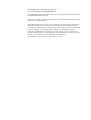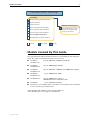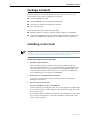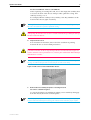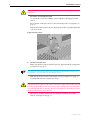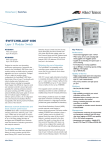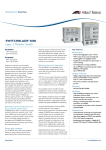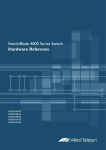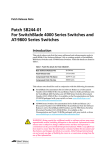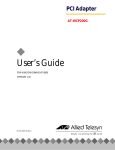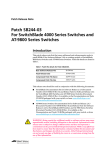Download Allied Telesis AT-SB4311-V2 network switch
Transcript
SwitchBlade Line Card Quick Install Guide SwitchBlade Line Card Quick Install Guide Document Number C613-04030-01 REV H. Copyright © 2002, 2006 Allied Telesyn International, Corp. 19800 North Creek Parkway, Suite 200, Bothell, WA 98011, USA. All rights reserved. No part of this publication may be reproduced without prior written permission from Allied Telesyn. Allied Telesyn International, Corp. reserves the right to make changes in specifications and other information contained in this document without prior written notice. The information provided herein is subject to change without notice. In no event shall Allied Telesyn be liable for any incidental, special, indirect, or consequential damages whatsoever, including but not limited to lost profits, arising out of or related to this manual or the information contained herein, even if Allied Telesyn has been advised of, known, or should have known, the possibility of such damages. All trademarks are the property of their respective owners. Quick Install Guide 3 Documentation Roadmap SwitchBlade Safety and Statutory Information Booklet Hardware Reference Software Reference General Customer Support Chassis & Fan Tray Quick Install Guide Visit www.alliedtelesyn.co.nz for the latest documentation, FAQs, and support information. Power Supply Unit Quick Install Guide Switch Controller Quick Install Guide Line Card Quick Install Guide Bandwidth Expander Quick Install Guide Printed Acrobat PDF Website Models Covered By This Guide This Quick Install Guide includes information on installing the following line cards. The suffix V2 indicates the silicon revision level: ■ AT-SB4311 AT-SB4311 V2 48-port 10BASE-T/100BASE-TX (RJ-45) ■ AT-SB4352 AT-SB4352 V2 32-port 100BASE-FX (MT-RJ) ■ AT-SB4412 AT-SB4412 V2 24-port 10BASE-T/100BASE-TX/1000BASE-T (RJ-45) ■ AT-SB4441 AT-SB4441 V2 ■ AT-SB4442 V2 ■ AT-SB4541 ■ Information on installing switch controllers can be found in the SwitchBlade Switch Controller Quick Install Guide. 8-port 1000BASE-X (GBIC) 24-port 1000BASE-T copper or 1000 BASE (SX,LX or ZX) fibre (SFP) 1-port 10GBASE-LR (XFP) Quick Install Guide updates can be downloaded from www.alliedtelesyn.co.nz/support/switchblade/. C613-04030-01 REV H 4 SwitchBlade Line Card Package Contents The following items are included with each line card. Contact your sales representative if any items are damaged or missing. ■ One SwitchBlade line card. ■ One SwitchBlade Line Card Quick Install Guide. ■ One Safety and Statutory Information booklet. ■ One warranty card. Related items that can be purchased separately: ■ Blank faceplates for switch controller and line card bays (AT-SB4193). ■ Approved pluggable transceivers (GBICs, SFPs and XFPs). Contact your authorised Allied Telesyn distributor or reseller for more information. Installing a Line Card Line cards can be hot swapped. There is no need to power down the switch when installing or removing line cards. See the SwitchBlade Hardware Reference for detailed information on the operational characteristics of hot swapped interfaces. Follow these steps to install a line card: 1. Read the safety information The SwitchBlade Safety and Statutory Information booklet includes all relevant safety information. A copy of this booklet is supplied with each line card. A PDF version can be found on the CD-ROM that ships with every switch controller and every chassis, or can be downloaded from www.alliedtelesyn.co.nz/support/switchblade/. 2. Gather the tools and equipment you will need To loosen or secure the line card’s mounting screws you will need a Phillips #2 screwdriver. 3. Choose a bay for the line card For the SwitchBlade 8 chassis (AT-SB4108): Unless replacing an existing line card, choose the empty line card bay that is closest to the chassis’ centre. This provides optimum cooling. Line card bays are bays 1 to 8. For example, fill line card bays 4 and 5 first, followed by bays 3 and 6, then bays 2 and 7, and lastly bays 1 and 8. Bay numbers can be found on the chassis, above each bay. C613-04030-01 REV H Quick Install Guide 5 For the SwitchBlade 4 chassis (AT-SB4104): Unless replacing an existing line card, choose the empty line card bay that is closest to bottom of the chassis. This provides optimum cooling. Line card bays are bays 1 to 4. For example, fill line card bay 4 first, and bay 1 last. Bay numbers can be found on the chassis, right of each bay. Although line cards will operate in any combination of line card bays, filling the bays in the order described above provides optimum cooling. Do not attempt to install a line card in a switch controller bay (bay A or B). Attempting to install a line card in a switch controller bay is likely to damage the line card and chassis. 4. Prepare the line card In an antistatic environment, remove the line card from its packing material. Be sure to observe ESD precautions. Do not attempt to install a line card without observing correct antistatic procedures. Failure to do so may damage the line card and chassis. If you are unsure what the correct procedures are, contact your authorised Allied Telesyn distributor or reseller. An ESD socket is provided on the front panel of the SwitchBlade chassis (see Figure 1 on page -5). This socket provides a connection for an ESD wrist strap. Figure 1: ESD socket on the SwitchBlade 8 chassis. 5. Remove the line card bay faceplate or existing line card To remove a blank faceplate: Loosen the faceplate’s two Phillips mounting screws until they disengage from the chassis, then remove the faceplate. Keep the faceplate for future use. If you should remove a line card, replace the faceplate to prevent dust and debris from entering the chassis and to maintain proper airflow. C613-04030-01 REV H 6 SwitchBlade Line Card The switch may overheat or be damaged by dust and debris if bays are left uncovered. To remove an existing line card: Loosen the line card’s two Phillips screws until they disengage from the chassis. Move the line card ejector levers to the unlocked position (see Figure 2 on page -6). Slide the line card out of the chassis, keeping the card in a straight alignment so it doesn’t jam. Figure 2: Ejector levers. 6. Insert the new line card Make sure the line card’s metal back-panel is aligned with the card guides (see Figure 3 on page -7). Line cards are mounted vertically in the SwitchBlade 8 (AT-SB4108) chassis and horizontally in the SwitchBlade 4 (AT-SB4104) chassis. With the ejector levers in the unlocked position (see Figure 2 on page -6), carefully slide the line card into the chassis. When inserting a line card, take care to slide the card’s metal back-panel along both guides at an equal rate. If a line card becomes tight, it must not be forced. Instead, gently withdraw the card and try again, taking extra care to keep the card aligned with the card guides. Forcing a misaligned or jammed line card is likely to damage the card or chassis. The ejectors’ locking mechanisms should align with their slots in the chassis (see Figure 4 on page -7). C613-04030-01 REV H Quick Install Guide 7 Figure 3: Card guides on the SwitchBlade 8 chassis. bottom card guide Figure 4: Ejector lever and locking slot. Extractor lever 7. Secure the line card Move the ejector levers to the locked position and tighten the line card’s two Phillips screws (see Figure 2 on page -6). If the chassis is receiving power, one or more L/A LEDs will light amber when the line card is correctly installed. The LED(s) will remain lit until the card is configured. 8. For cards that accept miniature pluggable transceivers, such as GBICs, SFPs and XFPs, install the transceivers. Slide each transceiver into its appropriate slot and press it firmly into place. A range of pluggable transceivers have been tested and approved for use with the SwitchBlade. Contact your authorised Allied Telesyn distributor or reseller for more information, or visit www.alliedtelesyn.co.nz. In order to connect each fibre into its correct terminal, check which terminal is the “Send” and which is the “Receive” by reading the marking on each GBIC before inserting it into its card socket. 9. Connect the data cables Make sure each cable connection is secure. C613-04030-01 REV H 8 SwitchBlade Line Card Line Card LEDs The following LEDs will operate if the line card is installed in conjunction with a properly configured switch controller, at least one functional PSU, and a fan tray. Table 1: LEDs on the 4412 24-port 10/100/1000BASE (RJ-45) Line Card . LED State Function L/A Green A 1000 Mbps link is open. Flashing green 1000 Mbps activity is occurring. Amber A 10/100 Mbps auto-negotiating link is open. The L/A LED for port 1 briefly lights at switch power up, or when the card is hot swapped. Flashing amber 10 or 100 Mbps activity is occurring. Green The port is operating in full-duplex mode. Amber The port is operating in half-duplex mode. Flashing amber Collisions are occurring. (Link activity) D/C (Duplex/Collision) For the AT-SB4311 48-port line card, one LED is provided for each port. The default is for the LED to show link activity (L/A). To see Duplex/Collision activity (D/C), press and hold the LED Mode button located on the line card’s front panel Table 2: LEDs on the AT-SB4352 32-port 100BASE-FX (MT-RJ) Line Card. LED State Function L/A Green A 100 Mbps link is open. Flashing Green 100 Mbps activity is occurring. Amber The L/A LEDs for ports 1 and 17 briefly light at switch power up or when the card is hot swapped. Green The port is operating in full-duplex mode. Amber The port is operating in half-duplex mode. Flashing Amber Collisions are occurring. (Link/Activity) D/C (Duplex/Collision) C613-04030-01 REV H Quick Install Guide 9 Table 3: LEDs on the AT-SB4441 8-port 1000BASE GBIC Line Card. LED State Function L/A Green A link is open. Flashing Green Activity is occurring. Amber The port is operating in half-duplex mode. The L/A LED for port 1 briefly lights at switch power-up or when the card is hot swapped. Flashing Amber Half-duplex activity is occurring. Off No link is present. Green A GBIC is installed and enabled. Amber A GBIC is installed but disabled. Flashing Amber A fault is occurring on the link. Off No GBIC is installed. (Link/Activity) GBIC Status Table 4: LEDs on the AT-SB4442 V2 24-Port (SFP) Gigabit Line Card. LED State Function SFP Steady Green Glow For fibre SFPs: The SFP is able to send and receive a light signal. (Link/Activity) For copper SFPs: Communication at 1 Gbps has been established. Flashing Green Data activity is taking place. Steady Amber Glow The SFP has been inserted. Flashing Amber The SFP is not functioning correctly. Off No link is present. Table 5: LEDs on the AT-SB4541 1-port (XFP) 10GBASE-R Line Card. LED State Function L/A Green Communication has been established. Flashing Green 10GE activity is occurring Off No link is present Green An XFP is installed and enabled Amber An XFP is installed, but disabled. Flashing Amber An XFP is not ready, or faulty. Off No XFP is installed (Link/Activity) XFP C613-04030-01 REV H 10 SwitchBlade Line Card More troubleshooting information can be found in the SwitchBlade Hardware Reference. Where To Find More Information Sources of further information: ■ A Documentation and Tools CD-ROM is included with every switch controller or chassis supplied. This contains the complete documentation set for your switch and its expansion options, as well as tools for managing the switch. ■ The SwitchBlade Safety and Statutory Information booklet, which provides safety and statutory information for the SwitchBlade and its accessories. ■ The SwitchBlade Hardware Reference, which provides detailed information on the switch and its hardware features. ■ The SwitchBlade Software Reference, which provides detailed information on configuring the switch and its software. ■ The SwitchBlade Power Supply Unit Quick Install Guide, which outlines the procedure for installing AC and DC power supply units. ■ The SwitchBlade Switch Controller Quick Install Guide, which outlines the procedure for installing switch controllers. ■ The SwitchBlade Chassis and Fan Tray Quick Install Guide, which outlines the procedure for installing the chassis and its fan tray. ■ The SwitchBlade Bandwidth Expander Quick Install Guide, which outlines the procedure for installing bandwidth expanders. ■ www.alliedtelesyn.co.nz/support/switchblade/ C613-04030-01 REV H