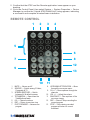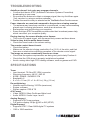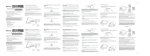Download Manhattan 177191 computer TV tuner
Transcript
Hi-Speed
USB 2.0
ATSC Hybrid
Stick
quick
install
guide
Model 177191
MAN-177191-QIG-0808-01
introduction
Thank you for purchasing the MANHATTAN ® Hi-Speed USB 2.0 ATSC Hybrid
Stick, Model 177191.
With this handy component package, you can receive ATSC / Clear QAM /analog
broadcasts* on notebook and desktop computers, then also have the option of
scheduling and directly saving programs to a hard drive for replay or transfer to
a CD. In addition to supporting SDTV, HDTV and EPG, features include:
• A compact design that requires no external power
• Advanced functions such as digital video recording, automatic channel scanning, customizable favorites and time shifting
• Plug and Play and USB installation; Windows compatibility
• Lifetime Warranty
* All channels are subject to coverage and may change over time. Reception can
depend on the type and condition of your existing aerial, and an aerial upgrade
may be required. Confirm coverage in your area. Also, it’s strongly recommended
that an outdoor antenna be installed to optimize reception for the best possible
image and audio quality.
System Requirements
•
•
•
•
•
Pentium 4 2.4 GHz, 512 MB RAM and 30 MB HDD space recommended
Sound card for audio
DirectX 9.0 or above
VGA graphics with overlay support
Windows XP SP2 / Vista
Package Contents
•
•
•
•
•
•
•
Hi-Speed USB 2.0 ATSC Hybrid Stick
USB extension and multi-function cables
Remote control (CR 2025 battery included)
RF adapter
Portable antenna
Software/driver CD
Quick install guide
•
Multi-function cable
USB extension cable
Remote control
RF adapter
Portable antenna
Hi-Speed
USB 2.0 Stick
•
•
•
•
•
3
hardware connections
Matching the cables to the connections:
• Connect the portable (digital) antenna to the stick;
• Connect the stick to a USB 2.0 port on the computer (using the included
USB extender cable is necessary)
NOTE: When switching to analog reception, replace the included portable
antenna with an analog antenna, as the portable antenna can’t receive analog
signals.
software installation
Driver
With the computer on and connected to the Hi-Speed USB 2.0 ATSC Hybrid Stick
through one of the computer’s USB ports, insert the included driver/software CD
in the CD-ROM drive.
1. Windows will automatically search for new hardware. When “USB ATSC
Hybrid” is found and recognized by the system, the initial startup screen will
display. Click “Cancel” to continue.
2. On the subsequent screen, select “Software Install” to contine with the driver
installation.
3. With the Install screen displayed, click “Next.”
4. Click “Install” on the next screen.
5. When prompted to install devices, click “Continue Anyway.”
6. When the Completed Installation screen displays, click “Finish” to complete
the driver installation.
TotalMedia
With the driver installation completed, select to install the TotalMedia software.
1. On the initial screen, choose the setup language, then click “Next” to continue.
2. On the next screen, click “Yes.” Arcsoft TotalMedia will begin installing.
3. To change the destination folder, click “Browse,” then click “Next.” NOTE: The
“recommended” option is your best choice.
4. On the next screen, click “Next.” The program will start copying files to your
computer.
5. When the Completed Installation screen displays, click “Finish” to complete
the TotalMedia installation.
IR Receive
With the TotalMedia installation completed, select to install the IR Receive
software.
1. On the initial screen, choose the setup language, then click “Next” to continue.
2. Click “Install” on the next screen.
3. When the Completed Installation screen displays, click “Finish” to complete
the IR Receive installation.
4. When prompted by the system, restart the computer.
4
5. Confirm that the ATSC and the Remote application icons appear on your
desktop.
6. Go to the Control Panel, then select System → System Properties → Device
Manager to confirm the “Hybrid ATSC/QAM Stick” listing appears, indicating
a successful and complete driver/software installation.
remote control
1
5
7
2
3
{
6
8
12
9
13
10
1
2
3
4
5
6
7
4
MUTE — Volume on/off
SOURCE — Switch among S-Video,
Composite & TV
SCREEN RESTORE — Switch
between full & default screens
TOTALMEDIA — Open/close the
TotalMedia software
0-9 — Channel numbers
ESC — Return to previous view
FAST FORWARD — Advance the
program
11
8
9
10
11
12
13
UP/DOWN/LEFT/RIGHT/OK — Move
through the on-screen menu
CH +/- — Move up/down through the
channels
VOL +/- — Adjust the volume
SNAPSHOT — Take a picture of the
on-screen image
REC — Record / Stop recording the
current program
STOP — Stop viewing recorded
program and return to current
broadcast
5
troubleshooting
AutoScan doesn’t lock onto any program channels.
• Confirm that there’s ATSC (Advanced Television Systems Committee)
broadcasting in your area.
• Re-position the antenna to obtain a stronger signal, then try AutoScan again. (You can also try using an outdoor antenna.)
• Confirm the correct country is selected on the TotalMedia Scan Function screen.
Fewer channels are received compared to the previous viewing session.
• The antenna may have been moved or re-positioned, or may have something
placed near it causing interference, such as an aluminum can.
• Bad weather may be affecting your reception.
• Some first-time ATSC-broadcast providers alter their broadcast power daily,
which can affect your reception quality
During viewing, the screen blacks out or freezes.
• This is due to a weak signal, with the same likely causes as those above.
Video is okay, but the audio doesn’t work.
• Check the sound card or the volume setting.
The remote control doesn’t work.
• Check the battery.
• Make sure the remote is being used within 5 m (16 ft.) of the stick, and that
there are no obstructions affecting reception of the remote control signal.
The image on screen occasionally freezes or slows.
• Check that the system requirements are being met, particularly Pentium 4.
• Check that the VGA driver is properly installed and updated.
• Avoid running other high-CPU-loading software, such as games and CAD.
specifications
Tuner
• Input terminal: 75 Ohm IEC (DIN) connector
• Receiving frequency: 48.25 – 863.25
• 8VSB / QAM64 / QAM256 / FM
• Bandwidth: 6
• 8 x 3.6 x 1.5 cm (3.1 x 1.4 x 0.5 in.); 34 g (1.2 oz.)
De-multiplexing
• Number section filtering: 32 PIDs (maximum)
• Engine: software
• Stream capture: PES & TS
A/V Format
• Video: MPEG-II Main Profile and Main Level
• Audio: MPEG-II Audio Layer I and II
Analog Support
• Supports NTSC tuner systems
• Full-motion display 30 fps @ 640 x 480 (NTSC)
Digital Support
• Supports ATSC / Clear QAM digital TV systems
• 1920 x 1080 resolution
6
MANHATTAN offers a complete line of PC Components,
Peripherals, Cables and Accessories. Ask your local computer dealer for more
information or visit us online at
®
www.manhattan-products.com
Copyright © MANHATTAN
All products mentioned are trademarks or registered trademarks of their respective owners.