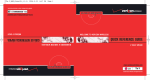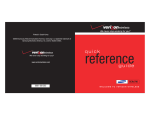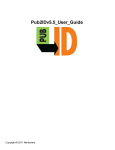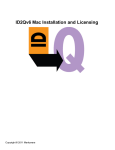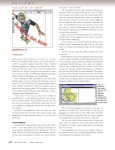Download Markzware Markztools 8
Transcript
MarkzTools™ PRODUCT MANUAL END USER LICENSE AGREEMENT 1. License. This License allows one user to use one copy of the Software on a single computer at a time. To "use" the Software means that the Software is either loaded in the temporary memory (i.e., RAM) of a computer or installed on the permanent memory of a computer. (i.e., hard disk, CD ROM, etc.) You may install the Software on a common storage device shared by multiple computers, provided that you have no more users and computers having access to the common storage device than the number of licensed copies of the Software. You must have some mechanism which locks-out any concurrent users or computers in excess of the number of licensed copies of the Software. (Additional Licenses are needed for one copy of the Software stored on the common storage device accessed by multiple users or computers.) If the Software is installed on the permanent memory of a single desktop computer (i.e., not a storage device shared by multiple computers) and that desktop computer is used by one individual for at least 80% of the time the computer is in use, that same individual may also use a copy of the Software on a portable or home computer. The Licensee shall not have the right: (i) to deploy the Licensed Software in any manner that serves to support or enhance a service-based business model including, but not limited to electronic commerce services, web hosting, digital asset management, collaboration of multiple third parties, auctions, file conversion, workflow and contact management; (ii) to offer the Software’s function as a service in any manner; or (iii) to deploy the Licensed Software in the manner of an application service provider, or Software as a Service (SaS) provider. Copy for Backup. You may take one copy of the Software in machine readable form, solely for backup purposes. The Software is protected by copyright law. As an express condition of this License, you must reproduce on each copy the Markzware copyright notice and any other proprietary legends that were on the original copy supplied by Markzware. Rental/Lease Prohibition. You may not rent, lease, or lend the Software. Transfer. You may permanently transfer all your rights under this License to another party by providing all copies of the Software licensed under this License together with a copy of this License and all written materials accompanying the Software, provided that you and the other party both re-register the Software by signing a Transfer of Software License Request and mailing it to Markzware. Upgrades and Updates. If the Software is labeled as an "upgrade" or “update” you must be properly licensed to use a product identified by Markzware as being eligible for the upgrade in order to use the Software. Software labeled as an "upgrade" or “update” replaces and/or supplements the product that formed the basis for your eligibility for the upgrade. You may use the resulting upgraded product only in accordance with the terms of this License. If the Software is an upgrade or update of a component of a package of software programs that you licensed as a single product, the Software may be used and transferred only as part of that single product package and may not be separated for use on more than one computer. If an "upgrade" or “update” completely replaces (a full installation) an existing licensed version of the Software, you may not use both versions of the Software, nor may you transfer them separately. Not for Resale (NFR) and Evaluation Copies. Software marked as, or otherwise provided to you on an evaluation, promotional or “not for resale basis”, may only be used for testing, evaluation or demonstration purposes and may not be used in commerce, resold or transferred to any other party. 2. Restrictions. The Software contains trade secrets in its human perceivable form and, to protect them, YOU MAY NOT REVERSE ENGINEER, DECOMPILE, DISASSEMBLE, OR OTHERWISE REDUCE THE SOFTWARE TO ANY HUMAN PERCEIVABLE FORM. YOU MAY NOT MODIFY, ADAPT, TRANSLATE, RENT, LEASE, LOAN, RESELL FOR PROFIT, OR CREATE DERIVATIVE WORKS BASED UPON THE SOFTWARE OR ANY PART THEREOF. YOU MAY NOT PROVIDE ACCESS TO THE SOFTWARE BY ANY EXTERNAL OR OTHER MEANS INCLUDING, BUT NOT LIMITED TO INTERNET PROTOCOL, AND VIRTUAL PRIVATE NETWORK NOR AUTOMATE THE USE OF THE SOFTWARE BY THE USE OF THIRD PARTY MEANS OR IN ANY OTHER WAY EXCEPT AS PROVIDED HEREIN OR PROVIDED FOR BY OTHER LICENSOR PRODUCTS OR BY PRIOR, WRITTEN AGREEMENT WITH LICENSOR. YOU MAY NOT USE THE SOFTWARE TO AUTOMATE THIRD PARTY OR OTHER PRODUCTS IN A MANNER WHICH WOULD VIOLATE THE LICENSE AGREEMENT(S) OF THOSE PRODUCTS. 3. Termination. This License Agreement is effective upon your opening of this package or installing the Software obtained by electronic means and shall continue until terminated. You may terminate this License Agreement at any time by returning the Program and all copies thereof and extracts therefrom to Licensor. Licensor may terminate this License Agreement upon the breach by you of any term hereof. Upon such termination by Licensor, you agree to return to Licensor the Program and all copies and portions thereof. 4. Export Law Assurances. You agree that neither the Software nor any direct product thereof is being or will be shipped, transferred or re-exported, directly or indirectly, into any country prohibited by the United States Export Administration Act and the regulations thereunder or will be used for any purpose prohibited by the Act. © 2009 Markzware Software. All rights reserved Covered by US Patent # 5,963,641 5. Limited Warranty and Disclaimer, Limitation of Remedies and Damages. YOU ACKNOWLEDGE THAT THE SOFTWARE MAY NOT SATISFY ALL YOUR REQUIREMENTS OR BE FREE FROM DEFECTS. MARKZWARE WARRANTS THE MEDIA ON WHICH THE SOFTWARE IS RECORDED TO BE FREE FROM DEFECTS IN MATERIALS AND WORKMANSHIP UNDER NORMAL USE FOR 90 DAYS FROM PURCHASE, BUT THE SOFTWARE AND ACCOMPANYING WRITTEN MATERIALS ARE LICENSED "AS IS." ALL IMPLIED WARRANTIES AND CONDITIONS (INCLUDING ANY IMPLIED WARRANTY OF MERCHANTABILITY OR FITNESS FOR A PARTICULAR PURPOSE) ARE DISCLAIMED AS TO THE SOFTWARE AND ACCOMPANYING WRITTEN MATERIALS AND LIMITED TO 90 DAYS AS TO THE MEDIA. YOUR EXCLUSIVE REMEDY FOR BREACH OF WARRANTY WILL BE THE REPLACEMENT OF THE MEDIA OR REFUND OF THE PURCHASE PRICE. IN NO EVENT WILL MARKZWARE OR ITS DEVELOPERS, DIRECTORS, OFFICERS, EMPLOYEES OR AFFILIATES BE LIABLE TO YOU FOR ANY CONSEQUENTIAL, INCIDENTAL OR INDIRECT DAMAGES (INCLUDING DAMAGES FOR LOSS OF BUSINESS PROFITS, BUSINESS INTERRUPTION, LOSS OF BUSINESS INFORMATION, AND THE LIKE), WHETHER FORESEEABLE OR UNFORESEEABLE, ARISING OUT OF THE USE OF OR INABILITY TO USE THE SOFTWARE OR ACCOMPANYING WRITTEN MATERIALS, REGARDLESS OF THE BASIS OF THE CLAIM AND EVEN IF MARKZWARE OR AN AUTHORIZED MARKZWARE REPRESENTATIVE HAS BEEN ADVISED OF THE POSSIBILITY OF SUCH DAMAGES. The Markzware liability to you for actual damages for any cause whatsoever, and regardless of the form of the action, will be limited to the greater of $5 or the money paid for the Software that caused the damages. THE ABOVE LIMITATIONS WILL NOT APPLY IN CASE OF PERSONAL INJURY ONLY WHERE AND TO THE EXTENT THAT APPLICABLE LAW REQUIRES SUCH LIABILITY, BECAUSE SOME JURISDICTIONS DO NOT ALLOW THE EXCLUSION OR LIMITATION OF IMPLIED WARRANTIES OR LIABILITY FOR CONSEQUENTIAL OR INCIDENTAL DAMAGES, THE ABOVE LIMITATIONS MAY NOT APPLY TO YOU. 6. Consent to Collect and Use Data. You agree that Markzware and it subsidiaries may collect and use technical and related information, including but not limited to technical and configuration information about your computer, system and application software and hardware elements, that is gathered from time to time for the purposes of facilitating installation, activation and updates of the Software, for product support and other services, if any, relating to the Software and to verify compliance with the Terms of this License Agreement. Such collected data is of a non-personal nature and will not be resold to third parties. 7. General. This License will be construed under the laws of the State of California, except for that body of law dealing with conflicts of law. If any provision of this License shall be held by a court of competent jurisdiction to be contrary to law, that provision will be enforced to the maximum extent permissible, and the remaining provisions of this License will remain in full force and effect. If you are a U.S. Government end-user, this License of the Software conveys only "RESTRICTED RIGHTS," and its use, disclosure and duplication are subject to Federal Acquisition Regulations, 52.227-7013 (c) (1) (ii). 8. Trademark. The Software may be governed by a trademark, registered by Licensor with the federal government. No right, license, or interest to such trademark is granted hereunder, and you agree that no such right, license, or interest shall be asserted by you with respect to such trademark. 9. Costs of Litigation. If any action is brought by either party to this License Agreement against the other party regarding the subject matter hereof, the prevailing party shall be entitled to recover, in addition to any other relief granted, reasonable attorney fees and expenses of litigation. 10. Severability. Should any term of this License Agreement be declared void or unenforceable by any court of competent jurisdiction, such declaration shall have no effect on the remaining terms hereof. 11. No Waiver. The failure of either party to enforce any rights granted hereunder or to take action against the other party in the event of any breach hereunder shall not be deemed a waiver by that party as to subsequent enforcement of rights or subsequent actions in the event of future breaches. © 2009 Markzware Software. All rights reserved Covered by US Patent # 5,963,641 Quark Disclaimer THIS SOFTWARE PACKAGE HAS NOT BEEN WRITTEN, REVIEWED, OR TESTED BY QUARK, OR THEIR LICENSORS. QUARK AND THEIR LICENSORS MAKE NO WARRANTIES, EITHER EXPRESS OR IMPLIED, REGARDING THE ENCLOSED SOFTWARE PACKAGE, ITS MERCHANTABILITY, OR IT'S FITNESS FOR ANY PARTICULAR PURPOSE. QUARK AND THEIR LICENSORS DISCLAIM ALL WARRANTIES AND CONDITIONS RELATING TO THE SOFTWARE PACKAGE WHETHER EXPRESS, IMPLIED, OR COLLATERAL, INCLUDING, WITHOUT LIMITATION, ANY WARRANTY OF NON-INFRINGEMENT, COMPATIBILITY, OR THAT THE SOFTWARE IS ERROR FREE OR THAT ERRORS CAN OR WILL BE CORRECTED. IN NO EVENT SHALL QUARK OR THEIR LICENSORS BE LIABLE FOR ANY SPECIAL, INDIRECT, INCIDENTAL, CONSEQUENTIAL, OR PUNITIVE DAMAGES, INCLUDING, BUT NOT LIMITED TO, ANY LOST PROFITS, LOST TIME, LOST SAVINGS, LOST DATA, LOST FEES, OR EXPENSES OF ANY KIND ARISING FROM INSTALLATION OR USE OF THE SOFTWARE OR ACCOMPANYING DOCUMENTATION IN ANY MANNER, HOWEVER CAUSED AND ON ANY THEORY OF LIABILITY. IF, NOTWITHSTANDING THE FOREGOING, QUARK AND/OR THEIR LICENSORS ARE FOUND TO HAVE LIABILITY RELATING TO THIS SOFTWARE PACKAGE, SUCH LIABILITY SHALL BE LIMITED TO THE FEES PAID BY END USER TO QUARK, IF ANY, WITHIN THE ONE -YEAR PERIOD PRECEDING THE CLAIM, FOR THE LICENSE OF THE SPECIFIC QUARK PRODUCTS (EXCLUDING ANY THIRD-PARTY COMPONENTS ADDED BY END USER OR ANY THIRD PARTY, INCLUDING DEVELOPER OR AN INTEGRATOR), OR THE LOWEST AMOUNT UNDER APPLICABLE LAW, WHICHEVER IS LESS. THESE LIMITATIONS WILL APPLY EVEN IF QUARK AND/OR THEIR LICENSORS HAVE BEEN ADVISED OF SUCH POSSIBLE DAMAGES. Table of Contents MARKZTOOLS.........................................................................................................................1 SYSTEM REQUIREMENTS ....................................................................................................1 TECHNICAL SUPPORT...........................................................................................................1 MARKZWARE SALES & INFORMATION ............................................................................1 INSTALLING MARKZTOOLS .................................................................................................2 ACTIVATION ............................................................................................................................2 ABOUT MARKZTOOLS..........................................................................................................3 MARKZTOOLS MENU............................................................................................................4 MARKZTOOLS PREFERENCES ............................................................................................4 Verify Layout Before Saving....................................................................................................5 Project Folder.........................................................................................................................5 Other Folder ..........................................................................................................................5 Verification Sounds.................................................................................................................5 Always Force “Save As...” .......................................................................................................5 CONVERT DOCUMENT FILE ...............................................................................................6 Conversion Options ...............................................................................................................6 Text Attributes........................................................................................................................7 Picture Previews .....................................................................................................................7 Layout ....................................................................................................................................8 Fonts List................................................................................................................................8 SALVAGE DOCUMENT FILE...................................................................................................9 VERIFY DOCUMENT FILE.....................................................................................................9 EXTRACT TEXT FROM DOCUMENT FILE.......................................................................10 CONVERT IMAGE PREVIEWS TO GRAY...........................................................................12 UPDATE MODIFIED IMAGES ...............................................................................................12 EXPORT PROJECT TO VERSION 6 .....................................................................................12 CONVERT DOCUMENT FILE TO VERSION 6 ..................................................................12 EXPORT PROJECT TO VERSION 4 .....................................................................................13 CONVERT DOCUMENT FILE TO VERSION 4 ..................................................................13 MARKZTOOLS MARKZTOOLS MarkzTools is a QuarkXPress XTension which allows you to verify and maintain file integrity when Saving documents, downsave to lower versions as well as salvage corrupted documents or extract text from them. SYSTEM REQUIREMENTS • G5 or Intel Macintosh • Mac OS X Version 10.4 or higher • A valid licensed copy of QuarkXPress 8 for Macintosh • 1GB RAM • 1GB hard drive TECHNICAL SUPPORT For software assistance please contact our Technical Support Staff: Markzware USA Support 949 756 5008 http://support.markzware.com Markzware Europe Support + 31 70 307 2977 http://support.markzware.com MARKZWARE SALES & INFORMATION For information on other Markzware Products, please contact a Markzware Sales Representative: Markzware USA 800 300 3532 Option #2 [email protected] Markzware Europe/International + 31 70 307 2977 [email protected] Or visit us on line at http://www.markzware.com 1 INSTALLING MARKZTOOLS INSTALLING MARKZTOOLS 1. Quit QuarkXPress if it is currently running. 2. Drag and drop the MarkzTools folder to a desired location on your hard drive. (e.g. Desktop) Next, copy the MarkzTools XT into your QuarkXPress XTension folder. 3. To obtain the latest version and news about MarkzTools, please visit: http://www.markzware.com/markztools/ ACTIVATION Upon initially launching QuarkXPress, you will be asked to enter your MarkzTools activation code.You can find this number on the inside of the MarkzTools package or in the confirmation e-mail you received from your online retailer. (Note: The activation code may be referred to as an “Unlock Code” by other Software vendors.) If you are upgrading from a previous version you will first need to ensure the original MarkzTools XT is currently installed or, have the serial number and activation code for your previous version handy as you will need them to complete the upgrade install. Once the activation code has been entered in the box provided, click the “Activate” button to complete the installation of your MarkzTools XT. 2 ABOUT MARKZTOOLS ABOUT MARKZTOOLS Would you wait until your house burns down BEFORE you purchase fire insurance? Of course not! By then it will be much too late. MarkzTools is an extremely valuable utility that serves not only as “document insurance” but can often salvage corrupted document files.You can use MarkzTools to verify the integrity of your document before the precious original master file is over-written, thus preventing an unwanted disaster. The simplest form of “document insurance” is of course making backup copies of your work. Then if something goes wrong you can always revert to the previous version. We therefore strongly suggest you utilize a couple of vital QuarkXPress features: Select the QuarkXPress Preferences menu item and then “Applicaton->Open and Save”: 1) Auto Save: You should activate this feature so that your document is routinely Saved while you are working. Losing work during a power outage can be quite upsetting. 2) Auto Backup: You should likewise activate this feature so that you can keep additional backup copies of your work. If a document file happens to become corrupted then you can revert to one of your previously saved versions. If a document becomes corrupted there are several MarkzTools functions you can employ. First, try using the “Convert” or “Salvage” functions (the “Salvage” function bypasses complex data like polygon runarounds, groups, or other objects that could be causing the trouble.) If these functions do not work at first, try setting the Conversion Options to “Plain Text” or “Gray Preview” because often the problem can be due to corrupted text attributes, style sheets or picture previews. If a document is physically damaged and is either incomplete or the page layout information cannot possibly be recovered, you still might be able to scavenge most of the text stories by using the “Extract Text” feature (which is of course “better-than-nothing.”) When all else fails, please feel free to contact Markzware Technical support. We may ask you to send us your bad file so we can examine it in order to determine which parts, if any, can be salvaged. 3 MARKZTOOLS PREFERENCES MARKZTOOLS MENU Select the Markzware Menu located in the Main Menu bar of QuarkXPress, then select the “MarkzTools™” Menu item. MARKZTOOLS PREFERENCES The MarkzTools Preferences allow you to setup your MarkzTools as desired: 4 MARKZTOOLS PREFERENCES Verify Layout Before Saving Select the checkbox to instruct MarkzTools to verify the integrity of the current Layout of your Document Project just prior to it being Saved. If a problem is discovered then your original document file on disk will not be updated, thus serving as a type of “document insurance.” Note that you can turn this function on or off by selecting it directly from the MarkzTools menu. When the Verification process begins, MarkzTools will always first Save your Layout to a temporary file in which case MarkzTools can then Verify the temporary file and, if successful, replace your important original file with this new one, which is to say allow the original file to become over-written. For example, if document data had somehow become scrambled in memory and was saved to disk you’d end up, of course, with a bad document. By Verifying the data before updating your master file, MarkzTools can therefore prevent unwanted disasters Important Note - The temporary file’s name will use the document’s name plus “_q1” tagged on at the end. The temporary files that MarkzTools creates are not meant to be available to the user. These files are strictly for the “behind-the-scenes” use of MarkzTools and will be deleted after a successful Verification. However, if a problem is discovered during the Document Save process, the valid temporary file will be automatically opened for you. Additionally, as a special feature, you can hold down the control key while Saving your document to instruct MarkzTools to not delete the temporary file, in which case you can manually locate and open the temp file from the designated folder. See also “Verify Document File” in a later section of this manual. Project Folder Select the checkbox to instruct MarkzTools to create the temporary file in the same folder as the source document. Other Folder Select the “Other Folder” checkbox and click the “Browse...” button to choose a different location for the temporary file. Verification Sounds Select the checkbox if you want a special sound to be heard upon Verification. Always Force “Save As...” Select the checkbox to instruct QuarkXPress to always put up a Save As window whenever you Save your document. This allows you to create a brand new, fresh file by giving your document a new name. Note that performing a Save As from time-to-time can often compact or optimize a document file. 5 MARKZTOOLS FUNCTIONS CONVERT DOCUMENT FILE Select the “Convert Document File” menu item from the MarkzTools menu and an Open dialog will be presented allowing you to choose the desired file you wish to convert. Conversion Options Before the conversion process begins you will be offered a “Conversion Options” window which gives you various choices you can use for converting the document: Depending on whether the document you convert has Layouts, you will see one of the previous dialog windows 6 MARKZTOOLS FUNCTIONS Text Attributes Use Styles: Use this option to convert all text stories by retaining their original Character and Paragraph style attributes. Plain Text: Use this option to convert all text stories using plain text. This method is the advised choice when trying to resurrect a bad document which may have corrupted style attributes. Empty Box: Use this option to convert the document using empty text boxes. This method, of course, results in a handy “template.” Picture Previews Use Picture: Use this option to convert the picture previews in color as contained within the image or embedded in the document file. Gray Preview: Use this option to convert all picture previews to simple Gray. All links to the actual image files will be retained, thus allowing you to later ask QuarkXPress to update all picture previews to their original full color at any time in the future. It is always recommended you try this option when salvaging a bad document. Empty Box: Use this option to convert the document using empty picture boxes. 7 MARKZTOOLS FUNCTIONS Layout Use the Layout menu to select the Layout you wish to convert. An asterisk (*) will indicate the document’s Default Layout. Choose “All Layouts” to either merge All Layouts into a single Project or to activate and select “Create Separate Projects.”When the conversion begins a progress window will appear showing you the percentage of the conversion process. Type command-period to abort the conversion process at any time. Note that a Conversion does not mean the document will be “opened” just as QuarkXPress would open a document. Instead, it means a new document will be created with all new objects placed on the pages. It is possible some small amount of detail will be lost, but box positions, text attributes and image links will be exactly converted. Fonts List If during the initial conversion process it is determined the document is using fonts not currently installed in your System you will be alerted with a Fonts List: At this time you can elect to Save the list to a text file. The Fonts List can then be used to know which Fonts to eventually locate and activate. Click the “Abort” button to prevent the conversion from continuing. 8 MARKZTOOLS FUNCTIONS SALVAGE DOCUMENT FILE Select the “Salvage Document File” menu item to instruct MarkzTools to attempt to recover a corrupted document. Use this method if “Convert Document” is not successful. The Salvage function will bypass specific complex elements in the document which individually could be corrupted. For example, sometimes an object might have Runaround data which has become scrambled in which case the Salvage routine will set the Runaround to None, thus bypassing the corruption and allowing the remainder of the document to be safely recovered. You can think of a document file as being like a “train” where all the box cars are connected. Should one of the “connections” become broken then the document cannot be opened by QuarkXPress. In this case MarkzTools can be employed to try and locate the break point, which is much like chasing someone who crosses a river and you have to figure out where they ended up on the other side, and then MarkzTools should be able to successfully recover the remainder of the document. Sometimes a document file has become so physically damaged that it might be very difficult to recover. A file might be physically incomplete and therefore absolutely impossible to salvage. In this case MarkzTools will attempt to recover whatever portion of the document it can. In extreme cases where the document cannot be salvaged at all, your only hope will be to at least extract the text stories (as explained in the Extract Text From Document File section) VERIFY DOCUMENT FILE Select the “Verify Document File” menu item to check an existing file on disk. It is important to understand that “Verify” does not mean the document file is 100% clean and perfect, nor does it mean that QuarkXPress will be able to open the document tomorrow. Instead, it means that MarkzTools has determined that there is a high probability that it will be able to successfully recover the document. All basic objects have been checked as well as intricate attributes and no serious flaws have been discovered. 9 MARKZTOOLS FUNCTIONS EXTRACT TEXT FROM DOCUMENT FILE Select the “Extract Text from Document File” menu item and an Open dialog will be presented allowing you to choose the desired file from which you would like to scan, find and extract text. Normally this function is performed on corrupted document files that cannot be salvaged, in which case you at least might still be able to locate and pull out most text stories. Upon selecting a file you will be presented with the Scavenge Text floating palette. For convenience a New Document window will be created for you and setup with an Automatic Text Box and Auto Page Insertion set to End of Story. This is so you can easily extract text and insert it into the text box of the new document. Enter a value into the “Ignore Count Less Than” box to inform MarkzTools when you want to skip finding small words (such as Page Numbers.) Click the “Next” button to locate the next story. Click the “Previous” button to go back to a prior story. Click the “First” button to start the scan from the beginning of the file. 10 Stories: Select “Stories” to instruct MarkzTools to locate a text story. You should try using this method first. [Block Read]: Select “[Block Read]” in order to locate raw ASCII data by going through each physical Block of the file. Use this as a last resort to locate text as it will often pick up garbage data that you will need to manually edit out. Apply: When you have located a story you can select an insertion point in the current text box and then click the “Apply” button to insert the text (as shown in the above diagram.) All: Click the “All” button to locate and Apply all text stories found. You can type command-period to abort a long search or text extraction process. 11 CONVERT IMAGE PREVIEWS TO GRAY Select the “Convert Image Previews to Gray” menu item in order set all picture box previews to a simple Gray. This will make each preview size quite small, as opposed to the larger colored sizes, and can drastically reduce the file size of the document when saved to disk and therefore can serve as a convenient and efficient backup, or for sending small e-mail files. UPDATE MODIFIED IMAGES Select the “Update Modified Images” menu item in order set all Gray picture box previews back to color (provided of course their image files exist on disk.) Or you can also use the QuarkXPress “Picture Usage” feature to update all Gray pictures to their original colors. You could also set the QuarkXPress Auto Import Picture preference to “On” so that the picture previews will become automatically updated whenever you open the document in the future. EXPORT PROJECT TO VERSION 6 Select the “Export Project to Version 6...” menu item and a Save dialog will be presented allowing you to select the desired destination for your new Version 6 document. The resulting file(s) will be named starting with “Q6_.” Needless to say, when converting down to a lower version many higher version features will not be converted. However, MarkzTools will attempt to convert some features such as changing an object’s shade to simulate opacity or by creating an additional shaded box offset to simulate a Drop Shadow or by converting a Table so that the cells become individual boxes, and so forth. CONVERT DOCUMENT FILE TO VERSION 6 Select the “Convert Document File to Version 6...” menu item and an Open dialog will be presented allowing you to choose the desired file(s) you wish to downsave to Version 6. The resulting file(s) will be named starting with “Q6_.” 12 EXPORT PROJECT TO VERSION 4 Select the “Export Project to Version 4...” menu item and a Save dialog will be presented allowing you to select the desired destination for your new Version 4 document. The resulting file(s) will be named starting with “Q4_.” Needless to say, when converting down to a lower version many higher version features will not be converted. However, MarkzTools will attempt to convert some features such as changing an object’s shade to simulate opacity or by creating an additional shaded box offset to simulate a Drop Shadow or by converting a Table so that the cells become individual boxes, and so forth. CONVERT DOCUMENT FILE TO VERSION 4 Select the “Convert Document File to Version 4...” menu item and an Open dialog will be presented allowing you to choose the desired file(s) you wish to downsave to Version 4. The resulting file(s) will be named starting with “Q4_.” 13