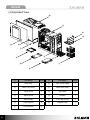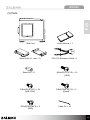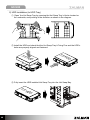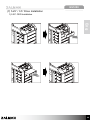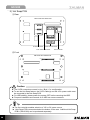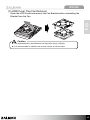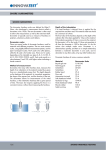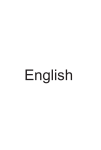Download Zalman GS1200 computer case
Transcript
English GS1200 1 Cautionary Notes 1) Please read this manual thoroughly prior to installation. 3) Avoid inserting objects or hands into the system while it is in operation to prevent product damage and injuries. Eng 2) Before installing, check the components and condition of the product, and if any problem is found, contact the retailer. 4) Check the manual when connecting cables. Incorrect connections may cause short circuits leading to fire hazards. 5) Do not block the Front Intake Vent or the Rear Exhaust Vent. 6) Keep this unit away from heat sources, direct sunlight, water, oil, and humid environments, and place the unit on a flat, stable, vibration-free, and well-ventilated area. 7) Do not clean the product surface with chemicals or wet cloth. (chemicals: industrial brightener, wax, benzene, alcohol, paint thinner, mosquito repellent, aromatics, lubricant, detergent etc.) 8) Please wear gloves while handling this product to prevent injuries. 9) Product design and specifications may be revised to improve quality and performance. Disclaimer) Zalman Tech Co., Ltd. is not responsible for any damages due to external causes, including but not limited to, improper use, problems with electrical power, accident, neglect, alteration, repair, improper installation, or improper testing. 1 GS1200 2 Product Details (1) Specifications Models GS1200 Type Full Tower Dimensions (W×H×D) 260 × 570 × 640㎜ (10.2” × 22.4” × 25.1”) Weight 12.4㎏ Materials Plastic, Steel and Aluminum Color Black Compatible Motherboards Standard ATX / m-ATX / E-ATX Compatible PSU’s Standard ATX / ATX12V Compatible VGA Cards Full Size(350㎜) 5.25” Bay 4 3.5” Bay Cooling Components Internal 6 External 1 Front 92㎜ LED Fan × 2 Rear 120㎜ Fan × 1 Top 200㎜ LED Fan × 1 Side 200㎜ LED Fan × 1 Mic × 1, Headphone × 1, USB 2.0 × 3, Top Panel e-SATA × 1, USB 3.0 × 1 Supports Hot Swap SATA Ⅰ / SATA Ⅱ (2) Product Information Front 2 Top Side (left) GS1200 (3) Top Panel I/O Ports and HDD Docking Station Eng HDD Docking Station USB 2.0 USB 3.0 e-SATA USB RESET Power LED Reset Button USB e-SATA MIC Mic HEADPHONE Headphones USB USB POWER HDD LED Power Button 3 GS1200 (4) Exploded View ⑩ ⑪ ⑫ ⑬ ⑨ ⑧ ⑦ ③ ⑥ ② ① ⑤ ④ 4 # Part Name Units # Part Name Units ① HDD Tray 6 ⑧ Side Cover (right) 1 ② HDD Tray Cover 2 ⑨ Side Cover (left) 1 ③ Front Cover 1 ⑩ Top Cover 1 ④ Stand (front) 1 ⑪ Chassis 1 ⑤ Stand (rear) 1 ⑫ 5.25” Bay Cover 3 ⑥ PSU Support 1 ⑬ Adapter Tray 1 ⑦ PSU Bracket 1 GS1200 (5) Parts Eng Main Unit Stand (front ×1, rear ×1) Stand-Off × 11 B Bolt(PH 6-32*6) × 24 [M/B, PSU] D Bolt(PWH M3*6) × 4 [SSD] User’s Manual × 1 CPU 12V Extension Cable × 1 A Bolt(PH 6-32*12) × 12 [HDD] C Bolt(PWH M3*12) × 4 [Stand] Cable Tie × 10 5 GS1200 3 Installation (1) Stand Assembly C Bolt (2) Side Cover Removal 6 GS1200 (3) PSU Installation Eng Or Type A Type B B Bolt Type A Type B Tip ▶ Type A (PSU independent cooling) If the PSU’s fan points downwards, the PSU’s cooling performance is enhanced. ▶ Type B (Case Air Circulation Type) If the PSU’s fan points inwards, the PSU’s cooling performance is enhanced. ※ When using the case in a dusty environment, use Type B. 7 GS1200 (4) Motherboard Installation Please refer to the diagrams below for additional Stand Off positions (based on motherboard type). ATX Board m - ATX Board Stand-Off B Bolt 8 GS1200 (5) VGA Card Installation Eng (6) Hot Swap HDD Installation 1) HDD Tray Removal 1 2 1 9 GS1200 2) HDD Installation (to HDD Tray) ① ‘Open’ the Hot Swap Tray by pressing the Hot Swap Tray’s Hooks located on the underside, and pushing in the direction as shown in the diagram. ② Install the HDD and check that the Hot Swap Tray’s Fixing Pins and the HDD’s holes are properly aligned and fastened. 3. D D H D D H 5” 5” 3. ③ Fully insert the HDD installed Hot Swap Tray into the Hot Swap Bay. D D ”H 5 3. D D H 5” 3. 10 GS1200 (7) 5.25” / 3.5” Drive Installation 1) 5.25” ODD Installation Eng 11 GS1200 2) Adapter Tray Installation ① Adapter Tray Removal ② Drive Installation to Adapter Tray A. 3.5” FDD Installation D Bolt 5” 3. D FD 5” 3. D FD B. 3.5” HDD Installation B Bolt 5” 3. 5” 3. D D H D D H 12 GS1200 C. 2.5” SSD Installation D나사 Eng D SS D SS 3) Top HDD Docking Station ① 3.5” HDD Installation ② 2.5” HDD Installation 13 GS1200 5) Hot Swap PCB ① Rear ZM-HS100 HOT SWAP PCB A HIGH B LOW C S-ATA Connector 3-Pin Fan Connector 4-Pin Power Connector Fan Controller ② Front ZM-HS100 HOT SWAP PCB a b c Caution ▶ The S-ATA connectors connect in A=a / B=b / C=c configuration. ▶ To use the Hot-Swap feature, the S-ATA Cable(s) and the 4-Pin power cable must be connected to the Hot-Swap PCB. ▶ For HDD stability, please power the system OFF before removing the HDD. ▶ Frequent installation and removal of an HDD can wear connectors. Tip ▶ The fan controller enables selection of 12V or 5V power source. ▶ 1 Hot Swap PCB comes standard at the bottom of the case. Additional Hot Swap PCB’s (ZM HS100) can be purchased separately. 14 GS1200 (8) Cable Connection 1) Power Button and LED Cable Power Button Side Eng or Power LED Power Reset HDD LED Motherboard side 2) Top Panel I/O Port Cable Top Panel I/O Port side Audio HD Audio AC ’97 USB 2.0 USB 3.0 e-SATA Motherboard side Tip ▶ To connect USB 2.0, 3.0, 3-SATA and audio cables, please refer to the motherboard manual. ▶ When the +/- polarities are reversed, the LED’s will not function. 15 GS1200 4 Optional Fan Installation and Replacement (1) Side Cover Fan (200㎜ - standard / 120㎜ - optional) 200㎜ Fan Pre-installed (standard) 2 x 120㎜ Fan Installation (optional) (2) Bottom Panel Optional Fan (120㎜) 16 GS1200 (3) HDD Cover Tray Fan Removal Open the HDD Cover and remove the Fan Bracket before uninstalling the Bracket from the Fan. Eng Caution ▶ The replaceable fan’s specifications are 92㎜(W) x 92㎜(L) 25㎜(H). ▶ It is recommended to install the fan so that it sucks air into the case. 17