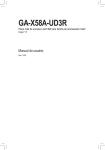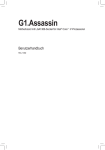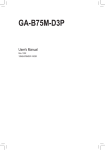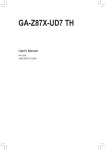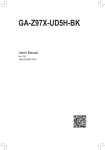Download Gigabyte Motherboard GA-Z68A-D3-B3 Intel Z68 LGA1155 PCI Express DDR3
Transcript
1. 2. 3. 4. Installing a conventional SATA hard disk and a solid-state drive (SSD) Enabling RAID mode in BIOS Setup Installing the operating system and drivers to the SATA disk Launching the Intel Rapid Storage Technology utility to enable the Intel Smart Response Technology • The Intel Smart Response Technology requires a computer system with an Intel Z68 Chipset-based motherboard and an Intel Core series CPU. • The operating system must be installed to the SATA disk. • Supported operating systems include Windows 7 and Windows Vista. • If you have installed the operating system before configuring the Smart Response Technology, all original data on the hard disk will be lost once you enable RAID mode. It is recommended that you back up the hard disk before enabling the Smart Response Technology. 1. Installing a conventional SATA hard disk and a solid-state drive (SSD): Besides the conventional SATA disk, you also need an SSD to make it work as a cache of the hard disk. The maximum cache memory size is 64 GB. If you use an SSD larger than 64 GB, the space beyond 64 GB can still be used for storing your data. 2. Enabling RAID mode in BIOS Setup: Turn on your computer and press <Delete> to enter BIOS Setup during the POST (Power-On Self-Test). Set PCH SATA Control Mode under the Integrated Peripherals menu to RAID(XHD). Then save changes and exit BIOS Setup. CMOS Setup Utility-Copyright (C) 1984-2011 Award Software Integrated Peripherals } eXtreme Hard Drive (XHD) PCH SATA Control Mode OROM UI and Banner SATA Port0-3 Native Mode USB Controllers USB Legacy Function USB Storage Function Azalia Codec Onboard H/W 1394 Onboard H/W LAN SMART LAN Onboard LAN Boot ROM R_USB30 Controller R_USB30 Turbo F_USB30 Controller GSATA3 Controller GSATA3 Ctrl Mode Onboard Serial Port 1 Enter: Select : Move F5: Previous Values [Disabled] [RAID(XHD)] [Enabled] [Enabled] [Enabled] [Enabled] [Enabled] [Auto] [Enabled] [Enabled] [Press Enter] [Disabled] [Enabled] [Disabled] [Enabled] [Enabled] [IDE] [3F8/IQR4] +/-/PU/PD: Value F10: Save F6: Fail-Safe Defaults Item Help Menu Level ESC: Exit F1: General Help F7: Optimized Defaults The BIOS Setup menus described here may differ from the exact settings for your motherboard. The actual BIOS Setup menu options you will see shall depend on the motherboard you have and the BIOS version. -1- English Follow the steps below to enable the Intel® Smart Response Technology: English 3. Installing the operating system and drivers to the SATA disk: After setting the BIOS, you can begin to install the operating system. After the installation is complete, use the "Xpress Install" function of the motherboard driver disk to install all motherboard drivers, including the Intel Rapid Storage Technology driver. Make sure the Intel Rapid Storage Technology driver version is 10.5 or above. 4. Launching the Intel Rapid Storage Technology utility to enable the Intel Smart Response Technology: Step 1: After completing the steps above and restarting your system, find the IRST icon and double-click it to open the Intel Rapid Storage Technology utility. -2- in the notification area j k Step 3: After selecting the SSD you want to use, the size of the SSD allocated for the cache memory, the hard disk/volume to accelerate, and the acceleration mode, click OK to complete the configuration of the Intel Smart Response Technology. The "Enable Acceleration" Dialog Box: Select the SSD to be used if more than one SSD is installed. Select the size allocated for the cache memory (maximum 64 GB). Select the disk or volume to accelerate (system disk recommended). Select the acceleration mode: • Enhanced mode (default) • Maximized mode • Enhanced mode (default) In this mode, data is written to the cache memory and the disk simultaneously. In the event that the accelerated disk or volume is disconnected, there is no risk of data loss because data on the disk is always synchronized with the data in the cache memory. • Maximized mode In this mode, cached data is written to the accelerated disk or volume at intervals to increase performance. If the cache device is reported as missing or failed and it contained data that had not yet been written to the accelerated disk or volume, then that data will be lost. -3- English Step 2: On the main screen, click the Accelerate button and then click Enable acceleration.