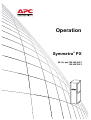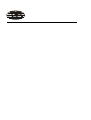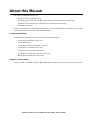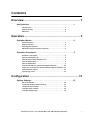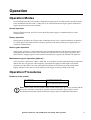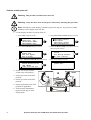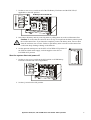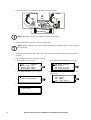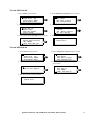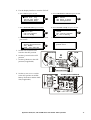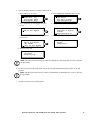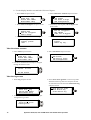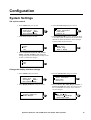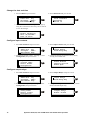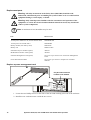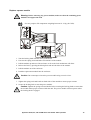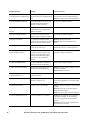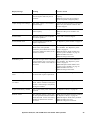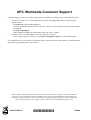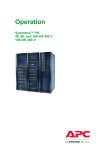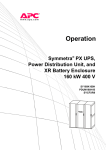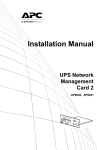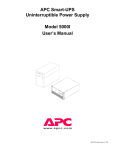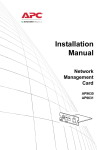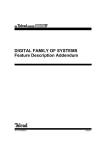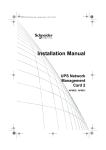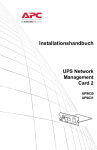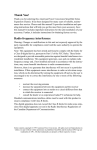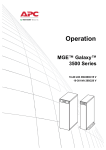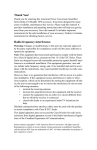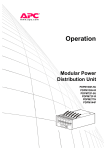Download APC 100kW Modular Power Distribution Unit
Transcript
Operation Symmetra® PX 48, 96, and 160 kW 400 V 100 kW 208 V About this Manual This manual is intended for users of: • Symmetra® PX 48 kW 400 V UPS • Symmetra® PX 96 and 160 kW 400 V UPS and Power Distribution Unit (PDU-XR) • Symmetra® PX 100 kW 208 V UPS and Power Distribution Unit (PDU) • XR Battery Enclosure It refers to important safety warnings and instructions, gives an introduction to the display interface, and provides information on operation and troubleshooting. Companion manuals For additional information, see the following Symmetra PX manuals: • Receiving and Unpacking (990-3013) • Safety (990-2984) • 96 and 160 kW 400 V Installation (990-3017) • 48 kW 400 V Installation (990-3151) • 100 kW 208 V Installation (990-3659) • 48 kW 400 V XR Battery Enclosure (990-3190) • Battery Replacement Sheet (990-2958) Updates to this manual Check for updates at the APC Web site www.apc.com. Look for the latest letter version of the manual. Symmetra PX 48, 96, and 160 kW 400 V and 100 kW 208 V Operation Contents Overview........................................................................... 1 User Interface. . . . . . . . . . . . . . . . . . . . . . . . . . . . . . . . . . . . . . . . . . . . .1 Interface area . . . . . . . . . . . . . . . . . . . . . . . . . . . . . . . . . . 1 Display interface . . . . . . . . . . . . . . . . . . . . . . . . . . . . . . . . 2 Menu tree . . . . . . . . . . . . . . . . . . . . . . . . . . . . . . . . . . . . . 3 Operation.......................................................................... 5 Operation Modes . . . . . . . . . . . . . . . . . . . . . . . . . . . . . . . . . . . . . . . . . .5 Normal operation . . . . . . . . . . . . . . . . . . . . . . . . . . . . . . . . 5 Battery operation . . . . . . . . . . . . . . . . . . . . . . . . . . . . . . . . 5 Static bypass operation . . . . . . . . . . . . . . . . . . . . . . . . . . . 5 Maintenance bypass operation (optional) . . . . . . . . . . . . . . . . 5 Operation Procedures. . . . . . . . . . . . . . . . . . . . . . . . . . . . . . . . . . . . . .5 Breakers in the system . . . . . . . . . . . . . . . . . . . . . . . . . . . . 5 Perform a total power off . . . . . . . . . . . . . . . . . . . . . . . . . . . 6 Start the system after total power off . . . . . . . . . . . . . . . . . . . 7 Turn the UPS load off . . . . . . . . . . . . . . . . . . . . . . . . . . . . . 9 Turn the UPS load on . . . . . . . . . . . . . . . . . . . . . . . . . . . . . 9 Transfer the UPS into maintenance bypass operation . . . . . . . 10 Return to on line operation from maintenance bypass operation 12 View the status screens . . . . . . . . . . . . . . . . . . . . . . . . . . 14 View the log screen . . . . . . . . . . . . . . . . . . . . . . . . . . . . . 14 Configuration ................................................................. 15 System Settings. . . . . . . . . . . . . . . . . . . . . . . . . . . . . . . . . . . . . . . . . .15 Set up the network . . . . . . . . . . . . . . . . . . . . . . . . . . . . . . 15 Change the display interface settings . . . . . . . . . . . . . . . . . 15 Change the date and time . . . . . . . . . . . . . . . . . . . . . . . . . 16 Configure input contacts . . . . . . . . . . . . . . . . . . . . . . . . . . 16 Configure output relays . . . . . . . . . . . . . . . . . . . . . . . . . . 16 Symmetra PX 48, 96, and 160 kW 400 V and 100 kW 208 V Operation i Maintenance................................................................... 17 Parts Replacement . . . . . . . . . . . . . . . . . . . . . . . . . . . . . . . . . . . . . . . 17 Determine if you need a replacement part . . . . . . . . . . . . . . 17 Return parts to APC . . . . . . . . . . . . . . . . . . . . . . . . . . . . . 17 Replacement parts . . . . . . . . . . . . . . . . . . . . . . . . . . . . . 18 Replace a power module . . . . . . . . . . . . . . . . . . . . . . . . . . 19 Replace a battery . . . . . . . . . . . . . . . . . . . . . . . . . . . . . . 20 Replace a power distribution module . . . . . . . . . . . . . . . . . 21 Troubleshooting ............................................................ 23 UPS Alarms . . . . . . . . . . . . . . . . . . . . . . . . . . . . . . . . . . . . . . . . . . . . . 23 Modular Distribution Fault List . . . . . . . . . . . . . . . . . . . . . . . . . . . . . 27 PDU Fault List . . . . . . . . . . . . . . . . . . . . . . . . . . . . . . . . . . . . . . . . . . . 28 ii Symmetra PX 48, 96, and 160 kW 400 V and 100 kW 208 V Operation Overview User Interface Interface area Load Powered ESC Check Log ? Warning Critical LOAD POWERED LED When the LED is green, power to the load is on. When the LED is yellow, the load is supplied through the batteries. When the LED is flashing yellow, the unit is in bypass. CHECK LOG LED When the LED is green, a new event has been added to the event log. WARNING LED When the LED is yellow, there are one or more warning alarms in the system. CRITICAL LED When the LED is red, there are one or more critical alarms in the system. LCD SCREEN The screen displays alarms, status data, instructional help, and configuration items. UP and DOWN keys These keys scroll through menu items. ENTER This button opens menu items and confirms changes to system parameters. HELP This button opens context-sensitive help. ESC This button returns to previous screen. N Symmetra PX 48, 96, and 160 kW 400 V and 100 kW 208 V Operation 1 Display interface Overview screens. When the system is running, the display will scroll through screens showing information about the system and any active alarms. Note: The data values shown are for example only. No Active Alarms System Date/Time: 28-Mar-2010 10:37:01 Volts In L1: xxx L2: xxx L3: xxx Out L1: L2: L3: Volts L1: L2: L3: Amps xxx xxx xxx kW xx.x xx.x xx.x Out xxx xxx xxx kVA xx.x xx.x xx.x Symmetra PX 160 kW Runtime: xxhr xxmin Capacity xxx.x% UPS Load: xxx% System Bypass State: UPS Operation UPS State: On Line Note: Press ENTER to go from any overview screen to the main menu screen. Main menu screen. From the main menu it is possible to configure and monitor the system through the sub menu screens: UPS, Power Dist, Switchgear, Environment, Alarms, Log, Admin, and Help. Use the UP and DOWN arrow keys to navigate through the menu screens. The selector arrow is controlled by the UP and DOWN keys. Press ENTER to open the menu marked by the arrow. 2 UPS Power Dist Switchgear Environment Alarms Log Admin Help Symmetra PX 48, 96, and 160 kW 400 V and 100 kW 208 V Operation Menu tree Main Menu UPS Power Dist UPS Power Control Total Loading UPS Status UPS Tests & Diags UPS Configuration Modular Loading All Active Alarms Active by Severity Active by Type Environment Status Input Contacts Output Relays Factory Alarm Relay Map Volt-Meter Env Monitoring Card Subfeeds Log Alarms Switchgear Admin View New Log Items View Entire Log Clear Entire Log Help Network Setup Local Interface Date/Time Device IP Caution: Do not attempt to make any changes to screens that are not described in this manual without the assistance of APC Customer Support. Symmetra PX 48, 96, and 160 kW 400 V and 100 kW 208 V Operation 3 Operation Operation Modes In an installation that does not include a maintenance bypass panel, the UPS has three operation modes. If the installation includes a PDU, a PDU-XR, or an external maintenance bypass panel, maintenance bypass operation also becomes available. Normal operation During normal operation, the UPS converts the utility/mains supply to conditioned power for the connected load. Battery operation During battery operation, the UPS provides conditioned power to the connected load from its batteries for a finite period. The UPS transfers to battery operation if the utility/mains power supply fails or is outside pre-defined limits. Static bypass operation Static bypass operation is a feature that keeps the load supplied directly from the utility/mains supply during different scenarios on the UPS or downstream from the UPS. In static bypass operation, the utility/mains is supplying power to the connected load directly, bypassing all internal UPS functions. Maintenance bypass operation (optional) The UPS can be connected to a PDU, a PDU-XR, or an optional external maintenance bypass panel that enables the user to bypass the UPS completely for maintenance purposes that might even include replacement of the entire UPS. The connected load will then be fed directly from the utility/mains supply, and there will in this case be no filtering of the supply or battery backup of the load. Operation Procedures Breakers in the system Q1: UPS input Q3: Maintenance Bypass Q2: UPS output Q5: Static Bypass input (only in dual utility/mains systems) Note: If the system does not contain a PDU or PDU-XR, the Q1, Q2, and Q3 switches and the Q5 breaker should be located in an optional external maintenance bypass panel. See the documentation included with the maintenance bypass panel for additional information. Symmetra PX 48, 96, and 160 kW 400 V and 100 kW 208 V Operation 5 Perform a total power off Warning: This procedure will disconnect the load. Warning: Verify that the UPS is in total power off mode by following this procedure. Note: If shutdown via the display is disabled, proceed to step two. If you want to enable shutdown via the display, then call APC. 1. Use the display interface to turn the UPS off. a. Select UPS and press ENTER. UPS Power Dist Switch Gear Environment b. Select UPS Power Control and press ENTER. Alarms Log Admin Help UPS UPS UPS UPS c. Select Turn UPS Off and press ENTER. d. Select No, Don’t Notify to shut down without delay and press ENTER. Notify PowerChute? Cancel Yes, Notify Servers No, Don’t Notify Turn UPS Off Reboot UPS UPS into Bypass UPS to Sleep e. Confirm YES, Turn UPS Off and press ENTER. f. Wait for the UPS to turn off. Turn UPS Off Without Server Notification? >NO, ABORT >YES, Turn UPS Off 2. Set the UPS SYSTEM ENABLE switch to the OFF position. 3. Set the Q2 switch to the OFF position. Power Control Status Tests & Diags Configuration Turning UPS off, please wait... 48/96/160 kW UPS 4. Set the Q1 switch to the OFF position. 5. Set the Q5 breaker to the OFF position (if applicable). 6. Verify that the maintenance bypass switch (Q3) is in the OFF position. 6 Symmetra PX 48, 96, and 160 kW 400 V and 100 kW 208 V Operation 100 kW 7. Set the DC DISCONNECT switch on all of the XR Battery Enclosures and the PDU-XR (if applicable) to the OFF position. XR Battery Enclosures/PDU-XR 8. Disconnect all battery units by removing them or pulling them out to the red disconnect line. Caution: To ensure that the enclosure does not tip, do not pull out the battery units beyond the red disconnect line. If you intend to completely remove the battery units, remove them from the enclosure one at a time. Failure to pull battery units out to the red disconnect line could cause deep discharge/damage to the batteries. 9. Set the upstream mains power to the OFF or LOCKED OUT position. If the UPS has a dual mains supply, set both supplies to the OFF or LOCKED OUT position. Start the system after total power off 1. Set the DC DISCONNECT switch to the ON position on all XR Battery Enclosures and the PDU-XR (if applicable). 2. Set the Q1 switch to the ON position. Symmetra PX 48, 96, and 160 kW 400 V and 100 kW 208 V Operation 7 3. Set the SYSTEM ENABLE switch on the UPS to the ON position. 48/96/160 kW 100 kW UPS Note: Wait approximately two minutes for the system to start. 4. Set the Q5 breaker to the ON position (if applicable). Note: The H2 LED next to the Q2 switch will illuminate, indicating that it is safe to operate the Q2 switch. 5. Set the Q2 switch on the PDU, PDU-XR or the external maintenance bypass panel to the ON position. 6. Use the display interface to turn the UPS on: a. Select UPS and press ENTER. UPS Power Dist Switch Gear Environment Alarms Log Admin Help c. Select Turn UPS On and press ENTER. Turn UPS On UPS On Into Bypass b. Select UPS Power Control and press ENTER. UPS UPS UPS UPS Power Control Status Tests & Diags Configuration d. Confirm by selecting Yes, Turn UPS On and press ENTER. Confirm: Turn UPS On? >NO, ABORT >Yes, Turn UPS On e. Wait for the UPS to turn the UPS on. Turning UPS on, please wait... 8 Symmetra PX 48, 96, and 160 kW 400 V and 100 kW 208 V Operation Turn the UPS load off 1. Select UPS and press ENTER. UPS Power Dist Switch Gear Environment Alarms Log Admin Help 3. Select Turn UPS Off and press ENTER. Turn UPS Off Reboot UPS UPS Into Bypass UPS To Sleep 5. Confirm YES, Turn UPS Off and press ENTER. Turn UPS Off Without Server Notification? >NO, ABORT >YES, Turn UPS Off 2. Select UPS Power Control and press ENTER. UPS UPS UPS UPS Power Control Status Tests & Diags Configuration 4. Select No, Don’t Notify and press ENTER. Notify PowerChute? Cancel Yes, Notify Servers No, Don’t Notify 6. Wait for the UPS to turn off. Turning UPS off, please wait... Turn the UPS load on 1. Select UPS and press ENTER. UPS Power Dist Switch Gear Environment Alarms Log Admin Help 3. Select Turn UPS On and press ENTER. Turn UPS On UPS On Into Bypass 2. Select UPS Power Control and press ENTER. UPS UPS UPS UPS Power Control Status Tests & Diags Configuration 4. Confirm by selecting Yes, Turn UPS On and press ENTER. Confirm: Turn UPS On? >NO, ABORT >YES, Turn UPS On 5. Wait for the UPS to turn the load on. Turning UPS on, please wait... Symmetra PX 48, 96, and 160 kW 400 V and 100 kW 208 V Operation 9 Transfer the UPS into maintenance bypass operation 1. Use the display to transfer the UPS in bypass. a. Select UPS and press ENTER. UPS Power Dist Switch Gear Environment Alarms Log Admin Help c. Select UPS into Bypass and press ENTER. Turn UPS Off Reboot UPS UPS into Bypass UPS to Sleep e. Wait for the transfer to complete. Putting UPS into Bypass, please wait... b. Select UPS Power Control and press ENTER. UPS UPS UPS UPS Power Control Status Tests & Diags Configuration d. Select Yes, Into Bypass and press ENTER. Confirm: UPS into Bypass? NO, ABORT YES, Into Bypass f. Confirm that the transfer to bypass is complete. UPS is now in bypass. Press any key... Note: The H3 LED next to the Q3 switch will illuminate, indicating that it is ok to operate the Q3 switch. 2. Set the Q3 switch to the ON position. Note: The H2 LED beside the Q2 switch will illuminate, indicating that it is ok to operate the Q2 switch. 3. Set the Q2 switch to the OFF position. Note: If shutdown via the display is disabled, proceed to step five. If you want to enable shutdown via the display, then call APC. 10 Symmetra PX 48, 96, and 160 kW 400 V and 100 kW 208 V Operation 4. Use the display interface to turn the UPS off. a. Select UPS and press ENTER. UPS Power Dist Switch Gear Environment b. Select UPS Power Control and press ENTER. Alarms Log Admin Help UPS UPS UPS UPS c. Select Turn UPS Off and press ENTER. d. Select No, Don’t Notify and press ENTER. Notify PowerChute? Cancel Yes, Notify Servers No, Don’t Notify Turn UPS Off Reboot UPS UPS into Bypass UPS to Sleep e. Confirm by selecting YES, Turn UPS Off and press ENTER. f. Wait for the UPS to turn off. Turn UPS Off Without Server Notification? >NO, ABORT >YES, Turn UPS Off 5. Set the UPS SYSTEM ENABLE switch to the OFF position. Power Control Status Tests & Diags Configuration Turning UPS off, please wait... 48/96/160 kW 100 kW 6. Set the Q1 switch to the OFF position. UPS 7. Set the Q5 breaker to the OFF position (if applicable). 8. Set the DC DISCONNECT switch to the OFF position on all XR Battery Enclosures and the PDUXR (if applicable). XR Battery Enclosures/PDU-XR Symmetra PX 48, 96, and 160 kW 400 V and 100 kW 208 V Operation 11 Return to on line operation from maintenance bypass operation 1. Set the DC DISCONNECT switch to the ON position on all XR Battery Enclosures and the PDU-XR (if applicable). 2. Set the Q1 switch to the ON position. 3. Set the SYSTEM ENABLE switch on the UPS to the ON position. 48/96/160 kW 100 kW UPS Note: Wait approximately two minutes for the system to start. 4. Set the Q5 breaker to the ON position (if applicable). 12 Symmetra PX 48, 96, and 160 kW 400 V and 100 kW 208 V Operation 5. Use the display interface to turn the UPS load on: a. Select UPS and press ENTER. UPS Power Dist Switch Gear Environment Alarms Log Admin Help c. Select Turn UPS On Into Bypass and press ENTER. Turn UPS On UPS On Into Bypass e. Confirm by selecting Yes, On Into Bypass and press ENTER. Confirm: UPS on Into Bypass >NO, ABORT >Yes, On Into Bypass b. Select UPS Power Control and press ENTER. UPS UPS UPS UPS Power Control Status Tests & Diags Configuration d. Select Continue Turn On and press ENTER. Battery back-up not available in bypass! >Cancel >Continue Turn On f. Wait for the UPS to turn the load on. Turning UPS on Into Bypass please wait... g. The UPS is now ON. UPS’s output is now in bypass Press any key... Note: The H2 LED next to the Q2 switch will illuminate, indicating that it is safe to operate the Q2 switch. 6. Set the Q2 switch on the PDU, PDU-XR or the external maintenance bypass panel to the ON position. Note: The H3 LED next to the Q3 switch will illuminate, indicating that it is safe to operate the Q3 switch. 7. Set the Q3 switch to the OFF position. Symmetra PX 48, 96, and 160 kW 400 V and 100 kW 208 V Operation 13 8. Use the display interface to transfer the UPS out of bypass: n: a. Select UPS and press ENTER. UPS Power Dist Switch Gear Environment Alarms Log Admin Help c. Select UPS out of Bypass and press ENTER. Turn UPS of Reboot UPS UPS out of Bypass UPS to Sleep e. Wait for the UPS to transfer out of bypass. Putting UPS out of Bypass, please wait... b. Select UPS Power Control and press ENTER. UPS UPS UPS UPS Power Control Status Tests & Diags Configuration d. Confirm by selecting Yes, Out of Bypass and press ENTER. Confirm: UPS out of Bypass? >NO, ABORT >YES, Out of Bypass f. The UPS is now out of bypass. UPS is now out of bypass Press any key... View the status screens 1. Select UPS and press ENTER. UPS Power Dist Switch Gear Environment Alarms Log Admin Help 2. Select UPS Status and press ENTER. UPS UPS UPS UPS Power Control Status Tests & Diags Configuration 3. Use the UP and DOWN arrow keys to navigate through the Status screens. Symmetra PX 160 kW Status: On Line No UPS Alarms View the log screen 1. Select Log and press ENTER. UPS Power Dist Switch Gear Environment Alarms Log Admin Help 2. Select View New Log Items to see new log items when the Check Log LED is lit and press ENTER. To see historical events select the View Entire Log and press ENTER. View New Log Items View Entire Log Clear Entire Log 3. Use the UP and DOWN arrow keys to navigate through the Log screens. Log Item > 1 of 2 03/14/07 10:37:02 <Description> 14 Symmetra PX 48, 96, and 160 kW 400 V and 100 kW 208 V Operation Configuration System Settings Set up the network 1. Select Admin and press ENTER. UPS Power Dist Switchgear Environment Alarms Log Admin Help 3. Select Mode and press ENTER. Stat: Mode: IP: SM: 2. Select Network Setup and press ENTER. Network Setup Local Interface Date/Time Device ID 4. Select Fixed IP Addr to give a specific IP adress to the UPS system or select one of the other three methods to obtain an IP adress. In this example Fixed IP Addr mode is selected. Fixed IP Addr DHCP Only BOOTP Only DHCP & BOOTP 5. Select IP (Internet Protocol), SM (Subnet Mask), and GW (GateWay) and change the settings using the UP and DOWN arrow keys. Press ENTER to confirm the changes. IP: SM: GW: Change the display interface settings 1. Select Admin and press ENTER. UPS Power Dist Switchgear Environment Alarms Log Admin Help 3. Select Display Behavior and press ENTER. Local Password Display Behavior Alarm Beeper 2. Select Local Interface and press ENTER. Network Setup Local Interface Date/Time Device ID 4. Select Contrast, Key Click, Beeper Volume, or Check Log Light and change the settings using the UP and DOWN arrow keys. Press ENTER to save the changes. Contrast>4 Key Click>On Beeper Volume>High Check Log Light Symmetra PX 48, 96, and 160 kW 400 V and 100 kW 208 V Operation 15 Change the date and time 1. Select Admin and press ENTER. UPS Power Dist Switchgear Environment Alarms Log Admin Help 2. Select Date/Time and press ENTER. Network Setup Local Interface Date/Time Device ID 3. Select Date or Time and change the settings by using the UP and DOWN arrow keys. Press ENTER to save the changes. Mode: Manual Format: mm/dd/yyyy Date: xx/xx/xxxx Time: xx:xx:xx Configure input contacts 1. Select Environment and press ENTER. UPS Power Dist Switchgear Environment Alarms Log Admin Help 3. Select desired input contact, 1 through 4, select Configuration, and press ENTER. Input Contact:xof4 <contact name> Status: Normal Configuration 2. Select Input Contacts and press ENTER. Input Contacts Output Relays Alarm Relay Map 4. Change the settings for name/location, alarms, severity, and normal state. Name/Location x Alarms:Enabled Severity:Critical Normal:Open Configure output relays 1. Select Environment and press ENTER. UPS Power Dist Switchgear Environment Alarms Log Admin Help 3. Select desired output relay, 1 through 4, select Configuration, and press ENTER. Output Relay:xof4 <relay name> Status: Closed Configuration 16 2. Select Output Relays and press ENTER. Input Contacts Output Relays Alarm Relay Map 4. Change the settings for name and normal position for the selected output relay. Relay x Name <output relay> Normal: Closed Symmetra PX 48, 96, and 160 kW 400 V and 100 kW 208 V Operation Maintenance Parts Replacement Determine if you need a replacement part To determine if you need a replacement part, contact APC Customer Support and follow the procedure below so that the APC Customer Support representative can assist you promptly: 1. In the event of a module failure, the display interface may show additional “fault list” screens. Press any key to scroll through these fault lists, record the information, and provide it to the representative. 2. Write down the serial number of the unit so that you will have it easily accessible when you contact APC Customer Support. 3. If possible, call APC Customer Support from a telephone that is within reach of the UPS display interface so that you can gather and report additional information to the representative. 4. Be prepared to provide a detailed description of the problem. A representative will help you solve the problem over the telephone, if possible, or will assign a Return Material Authorization (RMA) number to you. If a module is returned to APC, this RMA number must be clearly printed on the outside of the package. 5. If the unit is within the warranty period, repairs or replacements will be performed free of charge. If it is not within the warranty period, there will be a charge. 6. If the unit is covered by an APC service contract, have the contract available to provide information to the representative. Return parts to APC Call APC Customer Support to obtain an RMA number. To return a failed module to APC, pack the module in the original shipping materials, and return it by insured, prepaid carrier. The APC Customer Support representative will provide the destination address. If you no longer have the original shipping materials, ask the representative about obtaining a new set. Pack the module properly to avoid damage in transit. Never use styrofoam beads or other loose packaging materials when shipping a module, as the module may settle in transit and become damaged. Enclose a letter in the package with your name, RMA number, address, a copy of the sales receipt, description of the problem, a phone number, and a check as payment (if necessary). Note: Damages sustained in transit are not covered under warranty. Symmetra PX 48, 96, and 160 kW 400 V and 100 kW 208 V Operation 17 Replacement parts Warning: All safety instructions in the Safety sheet (990-2984) should be read, understood, and followed prior to handling the system. Failure to do so could result in equipment damage, serious injury, or death. Warning: Only trained persons familiar with the construction and operation of the equipment, as well as the electrical and mechanical hazards involved, may install and remove system components. Note: A maximum of two SmartSlots may be used. Part APC Part No. 16 kW power module for 48, 96 and 160 kW 400 V SYPM10K16H 10 kW power for 100 kW 208 V SYPM10KF Battery module (four battery units) SYBT9-B4 Battery unit SYBTU2-PLP SmartSlot relay I/O module (option) AP9610 Modbus/Jbus interface Card (option) AP9622 Network Management Card (option) Go to www.apc.com for a list of Network Management Cards. Power distribution module Go to www.apc.com for a complete list of breaker modules. Replace a power management card Only the cards in these two locations can be installed. 1. Loosen the two Phillips screws on the sides of the card and carefully pull it out of the enclosure. 2. Install the new card and secure it with the two screws. 18 Symmetra PX 48, 96, and 160 kW 400 V and 100 kW 208 V Operation Replace a power module Warning: Before removing any power modules, make sure that the remaining power modules can support the load. Use two people to lift components weighing between 18–32 kg (40–70 lb). 1. Turn the locking latch until the arrow points down. 2. Unscrew the spring-activated knobs on both sides of the module. 3. Pull the module up and out of the enclosure as far as the lock mechanism will allow. 4. Release the lock by pressing the black plastic tab on both sides of the module. 5. Pull the module out of the enclosure. 6. Push the replacement module into the enclosure. Caution: Do not attempt to insert the power module using excessive force. 7. Tighten the spring-activated knobs on both sides of the module to ensure proper contact. 8. Secure the locking latch to start the power module. Caution: Tighten the spring-activated knobs before securing the locking latch to ensure that the module makes proper contact within the unit. The power module will not operate unless the locking latch is engaged. Symmetra PX 48, 96, and 160 kW 400 V and 100 kW 208 V Operation 19 Replace a battery . Use two people to lift components weighing between 18–32 kg (40–70 lb). A B A B C D A B C D A B C D D Pxb0026a C 1. Holding the handle, gently lift the battery unit and pull it halfway out. 2. Release the locking mechanism by lifting the battery unit. Pull the battery unit completely out while supporting it. 3. Take the replacement battery unit and push it into the system. Note: When replacing batteries, always replace both batteries A+B or C+D (see illustration above). Note: Allow batteries a 24-hour recharging period after system start-up/battery replacement for battery monitoring data to become fully reliable. 20 Symmetra PX 48, 96, and 160 kW 400 V and 100 kW 208 V Operation Replace a power distribution module 48 kW 96 and 160 kW 100 kW 1. Switch the breakers to the OFF position. 2. Disconnect the power distribution module’s cable from the load. 3. Open the locking latch on the module and gently pull the module out of the enclosure. 4. Take the replacement power distribution module and open the locking latch. Route the power cable through the top of the enclosure and slide the power distribution module into place. 5. Secure the latch to lock the module. 6. Switch the breakers to the ON position. Symmetra PX 48, 96, and 160 kW 400 V and 100 kW 208 V Operation 21 Troubleshooting Warning: Only trained persons familiar with the construction and operation of the equipment, as well as the electrical and mechanical hazards involved, may install and remove system components. UPS Alarms This section lists all of the common alarm and status messages that might be displayed on the display interface. A suggested corrective action is listed with each message to help troubleshoot the problem. Note: Contact APC Customer Support if you see alarm or status messages that are not listed here. Note: If a problem is reported, ensure that the system component in question is correctly installed. 1 Display Message Meaning Corrective Action Battery Charger Fault The battery charger is not functioning Contact APC Customer Support. properly. Battery Fault A battery module has failed and requires replacement. See “Replace a battery” on page 20 Battery High Temperature Violation The temperature of one or more battery units has exceeded system specifications. Ensure that the ambient temperature meets the specifications of the system. If the ambient temperature is below 40°C (104°F), then initiate a self-test to detect any bad battery units. Replace any bad battery units. Battery High Voltage Violation The battery voltage is too high and the charger has been deactivated. Contact APC Customer Support. Battery Monitor Card Fault The battery monitor card has failed. Contact APC Customer Support. Battery Monitor Card Removed The battery monitor card has been removed. Contact APC Customer Support. Discharged Battery The UPS is online and the battery charge is low. No corrective action necessary. Note: If the input voltage fails, runtime will be limited. Extended Run Frame Fault One of the battery enclosures has failed. Contact APC Customer Support. External DC Disconnect Switch The external DC DISCONNECT switch Close the external DC DISCONNECT switch. Open tripped. Battery power is not If the problem persists, call APC Customer available or the runtime is lower than Support. expected. External Switch Gear Communication Card Fault The external switch gear communication card has failed. Contact APC Customer Support. Symmetra PX 48, 96, and 160 kW 400 V and 100 kW 208 V Operation 23 Display Message Meaning Corrective Action External Switch Gear The system no longer detects an Option 1: Ensure the external switch gear Communication Card Removed external switch gear communication communication card is installed properly. card. Option 2: Contact APC Customer Support. Graceful Shutdown Initiated A graceful shutdown or reboot has been initiated from the display interface or other accessory. No corrective action necessary. Internal Communications One of the buses used for communication between the UPS modules has failed. Contact APC Customer Support. Failed 24 In Bypass: Hardware Fault The system has transferred into Contact APC Customer Support. bypass because a fault has occurred. In Bypass: Overload Option 1: Decrease the load. The system has transferred into bypass because the load has exceeded Option 2: Add a power module to the system. the power capacity of the system. In Bypass: User-Initiated The system has been transferred into Check for any problems with the system. bypass due to user action. Transfer the system to normal operation. Input Voltage or Frequency Cannot Support Bypass The frequency or voltage is out of acceptable range for bypass. This message occurs when the UPS is online, and indicates that bypass mode may not be available if required. Correct the input voltage to provide acceptable voltage or frequency. Intelligence Module Fault The main intelligence module has failed and requires replacement. Contact APC Customer Support. Load (kVA) Alarm Violation The load has exceeded the userspecified load alarm threshold. Option 1: Use the display interface to raise the alarm threshold. Option 2: Reduce the load. Local Management-To-UPS Communication Lost Internal communications in the system have failed. Contact APC Customer Support. Low Battery The UPS is in battery operation and Runtime is limited. Shut down the system the battery charge is low. and the load equipment or restore the input voltage. No Batteries Detected No battery power is available. Option 1: Ensure the batteries are installed properly. Option 2: Check to see whether the DC Breaker has been tripped. Option 3: Contact APC Customer Support. No Power Modules Detected No power modules are available. Option 1: Ensure that the power modules are properly installed, the two fastening screws are tight, and the locking latch is engaged. Option 2: Check for other communication alarm messages in the log. Symmetra PX 48, 96, and 160 kW 400 V and 100 kW 208 V Operation Display Message Meaning Corrective Action Not Synchronized Fault System cannot synchronize to AC line and bypass mode may not be available. Option 1: Decrease the sensitivity to input frequency. Option 2: Correct the input voltage to provide acceptable voltage/frequency. Output Voltage Not In Range The output voltage is not within the specified range. Evaluate the threshold setting. If necessary, adjust it for your situation. Contact APC Customer Support. Overload The load has exceeded the system power capacity. Option 1: Decrease the load. Option 2: Add a power module to the system. Power Failure The input voltage is not acceptable for normal operation. Contact APC Customer Support. Power Module Fault A power module has failed and requires replacement. See “Replace a power module” on page 19. Redundancy Alarm Actual power module redundancy has fallen below user-specified redundancy alarm threshold. At least one power module has failed, or the load has increased. Option 1: If possible, install additional power modules. See “Replace a power module” on page 19. Option 2: Replace failed modules. See “Replace a power module” on page 19. Option 3: Reduce the load. Option 4: Change alarm limit. Redundancy Lost The UPS no longer detects redundant power modules. One or more power modules have failed, or the load has increased. Option 1: If possible, install additional power modules. See “Replace a power module” on page 19. Option 2: Replace failed modules. See “Replace a power module” on page 19. Option 3: Reduce the load. Option 4: Change alarm limit. Redundant Intelligence Module The redundant intelligence module Contact APC Customer Support. Fault has failed and requires replacement. Contact APC Customer Support. Redundant Intelligence Module The main intelligence module has in Control failed, and the redundant intelligence module is functioning as the primary intelligence module. Replacement Battery Needed One or more battery units needs to be See “Replace a battery” on page 20 replaced. Runtime Alarm The predicted runtime is lower than the user-specified minimum runtime alarm threshold. At least one battery module has failed or the load has increased. Option 1: Install additional battery modules. See “Replace a battery” on page 20. Option 2: Replace failed battery modules. Option 3: Reduce the load. Option 4: Change the alarm limit. Symmetra PX 48, 96, and 160 kW 400 V and 100 kW 208 V Operation 25 Display Message Meaning Corrective Action Site Wiring Fault There is a problem with the phase rotation or a phase is missing in the input voltage to the UPS. Contact the certified electrician that installed the system. Static Bypass Switch Module Fault The static bypass switch module has Contact APC Customer Support. failed and requires replacement. Static Bypass Switch Module Removed The system no longer detects a static Option 1: Ensure the static bypass switch bypass switch module. module is installed properly. Option 2: Call APC Customer Support for replacement of the static bypass switch module. System Power Supply Card Fault The system power supply card has failed and requires replacement. Ensure that the power supply card is installed properly. See “Replace a power management card” on page 18 System Start-Up Configuration The system configuration download Check for other alarms and contact APC Fault has failed. Unable to determine the Customer Support. system voltage or frame size. 26 Symmetra PX 48, 96, and 160 kW 400 V and 100 kW 208 V Operation Modular Distribution Fault List The display interface will identify the number of the power distribution module that has caused an alarm or warning. Display Message Meaning Corrective Action High Module Current The threshold of the high module Evaluate the threshold setting. If necessary, adjust current has been exceeded. it for your situation. High Subfeed Current The threshold of the high subfeed current has been exceeded. Low Module Current The threshold of the low module Evaluate the threshold setting. If necessary, adjust current has been exceeded. it for your situation. Low Subfeed Current The threshold of the low subfeed Evaluate the threshold setting. If necessary, adjust current has been exceeded. it for your situation. Maximum Module Current The threshold of the maximum module current has been exceeded. Evaluate the threshold setting. If necessary, adjust it for your situation. Maximum Subfeed Current The threshold of the maximum subfeed current has been exceeded. Evaluate the threshold setting. If necessary, adjust it for your situation. Minimum Module Current The threshold of the minimum module current has been exceeded. Evaluate the threshold setting. If necessary, adjust it for your situation. Minimum Subfeed Current The threshold of the minimum subfeed current has been exceeded. Evaluate the threshold setting. If necessary, adjust it for your situation. Modular Distribution Communication Communication has been lost with the power distribution module. Check the communication cables to ensure they are properly connected. Contact APC Customer Support. Module Breaker Open A modular circuit breaker is open. Check the modular circuit breakers to see if one has been over-loaded. Replace if necessary. Subfeed Breaker Open A subfeed circuit breaker is open. Check the subfeed circuit breakers to see if one has been over-loaded. Evaluate the threshold setting. If necessary, adjust it for your situation. Symmetra PX 48, 96, and 160 kW 400 V and 100 kW 208 V Operation 27 PDU Fault List Display Message Meaning Maintenance Bypass Alarm The system is in maintenance bypass: the Q2 switch is open and the Q3 switch is closed. Output V <Ln-N> Voltage Under Limit 28 Corrective Action No corrective action necessary. Phase-to-neutral output voltage Evaluate the threshold setting. If necessary, for phase <L-N> has dropped adjust it for your situation. below the configured limit. Output V <Ln-N> Voltage Over Limit Phase-to-neutral output voltage Evaluate the threshold setting. If necessary, for phase <L-N> exceeded the adjust it for your situation. configured limit. Output I L<n> Current Over Limit Current of output phase <n> exceeded the configured limit. Evaluate the threshold setting. If necessary, adjust it for your situation. Output I L<n> Current Under Limit Current of output phase <n> dropped below the configured limit. Evaluate the threshold setting. If necessary, adjust it for your situation. Output FDev Freq Out of Range Frequency of the output current Evaluate the threshold setting. If necessary, is above or below the range that adjust it for your situation. is configured as acceptable. <User Contact Name> Alarm Active A user-configured contact connected to the system is reporting an alarm condition. No UPS Input Breaker Q1 Open The Q1 switch is open, and the Close the Q1 switch to reconnect the UPS to UPS is disconnected from the utility/mains power. input voltage. No Panel Feed Breakers Q2 & Q3 Open The Q2 & Q3 switches are open, For safety reasons, ensure that the switches and the system is not supporting were not closed for maintenance purposes. If the connected equipment. the switches are open, close Q2 for UPS operation, and Q3 for maintenance bypass. A typical Bypass Mode Alarm The alarm will be active in the Option 1: Resume normal UPS operation. event Q3 is on at the same time Option 2: Go to maintenance bypass. as Q1 and Q5. Option 3: Contact APC Customer Support. Transformer Overheating Alarm The temperature of the Option 1: Check for obstructions to air flow. transformer has exceeded 18°C. Option 2: Reduce load. Option 3: Check ambient air temperature. Option 4: Contact APC Customer Support. Cooling Fan Failure Alarm One fan is not working or not Option 1: Make sure all four fans are running. Option 2: Check breaker positions. spinning fast enough, or one pole of the 3-pole circuit breaker Option 3: Contact APC Customer Support. has tripped. Determine why the alarm has occurred. This is a user-specific alarm setting. Symmetra PX 48, 96, and 160 kW 400 V and 100 kW 208 V Operation APC Worldwide Customer Support Customer support for this or any other APC product is available at no charge in any of the following ways: • Visit the APC Web site to access documents in the APC Knowledge Base and to submit customer support requests. – www.apc.com (Corporate Headquarters) Connect to localized APC Web sites for specific countries, each of which provides customer support information. – www.apc.com/support/ Global support searching APC Knowledge Base and using e-support. • Contact the APC Customer Support Center by telephone or e-mail. – Local, country-specific centers: go to www.apc.com/support/contact for contact information. For information on how to obtain local customer support, contact the APC representative or other distributors from whom you purchased your APC product. Entire contents copyright 2009 American Power Conversion Corporation. All rights reserved. Reproduction in whole or in part without permission is prohibited. APC, the APC logo, InfraStruXure, and Symmetra are trademarks of American Power Conversion Corporation. All other trademarks, product names, and corporate names are the property of their respective owners and are used for informational purposes only. 990-3015D-001 *990-3015D-001* 11/2009