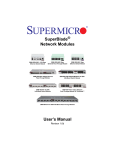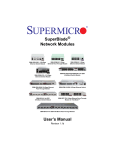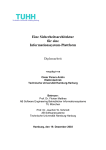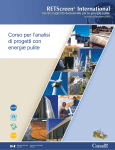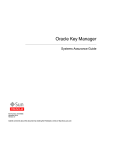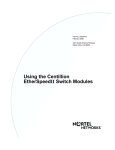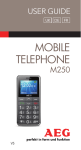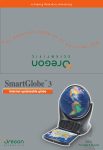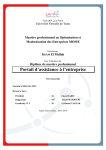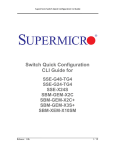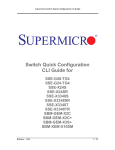Download Supermicro SSE-G48-TG4 network switch
Transcript
Layer 2/3 1/10 Gigabit Ethernet Switches SSE-G24-TG4 1/10 Gigabit Ethernet Switch SSE-G48-TG4 1/10 Gigabit Ethernet Switch User’s Manual Revison 1.0c Layer 2/3 1/10 Gigabit Ethernet Switches User’s Manual The information in this User’s Manual has been carefully reviewed and is believed to be accurate. The vendor assumes no responsibility for any inaccuracies that may be contained in this document, makes no commitment to update or to keep current the information in this manual, or to notify any person or organization of the updates. Please Note: For the most up-to-date version of this manual, please see our web site at www.supermicro.com. Super Micro Computer, Inc. (“Supermicro”) reserves the right to make changes to the product described in this manual at any time and without notice. This product, including software, if any, and documentation may not, in whole or in part, be copied, photocopied, reproduced, translated or reduced to any medium or machine without prior written consent. IN NO EVENT WILL SUPERMICRO BE LIABLE FOR DIRECT, INDIRECT, SPECIAL, INCIDENTAL, SPECULATIVE OR CONSEQUENTIAL DAMAGES ARISING FROM THE USE OR INABILITY TO USE THIS PRODUCT OR DOCUMENTATION, EVEN IF ADVISED OF THE POSSIBILITY OF SUCH DAMAGES. IN PARTICULAR, SUPERMICRO SHALL NOT HAVE LIABILITY FOR ANY HARDWARE, SOFTWARE, OR DATA STORED OR USED WITH THE PRODUCT, INCLUDING THE COSTS OF REPAIRING, REPLACING, INTEGRATING, INSTALLING OR RECOVERING SUCH HARDWARE, SOFTWARE, OR DATA. Any disputes arising between manufacturer and customer shall be governed by the laws of Santa Clara County in the State of California, USA. The State of California, County of Santa Clara shall be the exclusive venue for the resolution of any such disputes. Super Micro's total liability for all claims will not exceed the price paid for the hardware product. FCC Statement: This equipment has been tested and found to comply with the limits for a Class A digital device pursuant to Part 15 of the FCC Rules. These limits are designed to provide reasonable protection against harmful interference when the equipment is operated in a commercial environment. This equipment generates, uses, and can radiate radio frequency energy and, if not installed and used in accordance with the manufacturer’s instruction manual, may cause harmful interference with radio communications. Operation of this equipment in a residential area is likely to cause harmful interference, in which case you will be required to correct the interference at your own expense. California Best Management Practices Regulations for Perchlorate Materials: This Perchlorate warning applies only to products containing CR (Manganese Dioxide) Lithium coin cells. Perchlorate Material-special handling may apply. See www.dtsc.ca.gov/hazardouswaste/perchlorate for further details. WARNING: HANDLING OF LEAD SOLDER MATERIALS USED IN THIS PRODUCT MAY EXPOSE YOU TO LEAD, A CHEMICAL KNOWN TO THE STATE OF CALIFORNIA TO CAUSE BIRTH DEFECTS AND OTHER REPRODUCTIVE HARM. Manual Revison 1.0c Release Date: July 30, 2010 Unless you request and receive written permission from Super Micro Computer, Inc., you may not copy any part of this document. Information in this document is subject to change without notice. Other products and companies referred to herein are trademarks or registered trademarks of their respective companies or mark holders. Copyright © 2010 by Super Micro Computer, Inc. All rights reserved. Printed in the United States of America ii Table of Contents Chapter 1 Introduction....................................................................... 1-1 1-1 Overview ............................................................................................. 1-1 1-2 Product Checklist of Typical Components..................................... 1-1 1-3 Features .............................................................................................. 1-1 1-4 Contacting Supermicro ..................................................................... 1-2 Chapter 2 System Safety .................................................................. 2-1 2-1 Electrical Safety Precautions........................................................... 2-1 2-2 General Safety Precautions............................................................. 2-1 2-3 Electrostatic Discharge Precautions .............................................. 2-2 Chapter 3 Installation and Setup ................................................. 3-1 3-1 Installation .......................................................................................... 3-1 3-2 Configuring the Switch Module ....................................................... 3-1 Web-based Management Utility .............................................................. 3-1 Command Line........................................................................................ 3-2 Firmware ................................................................................................. 3-3 Firmware Upgrading Procedures ......................................................... 3-3 Firmware Failure Recovery Steps ........................................................ 3-6 Chapter 4 Ports and Indicators .................................................... 4-1 4-1 SSE-G24-TG4 Ports and Indicators ............................................... 4-1 4-2 SSE-G48-TG4 Ports and Indicators ............................................... 4-2 4-3 Ports .................................................................................................... 4-3 RJ45 Compatible Port ............................................................................. 4-3 Combo Ports ........................................................................................... 4-3 10-Gb/s Port Module Bays...................................................................... 4-3 Serial Ports ............................................................................................. 4-4 Power Port .............................................................................................. 4-4 4-4 Indicators ............................................................................................ 4-4 Chapter 5 Web Based Management Utility ........................... 5-1 Nomenclature.......................................................................................... 5-1 5-1 Overview ............................................................................................. 5-1 Nomenclature.......................................................................................... 5-2 5-2 Login .................................................................................................... 5-3 iii Layer 2/3 1/10 Gigabit Ethernet Switches User’s Manual 5-3 Home Page ........................................................................................ 5-4 Top Page Links ....................................................................................... 5-6 Top LED Display ..................................................................................... 5-6 Left Side Tree.......................................................................................... 5-7 Middle Configuration Link Table.............................................................. 5-7 5-4 System Management Page ............................................................. 5-8 System Settings ...................................................................................... 5-9 System Settings ................................................................................... 5-9 System Version .................................................................................. 5-11 File Management .................................................................................. 5-12 Save Configuration............................................................................. 5-12 File Copy ............................................................................................ 5-13 File Management ............................................................................... 5-13 Firmware Upgrade ................................................................................ 5-13 Management Security ........................................................................... 5-14 Management Security Basic Settings ................................................ 5-14 Management User Account................................................................ 5-15 Radius ................................................................................................ 5-16 TACACS+ Global Settings ................................................................. 5-17 TACACS+ Server Configuration......................................................... 5-18 IP Authorized Manager ...................................................................... 5-19 SSH Configuration ............................................................................. 5-20 SSLConfiguration ............................................................................... 5-21 Syslog ................................................................................................... 5-22 Syslog Configuration .......................................................................... 5-23 Syslog Mail Configuration .................................................................. 5-24 ACL ....................................................................................................... 5-24 MAC Based ACL ................................................................................ 5-25 IP Standard ACL ................................................................................ 5-26 IP Extended ACL................................................................................ 5-27 WEBGUI Settings ................................................................................. 5-29 SNMP.................................................................................................... 5-30 SNMP Community Settings................................................................ 5-32 SNMP Group Settings........................................................................ 5-33 SNMP Group Access Settings ........................................................... 5-34 SNMP View Tree Settings.................................................................. 5-35 SNMP Target Address Settings.......................................................... 5-36 SNMP Target Parameter Settings ...................................................... 5-37 SNMP User Settings .......................................................................... 5-38 SNMP Trap Settings .......................................................................... 5-39 iv Table of Contents SNMP AgentX .................................................................................... 5-40 RMON ................................................................................................... 5-41 RMON Basic Settings ........................................................................ 5-41 Event Configuration............................................................................ 5-42 RMON Alarm Configuration ............................................................... 5-43 Ethernet Statistics Configuration ........................................................ 5-44 History Control Configuration ............................................................. 5-45 QoS....................................................................................................... 5-46 QOS Basic Settings ........................................................................... 5-46 QOS Classmap Settings .................................................................... 5-47 QOS Policymap Settings.................................................................... 5-48 COSQ Scheduling Algorithm.............................................................. 5-49 COSQ Weight and Bandwidth Configuration ..................................... 5-50 NTP Settings......................................................................................... 5-51 Stack ..................................................................................................... 5-52 Stack Configuration ............................................................................ 5-55 Stack Details ...................................................................................... 5-56 Stack Counters................................................................................... 5-57 CX4 Cable Length................................................................................. 5-59 5-5 Layer 2 Management ...................................................................... 5-60 Layer 2 Basic Settings .......................................................................... 5-61 Port Manager ........................................................................................ 5-62 Port Basic Settings............................................................................. 5-63 Port Monitoring................................................................................... 5-64 VLAN Traffic Class ............................................................................. 5-65 Port Control ........................................................................................ 5-66 Rate Limiting ...................................................................................... 5-67 VLAN..................................................................................................... 5-68 VLAN Basic Settings .......................................................................... 5-68 Port Settings....................................................................................... 5-70 Static VLAN ........................................................................................ 5-71 Protocol Group ................................................................................... 5-72 Port Protocol ...................................................................................... 5-72 Vlan Port MAC Map ........................................................................... 5-73 Unicast MAC ...................................................................................... 5-74 Wildcard ............................................................................................. 5-75 Switch Port VLAN............................................................................... 5-76 Dynamic Vlan........................................................................................ 5-77 Dynamic VLAN Global Configuration ................................................. 5-77 Port Configuration .............................................................................. 5-78 v Layer 2/3 1/10 Gigabit Ethernet Switches User’s Manual GARP Timers ..................................................................................... 5-79 RSTP .................................................................................................... 5-80 RSTP Global Settings ........................................................................ 5-80 RSTP Basic Settings.......................................................................... 5-81 Port Settings....................................................................................... 5-82 Port Status.......................................................................................... 5-83 MSTP .................................................................................................... 5-84 MSTP Basic Settings ......................................................................... 5-84 MSTP Timers ..................................................................................... 5-85 Port Configuration .............................................................................. 5-86 VLAN Mapping ................................................................................... 5-87 Port Settings....................................................................................... 5-88 CIST Port Status ................................................................................ 5-89 LA.......................................................................................................... 5-90 LA Basic Settings ............................................................................... 5-90 Interface Settings ............................................................................... 5-91 Port Channel ...................................................................................... 5-92 Port Settings....................................................................................... 5-93 Port State Info .................................................................................... 5-94 Load Balancing .................................................................................. 5-95 802.1x ................................................................................................... 5-95 Basic Settings .................................................................................... 5-96 Port Settings....................................................................................... 5-97 Timers ................................................................................................ 5-99 Local AS........................................................................................... 5-100 MAC Session Info ............................................................................ 5-101 Filters .................................................................................................. 5-101 Unicast Filters .................................................................................. 5-102 Multicast Filters ................................................................................ 5-103 5-6 Layer 3 Management .................................................................... 5-104 IP......................................................................................................... 5-104 Vlan Interface ................................................................................... 5-105 IP V4 Interface Settings ................................................................... 5-106 IP Route ........................................................................................... 5-107 LoopBack Basic Settings ................................................................. 5-108 IP V6 ................................................................................................... 5-108 IPv6 Route Configuration ................................................................. 5-109 IPv6 Interface ................................................................................... 5-110 ND Cache......................................................................................... 5-111 Address Settings .............................................................................. 5-112 vi Table of Contents Address Profile................................................................................. 5-113 Prefix Settings .................................................................................. 5-114 DHCP Server ...................................................................................... 5-114 DHCP Basic Settings ....................................................................... 5-115 Pool Settings .................................................................................... 5-116 DHCP Relay........................................................................................ 5-117 DHCP Relay Basic Settings ............................................................. 5-117 Interface Settings ............................................................................. 5-118 RIP ...................................................................................................... 5-118 RIP Basic Settings ........................................................................... 5-119 Interfaces ......................................................................................... 5-120 Neighbors List .................................................................................. 5-121 Security Settings .............................................................................. 5-122 Address Summarization ................................................................... 5-123 RIPng .................................................................................................. 5-123 RIP6 Interface .................................................................................. 5-124 Filters ............................................................................................... 5-125 OSPF .................................................................................................. 5-125 OSPF Basic Settings........................................................................ 5-126 Area.................................................................................................. 5-127 Interface ........................................................................................... 5-128 Virtual Interface ................................................................................ 5-129 OSPF Neighbor................................................................................ 5-130 OSPF RRD Route Configuration...................................................... 5-131 OSPF Area Aggregation .................................................................. 5-132 External Aggregation........................................................................ 5-133 OSPF V3............................................................................................. 5-135 OSPFv3 Basic Settings.................................................................... 5-135 Interface ........................................................................................... 5-136 Area.................................................................................................. 5-138 OSPF V3 External Aggregation ....................................................... 5-139 BGP .................................................................................................... 5-140 BGP Basic Settings.......................................................................... 5-141 BGP Peer Configuration................................................................... 5-142 BGP MED Configuration .................................................................. 5-143 Local Preference .............................................................................. 5-144 BGP Filter......................................................................................... 5-145 Route Aggregations ......................................................................... 5-146 Advanced BGP Configuration .......................................................... 5-147 BGP Community Management ........................................................ 5-148 vii Layer 2/3 1/10 Gigabit Ethernet Switches User’s Manual RRD .................................................................................................... 5-150 RRD Basic Settings.......................................................................... 5-150 BGP.................................................................................................. 5-151 RIP ................................................................................................... 5-152 OSPF ............................................................................................... 5-153 RRD6 .................................................................................................. 5-154 RRD6 Basic Settings........................................................................ 5-154 Filters ............................................................................................... 5-155 RRD V6 OSPF ................................................................................. 5-156 RRD RIP .......................................................................................... 5-157 VRRP .................................................................................................. 5-158 VRRP Basic Settings ....................................................................... 5-158 VRRP Settings ................................................................................. 5-159 5-7 Multicast .......................................................................................... 5-160 GMP Snooping.................................................................................... 5-160 IGMP Snooping Configuration ......................................................... 5-161 IGMP Snooping Timer...................................................................... 5-162 IGMP Snooping Interface................................................................. 5-163 IGMP Snooping VLAN Router.......................................................... 5-164 IGMP MAC Forwarding .................................................................... 5-165 Dynamic Multicast............................................................................... 5-166 Global Configuration ........................................................................ 5-166 Dynamic Multicast Port Configuration .............................................. 5-167 IGMP................................................................................................... 5-168 Basic Settings .................................................................................. 5-168 Interface Configuration..................................................................... 5-169 Group Information ............................................................................ 5-170 Source Information........................................................................... 5-171 PIM...................................................................................................... 5-172 Basic Settings .................................................................................. 5-172 Component....................................................................................... 5-173 Interfaces ......................................................................................... 5-174 Candidate RPs ................................................................................. 5-175 Threshold ......................................................................................... 5-176 Static RP .......................................................................................... 5-177 DVMRP ............................................................................................... 5-178 DVMRP Basic Settings .................................................................... 5-178 Interfaces ......................................................................................... 5-179 5-8 Statistics .......................................................................................... 5-180 Interface .............................................................................................. 5-180 viii Table of Contents Interface Statistics ............................................................................ 5-181 Ethernet Statistics ............................................................................ 5-182 Radius................................................................................................. 5-184 TACACS+ Statistics ............................................................................ 5-186 RMON Ethernet Statistics ................................................................... 5-188 SNMP Statistics .................................................................................. 5-190 Agent................................................................................................ 5-190 SNMP AgentX .................................................................................. 5-191 VLAN................................................................................................... 5-192 Current DB ....................................................................................... 5-193 VLAN Port Statistics ......................................................................... 5-194 VLAN Multicast Table ....................................................................... 5-195 VLAN Counter Statistics................................................................... 5-196 VLAN Capabilities ............................................................................ 5-197 VLAN FDB Entries ........................................................................... 5-198 RSTP Statistics ................................................................................... 5-198 RSTP Information............................................................................. 5-199 RSTP Port Statistics......................................................................... 5-200 MSTP Statistics................................................................................... 5-201 MSTP Information ............................................................................ 5-201 MSTP CIST Statistics....................................................................... 5-202 MSTP MSTI Port Statistics............................................................... 5-204 Link Aggregation (LA) ......................................................................... 5-205 LA Port Statistics .............................................................................. 5-205 LA Neighbor Statistics ...................................................................... 5-206 802.1X................................................................................................. 5-207 802.1X Session Statistics................................................................. 5-207 802.1X Supplicant Statistics............................................................. 5-208 Mac Session Statistics ..................................................................... 5-210 IP......................................................................................................... 5-211 ARP Cache ...................................................................................... 5-211 ICMP Statistics ................................................................................. 5-212 IPv6..................................................................................................... 5-213 IP V6 Interface Statistics .................................................................. 5-213 ICMP V6 Statistics............................................................................ 5-215 RIP Statistics....................................................................................... 5-217 RIP6 .................................................................................................... 5-217 RIP6 Interface Statistics ................................................................... 5-218 RIP6 Route Information.................................................................... 5-219 OSPF .................................................................................................. 5-219 ix Layer 2/3 1/10 Gigabit Ethernet Switches User’s Manual OSPF Route Information.................................................................. 5-220 OSPF Link State DB......................................................................... 5-221 OSPFv3 .............................................................................................. 5-222 OSPFV3 Route Information ............................................................. 5-222 OSPFV3 Link State DB .................................................................... 5-223 VRRP Statistics................................................................................... 5-224 IGMP Snooping................................................................................... 5-226 IGMP Snooping Clear Statistics ....................................................... 5-226 IGMP Snooping V1/V2 Statistics...................................................... 5-227 IGMP Snooping V3 Statistics ........................................................... 5-228 IGMP Statistics.................................................................................... 5-229 PIM...................................................................................................... 5-230 PIM Interface Statistics..................................................................... 5-231 PIM Neighbor Statistics .................................................................... 5-232 PIM BSR Info ................................................................................... 5-233 PIM RP Set Information ................................................................... 5-234 PIM Route Information ..................................................................... 5-235 DVMRP ............................................................................................... 5-236 DVMRP Routers............................................................................... 5-236 DVMRP Multicast Routers ............................................................... 5-237 DVMRP Prune Statistics .................................................................. 5-238 x Preface About this Manual This manual is written for professional system integrators, Information Technology professionals, service personnel and technicians. It provides information for the installation and use of Supermicro's Layer 2/3 1/10 Gigabit Ethernet switches. Installation and maintenance should be performed by experienced professionals only. Manual Organization Chapter 1: Introduction The first chapter provides a checklist of the main components included with Layer 2/3 1/ 10 Gigabit Ethernet switches and describes their main features. Chapter 2: System Safety You should familiarize yourself with this chapter for a general overview of safety precautions that should be followed when installing and servicing Layer 2/3 1/10 Gigabit Ethernet switches. Chapter 3: Setup and Installation Refer here for details on installing Layer 2/3 1/10 Gigabit Ethernet switches. Chapter 4: Ports and Indicators This chapter covers the various ports and LED indicators found on Layer 2/3 1/10 Gigabit Ethernet switches. Chapter 5: Web-based Interface This chapter covers the web-based interface control screens for Layer 2/3 1/10 Gigabit Ethernet switches and their use. xi Layer 2/3 1/10 Gigabit Ethernet Switches User’s Manual Notes xii Chapter 1 Introduction 1-1 Overview Both the SSE-G24-TG4 and the SSE-G48-TG4 1/10 Gigabit Ethernet Layer 2/3 switches include two bays for up to four 10-Gb/s uplink ports (one or two dual-port CX4 modules and/or one or two dual-port XFP modules and/or one or two dual port SFP+ modules), and either 24 (SSE-G24-TG4) or 48 (SSE-G48-TG4) duplex 1-Gb/s (RJ45) ports for LAN interfaces (of which four are combo ports that can alternately be connected to SFP cables with an appropriate transceiver). This Ethernet switch also has an external serial connector for connecting to an external console. 1-2 Product Checklist of Typical Components The following components are included with SSE-G24-TG4 or SSE-G48-TG4Layer 2/3 1/10 Gigabit Ethernet switches: • Serial cable • Power cable • Mounting Ears for rack assembly • Two 10-Gb/s port module bays for either CX-4 or XFP ports (modules sold separately) • CD-ROM with manuals 1-3 Features The Layer 2/3 1/10 Gigabit Ethernet switches offer the following features: • 1U form factor • Dimensions: 440 x 387 x 44 mm (17.32 x 15.24 x 1.73 inch) (W x D x H) • Weight: 5.6 kg (12.4 lbs) SSE-G24-TG4, 6.2 kg (13.7 lbs) SSE-G48-TG4 • 1:1 Non-blocking Connectivity • Jumbo Frames support • Layer 2/3 switch • Link Aggregation support • Up to 9k bytes • Comprehensive routing and switching protocol support (QoS, Priority, Flow Control, OSPF-v2, RIP v2, ACLs and IGMPv2/v3) • Browser based management/CLI interface • Telnet accessible – RFC854/855 • Supports STP, RSTP, MSTP, IGMP snooping and 802.1x 1-1 Layer 2/3 1/10 Gigabit Ethernet Switches User’s Manual 1-4 Contacting Supermicro Headquarters Address: Super Micro Computer, Inc. 980 Rock Ave. San Jose, CA 95131 U.S.A. Tel: Fax: +1 (408) 503-8000 +1 (408) 503-8008 [email protected] (General Information) Email: [email protected] (Technical Support) Web Site: www.supermicro.com Europe Address: Super Micro Computer B.V. Het Sterrenbeeld 28, 5215 ML ‘s-Hertogenbosch, The Netherlands Tel: +31 (0) 73-6400390 Fax: +31 (0) 73-6416525 [email protected] (General Information) Email: [email protected] (Technical Support) [email protected] (Customer Support) Asia-Pacific Address: Super Micro Computer, Inc. 4F, No. 232-1, Liancheng Rd. Chung-Ho 235, Taipei County Taiwan, R.O.C. Tel: +886-(2) 8226-3990 Fax: +886-(2) 8226-3991 Web Site: www.supermicro.com.tw Technical Support: Email: [email protected] Tel: +886-2-8228-1366, ext. 132 or 139 1-2 Chapter 2 System Safety This chapter provides system safety procedures for use with Layer 2/3 1/10 Gigabit Ethernet switches. Please read and understand this information before installing and using them. 2-1 Electrical Safety Precautions Basic electrical safety precautions should be followed to protect yourself from harm and the switch from damage: • Be aware of how to power on/off the switch as well as the room's emergency power-off switch, disconnection switch or electrical outlet. If an electrical accident occurs, you can then quickly remove power from the system. • Do not work alone when working with high voltage components. • Power should always be disconnected from the switch when removing or installing it in a rack. • When working around exposed electrical circuits, another person who is familiar with the power-off controls should be nearby to switch off the power if necessary. • Use only one hand when working with powered-on electrical equipment. This is to avoid making a complete circuit, which will cause electrical shock. Use extreme caution when using metal tools, which can easily damage any electrical components or circuit boards they come into contact with. • Do not use mats designed to decrease electrostatic discharge as protection from electrical shock. Instead, use rubber mats that have been specifically designed as electrical insulators. 2-2 General Safety Precautions Follow these rules to ensure general safety: • Keep the area around the switch and rack components clean and free of clutter. • Place the switch and any rack components that have been removed away from the rack or on a table so that they won't accidentally be stepped on. • While working on the system, do not wear loose clothing such as neckties and unbuttoned shirt sleeves, which can come into contact with electrical circuits or be pulled into a cooling fan. • Remove any jewelry or metal objects from your body, which are excellent metal conductors that can create short circuits and harm you if they come into contact with printed circuit boards or areas where power is present. 2-1 Layer 2/3 1/10 Gigabit Ethernet Switches 2-3 Electrostatic Discharge Precautions Electrostatic discharge (ESD) is generated by two objects with different electrical charges coming into contact with each other. An electrical discharge is created to neutralize this difference, which can damage electronic components and printed circuit boards. The following measures are generally sufficient to neutralize this difference before contact is made to protect your equipment from ESD: • Use a grounded wrist strap designed to prevent static discharge. • Keep all components and printed circuit boards (PCBs) in their antistatic bags until ready for use. • Touch a grounded metal object before removing the board from the antistatic bag. • Do not let components or PCBs come into contact with your clothing, which may retain a charge even if you are wearing a wrist strap. • Handle a board by its edges only; do not touch its components, peripheral chips, memory modules or contacts. • When handling chips or modules, avoid touching their pins. • Put the mainboard and peripherals back into their antistatic bags when not in use. • For grounding purposes, make sure the blade enclosure provides excellent conductivity between the power supplies, the blade modules and the mainboard. 2-2 Chapter 3 Installation and Setup This chapter covers the setup of Layer 2/3 1/10 Gigabit Ethernet switches. 3-1 Installation To install Layer 2/3 1/10 Gigabit Ethernet switches use the procedure below. Installing the Switch 1. Carefully unpack the switch from its shipping container and verify that all parts are present. 2. Install the 10-Gb/s add-on module(s) in the rear. 3. Install the mounting ears onto the side of the switch using a screwdriver. 4. Mount the switch into your rack assembly. 3-2 Configuring the Switch Module The Layer 2/3 1/10 Gigabit Ethernet switches module can be configured using two methods. You may configure it: • Through the web-based management utility • Directly through a command line (using a telnet interface or a serial console) The management utility accesses the switch module through any web browser. To access the switch directly, use the command line. Note that any port may be configured as up (active) or down (inactive). All ports are active by default. Web-based Management Utility You can use the web-based management utility on a web browser to configure the switch module. You can access the configuration menu by a network connection. 3-1 Layer 2/3 1/10 Gigabit Ethernet Switches Command Line Configuring the switch can be done using a command line via telnet or by using the serial console interface. Accessing CLI through Telnet To access the command line via telnet, follow the below steps. 1. Connect a PC to a network that is accessible to the switch. For example, connect a PC to any of the front panel ports of the switch and make sure the PC has an IP address on the same subnet as the switch management IP. 2. In the PC, start a telnet client session with the switch management IP (default IP is 192.168.100.102). This brings up the switch’s command line interface for user login. 3. Enter the default username (ADMIN) and password (ADMIN) to login to the switch. 4. To view the switch configurations use show commands and to configure the switch type config term to get access to the configuration commands. For help type ? or help. Accessing CLI through a Serial Console To access the command line via a serial console, follow the steps below. 1. Connect a PC serial port to the switch console port. 2. In the PC, open any serial port access applications, such as Hyperterminal or Term Term. 3. Choose the serial port connected with the switch and configure with the following parameters: Baudrate = 9600 Data bits = 8 Parity = None Stop bit = 1 4. This brings up the switch’s command line interface for user login. 5. Enter username and password to login to the switch. 6. To view the switch configurations use show commands and to configure the switch type config term to get access to the configuration commands. For help type ? or help. For further information on the use of the command line interface, see the separate CLI User’s Guide manual on your enclosed CD-ROM. 3-2 Chapter 3: Installation and Setup Firmware The firmware for Layer 2/3 1/10 Gigabit Ethernet switches resides on a chip on the PCB. The switch has internal flash memory in two areas to hold two firmware images. The flash area used for the normal firmware image is referred to as the normal area. The other flash area, referred to as the fallback area, is used to store the firmware image for fallback purpose in case of a failure to boot from the normal area. Firmware Upgrading Procedures The procedures for firmware upgrading and using a fallback firmware image are listed below. Upgrading Firmware on the Switch using TFTP or the Network To upgrade the switch’s firmware, use the procedure below. 1. Designate a server or the network as an FTP server. 2. Copy the latest firmware to the TFTP root directory on the TFTP server machine. 3. Make sure the upgraded TFTP server and switch both have network reachability. 4. Login to the Switch CLI, either through Telnet or a serial console port. 5. Type the command below to upgrade the firmware in the normal area: firmware upgrade tftp://<ip-address>/<filename> flash:normal Here <ip-address> is the IP address of the TFTP server and <filename> is the name of the firmware image file. 6. On successful download, the CLI displays the following string: Firmware download completed successfully. 7. After a successful download, reboot the switch to use this latest firmware. 8. If the download fails, check the IP address, file name, network connections and configurations to reach the TFTP server. 9. If the switch does not come up after the firmware upgrade due to any incorrect firmware images, boot the switch using a fallback firmware image. Refer to the steps in the procedure "Booting using a Fallback Firmware Image" below to boot the switch using a fallback firmware image. 10. Once the switch is booted with a fallback firmware, repeat the above steps to upgrade with the correct firmware image. 11. On successful upgrade to the latest firmware, it is advised that you upgrade the fallback firmware image also. Follow the steps listed in the procedure "Upgrading Fallback Firmware using TFTP" below to upgrade the fallback firmware image. 3-3 Layer 2/3 1/10 Gigabit Ethernet Switches Booting using a Fallback Firmware Image Use the procedure below to boot using a fallback firmware image. 1. Reboot the switch by power cycling the switch power. 2. During reboot, press any key when it displays the below text (as shown in Figure 3-1). Hit any key to stop autoboot: 5 Figure 3-1. Displayed Text for Rebooting 3. Once the boot sequence is interrupted, it will display menu options as shown in Figure 3-1. 3-4 Chapter 3: Installation and Setup Use the "H" option to set hardware information by typing the character H. This will display the hardware information that can be changed as shown in Figure 3-2. Figure 3-2. Setting Hardware Information 4. To choose the boot from a fallback image, type the command: rflag=1 5. Type Save to save the hardware information. 6. Type Exit to exit the hardware information menu. 7. Type J to boot the image. In this case it will boot from a fall back image. 8. In case you wish to later move back to a normal image, repeat the above the steps with one difference for step 4, where you should use the command rflag=0 instead of rflag=1 to boot with a normal firmware image. Upgrading Fallback Firmware using TFTP To upgrade the fallback firmware using TFTP, use the procedure below: 1. Copy the latest firmware to the TFTP root directory on the TFTP server machine. 2. Make sure the upgraded TFTP server and switch both have network reach ability. 3-5 Layer 2/3 1/10 Gigabit Ethernet Switches 3. Login to the Switch CLI either through Telnet or a serial console port. 4. Type the below command to upgrade the firmware in the normal area: firmware upgrade tftp://<ip-address>/<filename> flash:fallbackl Here <ip-address> is the IP address of the TFTP server and <filename> is the name of the firmware image file. 5. On a successful download, the CLI displays the following string: Firmware download completed successfully. 6. After a successful download, reboot the switch using the fallback image to verify the fallback image. Refer to the steps listed above in the procedure "Booting using a Fallback Firmware Image" to boot the switch in the fallback image. 7. Once both the normal and fallback image both have latest firmware, continue to use the normal image as directed in step 8 of the procedure "Booting using a Fallback Firmware Image". Firmware Failure Recovery Steps In case you have any issues in booting the switch with either a normal or fallback image, use the procedure below to recover the switch functionality with a correctly working firmware image. Recovering Switch Functionality with a Firmware Image 1. Copy the latest firmware to the TFTP root directory on a TFTP server machine. 2. Make sure the upgraded TFTP server and switch both have network reachability. 3. Reboot the switch by power cycling the switch power. 4. During reboot, press any key when it displays the below text (as shown in Figure 3-1). Hit any key to stop autoboot: 5 5. Once the boot sequence is interrupted, it will display menu options as shown in Figure 3-1.Use the "H" option to set hardware information by typing the character H. This will display the hardware information that can be changed as shown in Figure 3-2. 6. Configure the IP address for this switch (only for booting purposes) using the command: ip=<IP address> For example ip=192.168.2.3 7. Configure the subnet mask for this switch IP address using the following command: mask=<subnet mask> For example mask=255.255.255.0 8. Configure the TFTP server IP address using the following command: tftpaddr=<TFTP server IP> 3-6 Chapter 3: Installation and Setup For example tftpaddr=192.168.2.100 9. Configure the gateway address to reach the TFTP server using the following command if the TFTP server is in a different network: gateway=<gateway IP> For example gateway=192.168.2.100 10. Configure the firmware image file name using the following command: ramdiskname=<filename> For example ramdiskname= SBM-GEM-X2C-v5.2.10.bin 11. Type Save to save the hardware information. 12. Type Exit to exit the hardware information menu. 13. Type F to download the firmware image. In this case it will download to the normal image area. 14. On a successful download, the switch displays the below string. Updating the ramdisk image ... This may take awhile OK 15. After a successful download, boot the switch to use this latest firmware by typing J. 16. If the download fails, check the IP address, file name, network connections and configurations to reach the TFTP server. 3-7 Layer 2/3 1/10 Gigabit Ethernet Switches Notes 3-8 Chapter 4 Ports and Indicators This chapter covers the ports and LED indicators found on Layer 2/3 1/10 Gigabit Ethernet switches. 4-1 SSE-G24-TG4 Ports and Indicators Figure 4-1. SSE-G24-TG4 Ports and Indicators 1 3 Front View 2 4 5 6 Rear View Table 4-1. SSE-G24-TG4 Switch Module Ports and Indicators Item Description 1 RJ45 10/100/1000 Ethernet ports (24) 2 SFP Combo Ports (4) 3 LEDs and Stacking Indicator ID 4 10-Gb/s Port Module Bays (2 bays for up to 4 ports for CX-4 or XFP) 5 Serial Port 6 Power Port 4-1 Layer 2/3 1/10 Gigabit Ethernet Switches 4-2 SSE-G48-TG4 Ports and Indicators Figure 4-2. 1 3 Front View 2 4 5 6 Rear View Table 4-2. SSE-G24-TG4 Switch Module Ports and Indicators Item Description 1 RJ45 10/100/1000 Ethernet ports (48) 2 SFP Combo Ports (4) 3 LEDs and Stacking Indicator ID 4 10-Gb/s Port Module Bays (2 bays for up to 4 ports for CX-4 or XFP) 5 Serial Port 6 Power Port 4-2 Chapter 4: Ports and Indicators 4-3 Ports Both Layer 2/3 1/10 Gigabit Ethernet switches contains several front mounted ports in common. RJ45 Compatible Port These 24 (SSE-G24-TG4) or 48 (SSE-G48-TG4) 1-Gb/s duplex ports each accept an RJ45 compatible cable. Combo Ports Each of the four SFP 1-Gb/s combo ports can hold a module for a downlinking fiber connector. This can be used instead of the RJ45 connector for only these four ports. 10-Gb/s Port Module Bays Figure 4-3. 10-Gb/s Port Module Bays AOM-SSE-X2C AOM-SSE-X2F AOM-SSE-X2S 4-3 Layer 2/3 1/10 Gigabit Ethernet Switches The Layer 2/3 1/10 Gigabit Ethernet switches contains two bays in the rear that each house a 2-port 10-Gigabit interface module containing either CX-4, XFP or SFP+ ports, depending upon your chosen configuration (see Figure 4-3). Bay 1 can be used for Stacking or 10-Gb/s uplink. Bay 2 can also be used for stacking, but it normally is used to house a module for links to one or two external 10-Gb/s switches. Current modules available are: • AOM-SSE-X2C module with two CX4 copper interface ports for connections up to 12 meters in distance. • AOM-SSE-X2F module with two XFP interface ports for accepting XFP transceivers allowing fiber connections up to 300 meters in distance. • AOM-SSE-X2S module with two SFP+ interface ports for accepting SFP+ copper cables or SFP+ transceivers allowing fiber connections up to 300 meters in distance. Serial Ports One serial port is available for communications to an external control console. Power Port This port is for connecting the power cable for powering the Layer 2/3 1/10 Gigabit Ethernet switches. 4-4 Indicators This section covers LED indicators for the Layer 2/3 1/10 Gigabit Ethernet switches. These LEDs are listed and described in Table 4-3. Table 4-3. SSE-G24-TG4 LED Indicators LED Name Description Master Indicates this is the master switch in a stacked configuration. Fan Indicates fan status. Thermal Indicates Thermal status. Diagnostic Indicates diagnostic activity. Power Indicates power for the system. Combo LEDs (21-24) Indicates activity for the Combo fiber port that corresponds to the number indicated. 4-4 Chapter 5: Web Based Management Utility Chapter 5 Web Based Management Utility This chapter is provided to help you quickly get started in using the web-based management utility for both Layer 2/3 1/10 Gigabit Ethernet switches. The utility starts with a default IP address, which is also the management IP address. This IP address is essentially provided for remote management of this switch. For managing the switch through web browsers, type in the default IP address in your browser’s web address in order to start accessing the switch. For example, if the management IP address of the switch is 192.168.100.102, the switch can be accessed through the Web browser by typing http://192.168.1.1 in the address space of the web browser. After entering in the IP address, the switch’s LOGIN page (Figure 5-1) should appear. Nomenclature The following nomenclature applies to screens found in this chapter: • Port */* – This indicates the stacking ID number, port number • Port Number GB */* – This is for an internal port • Port Number Ext */* – This is for an external port. 5-1 Overview The Supermicro switch utility for Layer 2/3 1/10 Gigabit Ethernet switches provides a web-based interface for managing Layer 2 and Layer 3 switching at wire speed for constructing a switched/routed network. This interface provides both a bridging functionality and advanced features such as link aggregation, Dynamic VLAN/Dynamic Multicast, IGMP Snooping and Network Access Control. This web-based interface also comes with several Layer3 features as well (such as wire speed routing, Differentiated Services, multicast routing and so on). The Supermicro Switch firmware is implemented using open sources from OpenSSL, OpenSSH and other open source communities and is configured using web browsers such as Internet Explorer. The utility starts with a default IP address, which is also the management IP address. This IP address is essentially provided for remote management of this switch. For managing the switch through web browsers, type in the default IP address in your browser’s web address in order to start accessing the switch. For example, if the management IP address of the switch is 192.168.1.1, the switch can be accessed through the Web browser by typing http://192.168.1.1 in the address space of the web browser. 5-1 Layer 2/3 1/10 Gigabit Ethernet Switches User’s Manual The default management IP address for Supermicro Switch products is 192.168.100.102. This default IP address can be changed in the SYSTEM SETTINGS page in the System Management section. For the SSE-G48-TG44 and SSE-G24-TG4 switches, you can connect to any of the front panel 1G ports or back panel 10G ports to manage the switch with the default management IP. These switches will create VLAN 1 by default with this IP address, including all 1G and 10G ports. Nomenclature The following nomenclature applies to screens found in this chapter: • Port */* – This indicates the stacking ID number, port number • Port Number GB */* – This is for an internal port • Port Number Ext */* – This is for an external port. 5-2 Chapter 5: Web Based Management Utility 5-2 Login Figure 5-1. Login Page The initial login page (Figure 5-1) is used to login to the Supermicro Switch web-based management utility for 10 Gb/s switches. To login, enter your User Name and Password in the fields provided and press the LOGIN button. This User Name and Password are both used for accessing the switch through the web for switch configuration. The entered user name and password are validated at the switch end. After logging in, you will be taken to the HOME page of the utility. See Section 5-3 for further details. 5-3 Layer 2/3 1/10 Gigabit Ethernet Switches User’s Manual 5-3 Home Page The HOME page (Figure 5-2) contains links and menus for going to all other control pages in the Supermicro Switch web-based interface utility. A list of controls for this page is shown in Table 5-1. The basic page structure of the HOME page is duplicated for all subsequent sub-pages of the Supermicro Switch web-based interface utility. NOTE: The SSE-G24-TG4 and SSE-G48-TG4 switches from Supermicro share a common management interface (including the associated feature set) with Supermicro’s SBM-GEM-X2C Layer 2/3 1/10G Ethernet switch for the Supermicro Blade System. In this manual you will see many screen shots of pages showing the name of the SBM-GEM-X2C in the upper left hand corner. With the exception of this name, these screens will all have the same structure and appearance in your SSE-G24-TG4 or SSE-G48-TG4 switch. Figure 5-2. Home Page 1 2 4 3 Table 5-1. Home Page Controls and Components Number Name Description 1 Top Page Links The Top Page Links are present both on the Home page and all other pages accessed and contain links to support pages or additional controls for all pages viewed with the Web Management Utility. See "Top Page Links" below for further details. 2 Top LED Display This section of the screen provides an overview port status for the switch. See "Top Page Links" for further details. 5-4 Chapter 5: Web Based Management Utility Table 5-1. Home Page Controls and Components Number Name Description 3 Left Side Tree The Left Side Tree contains an expandable list of links for you to use to get to other management pages. All configuration pages contain this navigation tree. 4 Middle Configuration Links Table Each configuration page contains its own links and controls The HOME page is displayed on successful validation of the user name and password. The information in this page presents a brief overview of the switch web-based management utility. See Figure 5-3 and Figure 5-4 for different views of the Home page for each of Supermico’s 10-Gb/s switches. Figure 5-3. SSE-G24-TG4 Home Page 5-5 Layer 2/3 1/10 Gigabit Ethernet Switches User’s Manual Figure 5-4. SSE-G48-TG4 Home Page Top Page Links On the top of all pages of the web-based management utility you can find the following PAGE HEADER links: • Refresh – Click this link to refresh the contents of the page. Unlike the browser refresh button, this link refreshes only the contents of the middle of the page which has the active data. • Support – Click this link to get technical support for Supermicro Products. • Help – Click on this link to open a context specific help page that covers all the items on the page being viewed. • About – Click this link to get additional information about the web-based management utility, the switch and also the versions supported. • Log Out – Click this link to log out of the web session and go back to the Login page. Top LED Display This part of the screen displays the Port Status, Speed and Link Status for every port of the switch. Since the number of ports is different in the SSE-G24-TG4 and SSE-G48-TG4 switches, this display displays a different number of ports for each when the Web Management Utility is run: 5-6 Chapter 5: Web Based Management Utility • For the SSE-G24-TG4 switch, it displays twenty four Gigabit Ehternet (Gi) ports and four 10-Gigabit Ethernet (EX-Extreme Ethernet) ports. • For the SSE-G48-TG4 switch, it displays forty eight Gi ports and four Ex ports. Note that Ex ports configured as stacking ports will not be displayed. In stacking, the Switch Identifier will be displayed on top of this LED display. This allows you to select a stack member switch of interest, and to view the LED display for the corresponding switch. For Link, a green light corresponding to a number indicates that that numbered port is up, whereas a red light corresponding to a number indicates that this port is down. Left Side Tree The tree display on the left side of the page provides quick access to the configuration pages. This tree is organized based on the features supported in the switch. The main features are categorized in the following groups. • System Management - System based configurations • Layer 2 Management - Layer 2 Protocols including VLAN, RSTP, MSTP, … • Layer 3 Management - Layer 3 Protocols including - IP, RIP, OSPF, …. • Multicast Management - Multicast Protocols including IGMP, PIM, … • Statistics - Statistics and Counters for all the features. This tree is displayed on the left navigation pane on all configuration pages. This makes it easier for you to choose any configuration page directly without going back to the home page every time. To go to one of a MANAGEMENT page’s sub-pages, click on the X symbol to expand the list. Middle Configuration Link Table This section of the page displays a table of links to all major configurations. This table provides links similar to the Left Side Tree links. The configuration links are categorized based on features of the switch. 5-7 Layer 2/3 1/10 Gigabit Ethernet Switches User’s Manual 5-4 System Management Page Figure 5-5. System Management Page The SYSTEM MANAGEMENT page (Figure 5-5) contains the following links: • System Settings • System Version • File Management • Firmware Upgrade • Management Security • Syslog • ACL • WEBGUI Settings • SNMP • RMON • QoS • NTP Settings • Stack • CX4 Cable Length 5-8 Chapter 5: Web Based Management Utility System Settings The following pages can be accessed through the System Settings link: • System Settings • System Version System Settings Figure 5-6. System Settings Page Clicking the SYSTEM INFORMATION tab brings up the SYSTEM SETTINGS page (Figure 5-6). This page provides system related information and also helps you configure system specific parameters. Table 5-2 lists the parameters found on this page. Table 5-2. System Information Page Parameters Parameter Description Device Name A configurable name can be entered into this field for the switch. IP address mode Either Manual or Automatic mode can be set for this parameter. Subnet Mask Use this parameter to configure the subnet mask. SNMP Engine ID This configures the SNMP Engine Identifier. Device contact Use this parameter to change the device contact. Device Location Use this parameter to change the device location. PIM Mode Use this to configure the PIM status of the switch. 5-9 Layer 2/3 1/10 Gigabit Ethernet Switches User’s Manual Table 5-2. System Information Page Parameters (Continued) Parameter Description Snoop forwarding Mode You can use this parameter to change the Snoop Fowarding Mode between MAC based and IP based. Switch Start MAC address This is a display for the Switch Start MAC address. Configuration Restore Status This is a display for the Configuration Restore Status Device Up Time This is a display for the Device Up Time. HTTP Server Status This is a display for the HTTP Server Status. HTTP Port Number This is a display for the HTTP Port Number. This page also has a control to Reset To Factory Defaults. This clears all switch configuration and local user accounts information. This reset requires reboot of the switch. WARNING: Make sure to have all necessary configurations backed up before doing "Reset To Factory Defaults.". This page also provides a control to Reboot the switch. In stacking, the Switch Identifier is displayed on top of this reboot button. You can select the interested stack member switch to reboot the corresponding switch. You can also select the ALL option to reboot all stack members. 5-10 Chapter 5: Web Based Management Utility System Version Figure 5-7. System Version Page Clicking the SYSTEM VERSION tab brings up the SYSTEM VERSION page (Figure 5-7). This page displays the hardware and firmware version of the switch. 5-11 Layer 2/3 1/10 Gigabit Ethernet Switches User’s Manual File Management Figure 5-8. File Management Page Clicking the FILE MANAGEMENT link brings up the FILE MANAGEMENT page (Figure 5-8). The FILE MANAGEMENT page helps you to manage the configuration files in the switch. This page provides three main features. • Save Configuration • File Copy • File Management Save Configuration You can save a currently running switch configuration in the following three ways: • Save Startup Config - This option saves the currently running configuration in a local flash file with the file name configured as a "startup configuration" file. • Save Flash File - This option saves the currently running configuration in local flash file with a user specified file name. • Save Remotely - This option saves the currently running configuration into a remote TFTP server. You need to provide the IP address and file name of the TFTP server for this option. The total configuration memory space and available free space are also displayed for your reference. 5-12 Chapter 5: Web Based Management Utility File Copy You can copy a local file to or from a remote TFTP server. This feature is useful to create a backup of configuration files remotely, and also to download configuration files from remote computers to the switch. You need to provide a local file name and also the remote TFTP server’s IP address and file name for this feature. File Management This section displays information about the configuration files stored in the switch and allows you to do any of the following actions: • You can select one or more files and delete them. • You can choose a Startup Configuration file from this file list. • You can choose the FILE option and enter a name for a Startup Configuration file. • You can also choose the NO RESTORE option for not loading any configuration files on the next reboot of the switch. Firmware Upgrade Figure 5-9. Firmware Upgrade Page Clicking the FIRMWARE UPGRADE link brings up the FIRMWARE UPGRADE page (Figure 5-9). This page allows you to upgrade the firmware in normal or fallback memory. In stacking, the firmware is upgraded in all stack members automatically. 5-13 Layer 2/3 1/10 Gigabit Ethernet Switches User’s Manual Management Security The MANAGEMENT SECURITY link provides configuration for the following features: • Management Security Basic Settings • Management User Account • Radius • TACACS+ Global Settings • TACACS+ Server Configuration • IP Authorized Manager • SSH Configuration • SSLConfiguration Management Security Basic Settings Figure 5-10. Management Security Basic Settings Page Clicking the MANAGEMENT SECURITY tab brings up the MANAGEMENT SECURITY BASIC SETTINGS page (Figure 5-10). This page allows you to setup the below listed basic security parameters (Table 5-3). 5-14 Chapter 5: Web Based Management Utility Table 5-3. Management Security Basic Settings Page Parameters Parameter Description Authentication mode Use this parameter to choose the mode of authentication for management access. By default the management access is authenticated with LOCAL user accounts information. However you can choose to authenticate using Radius or TACACS instead. Authentication traps You can enable SNMP Traps for SNMP access authentication events using this parameter.. Administrative users can also create Enable Passwords in this page. Low privilege users can use these Enable Passwords in the WEB SETTINGS page to enable access to privilege configurations. Administrative users can set an Enable Password for all privilege levels. By default, the Enable Password is set only for the highest level (Level_15). This default password is the same as the default password set for the ADMIN user login. Management User Account Figure 5-11. Management User Account Page Clicking the LOCAL USERS tab brings up the MANAGEMENT USER ACCOUNT CONFIGURATION page (Figure 5-11). This page allows you to create or delete local user accounts. You need more than privilege Level_5 to view all pages and need more than privilege Level_10 for changing the configurations. The highest, Level_15, is for Administrator privilege. 5-15 Layer 2/3 1/10 Gigabit Ethernet Switches User’s Manual Radius Figure 5-12. Radius Server Configuration Page Clicking the RADIUS tab brings up the RADIUS SERVER CONFIGURATION page (Figure 5-12). This page allows you to configure the RADIUS server parameters as shown in Table 5-4. Table 5-4. Radius Server Configuration Page Parameters Parameter Description Server ID This parameter specifies the unique identifier of the Radius Server Entry. IP Address This parameter specifies the IP Address of the Radius Server. Shared Secret Use this parameter to specify the secret string, which is to be shared between the Radius Server and the Radius Client. Server Type This parameter specifies the following RADIUS server type • Authentication • Accounting • Both (Authentication and Accounting). Response Time (secs) This parameter specifies the maximum time that the Radius Server has to respond for a request from the Radius Client. Retry Count This parameter specifies the maximum number of times a radius request is re-transmitted before getting a response from the Radius Server. 5-16 Chapter 5: Web Based Management Utility TACACS+ Global Settings Figure 5-13. TACACS+ Global Settings Page The TACACS+ GLOBAL SETTINGS page (Figure 5-13) allows you to configure TACACS retries and choose an active TACACS server. The parameters for this page are shown in Table 5-5. Table 5-5. TACACS+ Global Settings Page Parameters Parameter Description Active Server IP Address This parameter specifies the IP address of the active TACACS server. This server should have been already configured in the following TACACS+ SERVER CONFIGURATION page (Figure 5-14). Retries This parameter determines the number of times the switch searches the active TACACS server from the list of servers maintained. The allowed values are between 1 to 100. 5-17 Layer 2/3 1/10 Gigabit Ethernet Switches User’s Manual TACACS+ Server Configuration Figure 5-14. TACACS+ Server Configuration Page Clicking the TACACS+ SERVERS tab brings up the TACACS+ SERVER CONFIGURATION page (Figure 5-14), which allows you to configure TACACS servers. The parameters for this page are shown in Table 5-6. Table 5-6. TACACS+ Server Configuration Page Parameters Parameter Description IP Address This parameter specifies the IP address of the TACACS server. Port Use this parameter to specify the TCP port for TACACS protocol. Single Connection Specify Yes or No for a single TCP connection. If Yes, it establishes only a single TCP connection with a given TACACS server. Timeout The time for which the switch will wait for a response from the TACACS server before closing the connection is specified with this parameter. It is configurable in seconds, with the default as 5-seconds. Secret Key This parameter specifies the encryption key for the given TACACS server. 5-18 Chapter 5: Web Based Management Utility IP Authorized Manager Figure 5-15. IP Authorized Manager Page Clicking the IP AUTH MANAGER tab brings up the IP AUTHORIZED MANAGER page (Figure 5-15), which allows you to configure allowed management nodes for managing the switch. The parameters for this page are shown in Table 5-7. Table 5-7. IP Authorized Manager Page Parameters Parameter Description IP Address This parameter specifies the IP address of the manager. An address 0.0.0.0 indicates “Any Manager”. Subnet Mask This parameter specifies the sub-network mask for the specified IP address. Port List (Incoming) This lists the port through which the manager can access this switch. Ports can be comma separated or provided as a range (for example 1,2,3 or 1-3 or 1,2-3). VLANs Allowed This parameter specifies the VLANs through which the manager can access this switch. VLANs can be comma seperated or provided as range (for example 1,2,3 or 1-3 or 1,2-3). Services Allowed These control buttons are used to indicate the service type, and can be one or more of the following: TELNET, SSH, HTTP, HTTPS, SNMP or ALL. 5-19 Layer 2/3 1/10 Gigabit Ethernet Switches User’s Manual SSH Configuration Figure 5-16. SSH Configuration Clicking the SSH (Secure Shell) tab brings up the SSH CONFIGURATION page (Figure 5-16), which allows you to configure SSH version and keys. The parameters for this page are shown in Table 5-8. Table 5-8. SSH Configuration Page Parameters Parameter Description SSH Version The default for this parameter is v2. You can choose to configure this as compatible with v1 instead. Cipher The default for this parameter is 3DES-CBC. You can instead choose to configure it as 3DES-CBC or DES-CBC or both Authentication This parameter’s default is HMAC-SHA1. You can instead choose to configure it as HMAC-SHA1 or HMAC-MD5 or both. 5-20 Chapter 5: Web Based Management Utility SSLConfiguration Figure 5-17. SSL Configuraiton Page Clicking the SSL (Secure Socket Layers) tab brings up the SSL CONFIGURATION page (Figure 5-17), which allows you to configure SSL parameters and generate SSL certificates for HTTPS. To configure SSL and enable HTTPS, follow the procedure below using this page. Configuring SSL and Enabling HTTPS 1. Configure CIPHER SUITE and CRYPTO KEY RSA with your chosen parameters. 2. Create a certificate request by entering the subject name and clicking on the CREATE button. 3. When the page reloads, the text box below the CREATE button will display a certificate request. Copy and paste these contents to a text file that says a.csr. 4. To generate an SSL certificate, the openssl application can be used. The sub-steps below can be executed in any Linux machine to generate SSL certificates. For other openssl implementations, refer to the openssl documentation to find the equivalent steps for them. a. Execute the below command in the Linux shell. openssl req -x509 -newkey rsa:1024 -keyout cakey.pem -out cacert.pem b. Execute the below command also in a Linux shell. 5-21 Layer 2/3 1/10 Gigabit Ethernet Switches User’s Manual openssl x509 -req -in a.csr -out cert.pem -CA cacert.pem -CAkey cakey.pem -CAcreateserial The above steps will generate the certificate file cert.pem. 5. Open the generated certificate file cert.pem and delete the first line (---BEGIN CERTIFICATE ---) and last line (----END CERTIFICATE--). 6. Join all the remaining lines as single lines to avoid line breaks being processed and copy/paste these joined texts in the ENTER CERTIFICATE text box back in the SSL CONFIGURATION page. 7. Click the CONFIGURE button. This configures the certificate and saves it to flash memory. Syslog The Syslog link provides configuration controls for the following features: • Syslog Configuration • Syslog Mail Configuration 5-22 Chapter 5: Web Based Management Utility Syslog Configuration Figure 5-18. Syslog Configuration Page Clicking the LOGGING tab brings up the SYSLOG CONFIGURATION page (Figure 5-18), which allows you to configure logging parameters. The parameters for this page are shown in Table 5-9. Table 5-9. Syslog Configuration Page Parameters Parameter Description Syslog This parameter enables or disables the Syslog feature. Server IP Address This parameter specifies the Syslog server IP address. Make sure the Server IP is reachable. Buffer Size The buffer size is specfied in log entries. Max entries buffered is 200. Timestamp This parameter allows you to enable or disable the adding of a timestamp to the log messages. Console Log This parameter allows you to enable or disable logging to the console. Facility This parameter allows you to select supported facilities. The switch supports syslog standard supported facilities LOCAL0, LOCAL1, LOCAL2, LOCAL3, LOCAL4, LOCAL5, LOCAL6, LOCAL7 and USER. Traps This parameter helps you to select a particular trap type. The following types of traps are supported ALERTS, CRITICIAL, DEBUGGING, EMERGENCIES, ERROR, INFORMATIONAL, NOTIFICATION and WARNINGS. 5-23 Layer 2/3 1/10 Gigabit Ethernet Switches User’s Manual Syslog Mail Configuration Figure 5-19. Syslog Mail Configuration Page Clicking the MAIL tab brings up the SYSLOG MAIL CONFIGURATION page (Figure 5-19), which allows you to configure the mail server and mail addresses for the syslog feature. The parameters for this page are shown in Table 5-10. Table 5-10. Syslog Mail Configuration Page Parameters Parameter Description Mail Server IP Address This parameter specifies the IP address of the mail server. Make sure the mail server is reachable. Sender Email ID This parameter specifies the Email ID to be shown as the From address on Syslog Emails. Receiver Email ID This parameter specifies the receipent Email address for Syslog Emails. ACL The ACL link allows you to configure the Access Control List for the switch. You can configure ACL on the following three pages: • MAC Based ACL • IP Standard ACL • IP Extended ACL 5-24 Chapter 5: Web Based Management Utility MAC Based ACL Figure 5-20. MAC ACL Configuration Page Clicking the MAC ACL tab brings up the MAC ACL CONFIGURATION page (Figure 5-20), which displays the various parameters to configure the MAC Access List. The parameters for this page are shown in Table 5-11. Table 5-11. MAC ACL Configuration Page Parameters Parameter Description ACL Number This parameter specifies a unique ID for the access list. Source and Destination MAC These fields specify both the Source MAC Address and Destination MAC Address, for which the access list must be applied. Both the Source and Destination MAC Addresses must be configured for the status of the access list to be active. Action This parameter specifies the action to be taken for the access list. Priority This parameter specifies the priority for the access list. VLAN ID This parameter specifies the VLAN ID for which the access list has to be applied. Port List (Incoming) This parameter specifies the Port List for which the access list has to be applied. Encapsulation This parameter specifies the Encapsulation type of the packet for which the access list has to be applied. Protocol This parameter specifies the non-IP protocol type of the packet for which the access list has to be applied. 5-25 Layer 2/3 1/10 Gigabit Ethernet Switches User’s Manual IP Standard ACL Figure 5-21. IP Standard ACL Configuration Page Clicking the IP STANDARD ACL (Access Control List) tab brings up the IP STANDARD ACL CONFIGURATION page (Figure 5-21), which displays the various parameters to configure the Standard IP access lists. The parameters for this page are shown in Table 5-12. Table 5-12. IP Standard ACL Configuration Page Parameters Parameter Description ACL Number This parameter specifies the unique ID for the access list. This value must be in the range from 1 to 1000. Action This parameter specifies whether the packets must be allowed or dropped when a match has been found. Source and Destination IP Address This parameter specifies the IP Address of the Source and Destination for which the access list must be applied. Subnet Mask This parameter specifies the Source and Destination Address Mask corresponding to the IP Address. Ports List (Incoming) This parameter specifies the Incoming Port List for which the access list has to be applied. Ports List (Outgoing) This parameter specifies the Outgoing Port List for which the access list has to be applied. 5-26 Chapter 5: Web Based Management Utility IP Extended ACL Figure 5-22. IP Extended ACL Page Clicking the IP EXTENDED ACL tab brings up the IP EXTENDED ACL CONFIGURATION page (Figure 5-22), which displays the various parameters required to configure the Extended IP access lists. The parameters for this page are shown in Table 5-13. Table 5-13. IP Extended ACL Configuration Page Parameters Parameter Description ACL Number This parameter specifies the unique ID for the access list. This value must be in the range from 1001 to 65535. Action This parameter specifies whether the packets must be allowed or dropped when a match has been found. Source and Destination IP Address This parameter specifies the IP Address for which the access list must be applied. Subnet Mask This parameter specifies the Address Mask corresponding to the IP Address. Ports List (Incoming) This parameter specifies the Incoming Port List for which the filter has to be applied. Ports List (Outgoing) This parameter specifies the Outgoing Port List for which the filter has to be applied. Protocol This parameter specifies the type of protocol. Message Code This parameter specifies the Message Code to be checked for ICMP Packets. Message Type This parameter specifies the Message Type to be checked for ICMP Packets. 5-27 Layer 2/3 1/10 Gigabit Ethernet Switches User’s Manual Table 5-13. IP Extended ACL Configuration Page Parameters (Continued) Parameter Description Priority This parameter specifies the Priority for the filter. TOS This parameter specifies the Type of Service for the access list. ACK Bit This parameter indicates the TCP Ack Bit to be checked against the incoming packet. RST Bit This parameter indicates the TCP Reset Bit to be checked against the incoming packet. Source Port (Min) This parameter specifies the TCP/UDP source port from which the access list has to be applied. Source Port (Max) This parameter specifies the TCP/UDP source port to which the access list has to be applied. Destination Port (Min) This parameter specifies the TCP/UDP destination port from which the access list has to be applied. Destination Port (Max) This parameter specifies the TCP/UDP destination port to which the access list has to be applied. 5-28 Chapter 5: Web Based Management Utility WEBGUI Settings Figure 5-23. Web GUI Settings Page Clicking the WEB SETTINGS link brings up the WEB GUI SETTINGS page (Figure 5-23), which displays all basic Web GUI settings. The parameters for this page are shown in Table 5-14. Table 5-14. Web GUI Settings Page Parameters Parameter Description Session timeout This timeout value is used to automatically logout inactive user sessions. The default value is 5-minutes (600-seconds). Statistics Refresh Timer The statistics pages (grouped under "Statistics" node in left side tree) can be set to auto refresh based on this Statistics Refresh Timer. The default value zero means no auto refresh by default. Session Privilege This displays the current privilege level of the logged in user. You can choose to enter another privilege level using this configuration if you have the Enable password for the required privilege levels. The Enable Passwords for different levels are configurable in the Management Security web page. 5-29 Layer 2/3 1/10 Gigabit Ethernet Switches User’s Manual SNMP Figure 5-24. SNMP Agent Control Settings Page Clicking the SNMP link brings up the SNMP AGENT CONTROL SETTINGS page (Figure 5-24). SMIS supports the SNMP Agent or SNMP AgentX Sub-agent. The SNMP Agent or AgentX Sub-agent can be enabled or both can be disabled. The SNMP Agent provides the following sub-page configurations shown in the table below. Table 5-15. SNMP Agent Configuration Pages Configuration Page Description SNMP Community Settings This page allows you to configure the SNMP community including the COMMUNITY INDEX, NAME, SECURITY NAME, CONTEXT NAME, TRANSPORT TAG and STORAGE TYPE. SNMP Group Settings This page allows you to configure SNMP groups including GROUP NAME, SECURITY NAME, SECURITY MODEL and STORAGE TYPE. This page allows you to configure SNMP group’s access parameters including SNMP Group Access GROUP NAME, SECURITY MODEL, SECURITY LEVEL, STORAGE TYPE, AND READ, Settings WRITEand NOTIFY VIEW. SNMP View Tree Settings This page allows you to configure an SNMP view tree including VIEW NAME, SUB TREE, MASK, TYPE OF THE VIEW and STORAGE TYPE. SNMP Target Address Settings This page allows you to configure the SNMP target including TARGET NAME, TARGET IP, TRANSPORT TAG, PARAM and STORAGE TYPE. 5-30 Chapter 5: Web Based Management Utility Table 5-15. SNMP Agent Configuration Pages (Continued) Configuration Page Description SNMP Target Parameter Settings This setting allows you to configure SNMP target parameters including PARAMETER NAME, MP MODEL, SECURITY MODEL, NAME, LEVEL and STORAGE TYPE. SNMP User Settings This setting allows you to configure SNMP security including user name, AUTHENTICATION PROTOCOL, AUTHENTICAITON KEY, PRIVACY PROTOCOL, PRIVACY KEY and STORAGE TYPE. SNMP Trap Settings This setting allows you to configure SNMP trap notifications including NOTIFY NAME, NOTIFY TAG, NOTIFY TYPE and STORAGE TYPE. 5-31 Layer 2/3 1/10 Gigabit Ethernet Switches User’s Manual SNMP Community Settings Figure 5-25. SNMP Community Settings Page Clicking the COMMUNITY tab brings up the SNMP COMMUNITY SETTINGS page (Figure 5-25), which allows you to add SNMP managers or remove existing managers.. The parameters for this page are shown in Table 5-16. Table 5-16. SNMP Community Settings Page Parameters Parameter Description Community index This parameter sets the COMMUNITY INDEX identifer. Community name This parameter sets the COMMUNITY NAME string. Security Name This parameter sets the User Name String. Context Name This parameter sets the CONTEXT NAME that the management information is accessed from when using the community string, which is specified by the corresponding instance of the SNMP community name. Transport Tag This parameter sets the TRANSPORT TAG Identifer. Storage Type This parameter sets the Volatile Storage or Non-volatile Storage setting. 5-32 Chapter 5: Web Based Management Utility SNMP Group Settings Figure 5-26. SNMP Group Settings Page Clicking the GROUP tab brings up the SNMP GROUP SETTINGS page (Figure 5-26). This page helps you map a combination of the SECURITY MODEL and the SECURITY NAME into a GROUP NAME, which is used to define an access control policy. In addition, this page displays the STORAGE TYPE of the Group Table. The parameters for this page are shown in Table 5-17. Table 5-17. SNMP Group Settings Page Parameters Parameter Description Security Model This parameter allows you to select from version 1, version 2 or version 3 for the SECURITY MODEL used. Security Name Use this parameter to specify the SECURITY NAME string. Group Name Use this parameter to specify the GROUP NAME string. Storage Type Use this parameter to specify whether the STORAGE TYPE is volatile or non-volatile. 5-33 Layer 2/3 1/10 Gigabit Ethernet Switches User’s Manual SNMP Group Access Settings Figure 5-27. SNMP Group Access Settings Page Clicking the GROUP ACCESS tab brings up the SNMP GROUP ACCESS SETTINGS page (Figure 5-27), which displays the access rights of groups. Each entry is indexed by a GROUP NAME, a Context Prefix, a SECURITY MODEL and a SECURITY LEVEL. A proper view name (READ, WRITE and MODIFY) must be used for access control checking. It also displays the STORAGE TYPE of the Group Access table. An SNMP Group has to be created prior to the Group Access configuration. The parameters for this page are shown in Table 5-18. Table 5-18. SNMP Group Access Settings Page Parameters Parameter Description Group Name This parameter allows you to specify the GROUP NAME string. Security Model This parameter allows you to specify whether SNMP version v1, v2 or v3 is used. Version 3 is the most secure model as it allows packet encryption with the private key word. Security Level With this parameter the no-authentication option disables authentication. The AUTHENTICATION option enables Message digest (MD5) or Secure Hash Algorithm (SHA) packet authentication. The PRIVATE option selects both AUTHENTICATION and PRIVACY. Read View This parameter allows you to specify the READ VIEW identifier. Write View This parameter allows you to specify the WRITE VIEW identifier. 5-34 Chapter 5: Web Based Management Utility Table 5-18. SNMP Group Access Settings Page Parameters (Continued) Parameter Description Notify View This parameter allows you to specify the NOTIFY VIEW identifier. Storage Type Use this parameter to specify whether the STORAGE TYPE is volatile or non-volatile. SNMP View Tree Settings Figure 5-28. SNMP View Tree Settings Page Clicking the VIEW tab brings up the SNMP VIEW TREE SETTINGS page (Figure 5-28), which allows configuration of view trees. A SUBTREE when combined with the corresponding instance of a MASK defines a family of view subtrees. The VIEW NAME is the name for a family of view subtrees. This page also displays the STORAGE TYPE of the VIEWTREE table. SNMP Group and SNMP Access settings have to be created prior to the Group View configuration. The parameters for this page are shown in Table 5-19. Table 5-19. SNMP View Tree Settings Page Parameters Parameter Description View Name This parameter specifies a VIEW NAME string. SubTree This parameter specifies a tree OID. Mask This parameter specifies an OID mask. 5-35 Layer 2/3 1/10 Gigabit Ethernet Switches User’s Manual Table 5-19. SNMP View Tree Settings Page Parameters (Continued) Parameter Description View Type This parameter specifies whether a VIEW TYPE is Included or Excluded. Storage Type Use this parameter to specify whether the STORAGE TYPE is volatile or non-volatile. SNMP Target Address Settings Figure 5-29. SNMP Target Address Settings Page Clicking the TARGET ADDRESS tab brings up the SNMP TARGET ADDRESS SETTINGS page (Figure 5-29), which configures SNMP target address parameters. The parameters for this page are shown in Table 5-20. Table 5-20. SNMP Target Address Settings Page Parameters Parameter Description Target Name This parameter specifies a TARGET NAME as a unique identifier. Target IP Address The TARGET IP ADDRESS specifies a target address to be used in the generation of SNMP operations. Target Timeout TARGET TIMEOUT specifies the maximum round trip for communicating with the TARGET IP ADDRESS. Target Retries TARGET RETRIES specifies the number of attempts to be made when no response is received Transport Tag The TRANSPORT TAG value is used to select a target address for a particular operation. 5-36 Chapter 5: Web Based Management Utility Table 5-20. SNMP Target Address Settings Page Parameters (Continued) Parameter Description Param PARAM contains SNMP parameters to be used when generating messages to be sent to a transport address. Storage Type Use this parameter to specify whether the STORAGE TYPE is volatile or non-volatile. SNMP Target Parameter Settings Figure 5-30. SNMP Target Parameter Settings Page Clicking the TARGET PARAMETER tab brings up the SNMP TARGET PARAMETER SETTINGS page (Figure 5-30), which configures SNMP Target Address parameters. The parameters for this page are shown in Table 5-21. Table 5-21. SNMP Target Parameter Settings Page Parameters Parameter Description Parameter Name The target parameter is an unique name that specifies SNMP target information to be used in the generation of SNMP messages. MP Model The Message Processing (MP) Model is used when generating SNMP messages using this entry. Security Model The SECURITY MODEL is used when generating SNMP messages using this entry. Security Name The SECURITY NAME identifies the current PARAMETER NAME, on whose behalf SNMP messages will be generated. 5-37 Layer 2/3 1/10 Gigabit Ethernet Switches User’s Manual Table 5-21. SNMP Target Parameter Settings Page Parameters (Continued) Parameter Description Security Level SECURITY LEVEL specifies the level of security used when generating SNMP messages. Storage Type STORAGE TYPE can be configured as Volatile or Non-Volatile. SNMP User Settings Figure 5-31. SNMP Security Settings Page Clicking the USER tab brings up the SNMP SECURITY SETTINGS page (Figure 5-31), which configures users configured in the SNMP for the User-based Security Model. The parameters for this page are shown in Table 5-22. Table 5-22. SNMP Security Settings Page Parameters Parameter Description User Name USER NAME is the (User-based Security) model dependent security ID. Authentication Protocol The AUTHENTICATION PROTOCOL is used for authentication. Authentication Key The AUTHENTICATION KEY is the secret authentication key used for messages sent on behalf of this user to/from the SNMP. Privacy Protocol PRIVACY PROTOCOL is an indication of whether or not messages sent on behalf of this user to/from the SNMP are protected from disclosure, and if so, the type of privacy protocol that is used. 5-38 Chapter 5: Web Based Management Utility Table 5-22. SNMP Security Settings Page Parameters (Continued) Parameter Description Privacy Key PRIVACY KEY is an indication of whether or not messages sent on behalf of this user to/from the SNMP are protected from disclosure. Storage Type STORAGE TYPE can be configured as Volatile or Non-Volatile. SNMP Trap Settings Figure 5-32. SNMP Trap Settings Page Clicking the TRAP MANAGER tab brings up the SNMP TRAP SETTINGS page (Figure 5-32), which configures the set of management targets that must receive notifications. The parameters for this page are shown in Table 5-23. Table 5-23. SNMP Trap Settings Page Parameters Parameter Description Notify Name NOTIFY NAME is a unique identifier associated with the entry. Notify Tag NOTIFY TAG contains a single tag value, which is used to select entries in the Target Address table. Any entry in the Target Address table that contains a tag value equal to the value of an instance of this Trap Manager, is selected. Notify Type The type of notification of the SNMP Trap Settings can be configured as Trap or Inform. Storage Type STORAGE TYPE can be configured as Volatile or Non-Volatile. 5-39 Layer 2/3 1/10 Gigabit Ethernet Switches User’s Manual SNMP AgentX Figure 5-33. SNMP AgentX Subagent Settings Page Clicking the AGENTX link brings up the SNMP AGENTX SUBAGENT SETTINGS page (Figure 5-33), which allows you to configure SNMP Agentx sub-agent parameters. The parameters for this page are shown in Table 5-24. Table 5-24. SNMP AgentX Subagent Settings Page Parameters Parameter Description Transport Domain This parameter allows you to specify the TCP. IP Address Type This parameter specifies IPv4 or IPv6 for the IP ADDRESS TYPE. Master IP Address This parameter specifies the Master Agent IP address. Master Port No This parameter specifies the Master Port number. 5-40 Chapter 5: Web Based Management Utility RMON The following pages can be used to set RMON (Remote Monitoring) features and settings: • RMON Basic Settings • Event Configuration • RMON Alarm Configuration • Ethernet Statistics Configuration • History Control Configuration RMON Basic Settings Figure 5-34. RMON Basic Settings Page Clicking the BASIC SETTINGS tab brings up the RMON BASIC SETTINGS page (Figure 5-34), which enables/disables the RMON feature using the RMON Status parameter. 5-41 Layer 2/3 1/10 Gigabit Ethernet Switches User’s Manual Event Configuration Figure 5-35. Event Configuration Settings Page Clicking the EVENTS tab brings up the EVENT CONFIGURATIONS page (Figure 5-35), which configures RMON events. The parameters for this page are shown in Table 5-25. Table 5-25. Event Configuration Page Parameters Parameter Description Index This parameter specifies the index to the Events table. Description This parameter specifies a brief description of the event. Type This parameter specifies the event configured. This can be a Log, an SNMP Trap, Both, or None. For the event type to display, TRAP and Log and TRAP Community must be configured. Community This parameter specifies the SNMP community string used for this trap. This is relevant when an SNMP trap is requested for an event. For event type to display, TRAP and Log and TRAP Community must be configured. Also make sure the configured community is active before adding an event on that community. Owner This parameter indicates the owner of this event. Last Time Sent This parameter denotes the time this event entry last generated an event. 5-42 Chapter 5: Web Based Management Utility RMON Alarm Configuration Figure 5-36. RMON Alarm Configuration Page Clicking the ALARM tab brings up the RMON ALARM CONFIGURATION page (Figure 5-36), which configures RMON Alarm paramters. The parameters for this page are shown in Table 5-26. Table 5-26. RMON Alarm Configuration Page Parameters Parameter Description Index This parameter specifies the table index. Interval This parameter specifies the time interval for which the alarm monitors the variable. Variable This parameter specifies the MIB object on which the alarm is set. Sample Type You can set this parameter to an Absolute Value or as just an Incremental Value of the timer. Rising Threshold If the startup alarm is set as Rising Alarm and this threshold is reached, an alarm is raised. Falling Threshold If the startup alarm is set as Falling Alarm and this threshold is reached, an alarm is raised. Rising Event Index Indicates the index of the event to be raised when the RISING THRESHOLD is reached. Falling Event Index Indicates the index of the event to be raised when the FALLING THRESHOLD is reached. Owner Specifies the owner of the alarm. 5-43 Layer 2/3 1/10 Gigabit Ethernet Switches User’s Manual Ethernet Statistics Configuration Figure 5-37. Ethernet Statistics Configuration Page Clicking the ETHERNET STATISTICS tab brings up the ETHERNET STATISTICS CONFIGURATION page (Figure 5-37), which configures RMON Ethernet statistics parameters. The parameters for this page are shown in Table 5-27. Table 5-27. Ethernet Statistics Configuration Page Parameters Parameter Description Index This parameter specifies the index to the table. Port This parameter specifies the Ethernet Port. Octets This parameter specifies the total number of octets received from the network. Packets This parameter specifies the total number of packets received from the network. Broadcast Packets This parameter specifies the total number of broadcast packets received from the network. Multicast Packets This parameter specifies the total number of multicast packets received from the network. Owner This parameter specifies the owner string. 5-44 Chapter 5: Web Based Management Utility History Control Configuration Figure 5-38. History Control Configuration Page Clicking the HISTORY tab brings up the HISTORY CONTROL CONFIGURATION page (Figure 5-38), which configures RMON history configuration parameters. The parameters for this page are shown in Table 5-28. Table 5-28. History Control Configuration Page Parameters Parameter Description Index This parameter specifies the index to the table. Data Source This parameter specifies the SNMP object ID of the variable for which the history is being collected. Buckets Requested Indicates the number of buckets to be configured for collecting the RMON statistics. Interval This parameter specifies the time interval between two successive polls to collect the statistics. Owner Denotes the owner of the RMON group of statistics. Buckets Granted Denotes the number of buckets granted for collecting the RMON statistics. Status This parameter specifies the status of the History Control entry as either Valid or Invalid. 5-45 Layer 2/3 1/10 Gigabit Ethernet Switches User’s Manual QoS The QoS link of the System page opens the QoS Basic Settings page. This page allows you to configure QoS through following pages: • QOS Basic Settings • QOS Classmap Settings • QOS Policymap Settings • COSQ Scheduling Algorithm • COSQ Weight and Bandwidth Configuration QOS Basic Settings Figure 5-39. QOS Basic Settings Page Clicking the BASIC SETTINGS tab brings up the QOS BASIC SETTINGS page (Figure 5-39), which allows you to configure QOS basic settings parameters. The parameters for this page are shown in Table 5-29. Table 5-29. QOS Basic Settings Page Parameters Parameter Description System Control With this parameter SYSTEM CONTROL can Start or Shutdown QoS. Status This parameter allows enabling/disabling of the QoS status. 5-46 Chapter 5: Web Based Management Utility QOS Classmap Settings Figure 5-40. QOS Classmap Settings Page Clicking the CLASSMAP tab brings up the QOS CLASSMAP SETTINGS page (Figure 5-40), which is used to classify the stream of traffic. The parameters for this page are shown in Table 5-30. Table 5-30. QOS Classmap Settings Page Parameters Parameter Description Classmap ID This parameter specifies a unique ID for the Classmap. It must be in the range from 1 to 65535. Filter ID This parameter specifies the unique filter ID associated with this Classmap. Filter Type This parameter specifies the filter type associated with the Classmap. It can be set as either MAC filter (1) or IP filter (2). 5-47 Layer 2/3 1/10 Gigabit Ethernet Switches User’s Manual QOS Policymap Settings Figure 5-41. QOS Policymap Settings Page Clicking the POLICYMAP tab brings up the QOS POLICYMAP SETTINGS page (Figure 5-41), which is used to specify action for a specified classmap. The parameters for this page are shown in Table 5-31. Table 5-31. QOS Policymap Settings Page Parameters Parameter Description Policy Map ID This parameter specifies the unique ID for Policymap. The value ranges between 1 and 65535. Class Map ID This parameter specifies the CLASS MAP ID to associate with Policymap. Traffic Rate This parameter specifies the TRAFFIC RATE of data that has to be applied. In-Profile Action This parameter specifies the action to be applied on matched data, and can be specified as either Policy DSCP or Policy Precedence. Out-Profile Action This parameter specifies the action to be applied on out-of-profile data, and can be specified as either Policy DSCP or Drop. In-Profile Action Value The IN-PROFILE ACTION VALUE can be specified from 0 to 7 for DSCP, or from 0 to 63 for IP Precedence. Out-Profile Action Value The OUT-PROFILE ACTION VALUE can be specified as Drop or from 0 to 63 for DSCP. 5-48 Chapter 5: Web Based Management Utility COSQ Scheduling Algorithm Figure 5-42. COSQ Scheduling Algorithm Settings Page Clicking the COSQ ALGORITHM (Class of Service Queue Algorithm) tab brings up the COSQ SCHEDULING ALGORITHM SETTINGS page (Figure 5-42), which allows you to choose the algorithm for every port. The parameters for this page are shown in Table 5-32. Table 5-32. COSQ Scheduling Algorithm Settings Page Parameters Parameter Description Port Number This list of ports allows you to select from the port index for your selected algorithm. The SCHEDULING ALGORITHM can be selected as one of the following: • Strict Priority • Round Robin • Weighted Round Robin Scheduling Algorithm • Weighted Fair Queuein • Strict Round Robin • Strict Weighted Round Robin • Strict Weighted Fair Queueing • Deficit Round Robin 5-49 Layer 2/3 1/10 Gigabit Ethernet Switches User’s Manual COSQ Weight and Bandwidth Configuration Figure 5-43. COSQ Weight and Bandwidth Configurations Page Clicking the COSQ TRAFFIC CLASS tab brings up the COSQ WEIGHT AND BANDWIDTH CONFIGURATIONS page (Figure 5-43), which allows you to configure the weight and bandwidth for CoS Queues. The parameters for this page are shown in Table 5-33. Table 5-33. COSQ Weight and Bandwidth Configurations Page Parameters Parameter Description COSQ Queue This parameter allows you to select between 0 to 7 for your COSQ QUEUE value. COSQ Weight This parameter allows you to select between 0 to 15 for your COSQ WEIGHT value. COSQ Min Bandwidth This parameter configures minimum bandwidth between 1 to 262143. COSQ Max Bandwidth This parameter configures maximum bandwidth between 1 to 262143. COSQ Flag Use this parameter to set a flag for this queue. 5-50 Chapter 5: Web Based Management Utility NTP Settings Figure 5-44. NTP Settings Page Clicking the NTP link brings up the NTP SETTINGS page (Figure 5-44), which configures the Network Time Protocol (NTP). The parameters for this page are shown in Table 5-34. Table 5-34. NTP Settings Page Parameters Parameter Description NTP Client Settings NTP Status This field enables or disables NTP in the switch. Configure the NTP SERVERS section to enable NTP. Receive Server Update The value for this parameter could be Broadcast or Unicast. To process the broadcast NTP updates from the server, choose the Broadcast option. Timezone Settings Hour Offset This parameter allows you to enter an hour offset from GMT for local time. Minutes Offset This parameter allows you to enter a minutes offset (after hour offset) from GMT for local time. NTP Servers Server IP Address Use this parameter to enter the NTP server IP address. Key Choose the key from the configured list. These keys are configurable in this page in the NTP SERVER KEYS section’s fields. Interval This parameter allows you to choose the interval from the given list. 5-51 Layer 2/3 1/10 Gigabit Ethernet Switches User’s Manual Table 5-34. NTP Settings Page Parameters (Continued) Parameter Description Preferred This parameter allows you to choose the preferred server. Choose Yes if this server needs to be preferred over other configured NTP servers. You can add multiple NTP servers. NTP Servers Keys Key ID Use this parameter to select a number to identify the configured key strings. Key String Use this paramter to specify any string to be used as a key to handshake with NTP servers. Stack The Supermicro Intelligent switch supports stacking of Supermicro switch units. Switch stacking is created by connecting switches in a daisy chain. One of the stacked switches is selected as a Master based on its configurations. The Master switch provides management support for the whole stack. Other switches in the stack are referred to as slave switches. NOTE: Make sure all stacked switches are running the same version of firmware. The Master switch manages the control plane traffic for all stacked switches. When the current master switch fails, the backup master is then selected as the current master. The Master selection algorithm is based on a priority configuration. If two switches have the same priority, the switch with the lowest MAC address is selected as the Master switch. Enabling Stacking By default, Supermicro switches act as stand-alone switches. This stand-alone default facilitates using 10G Ethernet ports as Extrement Ethernet ports for uplinks. When stacking is enabled the stacking ports are dedicated for stacking purposes. Stacking can be enabled using the command stack with the switch identifier and priority. The detailed command syntax is explained below. NOTE: When stacking is enabled, the switch needs to be rebooted to make it effective. NOTE: When a switch is acting as a stand-alone switch with stacking disabled, all physical interfaces are numbered as 0/1 to 0/n. When the switch is in stacking mode, the interfaces are numbered as <switch id>/1 to <switch id> / n. In non-stacking mode, the switch ID is considered to be 0. 5-52 Chapter 5: Web Based Management Utility The interface numbers change between stacking and non-stacking cases due to the switch ID. So configurations saved for stacking are not valid for non-stacking cases and vice versa. NOTE: If you choose stacking using the stack command from a non-stacking case, and the configurations are already saved for restoring the switch, it will rename the configuration file by adding a suffix _nonstack and will not restore this file when the switch reboots with stacking enabled. Similarily if you choose non-stacking using the no stack command from the stacking case, and the configurations are already saved for restoring the switch, it will rename the configuration file by adding a suffix _stack and will not restore this file when the switch reboots with stacking disabled. Adding Stacking Members Connect the stacked switches using stacking cables. For better redundancy, connect the switches daisy chained as shown in the diagram below (Figure 5-45). This chain connectivity helps to maintain stacking in case a single link or switch fails. Before connecting switches in stacking, make sure stacking is enabled in all switches and that the switch identifier and priorities are all configured properly. There is no other specifical configuration required to add stacked switches. If two stacking-enabled switches connect through stacking cables, they form a stack. NOTE: Do not use the same switch ID for multiple switches on the stack. Figure 5-45. Switch Diagram 5-53 Layer 2/3 1/10 Gigabit Ethernet Switches User’s Manual NOTE: In a stack only one switch can be configured as master. Otherwise the slave switches will not allow you to configure anything except stacking disabled. To login to slave switches, use a login name as "stackuser" and password as "stack123". Removing a stacked switch To remove a switch from stacking follow the below recommended procedure: 1. Disconnect stacking cables. 2. Reboot the removed switch as a standalone switch. 3. Disable stacking. 4. Reboot the switch again to operate as regular stand-alone switch. NOTE: When a switch is moved from stacking to stand-alone mode, the saved stacking configurations can not be loaded in stand-alone mode. When stacking is disabled, the switch software renames the existing configuration file to avoid automatic restoration of stacking configurations on a stand-alone switch. The following pages are available for configuring Stack settings; • Stack Configuration • Stack Details • Stack Counters 5-54 Chapter 5: Web Based Management Utility Stack Configuration Figure 5-46. Stack Configuration Page Clicking the STACK SETTINGS tab brings up the STACK CONFIGURATION page (Figure 5-46), which configures the stacking feature. The parameters for this page are shown in Table 5-35. Table 5-35. Stack Configuration Page Parameters Parameter Description Switch ID This parameter defines a switch identifier number for this switch. This identifier should be unique in the stack, since the number is used in referring all physical interfaces available in this switch. So for example, if this parameter is choosen as 2, the physical interfaces will be referred as Gi2/1, Gi2/1 and so on. For non-stacking, stand-alone cases this switch ID is considered as zero. Ports This parameter represents the number of stacking ports. You can choose the number based upon your preferred stacking configuration and available CX4 ports. It is recommended that you use two CX4 ports as stacking ports to get redundancy. Priority This parameter chooses the priority for this switch in the Stacking Master selection. It could be configured as Preferred Master, Backup Master or Preferred Slave. Stacking This parameter enables or disables stacking. NOTE: Any change in stacking status requires a reboot of the switch. 5-55 Layer 2/3 1/10 Gigabit Ethernet Switches User’s Manual Stack Details Figure 5-47. Stack Details Page Clicking the STACK DETAILS tab brings up the STACK DETAILS page (Figure 5-47), which displays stacking details. The parameters for this page are shown in Table 5-36. Table 5-36. Stack Details Page Parameters Parameter Description Self Status Stack Ports This is the number of stacking ports configured in this switch. Switch ID This parameter is used to specify the switch identifier of this switch. Stack IP This parameter is used to specify the IP address of this switch. This IP address is used to communicate between stack member switches. Stack MAC This parameter is used to specify the MAC address of this switch. This MAC address is used to communicate between stack member switches. Configured State This parameter is used to specify the priority of this switch. Current State This parameter is used to specify the current status of this switch as Master or Slave. Peer Status – The following parameters display information about all connected stack Slave switches. Switch ID This parameter is used to specify the switch identifier of the Slave switch. Stack IP This parameter is used to specify the IP address of the Slave switch. This IP address is used to communicate between stack member switches. 5-56 Chapter 5: Web Based Management Utility Table 5-36. Stack Details Page Parameters (Continued) Parameter Description Stack MAC This parameter is used to specify the MAC address of the Slave switch. This MAC address is used to communicate between stack member switches. Switch State This parameter is used to specify the current status of the Slave switch. Card Name This parameter is used to specify the type of Slave switch. Stack Counters Figure 5-48. Stack Counter Details Page Clicking the STACK COUNTERS tab brings up the STACK COUNTERS DETAILS page (Figure 5-48), which displays statistics for stacking ports. The parameters for this page are shown in Table 5-37. Table 5-37. Stack Counter Details Page Parameters Parameter Description Port This parameter displays the stacking port identifier. Received Statistics InOctet This parameter displays the number of bytes received. InUcast This parameter displays the number of unicast packets received. InDiscard This parameter displays the number of received packets that were discarded. InErrors This parameter displays the number of packets received with errors. 5-57 Layer 2/3 1/10 Gigabit Ethernet Switches User’s Manual Table 5-37. Stack Counter Details Page Parameters (Continued) Parameter Description InHCOcteta This parameter displays the number of bytes received with HC. Transmit Statistics OutOctet This parameter displays the number of bytes transmitted. OutUcast This parameter displays the number of unicast packets transmitted. OutDiscard This parameter displays the number of packets discarded in transmission. OutErrors This parameter displays the number of packets transmitted got errors. OutHCOcteta This parameter displays the number of bytes transmitted with HC. a. HC refers to the High Capacity of the counter used. The regular counter is 32-bit, whereas the HC counter is 64-bit. 5-58 Chapter 5: Web Based Management Utility CX4 Cable Length Stacking is supported with CX-4 cables only. The CX-4 cable used for stacking should be no more than 3-meters in length, because stacking internally runs at 12-Gbps and therefore requires a more robust signal than longer cable lengths might provide reliably. The industry standard stacking cable length is 3-meters. NOTE: For stacking ports, you do not need to configure CX4 cable length. It is fixed as "short" for stacking ports. When used for 10G Ethernet uplinks, the CX-4 ports can be from 1-meter to 12-meters in length; the maximum CX-4 cable length supported on Supermicro switches is 12-meters. It is acceptable to use a 1-meter stacking cable for port 1 and a 12-meter uplink cable for port 2. You will only need to configure the long cable preference for port 2. Do this by selecting the Port Number in the CX4 CABLE LENGTH screen (Figure 5-49) and then selecting the "long" option. Figure 5-49. Configuring CX4 Cable Length This configuration is done on an individual port basis. Thus, you can use "short" for one port and "long" for the other port. Alternatively you might use both "short" or, if neither are for stacking, both can be "long" cables. 5-59 Layer 2/3 1/10 Gigabit Ethernet Switches User’s Manual 5-5 Layer 2 Management The LAYER2 MANAGEMENT page (Figure 5-50) has links to all pages with Layer2 controls. Figure 5-50. Layer2 Management Page 5-60 Chapter 5: Web Based Management Utility Layer 2 Basic Settings Figure 5-51. MAC Address Table Settings Page Clicking the LAYER2 BASIC STTINGS link brings up the MAC ADDRESS TABLE SETTINGS page (Figure 5-51), which gives you the option to change MAC aging time. MAC address confirmation can be done with this time interval. 5-61 Layer 2/3 1/10 Gigabit Ethernet Switches User’s Manual Port Manager The PORT MANAGER link has links to the following web pages: • Port Basic Settings • Port Monitoring • VLAN Traffic Class • Port Control • Rate Limiting NOTE: In all port based configuration pages, the port number group links are provided on the top. In the normal standalone operation of the switch, there is only one link and the corresponding port configuration is displayed below it. In case of stacking, multiple groups of port links are displayed. These links provide the configuration of ports from different stack member switches. To view the configuration of ports from a particular stack member switch, select the corresponding port links. For example, if three switches having switch identifier as 1, 2, and 3 are stacked together, the links will be as follows. Gi1/1-Ex1/2 | Gi2/1-Ex2/2 | Gi3/1-Ex3/2 So to view the ports of switch 2, you need to select the Gi2/1-Ex2/2 link. 5-62 Chapter 5: Web Based Management Utility Port Basic Settings Figure 5-52. Port Basic Settings Page Clicking the BASIC SETTINGS tab brings up the PORT BASIC SETTINGS page (Figure 5-52), which allows you to configure port status and mode information. This page also helps configuring priority and MTU. The parameters for this page are shown in Table 5-38. Table 5-38. Port Basic Settings Page Parameters Parameter Description Port This displays the port number. Link status This column shows the physical link status as an UP or Down arrow. A green up arrow indicates that the status of the port is up, while the red down arrow indicates that the status of the port is down. Admin State This parameter allows you to administratively configure the admin state as Up or Down. Default User Priority This parameter allows you to set the priority from 0 to 7. Switch Port By default all ports are switch ports for layer 2 switching. To configure a port as a layer 3 routed port, choose No. Switch Port Mode Use this control allows to set the access mode as either Trunk or Hybrid. MTU This sets the MTU value. The Minimum is 90 and Maximum is 16338. A port must be administrativly down in order to change the MTU. Jumbo frames of up to 9216 bytes are supported on 1G links. Jumbo frames of up to 16338 bytes are supported on 10G links. Link Up/Down Trap This parameter enables or disables SNMP trap generation for port up and down events. 5-63 Layer 2/3 1/10 Gigabit Ethernet Switches User’s Manual Port Monitoring Figure 5-53. Port Monitoring Page Clicking the PORT MONITORING tab brings up the PORT MONITORING page (Figure 5-53), which allows you to enable or disbale monitoring on port interface. The parameters for this page are shown in Table 5-39. Table 5-39. Port Monitoring Page Parameters Parameter Description Status This parameter enables or disables the port monitoring. Port This displays the port number. Receive Monitoring This parameter enables or disables the receive monitoring. Trasmit Monitoring This parameter enables or disables the transmit monitoring. 5-64 Chapter 5: Web Based Management Utility VLAN Traffic Class Figure 5-54. VLAN Traffic Class Mapping Page Clicking the TRAFFIC CLASS tab brings up the VLAN TRAFFIC CLASS MAPPING page (Figure 5-54), which allows you to map a priority to a traffic class. The parameters for this page are shown in Table 5-40. Table 5-40. VLAN Traffic Class Mapping Page Parameters Parameter Description Port This displays the port number. Priority 0 This parameter chooses any traffic class 0 to 7 to map with priority 0. Priority 1 This parameter chooses any traffic class 0 to 7 to map with priority 1. Priority 2 This parameter chooses any traffic class 0 to 7 to map with priority 2. Priority 3 This parameter chooses any traffic class 0 to 7 to map with priority 3. Priority 4 This parameter chooses any traffic class 0 to 7 to map with priority 4. Priority 5 This parameter chooses any traffic class 0 to 7 to map with priority 5. Priority 6 This parameter chooses any traffic class 0 to 7 to map with priority 6. Priority 7 This parameter chooses any traffic class 0 to 7 to map with priority 7. 5-65 Layer 2/3 1/10 Gigabit Ethernet Switches User’s Manual Port Control Figure 5-55. Port Control Page Clicking the PORT CONTROL tab brings up the PORT CONTROL page (Figure 5-55), which allows you to configure specific parameters of the port. You can choose between Auto-negotiation and No-negotiation for a port. If No-negotiation is chosen, then the speed of the link, FlowControl and duplex modes can be configured. The parameters for this page are shown in Table 5-41. Table 5-41. Port Control Page Parameters Parameter Description Port This displays the port number. Mode This parameter allows you to select either Auto Negotiation or No-negotiation. Duplex This parameter allows you to select either Full Duplex or Half Duplex. Speed This parameter allows you to select the speed as 10 Mbps, 100 Mbps or 1 Gb/s. Flow Control Admin Status This parmeter allows you to specify the Flow Control Admin Status as either Disabled, Trasmit Flow Control Enabled, Receive Flow Control Enabled or both Transmit and Receive Flow Control Enabled. Flow Control Operation Status This parameter displays the status of the flow control. HOL Block Prevention This parameter allows you to enable or disable Head of Line block prevention. 5-66 Chapter 5: Web Based Management Utility Rate Limiting Figure 5-56. Rate Limiting Page Clicking the RATE LIMITING tab brings up the RATE LIMITING page (Figure 5-56), which allows you to configure rate limiting for the port interface. The parameters for this page are shown in Table 5-42. Table 5-42. Rate Limiting Page Parameters Parameter Description Port This displays the port number. The following parameters are configurable for Ingress Rate Limiting. DLF Level This parameter allows you to specify the destination lookup failure packets per second. Broadcast Level This parameter allows you to specify the broadcast packets per second. Multicast Level This parameter allows you to specify the multicast packets per second. The following parameters are configurable for Egress Rate Limiting. Egress Port Rate Limit This parameter allows you to specify the egress limit of packets per second. Egress Port Burst Size This parameter allows you to specify the egress limit of packet burst size. 5-67 Layer 2/3 1/10 Gigabit Ethernet Switches User’s Manual VLAN The VLAN link allows to configure the VLAN information. VLAN configuration information has been provided in the following pages: • VLAN Basic Settings • Port Settings • Static VLAN • Protocol Group • Port Protocol • Vlan Port MAC Map • Unicast MAC • Wildcard • Switch Port VLAN VLAN Basic Settings Figure 5-57. VLAN Basic Settings Page Clicking the BASIC SETTINGS tab brings up the VLAN BASIC SETTINGS page (Figure 5-57), which displays VLAN global configuration information. The parameters for this page are shown in Table 5-43. 5-68 Chapter 5: Web Based Management Utility Table 5-43. VLAN Basic Settings Page Parameters Parameter Description Garp System Control This parameter starts or shuts down GARP in the switch. Learning Mode This parameter specifies the Learning Mode (Independent, Shared, Hybrid or VLAN Learning). VLAN Version This parameter specifies the VLAN version supported. Maximum VLAN ID This parameter specifies the largest (4094) valid VLAN ID, which this switch can accept, above which all will be discarded. Maximum Supported VLANs This parameter specifies the maximum number of VLANs that this device can scale. Number of VLANs in the System This parameter specifies the active number of VLANs configured in the device. MAC Based on All Ports This parameter enables or disables the per Port MAC based classification. Port and Protocol Based on all Ports This parameter enables or disables the per Port Protocol based classification. In addition, the BASIC SETTINGS page provides the configuration3 of Bridge Mode (Customer /Provider) and the priority for tunneled STP BPDUs. When you configure BRIDGE MODE TO PROVIDER, the Port Protocol based classification and MAC-based classification on all ports must be disabled. 5-69 Layer 2/3 1/10 Gigabit Ethernet Switches User’s Manual Port Settings Figure 5-58. VLAN Port Settings Page Clicking the PORT SETTINGS tab brings up the VLAN PORT SETTINGS page (Figure 5-58), which is used to associate the VLAN ID to the port for Port based VLAN classification. While associating different ports to VLANs, you can also configure INGRESS FILTERING (at the port level) and ACCEPTABLE FRAME TYPES (accept Tagged Frame Alone or All frames). The other configurations provided in this page are, enabling/disabling per Port MAC based classification and Port Protocol based classification, enabling/disabling of tunneling and enabling/disabling of STP BPDU Tunneling. To enable STP BPDU Tunneling on an interface, you must first enable tunneling on that interface. 5-70 Chapter 5: Web Based Management Utility Static VLAN Figure 5-59. Static VLAN Configuration Page Clicking the STATIC VLANS tab brings up the STATIC VLAN CONFIGURATION page (Figure 5-59), which allows you to configure the VLAN related information statically. Using the first table you can create new entries for uncreated VLANs. VLAN ID is the mandatory field in configuring a VLAN. You can also enter a VLAN NAME, MEMBER PORT LIST, UNTAGGED PORT and the FORBIDDEN PORTS for a VLAN. The second table displays the VLAN configurations saved in the switch. 5-71 Layer 2/3 1/10 Gigabit Ethernet Switches User’s Manual Protocol Group Figure 5-60. VLAN Protocol Group Settings Page Clicking the PROTOCOL GROUP tab brings up the VLAN PROTOCOL GROUP SETTINGS page (Figure 5-60), which is used to map Protocol Templates to Protocol Group Identifiers. The FRAME TYPE gives you the data-link encapsulation format. The PROTOCOL VALUE is the value of the protocol in a protocol template. The GROUP ID represents a group of protocols that are associated together. Port Protocol Clicking the Port PROTOCOL tab brings up the PORT VLAN PROTOCOL SETTINGS page (not shown), which displays a table used for Port and Protocol based VLAN classification. The GROUP ID designates a group of protocols in the Protocol Group Database. The VLAN ID is the ID associated with a group of protocols for each port. 5-72 Chapter 5: Web Based Management Utility Vlan Port MAC Map Figure 5-61. VLAN Port MAC Map Settings Page Clicking the PORT MAC MAP tab brings up the VLAN PORT MAC MAP page (Figure 5-61), which allows you to configure MAC based VLANs. The parameters for this page are shown in Table 5-44. Table 5-44. VLAN Port MAC Map Page Parameters Parameter Description Port No This displays the port number. Port Mac-Map Addr This parameter specifies the Port MAC-Map address. Port Mac-Map Vid This parameter specifies the VLAN identifier for this MAC based VLAN Bcast Option This parameter specifies the Broadcast option, which can be allowed or discarded. 5-73 Layer 2/3 1/10 Gigabit Ethernet Switches User’s Manual Unicast MAC Figure 5-62. VLAN Unicast MAC Settings Page Clicking the UNICAST MAC tab brings up the VLAN UNICAST MAC SETTINGS page (Figure 5-62), which allows you to configure the various parameters for VLAN Unicast MAC settings. The parameters for this page are shown in Table 5-45. Table 5-45. VLAN Unicast Mac Settings Page Parameters Parameter Description VLAN ID This parameter specifies the VLAN Identifier. MAC Admin Status This parameter specifies the MAC administration status, which can be enabled or disabled. MAC Limit This parameter indicates the MAC limit. MAC Operational Status This parameter specifies the MAC operational Status, which can be enabled or disabled. 5-74 Chapter 5: Web Based Management Utility Wildcard Figure 5-63. Wildcard Settings Page Clicking the WILDCARD tab brings up the WILDCARD SETTINGS page (Figure 5-63), which configures wildcard MAC addresses and ports for VLANs. The parameters for this page are shown in Table 5-46. Table 5-46. Wildcard Settings Page Parameters Parameter Description Content ID This parameter allows you to select the CONTENT ID. Address Selection Use this parameter to select the address type. Ports This parameter allows you to enter a port. 5-75 Layer 2/3 1/10 Gigabit Ethernet Switches User’s Manual Switch Port VLAN Figure 5-64. SwitchPort Vlan Filtering Page Clicking the SWITCH PORT FILTERING tab brings up the SWITCHPORT VLAN FILTERING page (Figure 5-64), which configures utility criteria for SwitchPort Vlan filtering. The parameters for this page are shown in Table 5-47. Table 5-47. SwitchPort Vlan Filtering Page Parameters Parameter Description VLAN Port No. This parameter displays the VLAN Port Number, which can be selected by the check box to the left of the column. Utility Criteria Use this parameter to select the utility criteria for the VLAN port selected. 5-76 Chapter 5: Web Based Management Utility Dynamic Vlan The Dynamic VLAN link allows you to configure the Dynamic VLAN information. Dynamic VLAN configuration information has been provided in the following pages • Dynamic VLAN Global Configuration • Port Configuration • GARP Timers Dynamic VLAN Global Configuration Figure 5-65. Dynamic VLAN Global Configuration Page Clicking the DYNAMIC VLAN tab brings up the DYNAMIC VLAN GLOBAL CONFIGURATION page (Figure 5-65), which allows you to enable or disable Dynamic VLAN. 5-77 Layer 2/3 1/10 Gigabit Ethernet Switches User’s Manual Port Configuration Figure 5-66. Dynamic VLAN Port Configuration Page Clicking the PORT SETTINGS link brings up the DYNAMIC VLAN PORT CONFIGURATION page (Figure 5-66), which allows you to configure parameters for Dynamic VLAN ports. The parameters for this page are shown in Table 5-48. Table 5-48. Dynamic VLAN Port Configuration Page Parameters Parameter Description Port This parameter displays the Port Number, which can be selected by the check box to the left of the column. Dynamic VLAN Status Use this parameter to enable/disable the DYNAMIC VLAN STATUS. Restricted VLAN Registration This parameter allows you to enable/disable RESTRICTED VLAN REGISTRATION. 5-78 Chapter 5: Web Based Management Utility GARP Timers Figure 5-67. Garp Timers Configuration Page Clicking the GARP TIMERS tab brings up the GARP TIMERS CONFIGURATION page (Figure 5-67), which displays the various parameters for changing Garp times. The parameters for this page are shown in Table 5-49. Table 5-49. Garp Timers Configuration Page Parameters Parameter Description Port No This parameter displays the Port Number. Garp Join Time (msecs) This parameter allows you to change the Garp Join Time. Garp Leave Time (msecs) This parameter allows you to change the Garp Leave Time. Garp Leave All Time (msecs) This parameter allows you to change the Garp Leave All Time. 5-79 Layer 2/3 1/10 Gigabit Ethernet Switches User’s Manual RSTP The RSTP link provides links to the following configuration pages: • RSTP Global Settings • RSTP Basic Settings • Port Settings • Port Status RSTP Global Settings Figure 5-68. Global Configuration Page Clicking the GLOBAL SETTINGS tab brings up the GLOBAL CONFIGURATION page (Figure 5-68), which allows you to configure RSTP global parameters. The parameters for this page are shown in Table 5-50. Table 5-50. Global Configuration Page Parameters Parameter Description System Control This parameter starts or Shutsdown RSTP in the switch. Status This parameter allows you to enable/disable the protocol at a global level on the switch. Dynamic Path Cost Calculation This parameter allows you to enable or disable the DYNAMIC PATH COST CALCULATION. 5-80 Chapter 5: Web Based Management Utility RSTP Basic Settings Figure 5-69. RSTP Configuration Page Clicking the BASIC SETTINGS tab brings up the RSTP CONFIGURATION page (Figure 5-69), which displays the various parameters for RSTP configuration. The parameters for this page are shown in Table 5-51. Table 5-51. RSTP Configuration Page Parameters Parameter Description System Control This parameter allows you to start or shutsdown RSTP in the switch. RSTP Status This parameter allows you to enable/disable the protocol at a global level on the switch. Compatibility This parameter allows you to choose to run the protocol as an RSTP or STP compatible version. Bridge Priority This parameter specifies the BRIDGE PRIORITY, which can be used to select the root bridge. Transmit Hold Count This parameter specifies the maximum number of packets that can be sent in a given interval. This is configured to avoid flooding. Default Path Cost Version This parameter allows you to configure the path cost either as a 16-bit value or a 32-bit value. This is provided mainly for backward compatibility with STAP. 5-81 Layer 2/3 1/10 Gigabit Ethernet Switches User’s Manual Port Settings Figure 5-70. Port Status Configuration Page Clicking the PORT SETTINGS tab brings up the PORT STATUS CONFIGURATION page (Figure 5-70), which allows you to set the configuration per port related to RSTP. The parameters for this page are shown in Table 5-52. Table 5-52. Port Status Configuration Page Parameters Parameter Description Port This parameter specifies the port identifier. Status This parameter enables or disables the RSTP protocol status on a particular port. Priority This parameter specifies the port priority used in role selection. Path Cost This parameter specifies the path cost associated with this port. Protocol Migration This parameter controls the migration from RSTP to STP, if the other side of the switch runs STP. The migration takes place only if this is Enabled. PortFast This parameter must be configured, if the corresponding port is an edge port. Point-to-Point This parameter allows you to configure ports explicitly as Point-to-point (Force true), Non-point-to-point or leave the decision to be made Dynamically (from the AL or MAC layer). Auto Edge Status If this parameter is set to true, the edge port status is dynamically calculated. Restricted Role This parameter specifies the RESTRICTED ROLE status of the port. Restricted TCN This parameter indicates the RESTRICTED TCN status of the port. 5-82 Chapter 5: Web Based Management Utility Port Status Figure 5-71. RSTP Port Status Page Clicking the PORT STATUS tab brings up the RSTP PORT STATUS page (Figure 5-71), which displays RSTP port specific information. The parameters for this page are shown in Table 5-53. Table 5-53. RSTP Port Status Page Parameters Parameter Description Designated Root This parameter specifies the unique Bridge Identifier of the bridge that is recorded as the root for the segment to which the port is attached. Designated Cost This parameter specifies the path cost of the Designated Port of the segment connected to this port. Designated Bridge This parameter specifies the Bridge Identifier of the bridge, which this port considers to be the Designated Bridge for this port's segment. Designated Port This parameter specifies the Port Identifier of the port on the Designated Bridge for this port's segment. Type This parameter specifies the operational point-to-point status of the LAN segment attached to this port. It indicates whether a port is considered to have a Point-to-point connection or Shared Media. Role This parameter specifies the port's current role as defined by the Spanning Tree Protocol. Port State This parameter specifies the port's current state as defined by application of the Spanning Tree Protocol. 5-83 Layer 2/3 1/10 Gigabit Ethernet Switches User’s Manual MSTP The MSTP link leads you to the following configuration pages: • MSTP Basic Settings • MSTP Timers • Port Configuration • VLAN Mapping • Port Settings • CIST Port Status MSTP Basic Settings Figure 5-72. Global Configuration Page Clicking the BASIC SETTINGS tab brings up the GLOBAL CONFIGURATION page (Figure 5-72), which can access the MSTP global configuration. The parameters for this page are shown in Table 5-54. Table 5-54. Global Configuration Page Parameters Parameter Description System Control This parameter Starts or Shutsdown MSTP in the switch. MSTP Status This parameter specifies the protocol that can be enabled/disabled at a global level on the switch using this field. Compatibility This parameter allows you to choose to run the protocol in MSTP, RSTP or an STP compatible version. 5-84 Chapter 5: Web Based Management Utility Table 5-54. Global Configuration Page Parameters (Continued) Parameter Description Bridge Priority This parameter specifies the Priority value assigned to the bridge that is used to select the root bridge. Transmit Hold Count This parameter specifies the maximum number of packets that can be sent in a given interval. This is configured to avoid flooding. Default Path Cost Version This parameter allows you to configure the path cost either as a 16-bit value or a 32-bit value. This is provided mainly for backward compatibility with STAP. Maximum Age (Seconds) This parameter specifies the time period for which the information received in the RSTP BDPU is valid. Forward Delay (Seconds) This parameter specifies how fast a port changes its Spanning state when moving towards the Forwarding state. Hop Counts (Seconds) This parameter specifies the maximum number of bridges that a packet can cross before it will be dropped, to avoid infinite looping of the packets. Region Name This parameter specifies the name for the Region's configuration. By default, the region name will be equal to the Bridge MAC Address. Region Version This parameter specifies the version number of the configuration to be used. MSTP Timers Figure 5-73. Timers Configuration Page Clicking the TIMERS tab brings up the TIMERS CONFIGURATION page (Figure 5-73), which configures the time for MAXIMUM HOP COUNT, FORWARD DELAY, MAXIMUM AGE, TRANSMIT HOLD AGE and HELLO TIME. 5-85 Layer 2/3 1/10 Gigabit Ethernet Switches User’s Manual Port Configuration Figure 5-74. CIST Settings Page Clicking the PORT CONFIGURATION tab brings up the CIST SETTINGS page (Figure 5-74), which sets the configuration per Port related to MSTP. The parameters for this page are shown in Table 5-55. Table 5-55. CIST Settings Page Parameters Parameter Description Port This parameter specifies the port identifier. Admin Status This parameter specifies the MSTP protocol status that can be enabled/disabled on the particular port. Priority This parameter specifies the port priority used in role selection. Path Cost This parameter specifies the path cost associated with this port. Protocol Migration This parameter controls the migration among MSTP, RSTP and STP protocols, if the other side of the switch runs a different mode. Migration takes place only if this is enabled. Edge Status This parameter must be configured if the corresponding port is an edge port. Point-to-Point Status This parameter allows you to configure the ports explicitly as point-to-point (Force true), as a non-point-to-point port, or leave the decision to be made dynamically (from the AL or MAC layer). Hello Time (Seconds) This parameter specifies the administrative value of Hello Time for the port. Auto Edge Status If set to True, the edge port status will be dynamically calculated. 5-86 Chapter 5: Web Based Management Utility Table 5-55. CIST Settings Page Parameters (Continued) Parameter Description Restricted Role This parameter specifies the Restricted role status of the port. Restricted TCN This parameter indicates the Restricted TCN status of the port. VLAN Mapping Figure 5-75. VLAN Mapping Page Clicking the VLAN MAPPING tab brings up the VLAN MAPPING page (Figure 5-75), whose table contains one entry for each instance of MSTP. The parameters for this page are shown in Table 5-56. Table 5-56. VLAN Mapping Page Parameters Parameter Description MSTP Instance ID This parameter specifies the Instance ID, which is the index of the table. Map VLAN This parameter specifies the list of VLANs to be mapped to this instance of the spanning tree. Unmap VLAN This parameter specifies the list of VLANs to be unmapped from this instance of the spanning tree. 5-87 Layer 2/3 1/10 Gigabit Ethernet Switches User’s Manual Port Settings Figure 5-76. Port Settings Page Clicking the PORT SETTINGS tab brings up the PORT SETTINGS page (Figure 5-76), which displays the various parameters for port settings. The parameters for this page are shown in Table 5-57. Table 5-57. Port Settings Page Parameters Parameter Description Port This parameter specifies the interface index of the port on which MSTP is being run. MSTP Instance ID This parameter specifies the instance ID of the STP that is associated with this instance. Port State This parameter specifies the current state of the port. Priority This parameter specifies the priority related to this port. Cost This parameter specifies the cost associated with this port, which will be added to the cost of any path that includes this port. 5-88 Chapter 5: Web Based Management Utility CIST Port Status Figure 5-77. MSTP CIST Port Status Page Clicking the CIST PORT STATUS tab brings up the MSTP CIST PORT STATUS page (Figure 5-77), which displays MSTP CIST port specific information. The parameters for this page are shown in Table 5-58. Table 5-58. MSTP CIST Port Status Page Parameters Parameter Description Designated Root This parameter specifies the unique Bridge Identifier of the Bridge recorded as the Root for the segment to which the port is attached. Designated Bridge This parameter specifies the Bridge Identifier of the bridge, which this port considers to be the Designated Bridge for this port's segment. Designated Port This parameter specifies the Port Identifier of the port on the Designated Bridge for this port's segment. Designated Cost This parameter specifies the path cost of the Designated Port of the segment connected to this port. Regional Root This parameter specifies the unique Bridge Identifier of the bridge recorded as the CIST Regional Root Identifier in the configuration BPDUs transmitted. Regional Path Cost This parameter specifies the contribution of this port to the path cost of paths towards the CIST Regional Root, which includes this port. Type This parameter specifies the operational point-to-point status of the LAN segment attached to this port. It indicates whether a port is considered to have a point-to-point connection or shared media. 5-89 Layer 2/3 1/10 Gigabit Ethernet Switches User’s Manual Table 5-58. MSTP CIST Port Status Page Parameters (Continued) Parameter Description Role This parameter specifies the ports current role as defined by the Spanning Tree Protocol. Port State This parameter specifies the port's current state as defined by the application of the Spanning Tree Protocol. LA The LA link provides links to the following configuration pages: • LA Basic Settings • Interface Settings • Port Channel • Port Settings • Port State Info • Load Balancing LA Basic Settings Figure 5-78. LA Basic Settings Page Clicking the BASIC SETTINGS tab brings up the LA BASIC SETTINGS page (Figure 5-78), which displays the various parameters for LA basic settings. The parameters for this page are shown in Table 5-59. 5-90 Chapter 5: Web Based Management Utility Table 5-59. LA Basic Settings Page Parameters Parameter Description System Control This parameter Starts or Shutsdown LA in the switch. LA Status This is used to enable or disable LA in the switch. System Priority This parameter specifies the priority value associated with the Actor's system ID. System ID This parameter specifies the Bridge MAC Address that is displayed. This is a read-only parameter. Interface Settings Figure 5-79. Port Channel Interface Basic Settings Page Clicking the INTERFACE SETTINGS tab brings up the PORT CHANNEL INTERFACE BASIC SETTINGS page (Figure 5-79), which allows you to configure port channels. The parameters for this page are shown in Table 5-60. Table 5-60. Port Channel Interface Basic Settings Page Parameters Parameter Description Port Channel ID This parameter specifies the identifier of the port channel interface. The valids values are between 1 to 65535. Admin Status This parameter administratively makes the port channel Up or Down. MTU This parameter specifies the MTU value for this port channel. 5-91 Layer 2/3 1/10 Gigabit Ethernet Switches User’s Manual Port Channel Figure 5-80. LA Port Channel Settings Page Clicking the PORT CHANNEL SETTINGS tab brings up the LA PORT CHANNEL SETTINGS page (Figure 5-80), which is used to edit the Port Channel configuration. The first table is for creating Port Channel interfaces while the second table is for editing the Port Channel configuration. The third table is used to display the Port Channels and to delete the existing Port Channels.The parameters for this page are shown in Table 5-61. Table 5-61. LA Port Channel Settings Page Parameters Parameter Description Port Channel ID This parameter specifies the identifier of the port channel interface. Action Type This parameter specifies whether the port channel must be created or deleted. Ports This parameter specifies the interface indices that must be configured to be members of the Port Channel. MAC Selection This parameter specifies the mode by which the MAC address for the port channel is assigned. It can be dynamic or the user can Force the selection of a specific MAC address. Force MAC This parameter specifies the MAC Address that is assigned to the port channel. For this, the MAC selection mode must be Force. 5-92 Chapter 5: Web Based Management Utility Port Settings Figure 5-81. LA Port Settings Page Clicking the PORT SETTINGS tab brings up the LA PORT SETTINGS page (Figure 5-81), which configures LA properties at a per-port level. The parameters for this page are shown in Table 5-62. Table 5-62. LA Port Settings Page Parameters Parameter Description Port This parameter specifies the Interface Index. Port Priority This parameter specifies the priority value of the Port. Mode This parameter specifies the various port modes, such as LACP, Manual or Disable. Activity This parameter specifies whether the Port LACP activity is Active or Passive. Timeout This parameter sets the time within which LACP PDUs must be received on a port to avoid timing out of the Aggregated Link. If a Long timeout is chosen then the ports will time out of the Port Channel in 90-seconds. If a Short timeout is chosen then the ports will time out of the Port Channel in 3-seconds. 5-93 Layer 2/3 1/10 Gigabit Ethernet Switches User’s Manual Table 5-62. LA Port Settings Page Parameters (Continued) Parameter Description Wait Time This parameter configures the waiting time for a port after receiving Partner information and before entering aggregation. Bundle State This parameter indicates the current state of the port with respect to Link Aggregation. The possible states are: • Up in Bundle - The port is an active member of the port channel. • Up Individual - The port is not a member of any port channel but its Oper-Status is Up. • Standby - The port is a member of the port channel but is currently in a standby state. • Down - The port’s Oper-Status is Down. Port State Info Figure 5-82. LA Port State Machine Information Page Clicking the PORT STATE INFO tab brings up the LA PORT STATE MACHINE INFORMATION page (Figure 5-82), which displays Link Aggregation state machine information. It displays the aggregation state information for every port channel. 5-94 Chapter 5: Web Based Management Utility Load Balancing Figure 5-83. LA Load Balancing Policy Page Clicking the LOAD BALANCING tab brings up the LA LOAD BALANCING POLICY page (Figure 5-83), which allows you to choose the selection policy for load distribution on the aggregated links. The selection policy can be one of the following - Source MAC based, Destination MAC based, both Source and Destination MAC, Source IP address, Destination IP address or both IP addresses. 802.1x The 802.1x link provides link to the following configuration pages: • Basic Settings • Port Settings • Timers • Local AS • MAC Session Info 5-95 Layer 2/3 1/10 Gigabit Ethernet Switches User’s Manual Basic Settings Figure 5-84. 802.1x Basic Settings Page Clicking the BASIC SETTINGS tab brings up the 802.1X BASIC SETTINGS page (Figure 5-84), which displays the various 802.1x Basic Settings parameters. The parameters for this page are shown in Table 5-63. Table 5-63. 802.1x Basic Settings Page Parameters Parameter Description System Control This parameter starts or shutsdown 802.1x in the switch. This parameter allows enabling or disabling of the 802.1x based port security 802.1x Authentication feature in the switch. Authentication Server This parameter specifies the Authentication Server Location as Remote or Local. Network Access Server ID This parameter specifies the Authenticator ID, which originates the Access-Request Packets. 5-96 Chapter 5: Web Based Management Utility Port Settings Figure 5-85. 802.1x Port Settings Page Clicking the PORT SETTINGS tab brings up the 802.1X PORT SETTINGS page (Figure 5-85), which configures security information at the individual port levels. The parameters for this page are shown in Table 5-64. Table 5-64. 802.1x Port Settings Page Parameters Parameter Description Port This parameter specifies the Index of the port for which its fields (such as PORT CONTROL, PORT AUTHORIZATION STATUS, and so on) are configured. Port Control This parameter specifies the control values of the Authenticator Port. The control values can be: • Force Authorize - All the traffic through this port will be allowed always. • Force Unauthorize - All the traffic through this port will be blocked always. • Auto - The 802.1x authentication process will be imposed over this port. Port Authorization Status This parameter specifies current status of the port either as Authorized or Un-Authorized. Authentication Mode This parameter specifies the configuration for selecting the AUTHENTICATION MODE to be Port Based. Admin Control Direction This parameter specifies whether security is to be imposed for • In - the incoming traffic • Both - both incoming and outgoing traffic Operational Control Direction This parameter specifies the current security status. 5-97 Layer 2/3 1/10 Gigabit Ethernet Switches User’s Manual Table 5-64. 802.1x Port Settings Page Parameters (Continued) Parameter Description Port Initialize This parameter specifies the initialization control for the port. Setting this value to True causes the port to be initialized. The value reverts to False once initialization is complete. Maximum Authentication Request This parameter specifies the maximum number of authentication requests that can be sent from the authenticator before getting a response from the supplicant. Reauthentication This parameter provides configuration to enable or disable the reauthentication mechanism on the port. 5-98 Chapter 5: Web Based Management Utility Timers Figure 5-86. 802.1x Timer Configuration Page Clicking the TIMERS tab brings up the 802.1X TIMER CONFIGURATION page (Figure 5-86), which configures Timer parameters at the individual port level. The parameters for this page are shown in Table 5-13. Table 5-65. 802.1x Timer Configuration Page Parameters Parameter Description Port This parameter is the index of the port for which fields such as QUIET PERIOD, TRANSMIT PERIOD, and such are configured. Quiet Period (Seconds) This parameter specifies the duration for which the authenticator will be silent and will not attempt to acquire a supplicant. It can be configured to any value in the range from 1 to 65535 seconds. Transmit Period (Seconds) This parameter specifies the time period used by the Authenticator State machine to define when the EAPOL PDU is to be transmitted. It can be configured to any value in the range from 1 to 65535 seconds. Re-authentication Period (Seconds) This parameter specifies the time between periodic re-authentication of the supplicant. 5-99 Layer 2/3 1/10 Gigabit Ethernet Switches User’s Manual Local AS Figure 5-87. Local Authentication Server Configuration Page Clicking the LOCAL AS tab brings up the LOCAL AUTHENTICATION SERVER CONFIGURATION page (Figure 5-20), which configures Local Authentication Server information. The parameters for this page are shown in Table 5-13. Table 5-66. Local Authentication Server Configuration Page Parameters Parameter Description User Name This parameter specifies the identity of the user who is seeking authentication, and is set by a string of not more than 20 printable characters. Password This parameter specifies the password specific to the user name, and is set by a string of not more than 20 printable characters. Permission This parameter represents the allowance and denial of access. The values that can be configured are: • Allow - When set to Allow, the authentication request is allowed over the set of ports in the PORT LIST. • Deny - When set to Deny, the authentication request is NOT allowed over the set of ports in the PORT LIST. Port List This parameter represents the complete set of ports of the authenticator to which the user is allowed or denied access. It is based on permission. 5-100 Chapter 5: Web Based Management Utility MAC Session Info Figure 5-88. MAC Session Info Page Clicking the MAC SESSION INFO tab brings up the MAC SESSION INFO page (Figure 5-20), which configures the supplicant MAC address. The parameters for this page are shown in Table 5-13. Table 5-67. MAC Session Info Page Parameters Parameter Description Session Intialize This parameter is the initialization control for this Supplicant MAC address. Setting this attribute to True causes the Supplicant session with this MAC address, to be initialized. The attribute value reverts to False once initialization has completed. Session ReAuthenticate This parameter is the reauthentication control for this Supplicant MAC address. Setting this attribute to True causes the Authenticator PAE state machine for this MAC address to reauthenticate the Supplicant. Setting this attribute to False has no effect. This attribute always returns to False when it is read. Filters The Filters link allows you to configure Layer 2 packet filtering. The Layer 2 packet filtering management has the following configuration pages: • Unicast Filters • Multicast Filters 5-101 Layer 2/3 1/10 Gigabit Ethernet Switches User’s Manual Unicast Filters Figure 5-89. L2 Unicast Filter Configuration Page Clicking the UNICAST FILTERS tab brings up the L2 UNICAST FILTER CONFIGURATION page (Figure 5-20), which sets the filter configuration to control the unicast packets that the switch needs to process. The parameters for this page are shown in Table 5-13. Table 5-68. L2 Unicast Filter Configuration Page Parameters Parameter Description FDB ID This parameter specifies the forwarding database ID. MAC Address This parameter specifies the destination MAC address of the received packet. Receive Port This parameter specifies the port on which the packet was received. Allowed Ports This parameter specifies the list of ports on which the received packet, with the above set MAC address (if received from the configured port) can be forwarded. Status You can choose to set this configuration to any one of the following types: • Other – For entries currently in use, but whose conditions remain different from the following values. • Permanent – Entries that reside even after the restart of the switch. • DeleteOnReset – This deletes the entry on restart. • DeleteOnTimeout – This deletes the entry on expiration of the ageing timer. 5-102 Chapter 5: Web Based Management Utility Multicast Filters Figure 5-90. L2 Multicast Filter Configuration Page Clicking the MULTICAST FILTERS tab brings up the L2 MULTICAST FILTER CONFIGURATION page (Figure 5-20), which allows you to set the filter configuration to control the multicast packets that the switch needs to process. The parameters for this page are shown in Table 5-13. Table 5-69. L2 Multicast Filter Configuration Page Parameters Parameter Description VLAN ID This parameter specifies the VLAN ID. MAC Address This parameter specifies the destination MAC address of the received packet. Receive Port This parameter specifies the port on which the packet was received. Allowed Ports This parameter specifies the list of ports on which the received packet, with the above set MAC address (if received from the configured port) can be forwarded. Forbidden Ports This parameter specifies the list of ports on which the received packet, with the above set MAC address (if received from the configured port) must NOT be forwarded. Status You can choose to set this configuration to any one of the following types: • Permanent – This configuration resides even after restart of the switch. • DeleteOnReset – This configuration deletes the entry on restart. • DeleteOnTimeout – This configuration deletes the entry on expiration of the ageing timer. 5-103 Layer 2/3 1/10 Gigabit Ethernet Switches User’s Manual 5-6 Layer 3 Management Figure 5-91. Layer3 Management Page The LAYER 3 MANAGEMENT home page (Figure 5-91) has links to all Layer 3 features. IP The IP link enables you to perform IP related configuration. This can be done through the following pages. • Vlan Interface • IP V4 Interface Settings • IP Route • LoopBack Basic Settings 5-104 Chapter 5: Web Based Management Utility Vlan Interface Figure 5-92. VLAN Interface Basic Settings Page Clicking the VLAN INTERFACE tab brings up the VLAN INTERFACE BASIC SETTINGS page (Figure 5-92), which allows configuring of L3 VLAN interfaces. The parameters for this page are shown in Table 5-70. Table 5-70. VLAN Interface Basic Settings Page Parameters Parameter Description VLAN Interface This parameter specifies the VLAN identifier. Admin State This parameter specifies the admin state as either Up or Down. MTU This parameter specifies the maximum transfer unit size in bytes. 5-105 Layer 2/3 1/10 Gigabit Ethernet Switches User’s Manual IP V4 Interface Settings Figure 5-93. IPv4 Interface Settings Page Clicking the IPV4 ADDR CONF tab brings up the IPV4 INTERFACE SETTINGS page (Figure 5-93), which allowsyou to configure the IP address for L3 VLANs. The parameters for this page are shown in Table 5-71. Table 5-71. IPv4 Interface Settings Page Parameters Parameter Description Interface VLAN ID This parameter specifies the VLAN interface. IP Address This parameter specifies the IP Address of the specified interface. Subnet Mask This parameter indicates the mask for the specified IP Address. Address Type This parameter specifies the type of address, which can be Primary or Secondary. 5-106 Chapter 5: Web Based Management Utility IP Route Figure 5-94. IP Route Configuration Page Clicking the IP ROUTE tab brings up the IP ROUTE CONFIGURATION page (Figure 5-94), which allows you to configure the static IP routes. The parameters for this page are shown in Table 5-72. Table 5-72. IP Route Configuration Page Parameters Parameter Description Destination Network This parameter specifies the network address for which the route is being added. Subnet Mask This parameter indicates the subnet mask for the Destination Network address. Gateway This parameter denotes the Next Hop Gateway to reach the IP address. Interface This parameter specifies the outgoing interface. Distance (Metric) This parameter specifies the metric value of the destination. 5-107 Layer 2/3 1/10 Gigabit Ethernet Switches User’s Manual LoopBack Basic Settings Figure 5-95. LoopBack Basic Settings Page Clicking the LOOPBACK SETTINGS tab brings up the LOOPBACK BASIC SETTINGS page (Figure 5-95), which allows you to configure loopback IP interfaces. The parameters for this page are shown in Table 5-73. Table 5-73. LoopBack Basic Settings Page Parameters Parameter Description LoopBack Interface This parameter is the name of the loopback interface getting created. Interface Type This parameter is always the loopback for this configuration. Interface Status This parameter for the INTERFACE STATUS can be set to Up or Down. IP Address This parameter specifies the IP address for this loopback interface. Subnet Mask This parameter specifies the subnet mask for this loopback interface. IP V6 The IPV6 link allows you to perform IPv6 related configurations. This can be accomplished through the following six pages. • IPv6 Route Configuration • IPv6 Interface • ND Cache • Address Settings 5-108 Chapter 5: Web Based Management Utility • Address Profile • Prefix Settings IPv6 Route Configuration Figure 5-96. IP6 Route Configuration Page Clicking the IPV6 ROUTE tab brings up the IP6 ROUTE CONFIGURATION page (Figure 5-96), which configures various IP6 Route parameters. The parameters for this page are shown in Table 5-74. Table 5-74. IP6 Route Configuration Page Parameters Parameter Description Destination Network This parameter specifies the network address for which the IPv6 route is being added. Prefix Length This parameter specifies the subnet mask for the above said address. Routing Protocol This parameter indicates the routing protocol through which the route was learnt, if not manual. This cannot be configured. Gateway This parameter specifies the Next Hop Gateway to reach the IP address. Interface This parameter indicates the outgoing interface. Distance (Metric) This parameter denotes metric value of the destination. 5-109 Layer 2/3 1/10 Gigabit Ethernet Switches User’s Manual IPv6 Interface Figure 5-97. IPv6 Interface Settings Page Clicking the IPV6 INTERFACE tab brings up the IPV6 INTERFACE SETTINGS page (Figure 5-97), which displays the various parameters for the IPv6 Interface. The parameters for this page are shown in Table 5-75. Table 5-75. IPv6 Interface Settings Page Parameters Parameter Description Port This parameter specifies the Index of the VLAN interface. Admin This parameter indicates the Administrative Status of IPv6 on the Interface. Oper This parameter specifies the Operational Status of IPv6 on the given Interface, which is a read-only field. RA Status This parameter indicates the Router Advertisement status on the Interface. Hop Limit This parameter denotes the Hop Limit value to be placed in the Router Advertisements sent on the Interface. Def-Rtr Time This parameter specifies the Default router lifetime to be placed in the Router Advertisements sent on the interface. RA Rch Time This parameter indicates the Reachable time to be placed in the Router Advertisements sent on the interface. RA Retrans Time This parameter specifies the RA Retransmit time to be placed in the Router Advertisement sent on the interface. Prefix-Adv Status This parameter specifies the Prefix Advertisement status on the Interface. 5-110 Chapter 5: Web Based Management Utility Table 5-75. IPv6 Interface Settings Page Parameters (Continued) Parameter Description RA Min This parameter specifies the minimum time in seconds allowed between sending unsolicited router advertisements. RA Max This parameter indicates the maximum time in seconds allowed between sending unsolicited router advertisements. DAD Retries This parameter specifies the maximum number of Duplicate Address Detection retries. ND Cache Figure 5-98. ND Cache Configuration Page Clicking the ND CACHE tab brings up the ND CACHE CONFIGURATION page (Figure 5-98). The parameters for this page are shown in Table 5-76. Table 5-76. ND Cache Configuration Page Parameters Parameter Description Interface VLAN ID This parameter indicates index of the VLAN interface. Destination This parameter specifies Destination IPv6 address. MAC Address This parameter denotes the physical address of the Destination address. State This parameter indicates the Reachability state of the entry, which is a read-only field. Age This parameter specifies the Age Time. 5-111 Layer 2/3 1/10 Gigabit Ethernet Switches User’s Manual Address Settings Figure 5-99. Address Settings Page Clicking the ADDRESS SETTINGS tab brings up the ADDRESS SETTINGS page (Figure 5-99), which allows you to configure address settings for IPv6. The parameters for this page are shown in Table 5-77. Table 5-77. Address Settings Page Parameters Parameter Description Interface VLAN ID This parameter specifies the index of the VLAN Interface. Address This parameter specifies the IPv6 address. Prefix Length This parameter indicates the length of the prefix (in bits) associated with this entry's IPv6 address. Address Type This parameter specifies that the type of address can be Link-Local, Global-Unicast or Anycast. Address Profile ID This parameter indicates the index to the IPv6 address Profile table. 5-112 Chapter 5: Web Based Management Utility Address Profile Figure 5-100. Address Profile Settings Page Clicking the ADDRESS PROFILE tab brings up the ADDRESS PROFILE SETTINGS page (Figure 5-100). The parameters for this page are shown in Table 5-78. Table 5-78. Address Profile Settings Page Parameters Parameter Description Profile ID This parameter specifies the index of the Address Profile entry. Adv Status This parameter specifies the Prefix Advertise status. On Link Adv Status This parameter indicates the On-Link Advertise Flag status. Auto Conf Adv Status This parameter denotes the Autonomous Configuration Advertise Flag status. Preferred Time This parameter specifies the Preferred Lifetime of the prefix address that uses this profile. Valid Time This parameter indicates the Valid Lifetime of the prefix address that uses this profile. Valid Flag This parameter specifies if the Valid Lifetime Flag is Variable or Fixed. Preferred Flag This parameter specifies if the Preferred Lifetime Flag is Variable or Fixed. 5-113 Layer 2/3 1/10 Gigabit Ethernet Switches User’s Manual Prefix Settings Figure 5-101. Prefix Configuration Page Clicking the PREFIX SETTINGS tab brings up the PREFIX CONFIGURATION page (Figure 5-101). The parameters for this page are shown in Table 5-79. Table 5-79. Prefix Configuration Page Parameters Parameter Description Interface VLAN ID This parameter specifies the index of the VLAN Interface. Prefix This parameter indicates the IPv6 address prefix to be advertised in RA. Prefix Length This parameter indicates the PREFIX LENGTH (in bits). Prefix Profile ID This parameter specifies index to the IPv6 address profile table. DHCP Server The DHCP Server link helps you to manage the DHCP server in the switch through the following two pages: • DHCP Basic Settings • Pool Settings 5-114 Chapter 5: Web Based Management Utility DHCP Basic Settings Figure 5-102. DHCP Basic Settings Page Clicking the DHCP SETTINGS tab brings up the DHCP BASIC SETTINGS page (Figure 5-102). The parameters for this page are shown in Table 5-80. Table 5-80. DHCP Basic Settings Page Parameters Parameter Description DHCP-Server With this parameter you can enable or disable the DHCP server using this configuration. Offer-reuse Time out (seconds) This parameter specifies the Reuse Timeout value that can be configured in this field, which is used by DHCP. ICMP Echo This parameter enables or disables the ICMP Echo feature. 5-115 Layer 2/3 1/10 Gigabit Ethernet Switches User’s Manual Pool Settings Figure 5-103. DHCP Pool Settings Page Clicking the POOL SETTINS link brings up the DHCP POOL SETTINGS page (Figure 5-103), which allows you to configure the IP address pool that can be used by the DHCP server to allocate IP addresses. The parameters for this page are shown in Table 5-81. Table 5-81. DHCP Pool Settings Page Parameters Parameter Description Pool ID This parameter specifies the pool ID to index among the different subnet pools configured. Network This parameter specifies the subnet of the IP address in the pool. Subnet Mask This parameter specifies the subnet mask of the IP address in the pool. Start IP This parameter specifies the first IP address in the address pool that is used for dynamic allocation by the DHCP server. End IP This parameter specifies the last IP address in the address pool that is used for dynamic allocation by the DHCP server. Lease Time This parameter specifies the time interval for which the IP address is valid. Utilization Threshold This parameter specifies the DHCP Pool Utilization Threshold value. Status This parameter specifies the status of the entry. 5-116 Chapter 5: Web Based Management Utility DHCP Relay The DHCP Relay link helps you to manage the DHCP relay in the switch through the following two pages: • DHCP Relay Basic Settings • Interface Settings DHCP Relay Basic Settings Figure 5-104. DHCP Relay Configuration Page Clicking the BASIC SETTINGS tab brings up the DHCP RELAY CONFIGURATION page (Figure 5-104), which displays the various parameters for configuring the DHCP relay. The parameters for this page are shown in Table 5-82. Table 5-82. DHCP Relay Configuration Page Parameters Parameter Description Service DHCP-Relay This parameter specifies the DHCP relay status that can be enabled or disabled in the switch using this field. IP DHCP Relay Information Option You can enable/disable this field to control the processing related to the Relay Agent Information options. DHCP Server Address This parameter indicates the IP address of the DHCP Server to which the Relay Agent needs to forward the packets from the client. 5-117 Layer 2/3 1/10 Gigabit Ethernet Switches User’s Manual Interface Settings Figure 5-105. DHCP Relay Interface Configuration Page Clicking the INTERFACE CONF tab brings up the DHCP RELAY INTERFACE CONFIGURATION page (Figure 5-105), which allows you to configure the DHCP relay for VLANs. The parameters for this page are shown in Table 5-83. Table 5-83. DHCP Relay Interface Configuration Page Parameters Parameter Description VLAN Interface This parameter specifies the VLAN Interface name. Circuit ID This parameter specifies the DHCP Relay Circuit identifer. Remote ID This parameter specifies the Remote identifer. RIP The RIP link opens the following links for configuration of RIP protocol: • RIP Basic Settings • Interfaces • Neighbors List • Security Settings • Address Summarization 5-118 Chapter 5: Web Based Management Utility RIP Basic Settings Figure 5-106. RIP Basic Settings Page Clicking the BASIC SETTINGS tab brings up the RIP BASIC SETTINGS page (Figure 5-106). The parameters for this page are shown in Table 5-84. Table 5-84. RIP Basic Settings Page Parameters Parameter Description Output-delay This parameter specifies the delay that needs to be enabled for RIP to split the periodic update packets before they are sent out. Neighbor Filter This parameter enables or disables neighbor filtering. Neighbor filtering helps you to filter routes from specific neighbors. Auto-summary status This parameter enables or disables the Auto-summary feature. 5-119 Layer 2/3 1/10 Gigabit Ethernet Switches User’s Manual Interfaces Figure 5-107. RIP Interface Page Clicking the INTERFACE tab brings up the RIP INTERFACE page (Figure 5-107). The parameters for this page are shown in Table 5-85. Table 5-85. RIP Interface Page Parameters Parameter Description Interface This parameter specifies the Interface ID for which RIP needs to be configured. IP Address This parameter specifies the IP address of the RIP interface. Status This parameter specifies the admin status of the interface. Split Horizon This parameter specifies the operational status of Split Horizon in the system. Default Route Installation This parameter specifies whether Default Route Installation can be done or not. Send Version This parameter allows selecting the RIP packets sent to be compatible to either RIPV1, RIP1 Compatible or RIPv2. Receive Version This parameter is similar to SEND VERSION, but it allows you to choose the RIP packets to be received as either RIPV1, RIPV2, both RIPv1 and RIPv2 or None. Route Age Timer This parameter specifies the time interval after which the routes will be flushed. Update Timer This parameter specifies the time interval between successive RIP updates. Garbage Timer This parameter specifies the time interval after which the invalid routes will be removed from the routing table. 5-120 Chapter 5: Web Based Management Utility Neighbors List Figure 5-108. RIP Neighbor List Page Clicking the NEIGHBORS tab brings up the RIP NEIGHBOR LIST page (Figure 5-108), which is used to configure the RIP neighbors, by configuring their IP address. The single parameter for this page is IP ADDRESS, which specifies the IP Address of the neighbor router to which the unicast update has to be sent. 5-121 Layer 2/3 1/10 Gigabit Ethernet Switches User’s Manual Security Settings Figure 5-109. RIP Security Settings Page Clicking the SECURITY tab brings up the RIP SECURITY SETTING page (Figure 5-109). The parameters for this page are shown in Table 5-13. Table 5-86. RIP Security Setting Page Parameters Parameter Description IP Address This parameter displays the active RIP interfaces. You can select the interface for which you want to configure authentication. Authentication Type This parameter specifies the authentication type. You can choose No Authentication, or Simple Password, or the md5 authentication type. Authentication Key This parameter specifies the key used for authentication if the authentication type is other than No Authentication. 5-122 Chapter 5: Web Based Management Utility Address Summarization Figure 5-110. RIP Interface Specific Address Summarization Page Clicking the SUMMARIZATION tab brings up the RIP INTERFACE SPECIFIC ADDRESS SUMMARIZATION page (Figure 5-110). The parameters for this page are shown in Table 5-87. Table 5-87. RIP Interface Specific Address Summarization Page Parameters Parameter Description Interface This parameter specifies the Interface ID for which the RIP aggregate address needs to be configured. Aggregate Address This parameter specifies the aggregate address. Subnet Mask This parameter specifies the mask of the aggregate address. RIPng The RIP6 link allows you perform RIPv6 related configuration for the switch. This can be accomplished through the following two pages: • RIP6 Interface • Filters 5-123 Layer 2/3 1/10 Gigabit Ethernet Switches User’s Manual RIP6 Interface Figure 5-111. RIP6 Interface Configuration Page Clicking the RIP6 INTERFACE tab brings up the RIP6 INTERFACE CONFIGURATION page (Figure 5-111). The parameters for this page are shown in Table 5-88. Table 5-88. RIP6 Interface Configuration Page Parameters Parameter Description Interface ID Specifies the Interface Id for which RIPv6 needs to be configured. Status This parameter specifies the administration status of the interface. Prof ID This parameter indicates the Index of the Address Profile entry. Metric Offset This parameter specifies the metric for the routes that are being re-distributed. Def Rt Adv This parameter indicates the default router lifetime to be placed in the Router Advertisements sent on the interface. Prof Horizon This parameter specifies the operational status of Profile Horizon in the system. Per-Updt Timer This parameter specifies the time interval between successive RIP6 updates. Trig-Dly Time This parameter indicates the time interval in seconds by which further triggered updates are delayed, after one triggered update is sent. Route Age Time This parameter specifies the time interval after which, the routes are flushed. Garbage Timer This parameter specifies the time interval after which, the invalid routes are removed from the routing table. 5-124 Chapter 5: Web Based Management Utility Filters Figure 5-112. RIP6 Filter Configuration Page Clicking the FILTERS tab brings up the RIP6 FILTER CONFIGURATION page (Figure 5-112). The parameters for this page are shown in Table 5-89. Table 5-89. RIP6 Filter Configuration Page Parameters Parameter Description Filter Address This parameter specifies the FILTER ADDRESS for the RIP6 interface. Filter Type This parameter specifies the FILTER TYPE for which RIP6 needs to be configured. OSPF The OSPF link allows you to configure the OSPF protocol through the following pages: • OSPF Basic Settings • Area • Interface • Virtual Interface • OSPF Neighbor • OSPF RRD Route Configuration • OSPF Area Aggregation • External Aggregation 5-125 Layer 2/3 1/10 Gigabit Ethernet Switches User’s Manual OSPF Basic Settings Figure 5-113. OSPF Basic Settings Page Clicking the BASIC SETTINGS tab brings up the OSPF BASIC SETTINGS page (Figure 5-113). The parameters for this page are shown in Table 5-90. Table 5-90. OSPF Basic Settings Page Parameters Parameter Description OSPF Status This parameter specifies the global status of the protocol in the switch. Router ID This parameter specifies the router identifier. Autonomous System Border Router This parameter indicates the flag to denote whether or not the router is to be configured as an Autonomous System Border Router. RFC 1583 Compatibility This parameter specifies the compatibility to RFC 1583 for choosing the route among multiple AS for the same destination. External Link State Database Limit This parameter specifies the maximum number of non-default AS-external-LSA entries that can be stored in the link state database. 5-126 Chapter 5: Web Based Management Utility Area Figure 5-114. OSPF Area Configuration Page Clicking the AREA tab brings up the OSPF AREA CONFIGURATION page (Figure 5-114). The parameters for this page are shown in Table 5-91. Table 5-91. OSPF Area Configuration Page Parameters Parameter Description Area ID This parameter specifies the identifier for the area. Type This parameter allows you to configure the area type, as a Stub area, a Normal area or NSSA. Send Summary Router This field is used to control the import of summary LSAs to stub areas. This does not have any impact for other areas. Default Cost This parameter specifies the metric/cost associated with the routes. 5-127 Layer 2/3 1/10 Gigabit Ethernet Switches User’s Manual Interface Figure 5-115. OSPF Interface Configuration Page Clicking the INTERFACE tab brings up the OSPF INTERFACE CONFIGURATION page (Figure 5-115). The parameters for this page are shown in Table 5-92. Table 5-92. OSPF Interface Configuration Page Parameters Parameter Description Interface This parameter specifies the interface index of the port. Area ID This parameter indicates the 32-bit integer uniquely identifying the area to which the interface connects. Priority This parameter specifies the priority of this interface, which is used in the DR election algorithm. Authentication Type This parameter allows you to choose MD5, Simple Password or None as the authentication type. MD5 Key ID This parameter specifies the secret key used to create the message digest appended to the OSPF packet, if the authentication type is MD5. Authentication Key This parameter specifies the key required for authentication, if authentication is enabled on this interface. IP Address This parameter specifies the IP Address of the OSPF interface. Designated Router This read-only field specifies the IP Address of the Designated Router. Status When this parameter is enabled, the interface is advertised as an internal route to some area. When disabled it denotes that the interface is external to OSPF. 5-128 Chapter 5: Web Based Management Utility Virtual Interface Figure 5-116. OSPF Virtual Interface Configuration Page Clicking the VIRTUAL INTERFACE tab brings up the OSPF VIRTUAL INTERFACE CONFIGURATION page (Figure 5-116). The parameters for this page are shown in Table 5-93. Table 5-93. OSPF Virtual Interface Configuration Page Parameters Parameter Description Transit Area ID This parameter specifies the transit area that the virtual link traverses. Neighbor Router ID This parameter specifies the router ID of the virtual neighbor. Authentication Type This parameter allows you to choose MD5, Simple Password or None as the authentication type. MD5 Key ID This parameter specifies the secret key used to create the message digest appended to the OSPF packet if the authentication type is MD5. Authentication Key This parameter specifies the key required for authentication, if authentication is enabled on this interface. 5-129 Layer 2/3 1/10 Gigabit Ethernet Switches User’s Manual OSPF Neighbor Figure 5-117. OSPF Neighbor Configuration Page Clicking the NEIGHBOR tab brings up the OSPF NEIGHBOR CONFIGURATION page (Figure 5-117), which allows you to configure OSPF neighbors. The parameters for this page are shown in Table 5-94. Table 5-94. OSPF Neighbor Configuration Page Parameters Parameter Description Neighbor IP Address This parameter specifies the neighbor router ID. Priority This parameter specifies a number value for the router priority. 5-130 Chapter 5: Web Based Management Utility OSPF RRD Route Configuration Figure 5-118. OSPF RRD Route Configuration Page Clicking the RRD ROUTE tab brings up the OSPF RRD ROUTE CONFIGURATION page (Figure 5-118), which displays the various parameters for RRD Route configuration. The parameters for this page are shown in Table 5-95. Table 5-95. OSPF RRD Route Configuration Page Parameters Parameter Description Destination Network This parameter specifies the DESTINATION NETWORK. Network Mask This parameter specifies the NETWORK MASK. Route Metric This parameter specifies the ROUTE METRIC. Route Metric Type This parameter specifies the ROUTE METRIC TYPE. Route Tag This parameter specifies the ROUTE TAG. 5-131 Layer 2/3 1/10 Gigabit Ethernet Switches User’s Manual OSPF Area Aggregation Figure 5-119. OSPF Area Aggregation Page Clicking the AGGREGATION tab brings up the OSPF AREA AGGREGATION page (Figure 5-119). The parameters for this page are shown in Table 5-96. Table 5-96. OSPF Area Aggregation Page Parameters Parameter Description Area ID This parameter specifies the area associated with the OSPF address range. It is specified as an IP address. Lsdb Type This parameter specifies the link state data base type as a Summary Link or as a NSSA External Link. Network This parameter specifies the network address. Mask This parameter specifies the network mask. Advertise This parameter specifies the advertise option as Advertise Matching or Do Not Advertise Matching. External Tag This parameter is not used by the OSPF protocol itself. It may be used to communicate information between AS boundary routers. The precise nature of this information is outside the scope of OSPF. 5-132 Chapter 5: Web Based Management Utility External Aggregation Figure 5-120. OSPF As External Aggregation Configuration Page Clicking the EXT AGGREGATION tab brings up the OSPF AS EXTERNAL AGGREGATION CONFIGURATION page (Figure 5-120), which allows you to configure OSPF external aggregation parameters. The parameters for this page are shown in Table 5-97. Table 5-97. OSPF As External Aggregation Configuration Page Parameters Parameter Description Network This parameter specifies the external network address. Mask This parameter specifies the network mask. Area ID This parameter specifies the Area identifier. 5-133 Layer 2/3 1/10 Gigabit Ethernet Switches User’s Manual Table 5-97. OSPF As External Aggregation Configuration Page Parameters Parameter Description Aggregation Effect This parameter specifies the Aggreation option as one of the following: • Advertise – When set to advertise and associated Area ID is 0.0.0.0, then the aggregated Type-5 are generated. Otherwise if the associated Area ID is x.x.x.x (other than 0.0.0.0), then the aggregated Type-7 is generated in NSSA x.x.x.x for the specified range. • Do Not Advertise – When set to doNotAdvertise (2) and associated Area ID is 0.0.0.0, then the Type-5 is not generated for the specified range, while aggregated Type-7 are generated in all attached NSSA. While if the associated Area ID is x.x.x.x (other than 0.0.0.0), then the Type-7 are not generated in NSSA x.x.x.x for the specified range. • Allow All – When set to allowAll and associated Area ID is 0.0.0.0, then the aggregated Type-5 are generated for the specified range. In addition aggregated Type-7 are generated in all attached NSSA for the specified range. • Deny All – When set to denyAll neither Type-5 nor Type-7 will be generated for the specified range. Translation This parameter enables or disables the translation. 5-134 Chapter 5: Web Based Management Utility OSPF V3 The OSPFv3 link allows you to configure the OSPFv3 protocol through the following pages: • OSPFv3 Basic Settings • Interface • Area • OSPF V3 External Aggregation OSPFv3 Basic Settings Figure 5-121. OSPFv3 Basic Settings Page Clicking the BASIC SETTINGS tab brings up the OSPFV3 BASIC SETTINGS page (Figure 5-121). The parameters for this page are shown in Table 5-98. Table 5-98. OSPFv3 Basic Settings Page Parameters Parameter Description OSPFv3 Status This parameter enables or disables OSPFv3 administratively. Router ID This parameter uniquely identifies the router in the Autonomous System. Autonomous System This parameter specifies the router as Autonomous System border router. Border Router Status Area Border Router This parameter specifies the router as an area border router. 5-135 Layer 2/3 1/10 Gigabit Ethernet Switches User’s Manual Table 5-98. OSPFv3 Basic Settings Page Parameters (Continued) Parameter Description External LSDB Limit This parameter specifies maximum number of non-default AS-external-LSAs entries that can be stored in the link-state database. Exit Overflow Interval This parameter specifies the time interval in seconds a router will attempt to leave OverflowState. Demand Extension This parameter indicates the router's support for demand routing. This parameter specifies Reference bandwidth in kilobits/seconds, for calculating Reference Bandwidth default interface metrics. SPF Delay This parameter indicates the delay in routing calculation after a topology change. SPF Hold Time This parameter specifies the minimum time between two consecutive SPF calculations. Default Passive Interface This parameter specifies whether all the OSPFv3 interfaces created after this setting are passive or not. Trace Level This parameter defines the level of trace required for OSPFv3. Interface Figure 5-122. Interface Settings Page Clicking the INTERFACE tab brings up the INTERFACE SETTINGS page (Figure 5-122). The parameters for this page are shown in Table 5-99. 5-136 Chapter 5: Web Based Management Utility Table 5-99. Interface Settings Page Parameters Parameter Description VLAN/Tunnel Identifier This parameter specifies the IPv6 interface over which OSPFv3 is enabled. Area ID This parameter specifies the area ID associated with the IPv6 interface. Interface Type This parameter specifies the type of OSPFv3 interface (broadcast, nbma, pointToPoint and pointToMultipoint). Priority This parameter specifies the priority of the interface. Transit Delay This parameter indicates the estimated number of seconds to transmit a link state update packet over the interface. Retransmission Interval This parameter indicates the number of seconds between the link-state advertisement retransmissions, for adjacencies belonging to the interface. Hello Interval This parameter indicates the length of time, in seconds, between the Hello packets that the router sends on the interface. Dead Interval This parameter specifies the number of seconds for which the router waits for hello packet from the neighbor before declaring this neighbor down. Poll Interval This parameter denotes the larger time interval, in seconds, between the Hello packets sent to an inactive non-broadcast multi- access neighbor. Demand Procedures This parameter indicates whether Demand OSPFv3 procedures must be performed on this interface. Metric Value This parameter specifies the metric assigned to this interface. Neighbour Probing This parameter enables or disables neighbor probing to determine whether the neighbor is active or inactive. Neighbour Probe Retransmit Limit This parameter indicates the number of consecutive LSA retransmissions before the neighbor is deemed inactive and the neighbor adjacency is brought down. Demand Probe Interval This parameter defines how often the neighbor is probed. 5-137 Layer 2/3 1/10 Gigabit Ethernet Switches User’s Manual Area Figure 5-123. OSPFv3 Area Settings Page Clicking the AREA tab brings up the OSPFV3 AREA SETTINGS page (Figure 5-123). The parameters for this page are shown in Table 5-100. Table 5-100. OSPFv3 Area Settings Page Parameters Parameter Description Area ID This parameter uniquely identifies an area. Type This parameter indicates whether an area is a Stub area, NSSA, or Standard (normal) area. Area Summary This parameter controls the import of Inter-Area LSAs into stub areas. This can be noAreaSummary or sendAreaSummary. Stub Metric This parameter indicates the metric value advertised for the default route into Stub area and NSSA. NSSA Translator Role This parameter specifies the NSSA Border router's ability to perform NSSA translation of type-7 LSAs into type-5 LSAs. NSSA Stability Interval This parameter specifies the number of seconds after an elected translator determines its services are no longer required, in which it must continue to perform its translation duties. Stub Metric Type This parameter specifies the type of metric (OSPFv3 Metric, External Type 1, External Type 2) advertised as a default route. 5-138 Chapter 5: Web Based Management Utility OSPF V3 External Aggregation Figure 5-124. OSPF AS External Aggregation Configuration Page Clicking the EXT AGGREGATION tab brings up the OSPF AS EXTERNAL AGGREGATION CONFIGURATION page (Figure 5-124), which allows you to configure OSPF external aggregation parameters. The parameters for this page are shown in Table 5-101. Table 5-101. OSPF AS External Aggregation Configuration Page Parameters Parameter Description Network This parameter specifies the external network address. Mask This parameter specifies the network mask. Area ID This parameter specifies the Area identifier. 5-139 Layer 2/3 1/10 Gigabit Ethernet Switches User’s Manual Table 5-101. OSPF AS External Aggregation Configuration Page Parameters Parameter Description Aggregation Effect This parameter specifies the Aggreation option as one of the following: • Advertise – When set to advertise and the associated Area ID is 0.0.0.0, then aggregated Type-5 are generated. Otherwise if associated Area ID is x.x.x.x (other than 0.0.0.0), then aggregated Type-7 is generated in NSSA x.x.x.x for the specified range. • Do Not Advertise – When set to doNotAdvertise (2) and the associated Area ID is 0.0.0.0, then Type-5 is not generated for the specified range, while aggregated Type-7 are generated in all attached NSSA. While associated Area ID is x.x.x.x (other than 0.0.0.0), then Type-7 are not generated in NSSA x.x.x.x for the specified range. • Allow All – When set to allowAll and associated Area ID is 0.0.0.0, then aggregated Type-5 are generated for the specified range. In addition aggregated Type-7 are generated in all attached NSSA, for the specified range. • Deny All – When set to denyAll neither Type-5 nor Type-7 will be generated for the specified range. Translation This parameter enables or disables the translation. BGP The BGP link allows you to configure the BGP protocol. Following are the configuration parameters available to manage BGP through this interface: • BGP Basic Settings • BGP Peer Configuration • BGP MED Configuration • Local Preference • BGP Filter • Route Aggregations • Advanced BGP Configuration • BGP Community Management 5-140 Chapter 5: Web Based Management Utility BGP Basic Settings Figure 5-125. BGP Basic Settings Page Clicking the BASICS tab brings up the BGP BASIC SETTINGS page (Figure 5-125). The parameters for this page are shown in Table 5-102. Table 5-102. BGP Basic Settings Page Parameters Parameter Description Status This parameter specifies the BGP admin status. Using this, the protocol can be enabled/disabled in the switch. AS Number This parameter specifies the autonomous system to which the switch is connected, which is a read-only field. Synchronization The synchronization between IGP and BGP can be ensured by enabling this field. This parameter represents the policy for handling overlapping routes. When an Overlap Router Policy overlapping route is received, depending upon the configured policy, either the less-specific routes or most-specific routes or both are installed in the RIB tree. Default Local Preference This parameter sets a preference value for the autonomous system path. Advertisement of Non-BGP Routes You can choose to advertise even the external non-BGP routes by enabling this feature. Always Compare MED By enabling this feature, you can choose to always compare the MED values of paths from different neighbors for the same prefix, for choosing the best path. 5-141 Layer 2/3 1/10 Gigabit Ethernet Switches User’s Manual BGP Peer Configuration Figure 5-126. BGP Peer Configuration Page Clicking the NEIGHBORS tab brings up the BGP PEER CONFIGURATION page (Figure 5-126), which allows you to configre BGP Neighbors. The parameters for this page are shown in Table 5-103. Table 5-103. BGP Peer Configuration Page Parameters Parameter Description IP Address This parameter specifies the IP address of the BGP neighbor. EBGP MultiHop By enabling this feature, BGP connections can be established between peers, which are not directly connected. Next Hop Using this parameter, next Hop can be set as Self or Automatic. By setting this field to Self, you can make the switch the next hop for all the routes that it distributes to its peers. Keep Alive Time (Seconds) This parameter specifies the maximum time interval between successive updates between any two BGP peers. Hold Time (Seconds) This parameter specifies the Hold time. This is the timer interval that a BGP will wait, before it decides that a connection to the peer is torn down. Remote AS This parameter represents the remote autonomous system number. Advertisement Interval (seconds) This parameter specifies the interval in seconds for the Minimum Route advertisement interval timer. Status This parameter specifies the status of the entry. 5-142 Chapter 5: Web Based Management Utility BGP MED Configuration Figure 5-127. BGP MED Configuration Page Clicking the MULTI-EXIT DISC tab brings up the BGP MED CONFIGURATION page (Figure 5-127), which allows you to configure the MED value for routes learnt from BGP peers. The parameters for this page are shown in Table 5-104. Table 5-104. BGP MED Configuration Page Parameters Parameter Description MED ID This parameter specifies the index for this table. Remote AS This parameter specifies the AS number from which the route update is received. IP Address Prefix This parameter specifies the IP address prefix for which the update is received. IP Address Prefix Length This parameter is used to calculate the subnet. Intermediate AS This parameter represents the intermediate AS between the BGP peers. Direction This parameter can be set for the incoming or the outgoing packets using In and Out values. Value This parameter specifies the MED value to be associated with this path learnt. Preference This parameter is used to enable/disable filtering. Status This parameter indicates the status of the entry. 5-143 Layer 2/3 1/10 Gigabit Ethernet Switches User’s Manual Local Preference Figure 5-128. BGP Local Preference Configuration Page Clicking the LOCAL PREF tab brings up the BGP LOCAL PREFERENCE CONFIGURATION page (Figure 5-128), which allows you to configure the Local Preference value for routes. The parameters for this page are shown in Table 5-105. Table 5-105. BGP Local Preference Configuration Page Parameters Parameter Description Local Preference ID This parameter specifies the Local Preference ID, which is the index for this table. Remote AS This parameter specifies the AS number from which the route update is received. IP Address Prefix This parameter specifies the IP Address prefix for which the update is received. IP Address Prefix Length This parameter is used to calculate the subnet. Intermediate AS This parameter represents the intermediate AS between the BGP peers. Direction This parameter can be set for the incoming or the outgoing packets using In and Out values. Value This parameter specifies the Local preference value to be associated with this learnt path. Preference This parameter is used to enable/disable filtering. Status This parameter specifies the status of the entry. 5-144 Chapter 5: Web Based Management Utility BGP Filter Figure 5-129. BGP Filter Configuration Page Clicking the FILTERS tab brings up the BGP FILTER CONFIGURATION page (Figure 5-129), which is used to set the filters on the routes being learnt. The parameters for this page are shown in Table 5-106. Table 5-106. BGP Filter Configuration Page Parameters Parameter Description Filter ID This parameter specifies the filter index. Remote AS This parameter specifies the remote AS associated with the BGP peer from which the router is being distributed. IP Address This parameter specifies the IP address for which the route is being learnt. IP Address Prefix Length This parameter specifies the prefix length to calculate the Subnet. Intermediate AS This parameter represents the intermediate AS between the BGP peers. Direction This parameter indicates the direction of the packet. Action With this parameter you can choose either to Allow (not to filter) or Deny (Filter) for the above configuration set. Status This parameter specifies the status of the entry. 5-145 Layer 2/3 1/10 Gigabit Ethernet Switches User’s Manual Route Aggregations Figure 5-130. BGP Route Aggregation Configuration Page Clicking the ROUTE AGGR tab brings up the BGP ROUTE AGGREGATION CONFIGURATION page (Figure 5-130), which is used to aggregate and configure the routes advertised by BGP. The parameters for this page are shown in Table 5-107. Table 5-107. BGP Route Aggregation Configuration Page Parameters Parameter Description ID This parameter specifies the index to this table. IP Address Prefix This parameter specifies the IP address prefix that needs to be aggregated. IP Address Prefix Length This parameter, in combination with the IP Prefix, decides the aggregated route to be distributed by this switch. Route Advertise With this parameter you can either choose to advertise only the aggregated routes by setting Summary only, or choose to advertise all routes by setting All. Status This parameter specifies the status of the entry. 5-146 Chapter 5: Web Based Management Utility Advanced BGP Configuration Figure 5-131. Advanced BGP Configuration Page Clicking the ADVANCED tab brings up the ADVANCED BGP CONFIGURATION page (Figure 5-131), which configures dampening and confederation parameters. The parameters for this page are shown in Table 5-108. Table 5-108. Advanced BGP Configuration Page Parameters Parameter Description Client to Client Reflection This parameter configures the Route Reflector to support route reflection to client peers. By default, the Route Reflector will reflect routes learnt from a client peer to all other client peers. If required, the administrator can disable this feature by disabling client-to-client reflection. If disabled, then the Route Reflector will not advertise routes learnt from a client peer to other client peers. This occurs when all peers within a cluster are fully-meshed and the client peer itself is able to advertise routes to other clients of the route-reflector. Dampening Half Life Time This parameter specifies the time (in seconds) after which a penalty is decreased by half. Once a route has been assigned a penalty, the penalty is decreased by half after the half-life time. Dampening Reuse Value If the penalty associated with a suppressed route falls below this value, the route is re-used. Dampening Suppress A route is suppressed when the penalty associated with the route exceeds this Value value. 5-147 Layer 2/3 1/10 Gigabit Ethernet Switches User’s Manual Table 5-108. Advanced BGP Configuration Page Parameters (Continued) Parameter Description Dampening Max Suppress Time This parameter specifies the maximum time (in seconds) a route can be suppressed. Dampening Decay Granularity This parameter specifies the time granularity in seconds used to perform all decay computations. Dampening Reuse Granularity This parameter specifies the time interval between evaluations of the reuse-lists. Each reuse lists corresponds to an additional time increment. Dampening Reuse Array Size This parameter specifies the size of the reuse index arrays. This size determines the accuracy with which suppressed routes can be placed within the set of reuse lists, when suppressed for a long time. Confederation Identifier This parameter specifies the BGP confederation identifier. The possible values are between 1 to 65535. Configuring 0 removes the existing configuration. Best Path MED Confed This parameter enables or disables MED comparison among paths learnt from confed peers. Confederation Peers This parameter configures the ASs that belongs to the confederation. BGP Community Management Figure 5-132. BGP Community Management Page Clicking the COMMUNITY tab brings up the BGP COMMUNITY MANAGEMENT page (Figure 5-132), which configures BGP community and extended community parameters. The parameters for this page are shown in Table 5-109. 5-148 Chapter 5: Web Based Management Utility Table 5-109. BGP Community Management Page Parameters Parameter Description Community Route Configurations This parameter configures an entry in the Additive or Delete Community table. Community Filter Configurations This parameter configures the permit or deny function for the community attribute while receiving or advertising. Community Peer Configurations This parameter enables or disables advertisement of community attributes to the peer. Community Policy Configurations This parameter configures the community attribute advertisement policy for a specific destination. Extended Community This parameter configures an entry in the Additive or Delete Extended Route Configurations Community table. Extended Community This parameter configures the permit or deny function for the Extended Filter Configurations Community attribute while receiving or advertising. Extended Community This parameter enables or disables advertisement of the Extended Community Peer Configurations attributes to the peer. Extended Community This parameter configures the Extended Community attribute advertisement Policy Configurations policy for the specific destination. 5-149 Layer 2/3 1/10 Gigabit Ethernet Switches User’s Manual RRD The RRD link allows you to manage the Route Redistribution with the help of the following pages: • RRD Basic Settings • BGP • RIP • OSPF RRD Basic Settings Figure 5-133. RRD Basic Settings Page Clicking the BASIC SETTINGS tab brings up the RRD BASIC SETTINGS page (Figure 5-133). The parameters for this page are shown in Table 5-110. Table 5-110. RRD Basic Settings Page Parameters Parameter Description RRD Status By enabling this parameter, Route Re-distribution can be enabled in the switch. AS Number This parameter is used to configure the Router AS number to which this switch belongs. Router ID This parameter represents the Router ID of the switch. 5-150 Chapter 5: Web Based Management Utility BGP Figure 5-134. RRD BGP Configuration Page Clicking the BGP tab brings up the RRD BGP CONFIGURATION page (Figure 5-134), which allows you to re-distribute the routes that are learnt through other routing protocols to BGP. The parameters for this page are shown in Table 5-111. Table 5-111. RRD BGP Configuration Page Parameters Parameter Description BGP Status This parameter enables or disables redistribution for BGP. Default Metric This parameter specifies the metric for the routes that are being re-distributed. Import With this parameter you can choose to import Direct routes, Static routes, RIP routes and/or OSPF routes to BGP. 5-151 Layer 2/3 1/10 Gigabit Ethernet Switches User’s Manual RIP Figure 5-135. RRD RIP Configuration Page Clicking the RIP tab brings up the RRD RIP CONFIGURATION page (Figure 5-135), which allows you to re-distribute the routes that are learnt through other routing protocols to RIP. The parameters for this page are shown in Table 5-112. Table 5-112. RRD RIP Configuration Page Parameters Parameter Description RIP Status This parameter enables or disables redistribution for RIP. Default Metric This parameter specifies the metric for the routes that are being re-distributed. Import You can use this parameter to choose to import Direct routes, Static routes, OSPF routes and BGP routes to RIP. Route Tag Type This parameter describes whether a tag is manually configured or automatically generated. Route Tag This parameter indicates the route tag in case you configure a manual option for the tag type. 5-152 Chapter 5: Web Based Management Utility OSPF Figure 5-136. RRD OSPF Configuration Page Clicking the OSPF tab brings up the RRD OSPF CONFIGURATION page (Figure 5-136), which allows you to e-distribute the routes that are learnt through other routing protocols to OSPF. The parameters for this page are shown in Table 5-113. Table 5-113. RRD OSPF Configuration Page Parameters Parameter Description OSPF Status This parameter enables or disables redistribution for OSPF. Import With this parameter you can choose to import Direct routes, Static routes, RIP routes and BGP routes to OSPF. 5-153 Layer 2/3 1/10 Gigabit Ethernet Switches User’s Manual RRD6 The RRD6 link allows you to perform RRD6 related configuration through the following pages. • RRD6 Basic Settings • Filters • RRD V6 OSPF • RRD RIP RRD6 Basic Settings Figure 5-137. RRD6 Basic Settings Page Clicking the BASIC SETTINGS tab brings up the RRD6 BASIC SETTINGS page (Figure 5-137), which has the single parameter option of changing the throat limit for RRD6. 5-154 Chapter 5: Web Based Management Utility Filters Figure 5-138. RRD6 Filter Configuration Page Clicking the FILTERS tab brings up the RRD6 FILTER CONFIGURATION page (Figure 5-138). The parameters for this page are shown in Table 5-114. Table 5-114. RRD6 Filter Configuration Page Parameters Parameter Description IPv6 address This parameter specifies the IPv6 Address. Prefix Length This parameter indicates the length of the prefix (in bits) associated with this entry's IPv6 address. Source This parameter denotes the address of the Source. Destination This parameter specifies the address of the Destination. Action With this parameter you can either choose to Permit (not to filter) or Deny (Filter) for the above configuration set. 5-155 Layer 2/3 1/10 Gigabit Ethernet Switches User’s Manual RRD V6 OSPF Figure 5-139. RRD6 OSPFv3 Configuration Page Clicking the OSPFV3 tab brings up the RRD6 OSPFV3 CONFIGURATION page (Figure 5-139). The parameters for this page are shown in Table 5-115. Table 5-115. RRD6 OSPFv3 Configuration Page Parameters Parameter Description Status This parameter enables or disables redistribution for OSPFv3. Import With this parameter you can choose to import Direct routes, Static routes or RIPv6 routes. 5-156 Chapter 5: Web Based Management Utility RRD RIP Figure 5-140. RRD RIPv6 Configuration Page Clicking the RP6 tab brings up the RRD RIPV6 CONFIGURATION page (Figure 5-140). The parameters for this page are shown in Table 5-116. Table 5-116. RRD RIPv6 Configuration Page Parameters Parameter Description Status This parameter enables or disables redistribution for RIP6. Default Metric This parameter specifies the metric for the routes that are being re-distributed. Import With this parameter you can choose to import Direct routes, Static routes or OSPFv3 routes. 5-157 Layer 2/3 1/10 Gigabit Ethernet Switches User’s Manual VRRP The VRRP link allows you to configure VRRP through the following two pages: • VRRP Basic Settings • VRRP Settings VRRP Basic Settings Figure 5-141. VRRP Basic Settings Page Clicking the BASIC SETTINGS tab brings up the VRRP BASIC SETTINGS page (Figure 5-141), whose single parameter allows you to specify the status of VRRP in the switch. 5-158 Chapter 5: Web Based Management Utility VRRP Settings Figure 5-142. VRRP Settings Page Clicking the VRRP SETTINGS link brings up the VRRP SETTINGS page (Figure 5-142). The parameters for this page are shown in Table 5-117. Table 5-117. VRRP Settings Page Parameters Parameter Description Virtual Router ID This parameter indicates the Virtual ID associated with each Virtual Router. Interface This parameter represents the interface on which the Virtual Router must be configured. Primary IP Address This parameter specifies the PRIMARY IP ADDRESS for the Virtual Router. Priority This parameter indicates the PRIORITY for the Virtual Router. The configurable priority value ranges from 1 to 254. Authentication Type This parameter indicates the AUTHENTICATION TYPE for the Virtual Router. Authentication Key This parameter indicates the AUTHENTICATION KEY for the Virtual Router. Advertisement Interval (Seconds) This parameter specifies the time Interval in seconds for sending the advertisement packets. Preempt Mode This parameter enablesor disables the PREEMPT MODE. State This parameter indicates the current state of the Virtual Router. Status This parameter specifies the Admin Status of the Virtual Router. 5-159 Layer 2/3 1/10 Gigabit Ethernet Switches User’s Manual 5-7 Multicast Figure 5-143. Multicast Home Page MULTICAST HOME page (Figure 5-143) has links to multicast features in the switch. GMP Snooping The GMP Snooping link allows you to configure GMP Snooping through the following pages: • IGMP Snooping Configuration • IGMP Snooping Timer • IGMP Snooping Interface • IGMP Snooping VLAN Router • IGMP MAC Forwarding 5-160 Chapter 5: Web Based Management Utility IGMP Snooping Configuration Figure 5-144. IGMP Snooping Configuration Page Clicking the BASIC SETTINGS tab brings up the IGMP SNOOPING CONFIGURATION page (Figure 5-144), which allows you to configure IGMP snooping parameters. The parameters for this page are shown in Table 5-118. Table 5-118. IGMP Snooping Configuration Page Parameters Parameter Description System Control This parameter Starts or Shutsdown IGS in the switch. IGMP Snooping Status This parameter enables or disables IGMP snooping globally in the switch. To enable IGS, GMRP status must be Disabled. Operational Status This parameter enables or disables IGMP snooping operationally in the switch. To enable IGS, GMRP status must be Disabled. Proxy Reporting This parameter indicates whether the proxy reporting in the IGMP snooping switch is to be enabled or disabled. Snooping Mode This parameter specifies the IGMP snooping multicast forwarding mode, which can be configured using the Destination IP Address or the Destination MAC Address. Report Forwarding This parameter specifies whether the IGMP reports are forwarded on all ports or only on router ports. Retry Count This parameter specifies the maximum number of group specific queries sent on a port on the reception of an IGMPv2 leave message. Query Transmit On TC This parameter allows you to enable or disable query transmit when topology changes. 5-161 Layer 2/3 1/10 Gigabit Ethernet Switches User’s Manual IGMP Snooping Timer Figure 5-145. IGMP Snooping Timer Configuration Page Clicking the TIMER tab brings up the IGMP SNOOPING TIMER CONFIGURATION page (Figure 5-145), which configures IGMP snooping timers. The parameters for this page are shown in Table 5-119. Table 5-119. IGMP Snooping Timer Configuration Page Parameters Parameter Description Router Port PurgeInterval (Secs) This parameter specifies the interval for which the learnt router port will be purged. The default value is 125-seconds. Group-Member Port This parameter specifies the interval after which a port gets deleted, if IGMP Purge Interval (Secs) reports are not received on a port. The default value is 260-seconds. Report Forward Interval (Secs) This parameter specifies the interval within which the next report messages for the same multicast group will not be forwarded. The default value is 5-seconds. This parameter specifies the interval within which the switch sends a group Group Query Interval specific query on a port when an IGMPv2 leave message is received. The (Secs) default value is 2-seconds. 5-162 Chapter 5: Web Based Management Utility IGMP Snooping Interface Figure 5-146. IGMP Snooping Interface Configuration Page Clicking the INTERFACE CONFIGURATION tab brings up the IGMP SNOOPING INTERFACE CONFIGURATION page (Figure 5-146), which configures IGMP snooping interface specific parameters. The parameters for this page are shown in Table 5-120. Table 5-120. IGMP Snooping Interface Configuration Page Parameters Parameter Description VLAN ID This parameter specifies the VLAN ID for which the configuration is to be performed. IGMP Snooping Status This parameter specifies the status of IGMP snooping in the Switch, which can be enabled or disabled for a specific VLAN. Operating Version This parameter specifies the operating version of the IGMP snooping switch for a specific VLAN. Fast Leave This parameter indicates whether the fast leave processing for a specific VLAN, is to be enabled or disabled. Querier Status This parameter specifies whether the IGMP snooping switch is enabled or disabled as a querier for a specific VLAN. Querier Interval(secs) This parameter specifies the time period for which general queries are sent by the IGMP snooping switch, when configured as querier on a VLAN. Router Port List This parameter specifies the router port list for a specific VLAN. 5-163 Layer 2/3 1/10 Gigabit Ethernet Switches User’s Manual Table 5-120. IGMP Snooping Interface Configuration Page Parameters (Continued) Parameter Description Current Version This parameter specifies the working IGMP Version on the given VLAN. Current Querier Status This parameter specifies the current status of the Querier. IGMP Snooping VLAN Router Figure 5-147. IGMP Snooping VLAN Router Ports Page Clicking the ROUTE PORTS tab brings up the IGMP SNOOPING VLAN ROUTER PORTS page (Figure 5-147). The parameters for this page are shown in Table 5-121. Table 5-121. IGMP Snooping VLAN Router Ports Page Parameters Parameter Description VLAN ID This parameter specifies the VLAN ID. Port List This parameter specifies the ports on which routers are connected for a specific VLAN. 5-164 Chapter 5: Web Based Management Utility IGMP MAC Forwarding Figure 5-148. MAC Based Multicast Forwarding Table Page Clicking the GROUP INFORMATION tab brings up the MAC BASED MULTICAST FORWARDING TABLE page (Figure 5-148), which displays either the IP Based or the MAC Based Multicast Forwarding Table depending upon the configuration of the forwarding mode. The parameters for this page are shown in Table 5-122. Table 5-122. MAC Based Multicast Forwarding Table Page Parameters Parameter Description VLAN ID This parameter specifies the VLAN ID pertaining to the MAC based multicast forwarding entry. Group MAC Address This parameter specifies the Group MAC Multicast address that is learnt. Port List This parameter specifies the learnt ports. 5-165 Layer 2/3 1/10 Gigabit Ethernet Switches User’s Manual Dynamic Multicast The Dynamic Multicast link allows you to configure Dynamic Multicast through the following pages: • Global Configuration • Dynamic Multicast Port Configuration Global Configuration Figure 5-149. Dynamic Multicast Global Configuration Page Clicking the DYNAMIC MULTICAST tab brings up the DYNAMIC MULTICAST GLOBAL CONFIGURATION page (Figure 5-149), which allows you to enable or disable the dynamic multicast feature. 5-166 Chapter 5: Web Based Management Utility Dynamic Multicast Port Configuration Figure 5-150. Dynamic Multicast Port Configuration Page Clicking the PORT SETTINGS tab brings up the DYNAMIC MULTICAST PORT CONFIGURATION page (Figure 5-150), which configures dynamic multicast at the port level. The parameters for this page are shown in Table 5-123. Table 5-123. Dynamic Multicast Port Configuration Page Parameters Parameter Description Port This parameter specifies the Port index. Dynamic Multicast Status This parameter enables or disables dynamic multicast on this port. Restricted Group Registration This parameter enables or disables RESTRICTED GROUP REGISTRATION on this port. 5-167 Layer 2/3 1/10 Gigabit Ethernet Switches User’s Manual IGMP The IGMP page allows you to configure the IGMP protocol. The IGMP protocol in the switch can be configured through the following pages: • Basic Settings • Interface Configuration • Group Information • Source Information Basic Settings Figure 5-151. IGMP Configuration Page Clicking the IGMP CONFIGURATION tab brings up the IGMP CONFIGURATION page (Figure 5-151), whose single parameter allows you to enable or disable IGMP in the switch. 5-168 Chapter 5: Web Based Management Utility Interface Configuration Figure 5-152. IGMP Interface Configuration Page Clicking the INTERFACE CONFIGURATION tab brings up the IGMP INTERFACE CONFIGURATION page (Figure 5-152). The parameters for this page are shown in Table 5-124. Table 5-124. IGMP Interface Configuration Page Parameters Parameter Description Interface This parameter specifies the interface index. IGMP Status This parameter specifies the IGMP Status. Operating Version With this parameter you can choose to run either in IGMP Version 1, IGMP Version 2 or IGMP Version 3. This can be configured for every interface. Fast Leave This parameter indicates whether the fast leave processing for a specific interface, is to be enabled or disabled. Query Interval This parameter indicates the interval between two successive IGMP queries. Query Response Time This parameter specifies the response time for IGMP queries. Robustness Value This parameter specifies the ROBUSTNESS VALUE on this interface. 5-169 Layer 2/3 1/10 Gigabit Ethernet Switches User’s Manual Group Information Figure 5-153. IGMP Group Configuration Page Clicking the GROUP INFORMATION tab brings up the IGMP GROUP CONFIGURATION page (Figure 5-153). The parameters for this page are shown in Table 5-125. Table 5-125. IGMP Group Configuration Page Parameters Parameter Description Interface This parameter specifies the interface index. Group Address This parameter specifies the IP multicast group address. Source Address This parameter represents the IP Source address. NOTE: Source configuration is allowed only when the operating version is v3 on this interface. Filter Mode This parameter specifies the FILTER MODE. 5-170 Chapter 5: Web Based Management Utility Source Information Figure 5-154. IGMP Source Information Page Clicking the SOURCE INFORMATION tab brings up the IGMP SOURCE INFORMATION page (Figure 5-154). The parameters for this page are shown in Table 5-126. Table 5-126. IGMP Source Information Page Parameters Parameter Description Group Address This parameter specifies the IP multicast group address. Interface This parameter specifies the interface index. Source Address This parameter represents the IP Source address. 5-171 Layer 2/3 1/10 Gigabit Ethernet Switches User’s Manual PIM The PIM link allows you to perform PIM related configuration through the following pages: • Basic Settings • Component • Interfaces • Candidate RPs • Threshold • Static RP Basic Settings Figure 5-155. PIM Basic Settings Page Clicking the BASIC SETTINGS tab brings up the PIM BASIC SETTINGS page (Figure 5-155), which specifies the PIM status in the switch. The parameters for this page are shown in Table 5-127. Table 5-127. PIM Basic Settings Page Parameters Parameter Description PIM Status This parameter allows you to enable or disable the PIM status in the switch. PIM V6 Status This parameter allows you to enable or disable the PIM V6 status in the switch. 5-172 Chapter 5: Web Based Management Utility Table 5-127. PIM Basic Settings Page Parameters (Continued) Parameter Description Registration Stop Rate Limiting Period This parameter specifies the registration stop rate limiting period in seconds. PMBR Status This parameter allows you to enable or disable the PMBR status in the switch. Static RP This parameter allows you to enable or disable the Static RP in the switch. Component Figure 5-156. PIM Component Configuration Page Clicking the COMPONENT tab brings up the PIM COMPONENT CONFIGURATION page (Figure 5-156). The parameters for this page are shown in Table 5-128. Table 5-128. PIM Component Configuration Page Parameters Parameter Description Component ID This parameter specifies a number uniquely identifying the component. Candidate CRP Hold Time This parameter specifies the hold time of the component when it is a candidate RP in the local domain. Mode This parameter specifies the mode of the component. It can be Sparse or Dense. BSR Address This parameter specifies the IP address of the bootstrap router for the local PIM region, which is a read-only field. BSR Expiry Time This parameter indicates the minimum time remaining before the bootstrap router in the local domain is declared down, which is a read-only field. 5-173 Layer 2/3 1/10 Gigabit Ethernet Switches User’s Manual Interfaces Figure 5-157. PIM Interface Configuration Page Clicking the INTERFACES tab brings up the PIM INTERFACE CONFIGURATION page (Figure 5-157). The parameters for this page are shown in Table 5-129. Table 5-129. PIM Interface Configuration Page Parameters Parameter Description Interface This parameter specifies the interface index. Component ID This parameter specifies a number uniquely identifying the component. Hello Interval (Seconds) This parameter specifies the time interval between two successive Hello messages being sent by PIM on this interface. Join Prune Interval (Seconds) This parameter specifies the time interval between two successive Join/Prune messages being sent by PIM on this interface. CBSR Preference This parameter indicates the preference value for the local interface as a candidate bootstrap router. Row Status This parameter indicates the operational status of the entry. 5-174 Chapter 5: Web Based Management Utility Candidate RPs Figure 5-158. Candidate RP Configuration Page Clicking the CANDIDATE RPS tab brings up the CANDIDATE RP CONFIGURATION page (Figure 5-158). The parameters for this page are shown in Table 5-130. Table 5-130. Candidate RP Configuration Page Parameters Parameter Description Component ID This parameter specifies a number uniquely identifying the component. Group Address This parameter represents the multicast group, for which the switch advertises itself as the candidate RP. Group Mask This parameter specifies the subnet mask, which when combined with the group address gives the group prefix. RP Address This parameter represents the IP address of the Candidate-RP. 5-175 Layer 2/3 1/10 Gigabit Ethernet Switches User’s Manual Threshold Figure 5-159. PIM Threshold Configuration Page Clicking the THRESHOLD tab brings up the PIM THRESHOLD CONFIGURATION page (Figure 5-159). The parameters for this page are shown in Table 5-131. Table 5-131. PIM Threshold Configuration Page Parameters Parameter Description Group Threshold This parameter is a bits-per-second (BPS) value that when it exceeds a certain value, initiates source specific counters for a particular group. Source Threshold This parameter is a bits-per-second (BPS) value that when exceeds a certain value, initiates switching to shortest path tree. Switching Period This parameter specifies the time interval that the data rate is monitored for, initiating the counters or for switching to SPT. RP Threshold When the number of registered packets received exceeds this threshold value, RP initiates switching to SPT. RP Switching Period This parameter specifies the time interval for which the registered packets are monitored to initiate switching to SPT. 5-176 Chapter 5: Web Based Management Utility Static RP Figure 5-160. Static RP Configuration Page Clicking the STATIC RP tab brings up the STATIC RP CONFIGURATION page (Figure 5-160), which configure static PIM RPs (Rendezvous Points). The parameters for this page are shown in Table 5-132. Table 5-132. Static RP Configuration Page Parameters Parameter Description Component ID This parameter specifies a number uniquely identifying the component. Address Type This parameter chooses the IPv4 or IPv6 address type. Static Group Address This parameter represents the multicast group, for which the switch advertises itself as the candidate RP. Static Group Mask This parameter specifies the subnet mask, which when combined with the group address gives the group prefix. Static RP Address This parameter represents the IP address of the candidate RP. 5-177 Layer 2/3 1/10 Gigabit Ethernet Switches User’s Manual DVMRP The DVMRP page allows you to configure the DVMRP protocol using the following pages: • DVMRP Basic Settings • Interfaces DVMRP Basic Settings Figure 5-161. DVMRP Basic Settings Page Clicking the BASIC SETTINGS tab brings up the DVMRP BASIC SETTINGS page (Figure 5-161). The parameters for this page are shown in Table 5-133. Table 5-133. DVMRP Basic Settings Page Parameters Parameter Description DVMRP Status DVMRP can be enabled or disabled in the switch using this field. Prune Lifetime (Seconds) This parameter represents the Prune Life Time Configuration value. 5-178 Chapter 5: Web Based Management Utility Interfaces Figure 5-162. DVMRP Interface Settings Page Clicking the INTERFACES tab brings up the DVMRP INTERFACE SETTINGS page (Figure 5-162), which displays the various parameters XXXXXX. The parameters for this page are shown in Table 5-134. Table 5-134. DVMRP Interface Settings Page Parameters Parameter Description Interface This parameter specifies the Interface Index. IP Address This parameter specifies the IP Address of the interface, which is a read-only field. Metric This parameter specifies the distance metric for this interface, which is used to calculate distance vectors. 5-179 Layer 2/3 1/10 Gigabit Ethernet Switches User’s Manual 5-8 Statistics Figure 5-163. Statistics Home Page The STATISTICS HOME page (Figure 5-163) contains links to all statistical information for all switch features. Interface The Interface link allows you to configure the following pages: • Interface Statistics • Ethernet Statistics 5-180 Chapter 5: Web Based Management Utility Interface Statistics Figure 5-164. Interface Statistics Page Clicking the INTERFACE tab brings up the INTERFACE STATISTICS page (Figure 5-164). The parameters for this page are shown in Table 5-135. Table 5-135. Interface Statistics Page Parameters Parameter Description Index This parameter specifies the Port index. MTU This parameter specifies the Max Transfer Unit bytes. Speed (Bits Per Second) This parameter specifies the port speed in bits per second. Received Octets This parameter specifies the number of bytes received. Received Unicast Packets This parameter specifies the number of unicast packets received. Received Nunicast Packets This parameter specifies the number of non-unicast packets received. Received Discards This parameter specifies the number of packets discared due to errors. Received Errors This parameter specifies the number of packets received with errors. Received Unknown Protocols This parameter specifies the number of packets received with an unknown protocol. Transmitted Octets This parameter specifies the number of bytes transmitted. 5-181 Layer 2/3 1/10 Gigabit Ethernet Switches User’s Manual Table 5-135. Interface Statistics Page Parameters (Continued) Parameter Description Transmitted Unicast Packets This parameter specifies the number of unicast packets transmitted. Transmitted Nunicast This parameter specifies the number of non-unicast packets transmitted. Packets Transmitted Discards This parameter specifies the number of packets discarded due to transmit errors. Transmitted Errors This parameter specifies the number of transmit errors. Ethernet Statistics Figure 5-165. Ethernet Statistics Page Clicking the ETHERNET tab brings up the ETHERNET STATISTICS page (Figure 5-165). The parameters for this page are shown in Table 5-136. Table 5-136. Ethernet Statistics Page Parameters Parameter Description Index This parameter specifies the port index. Alignment Errors This parameter specifies the number of alignment errors. Alighment errors generally indicate improper byte-alignment for Ethernet packets. FCS Errors This parameter specifies the number of packets received with checksum errors. Single Collision Frames This parameter specifies the number of frames received with a collision. 5-182 Chapter 5: Web Based Management Utility Table 5-136. Ethernet Statistics Page Parameters (Continued) Parameter Description Multiple Collision Frames This parameter specifies the number of frames received with multiple collisions. SQE Test Errors This parameter specifies the number of Signal Quality Errors that have occurred. Deferred Transmissions This parameter specifies the number of frames deferred for transmissions due to network sense. Late Collisions This parameter specifies the number of frames faced late collisions. A collision is considered late if the jam occurs after 512 bit-times, or 64 bytes. Excess Collisions This parameter specifies the number of excess collisions detected. Excessive Collisions describe the situation where a station has tried 16 times to transmit without success and discards the frame. This means that there is excessive traffic on the network and this must be reduced. Transmitted Internal MAC Errors This parameter specifies the number of MAC transmit errors. Carrier Sense Errors This parameter specifies the number of carrier sense errors. Frame Too Long This parameter specifies the number of too long frames received for transmission. Received Internal MAC Errors This parameter specifies the number of MAC received errors. Symbol Errors This parameter specifies the number of symbol errors. Duplex Status This parameter specifies the current status of duplex. 5-183 Layer 2/3 1/10 Gigabit Ethernet Switches User’s Manual Radius Figure 5-166. Radius Server Statistics Page Clicking the RADIUS link brings up the RADIUS SERVER STATISTICS page (Figure 5-166). The parameters for this page are shown in Table 5-137. Table 5-137. Radius Server Statistics Page Parameters Parameter Description Index This parameter specifies the port index. Radius Server Address This parameter specifies the RADIUS SERVER ADDRESS. UDP Port Number This parameter specifies the UDP PORT NUMBER. Round Trip Time This parameter displays the ROUND TRIP TIME in seconds. No of Request Packets This parameter specifies the number of request packets transmitted. No of Retransmitted Packets This parameter specifies the number of packets retransmitted. No of Access-Accept Packets This parameter specifies the number of accept packets. No of Access-Reject Packets This parameter specifies the number of reject packets. No of Access-Challenge Packets This parameter specifies the number of challenge packets. 5-184 Chapter 5: Web Based Management Utility Table 5-137. Radius Server Statistics Page Parameters (Continued) Parameter Description No of Malformed Access Responses This parameter specifies the number of invalid access responses received. No of Bad Authenticators This parameter specifies the number of failed authentications. No of Pending Requests This parameter specifies the number of currently pending requests. No of Time Outs This parameter specifies the number of time outs that have happened. No of Unknown Types This parameter specifies the number of unknown types that have been received. 5-185 Layer 2/3 1/10 Gigabit Ethernet Switches User’s Manual TACACS+ Statistics Figure 5-167. TACACS+ Statistics Page Clicking the TACACS+ link brings up the TACACS+ STATISTICS page (Figure 5-167). The parameters for this page are shown in Table 5-138. Table 5-138. TACACS+ Statistics Page Parameters Parameter Description Authentication Starts Request This parameter specifies the number of authentication starts requested. Authentication Continues Request This parameter specifies the number of authentication continues requested. Authentication Enables Request This parameter specifies the number of authentication enables requested. Authentication Aborts This parameter specifies the number of authentication aborts requested. Request Authentication Pass Received This parameter specifies the number of authentication passes received. Authentication Fails Received This parameter specifies the number of authentication fails received. Authentication Get User Received This parameter specifies the number of authentication get users received. Authentication Get Pass Received This parameter specifies the number of authentication get passes received. 5-186 Chapter 5: Web Based Management Utility Table 5-138. TACACS+ Statistics Page Parameters (Continued) Parameter Description Authentication Get Data Received This parameter specifies the number of authentication get datas received. Authentication Errors This parameter specifies the number of authentication errors received. Received Authentication Follows Received This parameter specifies the number of authentication follows received. Authentication Restart Received This parameter specifies the number of authentication restarts received. Authentication Session Timeouts This parameter specifies the number of authentication session timeouts received. Authorization Requests This parameter specifies the number of authentication requests received. Authorization Pass Add Received This parameter specifies the number of authentication pass adds received. Authorization Pass Reply Received This parameter specifies the number of authentication pass replies received. Authorization Fails Received This parameter specifies the number of authentication fails received. Authorization Errors Received This parameter specifies the number of authentication errors received. Authorization Follows This parameter specifies the number of authentication follows received. Received Authorization Session This parameter specifies the number of authentication session timeouts. Timeouts Accounting Start Requests This parameter specifies the number of accounting start requests. Accounting WD Requests This parameter specifies the number of accounting WD requests. Accounting Stop Requests This parameter specifies the number of accounting stop requests. Accounting Success Received This parameter specifies the number of accounting successes received. Accounting Errors Received This parameter specifies the number of accounting errors received. Accounting Follows Received This parameter specifies the number of accounting follows received. Accounting Session Timeouts This parameter specifies the number of accounting sessions received. Malformed Packets Received This parameter specifies the number of malformed packets received. Socket Failures This parameter specifies the number of socket failures. Connection Failures This parameter specifies the number of connection failures. 5-187 Layer 2/3 1/10 Gigabit Ethernet Switches User’s Manual RMON Ethernet Statistics Figure 5-168. RMON Ethernet Statistics Page Clicking the RMON link brings up the RMON ETHERNET STATISTICS page (Figure 5-168), which displays RMON Ethernet statistics information. The parameters for this page are shown in Table 5-139. Table 5-139. RMON Ethernet Statistics Page Parameters Parameter Description Index This parameter specifies the index. Port This parameter specifies the port. Octets This parameter specifies the number of octets received. Packets This parameter specifies the number of packets received. Broadcast Packets This parameter specifies the number of broadcast packets received. Multicast Packets This parameter specifies the number of multicast packets received. CRC Errors This parameter specifies the number of packets received with crc errors. Under Size Packets This parameter specifies the number of under size packets received. Over Size Packtes This parameter specifies the number of over size packets received. Fragments This parameter specifies the number of fragments received. Jabbers This parameter specifies the number of jabbers. Collisions This parameter specifies the number of collisions. 5-188 Chapter 5: Web Based Management Utility Table 5-139. RMON Ethernet Statistics Page Parameters (Continued) Parameter Description 64 Octets This parameter specifies the number of Ethernet packets received with a size less than 64 bytes. 65-127 Octets This parameter specifies the number of Ethernet packets received with a size between 65 and 127 bytes. 128-255 Octets This parameter specifies the number of Ethernet packets received with a size between 128 and 255 bytes. 256-511 Octets This parameter specifies the number of Ethernet packets received with a size between 256 and 511 bytes. 512-1023 Octets This parameter specifies the number of Ethernet packets received with a size between 512 and 1023 bytes. 1024-1518 Octets This parameter specifies the number of Ethernet packets received with a size between 1024 and 1518 bytes. 5-189 Layer 2/3 1/10 Gigabit Ethernet Switches User’s Manual SNMP Statistics The SNMP Statistics link allows you to configure SNMP Statistics through the following pages: • Agent • SNMP AgentX Agent Figure 5-169. SNMP Statistics Page Clicking the SNMP AGENT link brings up the SNMP STATISTICS page (Figure 5-169), which displays SNMP statistics. The parameters for this page are shown in Table 5-140. Table 5-140. SNMP Statistics Page Parameters Parameter Description SNMP Packets Input This parameter specifies the number of SNMP packets input. BAD SNMP Version Errors This parameter specifies the number of BAD SNMP version errors. SNMP Unknown Community Name This parameter specifies the number of SNMP unknown community names. SNMP Get Request PDU's This parameter specifies the number of SNMP Get Request PDU's. SNMP Get Next PDU's This parameter specifies the number of SNMP Get Next PDU's. 5-190 Chapter 5: Web Based Management Utility Table 5-140. SNMP Statistics Page Parameters (Continued) Parameter Description SNMP Set Request PDU's This parameter specifies the number of SNMP Set Request PDU's. SNMP Packet Output This parameter specifies the number of SNMP packets output. SNMP Too Big Errors This parameter specifies the number of SNMP Too Big errors, SNMP No Such Name Errors This parameter specifies the number of SNMP No Such Name errors, SNMP Bad Value Errors This parameter specifies the number of SNMP Bad Value errors. SNMP General Errors This parameter specifies the number of SNMP General errors. SNMP Trap PDU's This parameter specifies the number of SNMP Trap PDU's. SNMP Manager-Role This parameter specifies the number of SNMP Manager-Role Output packets. Output Packets SNMP Inform This parameter specifies the number of SNMP Inform responses received. Responses Received SNMP Inform Request Generated This parameter specifies the number of SNMP Inform requests generated. SNMP Inform Messages Dropped This parameter specifies the number of SNMP Inform messages dropped. SNMP Inform Requests awaiting Acknowledgement This parameter specifies the number of SNMP Inform requests awaiting acknowledgement. SNMP AgentX Clicking the AGENTX link brings up the AGENTX SUBAGENT STATISTICS page (not shown), which displays Agentx Subagent information. The parameters for this page are shown in Table 5-141. Table 5-141. Agentx Subagent Statistics Page Parameters Parameter Description Transmit Statistics Transmitted Packets This parameter specifies the number of packets transmitted. Open PDU This parameter specifies the number of open PDUs transmitted. IndexAlloc PDU This parameter specifies the number of IndexAlloc PDUs transmitted. Register PDU This parameter specifies the number of register PDUs transmitted. Add Agent Caps PDU This parameter specifies the number of add agent caps PDUs transmitted. Notify PDU This parameter specifies the number of notify PDUs transmitted. Ping PDU This parameter specifies the number of ping PDUs transmitted. Remove Agent Caps PDU This parameter specifies the number of remove agent caps PDUs transmitted. 5-191 Layer 2/3 1/10 Gigabit Ethernet Switches User’s Manual Table 5-141. Agentx Subagent Statistics Page Parameters (Continued) Parameter Description IndexDeAlloc PDU This parameter specifies the number of IndexDeAlloc PDUs transmitted. UnRegister PDU This parameter specifies the number of unregister PDUs transmitted. Close PDU This parameter specifies the number of close PDUs transmitted. Response PDU This parameter specifies the number of response PDUs transmitted. Receive Statistics Received Packets This parameter specifies the number of packets received. Get Request PDU This parameter specifies the number of get request PDUs received. Get Next PDU This parameter specifies the number of get next PDUs received. Get Bulk PDU This parameter specifies the number of get bulk PDUs received. TestSet PDU This parameter specifies the number of test set PDUs received. Commit PDU This parameter specifies the number of commit PDUs received. Cleanup PDU This parameter specifies the number of cleanup PDUs received. Undo PDU This parameter specifies the number of undo PDUs received. Dropped Packets This parameter specifies the number of dropped packets. Parse Drop Errors This parameter specifies the number of received PDUs dropped due to parse errors. Open Fail Errors This parameter specifies the number of open fail PDUs received. Close PDU This parameter specifies the number of close PDUs received. Response PDU This parameter specifies the number of response PDUs received. VLAN The VLAN link allows you to view VLAN statistics through the following pages: • Current DB • VLAN Port Statistics • VLAN Multicast Table • VLAN Counter Statistics • VLAN Capabilities • VLAN FDB Entries 5-192 Chapter 5: Web Based Management Utility Current DB Figure 5-170. VLAN Current Database Page Clicking the CURRENT DB tab brings up the VLAN CURRENT DATABASE page (Figure 5-170), which displays VLAN database entries. The parameters for this page are shown in Table 5-142. Table 5-142. VLAN Current Database Page Parameters Parameter Description VLAN ID This parameter specifies the VLAN identifer. VLAN FDB ID This parameter specifies the VLAN filter database identifer. Member Ports This parameter specifies the index of member ports. Untagged Ports This parameter specifies the index of untagged member ports. Status This parameter specifies the VALN status. 5-193 Layer 2/3 1/10 Gigabit Ethernet Switches User’s Manual VLAN Port Statistics Figure 5-171. VLAN Port Statistics Page Clicking the PORT STATISTICS tab brings up the VLAN PORT STATISTICS page (Figure 5-171), which displays the various parameters XXXXXX. The parameters for this page are shown in Table 5-143. Table 5-143. VLAN Port Statistics Page Parameters Parameter Description Port This parameter specifies the port index. VLAN ID This parameter specifies the VLAN identifer. Received Frames This parameter specifies the number of packets received in this VLAN. Transmitted Frames This parameter specifies the number of packets transmitted in this VLAN. Received Discards This parameter specifies the number of received packets discarded. Received Overflow This parameter specifies the number of received overflow packets. Transmitted Overflow This parameter specifies the number of transmit overflows. Transmitted Overflow This parameter specifies the number of transmit overflow discards. Discards 5-194 Chapter 5: Web Based Management Utility VLAN Multicast Table Figure 5-172. VLAN Multicast Table Page Clicking the MULTICAST TABLE tab brings up the VLAN MULTICAST TABLE page (Figure 5-172), which displays multicast VLAN information. The parameters for this page are shown in Table 5-144. Table 5-144. VLAN Multicast Table Page Parameters Parameter Description VLAN ID This parameter specifies the VLAN identifer. Address This parameter specifies the VLAN address. Egress Ports This parameter specifies the indexes of egress ports. Ports Learnt This parameter specifies the indexes of ports on this VLAN that are learned. 5-195 Layer 2/3 1/10 Gigabit Ethernet Switches User’s Manual VLAN Counter Statistics Figure 5-173. VLAN Counter Statistics Page Clicking the COUNTER STATISTICS link brings up the VLAN COUNTER STATISTICS page (Figure 5-173), which displays VLAN counters. The parameters for this page are shown in Table 5-145. Table 5-145. VLAN Counter Statistics Page Parameters Parameter Description VLAN ID This parameter specifies the VLAN identifier. Unicast Frames Rx This parameter specifies the number of unicast packets received. Mcast/Bcast Frames Rx This parameter specifies the number of non-unicast packets received. Unknown Unicast Flooded This parameter specifies the number of packets flooded due to unknown unicast. Unicast frames Tx This parameter specifies the number of unicast packets transmitted. Broadcast frames Tx This parameter specifies the number of broadcast packets transmitted. 5-196 Chapter 5: Web Based Management Utility VLAN Capabilities Figure 5-174. VLAN Capabilities Page Clicking the CAPABILITIES tab brings up the VLAN CAPABILITIES page (Figure 5-174), which displays the VLAN capabilities of the switch. The parameters for this page are shown in Table 5-146. Table 5-146. VLAN Capabilities Page Parameters Parameter Description Extended Filtering Services This parameter specifies the number of extended filtering services. Traffic Classes This parameter specifies the number of traffic classes Static Entry Individual This parameter specifies the number of Static Entry Individual ports. port IVL capable This parameter specifies the number of IVL capables. SVL capable This parameter specifies the number of SVL capables. Hybrid capable This parameter specifies the number of Hybrid capables. Configurable PVID Tagging This parameter specifies the number of Configurable PVID taggings. 5-197 Layer 2/3 1/10 Gigabit Ethernet Switches User’s Manual VLAN FDB Entries Figure 5-175. VLAN FDB Entries Page Clicking the FDB ENTRIES tab brings up the VLAN FDB ENTRIES page (Figure 5-175), which displays VLAN filter database entries. The parameters for this page are shown in Table 5-147. Table 5-147. VLAN FDB Entries Page Parameters Parameter Description VLAN ID This parameter specifies the VLAN identifier. MAC Address This parameter specifies the MAC address learned. Port This parameter specifies the Index of port where this entry is learned. Status This parameter specifies the Status of this entry. RSTP Statistics The RSTP STATISTICS link allows you to view RSTP statistics through the following pages: • RSTP Information • RSTP Port Statistics 5-198 Chapter 5: Web Based Management Utility RSTP Information Figure 5-176. RSTP Information Page Clicking the INFORMATION tab brings up the RSTP INFORMATION page (Figure 5-176), which displays RSTP statistics. The parameters for this page are shown in Table 5-148. Table 5-148. RSTP Information Page Parameters Parameter Description Protocol Specification This parameter specifies the Protocol Specification. Time Since Topology Change This parameter specifies the number of seconds since topology changed. Designated Root This parameter specifies the designated root bridge address. Root Brg Priority This parameter specifies the priority of root bridge. Root Cost This parameter specifies the cost to root. Root Port This parameter specifies the index of the root port. Max Age This parameter specifies the max age in seconds. Hello Time This parameter specifies the Hello time in seconds. Hold Time This parameter specifies the hold time in seconds. Forward Delay This parameter specifies the forward delay in seconds. 5-199 Layer 2/3 1/10 Gigabit Ethernet Switches User’s Manual RSTP Port Statistics Figure 5-177. RSTP Port Statistics Page Clicking the PORT STATISTICS tab brings up the RSTP PORT STATISTICS page (Figure 5-177), which displays RSTP port level statistics. The parameters for this page are shown in Table 5-149. Table 5-149. RSTP Port Statistics Page Parameters Parameter Description Port This parameter specifies the port index. Received RST BPDUs This parameter specifies the number of RSTP BPDUs received. Received This parameter specifies the number of config BPDUs received. Configuration BPDUs Received TCN This parameter specifies the number of topology changed notifications received. Transmitted RST BPDUs This parameter specifies the number of RSTP BPDUs transmitted. Transmitted This parameter specifies the number of config BPDUs transmitted. Configuration BPDUs Transmitted TCN This parameter specifies the number of topology change notifications transmitted. Received Invalid RST This parameter specifies the number of invalid RSTP BPDUs received. BPDUs 5-200 Chapter 5: Web Based Management Utility Table 5-149. RSTP Port Statistics Page Parameters (Continued) Parameter Description Received Invalid This parameter specifies the number of invalid configuration BPDUs received. Configuration BPDUs Received Invalid TCN This parameter specifies the number of invalid topology change BPDUs BPDUs received. Protocol Migration Count This parameter specifies the number of times protocol migration happened. Effective Port State This parameter specifies the effective port state. EdgePort Oper Status This parameter specifies the operational status of edge port. Link Type This parameter specifies the broadcast or point-to-point. MSTP Statistics The MSTP Statistics link allows you to view MSTP statistics through the following pages: • MSTP Information • MSTP CIST Statistics • MSTP MSTI Port Statistics MSTP Information Figure 5-178. MSTP Information Page Clicking the INFORMATION tab brings up the MSTP INFORMATION page (Figure 5-134), which displays MSTP statistics. The parameters for this page are shown in Table 5-13. 5-201 Layer 2/3 1/10 Gigabit Ethernet Switches User’s Manual Table 5-150. MSTP Information Page Parameters Parameter Description Bridge Address This parameter specifies the Bridge Address. CIST Root This parameter specifies the CIST root. Regional Root This parameter specifies the Regional root. CIST Root Cost This parameter specifies the CIST root cost. Regional Root Cost This parameter specifies the Regional root cost. Root Port This parameter specifies the index of the root port. Hold Time This parameter specifies the hold time in seconds. Max Age This parameter specifies the maximum age in seconds. Forward Delay This parameter specifies the forward delay in seconds. CIST Time Since Topology Change This parameter specifies the number of seconds since topology last changed. Topology Changes This parameter specifies the number of topology changes. MSTP CIST Statistics Figure 5-179. MSTP CIST Port Statistics Page Clicking the CIST PORT STATISTICS tab brings up the MSTP CIST PORT STATISTICS page (Figure 5-179), which displays STP CIST port level statistics. The parameters for this page are shown in Table 5-151. 5-202 Chapter 5: Web Based Management Utility Table 5-151. MSTP CIST Port Statistics Page Parameters Parameter Description Received MST BPDUs This parameter specifies the number of MSTP BPDUs received. Received RST BPDUs This parameter specifies the number of RSTP BPDUs received. Received Config BPDUs This parameter specifies the number of config BPDUs received. Received TCN BPDUs This parameter specifies the number of topology change notification BPDUs received. Transmitted MST BPDUs This parameter specifies the number of MSTP BPDUs transmitted. Transmitted RST BPDUs This parameter specifies the number of RSTP BPDUs transmitted. Transmitted Config BPDUs This parameter specifies the number of config BPDUs transmitted. Transmitted TCN BPDUs This parameter specifies the number of topology change notification BPDUs transmitted. Received Invalid MST This parameter specifies the number of invalid MSTP BPDUs received. BPDUs Received Invalid RST This parameter specifies the number of invalid RSTP BPDUs received. BPDUs Received Invalid Config BPDUs This parameter specifies the number of invalid config BPDUs received. Received Invalid TCN This parameter specifies the number of invalid TCN BPDUs received. BPDUs Protocol Migration Count This parameter specifies the number of times protocol migration happened. 5-203 Layer 2/3 1/10 Gigabit Ethernet Switches User’s Manual MSTP MSTI Port Statistics Figure 5-180. MSTP MSTI Port Statistics Page Clicking the MSTI PORT STATISTICS tab brings up the MSTP MSTI PORT STATISTICS page (Figure 5-180), which displays MSTP MSTI port level statistics. The parameters for this page are shown in Table 5-152. Table 5-152. MSTP MSTI Port Statistics Page Parameters Parameter Description Instance This parameter specifies the MSTP instance Identifer. Port This parameter specifies the port index. Designated Root This parameter specifies the designated root bridge address. Designated Bridge This parameter specifies the designated Bridge address. Designated Port This parameter specifies the index of designated port for this MSTP instance. State This parameter specifies the current state. Forward Transitions This parameter specifies the number of Forward Transitions. Received BPDUs This parameter specifies the number of BPDUs received. Transmitted BPDUs This parameter specifies the number of BPDUs transmitted. Invalid Received BPDUs This parameter specifies the number of invalid BPDUs received. Designated Cost This parameter specifies the designated cost. Role This parameter specifies the current role. 5-204 Chapter 5: Web Based Management Utility Link Aggregation (LA) The Link Aggregation link allows you to view Link Aggregation (LA) statistics through the following pages: • LA Port Statistics • LA Neighbor Statistics LA Port Statistics Figure 5-181. LA Port Statistics Page Clicking the PORT LACP STATS tab brings up the LA PORT STATISTICS page (Figure 5-181), which displays LACP port level statistics. The parameters for this page are shown in Table 5-153. Table 5-153. LA Port Statistics Page Parameters Parameter Description Port This parameter specifies the port index. Received PDUs This parameter specifies the number of LACP PDUs received. Received Marker PDUs This parameter specifies the number of Marker PDUs received. Received Marker Response This parameter specifies the number of Marker response PDUs received. Received Unknown PDUs This parameter specifies the number of unknown PDUs received. 5-205 Layer 2/3 1/10 Gigabit Ethernet Switches User’s Manual Table 5-153. LA Port Statistics Page Parameters (Continued) Parameter Description Received Illegal PDUs This parameter specifies the number of invalid PDUs received. Transmitted PDUs This parameter specifies the number of LACP PDUs transmitted. Transmitted Marker PDUs This parameter specifies the number of Marker PDUs transmitted. Transmitted Marker Response This parameter specifies the number of Marker response PDUs transmitted. LA Neighbor Statistics Figure 5-182. LA Neighbor Statistics Information Page Clicking the NEIGHBOR STATS tab brings up the LA NEIGHBOR STATISTICS INFORMATION page (Figure 5-182), which displays LACP neighbor statistics. The parameters for this page are shown in Table 5-154. Table 5-154. LA Neighbor Statistics Information Page Parameters Parameter Description Port Index This parameter specifies the port index. Partner SystemID This parameter specifies the Partner SystemID. Oper Key This parameter specifies the Oper Key. Partner Port Priority This parameter specifies the Partner Port Priority. 5-206 Chapter 5: Web Based Management Utility 802.1X The 802.1x link allows you to view 802.1x statistics through the following pages: • 802.1X Session Statistics • 802.1X Supplicant Statistics • Mac Session Statistics 802.1X Session Statistics Figure 5-183. 802.1x Session Statistics Page Clicking the SESSION STATS tab brings up the 802.1X SESSION STATISTICS page (Figure 5-183), which displays 802.1x statistics information. The parameters for this page are shown in Table 5-155. Table 5-155. 802.1x Session Statistics Page Parameters Parameter Description Port This parameter specifies the port index. Session ID This parameter specifies the session identifier. Received Frames This parameter specifies the number of packets received. Transmitted Frames This parameter specifies the number of packets transmitted. Session Time (secs) This parameter specifies the session time in seconds. 5-207 Layer 2/3 1/10 Gigabit Ethernet Switches User’s Manual Table 5-155. 802.1x Session Statistics Page Parameters (Continued) Parameter Description Session Terminate Cause This parameter specifies the reason for session termination. User Name This parameter specifies the name of the user authenticated. 802.1X Supplicant Statistics Figure 5-184. 802.1x Supplicant Session Statistics Page Clicking the SUPP SESSION STATS tab brings up the 802.1X SUPPLICANT SESSION STATISTICS page (Figure 5-184), which displays information about the 802.1x supplicant session. The parameters for this page are shown in Table 5-156. Table 5-156. 802.1x Supplicant Session Statistics Page Parameters Parameter Description Port This parameter specifies the port index. Eapol FrRx This parameter specifies the number of the EAPOL packets received. Eapol FrTx This parameter specifies the number of the EAPOL packets transmitted. Eapol Start FrTx This parameter specifies the number of the EAPOL start packet transmitted. Eapol Logoff FrTx This parameter specifies the number of the EAPOL logoff packet transmitted. Eapol RespId FrTx This parameter specifies the number of the EAPOL response identifier packet transmitted. 5-208 Chapter 5: Web Based Management Utility Table 5-156. 802.1x Supplicant Session Statistics Page Parameters (Continued) Parameter Description Eapol Resp FrTx This parameter specifies the number of the EAPOL response packet frame transmitted. Eapol ReqId FrRx This parameter specifies the number of the EAPOL request identifier packet received. Eapol Req FrRx This parameter specifies the number of the EAPOL request frame receieved. Invalid Eapol FrRx This parameter specifies the number of the invalid EAPOL frame received. Eap LenErr FrRx This parameter specifies the number of EAPOL packets received with an invalid length. Last Eapol FrVersion This parameter specifies the version on the last EAPOL packet. Last Eapol FrSource This parameter specifies the source of the last EAPOL packet. 5-209 Layer 2/3 1/10 Gigabit Ethernet Switches User’s Manual Mac Session Statistics Figure 5-185. MAC Session Statistics Page Clicking the MAC SESSION STATS tab brings up the MAC SESSION STATISTICS page (Figure 5-185), which displays statistics information about 802.1x MAC sessions. The parameters for this page are shown in Table 5-157. Table 5-157. MAC Session Statistics Page Parameters Parameter Description Supplicant MacAddr This parameter specifies the supplicant MAC address. Frames Rx This parameter specifies the number of packets received. Frames Tx This parameter specifies the number of packets transmitted. Session ID This parameter specifies the session identifier. Session Terminte Cause This parameter specifies the reason for session termination. User Name This parameter specifies the name of user authenticated. 5-210 Chapter 5: Web Based Management Utility IP The IP link allows you to view IP statistics through the following pages: • ARP Cache • ICMP Statistics ARP Cache Figure 5-186. ARP Cache Page Clicking the ARP CACHE tab brings up the ARP CACHE page (Figure 5-186), which displays ARP entries. The parameters for this page are shown in Table 5-158. Table 5-158. ARP Cache Page Parameters Parameter Description Interface This parameter specifies the interface from which this ARP entry is learned. MAC Address This parameter specifies the MAC address. IP Address This parameter specifies the IP address. Media Type This parameter specifies the static ARP or dynamic ARP. 5-211 Layer 2/3 1/10 Gigabit Ethernet Switches User’s Manual ICMP Statistics Figure 5-187. ICMP Statistics Page Clicking the ICMP STATISTICS tab brings up the ICMP STATISTICS page (Figure 5-187), which displays ICMP statistics information. The parameters for this page are shown in Table 5-159. Table 5-159. ICMP Statistics Page Parameters Parameter Description Received Message This parameter specifies the number of received messages. Received Error This parameter specifies the number of received errors. Receive Destination Unreachable This parameter specifies the number of received destination unreachables. Received Redirect This parameter specifies the number of received redirects. Received Echo Requests This parameter specifies the number of echo requests.. Received Echo Replies This parameter specifies the number of echo replies. Receive Source Quenches This parameter specifies the number of source quenches. Transmitted Message This parameter specifies the number of transmited messages. Transmitted Error This parameter specifies the number of transmitted errors. 5-212 Chapter 5: Web Based Management Utility Table 5-159. ICMP Statistics Page Parameters (Continued) Parameter Description Transmitted Destination Unreachable This parameter specifies the number of transmitted destination unreachables. Transmitted Redirect This parameter specifies the number of transmitted redirects. Transmitted Echo Requests This parameter specifies the number of transmitted echo requests. Transmitted Echo Replies This parameter specifies the number of transmitted echo replies. Transmited Source Quenches This parameter specifies the number of transmitted source quenches. IPv6 The IPv6 link allows you to view IPv6 statistics through the following pages: • IP V6 Interface Statistics • ICMP V6 Statistics IP V6 Interface Statistics Figure 5-188. IPV6 Interface Statistics Page Clicking the IPV6 INTERFACE tab brings up the IPV6 INTERFACE STATISTICS page (Figure 5-188), which displays IPv6 port statistics. The parameters for this page are shown in Table 5-160. 5-213 Layer 2/3 1/10 Gigabit Ethernet Switches User’s Manual Table 5-160. IPV6 Interface Statistics Page Parameters Parameter Description Interface This parameter specifies the Port index. Rcvd This parameter specifies the number of IPv6 packets received. Hdr Err This parameter specifies the number of IPv6 packets received with header error. Too Big Errs This parameter specifies the number of too big IPv6 packets received. Addr Errs This parameter specifies the number of IPv6 packets received with address errors. Fwd Dgrams This parameter specifies the number of IPv6 datagrams forwarded in this port. Unknown protos This parameter specifies the number of packets received with unknown protocol. Discdrs This parameter specifies the number of received packets discarded due to errors. Delivers This parameter specifies the number of packets delivered. Out Rqst This parameter specifies the number of transmit requests. Out Discards This parameter specifies the number of transmit discards due to errors. Out No Routes This parameter specifies the number of packets to be transmitted but no routes. Reasm Reqds This parameter specifies the number of reassembly requests. Reasm OKs This parameter specifies the number or successful reassemblies. Reasm Fails This parameter specifies the number of reassemblies failed. Frag OKs This parameter specifies the number of good fragments received. Frag Fails This parameter specifies the number of fragments incompletely received. Frag Creates This parameter specifies the number of fragments created. Rcvd Mcast Pkts This parameter specifies the number of received IPv6 multicast packets. Send Mcast Pkts This parameter specifies the number of IPv6 multicast packets transmitted. Trunctd Pkts This parameter specifies the number of packets truncated. 5-214 Chapter 5: Web Based Management Utility ICMP V6 Statistics Figure 5-189. ICMPv6 Statistics Page Clicking the ICMPV6 tab brings up the ICMPV6 STATISTICS page (Figure 5-189), which displays ICMPv6 statistics. The parameters for this page are shown in Table 5-161. Table 5-161. ICMPv6 Statistics Page Parameters Parameter Description In Message This parameter specifies the number of messages received. In Errors This parameter specifies the number of messages received with errors. In Dest Unreaches This parameter specifies the number of destination unreachable messages received. In Time Excds This parameter specifies the number of receive timeouts. In Param Probs This parameter specifies the number of parameters probed. In PktTooBigs This parameter specifies the number of too big packets received. In Echos This parameter specifies the number of echo requests received. In EchoReps This parameter specifies the number of echo responses received. In Router Solicits This parameter specifies the number of received router solicits. In Router Advertisements This parameter specifies the number of routers advertisement received. In Neighbor Solicits This parameter specifies the number of received neighbor solicits. In Neighbor Advertisements This parameter specifies the number of received neighbor solicits. 5-215 Layer 2/3 1/10 Gigabit Ethernet Switches User’s Manual Table 5-161. ICMPv6 Statistics Page Parameters (Continued) Parameter Description In Redirects This parameter specifies the number of redirect packets received. In Admin Prohib This parameter specifies the number of receive admin prohibted. Out Messages This parameter specifies the number of messages transmitted. Out Errors This parameter specifies the number of messages transmitted with errors. Out Dest Unreaches This parameter specifies the number of destination unreachable messages transmitted. Out Time Excds This parameter specifies the number of transmit timeouts. Out Param Probs This parameter specifies the number of parameters probed. Out Pkts Too Big This parameter specifies the number of too big packets transmitted. Out Echos This parameter specifies the number of echo requests transmitted. Out Echo Reps This parameter specifies the number of echo responses transmitted. Out Route Solicits This parameter specifies the number of transmitted router solicits. Out Router Advertisements This parameter specifies the number of transmitted neighbor solicits. Out Neighbour Solicts This parameter specifies the number of transmitted neighbor solicits. Out Neighbour Advertisements This parameter specifies the number of transmitted neighbor solicits. Out Redirects This parameter specifies the number of redirect packets transmitted. Out Admin Prohib This parameter specifies the number of transmit admin prohibted. In Bad Code This parameter specifies the number of bad code packets. 5-216 Chapter 5: Web Based Management Utility RIP Statistics Figure 5-190. RIP Interface Statistics Page Clicking the RIP link brings up the RIP INTERFACE STATISTICS page (Figure 5-190), which displays RIP statistics. The parameters for this page are shown in Table 5-162. Table 5-162. RIP Interface Statistics Page Parameters Parameter Description IP Address This parameter specifies the IP address. Received Bad Packets This parameter specifies the number of received bad packets. Received Bad Routes This parameter specifies the number of received bad routes. Transmitted Updates This parameter specifies the the number of transmitted updates. RIP6 The RIP6 link allows you to view RIP6 statistics through the following pages: • RIP6 Interface Statistics • RIP6 Route Information 5-217 Layer 2/3 1/10 Gigabit Ethernet Switches User’s Manual RIP6 Interface Statistics Figure 5-191. RIP6 Interface Statistics Page Clicking the INTERFACE STATISTICS tab brings up the RIP6 INTERFACE STATISTICS page (Figure 5-191), which displays RIPng statistics. The parameters for this page are shown in Table 5-163. Table 5-163. RIP6 Interface Statistics Page Parameters Parameter Description Interface ID This parameter specifies the interface identifier. In Msg This parameter specifies the number of RIPng packets received. In Req This parameter specifies the number of RIPng request packets received. In Resp This parameter specifies the number of RIPng resonse packets received. In Unk-Cmd This parameter specifies the number of RIPng unknown command packets received. In Other-Ver This parameter specifies the number of RIPng other version packets received. In Discards This parameter specifies the number of received packets discarded. Out Msg This parameter specifies the number of RIPng packets transmitted. Out Req This parameter specifies the number of RIPng request packets transmitted. Out Resp This parameter specifies the number of RIPng response packets transmitted. Out TrigUpd This parameter specifies the number of RIPng triggered updates transmitted. 5-218 Chapter 5: Web Based Management Utility RIP6 Route Information Figure 5-192. RIP6 Route Information Page Clicking the ROUTE INFORMATION tab brings up the RIP6 ROUTE INFORMATION page (Figure 5-192), which displays information about RIPng routes. The parameters for this page are shown in Table 5-164. Table 5-164. RIP6 Route Information Page Parameters Parameter Description Destination This parameter specifies the route destination. Prefix-len This parameter specifies the length of the route prefix. Protocol This parameter specifies the routing protocol Route-IfIndex This parameter specifies the interface index. Next-Hop This parameter specifies the next hop for this route. Route-Metric This parameter specifies the metric of this route. Route-Tag This parameter specifies the route tag identifier. Age This parameter specifies the route age in seconds. OSPF The OSPF link allows you to view OSPF statistics through the following pages: • OSPF Route Information • OSPF Link State DB 5-219 Layer 2/3 1/10 Gigabit Ethernet Switches User’s Manual OSPF Route Information Figure 5-193. OSPF Route Information Page Clicking the ROUTE INFORMATION tab brings up the OSPF ROUTE INFORMATION page (Figure 5-193), which displays information about OSPF routes. The parameters for this page are shown in Table 5-165. Table 5-165. OSPF Route Information Page Parameters Parameter Description IP Address This parameter specifies the IP address. Subnet Mask This parameter specifies the Subnet Mask. TOS This parameter specifies the TOS. Gateway This parameter specifies the gateway. Type This parameter specifies the type. Area ID This parameter specifies the Area ID. Cost This parameter specifies the cost. Type 2 Cost This parameter specifies the Type 2 cost. Interface This parameter specifies the interface. 5-220 Chapter 5: Web Based Management Utility OSPF Link State DB Figure 5-194. OSPF Link State Database Page Clicking the LINK STATE DATABASE tab brings up the OSPF LINK STATE DATABASE page (Figure 5-194), which displays information about OSPF link state database. The parameters for this page are shown in Table 5-166. Table 5-166. OSPF Link State Database Page Parameters Parameter Description Area ID This parameter specifies the area identifier. Type This parameter specifies the link state type. Link State ID This parameter specifies the link state identifier. Router ID This parameter specifies the router identifer. Sequence This parameter specifies the sequence number of this link state information. Checksum This parameter specifies the checksum. Age This parameter specifies the link state information age in seconds. 5-221 Layer 2/3 1/10 Gigabit Ethernet Switches User’s Manual OSPFv3 The OSPFv3 link allows you to view OSPFv3 statistics through the following pages: • OSPFV3 Route Information • OSPFV3 Link State DB OSPFV3 Route Information Figure 5-195. OSPFV3 Route Information Page Clicking the OSPFV3 ROUTE INFORMATION tab brings up the OSPFV3 ROUTE INFORMATION page (Figure 5-195), which displays information about OSPFV3 routes. The parameters for this page are shown in Table 5-167. Table 5-167. OSPFV3 Route Information Page Parameters Parameter Description Destination Address This parameter specifies the destination address. Prefix This parameter specifies the prefix. Gateway This parameter specifies the gateway. Type This parameter specifies the type. Area ID This parameter specifies the Area ID. Cost This parameter specifies the cost. Interface This parameter specifies the interface. 5-222 Chapter 5: Web Based Management Utility OSPFV3 Link State DB Figure 5-196. OSPFV3 Link State Database Page Clicking the OSPFV3 LINK STATE DATABASE tab brings up the OSPFV3 LINK STATE DATABASE page (Figure 5-196), which displays information about OSPF link state database. The parameters for this page are shown in Table 5-168. Table 5-168. OSPFV3 Link State Database Page Parameters Parameter Description Area ID This parameter specifies the area identifier. Type This parameter specifies the link state type. Link State ID This parameter specifies the link state identifier. Router ID This parameter specifies the router identifier. Sequence This parameter specifies the sequence number of this link state information. Checksum This parameter specifies the checksum. Age This parameter specifies the link state information age in seconds. 5-223 Layer 2/3 1/10 Gigabit Ethernet Switches User’s Manual VRRP Statistics Figure 5-197. VRRP Statistics Page Clicking the VRRP link brings up the VRRP STATISTICS page (Figure 5-197), which displays VRRP global statistics and VRRP router specific statistics. The parameters for this page are shown in Table 5-169. Table 5-169. VRRP Statistics Page Parameters Parameter Description VRRP Global Statistics Checksum Errors This parameter specifies the number of checksum errors. Version Errors This parameter specifies the number of version errors. Virtual Router ID Errors This parameter specifies the number of Virtual Router ID errors. VRRP Router Specific Statistics Virtual Router ID This parameter specifies the Virtual Router identifier. Transitions to Master This parameter specifies the number of transitions as Master. Advertisment Receive This parameter specifies the number of advertisement packets received. Advertisment Internal This parameter specifies the number of advertisement errors happened. Error Authentication Failures This parameter specifies the number of authentication failures. IP TTL Errors This parameter specifies the number of IP TTL errors happened. 5-224 Chapter 5: Web Based Management Utility Table 5-169. VRRP Statistics Page Parameters (Continued) Parameter Description Priority Zero Packet Received This parameter specifies the number of priority zero packets received. Priority Zero Packet Transmited This parameter specifies the number of priority zero packets transmitted. Invalid Packet Type Received This parameter specifies the number of invalid packets received. Address List Errors This parameter specifies the number of address list errors. Invalid Authentication This parameter specifies the number of invalid authentication types received. Type Authentication Type Mismatch This parameter specifies the number of authentication type mismatch received. Packet Length Errors This parameter specifies the number of VRRP packets received with invalid length. 5-225 Layer 2/3 1/10 Gigabit Ethernet Switches User’s Manual IGMP Snooping The IGMP link allows you to view IGMP statistics through the following pages: • IGMP Snooping Clear Statistics • IGMP Snooping V1/V2 Statistics • IGMP Snooping V3 Statistics IGMP Snooping Clear Statistics Figure 5-198. IGMP Snooping Clear Statistics Page Clicking the IGS CLEAR STATS tab brings up the IGMP SNOOPING CLEAR STATISTICS page (Figure 5-198), which displays clearing IGMP snooping statistics. The parameters for this page are shown in Table 5-170. Table 5-170. IGMP Snooping Clear Statistics Page Parameters Parameter Description All This parameter gives you the option to clear all the IGMP statistics. Vlan ID This parameter give you the option to clear IGMP statistics for a particular VLAN. 5-226 Chapter 5: Web Based Management Utility IGMP Snooping V1/V2 Statistics Figure 5-199. IGMP Snooping V1/V2 Statistics Page Clicking the IGS STATISTICS tab brings up the IGMP SNOOPING V1/V2 STATISTICS page (Figure 5-199), which displays IGMP snooping statistics. The parameters for this page are shown in Table 5-171. Table 5-171. IGMP Snooping V1/V2 Statistics Page Parameters Parameter Description VLAN ID This parameter specifies the VLAN identifier. General Queries Received This parameter specifies the number of general guery packets received. Group Queries Received This parameter specifies the number of group query packets received. Group and Source Queries Received This parameter specifies the number of group and source query packets received. IGMP Reports Received This parameter specifies the number of IGMP report packets received. IGMP Leaves Received This parameter specifies the number of IGMP leave packets received. IGMP Packets Dropped This parameter specifies the number of IGMP dackets dropped. General Queries Transmitted This parameter specifies the number of general query packets transmitted. 5-227 Layer 2/3 1/10 Gigabit Ethernet Switches User’s Manual Table 5-171. IGMP Snooping V1/V2 Statistics Page Parameters (Continued) Parameter Description Group Queries Transmitted This parameter specifies the number of group query packets transmitted. IGMP Reports Transmitted This parameter specifies the number of IGMP report packets transmitted. IGMP Leaves Transmitted This parameter specifies the number of IGMP leave packets transmitted. IGMP Snooping V3 Statistics Figure 5-200. IGMP Snooping V3 Statistics Page Clicking the IGS V3 STATISTICS tab brings up the IGMP SNOOPING V3 STATISTICS page (Figure 5-200), which displays IGMP snooping V3 statistics information. The parameters for this page are shown in Table 5-172. Table 5-172. IGMP Snooping V3 Statistics Page Parameters Parameter Description VLAN ID This parameter specifies the VLAN identifier. V3 Reports Received This parameter specifies the number of Reports messages received. IS_INCL Messages Received This parameter specifies the number of messages received with is include field. IS_EXCL Messages Received This parameter specifies the number of messages received with is exclude field. 5-228 Chapter 5: Web Based Management Utility Table 5-172. IGMP Snooping V3 Statistics Page Parameters (Continued) Parameter Description TO_INCL Messages Received This parameter specifies the number of messages received with to include field. TO_EXCL Messages This parameter specifies the number of messages received with to exclude field. Received ALLOW Messages Received This parameter specifies the number of allow messages received. BLOCK Messages Received This parameter specifies the number of block messages received. V3 Reports Sent This parameter specifies the number of V3 reports transmitted. IGMP Statistics Figure 5-201. IGMP Route StatisticsPage Clicking the IGMP link brings up the IGMP ROUTE STATISTICS page (Figure 5-201), which displays IGMP route information. The parameters for this page are shown in Table 5-173. Table 5-173. IGMP Route Statistics Page Parameters Parameter Description Interface This parameter specifies the interface identifier. General Queries Received This parameter specifies the number of general guery packets received. 5-229 Layer 2/3 1/10 Gigabit Ethernet Switches User’s Manual Table 5-173. IGMP Route Statistics Page Parameters (Continued) Parameter Description Group Queries Received This parameter specifies the number of group query packets received. Group and Source Queries Received This parameter specifies the number of group and source query packets received. IGMP V1/V2 Reports This parameter specifies the number of IGMP V1/V2 report packets received. Received IGMP V3 Reports Received This parameter specifies the number of IGMP V3 report packets received. General Queries Transmitted This parameter specifies the number of general query packets transmitted. Group Queries Transmitted This parameter specifies the number of group query packets transmitted. Group and Source Queries Transmitted This parameter specifies the number of group and source query packets transmitted. PIM The PIM link allows you to view PIM statistics through the following pages: • PIM Interface Statistics • PIM Neighbor Statistics • PIM BSR Info • PIM RP Set Information • PIM Route Information 5-230 Chapter 5: Web Based Management Utility PIM Interface Statistics Figure 5-202. PIM Interface Statistics Page Clicking the INTERFACE STATS tab brings up the PIM INTERFACE STATISTICS page (Figure 5-202), which displays PIM interface statistics. The parameters for this page are shown in Table 5-174. Table 5-174. PIM Interface Statistics Page Parameters Parameter Description Address This parameter specifies the address. Interface This parameter specifies the interface. Version This parameter specifies the version. Mode This parameter specifies the mode. Neighbor Count This parameter specifies the neighbor count. Query Interval This parameter specifies the query interval. DR address This parameter specifies the DR address. DR Priority This parameter specifies the DR priority. 5-231 Layer 2/3 1/10 Gigabit Ethernet Switches User’s Manual PIM Neighbor Statistics Figure 5-203. PIM Neighbor Statistics Page Clicking the NEIGHBOR STATS tab brings up the PIM NEIGHBOR STATISTICS page (Figure 5-203), which displays PIM neighbor statistics. The parameters for this page are shown in Table 5-175. Table 5-175. PIM Neighbor Statistics Page Parameters Parameter Description Neighbor This parameter specifies the neighbor. Interface This parameter specifies the interface. Uptime This parameter specifies the uptime. Expiry This parameter specifies the expiry. Version This parameter specifies the version. Priority This parameter specifies the priority. Mode This parameter specifies the mode. Component This parameter specifies the component. Override Interval This parameter specifies the override interval. LAN Delay This parameter specifies the LAN delay. 5-232 Chapter 5: Web Based Management Utility PIM BSR Info Figure 5-204. PIM BSR Info Page Clicking the BSR INFO tab brings up the PIM BSR INFO page (Figure 5-204). The parameters for this page are shown in Table 5-176. Table 5-176. PIM BSR Info Page Parameters Parameter Description Component This parameter specifies the component. BSR This parameter specifies the BSR. BSR Address This parameter specifies the BSR address. Priority This parameter specifies the priority. Hash Mask Length This parameter specifies the Hash Mask Length. 5-233 Layer 2/3 1/10 Gigabit Ethernet Switches User’s Manual PIM RP Set Information Figure 5-205. PIM RP Information Page Clicking the RP SET INFO tab brings up the PIM RP INFORMATION page (Figure 5-205), which displays PIM RP information. The parameters for this page are shown in Table 5-177. Table 5-177. PIM RP Information Page Parameters Parameter Description Group This parameter specifies the group address. Mask This parameter specifies the mask. Candidate RP This parameter specifies the candidate RP. Hold Time This parameter specifies the Hold time in seconds. Expiry Time This parameter specifies the expiry time in seconds. Component This parameter specifies the component identifier. 5-234 Chapter 5: Web Based Management Utility PIM Route Information Figure 5-206. PIM Route Information Page Clicking the MROUTE INFO tab brings up the PIM ROUTE INFORMATION page (Figure 5-206), which displays PIM route information. The parameters for this page are shown in Table 5-178. Table 5-178. PIM Route Information Page Parameters Parameter Description Group This parameter specifies the group address. Source This parameter specifies the source address. Mask This parameter specifies the PIM route mask. Upstream Neighbor This parameter specifies the upstream neighbor address. Interface This parameter specifies the Up Time This parameter specifies the up time in seconds. Expiry Time This parameter specifies the expiry time in seconds. Receive Packets This parameter specifies the number of packets received. 5-235 Layer 2/3 1/10 Gigabit Ethernet Switches User’s Manual DVMRP The DVMRP link allows you to view DVMRP statistics through the following pages: • DVMRP Routers • DVMRP Multicast Routers • DVMRP Prune Statistics DVMRP Routers Figure 5-207. DVMRP Routes Page Clicking the ROUTES tab brings up the DVMRP ROUTES page (Figure 5-207), which displays DVMRP routes information. The parameters for this page are shown in Table 5-179. Table 5-179. DVMRP Routes Page Parameters Parameter Description Network This parameter specifies the network address for this route. Subnet Mask This parameter specifies the network mask for this route. Metric This parameter specifies the metric value for this route. Status This parameter specifies the status of this route. Neighbor This parameter specifies the neighbor address for this route. Interface This parameter specifies the interface identifier. 5-236 Chapter 5: Web Based Management Utility DVMRP Multicast Routers Figure 5-208. DVMRP Multicast Routes Page Clicking the MULTICAST ROUTES tab brings up the DVMRP MULTICAST ROUTES page (Figure 5-208), which displays DVMRP multicast routes information. The parameters for this page are shown in Table 5-180. Table 5-180. DVMRP Multicast Routes Page Parameters Parameter Description Source Network This parameter specifies the source network. Group Address This parameter specifies the group address. RPF Neighbor This parameter specifies the RPF neighbor. RPF Interface This parameter specifies the RPF interface. Expiry Time This parameter specifies the expiry time in seconds. 5-237 Layer 2/3 1/10 Gigabit Ethernet Switches User’s Manual DVMRP Prune Statistics Figure 5-209. DVMRP Prune Statistics Page Clicking the PRUNE FORWARD tab brings up the DVMRP PRUNE STATISTICS page (Figure 5-209), which DVMRP prune statistics information. The parameters for this page are shown in Table 5-181. Table 5-181. DVMRP Prune Statistics Page Parameters Parameter Description Source Network Address This parameter specifies the source network address. Group Address This parameter specifies the group address. Interface Identifier. This parameter specifies the interface identifier. Neighbor Address This parameter specifies the neighbor address. Time This parameter specifies the time in seconds. 5-238 Disclaimer The products sold by Supermicro are not intended for and will not be used in life support systems, medical equipment, nuclear facilities or systems, aircraft, aircraft devices, aircraft/emergency communication devices or other critical systems whose failure to perform be reasonably expected to result in significant injury or loss of life or catastrophic property damage. Accordingly, Supermicro disclaims any and all liability, and should buyer use or sell such products for use in such ultra-hazardous applications, it does so entirely at its own risk. Furthermore, buyer agrees to fully indemnify, defend and hold Supermicro harmless for and against any and all claims, demands, actions, litigation, and proceedings of any kind arising out of or related to such ultra-hazardous use or sale. Layer 2/3 1/10 Gigabit Ethernet Switches User’s Manual