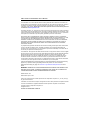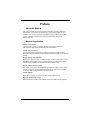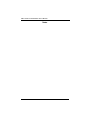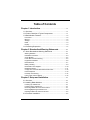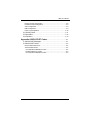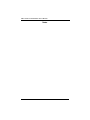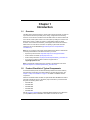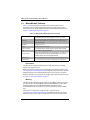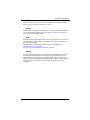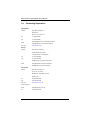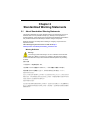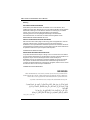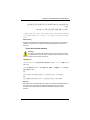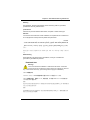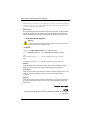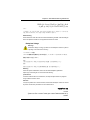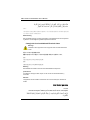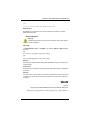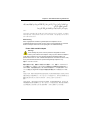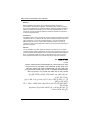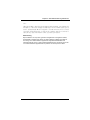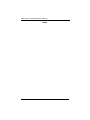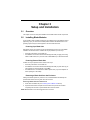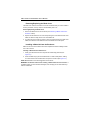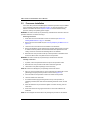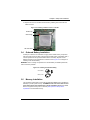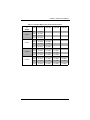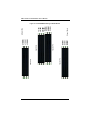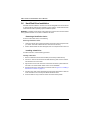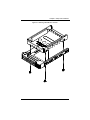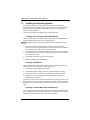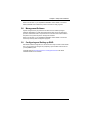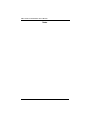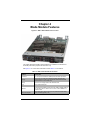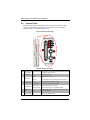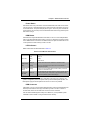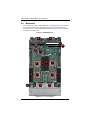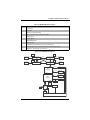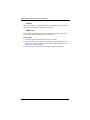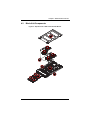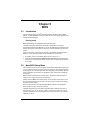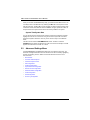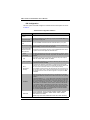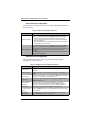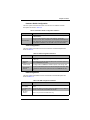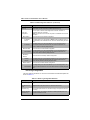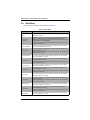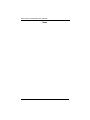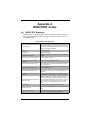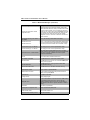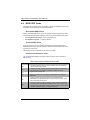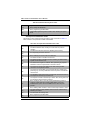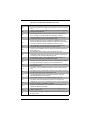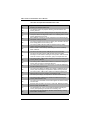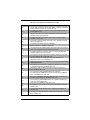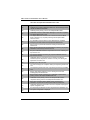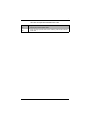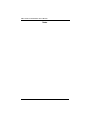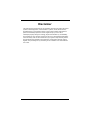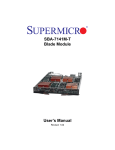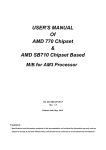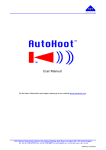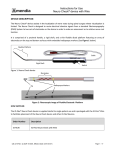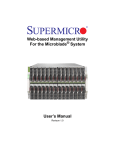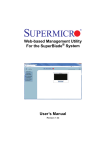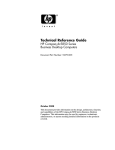Download Supermicro SBA-7142G-T4 server
Transcript
SBA-7142G-T4
Blade Module
User’s Manual
Revison 1.0d
SBA-7142G-T4 Blade Module User’s Manual
The information in this User’s Manual has been carefully reviewed and is believed to be accurate. The
vendor assumes no responsibility for any inaccuracies that may be contained in this document, makes no
commitment to update or to keep current the information in this manual, or to notify any person or
organization of the updates. Please Note: For the most up-to-date version of this manual, please see
our web site at www.supermicro.com.
Super Micro Computer, Inc. ("Supermicro") reserves the right to make changes to the product described
in this manual at any time and without notice. This product, including software and documentation, is the
property of Supermicro and/or its licensors, and is supplied only under a license. Any use or reproduction
of this product is not allowed, except as expressly permitted by the terms of said license.
IN NO EVENT WILL SUPERMICRO BE LIABLE FOR DIRECT, INDIRECT, SPECIAL, INCIDENTAL,
SPECULATIVE OR CONSEQUENTIAL DAMAGES ARISING FROM THE USE OR INABILITY TO USE
THIS PRODUCT OR DOCUMENTATION, EVEN IF ADVISED OF THE POSSIBILITY OF SUCH
DAMAGES. IN PARTICULAR, SUPERMICRO SHALL NOT HAVE LIABILITY FOR ANY HARDWARE,
SOFTWARE, OR DATA STORED OR USED WITH THE PRODUCT, INCLUDING THE COSTS OF
REPAIRING, REPLACING, INTEGRATING, INSTALLING OR RECOVERING SUCH HARDWARE,
SOFTWARE, OR DATA.
Any disputes arising between manufacturer and customer shall be governed by the laws of Santa Clara
County in the State of California, USA. The State of California, County of Santa Clara shall be the
exclusive venue for the resolution of any such disputes. Super Micro's total liability for all claims will not
exceed the price paid for the hardware product.
FCC Statement: This equipment has been tested and found to comply with the limits for a Class A digital
device pursuant to Part 15 of the FCC Rules. These limits are designed to provide reasonable protection
against harmful interference when the equipment is operated in a commercial environment. This
equipment generates, uses, and can radiate radio frequency energy and, if not installed and used in
accordance with the manufacturer’s instruction manual, may cause harmful interference with radio
communications. Operation of this equipment in a residential area is likely to cause harmful interference,
in which case you will be required to correct the interference at your own expense.
California Best Management Practices Regulations for Perchlorate Materials: This Perchlorate warning
applies only to products containing CR (Manganese Dioxide) Lithium coin cells. Perchlorate
Material-special handling may apply. See www.dtsc.ca.gov/hazardouswaste/perchlorate for further
details.
WARNING: HANDLING OF LEAD SOLDER MATERIALS USED IN THIS PRODUCT MAY
EXPOSE YOU TO LEAD, A CHEMICAL KNOWN TO THE STATE OF CALIFORNIA TO
CAUSE BIRTH DEFECTS AND OTHER REPRODUCTIVE HARM.
Manual Revison 1.0d
Release Date: April 3, 2014
Unless you request and receive written permission from Super Micro Computer, Inc., you may not copy
any part of this document.
Information in this document is subject to change without notice. Other products and companies referred
to herein are trademarks or registered trademarks of their respective companies or mark holders.
Copyright © 2014 by Super Micro Computer, Inc.
All rights reserved.
Printed in the United States of America
ii
Preface
About this Manual
This manual is written for professional system integrators, Information Technology
professionals, service personnel and technicians. It provides information for the
installation and use of the Supermicro SuperBlade® system’s SBA-7142G-T4 blade
module. Installation and maintenance should be performed by experienced
professionals only.
Manual Organization
Chapter 1: Introduction
The first chapter provides a checklist of the main components included with
SBA-7142G-T4 blade module and describes their main features.
Chapter 2: System Safety
You should familiarize yourself with this chapter for a general overview of safety
precautions that should be followed when installing and servicing SBA-7142G-T4 blade
module.
Chapter 3: Setup and Installation
Refer to this chapter for details on installing the SBA-7142G-T4 blade module into the
SuperBlade chassis. Other sections cover the installation and placement of memory
modules and the installation of hard disk drives into the blade module.
Chapter 4: Blade Module Features
This chapter coves features and component information about SBA-7142G-T4 blade
module. Included here are descriptions and information for mainboard components,
connectors, LEDs and other features of the blade module.
Chapter 5: BIOS
BIOS setup is covered in this chapter for SBA-7142G-T4 blade module.
Appendix A: BIOS POST Codes
BIOS POST Codes for SBA-7142G-T4 blade module are explained in this appendix.
iii
SBA-7142G-T4 Blade Module User’s Manual
Notes
iv
Table of Contents
Chapter 1 Introduction....................................................................... 1-1
1-1 Overview ............................................................................................. 1-1
1-2 Product Checklist of Typical Components..................................... 1-1
1-3 Blade Module Features .................................................................... 1-2
Processors .............................................................................................. 1-2
Memory ................................................................................................... 1-2
Storage.................................................................................................... 1-3
RAID ....................................................................................................... 1-3
Density .................................................................................................... 1-3
1-4 Contacting Supermicro ..................................................................... 1-4
Chapter 2 Standardized Warning Statements ..................... 2-1
2-1 About Standardized Warning Statements ...................................... 2-1
Warning Definition................................................................................... 2-1
Installation Instructions ........................................................................... 2-3
Circuit Breaker ........................................................................................ 2-4
Power Disconnection Warning ................................................................ 2-5
Equipment Installation............................................................................. 2-6
Restricted Area ....................................................................................... 2-7
Battery Handling ..................................................................................... 2-9
Redundant Power Supplies .................................................................. 2-10
Backplane Voltage ................................................................................ 2-11
Comply with Local and National Electrical Codes................................. 2-12
Product Disposal................................................................................... 2-13
Hot Swap Fan Warning ......................................................................... 2-14
Power Cable and AC Adapter .............................................................. 2-15
Chapter 3 Setup and Installation ................................................. 3-1
3-1 Overview ............................................................................................. 3-1
3-2 Installing Blade Modules .................................................................. 3-1
Powering Up a Blade Unit....................................................................... 3-1
Powering Down a Blade Unit .................................................................. 3-1
Removing a Blade Unit from the Enclosure ............................................ 3-1
Removing/Replacing the Blade Cover .................................................... 3-2
Installing a Blade Unit into the Enclosure ............................................... 3-2
3-3 Processor Installation ....................................................................... 3-4
v
SBA-7142G-T4 Blade Module User’s Manual
3-4 Onboard Battery Installation ............................................................ 3-5
3-5 Memory Installation ........................................................................... 3-5
Populating Memory Slots ........................................................................ 3-6
DIMM Installation .................................................................................... 3-9
3-6 Hard Disk Drive Installation ........................................................... 3-10
Removing a Hard Drive Carrier............................................................. 3-10
Installing a Hard Drive........................................................................... 3-10
3-7 Installing the Operating System .................................................... 3-12
Installing with an External USB CD-ROM Drive.................................... 3-12
Installing via PXE Boot.......................................................................... 3-12
Installing via Virtual Media (Drive Redirection) ..................................... 3-12
3-8 Management Software ................................................................... 3-13
3-9 Configuring and Setting up RAID ................................................. 3-13
Chapter 4 Blade Module Features .............................................. 4-1
4-1 Control Panel ..................................................................................... 4-2
Power Button .......................................................................................... 4-3
KVM Button............................................................................................. 4-3
LED Indicators ........................................................................................ 4-3
KVM Connector....................................................................................... 4-3
4-2 Mainboard........................................................................................... 4-4
Jumpers .................................................................................................. 4-6
CMOS Clear............................................................................................ 4-6
4-3 Blade Unit Components ................................................................... 4-7
Memory Support ..................................................................................... 4-8
Hard Disk Drives ..................................................................................... 4-8
Chapter 5 BIOS ....................................................................................... 5-1
5-1 Introduction......................................................................................... 5-1
Running Setup ........................................................................................ 5-1
5-2 Main BIOS Setup Menu ................................................................... 5-1
System Time/System Date ..................................................................... 5-2
5-3 Advanced Settings Menu ................................................................. 5-2
Boot Feature ........................................................................................... 5-3
Processor & Clock Options ..................................................................... 5-4
Advanced Chipset Control ...................................................................... 5-4
IDE Configuration.................................................................................... 5-6
PCI/PnP Configuration............................................................................ 5-7
Super IO Device Configuration ............................................................... 5-8
vi
Table of Contents
Remote Access Configuration ................................................................ 5-8
Hardware Health Configuration............................................................... 5-9
ACPI Configuration ................................................................................. 5-9
IPMI Configuration .................................................................................. 5-9
Event Log Configuration ....................................................................... 5-10
5-4 Security Menu .................................................................................. 5-11
5-5 Boot Menu ........................................................................................ 5-12
5-6 Exit Menu .......................................................................................... 5-13
Appendix A BIOS POST Codes ....................................................A-1
A-1 BIOS POST Messages ....................................................................A-1
A-2 BIOS POST Codes ...........................................................................A-4
Recoverable POST Errors ......................................................................A-4
Terminal POST Errors.............................................................................A-4
Uncompressed Initialization Codes......................................................A-4
Bootblock Recovery Codes..................................................................A-5
Uncompressed Initialization Codes......................................................A-6
vii
SBA-7142G-T4 Blade Module User’s Manual
Notes
viii
Chapter 1
Introduction
1-1
Overview
The SBA-7142G-T4 blade module is a compact self-contained server that connects into
a pre-cabled enclosure that provides power, cooling, management and networking
functions. One enclosure for the SBA-7142G-T4 blade module can hold ten blade units.
In this manual, “blade system” refers to the entire system (including the enclosure and
blades units), “blade” or “blade unit” refers to a single blade module and “blade
enclosure” is the chassis that the blades, power supplies and modules are housed in.
Please refer to our web site for information on operating systems that have been
certified for use with the MicroBlade (http://www.supermicro.com/products/nfo/
microblade.cfm).
Note: For your system to work properly, please follow the links below to download all
necessary drivers/utilities and the user’s manual for your server.
•
Supermicro product manuals: http://www.supermicro.com/support/manuals/
•
Product drivers and utilities: ftp://ftp.supermicro.com
•
Product safety information: http://super-dev/about/policies/safety_information.cfm
•
If you have any questions, please contact our support team at:
[email protected]
Note: A complete list of safety warnings is provided on the Supermicro web site at
http://www.supermicro.com/about/policies/safety_information.cfm.
1-2
Product Checklist of Typical Components
Your blade module ships with its mainboard already installed in its chassis. Memory,
hard disk drives and the CPU must all be installed by the user after shipment. See
Chapter 3: "Setup and Installation" on page 3-1 for details on installation of these
components.
Aside from the blade module unit itself, the optional AOC-XEH-iN2 Mezzanine add-on
card (with 10G Pass-Through or 10G Switch) may be ordered for your blade module
along with the following add-on cards:
•
AOC-XEH-iN2
•
AOC-IBH-XDD
•
AOC-IBH-XQD
•
AOC-IBH-XQS
•
AOC-IBH-XDS
See the Supermicro website and the SuperBlade Network Modules User’s Manual on
your SuperBlade system’s CD-ROM for more details on these add-on cards.
1-1
SBA-7142G-T4 Blade Module User’s Manual
1-3
Blade Module Features
Table 1-1 lists the main features of the SBA-7142G-T4 blade module. See the
proceeding section for components typically included in a blade system and other
optional components. Specific details on the SBA-7142G-T4 blade module is found in
Chapter 4: "Blade Module Features" on page 4-1.
Table 1-1. SBA-7142G-T4 Blade Specification Features
Mainboard
BHQGE (proprietary form factor)
Blade Module Chassis Dimensions (HxWxD): 11.32” x 1.67” x 20.5”
Processors
Supports four 1944-pin G34 socket AMD Opteron 6100 series processors
per blade module. Please refer to our web site for a complete listing of
supported processors.
FSB Speed
HyperTranport HT 3.0
Chipset
AMD SR5650 & SP5100 chipset
Graphics Controller
One embedded Matrox G200eW Graphics chip with 16MB of SDRAM
BIOS
16 Mb AMI® SPI Flash EPROM BIOS
Memory Capacity
Sixteen 240-pin DIMM sockets per node supporting up to 512 GB of ECC
Registered DDR3-1600/1333/1066 SDRAM DIMMs or 64 GB of ECC
Unbuffered DDR3-1600/1333/1066 SDRAM DIMMs.
SATA Controller
SATA Controller SP5100 on-chip controller for four Serial ATA drives total.
Hard Drive Bays
Four (4) hot-swap drive bays for 2.5" SATA disk drives or SSD drives.
Processors
The SBA-7142G-T4 blade module supports up to four 1944-pin G34 socket AMD
Opteron 6100 series processors.
Refer to the Supermicro web site for a complete listing of supported processors (http://
www.supermicro.com/products/superblade). Please note that you will need to check the
detailed specifications of a particular blade module for a list of the CPUs it supports.
Details on installation of the processor into the SBA-7142G-T4 blade module are found
in Chapter 3: "Setup and Installation" on page 3-1.
Memory
The SBA-7142G-T4 blade module has sixteen 240-pin DIMM sockets that can support
up to 64 GB of ECC Unbuffered DDR3-1600/1333/1066 SDRAM or 512 GB of ECC
Registered DDR3-1600/1333/1066 SDRAM DIMMs. Both interleaved and
non-interleaved memory are supported, so you may populate any number of DIMM
slots.
Please refer to the Supermicro web site for a list of supported memory
(www.supermicro.com/products/superblade). The detailed specifications for a blade
module will contain a link to a list of recommended memory sizes and manufacturers.
1-2
Chapter 1: Introduction
Details on installation of memory modules into the SBA-7142G-T4 blade module are
found in Chapter 3: "Setup and Installation" on page 3-1.
Storage
The SBA-7142G-T4 blade module can have four 2.5" SATA (Serial ATA) hard disk drives
in front-mounted easy removable carriers. See Chapter 3: "Setup and Installation" on
page 3-1 for storage installation details.
RAID
Each SBA-7142G-T4 blade module supports up to four hard drives, which may be used
with SATA drives to create a RAID 0 or 1 (or JBOD) array using the Windows™ and
Linux™ operating systems.
Further information on RAID software can be found on our website at: http://
www.supermicro.com/manuals/other/
LSI_2108_2208_SAS_MegaRAID_Configuration_Utility.pdf
Density
A maximum of ten blade modules may be installed into a single blade enclosure with
two nodes. Each blade enclosure is a 7U form factor, so a standard 42U rack may
accommodate up to six enclosures with 60 blade modules. With the inclusion of six
CMM modules, twelve Gigabit Ethernet switches and twelve 10G or InfiniBand switches,
this would occupy up to 84U space in a conventional 1U dual processor server
configuration.
1-3
SBA-7142G-T4 Blade Module User’s Manual
1-4
Contacting Supermicro
Headquarters
Address:
Super Micro Computer, Inc.
980 Rock Ave.
San Jose, CA 95131 U.S.A.
Tel:
Fax:
+1 (408) 503-8000
+1 (408) 503-8008
[email protected] (General Information)
Email:
[email protected] (Technical Support)
Web Site:
www.supermicro.com
Europe
Address:
Super Micro Computer B.V.
Het Sterrenbeeld 28, 5215 ML
‘s-Hertogenbosch, The Netherlands
Tel:
+31 (0) 73-6400390
Fax:
+31 (0) 73-6416525
[email protected] (General Information)
Email:
[email protected] (Technical Support)
[email protected] (Customer Support)
Asia-Pacific
Address:
Super Micro Computer, Inc.
3F, No. 150, Jian 1st Rd.
Zhonghe Dist., New Taipei City 23511
Taiwan (R.O.C)
Tel:
+886-(2) 8226-3990
Fax:
+886-(2) 8226-3992
Web Site:
www.supermicro.com.tw
Technical Support:
Email:
[email protected]
Tel:
+886-(2)-8226-3990
1-4
Chapter 2
Standardized Warning Statements
2-1
About Standardized Warning Statements
The following statements are industry standard warnings, provided to warn the user of
situations which have the potential for bodily injury. Should you have questions or
experience difficulty, contact Supermicro's Technical Support department for assistance.
Only certified technicians should attempt to install or configure components.
Read this appendix in its entirety before installing or configuring components in the
Supermicro chassis
These warnings may also be found on our web site at http://
www.supermicro.com/about/policies/safety_information.cfm.
Warning Definition
Warning!
This warning symbol means danger. You are in a situation that could cause
bodily injury. Before you work on any equipment, be aware of the hazards
involved with electrical circuitry and be familiar with standard practices for preventing
accidents.
警告の定義
この警告サインは危険を意味します。
人身事故につながる可能性がありますので、いずれの機器でも動作させる前に、
電気回路に含まれる危険性に注意して、標準的な事故防止策に精通して下さい。
此警告符号代表危险。
您正处于可能受到严重伤害的工作环境中。在您使用设备开始工作之前,必须充分意识到
触电的危险,并熟练掌握防止事故发生的标准工作程序。请根据每项警告结尾的声明号码
找到此设备的安全性警告说明的翻译文本。
此警告符號代表危險。
您正處於可能身體可能會受損傷的工作環境中。在您使用任何設備之前,請注意觸電的危
險,並且要熟悉預防事故發生的標準工作程序。請依照每一注意事項後的號碼找到相關的
翻譯說明內容。
2-1
SBA-7142G-T4 Blade Module User’s Manual
Warnung
WICHTIGE SICHERHEITSHINWEISE
Dieses Warnsymbol bedeutet Gefahr. Sie befinden sich in einer Situation, die zu
Verletzungen führen kann. Machen Sie sich vor der Arbeit mit Geräten mit den Gefahren
elektrischer Schaltungen und den üblichen Verfahren zur Vorbeugung vor Unfällen
vertraut. Suchen Sie mit der am Ende jeder Warnung angegebenen
Anweisungsnummer nach der jeweiligen Übersetzung in den übersetzten
Sicherheitshinweisen, die zusammen mit diesem Gerät ausgeliefert wurden.
BEWAHREN SIE DIESE HINWEISE GUT AUF.
INSTRUCCIONES IMPORTANTES DE SEGURIDAD
Este símbolo de aviso indica peligro. Existe riesgo para su integridad física. Antes de
manipular cualquier equipo, considere los riesgos de la corriente eléctrica y
familiarícese con los procedimientos estándar de prevención de accidentes. Al final de
cada advertencia encontrará el número que le ayudará a encontrar el texto traducido en
el apartado de traducciones que acompaña a este dispositivo.
GUARDE ESTAS INSTRUCCIONES.
IMPORTANTES INFORMATIONS DE SÉCURITÉ
Ce symbole d'avertissement indique un danger. Vous vous trouvez dans une situation
pouvant entraîner des blessures ou des dommages corporels. Avant de travailler sur un
équipement, soyez conscient des dangers liés aux circuits électriques et
familiarisez-vous avec les procédures couramment utilisées pour éviter les accidents.
Pour prendre connaissance des traductions des avertissements figurant dans les
consignes de sécurité traduites qui accompagnent cet appareil, référez-vous au numéro
de l'instruction situé à la fin de chaque avertissement.
CONSERVEZ CES INFORMATIONS.
±³±¯¨©°³
¥ ¢©§²§³²§³±¢¥³©§¥«¢¢²«³¢©°³¢¥«³±¨³³±¯
¤¢§³³°¥ §¦«±²°±¯¢¥²¢¢²¥¤¢«³¥°³¢³¥²²¢¢§³¢±²³¢¢
¦¢¢¤±³±¢¥¨¢°³¥¦¢²±¥¦¢¤§ª§¦¢©¤¡±°¢§±ª¥²³¢©¤¡ ±°¢§±ª¢±§¦¢¢¤±³±³©°³¢©¥¥§ ª©³ ±°¥²¢
. ﺗﺤﺬﻳﺮ!ﻫﺬﺍ ﺍﻟﺮﻣﺰ ﻳﻌﻨﻲ ﺧﻄﺮ ﺍﻧﻚ ﻓﻲ ﺣﺎﻟﺔ ﻳﻤﻜﻦ ﺃﻥ ﺗﺘﺴﺒﺐ ﻓﻲ ﺍﺻﺎﺑﺔ ﺟﺴﺪﻳﺔ
ﻛﻦ ﻋﻠﻰ ﻋﻠﻢ ﺑﺎﻟﻤﺨﺎﻁﺮ ﺍﻟﻨﺎﺟﻤﺔ ﻋﻦ ﺍﻟﺪﻭﺍﺋﺮ،ﻗﺒﻞ ﺃﻥ ﺗﻌﻤﻞ ﻋﻠﻰ ﺃﻱ ﻣﻌﺪﺍﺕ
ﺍﻟﻜﻬﺮﺑﺎﺋﻴﺔ
ﻭﻛﻦ ﻋﻠﻰ ﺩﺭﺍﻳﺔ ﺑﺎﻟﻤﻤﺎﺭﺳﺎﺕ ﺍﻟﻮﻗﺎﺋﻴﺔ ﻟﻤﻨﻊ ﻭﻗﻮﻉ ﺃﻱ ﺣﻮﺍﺩﺙ
ﺍﺳﺘﺨﺪﻡ ﺭﻗﻢ ﺍﻟﺒﻴﺎﻥ ﺍﻟﻤﻨﺼﻮﺹ ﻓﻲ ﻧﻬﺎﻳﺔ ﻛﻞ ﺗﺤﺬﻳﺮ ﻟﻠﻌﺜﻮﺭ ﺗﺮﺟﻤﺘﻬﺎ
안전을 위한 주의사항
2-2
Chapter 2: Standardized Warning Statements
경고 !
이 경고 기호는 위험이 있음을 알려 줍니다 . 작업자의 신체에 부상을 야기 할 수 있는
상태에 있게 됩니다 . 모든 장비에 대한 작업을 수행하기 전에 전기회로와 관련된 위험
요소들을 확인하시고 사전에 사고를 방지할 수 있도록 표준 작업절차를 준수해 주시기
바랍니다 .
해당 번역문을 찾기 위해 각 경고의 마지막 부분에 제공된 경고문 번호를 참조하십시오
BELANGRIJKE VEILIGHEIDSINSTRUCTIES
Dit waarschuwings symbool betekent gevaar. U verkeert in een situatie die lichamelijk
letsel kan veroorzaken. Voordat u aan enige apparatuur gaat werken, dient u zich
bewust te zijn van de bij een elektrische installatie betrokken risico's en dient u op de
hoogte te zijn van de standaard procedures om ongelukken te voorkomen. Gebruik de
nummers aan het eind van elke waarschuwing om deze te herleiden naar de
desbetreffende locatie.
BEWAAR DEZE INSTRUCTIES
Installation Instructions
Warning!
Read the installation instructions before connecting the system to the power
source.
設置手順書
システムを電源に接続する前に、設置手順書をお読み下さい。
警告
将此系统连接电源前 , 请先阅读安装说明。
警告
將系統與電源連接前,請先閱讀安裝說明。
Warnung
Vor dem Anschließen des Systems an die Stromquelle die Installationsanweisungen
lesen.
¡Advertencia!
Lea las instrucciones de instalación antes de conectar el sistema a la red de
alimentación.
Attention
Avant de brancher le système sur la source d'alimentation, consulter les directives
d'installation.
2-3
SBA-7142G-T4 Blade Module User’s Manual
.יש לקרוא את הוראות התקנה לפני חיבור המערכת למקור מתח
ﺍﻗﺮ ﺇﺭﺷﺎﺩﺍﺕ ﺍﻟﺘﺮﻛﻴﺐ ﻗﺒﻞ ﺗﻮﺻﻴﻞ ﺍﻟﻨﻈﺎﻡ ﺇﻟﻰ ﻣﺼﺪﺭ ﻟﻠﻄﺎﻗﺔ
시스템을 전원에 연결하기 전에 설치 안내를 읽어주십시오 .
Waarschuwing
Raadpleeg de installatie-instructies voordat u het systeem op de voedingsbron aansluit.
Circuit Breaker
Warning!
This product relies on the building's installation for short-circuit (overcurrent)
protection. Ensure that the protective device is rated not greater than: 250 V,
20 A.
サーキット・ブレーカー
この製品は、短絡(過電流)保護装置がある建物での設置を前提としています。
保護装置の定格が 250 V、20 A を超えないことを確認下さい。
警告
此产品的短路 ( 过载电流 ) 保护由建筑物的供电系统提供 , 确保短路保护设备的额定电流
不大于 250V,20A。
警告
此產品的短路 ( 過載電流 ) 保護由建築物的供電系統提供 , 確保短路保護設備的額定電
流不大於 250V,20A。
Warnung
Dieses Produkt ist darauf angewiesen, dass im Gebäude ein Kurzschluss- bzw.
Überstromschutz installiert ist. Stellen Sie sicher, dass der Nennwert der
Schutzvorrichtung nicht mehr als: 250 V, 20 A beträgt.
¡Advertencia!
Este equipo utiliza el sistema de protección contra cortocircuitos (o sobrecorrientes) del
edificio. Asegúrese de que el dispositivo de protección no sea superior a: 250 V, 20 A.
Attention
Pour ce qui est de la protection contre les courts-circuits (surtension), ce produit dépend
de l'installation électrique du local. Vérifiez que le courant nominal du dispositif de
protection n'est pas supérieur à :250 V, 20 A.
יש לוודא כי.מוצר זה מסתמך על הגנה המותקנת במבנים למניעת קצר חשמלי
250 V, 20 A-המכשיר המגן מפני הקצר החשמלי הוא לא יותר מ
2-4
Chapter 2: Standardized Warning Statements
ﻫﺬﺍ ﺍﻟﻤﻨﺘﺞ ﻳﻌﺘﻤﺪ ﻋﻠﻰ ﻣﻌﺪﺍﺕ ﺍﻟﺤﻤﺎﻳﺔ ﻣﻦ ﺍﻟﺪﻭﺍﺋﺮﺍﻟﻘﺼﻴﺮﺓ ﺍﻟﺘﻲ ﺗﻢ ﺗﺜﺒﻴﺘﻬﺎ ﻓﻲ
ﺍﻟﻤﺒﻨﻰ
20A, 250V :ﺗﺄﻛﺪ ﻣﻦ ﺃﻥ ﺗﻘﻴﻴﻢ ﺍﻟﺠﻬﺎﺯ ﺍﻟﻮﻗﺎﺋﻲ ﻟﻴﺲ ﺃﻛﺜﺮ ﻣﻦ
경고 !
이 제품은 전원의 단락 ( 과전류 ) 방지에 대해서 전적으로 건물의 관련 설비에 의존합니
다 . 보호장치의 정격이 반드시 250V( 볼트 ), 20A( 암페어 ) 를 초과하지 않도록 해야
합니다 .
Waarschuwing
Dit product is afhankelijk van de kortsluitbeveiliging (overspanning) van uw electrische
installatie. Controleer of het beveiligde aparaat niet groter gedimensioneerd is dan
220V, 20A.
Power Disconnection Warning
Warning!
The system must be disconnected from all sources of power and the power
cord removed from the power supply module(s) before accessing the chassis
interior to install or remove system components.
電源切断の警告
システムコンポーネントの取り付けまたは取り外しのために、シャーシー内部にアクセ
スするには、
システムの電源はすべてのソースから切断され、電源コードは電源モジュールから取り
外す必要があります。
警告
在你打开机箱并安装或移除内部器件前 , 必须将系统完全断电 , 并移除电源线。
警告
在您打開機殼安裝或移除內部元件前,必須將系統完全斷電,並移除電源線。
Warnung
Das System muss von allen Quellen der Energie und vom Netzanschlusskabel getrennt
sein, das von den Spg.Versorgungsteilmodulen entfernt wird, bevor es auf den
Chassisinnenraum zurückgreift, um Systemsbestandteile anzubringen oder zu
entfernen.
2-5
SBA-7142G-T4 Blade Module User’s Manual
¡Advertencia!
El sistema debe ser disconnected de todas las fuentes de energía y del cable eléctrico
quitado de los módulos de fuente de alimentación antes de tener acceso el interior del
chasis para instalar o para quitar componentes de sistema.
Attention
Le système doit être débranché de toutes les sources de puissance ainsi que de son
cordon d'alimentation secteur avant d'accéder à l'intérieur du chassis pour installer ou
enlever des composants de systéme.
אזהרה מפני ניתוק חשמלי
!אזהרה
יש לנתק את המערכת מכל מקורות החשמל ויש להסיר את כבל החשמלי מהספק
.לפני גישה לחלק הפנימי של המארז לצורך התקנת או הסרת רכיבים
ﻳﺠﺐ ﻓﺼﻞ ﺍﻟﻨﻈﺎﻡ ﻣﻦ ﺟﻤﻴﻊ ﻣﺼﺎﺩﺭ ﺍﻟﻄﺎﻗﺔ ﻭﺇﺯﺍﻟﺔ ﺳﻠﻚ ﺍﻟﻜﻬﺮﺑﺎء ﻣﻦ ﻭﺣﺪﺓ ﺍﻣﺪﺍﺩ
ﺍﻟﻄﺎﻗﺔ ﻗﺒﻞ
ﺍﻟﻮﺻﻮﻝ ﺇﻟﻰ ﺍﻟﻤﻨﺎﻁﻖ ﺍﻟﺪﺍﺧﻠﻴﺔ ﻟﻠﻬﻴﻜﻞ ﻟﺘﺜﺒﻴﺖ ﺃﻭ ﺇﺯﺍﻟﺔ ﻣﻜﻮﻧﺎﺕ ﺍﻟﺠﻬﺎﺯ
경고 !
시스템에 부품들을 장착하거나 제거하기 위해서는 섀시 내부에 접근하기 전에 반드시
전원 공급장치로부터 연결되어있는 모든 전원과 전기코드를 분리해주어야 합니다 .
Waarschuwing
Voordat u toegang neemt tot het binnenwerk van de behuizing voor het installeren of
verwijderen van systeem onderdelen, dient u alle spanningsbronnen en alle
stroomkabels aangesloten op de voeding(en) van de behuizing te verwijderen.
Equipment Installation
Warning!
Only trained and qualified personnel should be allowed to install, replace, or
service this equipment.
機器の設置
トレーニングを受け認定された人だけがこの装置の設置、交換、またはサービスを許
可されています。
警告
只有经过培训且具有资格的人员才能进行此设备的安装、更换和维修。
警告
只有經過受訓且具資格人員才可安裝、更換與維修此設備。
2-6
Chapter 2: Standardized Warning Statements
Warnung
Das Installieren, Ersetzen oder Bedienen dieser Ausrüstung sollte nur geschultem,
qualifiziertem Personal gestattet werden.
¡Advertencia!
Solamente el personal calificado debe instalar, reemplazar o utilizar este equipo.
Attention
Il est vivement recommandé de confier l'installation, le remplacement et la maintenance
de ces équipements à des personnels qualifiés et expérimentés.
!אזהרה
. להחליף את הציוד או לתת שירות עבור הציוד,צוות מוסמך בלבד רשאי להתקין
ﻳﺠﺐ ﺃﻥ ﻳﺴﻤﺢ ﻓﻘﻂ ﻟﻠﻤﻮﻅﻔﻴﻦ ﺍﻟﻤﺆﻫﻠﻴﻦ ﻭﺍﻟﻤﺪﺭﺑﻴﻦ ﻟﺘﺮﻛﻴﺐ ﻭﺍﺳﺘﺒﺪﺍﻝ ﺃﻭ ﺧﺪﻣﺔ ﻫﺬﺍ ﺍﻟﺠﻬﺎﺯ
경고 !
훈련을 받고 공인된 기술자만이 이 장비의 설치 , 교체 또는 서비스를 수행할 수 있습니
다.
Waarschuwing
Deze apparatuur mag alleen worden geïnstalleerd, vervangen of hersteld door
geschoold en gekwalificeerd personeel.
Restricted Area
Warning!
This unit is intended for installation in restricted access areas. A restricted
access area can be accessed only through the use of a special tool, lock and
key, or other means of security. (This warning does not apply to workstations).
アクセス制限区域
このユニットは、アクセス制限区域に設置されることを想定しています。
アクセス制限区域は、特別なツール、鍵と錠前、その他のセキュリティの手段を用い
てのみ出入りが可能です。
警告
此部件应安装在限制进出的场所,限制进出的场所指只能通过使用特殊工具、锁和钥匙或
其它安全手段进出的场所。
警告
此裝置僅限安裝於進出管制區域,進出管制區域係指僅能以特殊工具、鎖頭及鑰匙或其
他安全方式才能進入的區域。
2-7
SBA-7142G-T4 Blade Module User’s Manual
Warnung
Diese Einheit ist zur Installation in Bereichen mit beschränktem Zutritt vorgesehen. Der
Zutritt zu derartigen Bereichen ist nur mit einem Spezialwerkzeug, Schloss und
Schlüssel oder einer sonstigen Sicherheitsvorkehrung möglich.
¡Advertencia!
Esta unidad ha sido diseñada para instalación en áreas de acceso restringido. Sólo
puede obtenerse acceso a una de estas áreas mediante la utilización de una
herramienta especial, cerradura con llave u otro medio de seguridad.
Attention
Cet appareil doit être installée dans des zones d'accès réservés. L'accès à une zone
d'accès réservé n'est possible qu'en utilisant un outil spécial, un mécanisme de
verrouillage et une clé, ou tout autre moyen de sécurité.
אזור עם גישה מוגבלת
!אזהרה
הגישה ניתנת בעזרת.יש להתקין את היחידה באזורים שיש בהם הגבלת גישה
.(' מנעול וכד,כלי אבטחה בלבד )מפתח
. ﺗﻢ ﺗﺨﺼﻴﺺ ﻫﺬﻩ ﺍﻟﻮﺣﺪﺓ ﻟﺘﺮﻛﻴﺒﻬﺎ ﻓﻲ ﻣﻨﺎﻁﻖ ﻣﺤﻈﻮﺭﺓ
،ﻳﻤﻜﻦ ﺍﻟﻮﺻﻮﻝ ﺇﻟﻰ ﻣﻨﻄﻘﺔ ﻣﺤﻈﻮﺭﺓ ﻓﻘﻂ ﻣﻦ ﺧﻼﻝ ﺍﺳﺘﺨﺪﺍﻡ ﺃﺩﺍﺓ ﺧﺎﺻﺔ
ﻗﻔﻞ ﻭﻣﻔﺘﺎﺡ ﺃﻭ ﺃﻱ ﻭﺳﻴﻠﺔ ﺃﺧﺮﻯ ﻟﻼﻷﻣﺎﻥ
경고 !
이 장치는 접근이 제한된 구역에 설치하도록 되어있습니다 . 특수도구 , 잠금 장치 및 키
, 또는 기타 보안 수단을 통해서만 접근 제한 구역에 들어갈 수 있습니다 .
Waarschuwing
Dit apparaat is bedoeld voor installatie in gebieden met een beperkte toegang. Toegang
tot dergelijke gebieden kunnen alleen verkregen worden door gebruik te maken van
speciaal gereedschap, slot en sleutel of andere veiligheidsmaatregelen.
2-8
Chapter 2: Standardized Warning Statements
Battery Handling
Warning!
There is the danger of explosion if the battery is replaced incorrectly. Replace
the battery only with the same or equivalent type recommended by the
manufacturer. Dispose of used batteries according to the manufacturer's instructions.
電池の取り扱い
電池交換が正しく行われなかった場合、破裂の危険性があります。交換する電池は
メーカーが推奨する型、または同等のものを使用下さい。使用済電池は製造元の指示
に従って処分して下さい。
警告
电池更换不当会有爆炸危险。请只使用同类电池或制造商推荐的功能相当的电池更换原有
电池。请按制造商的说明处理废旧电池。
警告
電池更換不當會有爆炸危險。請使用製造商建議之相同或功能相當的電池更換原有電
池。請按照製造商的說明指示處理廢棄舊電池。
Warnung
Bei Einsetzen einer falschen Batterie besteht Explosionsgefahr. Ersetzen Sie die
Batterie nur durch den gleichen oder vom Hersteller empfohlenen Batterietyp.
Entsorgen Sie die benutzten Batterien nach den Anweisungen des Herstellers.
Attention
Danger d'explosion si la pile n'est pas remplacée correctement. Ne la remplacer que par
une pile de type semblable ou équivalent, recommandée par le fabricant. Jeter les piles
usagées conformément aux instructions du fabricant.
¡Advertencia!
Existe peligro de explosión si la batería se reemplaza de manera incorrecta.
Reemplazar la batería exclusivamente con el mismo tipo o el equivalente recomendado
por el fabricante. Desechar las baterías gastadas según las instrucciones del fabricante.
!אזהרה
יש להחליף.קיימת סכנת פיצוץ של הסוללה במידה והוחלפה בדרך לא תקינה
.את הסוללה בסוג התואם מחברת יצרן מומלצת
.סילוק הסוללות המשומשות יש לבצע לפי הוראות היצרן
ﻫﻨﺎﻙ ﺧﻄﺮ ﻣﻦ ﺍﻧﻔﺠﺎﺭ ﻓﻲ ﺣﺎﻟﺔ ﺍﺳﺘﺒﺪﺍﻝ ﺍﻟﺒﻄﺎﺭﻳﺔ ﺑﻄﺮﻳﻘﺔ ﻏﻴﺮ ﺻﺤﻴﺤﺔ ﻓﻌﻠﻴﻚ
ﺍﺳﺘﺒﺪﺍﻝ ﺍﻟﺒﻄﺎﺭﻳﺔ
ﻓﻘﻂ ﺑﻨﻔﺲ ﺍﻟﻨﻮﻉ ﺃﻭ ﻣﺎ ﻳﻌﺎﺩﻟﻬﺎ ﻛﻤﺎ ﺃﻭﺻﺖ ﺑﻪ ﺍﻟﺸﺮﻛﺔ ﺍﻟﻤﺼﻨﻌﺔ
ﺗﺨﻠﺺ ﻣﻦ ﺍﻟﺒﻄﺎﺭﻳﺎﺕ ﺍﻟﻤﺴﺘﻌﻤﻠﺔ ﻭﻓﻘﺎ ﻟﺘﻌﻠﻴﻤﺎﺕ ﺍﻟﺸﺮﻛﺔ ﺍﻟﺼﺎﻧﻌﺔ
경고 !
2-9
SBA-7142G-T4 Blade Module User’s Manual
배터리가 올바르게 교체되지 않으면 폭발의 위험이 있습니다 . 기존 배터리와 동일하거
나 제조사에서 권장하는 동등한 종류의 배터리로만 교체해야 합니다 . 제조사의 안내에
따라 사용된 배터리를 처리하여 주십시오 .
Waarschuwing
Er is ontploffingsgevaar indien de batterij verkeerd vervangen wordt. Vervang de batterij
slechts met hetzelfde of een equivalent type die door de fabrikant aanbevolen wordt.
Gebruikte batterijen dienen overeenkomstig fabrieksvoorschriften afgevoerd te worden.
Redundant Power Supplies
Warning!
This unit might have more than one power supply connection. All connections
must be removed to de-energize the unit.
冗長電源装置
このユニットは複数の電源装置が接続されている場合があります。
ユニットの電源を切るためには、すべての接続を取り外さなければなりません。
警告
此部件连接的电源可能不止一个,必须将所有电源断开才能停止给该部件供电。
警告
此裝置連接的電源可能不只一個,必須切斷所有電源才能停止對該裝置的供電。
Warnung
Dieses Gerät kann mehr als eine Stromzufuhr haben. Um sicherzustellen, dass der
Einheit kein trom zugeführt wird, müssen alle Verbindungen entfernt werden.
¡Advertencia!
Puede que esta unidad tenga más de una conexión para fuentes de alimentación. Para
cortar por completo el suministro de energía, deben desconectarse todas las
conexiones.
Attention
Cette unité peut avoir plus d'une connexion d'alimentation. Pour supprimer toute tension
et tout courant électrique de l'unité, toutes les connexions d'alimentation doivent être
débranchées.
אם קיים יותר מספק אחד
!אזהרה
יש להסיר את כל החיבורים על מנת לרוקן.ליחדה יש יותר מחיבור אחד של ספק
.את היחידה
2-10
Chapter 2: Standardized Warning Statements
.ﻗﺪ ﻳﻜﻮﻥ ﻟﻬﺬﺍ ﺍﻟﺠﻬﺎﺯ ﻋﺪﺓ ﺍﺗﺼﺎﻻﺕ ﺑﻮﺣﺪﺍﺕ ﺍﻣﺪﺍﺩ ﺍﻟﻄﺎﻗﺔ
ﻳﺠﺐ ﺇﺯﺍﻟﺔ ﻛﺎﻓﺔ ﺍﻻﺗﺼﺎﻻﺕ ﻟﻌﺰﻝ ﺍﻟﻮﺣﺪﺓ ﻋﻦ ﺍﻟﻜﻬﺮﺑﺎء
경고 !
이 장치에는 한 개 이상의 전원 공급 단자가 연결되어 있을 수 있습니다 . 이 장치에 전
원을 차단하기 위해서는 모든 연결 단자를 제거해야만 합니다 .
Waarschuwing
Deze eenheid kan meer dan één stroomtoevoeraansluiting bevatten. Alle aansluitingen
dienen verwijderd te worden om het apparaat stroomloos te maken
Backplane Voltage
Warning!
Hazardous voltage or energy is present on the backplane when the system is
operating. Use caution when servicing.
バックプレーンの電圧
システムの稼働中は危険な電圧または電力が、バックプレーン上にかかっています。
修理する際には注意ください。
警告
当系统正在进行时,背板上有很危险的电压或能量,进行维修时务必小心。
警告
當系統正在進行時,背板上有危險的電壓或能量,進行維修時務必小心。
Warnung
Wenn das System in Betrieb ist, treten auf der Rückwandplatine gefährliche
Spannungen oder Energien auf. Vorsicht bei der Wartung.
¡Advertencia!
Cuando el sistema está en funcionamiento, el voltaje del plano trasero es peligroso.
Tenga cuidado cuando lo revise.
Attention
Lorsque le système est en fonctionnement, des tensions électriques circulent sur le fond
de panier. Prendre des précautions lors de la maintenance.
מתח בפנל האחורי
!אזהרה
יש להיזהר במהלך.קיימת סכנת מתח בפנל האחורי בזמן תפעול המערכת
.העבודה
2-11
SBA-7142G-T4 Blade Module User’s Manual
ﻫﻨﺎﻙ ﺧﻄﺮ ﻣﻦ ﺍﻟﺘﻴﺎﺭ ﺍﻟﻜﻬﺮﺑﺎﺋﻲ ﺃﻭﺍﻟﻄﺎﻗﺔ ﺍﻟﻤﻮﺟﻮﺩﺓ ﻋﻠﻰ ﺍﻟﻠﻮﺣﺔ
ﻋﻨﺪﻣﺎ ﻳﻜﻮﻥ ﺍﻟﻨﻈﺎﻡ ﻳﻌﻤﻞ ﻛﻦ ﺣﺬﺭﺍ ﻋﻨﺪ ﺧﺪﻣﺔ ﻫﺬﺍ ﺍﻟﺠﻬﺎﺯ
경고 !
시스템이 동작 중일 때 후면판 (Backplane) 에는 위험한 전압이나 에너지가 발생 합니
다 . 서비스 작업 시 주의하십시오 .
Waarschuwing
Een gevaarlijke spanning of energie is aanwezig op de backplane wanneer het systeem
in gebruik is. Voorzichtigheid is geboden tijdens het onderhoud.
Comply with Local and National Electrical Codes
Warning!
Installation of the equipment must comply with local and national electrical
codes.
地方および国の電気規格に準拠
機器の取り付けはその地方および国の電気規格に準拠する必要があります。
警告
设备安装必须符合本地与本国电气法规。
警告
設備安裝必須符合本地與本國電氣法規。
Warnung
Die Installation der Geräte muss den Sicherheitsstandards entsprechen.
¡Advertencia!
La instalacion del equipo debe cumplir con las normas de electricidad locales y
nacionales.
Attention
L'équipement doit être installé conformément aux normes électriques nationales et
locales.
תיאום חוקי החשמל הארצי
!אזהרה
.התקנת הציוד חייבת להיות תואמת לחוקי החשמל המקומיים והארציים
ﺗﺮﻛﻴﺐ ﺍﻟﻤﻌﺪﺍﺕ ﺍﻟﻜﻬﺮﺑﺎﺋﻴﺔ ﻳﺠﺐ ﺃﻥ ﻳﻤﺘﺜﻞ ﻟﻠﻘﻮﺍﻧﻴﻦ ﺍﻟﻤﺤﻠﻴﺔ ﻭﺍﻟﻮﻁﻨﻴﺔ ﺍﻟﻤﺘﻌﻠﻘﺔ
ﺑﺎﻟﻜﻬﺮﺑﺎء
2-12
Chapter 2: Standardized Warning Statements
경고 !
현 지역 및 국가의 전기 규정에 따라 장비를 설치해야 합니다 .
Waarschuwing
Bij installatie van de apparatuur moet worden voldaan aan de lokale en nationale
elektriciteitsvoorschriften.
Product Disposal
Warning!
Ultimate disposal of this product should be handled according to all national
laws and regulations.
製品の廃棄
この製品を廃棄処分する場合、国の関係する全ての法律・条例に従い処理する必要が
あります。
警告
本产品的废弃处理应根据所有国家的法律和规章进行。
警告
本產品的廢棄處理應根據所有國家的法律和規章進行。
Warnung
Die Entsorgung dieses Produkts sollte gemäß allen Bestimmungen und Gesetzen des
Landes erfolgen.
¡Advertencia!
Al deshacerse por completo de este producto debe seguir todas las leyes y reglamentos
nacionales.
Attention
La mise au rebut ou le recyclage de ce produit sont généralement soumis à des lois et/
ou directives de respect de l'environnement. Renseignez-vous auprès de l'organisme
compétent.
סילוק המוצר
!אזהרה
.סילוק סופי של מוצר זה חייב להיות בהתאם להנחיות וחוקי המדינה
ﻋﻨﺪ ﺍﻟﺘﺨﻠﺺ ﺍﻟﻨﻬﺎﺋﻲ ﻣﻦ ﻫﺬﺍ ﺍﻟﻤﻨﺘﺞ ﻳﻨﺒﻐﻲ ﺍﻟﺘﻌﺎﻣﻞ ﻣﻌﻪ ﻭﻓﻘﺎ ﻟﺠﻤﻴﻊ ﺍﻟﻘﻮﺍﻧﻴﻦ ﻭﺍﻟﻠﻮﺍﺋﺢ ﺍﻟﻮﻁﻨﻴﺔ
2-13
SBA-7142G-T4 Blade Module User’s Manual
경고 !
이 제품은 해당 국가의 관련 법규 및 규정에 따라 폐기되어야 합니다 .
Waarschuwing
De uiteindelijke verwijdering van dit product dient te geschieden in overeenstemming
met alle nationale wetten en reglementen.
Hot Swap Fan Warning
Warning!
The fans might still be turning when you remove the fan assembly from the
chassis. Keep fingers, screwdrivers, and other objects away from the
openings in the fan assembly's housing.
ファン・ホットスワップの警告
シャーシから冷却ファン装置を取り外した際、ファンがまだ回転している可能性があ
ります。ファンの開口部に、指、ドライバー、およびその他のものを近づけないで下
さい。
警告
当您从机架移除风扇装置,风扇可能仍在转动。小心不要将手指、螺丝起子和其他物品太
靠近风扇
警告
當您從機架移除風扇裝置,風扇可能仍在轉動。小心不要將手指、螺絲起子和其他物品
太靠近風扇。
Warnung
Die Lüfter drehen sich u. U. noch, wenn die Lüfterbaugruppe aus dem Chassis
genommen wird. Halten Sie Finger, Schraubendreher und andere Gegenstände von
den Öffnungen des Lüftergehäuses entfernt.
¡Advertencia!
Los ventiladores podran dar vuelta cuando usted quite ell montaje del ventilador del
chasis. Mandtenga los dedos, los destornilladores y todos los objetos lejos de las
aberturas del ventilador
Attention
Il est possible que les ventilateurs soient toujours en rotation lorsque vous retirerez le
bloc ventilateur du châssis. Prenez garde à ce que doigts, tournevis et autres objets
soient éloignés du logement du bloc ventilateur.
!אזהרה
יש. יתכן והמאווררים עדיין עובדים,כאשר מסירים את חלקי המאוורר מהמארז
להרחיק למרחק בטוח את האצבעות וכלי עבודה שונים מהפתחים בתוך המאוורר
2-14
Chapter 2: Standardized Warning Statements
ﻣﻦ ﺍﻟﻤﻤﻜﻦ ﺃﻥ ﺍﻟﻤﺮﺍﻭﺡ ﻻ ﺗﺰﺍﻝ ﺗﺪﻭﺭﻋﻨﺪ ﺇﺯﺍﻟﺔ ﻛﺘﻠﺔ ﺍﻟﻤﺮﻭﺣﺔ ﻣﻦ ﺍﻟﻬﻴﻜﻞ ﻳﺠﺐ ﺇﺑﻘﺎء
ﺍﻷﺻﺎﺑﻊ ﻭﻣﻔﻜﺎﺕ ﺍﻟﺒﺮﺍﻏﻲ
.ﻭﻏﻴﺮﻫﺎ ﻣﻦ ﺍﻷﺷﻴﺎء ﺑﻌﻴﺪﺍ ﻋﻦ ﺍﻟﻔﺘﺤﺎﺕ ﻓﻲ ﻛﺘﻠﺔ ﺍﻟﻤﺮﻭﺣﺔ
경고 !
섀시로부터 팬 조립품을 제거할 때 팬은 여전히 회전하고 있을 수 있습니다 . 팬 조림품
외관의 열려있는 부분들로부터 손가락 및 스크류드라이버 , 다른 물체들이 가까이 하지
않도록 배치해 주십시오 .
Waarschuwing
Het is mogelijk dat de ventilator nog draait tijdens het verwijderen van het
ventilatorsamenstel uit het chassis. Houd uw vingers, schroevendraaiers en eventuele
andere voorwerpen uit de buurt van de openingen in de ventilatorbehuizing.
Power Cable and AC Adapter
Warning!
When installing the product, use the provided or designated connection
cables, power cables and AC adaptors. Using any other cables and adaptors
could cause a malfunction or a fire. Electrical Appliance and Material Safety Law
prohibits the use of UL or CSA -certified cables (that have UL/CSA shown on the code)
for any other electrical devices than products designated by Supermicro only.
電源コードと AC アダプター
製品を設置する場合、提供または指定された接続ケーブル、電源コードと AC アダプ
ターを使用下さい。他のケーブルやアダプタを使用すると故障や火災の原因になるこ
とがあります。電気用品安全法は、UL または CSA 認定のケーブル (UL/CSE マークが
コードに表記 ) を Supermicro が指定する製品以外に使用することを禁止しています。
警告
安装此产品时,请使用本身提供的或指定的连接线,电源线和电源适配器.使用其它线材或
适配器可能会引起故障或火灾。除了 Supermicro 所指定的产品 , 电气用品和材料安全法
律规定禁止使用未经 UL 或 CSA 认证的线材。( 线材上会显示 UL/CSA 符号 )。
警告
安裝此產品時 , 請使用本身提供的或指定的連接線 , 電源線和電源適配器 . 使用其它線
材或適配器可能會引起故障或火災。除了 Supermicro 所指定的產品 , 電氣用品和材料安
全法律規定禁止使用未經 UL 或 CSA 認證的線材。( 線材上會顯示 UL/CSA 符號 )。
2-15
SBA-7142G-T4 Blade Module User’s Manual
Warnung
Bei der Installation des Produkts, die zur Verfügung gestellten oder benannt
Anschlusskabel, Stromkabel und Netzteile. Verwendung anderer Kabel und Adapter
kann zu einer Fehlfunktion oder ein Brand entstehen. Elektrische Geräte und Material
Safety Law verbietet die Verwendung von UL-oder CSA-zertifizierte Kabel, UL oder
CSA auf der Code für alle anderen elektrischen Geräte als Produkte von Supermicro
nur bezeichnet gezeigt haben.
¡Advertencia!
Al instalar el producto, utilice los cables de conexión previstos o designados, los cables
y adaptadores de CA. La utilización de otros cables y adaptadores podría ocasionar un
mal funcionamiento o un incendio. Aparatos Eléctricos y la Ley de Seguridad del
Material prohíbe el uso de UL o CSA cables certificados que tienen UL o CSA se
muestra en el código de otros dispositivos eléctricos que los productos designados por
Supermicro solamente.
Attention
Lors de l'installation du produit, utilisez les bables de connection fournis ou désigné.
L'utilisation d'autres cables et adaptateurs peut provoquer un dysfonctionnement ou un
incendie. Appareils électroménagers et de loi sur la sécurité Matériel interdit l'utilisation
de UL ou CSA câbles certifiés qui ont UL ou CSA indiqué sur le code pour tous les
autres appareils électriques que les produits désignés par Supermicro seulement.
AC
חשמליים ומתאמי
!אזהרה
אשרAC ספקים ומתאמים, יש להשתמש בכבלים,כאשר מתקינים את המוצר
שימוש בכל כבל או מתאם אחר יכול לגרום לתקלה או.נועדו וסופקו לשם כך
קיים איסור, על פי חוקי שימוש במכשירי חשמל וחוקי בטיחות.קצר חשמלי
)כשאר מופיע עליהם קוד שלCSA - או בUL -להשתמש בכבלים המוסמכים ב
.( עבור כל מוצר חשמלי אחר שלא צוין על ידי סופרקמיקרו בלבדUL/CSA
ﻭﺍﻟﻜﺎﺑﻼﺕ ﺍﻟﻜﻬﺮﺑﺎﺋﻴﺔ،ﻋﻨﺪ ﺗﺮﻛﻴﺐ ﺍﻟﺠﻬﺎﺯ ﻳﺠﺐ ﺍﺳﺘﺨﺪﺍﻡ ﻛﺎﺑﻼﺕ ﺍﻟﺘﻮﺻﻴﻞ
ﻭﻣﺤﻮﻻﺕ ﺍﻟﺘﻴﺎﺭ ﺍﻟﻤﺘﺮﺩﺩ
. ﺃﻥ ﺍﺳﺘﺨﺪﺍﻡ ﺃﻱ ﻛﺎﺑﻼﺕ ﻭﻣﺤﻮﻻﺕ ﺃﺧﺮﻯ ﻳﺘﺴﺒﺐ ﻓﻲ ﺣﺪﻭﺙ ﻋﻄﻞ ﺃﻭ ﺣﺮﻳﻖ. ﺍﻟﺘﻲ
ﺗﻢ ﺗﻮﻓﻴﺮﻫﺎ ﻟﻚ ﻣﻊ ﺍﻟﻤﻨﺘﺞ
UL ﺃﻭCSA ﺍﻷﺟﻬﺰﺓ ﺍﻟﻜﻬﺮﺑﺎﺋﻴﺔ ﻭﻣﻮﺍﺩ ﻗﺎﻧﻮﻥ ﺍﻟﺴﻼﻣﺔ ﻳﺤﻈﺮ ﺍﺳﺘﺨﺪﺍﻡ ﺍﻟﻜﺎﺑﻼﺕ
ﻣﻌﺘﻤﺪﺓ ﻣﻦ ﻗﺒﻞ
Supermicro ﻷﻱ ﺃﺟﻬﺰﺓ ﻛﻬﺮﺑﺎﺋﻴﺔ ﺃﺧﺮﻯ ﻏﻴﺮ ﺍﻟﻤﻨﺘﺠﺎﺕ ﺍﻟﻤﻌﻴﻨﺔ ﻣﻦ ﻗﺒﻞ
(UL/CSA )ﺍﻟﺘﻲ ﺗﺤﻤﻞ ﻋﻼﻣﺔ
2-16
Chapter 2: Standardized Warning Statements
경고 !
제품을 설치할 때에는 제공되거나 지정된 연결케이블과 전원케이블 , AC 어댑터를 사용
해야 합니다 . 그 밖의 다른 케이블들이나 어댑터들은 고장 또는 화재의 원인이 될 수 있
습니다 . 전기용품안전법 (Electrical Appliance and Material Safety Law) 은 슈퍼마
이크로에서 지정한 제품들 외에는 그 밖의 다른 전기 장치들을 위한 UL 또는 CSA 에서
인증한 케이블 ( 전선 위에 UL/CSA 가 표시 ) 들의 사용을 금지합니다 .
Waarschuwing
Bij het installeren van het product, gebruik de meegeleverde of aangewezen kabels,
stroomkabels en adapters. Het gebruik van andere kabels en adapters kan leiden tot
een storing of een brand. Elektrisch apparaat en veiligheidsinformatiebladen wet
verbiedt het gebruik van UL of CSA gecertificeerde kabels die UL of CSA die op de code
voor andere elektrische apparaten dan de producten die door Supermicro alleen.
2-17
SBA-7142G-T4 Blade Module User’s Manual
Notes
2-18
Chapter 3
Setup and Installation
3-1
Overview
This chapter covers the setup and installation of the blade module and its components.
3-2
Installing Blade Modules
Up to ten SBA-7142G-T4 blade modules may be installed into a single blade enclosure
(depending upon your enclosure and blade). Blade modules with Windows and Linux
operating systems may be mixed together in the same blade enclosure.
Powering Up a Blade Unit
Each blade unit may be powered on and off independently from the rest of the blades
installed in the same enclosure. A blade unit may be powered up in two ways:
•
Press the power button on the blade unit.
•
Use IPMIView or the web-browser based management utility to apply power using
either a CMM module, or by the use of the onboard BMC chip in the blade module.
Powering Down a Blade Unit
A blade unit may be powered down in either of five ways:
•
Press the power button on the blade unit.
•
Use IPMIView or the web-browser based management utility to power down (if you
have Operator or Admin privileges on the CMM).
•
Use IPMItool when connected to the CMM to power down (if you have Operator or
Admin privileges on the CMM).
Removing a Blade Unit from the Enclosure
Although the blade system may continue to run, individual blades should always be
powered down before removing them from the enclosure.
Removing a Blade Unit from the Enclosure
1. Power down the blade unit (see "Powering Down a Blade Unit" above).
2. Squeeze both handles to depress the red sections then pull out both handles
completely and use them to pull the blade unit from the enclosure.
NOTE: Blade Modules can be Hot-Plugged from the enclosure.
3-1
SBA-7142G-T4 Blade Module User’s Manual
Removing/Replacing the Blade Cover
The blade cover must be removed to access the mainboard when you need to install or
remove processors, memory units, the onboard battery and so on.
Removing/Replacing the Blade Cover
1. Remove the blade unit from the enclosure (see "Removing a Blade Unit from the
Enclosure" above).
2. Depress the two buttons on the cover while pushing the cover toward the rear of the
blade unit. When it stops, lift the cover off the blade unit.
3. To replace the cover, fit the six grooves in the cover into the studs in the sides of the
blade, then slide the cover toward the front of the blade to lock it into place.
Installing a Blade Unit into the Enclosure
Make sure the cover of the blade unit has been replaced first before installing a blade
unit in the enclosure.
Installing a Blade Unit into the Enclosure
1. Slowly push the blade unit into its bay with the handles fully pulled out (see
Figure 3-1).
2. When the blade stops, push the handles back in to their locked position, making
sure the notches in both handles catch the lip of the enclosure (see Figure 3-2).
NOTE: Blade Modules can be Hot-Plugged into the enclosure.
WARNING: Use extreme caution when inserting a blade module into the enclosure. If
the blade's power connector becomes damaged, it can damage pins on other blade bays
that it is inserted into.
3-2
Chapter 3: Setup and Installation
Figure 3-1. Inserting a Blade into the Enclosure
Figure 3-2. Locking the Blade into Position
3-3
SBA-7142G-T4 Blade Module User’s Manual
3-3
Processor Installation
One to four 1944-pin G34 socket AMD Opteron 6100 series processors may be installed
to the mainboard of the blade module. See Chapter 1 for general information on the
features of the blade unit and the Supermicro web site for further details including
processor, memory and operating system support.
WARNING: This action should only be performed by a trained service technician. Allow the
processor heatsink to cool before removing it.
Removing a Processor
1. Power down and remove the blade unit from the enclosure (see Section 3-2:
Installing Blade Modules on page 3-1 for details).
2. Remove the cover of the blade unit (see "Removing/Replacing the Blade Cover" on
page 3-2).
3. Loosen the two screws that secure the heatsink to the mainboard.
4. Remove the heatsink by gently rotating it back-and-forth sideways with your fingers
to release it from the processor. Set the heatsink aside and upside-down so that
nothing comes into contact with the thermal grease on its underside.
5. Raise the lever of the processor socket up until the processor is released from the
socket, then lift the silver cover plate and remove the processor.
WARNING: This action should only be performed by a trained service technician.
Installing a Processor
1. If present, remove the protective black PnP cap from the processor socket.
2. Raise the lever of the processor socket until it reaches its upper limit.
3. Lift the silver cover plate completely up and out of the way.
NOTE: Be careful not to damage the pins protruding from the CPU socket.
4. Align pin 1 of the processor with pin 1 of the socket (both are marked with a small
gold triangle) and gently seat the processor into the socket (Figure 3-3).
5. Check to make sure the processor is flush to the socket and fully seated.
6. Lower the socket lever until it locks.
7. To install the heatsink, apply thermal grease to the top of the processor. (If
reinstalling a heatsink, first clean off the old thermal grease with a clean, lint-free
cloth.)
8. Place the heatsink on the processor then tighten one screw until snug, then the
other screw.
9. When both screws are snug, tighten them down to secure the heatsink to the
mainboard.
NOTE: Do not overtighten the screws as this may damage the processor or the heatsink.
3-4
Chapter 3: Setup and Installation
10. Replace the cover on the blade unit and finish by installing the unit back into the
blade enclosure.
Figure 3-3. Installing a G34 Processor in a Socket
Socket Lever
Gold Triangle
CPU Cover Plate
3-4
Onboard Battery Installation
A battery is included on the mainboard to supply certain volatile memory components
with power when power has been removed from the blade module. If this battery dies, it
must be replaced with an equivalent CR2032 Lithium 3V battery. Dispose of used
batteries according to the manufacturer's instructions. See Figure 3-4 for a diagram of
installing a new onboard battery.
WARNING: There is a danger of explosion if the onboard battery is installed upside down,
which reverses its polarities.
Figure 3-4. Installing the Onboard Battery
Lithium Battery
Battery Holder
3-5
Memory Installation
The mainboard of each blade unit must be populated with DIMMs (Dual In-line Memory
Modules) to provide system memory. The DIMMs should all be of the same size and
speed and from the same manufacturer to avoid compatibility issues. See details
below on supported memory and our web site (www.supermicro.com/products/
superblade for recommended memory.
3-5
SBA-7142G-T4 Blade Module User’s Manual
Populating Memory Slots
The mainboard of a SBA-7142G-T4 blade module has 16 memory slots. Both
interleaved and non-interleaved memory are supported, so you may populate any
number of DIMM slots.
Populating slots at the same time with memory modules of the same size and of the
same type will result in four-channel, interleaved memory, which is faster than
single-channel, non-interleaved memory. See Table 3-1 and Figure 3-5 for details.
WARNING: For an interleaved configuration, memory modules of the same size and
speed must be installed. You should not mix DIMMs of different sizes and speeds.
NOTE: The DIMM slot number specified in Table 3-1 equals the DIMM slot to be populated.
A “---” indicates that the DIMM slot should be left unpopulated. DIMMs for one board are P1/
P2 and P3/P4 for the other board.
NOTE: Though multiple DIMM memory module types and speeds may be supported, you
need to use DIMM memory modules of the same speed and type.
3-6
Chapter 3: Setup and Installation
Table 3-1. Populating Memory Slots for Interleaved Operation
Number
of
DIMMs
CPU
Channel 1
Channel 2
Channel3
CPU1
P1-DIMM1
CPU2
P2-DIMM1
CPU3
P3-DIMM1
CPU4
P4-DIMM1
CPU1
P1-DIMM1
P1-DIMM2
CPU2
P2-DIMM1
P2-DIMM2
CPU3
P3-DIMM1
P3-DIMM2
CPU4
P4-DIMM1
P4-DIMM2
CPU1
P1-DIMM1
P1-DIMM2
P1-DIMM3
CPU2
P2-DIMM1
P2-DIMM2
P2-DIMM3
CPU3
P3-DIMM1
P3-DIMM2
P3-DIMM3
CPU4
P4-DIMM1
P4-DIMM2
P4-DIMM3
Channel4
4 DIMMs
8 DIMMs
12 DIMMs
CPU1
P1-DIMM1
P1-DIMM2
P1-DIMM3
P1-DIMM4
CPU2
P2-DIMM1
P2-DIMM2
P2-DIMM3
P2-DIMM4
CPU3
P3-DIMM1
P3-DIMM2
P3-DIMM3
P3-DIMM4
CPU4
P4-DIMM1
P4-DIMM2
P4-DIMM3
P4-DIMM4
16 DIMMs
3-7
Toward CPU
Toward CPU
3-8
P4-DIMM1
P4-DIMM2
P4-DIMM3
P4-DIMM4
Toward CPU
Toward CPU
P2-DIMM4
P2-DIMM3
P2-DIMM2
Edge of Board
P3-DIMM4
P3-DIMM3
P3-DIMM2
P1-DIMM1
P3-DIMM1
P1-DIMM2
P1-DIMM3
P1-DIMM4
Edge of Board
P2-DIMM1
SBA-7142G-T4 Blade Module User’s Manual
Figure 3-5. 16-Slot DIMM Numbering for Blade Module
Chapter 3: Setup and Installation
DIMM Installation
WARNING: Exercise extreme care when installing or removing DIMM modules to prevent
any possible damage.
Installing DIMM Memory Modules
1. Power down the blade module (see "Powering Down a Blade Unit" on page 3-1).
2. Remove the blade from the enclosure and the cover from the blade (see
"Removing/Replacing the Blade Cover" on page 3-2).
3. Insert each DIMM vertically into its slot. Pay attention to the notch along the bottom
of the module to prevent inserting the DIMM incorrectly (see Figure 3-6).
Figure 3-6. Installing a DIMM into a Memory Slot
To Install: Insert module vertically
and press down until it snaps into
place. Pay attention to the bottom
notch.
To Remove: Use your thumbs to
gently push each release tab
outward to free the DIMM from the
slot.
4. Gently press down on the DIMM until it snaps into place in the slot. Repeat for all
modules (see Table 3-1 for installing DIMMs into the slots in the correct order).
5. Replace the air shroud and the blade cover and install the blade module back into
the enclosure.
6. Power up the blade unit (see "Powering Up a Blade Unit" on page 3-1).
3-9
SBA-7142G-T4 Blade Module User’s Manual
3-6
Hard Disk Drive Installation
Hard disk drives are installed in “carriers” which are hot-swappable and can be removed
or replaced without powering down the blade unit they reside in. A blade module needs
a hard disk drive with an operating system installed to operate.
WARNING: To maintain proper airflow, all hard drive bays must have drive carriers inserted
during operation whether or not a drive is installed in the carrier.
Removing a Hard Drive Carrier
To remove a hard drive carrier, do the following:
Removing a Hard Drive Carrier
1. Locate the colored “Open” button at the bottom of the drive carrier and press it with
your thumb. This action releases the drive carrier from the drive bay.
2. Pull the release handle out about 45-degrees, then use it to pull the drive carrier out.
Installing a Hard Drive
To Install a hard drive, use the following procedure:
Installing a Hard Drive
1. Remove a blank drive carrier from the blade (see removal procedure above).
2. Insert a 2.5” drive into the carrier with the PCB side facing down and the connector
end toward the rear of the carrier.
3. Align the drive in the carrier so that the screw holes of both line up. Note that there
are holes in the carrier marked “SATA” to aid in correct installation.
4. Secure the drive to the carrier with four screws as shown in Figure 3-7: "Installing a
Hard Drive in a Carrier" on page 3-11.
5. Insert the drive carrier into its slot keeping the Open button at the bottom. When the
carrier reaches the rear of the bay the release handle will retract.
6. Push the handle in until you hear the carrier click into its locked position.
3-10
Chapter 3: Setup and Installation
Figure 3-7. Installing a Hard Drive in a Carrier
3-11
SBA-7142G-T4 Blade Module User’s Manual
3-7
Installing the Operating System
An operating system (OS) must be installed on each blade module. Blades with
Microsoft Windows OS and blades with Linux OS can both occupy and operate within
the same blade enclosure. Refer to the SuperMicro web site for a complete list of
supported operating systems.
There are several methods of installing an OS to the blade modules.
Installing with an External USB CD-ROM Drive
The most common method of installing the OS is with an external USB CD-ROM drive.
Take the following steps to install the OS to a blade module:
WARNING: Installing the OS from an external CD-ROM drive may take several hours to
complete.
1. Connect an SUV cable (Serial port/USB port/Video port cable) to the KVM
connector on the front of the blade module. You will then need to attach a USB hub
to the USB port on this cable to provide multiple USB ports.
2. Connect the external CD-ROM drive, a USB keyboard and a mouse to the USB hub.
You will also need to connect a monitor to the video connector on the SUV cable.
Turn on the blade module.
3. Insert the CD containing the OS into the CD-ROM drive.
4. Follow the prompts to begin the installation.
Installing via PXE Boot
PXE (Preboot Execution Environment) is used to boot a computer over a network. To
install the OS via PXE, the following conditions must be met:
1. The PXE BOOT option in BIOS must be enabled.
2. A PXE server has been configured (this can be another blade in the system).
3. The PXE server must be connected over a network to the blade to be booted.
4. The blade has only non-partitioned/unformatted hard drives installed and no
bootable devices attached to it.
Once these conditions are met, make sure the PXE server is running. Then turn on the
blade on which you wish to boot and/or install the OS. The BIOS in the blade will look at
all bootable devices and finding none will connect to the PXE server to begin the boot/
install.
Installing via Virtual Media (Drive Redirection)
You can install the OS via Virtual Media through either the IPMIview (Java based client
utility), SMCIPMItool or the Web-based Management Utility. With this method, the OS is
installed from an ISO image that resides on another system/blade.
3-12
Chapter 3: Setup and Installation
Refer to the manuals on your SuperBlade CD-ROM for further details on the Virtual
Media (CD-ROM or Drive Redirection) sections of these two utility programs.
3-8
Management Software
System management may be performed with either of three software packages:
IPMIview, SMCIPMItool or a Web-based Management Utility. These are designed to
provide an administrator with a comprehensive set of functions and monitored data to
keep tabs on the system and perform management activities.
Refer to the manuals on your SuperBlade CD-ROM for further details on the various
functions provided by these management programs.
3-9
Configuring and Setting up RAID
Each blade module that supports two or more hard drives may be used to create a RAID
array. The procedures for doing this vary depending upon the blade model chosen for
your SuperBlade system.
For RAID setup see http://www.supermicro.com/support/manuals/ under RAID
Installation Guides for more details.
3-13
SBA-7142G-T4 Blade Module User’s Manual
Notes
3-14
Chapter 4
Blade Module Features
Figure 4-1. SBA-7142G-T4 Blade Unit Front View
This chapter describes the SBA-7142G-T4 blade unit. Installation and maintenance
should be performed by experienced technicians only.
See Figure 4-1 for a front view of the blade unit and Table 4-1 for its features.
Table 4-1. SBA-7142G-T4 Blade Unit Features
Feature
Description
Processors
Four 1944-pin G34 sockets for AMD Opteron 6100 series processors .
Memory
Supports up to 512 GB of ECC Registered DDR3-1600/1333/1066
SDRAM DIMMs or 64 GB of ECC Unbuffered DDR3-1600/1333/1066
SDRAM DIMMs in sixteen DIMM slots
Storage
Up to four 2.5" hot-plug SATA or SSD hard disk drives
Ports
Serial, USB and KVM port
Features
Onboard Matrox G200eW Graphics chip with 16 MB of SDRAM, IPMI 2.0,
Plug and Play, APM 1.2, DMI 2.3, PCI 2.2, ACPI 1.0/2.0, SMBIOS 2.3,
Real Time Clock
Power Consumption
Base Power Draw (~35W) / Power per CPU (85W/115W/137W/140W) /
Power per DIMM (typically ~7W)
4-1
SBA-7142G-T4 Blade Module User’s Manual
4-1
Control Panel
Each blade has a similar control panel (Figure 4-2) with power on/off button, a KVM
connector, a KVM button and four LEDs on the top front of the unit. The numbers
mentioned in Figure 4-2 are described in Table 4-2.
Figure 4-2. Blade Control Panel
3
4
5
6
7
1
2
Table 4-2. Blade Control Panel
Item Function
State
Description
1
Power Button
N/A
Turns blade module on and off
2
KVM Button
N/A
Initiates KVM function
Green
Indicates power status “On”
3
4
Power LED
Orange
Indicates power status “Off” (with power cables plugged in)
Blue
Indicates KVM being utilized on blade unit
Flashing Blue
Indicates UID activated on blade module
Flashing Green
Indicates network activity over LAN
KVM/UID LED
5
Network/IB LED
6
System Fault
LED
7
KVM Connector N/A
Flashing Orange Indicates network activity over InfiniBand module
Red
Indicates a memory error, overheat, VGA error or any error
that prevents booting
Connector for SUV/KVM cable
4-2
Chapter 4: Blade Module Features
Power Button
Each blade has its own power button so that individual blade units within the enclosure
may be turned on or off independently of the others. Press the power button (#1) to turn
on the blade server. The power LED (#3) will turn green. To turn off, press and hold the
power button for >4 seconds (one second if between POST and boot-up) and the power
LED will turn orange.
KVM Button
KVM stands for Keyboard/Video/Mouse. With KVM, a user can control multiple blades
with a single keyboard/video/mouse setup. Connect your keyboard, mouse and monitor
to the USB and VGA connectors on the CMM module, then push the KVM button on the
control panel of the blade module you wish to access.
LED Indicators
Blade module LEDs are described below in Table 4-3.
Table 4-3. Blade Module LED Indicators
LED
State
Description
Green
Power On
Amber
Standby
Red
Power Failurea
Steady On
Indicates that KVM has been initialized on this blade module
Flashing
Serves as a UID indicator (the UID function is activated with a
management program)
Network LED
(Green)
Flashing
Flashes on and off to indicate traffic (Tx and Rx data) on the LAN
connection to this blade module.
System Fault
LED (Red)
Steady On
This LED illuminates red when a fatal error occurs. This may be the
result of a memory error, a VGA error or any other fatal error that
prevents the operating system from booting up.
Power LED
KVM/UID LED
(Blue)
a. In the event of a power failure, the N+1 Redundant Power Supply (if included in your
system's configuration) shares the system load to provide uninterrupted operation. The
failed power supply should be replaced with a new one as soon as possible.
KVM Connector
Alternatively, you may connect a KVM cable (CBL-0218L, with a keyboard/video/mouse
attached) to the KVM connector (#7) of the blade you wish to access. To switch to
another blade, disconnect the cable then reconnect it to the new blade.
See the Web-based Management Utility User’s Manual on your SuperBlade system
CD-ROM for further details on using the KVM function remotely.
4-3
SBA-7142G-T4 Blade Module User’s Manual
4-2
Mainboard
The mainboard of the SBA-7142G-T4 blade unit is a proprietary design, which is based
on the AMD SR5650 & SP5100 chipset. See Figure 4-4 for a block diagram of this
chipset, Figure 4-3 for a view of the BHQGE Mainboard and Figure 4-5 for an exploded
view diagram of the blade unit.
Figure 4-3. BHQGE Mainboard
4
4
10
5
11
6
8
7
2
9
1
2
2
1
1
1
3
3
4-4
2
Chapter 4: Blade Module Features
Table 4-4. BHQGE Mainboard Layout
Item
Description
1
CPU Sockets
2
DIMM Slots
3
Space for 2.5” SATA Hard Drive
4
Gbx Connector (for power and logic to backplane)
5
TPM Connector
6
Onboard Battery
7
AMD SR5650 chipset
8
SP5100 Chipset
9
KVM Module includes USB Type-A Connector (Not Shown)
10
NPCM450 BMC Controller with Embedded Matrox G200eW Graphics chip
11
InfiniBand or 10G Daughter Card Connectors
Figure 4-4. BHQGE Block Diagram
VRM
4x DIMM
DDR3-1333/1066
G34-SOCKET #3
HT Link
DDR3-1333/1066
G34-SOCKET #4
HT Link
VRM
4x DIMM
VRM
HT Link
G34-SOCKET #2
HT Link
DDR3-1333/1066
4x DIMM
VRM
G34-SOCKET #1
DDR3-1333/1066
4x DIMM
HT Link
PCI-e X4 Gen2
G-LAN
2 PORTs
PCI-e X16 Gen2
DAUGHTER
CARD
SATA
SATA CONN.
4 PORTs
AMD
SR5650
ALink
AMD
SP5100
USB
Front KB,MS
LPC
PCI
DDR II
WINBOND
HERMON
LPC I/O
83527
RTL8201N
Front
VGA
MIDDLE PLANE
4-5
USB PORT
SBA-7142G-T4 Blade Module User’s Manual
Jumpers
The jumpers present on the mainboard are used by the manufacturer only; there are no
jumpers used to configure the operation of the mainboard.
CMOS Clear
JBT1 is used to clear CMOS and will also clear any passwords. JBT1 consists of two
contact pads located near the BIOS chip (#10 in Figure 4-3).
Clearing CMOS
1. First power down the blade and remove it from the enclosure.
2. Remove the blade cover to access the mainboard (see "Removing/Replacing the
Blade Cover" on page 3-2 for further details). Short the CMOS pads with a metal
object such as a small screwdriver.
3. Replace the cover, install the blade back into the enclosure and power it on.
4-6
Chapter 4: Blade Module Features
4-3
Blade Unit Components
Figure 4-5. Exploded View of SBA-7142G-T4 Blade Module
5
4
4
4
4
3
3
3
1
2
2
2
2
4-7
SBA-7142G-T4 Blade Module User’s Manual
Table 4-5. Main Components of SBA-7142G-T4 Blade Unit
Item
Description
1
Blade Unit/Module
2
SATA Hard Drives (4 total)
3
DIMMs (system memory, 16 total)
4
CPU Heatsinks (4 total)
5
Top Cover
Memory Support
The SBA-7142G-T4 blade module each supports up to 512 GB of ECC Registered
DDR3-1600/1333/1066 SDRAM or 64 GB of ECC Unbuffered DDR3-1600/1333/1066
SDRAM in sixteen DIMM sockets. See Section 3-5 for further details on mainboard
memory installation.
Hard Disk Drives
The SBA-7142G-T4 blade unit accommodates up to four 2.5" SATA hard disk drives,
which are mounted in drive “carriers”. The drives are hot-swappable and can be
removed or replaced without powering down the blade unit they reside in. The four
drives can be used to set up a RAID array (SATA RAID 0 or 1 only) or JBOD. These
drives use a blue color for the Blade HDD active LED.
WARNING: Enterprise level hard disk drives are recommended for use in Supermicro
chassis and servers. For information on recommended HDDs, visit the Supermicro WEB
SITE at http://www.supermicro.com/products/nfo/files/storage/SAS-1-CompList-110909.pdf.
WARNING: To maintain proper airflow, both hard drive bays must have drive carriers
inserted during operation whether or not a drive is installed in the carrier.
4-8
Chapter 5
BIOS
5-1
Introduction
This document describes the AMI® BIOS Setup utility for the SBA-7142G-T4 Blade
Module. The AMI ROM BIOS is stored in a flash chip and can be easily upgraded using
a floppy disk-based program.
Running Setup
Note: Default settings are in bold text unless otherwise noted.
The BIOS setup options described in this section are selected by choosing the
appropriate text from the MAIN BIOS SETUP screen. All displayed text is described in this
section, although the screen display is often all you need to understand how to set the
options.
When you first power on the computer, the BIOS is immediately activated. While the
BIOS is in control, the Setup program can be activated in one of two ways:
1. By pressing <DELETE> immediately after turning the system on, or
2. When the message Press the <Delete> key to enter Setup appears briefly at the
bottom of the screen during the POST, press the <DELETE> key to activate the main
SETUP menu.
5-2
Main BIOS Setup Menu
The MAIN MENU screen has two main frames. The left frame displays all the options that
can be configured. “Grayed-out” options cannot be configured. The right frame displays
the key legend. Above the key legend is an area reserved for a text message. When an
option is selected in the left frame, it is highlighted in white. Often a text message will
accompany it.
Note: The BIOS has default text messages built in. SuperMicro retains the option to
include, omit, or change any of these text messages.
Settings printed in Bold are the default values. Use the UP/DOWN arrow keys to move
among the different settings in each menu. Use the LEFT/RIGHT arrow keys to change
the options for each setting.
Items that use sub-menus are indicated with the icon. With the item highlighted,
press the <ENTER> key to access the submenu.
The BIOS setup utility uses a key-based navigation system called hot keys. Most of
these hot keys (<F1>, <F10>, <ENTER>, <ESC>, <ARROW> keys, and so on) can be
used at any time during the setup navigation process. Press the <ESC> key to exit the
CMOS SETUP menu.
5-1
SBA-7142G-T4 Blade Module User’s Manual
When you first enter the AMI BIOS Setup utility, you will see the MAIN MENU screen. You
can always return to the MAIN MENU by selecting the Main tab on the top of the screen
with the arrow keys. The MAIN MENU screen provides you with a system overview, which
includes the version, built date and ID of the AMIBIOS, the type, speed and number of
the processors in the system and the amount of memory installed in the system.
System Time/System Date
You can edit the SYSTEM TIME/SYSTEM DATE field to change the system time and date.
Highlight SYSTEM TIME or SYSTEM DATE using the <ARROW> keys. Enter new values
through the keyboard. Press the <TAB> key or the <ARROW> keys to move between
fields.
The date must be entered in DAY/MM/DD/YYYY format. The time is entered in
HH:MM:SS format. Please note that time is in a 24-hour format. For example, 5:30 A.M.
appears as 05:30:00 and 5:30 P.M. as 17:30:00.
5-3
Advanced Settings Menu
Choose Advanced from the BIOS Setup Utility main menu with the arrow keys. The
items with a triangle beside them have sub menus that can be accessed by highlighting
the item and pressing <ENTER>. Below is a list of all submenus in the ADVANCED
SETTINGS menu:
•
Boot Feature
•
Processor & Clock Options
•
Advanced Chipset Control
•
IDE Configuration
•
PCI/PnP Configuration
•
Super IO Device Configuration
•
Remote Access Configuration
•
Hardware Health Configuration
•
ACPI Configuration
•
IPMI Configuration
•
Event Log Configuration
5-2
Chapter 5: BIOS
Boot Feature
The menu options in the BOOT FEATURE submenu and their descriptions are shown in
Table 5-1.
Table 5-1. Boot Feature Submenu
Menu Option
Description
Quick Boot
This option allows BIOS to skip certain tests while booting. This will decrease the
time needed to boot the system. Options include Enabled or Disabled.
Quiet Boot
When this option is Enabled, it displays the OEM Logo instead of POST
messages. When Disabled, it displays normal POST messages.
AddOn ROM Display
Mode
This option sets the display mode for Option ROM. It can be set as either Force
BIOS or Keep Current.
Bootup Num-Lock
This option selects the power-on state for the Numlock. It can be set to either On
or Off.
Wait for ‘F1’ If Error
This option sets the system to wait for the F1 key to be pressed if an error
occurs. Options include Enabled or Disabled.
Hit ‘DEL’ Message
Display
This option displays the message “Press DEL to run Setup in Post” when
enabled. Options include Enabled or Disabled.
Interrupt 19 Capture
When Enabled, this option allows the system’s option ROMs to trap interrupt 19.
Watch Dog Function
This option allows the system to restart when it is not active more than 5
minutes. Options include Enabled or Disabled.
Power Button
Function
This sets the power button function to either Instant Off or 4 Second Override.
Restore on AC Power This option allows you to specify the action the system will take when there is an
Loss
AC power loss. Options include Power-Off, Power-On or Last State.
5-3
SBA-7142G-T4 Blade Module User’s Manual
Processor & Clock Options
The menu options in the PROCESSOR & CLOCK OPTIONS submenu and their descriptions
are shown in Table 5-2.
Table 5-2. Processor & Clock Options Submenu
Menu Option
Description
CPU Information
(Static)
This menu displays static information for each CPU in the system. It includes
CPU Manufacturer, Chip information, Revision, Speed, Cache L1, Cache L2,
Cache L3, NB Clk, Able to change frequency and uCode Patch Level.
Gart Error Reporting
This option should remain disabled for normal operation. The driver developer
may enable it for testing purpose. Options include Disabled and Enabled.
Microcode Update
This option allows you to enable or disable microcode updating for the system.
Secure Virtual
Machine Mode
This option allows you to enable or disable Secure Virtual Machine Mode (SVM)
PowerNow
This option allows you to enable or disable the generation of ACPI _PPC, _PPS,
and _PCT objects.
PowerCap
This option can decide the highest performance P-state in the OS. Options
include P-state 0, P-state 1, P-state 2, P-state 3 and P-state 4.
CPU DownCore
Mode
This option allows you to specify the Down Core support for the CPU. Options
include Disabled, 2 cores, 4 cores, 6 cores, 8 cores and 10 cores.
C1E Support
This option allows you to disable or enable C1E support in your system.
Clock Spread
Spectrum
This setting allows you to disable or enable clock spread spectrum modulation
in your system.
Advanced Chipset Control
The menu options in the Advanced Chipset Control submenu and their descriptions are
shown in Table 5-3.
Table 5-3. Advanced Chipset Control Submenu
Menu Option
Description
Chipset Version
Information
This static information is provided for the chipset CIMx version.
NorthBridge
Configuration
This submenu contains the following submenus and options for NorthBridge
Configuration.
Memory
Configuration
This submenu contains the following options for Memory Configuration.
Bank
Interleaving
This option enables Bank Memory Interleaving. Options include Auto and
Disabled.
Node
Interleaving
This option enables Node Memory Interleaving. Options include Auto and
Disabled.
5-4
Chapter 5: BIOS
Table 5-3. Advanced Chipset Control Submenu
Menu Option
Description
Channel
Interleaving
This option enables Channel Interleaving. Options include Auto and Disabled.
CS Sparing
Enable
This option reserves a spare memory rank in each node. Options include
Enabled and Disabled.
Power Down
Enable
This option enables or disables the Power Down feature for your system.
Bank Swizzle
Mode
This option enables or disables bank swizzle mode.
ECC
Configuration
This submenu contains the following options for ECC Configuration.
ECC Mode
This option sets the level of ECC protection. Setting the option to ‘Super’ ECC
mode dynamically sets the DRAM scrub rate so all of memory is scrubbed in 8
hours. If you set this option to ‘User’ then you may further set the DRAM ECC
Enable option manually. Options include Disabled, Basic, Good, Super, Max and
User.
DRAM
ECC
Enable
This option is only available for manual setting if the ECC Mode option above is
set to ‘User”. This option allows hardware to report and correct memory errors
automatically, maintaining system integrity. Options include Enabled or
Disabled.
DRAM Timing
Configuration
DRAM Timing
Configuration
This submenu contains the following options for DRAM Timing Configuration.
This option allows you to set the DRAM Timing configuration as Auto or Manual.
HT Speed Support
Use this option to select HT Link frequency to either HT1 or Auto. Note that a
cold reset is needed after changing this option.
IOMMU
This option enables or disables the IOMMU setting.
Memory Timing
Parameters
This option selects which node’s timing parameters to display. Options include
CPU Node 0 or CPU Node 2.
Memory
Information
Static memory information is also displayed in this submenu that includes
Memory Speed, CAS Latency (Tcl), RAS/CAS Delay (Trcd), Row Precharge
Time (Trp), Min Active RAS (Tras), RAS/RAS Delay (Trrd), Row Cycle (Trc),
Read to Precharge (Trtp), Write Recover Time (Twr).and Memory Type.
SouthBridge
Configuration
This submenu contains the following submenus and options for SouthBridge
Configuration.
OHCI HC and
EHCI HC Bus
Settings
These settings allow to enable or disable the various OHCI or EHCI HC bus
settings.
USB 2.0
Controller Mode
This option allows you to configure the USB 2.0 controller to either HiSpeed
(480Mbps) or Full Speed (12Mbps) mode.
Legacy USB
Support
This option enables support for legacy USB devices. Auto disables legacy
support if no USB devices are connected. Options include Auto, Enabled or
Disabled.
5-5
SBA-7142G-T4 Blade Module User’s Manual
IDE Configuration
The menu options in the IDE ConfiguraTION submenu and their descriptions are shown
in Table 5-4
Table 5-4. IDE Configuration Submenu
Menu Option
Description
OnChip SATA
Channel
This option enables or disables the on-chip SATA channel.
OnChip SATA Type
This option specifies the on-chip SATA type. Options include Native IDE, RAID,
AMD_AHCI and Legacy IDE.
SATA IDE Combined
Mode
This option enables or disables SATA IDE Combined Mode in your system.
PATA Channel Config
This option specifies the PATA Channel configuration. You may specify either
SATA as Primary or SATA as Secondary as options.
Primary/Secondary/
These submenus are specifying options for each installed Master/Slave drive in
Third/Fourth Master/
the system. Their common options are described below.
Slave submenus
Device
Information
Static device information is shown at the top of this submenu for Device, Vendor,
Size, LBA Mode, Block Mode, PIO Mode, Async DMA, Ultra DMA and S.M.A.R.T
information.
Type
Use thsi option to select the type of device connected to the system. Options
include Not Installed, Auto, CD/DVD and ARMD.
LBA/Large Mode
LBA (Logical Block Addressing) is a method of addressing data on a disk drive.
The options are Disabled and Auto.
Block
(Multi-Sector
Transfer)
Block mode boosts IDE drive performance by increasing the amount of data
transferred. Only 512 bytes of data can be transferred per interrupt if block mode
is not used. Block mode allows transfers of up to 64 KB per interrupt.
Select "Disabled" to allow the data to be transferred from and to the device one
sector at a time. Select "Auto" to allows the data transfer from and to the device
occur multiple sectors at a time if the device supports it. The options are Auto
and Disabled.
PIO Mode
PIO (Programmable I/O) mode programs timing cycles between the IDE drive
and the programmable IDE controller. As the PIO mode increases, the cycle time
decreases.
The options are Auto, 0, 1, 2, 3, and 4. Select Auto to allow BIOS to auto detect
the PIO mode. Use this value if the IDE disk drive support cannot be determined.
Select 0 to allow BIOS to use PIO mode 0, which has a data transfer rate of 3.3
MBs. Select 1 to allow BIOS to use PIO mode 1, which has a data transfer rate of
5.2 MBs. Select 2 to allow BIOS to use PIO mode 2, which has a data transfer
rate of 8.3 MBs. Select 3 to allow BIOS to use PIO mode 3, which has a data
transfer rate of 11.1 MBs. Select 4 to allow BIOS to use PIO mode 4, which has a
data transfer rate of 16.6 MBs. This setting generally works with all hard disk
drives manufactured after 1999. For other disk drives, such as IDE CD-ROM
drives, check the specifications of the drive.
DMA Mode
Selects the DMA Mode. Options are Auto, SWDMA0, SWDMA1, SWDMA2,
MWDMA0. MDWDMA1, MWDMA2, UDMA0. UDMA1, UDMA2, UDMA3,
UDMA4, UDMA5. and UDMA6.
(SWDMA=Single Word DMA, MWDMA=Multi Word DMA, UDMA=UltraDMA.)
5-6
Chapter 5: BIOS
Table 5-4. IDE Configuration Submenu (Continued)
Menu Option
Description
S.M.A.R.T
Self-Monitoring Analysis and Reporting Technology (SMART) can help predict
impending drive failures. Select "Auto" to allow BIOS to auto detect hard disk
drive support. Select "Disabled" to prevent AMI BIOS from using the S.M.A.R.T.
Select "Enabled" to allow AMI BIOS to use the S.M.A.R.T. to support hard drive
disk. The options are Disabled, Enabled, and Auto.
32Bit Data
Transfer
Select "Enabled" to activate the function of 32-Bit data transfer. Select "Disabled"
to deactivate the function. The options are Enabled and Disabled.
IDE Detect Time Out
Use the +/- keys to adjust and select the time out for detecting ATA/ATAPI
devices. The default value is 35.
PCI/PnP Configuration
The menu options in the PCI/PNP CONFIGURATION submenu and their descriptions are
shown in Table 5-5.
Table 5-5. PCI/PnP Configuration Submenu
Menu Option
Description
Clear NVRAM
Select YES to clear NVRAM during boot-up. The options are YES and No.
Plug & Play OS
Select YES to allow the OS to configure Plug & Play devices.
NOTE: Selecting YES is not required for system boot if your system has an OS
that supports Plug & Play.
Select No to allow AMIBIOS to configure all devices in the system.
PCI Latency Timer
This option sets the latency of all PCI devices on the PCI bus. Select a value to
set the PCI latency in PCI clock cycles. Options are 32, 64, 96, 128, 160, 192,
224 and 248.
PCI IDE BusMaster
When enabled, this allows BIOS to use PCI busmastering for reading/writing to
IDE drives. Options include Enabled and Disabled.
Onboard LAN Option This setting allows you to select the onboard LAN option ROM for iSCSI or PXE.
ROM Select
Note: You must enable ONLY LAN1 when the iSCSI support option is specified.
Load Onboard LAN 1
This option allows you to enable or disable the onboard LAN 1 option ROM.
Option ROM
Load Onboard LAN 2
This option allows you to enable or disable the onboard LAN 2 option ROM.
Option ROM
5-7
SBA-7142G-T4 Blade Module User’s Manual
Super IO Device Configuration
The menu options in the SUPER IO CONFIGURATION submenu and their descriptions are
shown in Table 5-6.
Table 5-6. Super IO Configuration Submenu
Menu Option
Description
Serial Port1 Address
This option specifies the base I/O port address and Interrupt Request address of
serial port 1. The options are DISABLED, 3F8/IRQ4, 3E8/IRQ4 and 2E8/IRQ3.
• Select DISABLED to prevent the serial port from accessing any system
resources. When this option is set to DISABLED, the serial port physically
becomes unavailable.
• Select 3F8/IRQ4 to allow the serial port to use 3F8 as its I/O port address
and IRQ 4 for the interrupt address.
Serial Port2 Address
This option specifies the base I/O port address and Interrupt Request address of
serial port 2. The options are DISABLED, 2F8/IRQ3, 3E8/IRQ4 and 2E8/IRQ3.
Select DISABLED to prevent the serial port from accessing any system resources.
When this option is set to DISABLED, the serial port physically becomes
unavailable.
Select 2F8/IRQ3 to allow the serial port to use 2F8 as its I/O port address and
IRQ 3 for the interrupt address.
Remote Access Configuration
The menu options in the REMOTE ACCESS CONFIGURATION submenu and their
descriptions are shown in Table 5-7.
Table 5-7. Remote Access Configuration Submenu
Menu Option
Description
Remote Access
Allows you to Enable or Disable remote access. If enabled, the settings below
will appear.
Serial Port Number
Selects the serial port to use for console redirection. Options are COM1 and
COM2*
Serial Port Mode
Selects the serial port settings to use. Options are (115200 8, n, 1), (57600 8, N,
1), (38400 8, N, 1), (19200 8, N, 1) AND (09600 8, N, 1).
Flow Control
Selects the flow control to be used for console redirection. Options are NONE,
Hardware and SOFTWARE.
Redirection After
BIOS POST
Options are DISABLE (no redirection after BIOS POST), BOOT LOADER
(redirection during POST and during boot loader) and Always (redirection
always active). Note that some OS's may not work with this set to Always.
Terminal Type
Selects the type of the target terminal: ANSI, VT100 and VT-UTF8.
VT-UTF8 Combo Key Allows you to Enable or DISABLE VT-UTF8 combination key support for ANSI/
Support
VT100 terminals.
Sredir Memory
Display Delay
Use this setting to set the delay in seconds to display memory information.
Options are No Delay, 1 SEC, 2 SECS and 4 SECS.
5-8
Chapter 5: BIOS
Hardware Health Configuration
The menu options in the HARDWARE HEALTH CONFIGURATION submenu and their
descriptions are shown in Table 5-8.
Table 5-8. Hardware Health Configuration Submenu
Menu Option
Description
This option lets you specify the CPU Overheat Alarm to either The Early Alarm or
CPU Overheat Alarm
The Default Alarm.
CPU Information
Static CPU health information is shown in this submenu. The following
information is shown: CPU 1 Temperature, CPU Temperature, NB Temperature,
System Temperature, CPU1 Vcore, CPU2 Vcore, CPU1 Mem VTT, CPU2 Mem
VTT, CPU1 Mem, CPU2 Mem, 1.1V, 5V, 5VSB, +12V, 3.3Vcc and 3.3VSB.
ACPI Configuration
The menu options in the ACPI CONFIGURATION submenu and their descriptions are
shown in Table 5-9.
Table 5-9. ACPI Configuration Submenu
Menu Option
Description
ACPI Aware O/S
This option enables or disables ACPI support for the operating system. Options
are Yes or No.
ACPI APIC
support
Use this setting to include the ACPI APIC table pointer to the RSDT pointer list.
Options are Enabled and Disabled.
Headless Mode
This setting Enables or Disables the Headless operation mode through ACPI.
ACPI Version
Features
This option enables RSDP pointers to the 64-bit Fixed System Description Table
and specifies the ACPI Version. Options are ACPI v1.0, ACPI v2.0 and ACPI
v3.0.
IPMI Configuration
The menu options in the IPMI CONFIGURATION submenu and their descriptions are
shown in Table 5-10.
Table 5-10. IPMI Configuration Submenu
Menu Option
Description
IPMI Information
Display (Static)
This static display provides information for the Status of BMC and IPMI Firmware
Revision.
View BMC System This sub-menu allows you to view all events in the BMC Event Log. It will take a
Event Log
maximum of 15 seconds to read all BMC SEL records.
SEL Entry
Number
Use the +/- keys to traverse the BMC Event Log.
5-9
SBA-7142G-T4 Blade Module User’s Manual
Table 5-10. IPMI Configuration Submenu (Continued)
Menu Option
Description
Clear BMC System
Event Log
Use this option to clear all events in the BMC System Event Log.
Set LAN
Configuration
This is the input for the SET LAN Configuration command. See IPMI 1.5
Specification Table 19.1 for details.
NOTE: Each question in this sub-menu may take a considerable amount of time
to complete.
IP Address
Use this sub-menu for IP Address configuration.
IP Address
Source
This setting allows you to specify either a DHCP or Static IP Address Soruce. If
you select Static for the IP Address Source, then the IP Address setting becomes
active.
IP Address
This setting allows you to set the IP Address for your LAN Configuration in
decimal format of XXX.XXX.XXX.XXX and with values less than 256. The
current IP Address is statically displayed below.
Subnet Mask
Subnet Mask
Gateway
Address
Gateway
Address
MAC Address
MAC Address
Use this sub-menu for Subnet Mask configuration.
This setting allows you to set the Subnet Mask for your LAN Configuration in
decimal format of XXX.XXX.XXX.XXX and with values less than 256. The
current Subnet Maks is statically displayed below.
Use this sub-menu for Gateway Address configuration.
This setting allows you to set the Gateway Address for your LAN Configuration in
decimal format of XXX.XXX.XXX.XXX and with values less than 256. The
current Gateway Address is statically displayed below.
Use this sub-menu for MAC Address configuration.
This setting allows you to set the IP Address for your LAN Configuration in hex
format of XX.XX.XX.XX.XX.XX. The current MAC Address is statically displayed
below.
Event Log Configuration
The menu options in the EVENT LOG CONFIGURATION submenu and their descriptions are
shown in Table 5-11.
Table 5-11. Event Log Configuration Submenu
Menu Option
Description
View Event Log
Highlight this item and press <ENTER> to view the contents of the event log.
Mark All Events as
Read
Highlight this item and press <ENTER> to mark all events as read.
Clear Event Log
Select Yes and press <ENTER> to clear all event logs. The options are YES and
NO to verify.
SR56x0 (RD890S)
PCIE Error Log
This option allows you to enable or disable the SR56x0 (RD890S) PCIE error
log. Options include Yes or No.
5-10
Chapter 5: BIOS
5-4
Security Menu
The menu options for the SECURITY menu are shown in Table 5-12.
The AMI BIOS provides a Supervisor and a User password. If you use both passwords,
the Supervisor password must be set first.
Table 5-12. Security Menu
Menu Option
Description
Change Supervisor
Password
Select this option and press <ENTER> to access the sub menu, and then type in
the password.
Change User
Password
Select this option and press <ENTER> to access the sub menu, and then type in
the password.
Boot Sector Virus
Protection
This option is near the bottom of the SECURITY SETUP screen. The options are
ENABLED and Disabled.
• Select DISABLED to deactivate the Boot Sector Virus Protection.
• Select ENABLED to enable boot sector protection.
When ENABLED, the AMI BIOS displays a warning when any program (or virus)
issues a Disk Format command or attempts to write to the boot sector of the hard
disk drive.
5-11
SBA-7142G-T4 Blade Module User’s Manual
5-5
Boot Menu
The menu options for the BOOT menu are shown in Table 5-13.
Table 5-13. Boot Menu
Menu Option
Description
Boot Device
Priority
Use this sub-menu to specify the boot device priority sequence for devices
installed in your system. .
1st ~ Boot
Devices
Removable Drives
1st ~ Drive
Hard Disk Drives
1st ~ Drive
CD/DVD Drives
1st ~ Drive
USB Drives
1st ~ Drive
Network Drives
1st ~ Drive
Other Drives
These settings specify the boot sequence from the available devices installed in
your system. A device enclosed in parenthesis indicates that it has been
disabled in the corresponding type menu. Options for all three of these settings
are available boot devices and Disabled.
The devices to set are: 1ST BOOT DEVICE, 2ND BOOT DEVICE, 3RD BOOT DEVICE,
4TH BOOT DEVICE and so on.
This sub-menu specifies the boot device priority sequence from the available
removable drives installed in your system.
These settings specify the boot sequence from the available removable drive
devices installed in your system.
The devices to set are: 1ST BOOT DEVICE, 2ND BOOT DEVICE, 3RD BOOT DEVICE,
4TH BOOT DEVICE and so on.
This sub-menu specifies the boot device priority sequence from the available
hard drives installed in your system.
These settings specify the boot sequence from the available hard disk drives
devices installed in your system.
The devices to set are: 1ST BOOT DEVICE, 2ND BOOT DEVICE, 3RD BOOT DEVICE,
4TH BOOT DEVICE and so on.
This sub-menu specifies the boot device priority sequence from the available
CD/DVD drives installed in your system.
These settings specify the boot sequence from the available CD/DVD drive
devices installed in your system.
The devices to set are: 1ST BOOT DEVICE, 2ND BOOT DEVICE, 3RD BOOT DEVICE,
4TH BOOT DEVICE and so on.
This sub-menu specifies the boot device priority sequence from the available
USB drives installed in your system.
These settings specify the boot sequence from the available USB drive devices
installed in your system.
The devices to set are: 1ST BOOT DEVICE, 2ND BOOT DEVICE, 3RD BOOT DEVICE,
4TH BOOT DEVICE and so on.
This sub-menu specifies the boot device priority sequence from the available
Network drives installed in your system.
These settings specify the boot sequence from the available Network drive
devices installed in your system.
The devices to set are: 1ST BOOT DEVICE, 2ND BOOT DEVICE, 3RD BOOT DEVICE,
4TH BOOT DEVICE and so on.
This sub-menu specifies the boot device priority sequence from the available
other drives installed in your system.
5-12
Chapter 5: BIOS
Table 5-13. Boot Menu
Menu Option
1st ~ Drive
Retry Boot Devices
5-6
Description
These settings specify the boot sequence from the available Other drive devices
installed in your system.
The devices to set are: 1ST BOOT DEVICE, 2ND BOOT DEVICE, 3RD BOOT DEVICE,
4TH BOOT DEVICE and so on.
This option allows the system to retry boot devices. Options are Enabled or
Disabled.
Exit Menu
Select the EXIT tab from AMI BIOS SETUP UTILITY screen to enter the EXIT BIOS SETUP
screen. The options for the EXIT menu are shown in Table 5-14. You may also
additionally press <ESC> to exit without saving or <F10> to save your settings and exit.
Table 5-14. Exit Menu
Menu Option
Description
Save Changes and
Exit
When you have completed the system configuration changes, select this option
to leave BIOS Setup and reboot the computer, so the new system configuration
parameters can take effect. Select SAVE CHANGES AND EXIT from the EXIT menu
and press <ENTER>.
Select this option to quit BIOS Setup without making any permanent changes to
Discard Changes and
the system configuration and reboot the computer. Select DISCARD CHANGES AND
Exit
EXIT from the EXIT menu and press <ENTER>.
Discard Changes
Select this option and press <ENTER> to discard all the changes and return to
AMI BIOS Utility Program.
Load Optimal
Defaults
To set this feature, select LOAD OPTIMAL DEFAULTS from the EXIT menu and press
<ENTER>. Then Select OK to allow BIOS to automatically load the OPTIMAL
DEFAULTS as the BIOS Settings. The OPTIMAL SETTINGS are designed for
maximum system performance, but may not work best for all computer
applications.
Load Fail-Safe
Defaults
To set this feature, select LOAD FAIL-SAFE DEFAULTS from the EXIT menu and
press <ENTER>. The FAIL-SAFE settings are designed for maximum system
stability, but not maximum performance.
5-13
SBA-7142G-T4 Blade Module User’s Manual
Notes
5-14
Appendix A
BIOS POST Codes
A-1
BIOS POST Messages
During the Power-On Self-Test (POST), the BIOS will check for problems. If a problem is
found, the BIOS will activate an alarm or display a message. The following is a list of
such BIOS messages.
Table A-1. BIOS POST Messages
BIOS Message
Description
Failure Fixed Disk
Fixed disk is not working or not configured properly. Check to
see if fixed disk is attached properly. Run Setup. Find out if the
fixed-disk type is correctly identified.
Stuck key
Stuck key on keyboard.
Keyboard error
Keyboard not working.
Keyboard Controller Failed
Keyboard controller failed test. May require replacing keyboard
controller.
Keyboard locked - Unlock key switch
Unlock the system to proceed.
Monitor type does not match CMOS Run SETUP
Monitor type not correctly identified in Setup
Shadow Ram Failed at offset: nnnn
Shadow RAM failed at offset nnnn of the 64k block at which
the error was detected.
System RAM Failed at offset: nnnn
System RAM failed at offset nnnn of in the 64k block at which
the error was detected.
Extended RAM Failed at offset: nnnn
Extended memory not working or not configured properly at
offset nnnn.
System battery is dead - Replace and
run SETUP
The CMOS clock battery indicator shows the battery is dead.
Replace the battery and run Setup to reconfigure the system.
System CMOS has been corrupted or modified incorrectly,
perhaps by an application program that changes data stored in
System CMOS checksum bad - Default CMOS. The BIOS installed Default Setup Values. If you do not
want these values, enter Setup and enter your own values. If
configuration used
the error persists, check the system battery or contact your
dealer.
System timer error
The timer test failed. Requires repair of system board.
Real time clock error
Real-Time Clock fails BIOS hardware test. May require board
repair.
Check date and time settings
BIOS found date or time out of range and reset the Real-Time
Clock. May require setting legal date (1991-2099).
A-1
SBA-7142G-T4 Blade Module User’s Manual
Table A-1. BIOS POST Messages (Continued)
BIOS Message
Description
Previous boot incomplete - Default
configuration used
Previous POST did not complete successfully. POST loads
default values and offers to run Setup. If the failure was caused
by incorrect values and they are not corrected, the next boot
will likely fail. On systems with control of wait states, improper
Setup settings can also terminate POST and cause this error
on the next boot. Run Setup and verify that the waitstate
configuration is correct. This error is cleared the next time the
system is booted.
Memory Size found by POST differed
from CMOS
Memory size found by POST differed from CMOS.
Diskette drive A error
Diskette drive B error
Drive A: or B: is present but fails the BIOS POST diskette tests.
Check to see that the drive is defined with the proper diskette
type in Setup and that the diskette drive is attached correctly.
Incorrect Drive A type - run SETUP
Type of floppy drive A: not correctly identified in Setup.
Incorrect Drive B type - run SETUP
Type of floppy drive B: not correctly identified in Setup.
System cache error - Cache disabled
RAM cache failed and BIOS disabled the cache. On older
boards, check the cache jumpers. You may have to replace the
cache. See your dealer. A disabled cache slows system
performance considerably.
CPU ID:
CPU socket number for Multi-Processor error.
EISA CMOS not writeable
ServerBIOS2 test error: Cannot write to EISA CMOS.
DMA Test Failed
ServerBIOS2 test error: Cannot write to extended DMA (Direct
Memory Access) registers.
Software NMI Failed
ServerBIOS2 test error: Cannot generate software NMI
(Non-Maskable Interrupt).
Fail-Safe Timer NMI Failed
ServerBIOS2 test error: Fail-Safe Timer takes too long.
device Address Conflict
Address conflict for specified device.
Allocation Error for: device
Run ISA or EISA Configuration Utility to resolve resource
conflict for the specified device.
CD ROM Drive
CD ROM Drive identified.
Entering SETUP...
Starting Setup program
Failing Bits: nnnn
The hex number nnnn is a map of the bits at the RAM address
which failed the memory test. Each 1 (one) in the map
indicates a failed bit. See errors 230, 231, or 232 above for
offset address of the failure in System, Extended, or Shadow
memory.
Fixed Disk n
Fixed disk n (0-3) identified.
Invalid System Configuration Data
Problem with NVRAM (CMOS) data.
I/O device IRQ conflict
I/O device IRQ conflict error.
PS/2 Mouse Boot Summary Screen:
PS/2 Mouse installed.
A-2
:
Table A-1. BIOS POST Messages (Continued)
BIOS Message
Description
nnnn kB Extended RAM Passed
Where nnnn is the amount of RAM in kilobytes successfully
tested.
nnnn Cache SRAM Passed
Where nnnn is the amount of system cache in kilobytes
successfully tested.
nnnn kB Shadow RAM Passed
Where nnnn is the amount of shadow RAM in kilobytes
successfully tested.
nnnn kB System RAM Passed
Where nnnn is the amount of system RAM in kilobytes
successfully tested.
One or more I2O Block Storage
There was not enough room in the IPL table to display all
Devices were excluded from the Setup
installed I2O block-storage devices.
Boot Menu
Operating system not found
Operating system cannot be located on either drive A: or drive
C:. Enter Setup and see if fixed disk and drive A: are properly
identified.
Parity Check 1 nnnn
Parity error found in the system bus. BIOS attempts to locate
the address and display it on the screen. If it cannot locate the
address, it displays ????. Parity is a method for checking
errors in binary data. A parity error indicates that some data
has been corrupted.
Parity Check 2 nnnn
Parity error found in the I/O bus. BIOS attempts to locate the
address and display it on the screen. If it cannot locate the
address, it displays ????.
Displayed after any recoverable error message. Press <F1> to
start the boot process or <F2> to enter Setup and change the
Press <F1> to resume, <F2> to Setup,
settings. Press <F3> to display the previous screen (usually an
<F3> for previous
initialization error of an Option ROM, i.e., an add-on card).
Write down and follow the information shown on the screen.
Press <F2> to enter Setup
Optional message displayed during POST. Can be turned off in
Setup.
PS/2 Mouse:
PS/2 mouse identified.
Run the I2O Configuration Utility
One or more unclaimed block storage devices have the
Configuration Request bit set in the LCT. Run an I2O
Configuration Utility (e.g. the SAC utility).
System BIOS shadowed
System BIOS copied to shadow RAM.
UMB upper limit segment address:
nnnn
Displays the address nnnn of the upper limit of Upper
Memory Blocks, indicating released segments of the BIOS
which can be reclaimed by a virtual memory manager.
Video BIOS shadowed
Video BIOS successfully copied to shadow RAM.
A-3
SBA-7142G-T4 Blade Module User’s Manual
A-2
BIOS POST Codes
This section lists the POST (Power-On Self-Test) codes for the AMI BIOS. POST codes
are divided into two categories: recoverable and terminal.
Recoverable POST Errors
When a recoverable type of error occurs during POST, the BIOS will display an POST
code that describes the problem. BIOS may also issue one of the following beep codes:
•
One long and two short beeps – video configuration error
•
One repetitive long beep – no memory detected
Terminal POST Errors
If a terminal type of error occurs, BIOS will shut down the system. Before doing so,
BIOS will write the error to port 80h, attempt to initialize video and write the error in the
top left corner of the screen.
The following is a list of codes that may be written to port 80h.
Uncompressed Initialization Codes
The uncompressed initialization checkpoint codes are listed in order of execution in
table Table A-2.
Table A-2. Uncompressed Initialization Error Codes
Post Code Description
D0h
The NMI is disabled. Power on delay is starting. Next, the initialization
code checksum will be verified.
D1h
Initializing the DMA controller, performing the keyboard controller BAT
test, starting memory refresh and entering 4 GB flat mode next.
D3h
Starting memory sizing next.
D4h
Returning to real mode. Executing any OEM patches and setting the
Stack next.
D5h
Passing control to the uncompressed code in shadow RAM at
E000:0000h. The initialization code is copied to segment 0 and control
will be transferred to segment 0.
D6h
Control is in segment 0. Next, checking if <Ctrl> <Home> was pressed
and verifying the system BIOS checksum. If either <Ctrl> <Home> was
pressed or the system BIOS checksum is bad, next will go to checkpoint
code E0h. Otherwise, going to checkpoint code D7h.
A-4
:
Bootblock Recovery Codes
The bootblock recovery checkpoint codes are listed in order of execution in Table A-3.
Table A-3. Bootblock Recovery Error Codes
Post Code Description
E0h
The onboard floppy controller if available is initialized. Next, beginning the
base 512 KB memory test.
E1h
Initializing the interrupt vector table next.
E2h
Initializing the DMA and Interrupt controllers next.
E6h
Enabling the floppy drive controller and Timer IRQs. Enabling internal
cache memory.
Edh
Initializing the floppy drive.
Eeh
Looking for a floppy diskette in drive A:. Reading the first sector of the
diskette.
Efh
A read error occurred while reading the floppy drive in drive A:.
F0h
Next, searching for the AMIBOOT.ROM file in the root directory.
F1h
The AMIBOOT.ROM file is not in the root directory.
F2h
Next, reading and analyzing the floppy diskette FAT to find the clusters
occupied by the AMIBOOT.ROM file.
F3h
Next, reading the AMIBOOT.ROM file, cluster by cluster.
F4h
The AMIBOOT.ROM file is not the correct size.
E0h
The onboard floppy controller if available is initialized. Next, beginning the
base 512 KB memory test.
E1h
Initializing the interrupt vector table next.
E2h
Initializing the DMA and Interrupt controllers next.
E6h
Enabling the floppy drive controller and Timer IRQs. Enabling internal
cache memory.
Edh
Initializing the floppy drive.
Eeh
Looking for a floppy diskette in drive A:. Reading the first sector of the
diskette.
Efh
A read error occurred while reading the floppy drive in drive A:.
F0h
Next, searching for the AMIBOOT.ROM file in the root directory.
F1h
The AMIBOOT.ROM file is not in the root directory.
F2h
Next, reading and analyzing the floppy diskette FAT to find the clusters
occupied by the AMIBOOT.ROM file.
F3h
Next, reading the AMIBOOT.ROM file, cluster by cluster.
F5h
Next, disabling internal cache memory.
FBh
Next, detecting the type of flash ROM.
A-5
SBA-7142G-T4 Blade Module User’s Manual
Table A-3. Bootblock Recovery Error Codes
Post Code Description
FCh
Next, erasing the flash ROM.
FDh
Next, programming the flash ROM.
FFh
Flash ROM programming was successful. Next, restarting the system
BIOS.
Uncompressed Initialization Codes
The following runtime checkpoint codes are listed in order of execution in Table A-4.
These codes are uncompressed in F0000h shadow RAM.
Table A-4. Uncompressed Initialization Error Codes
Post Code Description
03h
The NMI is disabled. Next, checking for a soft reset or a power on
condition.
05h
The BIOS stack has been built. Next, disabling cache memory.
06h
Uncompressing the POST code next.
07h
Next, initializing the CPU and the CPU data area.
08h
The CMOS checksum calculation is done next.
0Ah
The CMOS checksum calculation is done. Initializing the CMOS status
register for date and time next.
0Bh
The CMOS status register is initialized. Next, performing any required
initialization before the keyboard BAT command is issued.
0Ch
The keyboard controller input buffer is free. Next, issuing the BAT
command to the keyboard controller.
0Eh
The keyboard controller BAT command result has been verified. Next,
performing any necessary initialization after the keyboard controller BAT
command test.
0Fh
The initialization after the keyboard controller BAT command test is done.
The keyboard command byte is written next.
10h
The keyboard controller command byte is written. Next, issuing the Pin 23
and 24 blocking and unblocking command.
11h
Next, checking if <End or <Ins> keys were pressed during power on.
Initializing CMOS RAM if the Initialize CMOS RAM in every boot
AMIBIOS POST option was set in AMIBCP or the <End> key was
pressed.
12h
Next, disabling DMA controllers 1 and 2 and interrupt controllers 1 and 2.
13h
The video display has been disabled. Port B has been initialized. Next,
initializing the chipset.
14h
The 8254 timer test will begin next.
19h
Next, programming the flash ROM.
A-6
:
Table A-4. Uncompressed Initialization Error Codes
Post Code Description
1Ah
The memory refresh line is toggling. Checking the 15 second on/off time
next.
2Bh
Passing control to the video ROM to perform any required configuration
before the video ROM test.
2Ch
All necessary processing before passing control to the video ROM is
done. Looking for the video ROM next and passing control to it.
2Dh
The video ROM has returned control to BIOS POST. Performing any
required processing after the video ROM had control
23h
Reading the 8042 input port and disabling the MEGAKEY Green PC
feature next. Making the BIOS code segment writable and performing any
necessary configuration before initializing the interrupt vectors.
24h
The configuration required before interrupt vector initialization has
completed. Interrupt vector initialization is about to begin.
25h
Interrupt vector initialization is done. Clearing the password if the POST
DIAG switch is on.
27h
Any initialization before setting video mode will be done next.
28h
Initialization before setting the video mode is complete. Configuring the
monochrome mode and color mode settings next.
2Ah
Bus initialization system, static, output devices will be done next, if
present. See the last page for additional information.
2Eh
Completed post-video ROM test processing. If the EGA/VGA controller is
not found, performing the display memory read/write test next.
2Fh
The EGA/VGA controller was not found. The display memory read/write
test is about to begin.
30h
The display memory read/write test passed. Look for retrace checking
next.
31h
The display memory read/write test or retrace checking failed. Performing
the alternate display memory read/write test next.
32h
The alternate display memory read/write test passed. Looking for
alternate display retrace checking next.
34h
Video display checking is over. Setting the display mode next.
37h
The display mode is set. Displaying the power on message next.
38h
Initializing the bus input, IPL, general devices next, if present. See the last
page of this chapter for additional information.
39h
Displaying bus initialization error messages. See the last page of this
chapter for additional information.
3Ah
The new cursor position has been read and saved. Displaying the Hit
<DEL> message next.
3Bh
The Hit <DEL> message is displayed. The protected mode memory test
is about to start.
A-7
SBA-7142G-T4 Blade Module User’s Manual
Table A-4. Uncompressed Initialization Error Codes
Post Code Description
40h
Preparing the descriptor tables next.
42h
The descriptor tables are prepared. Entering protected mode for the
memory test next.
43h
Entered protected mode. Enabling interrupts for diagnostics mode next.
44h
Interrupts enabled if the diagnostics switch is on. Initializing data to check
memory wraparound at 0:0 next.
45h
Data initialized. Checking for memory wraparound at 0:0 and finding the
total system memory size next.
46h
The memory wraparound test is done. Memory size calculation has been
done. Writing patterns to test memory next.
47h
The memory pattern has been written to extended memory. Writing
patterns to the base 640 KB memory next.
48h
Patterns written in base memory. Determining the amount of memory
below 1 MB next.
49h
The amount of memory below 1 MB has been found and verified.
4Bh
The amount of memory above 1 MB has been found and verified.
Checking for a soft reset and clearing the memory below 1 MB for the soft
reset next. If this is a power on situation, going to checkpoint 4Eh next.
4Ch
The memory below 1 MB has been cleared via a soft reset. Clearing the
memory above 1 MB next.
4Dh
The memory above 1 MB has been cleared via a soft reset. Saving the
memory size next. Going to checkpoint 52h next.
4Eh
The memory test started, but not as the result of a soft reset. Displaying
the first 64 KB memory size next.
4Fh
The memory size display has started. The display is updated during the
memory test. Performing the sequential and random memory test next.
50h
The memory below 1 MB has been tested and initialized. Adjusting the
displayed memory size for relocation and shadowing next.
51h
The memory size display was adjusted for relocation and shadowing.
52h
The memory above 1 MB has been tested and initialized. Saving the
memory size information next.
53h
The memory size information and the CPU registers are saved. Entering
real mode next.
54h
Shutdown was successful. The CPU is in real mode. Disabling the Gate
A20 line, parity, and the NMI next.
57h
The A20 address line, parity, and the NMI are disabled. Adjusting the
memory size depending on relocation and shadowing next.
58h
The memory size was adjusted for relocation and shadowing. Clearing
the Hit <DEL> message next.
A-8
:
Table A-4. Uncompressed Initialization Error Codes
Post Code Description
59h
The Hit <DEL> message is cleared. The <WAIT...> message is displayed.
Starting the DMA and interrupt controller test next.
60h
The DMA page register test passed. Performing the DMA Controller 1
base register test next.
62h
The DMA controller 1 base register test passed. Performing the DMA
controller 2 base register test next.
65h
The DMA controller 2 base register test passed. Programming DMA
controllers 1 and 2 next.
66h
Completed programming DMA controllers 1 and 2. Initializing the 8259
interrupt controller next.
67h
Completed 8259 interrupt controller initialization.
7Fh
Extended NMI source enabling is in progress.
80h
The keyboard test has started. Clearing the output buffer and checking for
stuck keys. Issuing the keyboard reset command next.
81h
A keyboard reset error or stuck key was found. Issuing the keyboard
controller interface test command next.
82h
The keyboard controller interface test completed. Writing the command
byte and initializing the circular buffer next.
83h
The command byte was written and global data initialization has
completed. Checking for a locked key next.
84h
Locked key checking is over. Checking for a memory size mismatch with
CMOS RAM data next.
85h
The memory size check is done. Displaying a soft error and checking for
a password or bypassing WINBIOS Setup next.
86h
The password was checked. Performing any required programming
before WINBIOS Setup next.
87h
The programming before WINBIOS Setup has completed.
Uncompressing the WINBIOS Setup code and executing the AMIBIOS
Setup or WINBIOS Setup utility next.
88h
Returned from WINBIOS Setup and cleared the screen. Performing any
necessary programming after WINBIOS Setup next.
89h
The programming after WINBIOS Setup has completed. Displaying the
power on screen message next.
8Ch
Programming the WINBIOS Setup options next.
8Dh
The WINBIOS Setup options are programmed. Resetting the hard disk
controller next.
8Fh
The hard disk controller has been reset. Configuring the floppy drive
controller next.
91h
The floppy drive controller has been configured. Configuring the hard disk
drive controller next.
A-9
SBA-7142G-T4 Blade Module User’s Manual
Table A-4. Uncompressed Initialization Error Codes
Post Code Description
95h
Initializing the bus option ROMs from C800 next. See the last page of this
chapter for additional information.
96h
Initializing before passing control to the adaptor ROM at C800.
97h
Initialization before the C800 adaptor ROM gains control has completed.
The adaptor ROM check is next.
98h
The adaptor ROM had control and has now returned control to BIOS
POST. Performing any required processing after the option ROM
returned control.
99h
Any initialization required after the option ROM test has completed.
Configuring the timer data area and printer base address next.
9Ah
Set the timer and printer base addresses. Setting the RS-232 base
address next.
9Bh
Returned after setting the RS-232 base address. Performing any required
initialization before the Coprocessor test next.
9Ch
Required initialization before the Coprocessor test is over. Initializing the
Coprocessor next.
9Dh
Coprocessor initialized. Performing any required initialization after the
Coprocessor test next.
9Eh
Initialization after the Coprocessor test is complete. Checking the
extended keyboard, keyboard ID, and Num Lock key next. Issuing the
keyboard ID command next.
A2h
Displaying any soft errors next.
A3h
The soft error display has completed. Setting the keyboard typematic rate
next.
A4h
The keyboard typematic rate is set. Programming the memory wait states
next.
A5h
Memory wait state programming is over. Clearing the screen and
enabling parity and the NMI next.
A7h
NMI and parity enabled. Performing any initialization required before
passing control to the adaptor ROM at E000 next.
A8h
Initialization before passing control to the adaptor ROM at E000h
completed. Passing control to the adaptor ROM at E000h next.
A9h
Returned from adaptor ROM at E000h control. Performing any
initialization required after the E000 option ROM had control next.
Aah
Initialization after E000 option ROM control has completed. Displaying the
system configuration next.
Abh
Uncompressing the DMI data and executing DMI POST initialization next.
B0h
The system configuration is displayed.
A-10
:
Table A-4. Uncompressed Initialization Error Codes
Post Code Description
B1h
Copying any code to specific areas.
00h
Code copying to specific areas is done. Passing control to INT 19h boot
loader next.
A-11
SBA-7142G-T4 Blade Module User’s Manual
Notes
A-12
Disclaimer
The products sold by Supermicro are not intended for and will not be used in life support
systems, medical equipment, nuclear facilities or systems, aircraft, aircraft devices,
aircraft/emergency communication devices or other critical systems whose failure to
perform be reasonably expected to result in significant injury or loss of life or
catastrophic property damage. Accordingly, Supermicro disclaims any and all liability,
and should buyer use or sell such products for use in such ultra-hazardous applications,
it does so entirely at its own risk. Furthermore, buyer agrees to fully indemnify, defend
and hold Supermicro harmless for and against any and all claims, demands, actions,
litigation, and proceedings of any kind arising out of or related to such ultra-hazardous
use or sale.
SBA-7142G-T4 Blade Module User’s Manual
NOTES