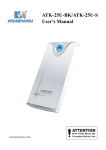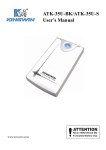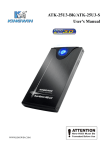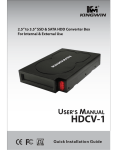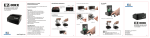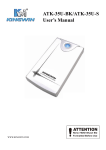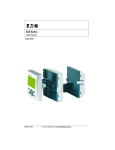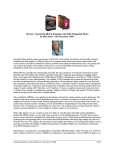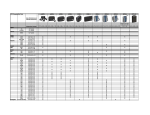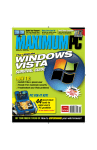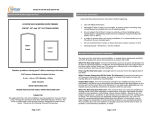Transcript
Kingwin EZ-Dock 2 w/ USB 3.0: 2.5” / 3.5” Dual Bay SATA Hard Drive Docking Station w/ USB 3.0 Interface Model #: EZD-2536U3 2.5” / 3.5” Dual Bay SATA Hard Drive Docking Station Installation: Identification of Buttons: Un-Install: 3. Connect USB 3.0 Cable to EZ-Dock 2 1. Insert 2.5” or 3.5” Dual SATA H.D.D. from top 1. Power Off SATA Power Connector SATA DATA Connector A new concept to easily access, or transfer data to your notebook or desktop PC. Features: 2.5” / 3.5” Dual Bay SATA Hard Drive Docking Station Support 2 SATA I/II H.D.D. Up to 5.0 Gbps Transfer Rate in USB 3.0 Plug and Play LED for H.D.D. Access & Power Rohs Compliant Hot-Swap Capability for Rapid Multi HDDs Access & Exchange Windows & Mac OS Compatible Bay 1 USB 3.0 Connection 4. Attach the other end to your notebook or desktop PC Bay 2 3.5” HDD 2.5” HDD 2. Unplug 2.5” or 3.5” Dual SATA H.D.D. from top Power LED Hard Disk 1 Access LED Hard Disk 2 Access LED Power Interface (DC In) Specifications: 2. Connect Power Adapter to EZ-Dock 2 Model: EZD-2536U3 H.D.D. Support: 2.5” / 3.5” SATA Hard Disc Dimension: 180 (W) x 130 (L) x 95 (H) mm Support OS: Windows 2000/XP/Vista/7 Mac OS 10x & Above Interface: SATA to USB 3.0 USB Transfer Rate: Up to 5.0 Gbps USB 3.0 to PC 5. Power On 3.5” HDD Model #: EZD-2536U3 2.5” / 3.5” Dual Bay SATA Hard Drive Docking Station 2.5” HDD Note: If you use new h.d.d., please format your h.d.d. first. 2 USB 3.0 Port Power Button 3 4 5 Please handle with care. Kingwin is not responsible for any software, hardware, or data lost within the hard drive. 6 KWI Technology Inc. - U.S.A. (Headquarters) 4020 Valley Blvd, Unit 100 Walnut, CA 91789 TEL: 1-909-598-2888 FAX: 1-909-348-1133 E-MAIL: [email protected] WWW: http://www.kingwin.com 7