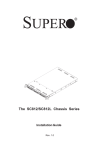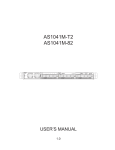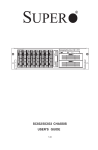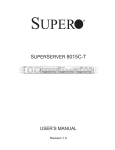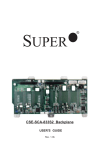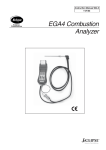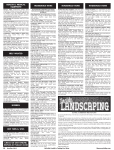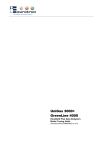Download Supermicro CSE-818TQ+-1000LPB computer case
Transcript
SUPER The SC818 Chassis Series User Guide Rev. 1.0 ® SC818 Chassis User's Guide The information in this User’s Manual has been carefully reviewed and is believed to be accurate. The vendor assumes no responsibility for any inaccuracies that may be contained in this document, makes no commitment to update or to keep current the information in this manual, or to notify any person or organization of the updates. Please Note: For the most up-to-date version of this manual, please see our web site at www.supermicro.com. SUPERMICRO COMPUTER reserves the right to make changes to the product described in this manual at any time and without notice. This product, including software, if any, and documentation may not, in whole or in part, be copied, photocopied, reproduced, translated or reduced to any medium or machine without prior written consent. IN NO EVENT WILL SUPERMICRO COMPUTER BE LIABLE FOR DIRECT, INDIRECT, SPECIAL, INCIDENTAL, OR CONSEQUENTIAL DAMAGES ARISING FROM THE USE OR INABILITY TO USE THIS PRODUCT OR DOCUMENTATION, EVEN IF ADVISED OF THE POSSIBILITY OF SUCH DAMAGES. IN PARTICULAR, THE VENDOR SHALL NOT HAVE LIABILITY FOR ANY HARDWARE, SOFTWARE, OR DATA STORED OR USED WITH THE PRODUCT, INCLUDING THE COSTS OF REPAIRING, REPLACING, INTEGRATING, INSTALLING OR RECOVERING SUCH HARDWARE, SOFTWARE, OR DATA. Any disputes arising between manufacturer and customer shall be governed by the laws of Santa Clara County in the State of California, USA. The State of California, County of Santa Clara shall be the exclusive venue for the resolution of any such disputes. Supermicro's total liability for all claims will not exceed the price paid for the hardware product. Manual Revision: Rev. 1.0 Release Date: March 20, 2006 Unless you request and receive written permission from SUPER MICRO COMPUTER, you may not copy any part of this document. Information in this document is subject to change without notice. Other products and companies referred to herein are trademarks or registered trademarks of their respective companies or mark holders. Copyright © 2006 by SUPER MICRO COMPUTER INC. All rights reserved. Printed in the United States of America 1-2 Chapter 1: Introduction Table of Contents Chapter I: Introduction .................................................................1-4 A. Safety Guidelines ......................................................................................... 1-4 B. Packing Lists ................................................................................................ 1-6 C. SC818 Chassis Front Panel ........................................................................ 1-8 D. The SC818 Chassis Specifications............................................................ 1-10 E. The SC818 Chassis Power Supply Specifications .....................................1-11 Chapter 2: Installation Procedures..............................................2-1 Section 1: Installing components into the SC818 Chassis ........... 2-1 A. Removing the Top Cover of the SC818 Chassis ......................................... 2-1 B. Removing the Riser Card Bracket from the Chassis ................................. 2-2 C. Installing the Motherboard into the Chassis ................................................ 2-3 D. Installing the Chipset Air Shroud into the Chassis ...................................... 2-5 E. Installing the CPU Air Shroud into the Chassis ........................................... 2-6 F. Accessing the Hard Disk Drive Tray and Installing a Hard Drive ............... 2-7 G. Rail Installation ............................................................................................ 2-8 H. Installing the Chassis into the Rack .......................................................... 2-10 Section 2: SCSI (Super) GEM Driver Installation Instructions for the Windows Operating System ............................................................. 2-6 Appendix: SCA 818S User's Guide ............................................ A-1 1-3 SC818 Chassis User's Guide Chapter 1- Introduction A. Safety Guidelines A-1 Electricity Safety General Electrical Safety Guidelines ! • Use the exact type of power cords as required. • Be sure to use power cord(s) that came with safety certifications. • The power cord(s) must be compliant with the AC voltage requirements in your region. • Plug the Power cord(s) into a socket that is properly grounded before turning on the power. • Take extra precautionary measures when working with high voltage components. It is not recommended to work alone. • Before removing or installing chassis components, be sure to disconnect the power first. Turn off the system before you disconnect the power supply. A-2. ESD Safety Guidelines ! Electric Static Discharge (ESD) can damage electronic components. To prevent damage to your system board, it is important to handle it very carefully. The following measures are generally sufficient to protect your equipment from ESD. • Use a grounded wrist strap designed to prevent static discharge. • Keep all components and printed circuit boards (PCBs) in their antistatic bags until ready for use. • Touch a grounded metal object before removing chassis components or the motherboard from the antistatic bag. • Do not let components or PCBs come into contact with your clothing, which may retain a charge even if you are wearing a wrist strap. • Handle a motherboard by its edges only; do not touch its components, peripheral chips, memory modules or contacts. • When handling processors, chips or modules, avoid touching their pins. • Put the motherboard or components back into their antistatic bags when not in use. • For the grounding purpose, make sure that your chassis provides excellent conductivity between the power supply, the case, the mounting fasteners and the motherboard. 1-4 Chapter 1: Introduction A-3. General Safety Guidelines ! • Warning!! Follow the guidelines below to avoid possible damage to the system or injury to yourself: To avoid injuries to your back, be sure to use your leg muscles, keep your back straight, and bend your knees, when lifting the system. • After removing the components or chassis covers from the system, place them on a table for safeguard. • Avoid wearing loose clothing to preventing it from coming into contact with electrical circuits or being pulled into a cooling fan. • The handles are for sliding the chassis in and out of the racks only. Do not carry the chassis by the handles. A-4. Operation Safety Guidelines ! Warning: For proper cooling, make sure to install all chassis covers before turning on the system. If this rule is not strictly followed, warranty may become void. Do not open the casing of a power supply. Power supplies can only be accessed and serviced by a qualified technician of the manufacturer. Be sure to follow the steps below to install the chassis covers: 1. Make sure that all components and devices are securely fastened on the chassis and there are no loose parts/screws inside the chassis. 2. Make sure that all cables are properly connected to the connectors and ports. 3. Use the original screws or fasteners to install the covers to the chassis. 4. Be sure to lock to the chassis or the system to prevent unauthorized access. 5. Please follow the procedures listed in Chapter 2 to install or remove components to or from the SC818. A-5. An Important Note to the User: All images and graphics shown in this manual were based upon the latest chassis Revision available at the time of publishing. The chassis you’ve received may or may not look exactly the same as the graphics shown in this manual. 1-5 SC818 Chassis User's Guide B. Packing Lists B-1. The SC818+-1000 Chassis Packaging List: The SC818+-1000 Chassis Packing List Item Name Part Number Q'ty Notes CSE-818TS+-1000 1 Chassis body *Power supply PWS-1K01-1R 1 1000W *Cooling fan (Chassis fan) FAN-0086 6 40x56 (Nidec) Dual blade 3 pin *CPU Air Shroud CSE-PT-0128 1 Power Distributor CSE-PT818-PD284 1 Power Distributor Cover CSE-PT126 1 Chipset Air Shroud CSE-PT0115 1 With two Fan-0089 Slim DVD-ROM DVM-PNSC-824(B) 1 Slim DVD -ROM adapter SCD812 1 Slim Floppy device FPD-Teac-S (B) 0 Optional Item Slim floppy adapter SFBP812 0 Optional Item CD & floppy PWR converter cable 07-01-813904-XX1 2 *Dummy CD-ROM Cover 0 *Dummy FDD Cover 1 *Hard drive carriers CSE-PT39(B) 4 *Front panel LED board 1 *Front panel control round cable CBL-0049 1 Flat cable 54cm (cable) DVD-ROM cable CBL-0139 1 Floppy cable CBL-0078 1 Optional Item Backplane Hard Drive Backplane CSE-SAS-818S 1 SuperMicro install item Notes: 1. Items marked with “ * ” are included in the chassis packaging. 2. DVD-ROM & FDD are optional items. 3. Slide Rails have no Teflon Tapes. B-2. The SC-818+-1000 Chassis Accessory Kit: Item Name *Power cord *Rail accessories *Screw and tie wrap kits *Riser card bracket *Accessory Box The SC818+-1000 Chassis Part Number Q'ty Note 1 CSE-PT51 1 1U Rail w/Teflon Tape (A) B0-01-814O01-XXA 1 1 1 Note: Items marked with “ * ” are included in the chassis packaging. 1-6 Chapter 1: Introduction B-3. The SC818-1000 Chassis Packaging List: The SC818 1000 Chassis Packing List Item Name Part Number Q'ty Notes CSE-818 1000 1 Chassis body *Power supply PWS-1K01-1R 1 1000W *Cooling fan (Chassis fan) FAN-0086 6 40x56 (Nidec) Dual blade 3 pin *CPU Air Shroud CSE-PT-0128 1 Power Distributor CSE-PT818-PD284 1 Power Distributor Cover CSE-PT126 1 Slim DVD-ROM DVM-PNSC-824(B) 1 Slim DVD -ROM adapter SCD812 1 Slim Floppy device FPD-Teac-S (B) 0 Optional Item Slim floppy adapter SFBP812 0 Optional Item CD & floppy PWR converter cable 07-01-813904-XX1 2 *Dummy CD-ROM Cover 0 *Dummy FDD Cover 1 *Hard drive carriers CSE-PT39(B) 4 *Front panel LED board 1 *Front panel control round cable CBL-0049 1 Flat cable 54cm (cable) DVD-ROM cable CBL-0139 1 Floppy cable CBL-0078 1 Optional Item Backplane Hard Drive Backplane 1 SuperMicro install item Notes: 1. Items marked with “ * ” are included in the chassis packaging. 2. DVD-ROM & FDD are optional items. 3. Slide Rails have no Teflon Tapes. B-4. The SC818-1000 Chassis Accessory Kit: Item Name *Power cord *Rail accessories *Screw and tie wrap kits *Riser card bracket *Accessory Box Hard Drive Backplane SATA cable SATA LED cable The SC818-1000 Part Number Q'ty Note 1 CSE-PT51 1 1U Rail W/Teflon Tape (A) B0-01-814O01-XXA 1 1 1 CBL-0058 CBL-0056 4 SuperMicro install item 1 SuperMicro install item Note: Items marked with “ * ” are included in the chassis packaging. 1-7 SC818 Chassis User's Guide C. The SC818 Chassis Front Panel Top View 6 3 2 5 7 4 1 C-1. Major Chassis Components 1. Front Control Panel (*See C-2 below) 2. Power Module 6. Chipset 3. Power Back Plane 7. DDR Memory Modules (8) 4. Fan Modules (6) 5. CPUs (4) Front View 3 5 2 4 1 4 4 C-2. Front Panel LED Indicators and IO Ports 1. Front Panel LED Indicators (*See C-3 below) 2. CD-ROM/DVD-ROM 3. Power Supply Module 4. Hard Disk Drives (3) 5. Floppy Drive (optional) 1-8 Chapter 1: Introduction C-3. Front Panel LED Indicators 7 6 5 4 3 2 1 1. Power Button 2. Reset Button 3. Power-on LED 4. Hard Drive Activity LED 5. LAN Port1 LED 6. LAN Port2 LED 7. Overheat/Fan Fail LED C-4. Front Panel LED Descriptions LED Button Power Color Green HDD Amber LAN1 & LAN2 Green Overheat Red Condition On Off Blinking Off On Blinking Off On Off Blinking 1-9 Description System On System Off HDD Activity No Activity Linked LAN Activity Disconnected System Overheat System Normal Fan Failure SC818 Chassis User's Guide D. The SC818 Chassis Specifications D-1. The SC818+-1000 Chassis Specifications Model Form Factor CPU Support SC818S+-1000 1U Rackmount AMD Quad Opteron Processors ATX 13” x 16” Max. Motherboard Size 1 Expansion Slots SCA or HD Bays Three 1”hot-swap Ultra 320/160 SCSI drive bays (SAF-TE Compliant) Optional Front Side USB Port &COM port Floppy/CD-ROM Optional/Yes 1000W cold-swap PS Power Supply Six 40mmx40mmx56mm Cooling System 17.2” x 1.7” x 27.75” Dimension (437mm x 43mm x 705 mm) (W x H x D) 35 lb. (15.9 kg) Weight Riser Cards Optional Kits SC818TQ+-1000 1U Rackmount AMD Quad Opteron Processors ATX 13” x 16” 1 Three 1”hot-swap SATA bays Optional Optional /Yes 1000W cold-swap PS Six 40mmx40mmx56mm 17.2” x 1.7” x 27.75” (437mm x. 43mm x 705mm) 35 lb. (15.9 kg) Riser Cards D-2. The SC818-1000 Chassis Specifications Model Form Factor CPU Support Max. Motherboard Size Expansion Slots SCA or HD Bays Front Side USB Port &COM port Floppy/CD-ROM Power Supply Cooling System Dimension (W x H x D) Weight Optional Kits SC818S-1000 1U Rackmount Intel Quad Processors ATX 16” x 14.5” SC818TQ-1000 1U Rackmount Intel Quad Processors ATX 16” x 14.5” 1 Three 1”hot-swap Ultra 320/160 SCSI drive bays (SAF-TE Compliant) Yes 1 Three 1”hot-swap SATA bays Optional/Yes 1000W cold-swap PS Six 40mmx40mmx56mm 17.2” x 1.7” x 27.75” (437mm x 43mm x 705 mm) 35 lb. (15.9 kg) Riser Cards Optional/Yes 1000W cold-swap PS Six 40mmx40mmx56mm 17.2” x 1.7” x 27.75” (437mm x. 43mm x 705mm) 35 lb. (15.9 kg) Riser Cards 1-10 Yes Chapter 1: Introduction E. The SC818 Chassis Power Supply Specifications Power Supply Spec SC818 Mfr. Model # Mfr. Part # Rated AC Input Voltage Rated Input Frequency Rated Input Current PWS-1K01-1R PWS-1K01-1R 100-240 VAC 50-60 Hz 15A (115V) 10A (230V) 1000W 4400 BTUs/Hr Rated Output Power Maximum rated BTU Nominal Output Voltage +12V 83A +5Vsb 4A Mfr. Model # Mfr. Part # +5V +3.3V -12V PDB-PT818-8824 PDB-PT818-8824 20A 20A 0.6A 1-11 SC818 Chassis User's Guide Notes 1-12 Chapter 2: Installation Procedures Chapter 2: Installation Procedures Section 1: Installing Components into the SC818 A. Removing the Top Cover from the Chassis Before installing any components, replacing chassis fans or accessing the motherboard, you will first need to remove the top cove from the chassis. Procedures 1. Using a Philips screw driver, remove two screws from the top cover as shown below. 2. Unlock and remove the thumb screw from the chassis. 3. Press the release tabs and slide the top cover out from the chassis. 3 1 2 1 The SC818 w/the Top Cover Removed 2-1 SC818 Chassis User's Guide B. Removing the Riser Card Bracket from the Chassis Before installing the motherboard, you will need to remove the riser card bracket from the chassis. Procedures 1. After the top cover is removed from the chassis, using a Philips screw driver to remove the two screws on the riser card bracket as shown below: 2. Remove the riser card bracket from the chassis. 1 2 2-2 Chapter 2: Installation Procedures C. Installing the Motherboard into the Chassis After you've removed the chassis cover and the riser card bracket from the chassis, you are ready to install the motherboard into the chassis. Procedures 1. Locate the mounting holes on the motherboard and the mounting holes on the chassis. 2. Align the mounting holes on the motherboard against the corresponding mounting holes on the chassis. Once aligned, place the motherboard on top of the chassis. 3. Using a Philips screw driver, install a 6-32 screw into each mounting hole to secure the motherboard onto the chassis. (To be continued on the next page) 3 1 2 2-3 SC818 Chassis User's Guide 4. Connect power cables to the power connectors on the motherboard as shown below. 5. Connect fan cables to the fan headers on the motherboard as shown in the picture below.) Fan Headers Power Connectors 5 4 2-4 Chapter 2: Installation Procedures D. Installing the Chipset Air Shroud into the Chassis After the MB is securely installed into the chassis, you will need to install the chipset air shroud to prevent the chipset from overheat. Procedures 1. Align the chipset air shroud with the chipset. 2. Once aligned, secure the chipset air shroud into the chassis with a 6-32 x 13L screw as shown below. 3. Connect fan cables to the fan headers on the motherboard as shown below. 2 3 2-5 SC818 Chassis User's Guide E. Installing the CPU Air Shroud into the Chassis After you have installed the CPU and the CPU Heatsink into the chassis, you will need to install the CPU air shroud to prevent the processors from overheat. Procedures 1. Before installing the air shroud, make sure that the CPU, the heatsink and the memory modules are properly installed. 2. Align the CPU air shroud with the CPUs. 3. Once aligned, secure the CPU air shroud into the chassis with a 6-32 screw as shown below. 4. Cover the chassis with the top cover. ! (*Warning: Do not operate the system without the top cover being properly installed.) 5. Securely attach the top cover to the chassis with screws and the thumb screw. 4 4 3 2-6 Chapter 2: Installation Procedures F. Accessing the Hard Disk Drive Tray and Installing a Hard Drive To install a hard disk drive into the chassis, you need to first remove the HDD tray from the chassis so that the HDD can be installed in. Procedures 1. Press the release tab to unlock the HDD tray. 2. Pull the HDD tray out from the chassis as shown below: 1 2 3. Remove the two screws that attach to the both sides of the dummy HDD, and take out the dummy HDD as shown below: 3b 3a 4. Slide a hard drive disk (HDD) into the HDD tray, and secure the HDD to the tray with three screws on each side of the tray as shown below: 4a 4b 5. Once the HDD is securely placed into the HDD tray, you can install the HDD drive tray back to the chassis. 2-7 SC818 Chassis User's Guide G. Rail Installation Rail Packaging includes: *One pair of inner slides to be installed on the chassis *One pair of outer slides to be installed in the rack *One pair of long brackets to be used on the rear side of the outer slides *Two pairs of short brackets to be used on the front side of the outer slides (Note: One pair of short brackets include screw threads, and the other pair does not. Use the only pair that will fit into your rack.) G-1 Installing Inner Slides Procedures 1. Locate the right inner slide, (-the slide that will be used on the right side of chassis when facing the front panel of the chassis). 2. Align the four (4) square holes on the right inner slide against the hooks on the right side of the chassis as show below on the left. 3. Attach the slide to the chassis with two M4 flat head screws and repeat the steps 1-3 to install the left inner slide to the left side of the chassis. 2b 2a 5 6 3 G-2 Installing Outer Slides 4. Measure the distance from the front rail of the rack to the rear rail of the rack. 5. Attach a short bracket to the rear side of the right outer slide, and a long bracket to the front side of the right outer slide as shown above on the right. 6. Adjust the short and long brackets to the proper distance so that the chassis can snugly fit into the rack. 7. Secure the slides to the cabinet with screws. Repeat steps 4-7 for the left outer slide. 2-8 Chapter 2: Installation Procedures G-3 Installing the Slide Assemblies to the Rack Procedures 1. After you have installed the short and long brackets to the outer slides, you are ready to install the whole slide assemblies (-outer slides with short and long brackets attached) to the rack. (See the previous page.) 2. Use M5 screws and washers to secure the slide assemblies into the rack as shown below: M5 Screw/Washer 1b 2 2 2-9 SC818 Chassis User's Guide H. Installing the Chassis into the Rack Procedures 1. Push the inner slides, which are attached to the chassis, into the grooves of the outer slide assemblies that are installed in the rack as shown below: 1a 1b 2. Push the chassis all the way to the back of the outer slide assemblies as shown below: (The plastic bezel is not included in the package.) 2 2-10 Chapter 2: Installation Procedures Section 2: SCSI (Super) GEM Driver Installation Instructions for the Windows Operating System Please refer to the following instructions to install the SCSI GEM Driver for the Windows operating systems. (*Note: This driver is not necessary for other Operating Systems. If you have two HDD backplanes, you will need to install the driver twice.) The driver is located on the Super Micro motherboard driver CD or is available for download from our FTP site: ftp://ftp.supermicro.com/driver/Qlogic/ Follow the instructions below to install this driver to your system. Installing the driver: 1) Right click on “My Computer” and choose “Property”. 2) Select “Hardware” tab and click on “Device Manager”. 3) Open “Other Devices” or wherever “GEM318” is on. 4) Right click on this device and choose “Property”. 5) Click on “Driver” tab and choose “Update Driver”. 6) Click “Next” 2 times, uncheck both “Floppy disk drives” and “CD-ROM drives”. Then, select the item- “Specify a location,” and choose “Next”. 7) Click on “Browse” and choose D drive or wherever Supermicro Setup CD is in. 8) Choose “Qlogic” folder and click on “Open”. 9) System will automatically detect GEM318 and install the drive from this point on. or, 1) Right click the "My Computer" icon on your desktop and choose Properties. 2) Click on the Hardware tab and click on "Device Manager" to bring up the list of system devices. 3) You may see one or two yellow question marks (?) that read QLogic GEM354 or GEM318 SCSI Processor Device. Right click on these, and choose to uninstall. If two such question marks are present, uninstall both. 4) Click on Action tab and choose "Scan for Hardware Changes". The Hardware Wizard program should start up. Click "Next". 5) At the first prompt, choose “Display a list of known device drivers for the device so that I can choose a specific driver” and click "Next". 6) Choose “Other Devices” and click Next. 7) Choose “Have Disk”, and specify your floppy drive location in the options box. Then, click "Next". 8) Highlight “Enclosure Services Device” and click "Next". 9) Ignore the warning prompt by clicking "Yes". (*Note: Please refer to the Appendix for SCA-818S Backplane Information.) 2-11 SC818 Chassis User's Guide Notes 2-12 Aappendix SUPER SCA818S Backplane USER'S GUIDE Rev. 1.0 ® SCA818S Backplane User’s Guide Table of Contents Safety Information and Technical Specifications ................................. A-3 1. Safety Guidelines ......................................................................................A-3 2. Introduction to the SCA818S Backplane ...............................................A-4 3. Jumper Settings and Pin Definitions .....................................................A-5 A. Front Connectors and Jumpers ............................................................A-5 A-1. Front Jumper/Connector Locations .................................................A-5 A-2. Front Jumper/Connector Descriptions.............................................A-5 A-3. Front Jumper/Connector Pin Definitions .........................................A-5 A-4. Front Overheat/Drive Failure LED ..................................................A-6 A-5. Front Jumper Settings and Pin Definitions .....................................A-6 B. Rear Connectors and LED Indicators .................................................A-7 B-1. Rear Connector/LED Indicator Locations........................................A-7 B-2. Rear Connector/LED Indicator Descriptions ...................................A-7 User's Guide Revision: Rev. 1.0 Release Date: 01/23/2006 A-2 Safety Information and Technical Specifications Safety Information and Technical Specifications 1. Safety Guidelines To avoid personal injury and property damage, please carefully follow all the safety steps listed below when accessing your system or handling the components: ESD Safety Guidelines Electric Static Discharge (ESD) can damage electronic components. To prevent damage to your system, it is important to handle it very carefully. The following measures are generally sufficient to protect your equipment from ESD. • Use a grounded wrist strap designed to prevent static discharge. • Touch a grounded metal object before removing a component from the antistatic bag. • Handle the RAID card by its edges only; do not touch its components, peripheral chips, memory modules or gold contacts. • When handling chips or modules, avoid touching their pins. • Put the card and peripherals back into their antistatic bags when not in use. General Safety Guidelines • Always disconnect power cables before installing or removing any components from the computer, including the SCA818S Backplane. • Disconnect the power cable before installing or removing any cable from the SCA818S Backplane. • Make sure that the SCA818S Backplane is securely and properly installed on the motherboard to prevent damage to the system due to power shortage. An Important Note to the User • All images and layouts shown in this user's guide are based upon the latest PCB Revision available at the time of publishing. The card you've received may or may not look exactly the same as the graphics shown in this manual. A-3 SCA818S Backplane User’s Guide 2. Jumper Settings and Pin Definitions A. Front Jumpers and Connectors Front Jumper/Connector Locations + I2 C + + GND +5V +12V GND +5V R SCA818S JP17 + F JP18 JP20 A +12V JP22 JP23 B GND + +12V JP19 JP21 C S UPER GND E C + + D +5V + Front View (*See below for front connector/jumper descriptions.) A-2. Front Panel Connectors A. JP10: Backplane Main (4-Pin) PWR B. LVD1: SCSI Channel C. J1, J2: CD-ROM/Floppy Drive (4-Pin) PWR Connector D. 318 GEM Chip E. JP9: I2C Connector F. D4: Overheat/Drive Fail LED Indicator Front Connectors and Pin Definitions A : SCA818S Backplane Main Power (J10) Backplane Main Power Connector Pin Definitions You must use the 4-pin power connector (J10), marked "A" on the layout above, to provide adequate power supply to the Backplane. See the table on the right for pin definitions. Backplane Main PWR 4-pin Connector (J10) Pins # Definition 1 +12 V 2 & 3 Ground 4 +5V C: CD-ROM/Floppy Drive Power Connectors CD-ROM/FDD Power Connector Pin Definitions You must use the 4-pin power connectors (J1, J2), marked "C" on the layout above, to provide power supply to the CD-ROM and Floppy Drives. See the table on the right for pin definitions. A-4 CD-ROM/FDD PWR 4-pin Connectors Pins # Definition 1 +5 V 2 & 3 Ground 4 +12V Safety Information and Technical Specifications B: Ultra 320 SCSI Connector (LVD1) SCSI Connector Pin Definitions Ultra320 SCSI Drive Connector Pin Definitions (J28) There is a Ultra 320 SCSI connector, marked "B" on the layout, on the backplane. Refer to the table below for the pin definitions of the Ultra 320 SCSI connector located at (LVD1). A-5 Pin# Definition Pin # Definition 1 +DB (12) 35 -DB (12) 2 +DB (13) 36 -DB (13) 3 +DB (14) 37 -DB (14) 4 +DB (15) 38 -DB (15) 5 +DB (P1) 39 -DB (P1) 6 +DB (0) 40 -DB (0) 7 +DB (1) 41 -DB (1) 8 +DB (2) 42 -DB (2) 9 +DB (3) 43 -DB (3) 10 +DB (4) 44 -DB (4) 11 +DB (5) 45 -DB (5) 12 +DB (6) 46 -DB (6) 13 +DB (7) 47 -DB (7) 14 +DB (P) 48 -DB (P) 15 Ground 49 Ground 16 DIFFSENS 50 Ground 17 TERMPWR 51 TERMPWR 18 TERMPWR 52 TERMPWR 19 Reserved 53 Reserved 20 Ground 54 Ground 21 +ATN 55 -ATN 22 Ground 56 Ground 23 +BSY 57 -BSY 24 +ACK 58 -ACK 25 +RST 59 -RST 26 +MSG 60 -MSG 27 +SEL 61 -SEL 28 +C/D 62 -C/D 29 +REQ 63 -REQ 30 +I/O 64 -I/O 31 +DB (8) 65 -DB (8) 32 +DB (9) 66 -DB (9) 33 +DB (10) 67 -DB (10) 34 +DB (11) 68 -DB (11) SCA818S Backplane User’s Guide D: GEM 318 (SAF-TE: SCSI Accessed Fault-Tolerant Enclosures) This chip allows the system to use a set of pre-defined SCSI commands to monitor the status of disk drives and provide disk drive information to the user through LED indicators and buzzers. (*Note: This function is available only when a RAID controller with a RAID set is present and enabled. Please refer to the table below for the information on SAF-TE LED Indicators.) SAF-TE LED Indicators LED# Location Description D4 Front D5 Rear D6 Rear D16 Rear Overheat or Drive Failure (red light flashing, buzzer: on) SCA#0 Fail LED (red light flashing, buzzer: on) SCA#1 Fail LED (red light flashing, buzzer: on) SCA#2 Fail LED (red light flashing, buzzer: on) A-6 Safety Information and Technical Specifications A-2. Backplane Front Jumpers Front Jumper Descriptions and Pin Definitions Jumper Description Definition JP17 On (*Default) Off On Off (*Default) On Off (*Default) On Off (*Default) On Off (*Default) On Off (*Default) On Off (*Default) Buzzer Enable Buzzer Disable Delay Start-SCA#0 Enable Delay Start-SCA#0 Disable Remote Start-SCA#0 Enable Remote Start-SCA#0 Disable Delay Start-SCA#1 Enable Delay Start-SCA#1 Disable Remote Start-SCA#1 Enable Remote Start-SCA#1 Disable Delay Start-SCA#2 Enable Delay Start-SCA#2 Disable Remote Start-SCA#2 Enable Remote Start-SCA#2 Disable JP18 JP20 JP22 JP23 JP19 JP21 A-3. Backplane Front LED Front Overheat LED Indicator Front LED Indicator Specification D4 (Front) Overheat/Drive Failure LED Indicator (Red light: flashing, Buzzer: On) A-7 SCA818S Backplane User’s Guide B. Rear Connectors and LED Indicators B-1 Rear Connector/LED Indicator Locations Rear View SCA1 D12 D5 SCA#0 SCA4 SCA#1 D13 D6 SCA2 SCA#2 (*See below for rear connector/LED descriptions.) B-2 Connector/LED Indicator Descriptions B-2.1 Backplane Rear Connectors Rear Connector Specification SCA1 (Rear) SCA4 (Rear) SCA2 (Rear) SCSI HDD#0 (SCA#0) SCSI HDD#1 (SCA#1) SCSI HDD#2 (SCA#2) B-2.2 Backplane Rear LED Indicators Rear LED Indicator Specification D12 (Rear) D13 (Rear) D14 (Rear) D5 (Rear) D6 (Rear) D16 (Rear) SCA#0 Activity LED SCA#1 Activity LED SCA#2 Activity LED SCA#0 Fail LED SCA#1 Fail LED SCA#2 Fail LED A-8 D14 D16