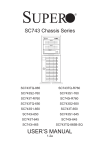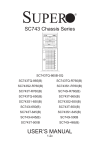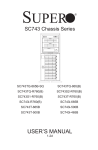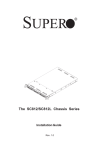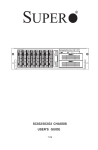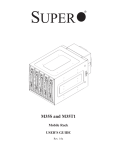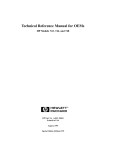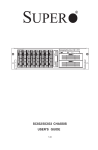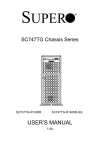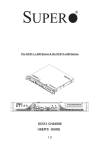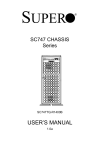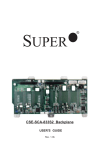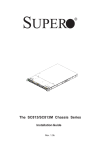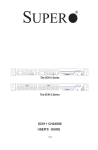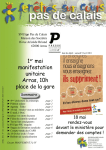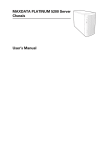Download Supermicro SC743S1-R760 4U Chassis black
Transcript
SC743 CHASSIS USER'S GUIDE 1.1b SC743 Chassis User’s Guide The information in this User’s Guide has been carefully reviewed and is believed to be accurate. The vendor assumes no responsibility for any inaccuracies that may be contained in this document, makes no commitment to update or to keep current the information in this manual, or to notify any person or organization of the updates. Please Note: For the most up-to-date version of this manual, please see our web site at www.supermicro.com. SUPERMICRO COMPUTER reserves the right to make changes to the product described in this manual at any time and without notice. This product, including software, if any, and documentation may not, in whole or in part, be copied, photocopied, reproduced, translated or reduced to any medium or machine without prior written consent. IN NO EVENT WILL SUPERMICRO COMPUTER BE LIABLE FOR DIRECT, INDIRECT, SPECIAL, INCIDENTAL, OR CONSEQUENTIAL DAMAGE ARISING FROM THE USE OR INABILITY TO USE THIS PRODUCT OR DOCUMENTATION, EVEN IF ADVISED OF THE POSSIBILITY OF SUCH DAMAGE. IN PARTICULAR, THE VENDOR SHALL NOT HAVE LIABILITY FOR ANY HARDWARE, SOFTWARE, OR DATA STORED OR USED WITH THE PRODUCT, INCLUDING THE COSTS OF REPAIRING, REPLACING, INTEGRATING, INSTALLING OR RECOVERING SUCH HARDWARE, SOFTWARE, OR DATA. Any disputes arising between manufacturer and customer shall be governed by the laws of Santa Clara County in the State of California, USA. The State of California, County of Santa Clara shall be the exclusive venue for the resolution of any such disputes. Supermicro's total liability for all claims will not exceed the price paid for the hardware product. Revision : 1.1b Release Date: Jan. 3, 2006 Unless you request and receive written permission from SUPER MICRO COMPUTER, you may not copy any part of this document. Information in this document is subject to change without notice. Other products and companies referred to herein are trademarks or registered trademarks of their respective companies or mark holders. Copyright © 2006 by SUPER MICRO COMPUTER INC. All rights reserved. Printed in the United States of America 1-2 Chapter 1: Safety Information and Technical Specifications Table of Contents Chapter I: Safety Information and Technical Specifications .......... 1-4 1-1. Electrical Safety Guidelines ............................................................. 1-4 1-2. General Safety Guidelines ............................................................... 1-5 1-3. ESD Safety Guidelines ....................................................................... 1-6 1-4. Operation Safety Guidelines .......................................................... 1-6 1-5. Product Compliance Information ................................................. 1-8 1-6. The SC743 Series: Packing List and Specifications ............. 1-9 1-7. The SC743 Series: Packing List, Specifications & Back Panels ......................................................................................................................... 1-10 Chapter 2: Chassis Description and Installation Procedures ........ 2-1 2-1. Chassis Description ........................................................................... 2-1 A. Contents of the Accessory Kit ............................................................... 2-1 B. Chassis Front View and the Front Control Panel ................................ 2-2 C. Chassis Rear View and the Back Panel .............................................. 2-4 2-2. Chassis Installation ........................................................................... 2-6 A. Important Safety Guidelines ..................................................................... 2-6 B. Tools Needed .............................................................................................. 2-6 C. Accessing the SCA Drive Tray and Installing a Hard Drive .............. 2-7 D. Removing the Top Cover of the Chassis ............................................... 2-8 E. Accessing the Front Chassis Fans ........................................................ 2-9 F. Accessing the Power Supply ................................................................ 2-12 G. Installing the Motherboard ...................................................................... 2-13 H. Accessing the Interior between the Back Panel and the Mid-plane ...... ......................................................................................................................... 2-15 I. Installing the PCI cards ............................................................................. 2-16 J. Installing 5.25" or 3.5" Devices ............................................................. 2-17 K. Installing the Air Shroud ........................................................................ 2-20 L. Installing the Chassis Rails ................................................................... 2-21 Addendum A: Installing the CSE-M34T Mobile Rack ....................... A-1 Addendum B: Installing the CSE-M35S/T1 Mobile Rack ................. B-1 1-3 SC743 Chassis User’s Guide Chapter 1-Safety Information and Technical Specifications 1-1 Electrical Safety Guidelines ! Warning: To avoid electrical shock, cords as follows: check the power Checking the Power Cords zUse the exact type of power cords as required. zBe sure to use power cord(s) that came with safety certifications. zThe power cord(s) must be compliant with the AC voltage requirements in your region. zThe power cord plug cap must have an electrical current rating that is at least 125% of the electrical current rating of this product. zThe power cord plug cap that plugs into the AC receptacle on the power supply must be an IEC 320, sheet C13, type female connector. zBe sure to disconnect the power supply before accessing the SC743 or its components. zPlug the Power cord(s) into a socket that is properly grounded before turning on the power. ! Warning: Follow the guidelines below to avoid possible damage to the system or injury to yourself: General Electrical Safety Guidelines z Be aware of the locations of the power switches on the chassis and in the room, so you can disconnect the power supply if an accident occurs. z Take extra precautionary measures when working with high voltage components. It is not recommended to work alone. z Before removing or installing main system components, be sure to disconnect the power first. Turn off the system before you disconnect the power supply. Use only one hand when working with powered-on electrical equipment to avoid possible electrical shock. 1-4 Chapter 1: Safety Information and Technical Specifications Use rubber mats specifically designed as electrical insulators when working with computer systems. The power supply or power cord must include a grounding plug and must be plugged into grounded outlets. Motherboard Battery: CAUTION -Make sure not to install the onboard battery upside down to avoid possible explosion. Make sure that the positive side is facing up on the motherboard. This battery must be replaced only with the same or an equivalent type recommended by the manufacturer. Dispose of used batteries according to the manufacturer's instructions. CD-ROM Laser: CAUTION - Do not open the enclosures of power supplies or CD ROM to avoid injury. 1-2 General Safety Guidelines ! Warning!! Follow the guidelines below to avoid possible damage to the system or injury to yourself: Keep the area around the SC743 clean and free of clutter. To avoid injuries to your back, be sure to use your leg muscles, keep your back straight, and bend your knees, when lifting the system. After removing the components or chassis covers from the system, place them on a table for safeguard. Avoid wearing loose clothing to preventing it from coming into contact with electrical circuits or being pulled into a cooling fan. The handles are for sliding the chassis in and out of the racks only. Do not carry the chassis by the handles. 1-5 SC743 Chassis User’s Guide 1-3 ESD Safety Guidelines ! Electric Static Discharge (ESD) can damage electronic components. To prevent damage to your system board, it is important to handle it very carefully. The following measures are generally sufficient to protect your equipment from ESD. Use a grounded wrist strap designed to prevent static discharge. Keep all components and printed circuit boards (PCBs) in their antistatic bags until ready for use. Touch a grounded metal object before removing the board from the antistatic bag. Do not let components or PCBs come into contact with your clothing, which may retain a charge even if you are wearing a wrist strap. Touch a grounded metal object before removing the board from the antistatic bag. Handle a board by its edges only; do not touch its components, peripheral chips, memory modules or contacts. When handling chips or modules, avoid touching their pins. Put the motherboard and peripherals back into their antistatic bags when not in use. For grounding purposes, make sure your computer chassis provides excellent conductivity between the power supply, the case, the mounting fasteners and the motherboard. 1-4 Operation Safety Guidelines Warning: For proper cooling, make sure to install all chassis covers before turning on the system. If this rule is not strictly followed, warranty may become void. Do not open the casing of a power supply. Power supplies can only be accessed and serviced by a qualified technician of the manufacturer. ! 1-6 Chapter 1: Safety Information and Technical Specifications STOP To avoid personal injury and property damage, please carefully follow all the safety steps listed below: Before accessing the chassis: 1. Turn off all peripheral devices connected to the SC743. 2. Press the power button to power off the system. 3. Unplug all power cords from the system or the wall outlets. 4. Disconnect all the cables and label the cables for easy identification. 5. Use a grounded wrist strap designed to prevent static discharge when handling components. Removing the chassis covers: After completing the above steps, you can remove the covers and install components/peripheral devices into the chassis as described in Chapter 2. 1. Unlock and remove the screws and fasteners to remove the cover or components. 2. Save all the screws and fasteners for later use. (If necessary, label these screws or fasteners for easy identification.) 3. Follow the instruction given in Chapter 2 to remove the chassis covers. Reinstalling the chassis covers: To maintain proper system cooling and airflow, do not operate the system without installing all chassis covers back to the chassis. To reinstall the chassis covers, please follow the steps listed below: 1. Make sure that all components and devices are securely fastened on the chassis and there are no loose parts/screws inside the chassis. 2. Make sure that all cables are properly connected to the connectors and ports. 3. Use the original screws or fasteners to install the covers to the chassis. 4. Be sure to lock to the chassis or the system to prevent unauthorized access. 5. For proper cooling, enclose the chassis with covers before operating the system. 1-7 SC743 Chassis User’s Guide Before installing the chassis into a rack: 1. Make sure that the rack is securely anchored onto an unmovable surface or structure before installing the chassis into the rack. 2. Unplug the power cord(s) of the rack before installing the chassis into the rack. 3. Make sure that the system is adequately supported. Make sure that all the components are securely fastened to the chassis to prevent components falling off from the chassis. 4. Be sure to install an AC Power Disconnect for the entire rack assembly and this Power Disconnect must be clearly marked. 5. The rack assembly shall be properly grounded to avoid electrical shock. 6. The rack assembly must provide sufficient airflow to the chassis for proper cooling. 1-5 Product Compliance Information The SC743 Chassis is compliant with the following safety standards/ requirements: Product Safety *Canada/USA--UL60 950-CSA60 950 *European Union--EN 60 950 *International--IEC 60 950 Electromagnetic Compatibility (EMC)-Emissions *European Union--EN55022: 1994 *International--CISPR 22 *USA--Title 47 CFR, Part 15 Electromagnetic Compatibility-Immunity *European Union--EN55024: 1998 *International--CISPR 24 Power Line Harmonics/Voltage Flicker *European Union--EN61000-3-2/EN61000-3-3 *International--IEC61000-3-2 1-6 An important note to the user All images and layouts shown in this manual were based upon the latest chassis Revision available at the time of publishing. The chassis you’ve received may or may not look exactly the same as the ones shown in this manual. 1-8 Chapter 1: Safety Information and Technical Specifications 1-6A Packing List and Chassis Specifications for the SC743S1/743i Series--Revision A A1. The SC743S1/743i-R760(B) chassis contains the following: Component SCA 1” Drive Tray (*SC743S1 only) IDE Drive Carriage (*SC743i only) 80mm Hot- Swap Chassis Fan 80mm Rear Chassis Fan (Hot Swap) 760 W Triple Redundant (2+1) Power Supply 8-port SCSI Single-channel w/SAF-TE Back plane (*SC743S1 only ) Fan Shroud SCSI Cable (”9”) (*SC743S1 only ) Quantity 8 2 4 2 1 Part Number CSE- PT17 (B) CSE- PT31 (B) FAN-0072 Fan-0073 PWS-0050 1 CSE-SCA-743S1 1 1 CSE- PT54 CBL-033-U320 A2. The SC743S1/743i-650(B) chassis contains the following: Component SCA 1” Drive Tray (*SC743S1 only) IDE Drive Carriage (*SC743i only) 80mm Hot- Swap Chassis Fan 80mm Rear Chassis Fan (Hot Swap) 650W Power Supply 8-port SCSI Single-channel w/SAF-TE Back plane (*SC743S1 only ) Fan Shroud SCSI Cable (”9”) (*SC743S1 only ) Quantity 8 2 4 2 1 1 Part Number CSE- PT17 (B) CSE- PT31 (B) FAN-0072 Fan-0073 PWS-0056 CSE-SCA-743S1 1 1 CSE- PT54 CBL-033-U320 A3. The SC743S1/743i-645(B) chassis contains the following: Component SCA 1” Drive Tray (*SC743S1 only) IDE Drive Carriage (*SC743i only) 80mm Hot- Swap Chassis Fan 645W Power Supply 8-port SCSI Single-channel w/SAF-TE Backplane (*SC743S1) Fan Shroud SCSI Cable (”9”) (SC743S1) Quantity 8 2 4 1 1 Part Number CSE- PT17 (B) CSE- PT31 (B) FAN-0074 PWS-0060 CSE-SCA-743S1 1 1 CSE- PT54 CBL-033-U320 B. The SC743S1/743i Accessory Box contains: Component AC Power Cords (*SC743S1/743i-R760(B) only) AC Power Cord (*SC743S1/743i-650,645 only) Motherboard Screws and Standoffs HDD Screws (*Note: Please refer to Page 1-13 tions.) 1-9 Qty 3 1 1 set 1 set for the Power Supply Specifica- SC743 Chassis User’s Guide 1-6B Packing List and Chassis Specifications for the SC743S1/743i/SC743S2 Series--Revision B A1. The SC743S1/743i/SC743S2-R760(B) chassis contains: Component SCA 1” Drive Tray (*SC743S1 only) IDE Driv e Carri age (*SC743i onl y) 80mm Hot-Swap Chassis Fan 80mm Rear Chassis Fan (Hot Swap) 760 W Triple Redundant (2+1) Power Supply 8-port SCSI Single-channel w/SAF-TE Back plane (*SC743S1 onl y) Fan Shroud (Rev. B) SCSI Cable (”9”) (*SC743S1 onl y) Quantity 8 2 4 2 1 Part Number CSE-PT17 (B) CSE-PT31 (B) FAN-0072 Fan-0081 PWS-0050 1 CSE-SCA-743S1 1 1 CSE-PT54 CBL-033-U320 A2. The SC743S1/743i/SC743S2-650(B) chassis contains: Component SCA 1” Drive Tray (*SC743S1 only) IDE Driv e Carri age (*SC743i onl y) 80mm Hot-Swap Chassis Fan 80mm Rear Chassis Fan (Hot Swap) 650W Power Supply 8-port SCSI Single-channel w/SAF-TE Back plane (*SC743S1 onl y) Fan Shroud (Rev. B) SCSI Cable (”9”) (*SC743S1 onl y) Quantity 8 2 4 2 1 1 Part Number CSE-PT17 (B) CSE-PT31 (B) FAN-0072 Fan-0081 PWS-0056 CSE-SCA-743S1 1 1 CSE-PT54 CBL-033-U320 A3. The SC743S1/743i-645(B) chassis contains the following: Component SCA 1” Drive Tray (*SC743S1 only) IDE Driv e Carri age (*SC743i onl y) 80mm Hot-Swap Chassis Fan 645W Power Supply 8-port SCSI Single-channel w/SAF-TE Backplane (*SC743S1) Fan Shroud (Rev. B) SCSI Cable (”9”) (SC743S1) Quantity 8 2 4 1 1 Part Number CSE-PT17 (B) CSE-PT31 (B) FAN-0074 PWS-0060 CSE-SCA-743S1 1 1 CSE-PT54 CBL-033-U320 B. The SC743S1/743i/SC743S2 Accessory Box contains: Component AC Power Cords (*SC743S1/743i-R760(B) only) AC Power Cord (*SC743S1/743i-650,645 only) Motherboard Screws and Standoffs HDD Screws Qty 3 1 1 set 1 set (*Note: Please refer to Page 1-13 for the Power Supply Specifications.) 1-10 Chapter 1: Safety Information and Technical Specifications 1-7A Packing List, Chassis Specifications and Back Panels for the SC743T Series--Revision A A1. The SC743T-760 (B) chassis contains the following: Component SCA 1” Drive Trays 80mm Hot- Swap Chassis Fan 80mm Hot-Swap Rear Chassis Fan 760W Triple Redundant (2+1) Power 8-port SATA Backplane Fan Shroud Qty 8 4 2 1 1 1 Part Number CSEPT17(B) FAN-0072 FAN-0073 PWS-0050 CSE-SATA-743 CSE- PT54 A2. The SC743T-650(B) chassis contains the following: Component SCA 1” Drive Trays 80mm Hot- Swap Chassis Fan 80mm Hot-Swap Rear Chassis Fan 650W Power Supply 8-port SATA Backplane Fan Shroud Qty 8 4 2 1 1 1 Part Number CSEPT17(B) FAN-0072 FAN-0073 PWS-0056 CSE-SATA-743 CSE- PT54 A3. The SC743T-645(B) chassis contains the following: Component SCA 1” Drive Trays 80mm Hot- Swap Chassis Fan 645W Power Supply 8-port SATA Backplane Fan Shroud Qty 8 4 1 1 1 Part Number CSEPT17(B) FAN-0074 PWS-0060 CSE-SATA-743 CSE- PT54 B. The SC743 Accessory Box contains: Qty 3 1 1 set 1 set 4 1 Component AC Power Cords (*SC743T-R760 (B) only) AC Power Cord (*SC743T-650,645 only) Motherboard Screws and Standoffs HDD Screws SATA Cable (CBL-0044) SATA LED Cable (CBL-0077) (*Note: Please refer to Page 1-13 tions.) for the Power Supply Specifica- 1-11 SC743 Chassis User’s Guide 1-7B Packing List, Chassis Specifications and Back Panels for the SC743T Series--Revision B A1. The SC743T-760 (B) chassis contains the following: Component SCA 1” Drive Trays 80mm Hot-Swap Chassis Fan 80mm Hot-Swap Rear Chassis Fan 760W Triple Redundant (2+1) Power 8-port SATA Backplane Fan Shroud (Rev. B) Qty 8 4 2 1 1 1 Part Number CSEPT17(B) FAN-0072 FAN-0081 PWS-0050 CSE-SATA-743 CSE-PT54 A2. The SC743T-650(B) chassis contains the following: Component SCA 1” Drive Trays 80mm Hot-Swap Chassis Fan 80mm Hot-Swap Rear Chassis Fan 650W Power Supply 8-port SATA Backplane Fan Shroud (Rev. B) Qty 8 4 2 1 1 1 Part Number CSEPT17(B) FAN-0072 FAN-0081 PWS-0056 CSE-SATA-743 CSE-PT54 A3. The SC743T-645(B) chassis contains the following: Component SCA 1” Drive Trays 80mm Hot-Swap Chassis Fan 645W Power Supply 8-port SATA Backplane Fan Shroud (Rev. B) Qty 8 4 1 1 1 Part Number CSEPT17(B) FAN-0074 PWS-0060 CSE-SATA-743 CSE-PT54 B. The SC743 Accessory Box contains: Component AC Power Cords (*SC743T-R760 (B) only) AC Power Cord (*SC743T-650,645 only) Motherboard Screws and Standoffs HDD Screws SATA Cable (CBL-0044) SATA LED Cable (CBL-0077) (*Note: Please refer to the next page cations.) 1-12 Qty 3 1 1 set 1 set 4 1 for the Power Supply Specifi- Chapter 1: Safety Information and Technical Specifications C. SC743 Power Supply Specifications Power supply spec SC743 series Mfr. model # Mfr. part # Rated AC input voltage Rated input frequency Rated input current SP762-TS(3xSP382-TS Models) PWS-0050 100-240V AC 50-60 Hz 14A (115V) 8A (230V) 760W 4350 BUTs/Hr Rated output power Maximum rated BTU Nominal DC output +3.3V +5V +12V -12V +5V Standby 36A 36A 50A combined 1A 3.5A (*Note: When connecting the 760W Power Supply to the Drive Backplane, be sure to connect the power supply to the connectors labelled "PD", "PE" and "PH" (with yellow/green stripes), and then, to the connector labelled "PJ", colored in yellow/blue stripes.) 1-13 SC743 Chassis User’s Guide D. SCSI 743 Back Panel (*SC743S1/SC743S2 Only) D-1 Jumper Settings and Pin Definitions Jumper Default Setting Note JP19 Open Buzzer Reset (*Note Below) (*Note: Press the button on the front panel once to disable the buzzer. If the buzzer has been disabled, please be sure to press the button once again to re-enable the buzzer.) D-2 Jumper Setting Locations S UPER R SCA743S1 REV 1.00 DOORLOCK 1 1 RESET A 1 + 1 + + + + + + + JP19: BUZZER ENABLE ON: ENABLE OFF: DISABLE + + + + GND GND +5V +12V GND GND D3: BUZZER F IPMB IC + + + +5V 1 A. B. C. D. E/F + + 2 + +12V IN 1 1 + ENABLE E D C B Jumper 19 SCSI Connector IPMB I2C 12V PWR Connectors Note1: By default, we connect four chassis fans to the drive backpanel. Note2: When connecting the 760W Power Supply to the Drive Backplane, be sure to connect the power supply to the connectors labelled "PD", "PE" and "PH" (with yellow/green stripes), and then, to the connector labelled "PJ", colored in yellow/blue stripes. 1-14 Chapter 1: Safety Information and Technical Specifications D-3 SCSI (Super) GEM Driver Installation (*for Windows OS) (*Note: This driver is not necessary for other Operating Systems. If you have two SCA backplanes, you will need to install the driver twice.) The driver is located on the Super Micro motherboard driver CD or is available for download from our FTP site: ftp://ftp.supermicro.com/driver/ Qlogic/ Follow the procedure below to install this driver to your system. Installing the driver: 1) 2) 3) 4) 5) 6) Right click on “My Computer” and choose “Property”. Select “Hardware” tab and click on “Device Manager”. Open “Other Devices” or wherever “GEM318” is on. Right click on this device and choose “Property”. Click on “Driver” tab and choose “Update Driver”. Click “Next” 2 times, uncheck both “Floppy disk drives” and “CD-ROM drives”. Then, select the item- “Specify a location,” and choose “Next”. 7) Click on “Browse” and choose D drive or wherever Supermicro Setup CD is in. 8) Choose “Qlogic” folder and click on “Open”. 9) System will automatically detect GEM318 and install the drive from this point on. or, 1) Right click the "My Computer" icon on your desktop and choose Properties. 2) Click on the Hardware tab and click on "Device Manager" to bring up the list of system devices. 3) You may see one or two yellow question marks (?) that read QLogic GEM354 or GEM318 SCSI Processor Device. Right click on these, and choose to uninstall. If two such question marks are present, uninstall both. 4) Click on Action tab and choose "Scan for Hardware Changes". The Hardware Wizard program should start up. Click "Next". 5) At the first prompt, choose “Display a list of known device drivers for the device so that I can choose a specific driver” and click "Next". 6) Choose “Other Devices” and click Next. 7) Choose “Have Disk”, and specify your floppy drive location in the options box. Then, click "Next". 8) Highlight “Enclosure Services Device” and click "Next". 9) Ignore the warning prompt by clicking "Yes". 1-15 SC743 Chassis User’s Guide E. SATA743 Back Panel (*SC 743T Only) E-1 Jumpers and Default Settings Jumper Description Default JP18 Buzzer Reset Open *JP25 Overheat Temperature 50o C 1-2 (*Note 1) *JP26 Common Act In and Act #0~#7 In Open (*Note 2) (*Note1: Test if the buzzer is beeping to see if the OH temperature is >=50o C (*Note2: Test to see if all 8 Activity. LEDs, 8 HDDs, and CBL-0077 are working properly.) E-2 Connectors/Jumpers Pin Definitions (*Note: Please refer to Diagram 1 on the next page for Jumpers/Connectors locations.) A1/A2. JP10/JP13: 4-Pin Power Connectors (*Refer to Table 1 on the right for pin definitions.) B. JP26: HDD Activity (Refer to Table 2 on the right for pin definitions.) Table 1 4-pin PWR Connector (JP10/JP13) Pins # Definition 1 +12V 2 & 3 Ground 4 +5V Table 2 HDD Activity Pin Definitions (JP26) Pin Number Definition Pin Number Definition 1 ACT0 6 ACT4 2 ACT1 7 ACT5 3 ACT2 8 ACT6 4 ACT3 9 ACT7 5 COM_ACT 10 Ground Table 3 OH Temperature (JP25) Pins # Definition Open 450C 1&2 500C 550C 2&3 C. JP25: Overheat Temperatures (Refer to Table 3 on the right for pin definitions.) D. JP35: GEM424 Reset E. JP18: Buzzer Reset E-3 LED Indicators LED Indicators D5, D6, D7, D8, D19, D20, D23, D26: SATA Slots (#0-#7 Fail) D12, D13, D14, D15, D18, D21, D22, D27: SATA Slots (#0-#7 Activity) LED# D5 D12 D6 D13 D7 D14 D8 D15 1-16 Function FAIL0 ACT0 FAIL1 ACT1 FAIL2 ACT2 FAIL3 ACT3 LED# D19 D18 D20 D21 D23 D22 D26 D25 Function FAIL4 ACT4 FAIL5 ACT5 FAIL6 ACT6 FAIL7 ACT7 Chapter 1: Safety Information and Technical Specifications E-4 Jumpers/Headers Locations Diagram1: Jumpers and Connectors Locations SATA743 REV. 1.01 1 MM1 JP18 1 C M7 MT2 E H5 JP35 JP25 MT1 H6 H12 D +12V GND GND +5V J2 SATA0 J1 SATA1 SATA7 SATA6 JP13 A1 J3 SATA5 SATA4 SATA3 SATA2 SATA1 SATA0 SATA3 SATA5 SATA8 SATA7 JP10 J4 J9 SATA2 J11 J13 SATA4 J15 A2 +12V GND GND +5V + H2 + B MT3 D5 Pin7 Pin8 Pin9 Pin10 Pin2 Pin3 Pin4 Pin5 Pin6 Pin1 Pin4 GND +5V Pin3 Pin2 Pin1 GND D12 B A +12V D13 D6 D14 D7 D15 D8 D18 D19 D20 D21 D23 D22 D25 D26 JP26 A1/A2:JP1 0/JP13: PWR Connectors B:JP26: HDD ACT 1-17 SC743 Chassis User’s Guide Notes 1-18 Chapter 2: Chassis Description and Installation Instructions Chapter 2: Chassis Description and Installation Procedures 2-1 Chassis Description A. Contents of the Accessory Kit: The following items are included in the Accessory Kit: M/B HDD B A B. Flat head 6-32 x 5 mm [0.197] A. Pan head w/ lock 6-32 x 4.5 mm [0.177] DRIVE B D B. Flat head 6-32 x 5 mm [0.197] E E. Round head M3 x 5 mm [0.197] D. Pan head 6-32 x 5 mm [0.197] RAIL F F. G I H. Flat head M5 x 12 mm [0.472] Flat head M4 x 4 mm [0.157] I. G. Round head M4 x 4 mm [0.157] M/B STANDOFF J J. H M/B standoff, 6-32 to 6-32 2-1 Washer for M5 SC743 Chassis User’s Guide B. Chassis Front View and the Front Control Panel Chassis Front Panel M K L Front Panel I/O Device Definitions K. L. M. Hot-Swappable Drive Trays (8) Floppy Drive Bay 5.25 Drive Trays (2) Front LED A B C D E F LED Button Definitions A. Power Button B. System Reset C. Power Indicator D. HDD Activity Indicator E/F. LAN Indicators H. Power Failure Indicator I./J USB Ports 2-2 G H I J Chapter 2: Chassis Description and Installation Instructions LED Button Descriptions LED Button Power Color Green HDD Activity Green LAN Indicators Green Overheat/Fan Fail Red System Alert/ Power Failure Red Condition On Off Blink Off On Blink Off On Blink Off On Off 2-3 Description System On System Off HDD Activity No Activity Linked LAN Activity Disconnected System Overheat Fan Fail System Normal 1 or more PWR modules failure System Normal SC743 Chassis User’s Guide C. Chassis Rear View and the Back Panel C A B D SC743 Chassis-Rev. A Rear View Back Panel Devices A. B. C. D. Power Supply Module Back Panel I/O Ports Rear System Fans Full-size PCI Expansion Slots C A B D SC743 Chassis-Rev. B Rear View 2-4 Chapter 2: Chassis Description and Installation Instructions *I/O Back Panel K E F G H I J Back Panel I/O Port Definitions E. Keyboard & Mouse F. G. H. I. J. K. USB Ports COM/Video Ports LAN1 & LAN2 Audio (Line-In: top, Line-out: bottom) Microphone Parallel Port (*Note: The actual I/O Configuration of your system might be different from the one shown above.) Power Module LED Descriptions Power Module LED Color Condition Green Amber Off 2-5 Description Power Supply DC On Power Supply Standby No AC Power to the system SC743 Chassis User’s Guide 2-2 Chassis Installation A. Important Safety Guidelines STOP This product shall only be accessed, assembled and serviced by technically qualified personnel or technicians. To avoid personal injury and property damage, please read all the information provided in Chapter 1, and carefully follow all the Safety Guidelines listed before accessing or servicing the SC743 or its components. For your convenience, some Safety Steps are also listed below: Safety Steps Before accessing the chassis: 1. Turn off all peripheral devices and turn off the power supply connected to the SC743. 2. Unplug all power cords from the system or the wall outlets. 3. Disconnect all the cables and label the cables for easy identification. 4. Use a grounded wrist strap designed to prevent static discharge when handling components. Removing the chassis covers: After completing the above steps, you can remove the chassis covers and install components and devices into the chassis as described in this chapter. 1. Unlock and remove the screws and fasteners to remove the cover or components. 2. Save all the screws and fasteners for later use. (If necessary, label these screws or fasteners for easy identification.) 3. Follow the instructions given in this chapter to remove the chassis covers. B. Tools needed 1. 2. Phillips Screw Driver Antistatic Strap (recommended) 2-6 Chapter 2: Chassis Description and Installation Instructions C. Accessing the Hot-Swappable Drive Tray and Installing a Hard Drive Disk To install the Hot-Swappable drive into the chassis, you need to first remove the Hot-Swappable drive tray from the chassis. Procedures 1. Unlock and open the drive tray door as shown below: 2. Press the release tab located on the drive tray door to release the drive tray from its locking position. 3. Pull the drive tray door downward and pull the Hot-Swappable drive tray out from the chassis.. (*Note: The orientation of the picture shown below is for Rack Mount only.) 3 2a 2 2b 1 4. Mount a hard drive in the drive tray and make sure that all the screws are securely fastened as shown below. or 2-7 SC743 Chassis User’s Guide D. Removing the Side Cover of the SC743 Chassis Before installing any components, replacing chassis fans or accessing the motherboard, you will first need to remove the side cover. Procedures 1. Press the release tab to unlock the side cover. 2 1b 1a 2. Once the release tab pops open, push the cover toward the rear side and slide it out from the chassis as shown above: 2-8 Chapter 2: Chassis Description and Installation Instructions E-1. Accessing the Middle chassis fans Before installing the motherboard in the chassis or accessing the motherboard, you will need to remove the front/rear chassis fans, the air shroud from the chassis and install the standoffs on the chassis. Procedures 1. Press the release tab located on the left side of the middle chassis fan (when facing the front side of the fan) to the right side to unlock the chassis fan. 2 1 2. While pressing the release tab, pull the fan module from the chassis. (*Note: When installing the fan module into the chassis, be sure to push the fan module into the fan module slot until you hear the click. *The click sound indicates that the fan module is securely locked in the chassis.) 2-9 SC743 Chassis User’s Guide E-2. Removing the Air Shroud Before installing the motherboard into the chassis, you will need to remove the air shroud first. Procedures 1. Press the release tab located on the back side of the middle chassis bracket as shown below until you hear the click. SC743 Chassis-Rev. A 1 2 3 SC743 Chassis-Rev. B 1 2 3 2. Press the release tab on the back side of the rear chassis fan to loosen it as shown above. 3. Once the release tab is loosened, pull the air shroud from the chassis. (*Note: When installing the air shroud into the chassis, be sure to align the air shroud against the guide rails and gently push the air shroud into the chassis until you hear the click. The click sound indicates that the air shroud is securely locked in the chassis.) 2-10 Chapter 2: Chassis Description and Installation Instructions E-3. Accessing the Rear Chassis Fans Procedures 1. Locate the release tab on the top of the rear chassis fan as shown below. Push the release tab down to unlock the rear chassis fan. 1 2 2. Once the rear chassis fan is unlocked, you can remove the fan from the chassis as shown above. (*Note: When installing the fan module into the chassis, be sure to push the fan module into the fan module slot until you hear the click. *The click sound indicates that the fan module is securely locked in the chassis.) 2-11 SC743 Chassis User’s Guide F. Accessing the 760W Triple Redundant Power Supply (*Caution: Unplug the Power Cord before removing the Power Supply!!) Procedures 1. Locate the release tab on the left side of the power supply. 2. Push the release tab to the right to release the power supply from its locking position as shown below: 1 2 3. Once the power supply module is released from its locking position, remove it from the chassis. 3 Warning: Do not open the casing of a power supply. Power supplies can only be accessed and serviced by a qualified technician from the manufacturer. 2-12 Chapter 2: Chassis Description and Installation Instructions G. Installing the Motherboard Be sure to disconnect the power supply before accessing or installing the motherboard in the chassis. To install the motherboard, first, you will need to identify the locations of the processor(s), mounting holes, retention brackets, and then, install the correct type of standoffs, and heatsink retention brackets under the CPU or on the motherboard before installing the motherboard into the chassis. (Refer to Chapter 1 for Safety Guidelines.) Procedures 1. Lay the chassis on a flat surface. Locate the mounting holes on the chassis and install standoffs through the holes on the chassis. SC743 Chassis-Rev. A 1 SC743 Chassis-Rev. B 1 2. Follow the standard procedures to install the I/O shield in the chassis. (*Note: Install heatsink retention brackets if needed. Refer to your shipping package for retention brackets and installation guides if any.) (**Note: the motherboard shown above is for reference only!! The motherboard is not included in the SC743 shipping package.) 2-13 SC743 Chassis User’s Guide SC743 Chassis-Rev. A 4 3 A SC743 Chassis-Rev. B 4 3 A 3. Secure the motherboard to the chassis with Type A(6-32) screws as shown above. (*Please refer to Page 2-1 Motherboard kit for the Type A screw.) 4. Secure the CPU heatsink mechanism to the motherboard. (**Note: the CPUs and Heatsinks shown above are for reference only!! The motherboard is not included in the SC743 shipping package.) Warning: For proper cooling, please make sure that the air shroud and all the chassis covers are installed before you operate the system. Out -of -warranty damage can occur if this rule is not strictly followed. Please refer to the next page for Air Shroud Installation. 2-14 Chapter 2: Chassis Description and Installation Instructions H. Access to the Interior between the Back Panel and the MidPlane For easy access to the interior between the Back Panel and the Mid-plane, please follow the instructions below before installing components or cables into this area. Procedures 1. Remove the two screws as shown in the picture below. 2. Remove the three screws on the bottom of the bracket between the Back Panel and the Mid-plane. 3. Use a screw driver to gently press the release tabs to unlock the Mid-plane. 4. Pull the Mid-plane forward (about 35 0) as shown in the picture; then, you will be able to easily access the interior between the Back Panel and the Midplane. SC743 Chassis-Rev. A 1 4 SC743 Chassis-Rev. B 1 4 2-15 SC743 Chassis User’s Guide I. Accessing the PCI Slot Brackets to Install PCI Cards After you've installed the motherboard into the chassis, you are ready to install add-on cards, such as PCI cards into the chassis. Before installing PCI cards, please follow the instructions below to access the PCI slot brackets. Procedures 1. Locate the release tab on the top of PCI slot bracket. AAa 2. Gently apply pressure at the middle of the release tab to unlock the PCI Slot bracket as shown below: 3. Once the PCI slot bracket is unlocked, pull the release tab upward, and remove the PCI slot bracket from the chassis. 4. Once the PCI slot bracket is removed from the chassis, you can install the PCI Cards or other add-on cards into the PCI slot bracket. 5. Gently push the PCI slot bracket (with the PCI card or the add-on card installed) into to the PCI slot and, then, push the middle of the blue button until you hear the click as shown above. (*The click sound indicates that the PCI bracket is securely locked into the chassis.) 2-16 Chapter 2: Chassis Description and Installation Instructions J. Accessing the Storage Module to Install 5.25" Devices, 3.5" Devices or Mobile Racks (Notes; 1. The storage module can accommodate up to three 5.25" devices such as CD drives, IDE drives, DVD, tape drives and floppy drives as shown on this page. You can use any combination of 5.25" devices (up to 3 drives) in this module. 2. The storage module can also accommodate up to five 3.5" devices. To configure the module for the use of 3.5" devices, you need to rotate the module 90 degrees as shown on the next page. 3. You can also simply rotate the storage module 90 degrees and install the storage module back to the chassis in order to use the SC743 as a tower. 4. You can also install Supermicro's Mobile Rack CSE-M34T or Mobile Rack CSE- M35S/T1 into the SC743 chassis. To do so, you need to simply remove the storage module and replace it with a Mobile Rack. For Mobile Rack Information or Installation Instructions, please refer to Addendum A, and Addendum B.) 2-17 SC743 Chassis User’s Guide Procedures 1. Push the buttons on the top cover to unlock it. Once it is unlocked, push the top cover out of the chassis. 2. Remove the screw from each chassis foot. 3. Use a flat head screw driver to gently pry the chassis foot out of the chassis. SC743 Chassis-Rev. A 1 2 3 2 SC743 Chassis-Rev. B 1 2 3 2 2-18 Chapter 2: Chassis Description and Installation Instructions SC743 Chassis-Rev. A 4 5 4. Locate the release tab on top of the storage module as shown below. Press the release tab to unlock the storage module. 5. Once the storage module is unlocked, push the module out of the chassis. SC743 Chassis-Rev. B 4 2-19 SC743 Chassis User’s Guide To configure the storage module for 5.25" devices 3. Remove the 5.25" drive trays from the storage module, and then, remove the screws and drive tray brackets from the drive trays. 4. Install 5.25" devices into the storage module. Then, install the module back to the chassis. Make sure that module is securely locked into the chassis. To configure the storage module to support 3.5" devices or Mobile Racks 3. Remove the storage module from its housing, and then, remove the screws and module brackets from the storage module. 4. Install 3.5" devices into the storage module. Securely attach the module brackets to the storage module. (If a mobile rack is used, attach the brackets to the mobile rack.) 5. Then, install the storage module (or the mobile rack) back to the chassis. Make sure that module is securely locked into the chassis. 2-20 Chapter 2: Chassis Description and Installation Instructions K. Installing the Air Shroud ! Warning: For proper cooling, please be sure to install the air shroud and all the chassis covers before you operate the system. Procedures 1. Locate the three guide rails on the reverse side of front fan panel as shown below. 2. Align the air shroud with the guide rails and gently push the air shroud into the chassis until both rear release tab and the front release tab are seated properly and you hear the click. SC743 Chassis-Rev. A 1 2a 2b 2a 2b SC743 Chassis-Rev. B 2-21 SC743 Chassis User’s Guide L. Installing the Chassis Rails Please make sure that the chassis covers and chassis rails are installed on the chassis before you install the chassis into the rack. To avoid personal injury and property damage, please carefully follow all the safety steps listed below: Before installing the Chassis rails: 1. Enclose the chassis with chassis covers. 2. Unplug the AC power cord(s). 3. Remove all external devices and connectors. Procedures to install inner rails on the chassis 1. Locate a pair of inner rails and two sets of screws (6 screws-each set) that are included in the shipping package, and align the inner rails against the top and the bottom of the chassis as shown below: 2. Install the inner rails onto the chassis by tightening the screws provided. Make sure that the rails are flush against the edge of the chassis. ! Warning!! Follow the guidelines below to avoid possible damage to the system or injury to yourself: * The handles are for sliding the chassis in and out of the racks only. Do not carry the chassis by the handles. * Keep the area around the SC743 clean and free of clutter. * To avoid injuries to your back, be sure to use your leg muscles, keep your back straight, and bend your knees when lifting the system. * After removing the components or chassis covers from the system, place them on a table for safeguard. * Avoid wearing loose clothing to preventing it from coming into contact with electrical circuits or being pulled into a cooling fan. 2-22 Chapter 2: Chassis Description and Installation Instructions Procedures to Install the Outer Rails 1. Locate two pairs of outer rails--each pair of outer e rails consist of one middle rail, one end bracket and one end rail as shown below: Middle Rail End Rail End Bracket 2. Insert the end bracket and the end rail into the middle rail and secure the outer rail assembly with screws. 3. Install a set of outer rail assembly to one side of the racks, and install another set of outer rail assembly onto another side of the racks. 4. Insert the inner rails, which are attached to the SC743 chassis, into the openings of the outer rail assemblies, and gently push the chassis into the racks. Make sure that the chassis is properly and securely installed in the racks. Outer Rail Assemblies SC743 Chassis Inner Rails 2-23 SC743 Chassis User’s Guide Notes 2-24 Addendum A: Installing the CSE-M34S/CSE-M34T Mobile Rack SC743 Chassis User's Guide Table of Contents 1. Packaging List .................................................................................................... 3 2. Technical Specifications ................................................................................... 3 3. Jumper Settings ................................................................................................. 4 4. Hardware Installation Procedures ................................................................ 6 5. SCSI(Super) GEM Drive Installation Instructions for Windows OS .......... 8 A-2 Addendum A: Installing Mobile Rack-CSE M34S/T CSE-M34S/CSE-M34T Supermicro’s CSE-M34S/CSE-M34T Mobile Rack Series offers the cutting edge technology with greater flexibility. The CSE-M34T supports four Serial ATA hot-swap hard drives that yield an unparalleled storage capacity without compromising productivity by eliminating possible system downtime. The CSE-M34S also accommodates four SCSI SCA 320/160 hard drives which provide configuration flexibility and maximum data integrity. 1. Packing List Please check to see if you have received all the items listed below: *CSE-M34S/CSE-M34T Mobile Rack *90mm-Exhaust Fan *Screws: Six (6) counts of 6-32 hex washer head screws Eight (8) counts of M3 washer head screws Eighteen (18 )counts of Pan head screws *Drive Carrier Four (4)CSE-PT10 (-beige only) (*For the CSE-M34T only) *Serial ATA Backplane (CSESATA-M34) *Four (4) Serial ATA Cables (CBL-0044) *Serial ATA LED cable (CBL-0057) (*For the CSE-M34S only) *SCSI Backplane (CSESCA-002) *SCSI cable (CBL-027-U320) 2. Technical Specifications Occupancy Capacity Cooling Subsystem System Monitoring Three (3) 5.25" Drive Bays Four (4) 1" SCA Ultra320/160 Hard Drives with SAF-TE built-in (*CSE-M34S only) Four (4) 1" Host Receptacle Connectors, SATA hot-swap hard drives (*CSE-M34Tonly) One (1) 90mm Exhaust Fan Fan Fail Detection LED and Alarm Overheat LED indication Built-in Termination (*CSE-M34S only) Dimension (WxHxD) 147mm x 129mm x 230mm (5.8 in x 5.0 in x 9.1 in) Weight Gross: 6.8lb (3.4 kg) Chassis supported: SC743 A-3 SC743 Chassis User's Guide 3. Jumper Settings A. Jumper Settings for the CSE-M34S (SCSI): Jumper Description Setting JP14 Delay Start Closed: Enable, JP18 Buzzer Reset Closed: Enable, JP25 Overheat Temperature Open: Disable (*Default) Open: Disable (*Default) Open: 50oC 1-2: 55oC (*Default) 2-3: 60oC JP21 SCSI Termination Closed: Enable (*Default), JP24 SCSI ID Selection 1-2: SCSI IDs:0,1,2,3,4 (*Default) Open: Disable 2-3: SCSI IDs:9,10,11,12,13 Jumper Locations JP24 JP14 JP25 JP21 JP18 A-4 Addendum A: Installing Mobile Rack-CSE M34S/T B. Jumper Settings for the CSE-M34T (SATA): Jumper Description Setting JP18 Buzzer Reset JP25 Overheat Temperature Closed: Enable, Open: Disable (*Default) Open: 45OC 1-2: 50OC (*Default) 2-3: 55OC JP28 Fan Sense JP26 Common Act#1-Act#4 JP27 Common Act In-Act#1 JP29 Common Act In-Act#2 JP30 Common Act In-Act#3 JP31 Common Act In-Act#4 JP32 Common Act Out 1-2: Enabled (if a fan is not present, the alarm will sound) (*Default), 2-3: Disabled Connect this header to CBL-0057 (SATA LED Cable) Closed: Enable, Open: Disable (*Default) Closed: Enable, Open: Disable (*Default) Closed: Enable, Open: Disable (*Default) Closed: Enable, Open: Disable (*Default) Closed: Enable, Open: Disable (*Default) Jumper Locations JP25 JP18 Channel #1 Channel #2 Channel #3 Channel #4 JP28 Activity LEDsPin Definitions Act. LED 1 Act. LED 2 Act. LED 3 Act. LED 4 JP26 Channel 1 Channel 2 Channel 3 Channel 4 A-5 ACT1 JP26 ACT2 ACT3 ACT4 COM Key SC743 Chassis User's Guide 4. Hardware Installation Procedures (*Notes: For the CSE-M34S: 1. SCSI IDs are assigned automatically by the backplane. Do not set IDs manually on the drives. See the previous section for SCSI ID jumper settings. 2. SCSI termination is enabled by default on the SCSI backplane. 3. To install the CSE-M34 Mobile Rack into the SC743 chassis, please refer to Chapter 2 Section J on Page 2-17 to 2-19 for installation instructions.) A. Accessing Hot Swap Drives: 1. Push the release button and pull up the handle to release the drive tray as shown below on the left: 2. Pull out drive trays as shown below on the right: Pull up the drive trays Pull up the handle Push the release button 3. Mount a drive in a carrier and secure it with screws as shown below: Mount a drive into a carrier Secure the drive with screws A-6 Addendum A: Installing Mobile Rack-CSE M34S/T B. Accessing the Drive Backplane: 1. Remove the two screws as shown below: Remove the screws The CSE-M34T (SATA) Model The CSE-M34S(SCSI) Model 2. Pull out the rear fan bracket as shown below: Pull out the rear fan bracket The CSE-M34S(SCSI) Model The CSE-M34T(SATA) Model 3. Remove the six backplane screws and access the backplane as shown below: Remove the screws A-7 Access the backplane SC743 Chassis User's Guide 5. SCSI (Super) GEM Driver Installation Instructions for Windows OS Please refer to the following instructions to install Driver for the Windows OS systems. the SCSI GEM (*Note: This driver is not necessary for other Operating Systems. If you have two SCA backplanes, you will need to install the driver twice.) The driver is located on the Super Micro motherboard driver CD or is available for download from our ftp site: ftp://ftp.supermicro.com/driver/Qlogic/ Follow the procedure below to install this driver to your system. Installing the driver: 1) Right click on “My Computer” and choose “Property”. 2) Select “Hardware” tab and click on “Device Manager”. 3) Open “Other Devices” or wherever “GEM318” is on. 4) Right click on this device and choose “Property”. 5) Click on “Driver” tab and choose “Update Driver”. 6) Click “Next” 2 times, uncheck both “Floppy disk drives” and “CD-ROM drives”. Then, select the item- “Specify a location,” and choose “Next”. 7) Click on “Browse” and choose D drive or wherever Supermicro Setup CD is in. 8) Choose “Qlogic” folder and click on “Open”. 9) System will automatically detect GEM318 and install the drive from this point on. or, 1) Right click the "My Computer" icon on your desktop and choose Properties. 2) Click on the Hardware tab and click on "Device Manager" to bring up the list of system devices. 3) You may see one or two yellow question marks (?) that read QLogic GEM354 or GEM318 SCSI Processor Device. Right click on these, and choose to uninstall. If two such question marks are present, uninstall both. 4) Click on Action tab and choose "Scan for Hardware Changes". The Hardware Wizard program should start up. Click "Next". 5) At the first prompt, choose “Display a list of known device drivers for the device so that I can choose a specific driver” and click "Next". 6) Choose “Other Devices” and click Next. 7) Choose “Have Disk”, and specify your floppy drive location in the options box. Then, click "Next". 8) Highlight “Enclosure Services Device” and click "Next". 9) Ignore the warning prompt by clicking "Yes". A-8 Addendum B Installing the CSE-M35S/CSEM35T1 Mobile Rack SC743 Chassis User's Guide Table of Contents 1. Packaging List ...................................................................................................... 3 2. Technical Specifications .................................................................................... 4 3. Jumper Settings ................................................................................................... 5 4. Installation Procedures ..................................................................................... 7 B-2 Addendum B: Installing Mobile Rack-CSE M35S/T1 CSE-M35S/CSE-M35T1 Supermicro’s CSE-M35S/CSE-M35T1 Mobile Rack Series offers the cutting edge technology with greater flexibility. The CSE-M35T1 supports five Serial ATA hot-swappable hard drives that yield a unparalleled storage capacity without compromising productivity by eliminating possible system downtime. The CSE-M35S also accommodates five SCSI SCA 320/160 Hard drives which provide configuration flexibility and maximum data integrity. 1. Packing List Please check to see if you have received all the items listed below: *CSE-M35S/CSE-M35T1 Mobile Rack *90mm-Exhaust Fan (Fan-0057) *Screws: Thirteen (13) counts of Flat Head Screws Twenty-four (24) counts of Round Head Screws Seven (7) counts of Round Head Screws with Lock-Washer *Drive Carrier Five (5)CSE-PT17/CSE-PT17(B)(-black) (*For the CSE-M35T1 only) *Serial ATA Backplane (CSE-SATAM35) *Five (5) Serial ATA Cables (CBL-0044) *Serial ATA LED cable (CBL-0057) (*For the CSE-M35S only) *SCSI Backplane (CSE-SCAM743) *SCSI cable (CBL-027-U320) B-3 SC743 Chassis User's Guide 2. Technical Specifications Occupancy Capacity Cooling Subsystem System Monitoring Dimension (WxHxD) Weight Three (3) 5.25" Drive Bays Five (5) 1" SCA Ultra320/160 Hard Drives with SAF-TE built-in (*CSE-M35S only) Five (5) 1" Host Receptacle Connectors, SATA hot-swap hard drives (*CSE-M35T-1 only) One (1) 9cm Exhaust Fan Fan Fail Detection LED and Alarm Overheat LED indication Drive Fail Alarm and Indication (*CSE-M35S only) Built-in Termination (*CSE-M35S only) 146mm x 129mm x 245mm (5.7 in x 5.0 in x 9.6 in) Net: 5.9lb (2.9 kg), Gross: 7.5lb (3.7 kg) Chassis supported: SC743 B-4 Addendum B: Installing Mobile Rack-CSE M35S/T1 3. Jumper Settings A. Jumper Settings for the CSE-M35S (SCSI): Jumper JP18 Description Buzzer Reset JP21 SCSI Termination JP24 SCSI ID Selection JP29 GEM 318 IDs JP30 Fan Sense Setting Closed: Enable, Open: Disable (*Default) Closed: Enable (*Default), Open: Disable 1-2: SCSI Ids: 0,1,2,3,4 (*Default), 2-3: SCSI Ids: 9,10,11,12,13 1-2: ID6 (*Default), 2-3: ID8 Pins 1-2: Enable (*Default) (If a fan is not present, the alarm will sound.), Pins 2-3: Disable Location of Jumpers JP30 JP21 Pin 1 Pin 1 Pin 1 Pin 1 JP29 Pin 1 JP18 JP24 B-5 SC743 Chassis User's Guide B. Jumper Settings for the CSE-M35T1 (SATA): Jumper Description Setting JP18 Buzzer Reset JP25 Overheat Temperature Closed: Enable, Open: Disable (*Default) Open: 45OC 1-2: 50OC (*Default), 2-3: 55OC JP26 Act#1-Act#5 Connect this header to CBL-0057 (SATA LED Cable) JP28: Fan Sense 1-2: Enabled (if a fan is not present, the alarm will sound) (*Default) 2-3: Disabled Location of Jumpers Pin 1 Pin 1 Channel #1 Channel #5 Channel #2 Channel #4 JP26 COM ACT8 ACT4 ACT7 ACT3 ACT6 ACT2 ACT5 ACT1 Channel #3 Activity LEDsPin Definitions Act. LED 1 Act. LED 2 Act. LED 3 Act. LED 4 Act. LED 5 JP18 FAN JP28 JP25 Key Channel 1 Channel 2 Channel 3 Channel 4 Channel 5 B-6 Addendum B: Installing Mobile Rack-CSE M35S/T1 4. Installation Procedures (*Note: For the CSE-M35S: 1. SCSI IDs are assigned automatically by the backplane. Do not set IDs manually on the drives. See the previous section for SCSI ID jumper settings. 2. SCSI termination is enabled by default on the SCSI backplane. 3. To install the CSE-M35 Mobile Rack into the SC743 chassis, please refer to Chapter 2 Section J on Page 2-17 to 2-19 for installation instructions. A. Accessing Hot Swap Drives: 1. Push the release button located beside the drive LEDs (as shown below:) B-7 SC743 Chassis User's Guide 2. Swing the handle outward and pull out the unit (as shown below:) 3. Mount a drive in a carrier (as shown below:) B-8 Addendum B: Installing Mobile Rack-CSE M35S/T1 B. Accessing the Exhaust Fan: 1. Push the tabs located on both sides of the unit (as shown below:) 2. Pull out the fan (as shown below:) (*Note: For the SC-743 Chassis, the CSE-M35 Rear Exhaust Fan should not be used. Instead, the hot-swap 120mm Chassis Fans included with the SC-743 Chassis should be connected to the Backplane of the CSE-M35S/CSE-M35T1 Mobile Rack.) B-9 SC743 Chassis User's Guide C. Accessing the Drive Backplane: 1. Unscrew the screw located on the side of the unit (as below:) 2. Pull out the Rear Bracket (as shown below:) 3. Access the Backplane (as shown below:) B-10 shown