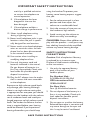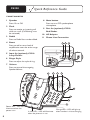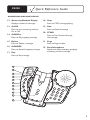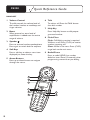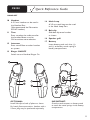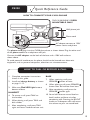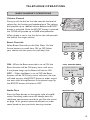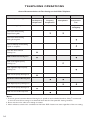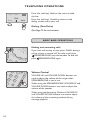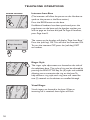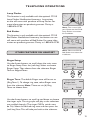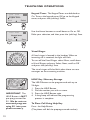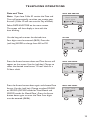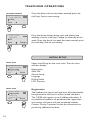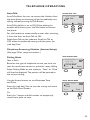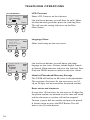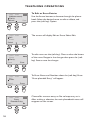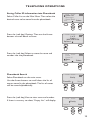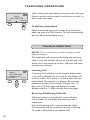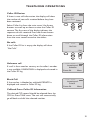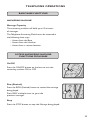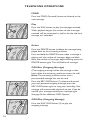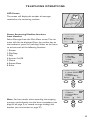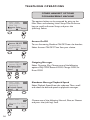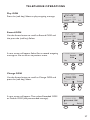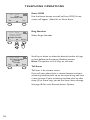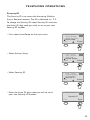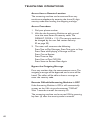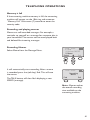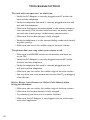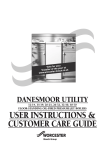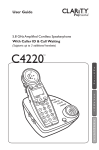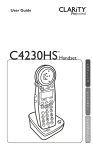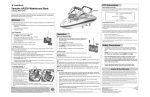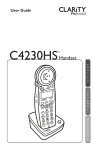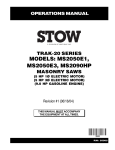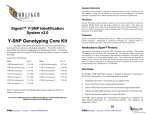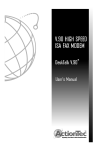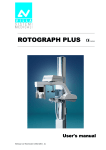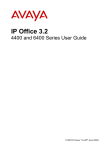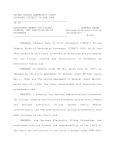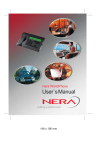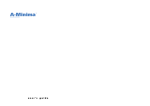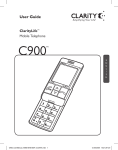Download Clarity C4230 telephone
Transcript
User Guide 5.8 GHz Amplified Cordless Speakerphone /Answering Machine With Caller ID & Call Waiting (Supports up to 3 additional handsets) C4230 TM E N G L I S H BOOST ON OFF REC OGM DEL PLAY OGM C4230 PLAY TALK STOP M EN U 1 REW 2 4 GH 8 TUV 0 9 IN U SE CHA RGE * TUV 0 RIN ON/OGER FF 6 MN O 8 S MUT E POW ER 5 PQR # DEF JKL 7 WXYZ ST 3 C GHI MNO BOO 2 AB 4 6 L 7 PQRS IAL DEF 5 JK I * RED 1 3 ABC F FWD FLA SH CL/FL RD/P E S P A Ñ O L 9 WXY # Z F R A N Ç A I S TABLE OF CONTENTS Getting Started Safety Instruction .......................................................................... 4 Parts Checklist .............................................................................. 7 Quick Reference Guide ............................................................... 8 Installation ........................................................................................ 13 Telephone Operation .................................................................... 14 Basic Handset Operation .......................................................... 14 Basic Base Operation .....................................................................18 Other Features on Handset ...................................................... 21 Date and Time ............................................................................. 23 Initial Setup ...................................................................................... 24 Phonebook ................................................................................... 26 Caller ID ....................................................................................... 30 Telephone Answering Machine ................................................. 33 Access from handset .................................................................. 35 Access from a Remote Location .............................................. 40 Troubleshooting .............................................................................. 42 Technical Specifications ............................................................. 44 FCC Requirements and Regulations ....................................... 45 Warranty and Service .................................................................. 48 Introduction Thank you for purchasing the C4230, 5.8 GHz amplified cordless phone, from Clarity. Using our patented Digital Clarity Power, the C4230 clearly amplifies incoming sound up to 50 dB while cutting out background noise. This phone has many features including a digital answering machine and speakerphone. This User Guide and Quick Start Guide will provide you with the information you need to use your C4230 effectively, easily and safely. Read this manual thoroughly before using this telephone. Keep the manual near the phone for easy reference. IMPORTANT SAFETY INSTRUCTIONS When using your telephone equipment, basic safety precautions should always be followed to reduce the risk of fire, electric shock and injury to persons including the following: 1. Read and understand all instructions. 2. Follow all warnings and instructions marked on the telephone. 3. Do not use this telephone near a bath tub, wash basin, kitchen sink or laundry tub, in a wet basement, near a swimming pool or anywhere else there is water. 4. Avoid using a telephone (other than a cordless type) during a storm. There may be a remote risk of electrical shock from lightning. 5. Do not use the telephone to report a gas leak in the vicinity of the leak. 6. Unplug this telephone from the wall outlets before cleaning. Do not use liquid cleaners or aerosol cleaners on the telephone. Use a damp cloth for cleaning. 7. Place this telephone on a stable surface. Serious damage and/or injury may result if the telephone falls. 8. Do not cover the slots and openings on this telephone. This telephone should never be placed near or over a radiator or heat register. This telephone should not be placed in a built-in installation unless proper ventilation is provided. 9. Operate this telephone using the electrical voltage as stated on the base unit or in the owner’s manual. If you are not sure of the voltage in your home, consult your dealer or local power company. 4 10. Do not place anything on the power cord. Install the telephone where no one will step or trip on the cord. 11. Do not overload wall outlets or extension cords as this can increase the risk of fire or electrical shock. 12. Never push any objects through the slots in the telephone. They can touch dangerous voltage points or short out parts that could result in a risk of fire or electrical shock. Never spill liquid of any kind on the telephone. 13. To reduce the risk of electrical shock, do not take this phone apart. Opening or removing covers may expose you to dangerous voltages or other risks. Incorrect reassembly can cause electric shock when the appliance is subsequently used. 14. Unplug this product from the wall outlet and refer servicing to the manufacturer under the following conditions: A. When the power supply cord or plug is frayed or damaged. B. If liquid has been spilled into the product. C. If the telephone has been exposed to rain or water. D. If the telephone does not operate normally by following the operating instructions. Adjust only those controls that are covered by the operating instructions. Improper adjustment may require extensive SAVE THESE INSTRUCTIONS IMPORTANT SAFETY INSTRUCTIONS work by a qualified technician to restore the telephone to normal operation. using the handset. To protect your hearing, some hearing experts suggest that you: E. If the telephone has been dropped or the case has been damaged. 1. Set the volume control in a low position and then adjust the volume to a comfortable level. F. If the telephone exhibits a distinct change in performance. 2. Limit the amount of time you use the handset at high volume. 15. Never install telephone wiring during a lightning storm. 16. Never install telephone jacks in wet locations unless the jack is specifically designed for wet locations. 17. Never touch uninsulated telephone wires or terminals unless the telephone line has been disconnected at the network interface. 18. Use caution when installing or modifying telephone lines. 19. Use only the power cord and batteries indicated in the manual. Do not dispose of batteries in a fire. They may explode. Check with local codes for possible special disposal instructions. 20. Plug the AC adaptor into the outlet that is nearest and most accessible to the telephone. Exposure to high volume sound levels may damage your hearing. Although there is no single volume setting that is appropriate for everyone, you should always use the handset with the volume set at moderate levels and avoid prolonged exposure to high volume sound levels. The louder the volume, the less time is required before your hearing could be affected. If you experience hearing discomfort, you should stop 3. Avoid turning up the volume to block out noisy surroundings. CHILDREN: Never allow children to play with the product – small parts may be a choking hazard and the amplified volume may cause hearing damage. SAFETY INSTRUCTIONS FOR BATTERIES Caution: Risk of explosion if battery is replaced by an incorrect type. Dispose of used batteries according to the instructions. 1. Use only the approved battery pack in the handset of your cordless phone. For Handset Unit: 3.6V 800mAh Ni-MH AAA GPI International Ltd.: GP80AAAH3BXZ For Base Unit: Four (4) AA alkaline batteries 2. Do not dispose of the battery in a fire as it may explode. Check with local codes for possible special disposal instructions. 3. Do not open or mutilate the battery. Released electrolyte is corrosive and may cause damage to the eyes and skin. It may be toxic if swallowed. SAVE THESE INSTRUCTIONS 5 IMPORTANT SAFETY INSTRUCTIONS 4. Exercise care in handling batteries in order not to short the battery with conducting materials such as rings, bracelets and keys. The battery or conduction material may overheat and cause burns. 5. Charge the battery (ies) provided with or identified for use with this product only in accordance with the instructions and limitations specified in this manual. 6. Observe proper polarity orientation between the battery pack and the battery charger. Pacemaker Warning If you or a member of your household has a pacemaker or other medical devices, consult your physician or the manufacturer of the pacemaker or medical device before using this product. The product should be used in accordance with the guidelines provided by your physician or the manufacturer of the pacemaker or medical device. 6 SAVE THESE INSTRUCTIONS CONTENTS & PARTS CHECKLIST ON OFF DEL BOOST PLAY OGM REC OGM PLAY STOP FLAS H REDI REW 1 F FWD 7 MUTE * 0 RIN ON/OFGER F # E 3 DEF 5 6 JKL MNO 8 TUV PQRS R IN US 4 7 Z * CL/FL RD/P 2 ABC GHI 9 WXY ME NU 1 MNO 8 TUV TALK T 6 JKL PQRS POWE BOOS 3 DEF 5 I PA GE AL 2 ABC 4 GH 0 9 WXYZ # CHAR GE Handset Base Phone cord Battery pack TONE CONTROL TONE Battery compartment cover INTERCOM Belt clip AC power adapter User guide 7 Quick Reference Guide C4230 FUNCTION KEYS 1 Speaker Press On or Off. 8 Mute button Press to turn OFF speakerphone microphone. 2 Flash Press to receive an incoming call while on a call. (Call Waiting must be activated) 9 Port for (optional) C2210 Bed Shaker 10 AC Adapter 3 Redial Press to Redial last number dialed. 11 Phone Line Connection 4 Boost Press to add an extra level of amplification over the entire range of volume control. 9 10 11 5 Input for (optional) C2210 Lamp Flasher 6 Ringer Style Press to adjust the style of ring. 7 Volume Press to control the outgoing Speaker Volume. 4 3 2 1 ON OFF PLAY OGM REC OGM DEL PLAY STOP 5 FLA SH RED IAL REW 1 F FWD 4 8 TU S V MUTE * 0 POW ER RING ON/O ER FF 6 6 JKL 7 PQR ST 3 DEF 5 GHI PA GE BOO 2 ABC MN O 9 7 WXY Z # 8 IN US E Power LED – LED will illuminate when the power is on 8 CHAR GE In Use LED – LED will illuminate when the phone is in use Charge LED – LED will light up when handset is in base charging Quick Reference Guide C4230 ANSWERING MACHINE DEVICE 12 Answering Machine Display Displays number of messages. 18 Stop Press to STOP message playing. 13 On/Off Press to turn answering machine On or Off. 19 Rew Press to Rewind message. 14 OGM/Play Press to Play outgoing message. 20 FFWD Press to Fast Forward through the message. 15 Delete Press to Delete a message. 21 Page Press to Page handset. 16 OGM/REC Press to Record outgoing message. 22 Base Microphone Speak into when recording outgoing answering machine message. 17 Play Press to Play message. 12 13 ON OFF 14 15 16 17 18 REC OGM DEL PLAY OGM PLAY STOP FLA SH RED IAL REW 1 19 F FWD 4 PA GE 22 POW ER IN US * RIN ON/OGER FF MN O 8 TUV ST 6 L 7 MUT E F 5 JK PQR S 21 3 DE C GHI 20 BOO 2 AB 9 WXY Z 0 # E CHAR GE 9 Quick Reference Guide C4230 HANDSET 1 Volume Control The dial controls the volume level of the handset, headset or neckloop, and ringer volumes. 6 Talk To make a call Press the TALK button then dial number. 2 Boost When pressed, an extra level of amplification is added over the entire range of volume. Press Help Key button to dial preprogrammed number. 7 Help Key 8 Flash/Clear Flash: Call Waiting service is required. While on a call Press (CL/FL) to receive another incoming call. Clear: While in the menu Press (CL/FL) to go back to the main menu. 3 Speaker Press to activate handset speakerphone. Press again to switch back to earpiece. 4 Soft Keys Press a soft key to select a menu item displayed just above the key. 9 Redial/Pause Press to redial (RD/P) last number dialed or insert Pause (2 seconds) when programming memories or pre-dialing. 5 Arrow Buttons Press up or down Arrows to navigate through the menus. 1 BOOST 2 7 3 C4230 4 TALK 5 6 M EN U CL/FL RD/P 1 2 3 ABC 4 5 GHI 8 TU V 10 6 JKL 7 PQRS * DEF 0 MNO 9 WXYZ # 8 9 Quick Reference Guide C4230 HANDSET 10 Headset A 2.5 mm headset can be used in the Headset Port. (We recommend the Plantronics M214C headset.) 14 Neck Loop A 3.5 mm neck loop can be used in the Neck Loop Port. 15 Belt clip Slide belt clip onto handset as shown. 11 Tone Press to select the audio tone for the handset. Boost must be ON to activate tone selection. 16 Speaker grill 17 Battery Insert battery pack such that (+) and (-) on battery touch spring in battery compartment. 12 Intercom Press to call Base or other handset on system. 13 Ringer ON/OFF Switch to turn Handset Ringer On. HEA HEAD SET 10 DSET 15 OP 14 17 NE CK LO INT ERC OM 12 16 INTERCOM 13 RINGER ON/OFF TONE TO NE 11 OPTIONAL: Install belt clip to back of phone as shown. For hands-free conversations, headset with a 2.5mm plug may be purchased separately. IMPORTANT: Circular metal contacts on battery need to touch the metal springs inside battery compartment. 11 Quick Reference Guide C4230 Charging your battery Battery must be initially charged for a full 12 hours before first use. Failure to fully charge the battery may result in the battery developing a memory. If the battery develops a memory, it will hold less charge with each following charge. Eventually the battery would have to be replaced. Important:You must charge the handset 12 hours before using in order for the handset to register properly to the base. Place handset in base for battery charge IMPORTANT Handset battery must charge for12 hours before using. BOOST ON OFF Installing the Backup Batteries PLAY OGM REC OGM DEL C4230 PLAY TALK STOP MEN U 2 4 REDIA L DEF 5 GHI 9 TUV # MUTE * 0 RIN ON/OFGER F MN O 8 PQRS POW 3 DEF 6 JKL 7 WXYZ T 5 GHI MNO 8 TUV 0 BOOS 2 ABC 4 6 JKL 7 PQRS * H 1 3 ABC F FWD FLAS CL/FL RD/P 1 REW 9 WXYZ # ER If there is a power outage, the C4230 will operate up to four hours with (4) AA Alkaline (non-rechargeable) batteries (not included). IN USE CHA RGE CHAR GE To install or replace battery backup batteries 1. Disconnect telephone line cord. 2. Remove batteries from phone. 3. Install four (4) AA Alkaline batteries with negative (–) end of battery touching the spring. Warning: Disconnect telephone line cord before replacing batteries. 12 Note: Operation time depends on what features are being used. STEP 3 STEP 1 – STEP 2 + + – – + + – (4) AA Size 1.5V After installing the four (4) AA Alkaline batteries, please refer to the chart below. Power Supply Power LED Status AC adapter and good batteries AC adapter and no batteries AC adapter and low batteries Power failure and good batteries Power failure and bad batteries Steady Green Steady Red Blinks Green/Red Slow flashing Red Fast flashing Red C4230 Quick Reference Guide HOW TO CONNECT YOUR C4230 PHONE THE C4230 PHONE IS DESK MOUNTABLE ONLY. Wall phone jack Phone cord AC adapter, connect to 120V power source and phone The phone cord plugs into the C4230 phone base as shown above. Plug the other end of the phone cord into a telephone wall jack. Connect the AC adapter to the back of the base and a 120V wall outlet as shown above. To avoid potential interference, the phone should not be located near electronic equipment, such as personal computers, televisions or microwave ovens. HOW TO DIAL OR RECEIVE A CALL 1. Complete connection instructions shown in this guide. 2. Install and charge battery as shown on page 11-12. 3. Make sure Red LED light is on at bottom of base. HANDSET 4. To answer a call, press TALK on the handset. 5. When placing a call press TALK and dial number. 6. After completing a call press TALK again and return handset to base unit. BASE 7. When receiving a call press SPEAKER button on base. 8. When placing a call press SPEAKER button then dial number from base. 9. After completing a call press the SPEAKER button again. 10. Sound will reset to normal level on both handset and base unit after completing calls. Pressing the BOOST button on subsequent calls will return the volume to your set sound level. 13 TELEPHONE OPERATIONS BASIC HANDSET OPERATIONS ANSWERING AND MAKING CALLS Answering Calls To answer a call press TALK. TALK MENU CL/FL Press FLASH during a call to answer a second call. (If you have call waiting service) Making Calls To make a call, press TALK, then dial number. To end call, press TALK again, or place handset onto base. BOOST Hands-Free Speakerphone Calls Press Speaker to answer incoming calls. To make an outgoing call, press Speaker; then dial number. To change back for normal handset use, press Speaker again. To end call, press TALK. Digital Clarity Power™ Technology With Digital Clarity Power, high frequency sounds are amplified more than low frequency sounds so words are not just louder but clearer and easier to understand. It also provides intelligent amplification to make soft sounds audible, while keeping loud sounds bearable. BOOST ON/OFF BOOST 14 BOOST On/Off The BOOST button controls the loudness of the receiver. Once the BOOST button is pressed, an extra level of amplification is added over the entire range of volume control. TELEPHONE OPERATIONS BASIC HANDSET OPERATIONS VOLUME CONTROL Volume Control During a call, the dial on the side controls the level of volume for the handset and speakerphone. The volume dial provides up to 16dB of volume before the BOOST button is activated. Once the BOOST button is pressed, the C4230 will provide up to 50dB of amplification. BOOST When phone is not in use, the dial on the side controls the level of the ringer volume. SELECT BOOST OVERRIDE Boost Override Select Boost Override on the Main Menu. Use the Arrow buttons to scroll from ON to OFF. Select your choice and then press the (soft key) Save. 12:09 AM 04/06 Visual Ringer Boost Override Initial Setup Exit Select MENU ON – When the Boost override is set to ON, the Boost function will be ON every time a call starts. If the phone hangs up, the Boost will remain ON. OFF – When the Boost is set to OFF, the Boost function will be OFF. Every time a call starts, the user will need to press the BOOST button in order to gain the extra level of amplification. If the phone hangs up, the BOOST button will reset to OFF. Audio Tone 12:09 AM 04/06 Boost Override ON Back Save MENU ADJUSTING TONE TO NE IN TE RC OM Press the Tone button to change the style of amplification. Switching audio tones will change how the telephone conversation sounds to you. See the matrix on page 16 for general recommendations on audio tones based on your particular hearing situation. BOOST OVERRIDE (ON/OFF) 15 TELEPHONE OPERATIONS General Recommendations for Tone Settings on the C4230TM Telephone* Amplification Type Setting Emphasis Audio Tone 1 Audio Tone 2 Audio Tone 3 Audio Tone 4 Bass Low Frequency Amplification Flat Frequency Amplification Clarity Power Multiband CompressionLow Power/Loudness Power/Loudness Power/Loudness Speech Intelligibility User listens while wearing Digital Hearing Aids User listens while wearing Analog Hearing Aids User has difficulty understanding speech on telephone User with Noise Induced Hearing Loss Mild to Moderate Hearing Loss With some High Frequency Hearing Loss With significant High Frequency Hearing Loss With Low Frequency Hearing Loss Moderate to Severe Hearing Loss With High Frequency Hearing Loss With Low Frequency Hearing Loss With Loss across All Frequencies Notes: 1. These are general recommendations. Hearing loss is specific to each individual; therefore, Clarity® recommends an end user tries all four setting to see which will work best for their particular hearing condition. 2. Boost must be on for audio tone settings to activate. 3. Noise reduction, acoustic echo cancellation and all other DCP™ features are active regardless of the tone setting. * 16 TELEPHONE OPERATIONS BASIC HANDSET OPERATIONS Flash The FLASH (CL/FL) button is activated to use custom calling services such as Call Waiting or Three Way Calling. Please contact your local telephone company for information on these services. TALK MENU CL/FL RD/P Last number dialed Press RD/P to call last number dialed. The last number dialed (up to 32 digits) is stored in the redial memory until another number is dialed. TALK MENU CL/FL RD/P Intercom TO Press the Intercom button to page base. To answer a call from the base, press the intercom button or the Talk button.This will allow you to talk to the person on the handset. NE IN TE RC OM Pause Feature Programming in a pause will cause the phone to wait two (2) seconds before dialing additional numbers. This feature may be used when it is necessary to dial an access code (9, for example). Wait for the second dial tone, and then dial the outgoing number. Press the RD/P button at the required point during the memory storage process to program a pause. Mute and Hold Press the (soft key) Mute on the handset and “Mute” will be displayed. This will turn the microphone off on the handset. 12:09 AM 04/06 TALK Mute Hold 17 TELEPHONE OPERATIONS Press the (soft key) Hold on the menu to hold the line. 12:09 AM 04/06 TALK Mute Hold Press the (soft key) Unhold to return to the dialing screen and to your call. Dialing (Tone/Pulse) (See Page 25 for instructions) BASIC BASE OPERATIONS Making and answering calls If you have call waiting service, press FLASH during a call to answer a second call. To make a call, press SPEAKERPHONE, then dial number. To end call, press SPEAKERPHONE again. FLA SH RED IAL 1 DEF 5 JK 6 L MN O 8 9 WXY Z 0 ST 3 ABC TUV BOO 2 # RIN ON/OGER FF Volume Control VOLUME UP and VOLUME DOWN buttons are used to adjust the volume of the ringer when SPEAKERPHONE is not in use. When using the SPEAKERPHONE, VOLUME UP and VOLUME DOWN buttons are used to adjust the volume of the speaker. When using the Answering Machine,VOLUME UP and VOLUME DOWN buttons are used to adjust the volume of the answering machine during message playback. 18 TELEPHONE OPERATIONS Boost On/Off The BOOST button controls the loudness of the SPEAKERPHONE. Once the BOOST button is pressed, an extra level of amplification is added over the entire range of volume control. Last number redialed Press REDIAL to dial last number dialed from the base. The last number dialed (up to 32 digits) is stored in the redial memory until another number is dialed. Flash The FLASH button is activated to use custom calling services such as Call Waiting or Three Way Calling. Please contact your local telephone company for information on these services. FLA SH RED IAL 1 ST FLA SH RED IAL 1 BOO ST 2 ABC FLA SH RED IAL 1 2 BOO ST ABC Mute Press the MUTE button to turn the microphone off on the SPEAKERPHONE. BOO 2 UV MUT E * 0 # Page Press PAGE button to page handset. To stop Paging, do one of the following: 1. Press the PAGE button again on the base. 2. Press the (soft key) EXIT on the handset. 3. Wait for 2 minutes until paging times out. PA G E MUT E 19 TELEPHONE OPERATIONS Intercom from Base INTERCOM AND PAGING (The intercom will allow the person on the Handset to speak to the person at the Base station.) PA G E Press the PAGE button on the base. * The screen on the handset will display “Page from Base.” Press the (soft key) OK. This will turn the intercom ON. To turn the intercom OFF, press the (soft key) EXIT on handset. 12:09 AM 04/06 Page from base OK Exit RINGER STYLE 6 JKL Ringer Style MN O 8 The ringer style adjustments are located on the side of the telephone base. The style of ring can be adjusted by pressing the RING STYLE key. Six (6) styles are available allowing you to customize the ring on the base. To help choose a ring style, each ring tone will sound for two (2) seconds as the choices are scrolled through. 9 TUV WXY Z 0 # REC OGM DEL Visual Ringer PLAY OGM PLAY STOP FLAS H REW 1 F FWD 4 GHI PA GE 7 PQRS 20 If additional handsets have been purchased, press the page button on the base and the handset number you wish to page on the base dial pad. To Page all handsets, press Page then 0. Visual ringers are located in the base. When an incoming call is received, these lights will flash. TELEPHONE OPERATIONS Lamp Flasher This function is only available with the optional C2210 Lamp Flasher Notification Accessory. Instructions on use will come with purchase of Lamp Flasher. For more information on purchasing contact Clarity at 1-800-426-3738. Bed Shaker This function is only available with the optional C2210 Bed Shaker Notification Accessory. Instructions on use will come with purchase of Bed Shaker. For more information on purchasing contact Clarity at 1-800-426-3738. OTHER FEATURES ON HANDSET Ringer Setup Use the Arrow buttons to scroll down the main menu to Ringer Setup. Press the (soft key) Select to choose Ringer Setup. Then choose from the submenu: Ringer Tone or Keypad Tones. Note: This is not a USB port. Please see the C2210 Lamp Flasher instructions for installation. Note: Please see C2210 Bed Shaker instructions for installation. RINGER SETUP 12:09 AM 04/06 Phonebook Ringer setup Visual ringer Exit Select MENU Ringer Tone: The default Ringer tone will be set to (Ring Tone 1). To change ring tone, select Ringer tone from the submenu. Note: There are six (6) Ring Tones to choose from. Use the Arrow buttons to scroll up and down to choose the ringer style. The ring styles will play as the selections are scrolled through. (The ringer Off/On switch must be On). Select the desired ring tone and then press the (soft key) Save. This will take you back to the submenu. 12:09 AM 04/06 Ringer tone Keypad tones Back Select 12:09 AM 04/06 Ringer tone Ring Tone 1 Back Save 21 TELEPHONE OPERATIONS Keypad Tones: The Keypad Tones are defaulted to On. To turn the keypad tones Off, go to the Keypad tones, and press the (soft key) Select. 12:09 AM 04/06 Ringer tones Keypad tones Back Select 12:09 AM 04/06 Keypad tones On Back Save Use the Arrow buttons to scroll down to On or Off. Make your selection, and then press the (soft key) Save. HANDSET VISUAL RINGER Visual Ringer A Visual ringer is located in the handset. When an incoming call is received, the light will flash. To turn off the Visual Ringer select Menu, scroll down to Visual Ringer and press Select. Next, scroll to Off and press the (soft key) Save. The visual ringer will also blink when there are new messages on the answering machine. HELP KEY/MEMORY STORAGE HELP Key / Memory Storage BOOST IMPORTANT: The HELP Button is NOT pre-programmed for 911. We do not recommend programming 911 into your phone memory. 22 The HELP Button can be programmed with up to 24 digits. 1. 2. 3. 4. Press the HELP Button. Dial the number you wish to store. Press the HELP Button again. A long beep will indicate the programming process is complete. To Place Call Using Help Key Press the Help Button (The phone will dial the preprogrammed number) TELEPHONE OPERATIONS Date and Time Note: If you have Caller ID service the Date and Time will automatically set when you receive your first call. (Caller ID will not auto set Day of Week) SELECT DATE AND TIME 12:09 AM 04/06 Boost override Initial setup Date & Time Exit Select Select DATE AND TIME on the menu screen. The screen will then display a time with the hour blinking. Use the key pad to enter the desired time. Four digits must be entered: (08:25). Press the (soft key) AM/PM to change from AM to PM. SET TIME 12:09 AM 04/06 Time: 03:42 PM Save AM/PM Press the Arrow buttons down and Time format will appear on the screen. Use the (soft key) Change to select the desired time format: 12 hour clock or a 24 hour clock. SELECT TIME FORMAT Press the Arrow button down again and choose Date format. Use the (soft key) Change to select DD/MM or MM/DD. (DD/MM stands for Date/Month and MM/DD stands for Month/Date.) Press the Arrow button down again to enter the Date. Four digits must be entered: (04/06). SELECT DATE FORMAT 12:09 AM 04/06 Time format: 12 hour clock Save Change 12:09 AM 04/06 Date format: MM/DD Save Change 23 TELEPHONE OPERATIONS SET MONTH AND DATE 12:09 AM 04/06 Date (MM/DD) 04/06 Once the date and time have been entered, press the (soft key) Save to save settings. Save 12:09 AM 04/06 WEEKDAY FRI Save Change Press the Arrow button down again and choose the weekday. Use the (soft key) Change to select day of the week. Once the day of the week has been entered, press the (soft key) Save to save setting. INITIAL SETUP INITIAL SETUP 12:09 AM 04/06 Boost Override Initial setup Date & Time Exit Select INITIAL SETUP 12:09 AM 04/06 Registration Auto Talk Answer Setup Back Select 24 Select Initial Setup on the main menu. The sub menu will then display: Registration Auto Talk Answer Setup Language Dialing Mode LCD Contrast Registration The handset that comes with the base will automatically be registered to the base. It will be named Handset 1. The C4230 will support up to 3 additional handsets. If any additional handsets are purchased, the registration instructions will come with the purchased handset. Contact Clarity Customer Service for information on purchasing additional handsets. TELEPHONE OPERATIONS Auto Talk Auto Talk allows the user to remove the Handset from the base during an incoming call and immediately start talking without pressing the Talk Button. Auto Talk’s default is set to Off. When picking the handset off the base, press the Talk button to answer the phone. SETTING AUTO TALK 12:09 AM 04/06 Auto Talk: ON Back Save MENU For the handset to automatically answer after removing it from the base, set Auto Talk to ON. Select Auto Talk on the submenu. Scroll to ON or OFF, select the preferred setting, and then press the (soft key) Save. Telephone Answering Machine (Answer Setup) (See page 33 for setup instructions.) Dialing Mode Tone or Pulse Based on the type of telephone service you have, use tone for touch-tone service or pulse for rotary dialing. SETUP DIALING MODE 12:09 AM 04/06 Auto Talk Answer Setup Dialing Mode Back Select Select Dialing Mode on the submenu. “Tone” or “Pulse” will then be displayed. The pointer will be pointed to the current setting. Use the Arrow buttons to scroll between Tone and Pulse. Press the (soft key) Save to save the setting and return to the Main Menu Screen. Or SELECT DIALING MODE 12:09 AM 04/06 Tone Pulse Back Save Press the * button and dial number to temporarily switch from pulse to tone. 25 TELEPHONE OPERATIONS LCD Contrast SET LCD CONTRAST 12:09 AM Select LCD Contrast on the submenu. 04/06 LCD contrast Lo Hi Back Save MENU Use the Arrow buttons to scroll from Lo to Hi. Select the desired setting and then press the (soft key) Save. This will save the setting and return to the Main Menu Screen. Language Menu 12:09 AM 04/06 Auto Talk Answer Setup Language Back Select Select Initial setup on the main menu. MENU 12:09 AM 04/06 English Francais Español Back MENU Save Use the Arrow buttons to scroll down and select language on the menu. Choices include English, French or Spanish. Make selection, and press the (soft key) Save. Press the MENU button to return to the main screen. Handset Phonebook /Memory Storage The C4230 will hold up to 40 names in the phonebook. The maximum characters for the name entry are 10. Up to 24 digits can be entered for the phone number. Error tones and timeouts If more than 10 characters for the name or 24 digits for the phone number are entered an error tone will sound and the character or number will not be accepted. To enter a pause, dial the number, and press the pound # button twice or press the RD/P Button. This will enter a two (2) second pause. 26 TELEPHONE OPERATIONS New Phone book entries SELECT PHONEBOOK To enter names: 12:09 AM 04/06 Caller list Messages Phonebook Exit Select PhoneBook in the main menu. Select “Add New Name”on the sub menu. “Name:” will be displayed on the screen. Type in the name using the dialing pad. If a mistake is made press the (soft key) Clear to clear the last letter. To add a space between names press the POUND (#)button. Select NEW PHONEBOOK ENTRY 12:09 AM 04/06 (Add New/Name) Select Search EXAMPLE Press once to enter “A” ABC Press twice to enter “B” 2 Press 3 times to enter “C” Press 4 times to enter “2” TALK ME NU 4 GHI CL/FL RD/P 1 2 ABC 5 3 DEF Next, press the Arrow button down to enter phone number. ADDING NAME TO PHONEBOOK 12:09 AM 04/06 Name: – Save Clear MENU To enter phone number: After pressing the Arrow button down, “Number: ” will be displayed on the screen. Type in the number using the keypad. If a mistake is made press the (soft key)Clear to clear the last digit. NEW PHONE NUMBER ENTRY 12:09 AM 04/06 NUMBER: – Save Clear Press the (soft key) Save and the number and the name will be saved. If the Names list is full while the user selects New Entry, the word “FULL” is displayed on the screen. Press Exit to return to the NAMES menu. If the Names memory is full, a new entry can be entered after the deletion of another entry. 27 TELEPHONE OPERATIONS To Edit or Erase Entries 12:09 AM 04/06 (Add new name) Clarity Options View Use the Arrow buttons to browse through the phonebook. Select the desired name to edit or delete, and press the (soft key) Option. MENU The screen will display Edit or Erase. Select Edit. 12:09 AM 04/06 Edit Erase Select Exit MENU To edit name use the (soft key) Clear to clear the letters of the name. Retype in the changes then press the (soft key) Save to save the changes. 12:09 AM 04/06 Name Clarity Save Clear MENU To Erase Name and Number select the (soft key) Erase. “Erase phonebk Entry” will appear. 12:09 AM 04/06 Edit Erase Select Erase MENU Choose Yes to erase entry or No to keep entry as is. After making a selection, the main phonebook menu will reappear on the screen. 12:09 AM 04/06 Erase Phonebk Entry Yes No MENU 28 TELEPHONE OPERATIONS Saving Caller ID information into Phonebook Select Caller List on the Main Menu. Then select the desired name to be stored into the phonebook. 12:09 AM 04/06 Caller List Messages Phone Book Exit Select MENU Press the (soft key) Options. Then use the Arrow buttons to scroll down to Store. Press the (soft key) Select to store the name and number into the phonebook. Phonebook Search 12:09 AM 04/06 1 of 3 Clarity (800) 426-3738 Options 12:09 AM 04/06 Erase Erase all Store Exit 12:09 AM 04/06 Select Phonebook on the main menu. Use the Arrow buttons to scroll down the list of names stored in the phonebook. The list of names will be stored alphabetically. Press the (soft key) View to view name and number. Select Clarity PhoneBk Menu MENU 12:09 AM 04/06 If there is no entry to select, “Empty List” will display. Clarity Options View MENU 29 TELEPHONE OPERATIONS 12:09 AM 04/06 Clarity (800) 426-3738 Exit Format When viewing the phonebook entry, press the (soft key) Format to place the area code in parenthesis or add 1 in front of the area code. To dial from phonebook Select the desired name and number from the phonebook and press the TALK button. This will automatically dial the selected phonebook entry. CALLER ID OPERATIONS NOTE: This is a service that is provided through your local telephone company. This telephone will automatically display the incoming caller’s name and number along with the date and time of the call. It will record up to forty (40) calls and store the data into memory. 12:09 AM 04/06 Clarity (800) 426-3738 Incoming Call Phone Bk Menu MENU Incoming Call “Incoming Call” will blink on the handset display when a new call is received. The first row on the display will have the caller’s ID. If there is no information, the row will be blank. The second row displays the incoming telephone number. If the number is longer than 12 digits, the LCD will toggle the displayed number between the first 12 digits and the remaining digits. Receiving Call Waiting Caller ID When you are on an existing call, a tone will emit, and the caller ID will display the incoming caller’s information. If the 2nd incoming call is not accessed, the Caller ID information will be transferred into the Caller log. This caller information is considered “old”. 30 TELEPHONE OPERATIONS Caller ID Review If there is new call information, the display will show the number of new calls received before they have been reviewed. 12:09 AM 04/06 Caller List Messages Phone Book Exit Select Select Caller List from the main menu. Use Arrow buttons to scroll up or down to view the Caller ID content. The first row of the display indicates the sequence of calls received. Press the Arrow button down to scroll through the Caller ID information from the most recent record to the oldest. No calls If the Caller ID list is empty, the display will show “No Calls.” MENU 12:09 AM 04/06 No Calls Exit MENU Unknown call If a call is from another country or the caller’s number is not available, UNKNOWN is displayed and stored in the Caller ID log. Block Call If the number is blocked or withheld, PRIVATE is displayed and stored in Caller ID log. 12:09 AM 04/06 Incoming call Unknown Phone Bk Menu 12:09 AM 04/06 Incoming call Private Phone Bk Menu Callback From Caller ID Information The desired CID record should be selected from the CID list. Press TALK once. The unit will automatically go off-hook and dial the selected number. 31 TELEPHONE OPERATIONS Erasing Caller ID Information 12:09 AM 04/06 3 of 3 Clarity (800) 426-3738 Options Choose erase on the sub-menu, and then press the (soft key) Select. 12:09 AM 04/06 Erase Erase all Store Exit Select To erase all entries, scroll down to Erase All. 12:09 AM 04/06 Erase Erase all Store Exit Press the (soft key) Select. Select The screen will display “Erase All”. Press the (soft key) Yes. 12:09 AM 04/06 Erase all Exit Yes The screen will then display “Caller ID Entries Erased.” 12:09 AM 04/06 Caller ID Entries erased Exit 32 Select the desired CID record you would like to delete. Next, press the (soft key) Options. TELEPHONE OPERATIONS BASIC BASE FUNCTIONS ANSWERING MACHINE Message Capacity The answering machine will hold up to 10 minutes of messages. The Telephone Answering Machine can be accessed in the following three ways: • Access from the Base • Access from the Handset • Access from a remote location. ACCESS ANSWERING MACHINE FUNCTIONS FROM BASE On/Off Press the ON/OFF button on the base to turn the answering machine ON or OFF. ON OFF DEL REC OGM PLAY OGM Rew (Rewind) Press the REW (Rewind) button to rewind the message being played. Press REW mulitiple times to go to the previous messages. STOP 1 REW 4 F FWD GHI 7 Stop Press the STOP button to stop the Message being played. 33 TELEPHONE OPERATIONS FFWD Press the FFWD (Forward) button to forward to the next message. Play DEL REC OGM PLAY OGM Press the PLAY button to play the messages received. When playback begins, the number of new messages received will be announced, as well as the day and time message was recorded. PLAY STOP Delete DEL REC OGM Press the DELETE button to delete the message being played back on the answering machine. PLAY OGM PLAY Press and hold the DELETE button when a message is playing until the number of messages begins to blink. After the number of messages begins blinking, press the DELETE button again. This will Delete all messages. STOP OGM Rec (Outgoing Message) (The outgoing message will be the message a caller hears when the answering machine answers the call.) Note: The answering machine comes with a pre-recorded message that can be used. DEL REC OGM Press the REC OGM button (1) release and record your own personal outgoing message, press the REC OGM button again to stop your recording. Your message will automatically play back to you. If you do not like your message, record your message again. PLAY OGM 1 PLAY STOP See page 36 for additional OGM Options. OGM Play (Outgoing Message) DEL REC OGM PLAY STOP 34 PLAY OGM 2 Press the PLAY OGM button (2) to play the outgoing message. TELEPHONE OPERATIONS LED Screen 3 The screen will display the number of messages received on the answering machine. ON OFF DEL Access Answering Machine functions from Handset Select Messages from the Main Menu screen. The sub menu will then be displayed. Press the number key on the handset or press the (soft-key) Select on the menu to activate each of the following functions. 1: Review 2: Play/Stop 3: Skip 4: Answer On/Off 5: Memo 6: Repeat Menu 0: Erase REC OGM PLAY OGM 12:09 AM 04/06 Caller List Messages Phonebook Exit Select 12:09 AM 04/06 1. Review 2. Play/Stop 3. Skip Select Exit 12:09 AM 04/06 4. Answr ON/OFF 5. Memo 6. Repeat Menu Select Exit MENU 12:09 AM 04/06 5. Memo 6. Repeat Menu 0. Erase Select Exit Note: For best results when recording the outgoing message, speak directly into the base microphone (see diagram on page 9) or record message through the handset (see instructions on page 37). MENU 35 TELEPHONE OPERATIONS OTHER HANDSET OPTIONS FOR ANSWERING MACHINE 12:09 AM 04/06 Data Transfer Mute Talk Answer Setup Back Select 12:09 AM 04/06 Answer ON/OFF Outgoing Msg Ring Number Back Select 12:09 AM 04/06 Answer ON/OFF Outgoing Msg Ring Number Select Exit The options below can be accessed by going to the Main Menu and selecting Initial Setup. Use the Arrow keys to scroll to Answer Setup, and press the (soft-key) Select. Answer On/Off To turn Answering Machine ON/OFF from the handset. Select Answer ON/OFF. Then Save your choice. Outgoing Messages Select Outgoing Msg. Choose one of the following options: Play OGM, Record OGM, Change OGM, or Erase OGM. MENU 12:09 AM 04/06 Ring Number Security ID Playback Speed Select Exit 12:09 AM 04/06 Message Play Speed Slow Save Exit 36 Slowdown Message Playback Speed Select Playback Speed from the submenu. Then, scroll and select the desired speed to playback messages. Choose one of the following: Normal, Slow, or Slowest and press the (soft key) Save. TELEPHONE OPERATIONS Play OGM Press the (soft key) Select to play outgoing message. Record OGM Use the Arrow button to scroll to Record OGM and the press the (soft key) Select. 12:09 AM 04/06 Play OGM Record OGM Change OGM Select Exit 12:09 AM 04/06 Play OGM Record OGM Change OGM Exit Select MENU A new screen will appear. Select Yes to record outgoing message or No to return to previous menu. 12:09 AM 04/06 Record OGM No Yes MENU Change OGM Use the Arrow button to scroll to Change OGM and press the (soft key) Select. 12:09 AM 04/06 Record OGM Change OGM Erase OGM Exit Select MENU A new screen will appear. Then select Recorded OGM or Default OGM (the prerecorded message). 12:09 AM 04/06 Default OGM Recorded OGM Exit Select 37 TELEPHONE OPERATIONS Erase OGM 12:09 AM 04/06 Erase Recorded OGM No Yes 12:09 AM 04/06 Answer ON/OFF Outgoing Msg Ringer Number Exit Select Use the Arrow button to scroll to Erase OGM. A new screen will appear. Select Yes or No to Erase. Ring Number Select Ringer Number. MENU 12:09 AM 04/06 Set Ring Number 5 Rings 6 Rings Exit Save Scroll up or down to select the desired number of rings to have before the Answering Machine answers. Note: The options are 3-6 rings or toll saver. Toll Saver Toll Saver is for remote access. If you call your phone from a remote location and your answering machine picks up on the second ring, you have a new message. If your answering machine picks up after three (3) or more rings, you do not have a new message. See page 40 for more Remote Access Options. 38 TELEPHONE OPERATIONS Security ID The Security ID is to access the Answering Machine from a Remote Location. The ID is defaulted as 1 2 3. To change the Security ID, select Security ID and enter the three (3) digit code you wish to set as your new Security ID number. • First select Initial Setup on the main menu. 12:09 AM 04/06 Visual Ringer Boost Override Initial Setup Exit Select • Select Answer Setup. 12:09 AM 04/06 Data Transfer Auto Talk Answer Setup Back Select • Select Security ID. 12:09 AM 04/06 Outgoing Msg Ring Number Security ID Exit Select • Enter the three (3) digit code you wish to set as your new Security ID number. 12:09 AM 04/06 Security ID Exit Save 39 TELEPHONE OPERATIONS Access from a Remote Location The answering machine can be accessed from any touch-tone telephone by entering the three (3) digit security code after hearing the outgoing message. Access Procedure: 1. Dial your phone number 2. Wait for the Answering Machine to pick up and issue the tone. Enter the security code. The DEFAULT CODE is 1 2 3. (The security code can be changed by the user. See section Security ID on page 39) 3. The menu will announce the following: Press Two to Play Messages, Press Two again to Stop Press Zero while playing a Message to Erase Press One to Review Press Three to Skip Press Four to Turn OFF/ON Press Seven to Review Menu Again Bypass the Outgoing Message Press any number after the announcement starts. The outgoing message will be bypassed, and a tone will be heard. The caller will be able to leave a message or enter the security code. Remote ON while Answering Machine is OFF If the Answering Machine is OFF, it will automatically answer on the 10th ring and announces “TAM off.” Wait 7 seconds to enter the security ID. The answering machine can be turned ON by pressing key four (4) after the security code is entered. 40 TELEPHONE OPERATIONS Memory is full If the answering machine memory is full, the answering machine will answer on the 10th ring and announce “Memory Full.” Wait seven (7) seconds to enter the security code. Recording and playing memos Memos are self-recorded messages. For example, a reminder to yourself or a message for someone else in your household. The memos can be saved, played back and deleted like incoming messages. Recording Memos Select Memo from the Message Menu. 12:09 AM 04/06 3: Skip 4: Answer ON/OFF 5: Memo Select Exit MENU It will automatically start recording. After a memo is recorded, press the (soft key) End. This will save the memo. The TALK button will then flash displaying a new MEMO (message). 12:09 AM 04/06 Recording Memo End Exit Note: Memos reduce the overall recording time available on the answering machine. 41 TROUBLESHOOTING The unit will not operate / no dial tone: • Verify the AC Adapter is securely plugged into AC outlet, the base and the telephone. • Verify the telephone line cord is securely plugged into the wall jack and the telephone. • Make sure the battery has been placed in the battery compartment correctly. (The circular metal contacts on battery need to touch the metal springs inside battery compartment.) • Make sure the handset battery is fully charged. • Verify the telephone is in the correct dialing mode tone (touch) or pulse (rotary). • Make sure you are in the usable range of the base station. The phone does not ring when you receive a call: • Make sure the RINGER switch on the handset and base are set to ON. • Verify the AC Adapter is securely plugged into the AC outlet, the base and the telephone. • Verify the telephone line cord is securely plugged into the wall jack and the telephone. • Make sure you are within the usable range of the base station. • You may have too many extensions on your line. Try unplugging a few devices. Noise, Static, Interference or Other Calls Heard while Using the Handset: • Make sure you are within the usable range of the base station. • Make sure the handset battery is fully charged. • Try relocating the base unit to another location. • Make sure the AC Adapter is not plugged into the wall outlet with other appliances. 42 TROUBLESHOOTING Phone Will Not Hold Charge: • Make sure the charging contacts on the handset and base are free of dust and dirt. While unplugged, clean the contacts with a soft cloth. • Make sure CHARGE LED on the base is lit when the handset is in the cradle. • Handset battery may have developed a memory, due to user improperly charging, and may need to be replaced. (Battery must be charged a full 12 hours before the first use.) Difficulty in Placing or Receiving Calls: • Move closer to the base and try again. • Make sure you have selected the correct dialing mode, tone or pulse. • Make sure the AC Adapter is not plugged into a wall outlet with other appliances. Disconnect for 5-10 seconds then reconnect. Place the handset back on the base and reinsert the AC Adapter. • Make sure the handset battery is fully charged. Your handset screen is showing Out of Range • Move closer to the base. • Place the handset into the base until the screen displays: “Handset Registered.” It will take approximately 5-10 seconds for the handset to register to the base. • Handset may need to be re-registered to the base manually. First, select INITIAL SETUP on the main menu. Second, select REGISTRATION on the sub-menu. The screen will then display “Please hold the page button until beep.” This will register your handset to the base. The screen will then display the handset number. 43 TECHNICAL SPECIFICATIONS General Model Number: Frequency: Amplification: C4230 5.8 GHz 50 dB Handset Unit Product in Inches: Weight in Pounds: (L x W x H): 7.25 x 2 x 1.25 0.5 lb. Base Product in Inches: Weight in Pounds: Power Supply: (L x W x H): 7 x 7 .75 x 4.75 1.0 lb. AC Adaptor (Input: 120V AC, 60 Hz; Output: 9V DC, 500mA) Handset and Base Product in Inches: Weight in Pounds: (L x W x H): 7.80 x 5.25 x 5.75 1.50 lbs. Additional Handsets Clarity Part number: C4230 HS The C4230 will support a total of three (3) additional handsets. (Additional Handsets sold separately.) Battery Information Battery Type: Battery Life Talk Time: Battery Life Standby: Battery Backup: Ni-MH AAA 800 mAh 3.6V 3-4 Hours 6 days alkaline batteries, AA type 4 batteries, not rechargeable Contact Clarity customer service for information on purchasing additional handsets or replacement battery. Clarity Contact information: Customer Service: 1-800-426-3738 Address: 4289 Bonny Oaks Drive, Suite 106 Chattanooga, TN 37406 44 REGULATORY COMPLIANCE Part 68 of FCC Rules Information a) This equipment complies with Part 68 of the FCC rules and the requirements adopted by the ACTA. On the bottom of this equipment is a label that contains, among other information, a product identifier in the format US: AAAEQ##TXXXX. If requested, this number must be provided to the telephone company. d) If this telephone equipment causes harm to the telephone network, the telephone company will notify you in advance that temporary discontinuance of service may be required. But if advance notice isn’t practical, the telephone company will notify the customer as soon as possible. Also, you will be advised of your right to file a complaint with the FCC if you believe it is necessary. b) A plug and jack used to connect this equipment to the premises wiring and telephone network must comply with the applicable FCC Part 68 rules and requirements adopted by the ACTA. A compliant telephone cord and modular plug, RJ11C USOC, is provided with this product. It is designed to be connected to a compatible modular jack that is also compliant. See installation instructions for details. e) The telephone company may make changes in its facilities, equipment, operations or procedures that could affect the operation of the equipment. If this happens the telephone company will provide advance notice in order for you to make necessary modifications to maintain uninterrupted service. The digits represented by ## are the REN without a decimal point (e.g., 03 is a REN of 0.3). For earlier products, the REN is separately shown on the label. state public utility commission, public service commission or corporation commission for information. f) If trouble is experienced with this telephone equipment, for repair or warranty information, please contact c) The REN is used to determine the Clarity, 1-800-552-3368. If the equipnumber of devices that may be connected to a telephone line. Excessive RENs on a ment is causing harm to the telephone network, the telephone company may telephone line may result in the devices request that you disconnect the equipnot ringing in response to an incoming ment until the problem is resolved. call. In most but not all areas, the sum of RENs should not exceed five (5.0). To be g) This telephone equipment is not certain of the number of devices that may intended to be repaired and it contains be connected to a line, as determined no repairable parts. Opening the equipby the total RENs, contact the local tele- ment or any attempt to perform repairs phone company. For products approved will void the warranty. For service or after July 23, 2001, the REN for this prorepairs, call 1-800-552-3368. duct is part of the product identifier that h) Connection to party line service is has the format US:AAAEQ##TXXXX. subject to state tariffs. Contact the 45 REGULATORY COMPLIANCE i) If your home has specially wired alarm equipment connected to the telephone line, ensure the installation of this telephone equipment does not disable your alarm equipment. If you have questions about what will disable alarm equipment, consult your telephone company or a qualified installer. j) This telephone equipment is hearing aid compatible. Customer-Owned Coin/Credit Card Phones: This equipment generates, uses and can radiate radio frequency energy and, if not installed and used in accordance with the instructions, may cause harmful interference to radio communications. However, there is no guarantee that interference will not occur in a particular installation; if this equipment does cause harmful interference to radio or television reception, which can be determined by turning the equipment off and on, you are encouraged to try to correct the interference by one of the following measures: To comply with state tariffs, the telephone company must be given notifica- 1. Where it can be done safely, reorient the receiving television tion prior to connection. In some states, or radio antenna. the state public utility commission, public service commission or corporation 2. To the extent possible, relocate commission must give prior approval the television, radio or other of connection. receiver with respect to the telephone equipment. (This Part 15 of FCC Rules increases the separation between Information the telephone equipment and the receiver.) This device complies with Part 15 of the FCC Rules. Operation is subject to the following two conditions: (1) This device may not cause harmful interference, and (2) this device must accept any interference received, including interference that may cause undesired operation. Your equipment has been tested and found to comply with the limits of a Class B digital device, pursuant to Part 15 of FCC rules. These limits are designed to provide reasonable protection against harmful interference in residential installation. 46 3. Connect the telephone equipment into an outlet on a circuit different from that to which the television, radio, or other receiver is connected. 4. Consult the dealer or an experienced Radio/TV Technician for help. CAUTION: Changes or modifications to this equipment not expressly approved by the party responsible for compliance could void the user’s authority to operate the equipment. REGULATORY COMPLIANCE Privacy of communications may not be ensured when using this phone. CAUTION: To maintain the compliance with the FCC’s RF exposure guideline, place the base unit at least 20 cm from nearby persons. For body worn operation, this handset has been tested and meets the FCC RF exposure guidelines when used with the (Plantronics) accessories supplied or designated for this product. Use of other accessories may not ensure compliance with FCC RF exposure guidelines. Industry Canada Technical Specifications This product meets the applicable Industry Canada technical specifications. Before installing this equipment, users should ensure that it is permissible to be connected to the facilities of the local telecommunications company. The equipment must also be installed using an acceptable method of connection. In some cases, the company’s inside wiring associated with a single line individual service may be extended by means of a certified connector assembly (telephone extension cord). The customer should be aware that compliance with the above conditions may not prevent degradation of service in some situations. Repairs to certified equipment should be made by an authorized Canadian maintenance facility designated by the supplier. Any repairs or alterations made by the user to this equipment, or equipment malfunctions, may give the telecommunications company cause to request the user to disconnect the equipment. Users should ensure for their own protection that the electrical ground connections of the power utility, telephone lines and internal metallic water pipe system, if present, are connected together. This precaution may be particularly important in rural areas. CAUTION: Users should not attempt to make such connections themselves, but should contact the appropriate electrical inspection authority, or electrician, as appropriate. The Ringer Equivalence Number is an indication of the maximum number of terminals allowed to be connected to a telephone interface. The termination on an interface may consist of any combination of devices subject only to the requirement that the sum of the Ringer Equivalence Numbers of all the devices does not exceed five. (The term “IC:” before the certification/ registration number only signifies that the Industry Canada technical specifications were met.) This Class B digital apparatus complies with Canadian ICES-003. The party responsible for regulatory compliance: Clarity, A Division of Plantronics, Inc. 4289 Bonny Oaks Drive, Suite 106 Chattanooga, TN 37406 Phone: 1-800-552-3368 47