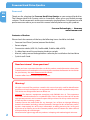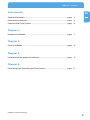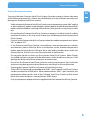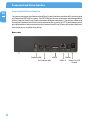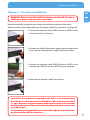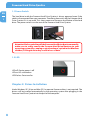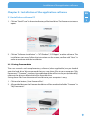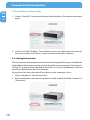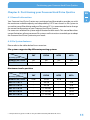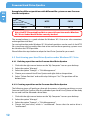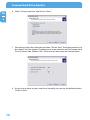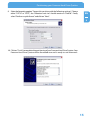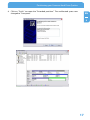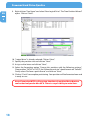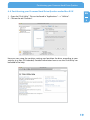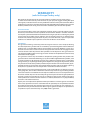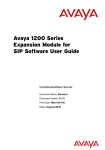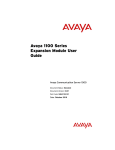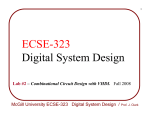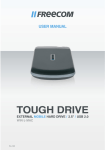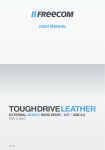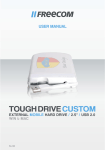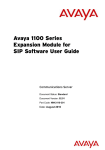Download Freecom Quattro 3.0 1TB
Transcript
USER MANUAL
HARD DRIVE QUATTRO
EXTERNAL HARD DRIVE / 3.5" / USB 2.0 / FIREWIRE 800 & 400 / eSATA
Rev. 920
Freecom Hard Drive Quattro
Dear user!
EN
Thank you for selecting the Freecom Hard Drive Quattro as your external hard drive.
The Freecom Hard Drive Quattro, with its 4 interfaces, offers you a very flexible storage
solution. The drive connects to the most commonly used interfaces. For optimal use and
performance we advise you to read this manual carefully before using this product.
Freecom Technologies • Germany
www.freecom.com
Contents of the box
Please check the contents of the box; the following items should be included:
•
Freecom Hard Drive Quattro (external hard drive)
• Power adapter
• Connection cables (USB 2.0, FireWire 800, FireWire 400, eSATA)
• 2 rubber footstands for positioning the drive upright
•
Manual, safety manual and application software pre-installed on the hard drive
•
Quick Install Guide
Need assistance? Have questions?
In case you have a question about the use of this product, need information about other
Freecom products or need technical assistance, please contact the Freecom Service Center
for your country. See www.freecom.com for details.
Freecom offers free unlimited helpdesk support.
Warning !
All rights reserved. The products named in this manual are only used for identification
purposes and may be trademarks or registered trademarks of the respective companies.
This device was designed for home or office use.
Warning! This device is equipment complying with EN55022 class A. This equipment
can cause radio disturbances in a residential area. If this is the case, the user has to take
appropriate measures and assume all responsibility and costs for. It may not be used near
or with any life-sustaining systems.
Freecom cannot be made liable for any damages, loss of data or damage following
thereof -whatsoever (including, without limitation, damages for loss of business profits,
business interruption, loss of business information, or other pecuniary loss) arising out
of the use of or inability to use this Freecom product, even if Freecom has been advised
of the possibility of such damages.
We reserve the right to upgrade our products in keeping with technological advances.
Table of Contents
User manual
EN
General Information............................................................................................................page 4
Precautionary measures.....................................................................................................page 5
Freecom Hard Drive Quattro ...........................................................................................page 6
Chapter 1:
Hardware Installation..........................................................................................................page 7
Chapter 2:
Driver Installation ................................................................................................................page 8
Chapter 3:
Installation of the application software.......................................................................page 9
Chapter 4:
Partitioning your Freecom Hard Drive Quattro . ......................................................page 11
© 2009 Freecom Technologies
Freecom Hard Drive Quattro
General Information
EN
The following hardware and software requirements must be fulfilled to ensure troublefree
operation.
System requirements
In order to use the Freecom Hard Drive Quattro, following components are needed:
PC:
•
Intel Pentium III / AMD Duron 900 MHz or higher
•
256 MB RAM (Vista: 512 MB RAM) or higher
•
Available USB 2.0 or USB 1.1 port* or
•
Available Firewire 800- or Firewire 400- port or
•
Available eSATA- port
•
Internet connection for online warranty registration, software updates and downloads
•
Operating system: Windows XP, Windows Vista
Mac:
• PowerPC G3/G4/G5, Mac Book Pro or Intel Mac
•
256 MB RAM or higher
•
Available USB 2.0 or USB 1.1 port* or
•
Available Firewire 800- or Firewire 400- port or
•
Available eSATA- port
•
Internet connection for online warranty registration, software updates and downloads
•
Operating system: Mac OS X v10.4 or higher * To achieve optimal performance from the Freecom Hard Drive Quattro your computer should be equipped
with an USB 2.0 port.
General Information
Precautionary measures
EN
To ensure that your Freecom Hard Drive Quattro functions properly, please take note
of the following precautions. If these are not followed, you may void your warranty and
damage the Freecom Hard Drive Quattro.
•
Safely remove the Freecom Hard Drive Quattro via your operating system (the "unplug
or eject hardware" option in the Windows taskbar) before disconnecting the cable or
power cable and before switching off the device. Failing to do so may result in data
loss.
•
Do not drop the Freecom Hard Drive Quattro or expose it to other kinds of sudden
mechanical shocks as this may result in data loss and damage to the Freecom Hard
Drive Quattro.
•
Do not use the Freecom Hard Drive Quattro when the ambient temperature is below
10°C or above 35°C.
•
If the Freecom Hard Drive Quattro is moved from a cool environment to a warmer
environment, please allow the drive to acclimatize to the ambient temperature
before operating the device. Failing to do so may lead to condensation within the
drive enclosure, which in turn may cause the drive to malfunction.
•
Do not place liquids or drinks on the Freecom Hard Drive Quattro. When liquids
are spilled and get in contact with the electronics within the drive enclosure, it will
damage the drive and will cause the drive to malfunction.
•
Do not use the Freecom Hard Drive Quattro in a dusty environment. Dust inside the
enclosure may damage the internal electronics and result in drive malfunction.
•
Opening the Freecom Hard Drive Quattro will void the warranty.
•
Since USB 2.0 is backwards compatible with USB 1.1, the Freecom Hard Drive Quattro
can be connected to all USB ports. When connected to a USB 1.1 port, however, the
performance (data transfer rate) of the Freecom Hard Drive Quattro will be much
lower than when the drive is connected to a USB 2.0 port.
• Only use the power adapter that was supplied with the Freecom Hard Drive Quattro.
Freecom Hard Drive Quattro
Freecom Hard Drive Quattro
EN
For your convenience, the Freecom Hard Drive Quattro has been partitioned (1 partition) and
pre-formatted (FAT32 file system). The FAT32 format ensures maximum interchangeability
of the Freecom Hard Drive Quattro between different computers. Should you choose to
format the Freecom Hard Drive Quattro in another file system (e.g. NTFS), please be aware of
possible problems when connecting the Freecom Hard Drive Quattro to another computer
than the one you used for formatting.
Rear view
FireWire 400
2x FireWire 800
6
eSATA
Power
USB 2.0
Power On/Off
Switch
Hardware Installation
Chapter 1: Hardware Installation
EN
WARNING! Only connect the Hard Drive Quattro via the USB, Firewire or
eSATA port. Never use ports at the same time!
1
Remove the plastic protective cover sheets from the front and rear of the drive.
Before connecting the cables make sure the Freecom Hard Drive Quattro is switched off.
1. Connect the interface cable (USB, Firewire or eSATA) to the
Freecom Hard Drive Quattro.
2. Connect the cable of the power supply to the Freecom Hard
Drive Quattro and the power supply itself to the socket.
3. Connect the interface cable (USB, Firewire or eSATA) to the
interface port (USB, Firewire or eSATA) of your computer.
4. Switch on the Freecom Hard Drive Quattro.
Since USB .0 is backwards compatible with USB 1.1, the Freecom Hard
Drive Quattro can be connected to all USB ports. When connected to a USB
1.1 port, however, the performance (data transfer rate) of the Freecom
Hard Drive Quattro will be much lower than when the drive is connected
to a USB .0 port.
For optimum performance the Freecom Hard Drive Quattro should always
be connected to a USB .0 interface.
7
Freecom Hard Drive Quattro
1.1 Power Switch
EN
The hard drive inside the Freecom Hard Drive Quattro is always powered, even if the
cable is disconnected from your computer. Therefore, please turn off the Freecom Hard
Drive Quattro if it is not used. This saves power and increases the lifetime of the hard
drive. The power switch is on the rear of the Freecom Hard Drive Quattro.
1
Attention! Before switching off the Freecom Hard Drive Quattro manually,
make sure to safely remove the Freecom Hard Drive Quattro via your
operating system (the „unplug or eject hardware“ option in the Windows
taskbar). Failing to do so may result in loss of data.
1. LED
LED off: Device power is off
LED on: HD switched on
LED flashes: Data transfer
Chapter : Driver Installation
Under Windows XP / Vista and Mac OS X a separate Freecom driver is not required. The
drivers will be installed automatically by the operating system after plugging in the
Freecom Hard Drive Quattro into the port of the computer.
8
Installation of the application software
Chapter 3: Installation of the application software
EN
3.1 Installation software PC
3
1. Click on "StartPC.exe" in the main directory of the hard drive. The Freecom start menu
opens.
2. Click on "Software Installation" -> "NTI Shadow", "NTI Ripper" or other software. The
installation starts now. Follow the instructions on the screen, confirm with "Next" in
order to continue with the installation.
3.1.1 Saving Freecom data
The user manuals and complementary software (when applicable) are pre-loaded
onto the hard drive. We recommend that you save these files to your computer ("My
Documents"/"Freecom"), to always have a backup of these files in case you (accidentally)
reformat the drive or delete these files from the drive.
Saving these files from the external hard drive to your computer is easy:
1. Click on the button „Save Freecom files“.
2. All provided data on the Freecom hard drive will be saved to the folder "Freecom" in
"My Documents".
Freecom Hard Drive Quattro
3.2 Installation software Mac
EN
1. Click on "Start MAC" in the main directory of the hard drive. The Freecom start menu
opens.
3
2. Click on "Install NTI Shadow". The installation starts now. Follow the instructions on
the screen, confirm with "Next" in order to continue with the installation.
3.2.1 Saving Freecom data
The user manuals and complementary software (when applicable) are pre-loaded onto
the hard drive. We recommend that you save these files to your computer ("Documents"/
"Freecom"), to always have a backup of these files in case you (accidentally) reformat
the drive or delete these files from the drive.
Saving these files from the external hard drive to your computer is easy:
1. Click on the button "Save Freecom files".
2. All provided data on the Freecom hard drive will be saved to the folder "Freecom" in
"Documents".
10
Partitioning your Freecom Hard Drive Quattro
Chapter 4: Partitioning your Freecom Hard Drive Quattro EN
4.1 General information
4
Your Freecom Hard Drive Quattro was partitioned and formatted to provide you with
the maximum available capacity and compatibility. FAT32 was chosen as file system to
assure that you will be able to read your files on any PC. It is recommended not to change
the current configuration of your Freecom Hard Drive Quattro.
For some users another file system might fit better for their needs. This manual describes
current limitations of most common file systems and Instructions to enable you to adapt
the Freecom Hard Drive Quattro to your needs.
4.2 File System features
Please refer to the tables below for an overview:
File systems supported by different operating systems
File system
FAT
FAT32
NTFS
HFS+
Windows XP / Vista
yes
yes
yes
no
Mac OS X
yes
yes
yes (only read)
yes
FAT
FAT32
NTFS
HFS+
4 GB*
32 GB
16 TB
-
Mac OS X 10.1.x
-
128 GB
-
2 TB
Mac OS X 10.2.x
-
128 GB
-
8 TB
Mac OS X 10.3.x
-
( -> 128 GB)
-
16 TB
Mac OS X 10.4.x
-
( -> 128 GB)
-
16 TB
Mac OS X 10.5.x
-
( -> 128 GB)
-
16 TB
Operating system
Maximum size of a partition
File system
Operating system
Windows XP / Vista
* FAT partitions larger than 2 GB can only be administrated by Windows XP / Vista.
11
Freecom Hard Drive Quattro
Example for different partitions with different file systems on one Freecom
Hard Drive Quattro
EN
File system
4
Total
size of Freecom
Hard Drive Quattro
500 GB
NTFS
FAT32
470 GB
30 GB
Note: On NTFS formatted hard drives can only be written under Windows
XP / Vista. Under MacOSX data can only be read.
The example above is a good solution for Windows XP / Vista users who sometimes
exchange data with Macs.
For storing the data under Windows XP / Vista both partitions can be used. As the NTFS
file system can only be read by Mac data to be used on these operating systems must
be stored on the FAT32 partition.
Please follow the steps below to adapt the Hard Drive Quattro for your needs.
4.3 Partitioning your Hard Drive Quattro under Windows XP / Vista
4.3.1 Deleting a partition on the Freecom Hard Drive Quattro
1. Click with the right mouse button on the "My Computer" icon on your desktop.
2. Select the option "Manage".
3. Select the option "Storage" -> "Disk Management".
4. Choose your external Hard Drive Quattro and right-click on the partition.
5. Select "Delete Partition" and confirm by clicking on "Yes". The partition will be deleted now.
4.3.2 Creating a partition on the Freecom Hard Drive Quattro
The following steps will guide you through the process of creating partitions on your
Freecom Hard Drive Quattro. After this procedure your Hard Drive Quattro will be ready
for use and it will be allocated a drive letter.
1. Click with the right mouse button on the "My Computer" icon on your desktop.
2. Select the option "Manage".
3. Select the option "Storage" -> "Disk Management".
4. Choose the hard drive, which is "unallocated". Ensure that the entire drive is
"unallocated".
12
Partitioning your Freecom Hard Drive Quattro
EN
4
5. Click with the right mouse button on the "unallocated" area and select the option
"New Partition". The "New Partition Wizard" opens. Click on "Next".
13
Freecom Hard Drive Quattro
6. Select "Primary partition" and click on "Next".
EN
4
7. Now you can adjust the size of your partition. Click on "Next" if only one partition is to
be created. See next chapter (Creating two or more partitions on the Freecom Hard
Drive Quattro under Windows XP / Vista) how to create more than one partition.
8. Assign a drive letter to your hard drive. Normally you can use the default options.
Click on "Next".
14
Partitioning your Freecom Hard Drive Quattro
9. Select the formatting option "Format this partition with the following settings". Choose
either "FAT32" or "NTFS", the "Allocation unit size" should remain on "Default". Finally
select "Perform a quick format" and click on "Next".
EN
4
10. Click on "Finish" to complete the partitioning of your Freecom Hard Drive Quattro. Your
Freecom Hard Drive Quattro will be formatted now and is ready-to-use afterwards.
15
Freecom Hard Drive Quattro
4.3.3 Creating two or more partitions on the Freecom Hard Drive Quattro
under Windows XP / Vista
EN
1. Repeat the steps from the previous chapter (Creating a partition on the Freecom
Hard Drive Quattro under Windows XP / Vista) for creating the first partition.
4
2. Click with the right mouse button on the "My Computer" icon on your desktop.
3. Select the option "Manage".
4. Select the option "Storage" -> "Disk Management".
5. Right-click on the unallocated space of your Freecom Hard Drive Quattro and select
the option "New partition". The "New Partition Wizard" opens. Click on "Next".
6. Select "Extended partition" and click on "Next".
7. Now you can adjust the size of your partition. Enter the size and click on "Next".
16
Partitioning your Freecom Hard Drive Quattro
8. Click on "Finish" to create the "Extended partition". The unallocated space now
changed to "Free space".
EN
4
17
Freecom Hard Drive Quattro
9. Right-click on "Free Space" and select "New Logical Drive". The "New Partition Wizard"
opens. Click on "Next".
EN
4
10. "Logical drive" is already selected. Click on "Next".
11. Specify the partition size and click on "Next".
12. Assign a drive letter and click on "Next".
13. Select the formatting option "Format this partition with the following settings".
Choose either "FAT32" or "NTFS", the "Allocation unit size" should remain on "Default".
Finally select "Perform a quick format" and click on "Next".
14. Click on "Finish" to complete partitioning. Your partition will be formatted now and
is ready-to-use.
Note: If you select NTFS as file system, the data of your Hard Drive Quattro
can be read only under Mac OS X. There is no possibility to write data.
18
Partitioning your Freecom Hard Drive Quattro
4.4 Partitioning your Freecom Hard Drive Quattro under Mac OS X
EN
1. Open the "Disk Utility". This can be found in "Applications" —> "Utilities".
2. Click on the tab "Partition".
4
Here you can setup the partition settings and partition the drive according to your
settings (e.g. Mac OS Extended). Detailed information how to use the Disk Utility can
be found in the help:
19
WARRANTY
(valid in Europe/Turkey only)
We thank you for purchasing this Freecom product and hope you will enjoy using it.
In order to avoid unnecessary inconvenience on your part, we suggest reading the quick
install guide, instruction manual and any additional electronic and or printed manuals. When
problems occur we have a database with Frequently Asked Questions (FAQ) on our Freecom
website (www.freecom.com), please check this site before you contact the helpdesk.
Your Guarantee
All Freecom products come with unlimited technical phone and web support. By this
Guarantee, Freecom warrants their products to be free from defects in material and workmanship for a period listed below from the date of its original purchase. If during this period
of guarantee the product proves defective due to improper materials or workmanship,
Freecom will, without charge for labour or parts, at its sole discretion, repair or replace the
product or its defective parts upon the terms and conditions set out below.
Conditions
This guarantee will be granted only when the original invoice or sales receipt (indicating
the date of purchase, product and serial number) is presented together with the defective
product and a Freecom RMA number received from the Freecom Website or given by a
Freecom Service Center. Freecom reserves the right to refuse the free-of-charge guarantee
services when the date of purchase of the product cannot be proven. This guarantee will
not apply if the RMA number is missing, the serial number on the product has been altered,
removed or made illegible.
This guarantee covers only the hardware components packaged with the product. This
guarantee covers none of the following: (a) any consumable supplied with the product, such
as media or batteries; (b) damage to or loss of any software programs, data or removable
storage media; (c) any damage resulting from adaptations, changes or adjustments, which
may have been made to the product, without the prior written consent of Freecom; (d) attempted repair by any party other than authorized by Freecom and (e) accidents, lightning,
water, fire or any other such cause beyond the reasonable control of Freecom.
With respect to all services provided, Freecom is not responsible for any damage to or loss
of any programs, data or other information stored on any media or any part of any product
serviced. Freecom is not liable for the consequence of business loss in case of system failure.
Be sure to exclude all parts not covered by this guarantee prior to returning the product to
Freecom. Freecom is not liable for any loss or damage to these items. If during the repair
of the product the contents of the hard drive are altered, deleted or in any way modified,
Freecom is not liable whatsoever.
Repair parts and replacement products will be provided on an exchange basis and will be
either new, equivalent to new or reconditioned. All replaced parts and products become
the property of Freecom The period of guarantee for any product or part repaired or replaced in warranty shall be the balance of the original guarantee. Repairs or replacements
on product or parts out of warranty carry 6 (six) months guarantee.
2
YEARS
WARRANTY