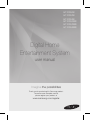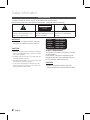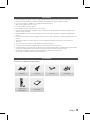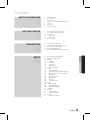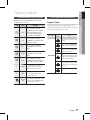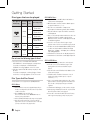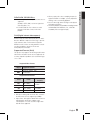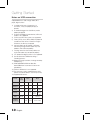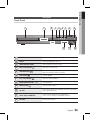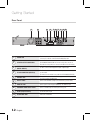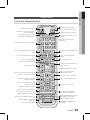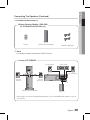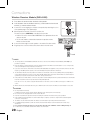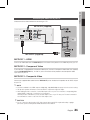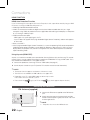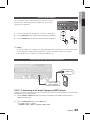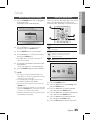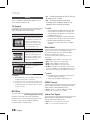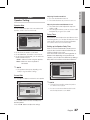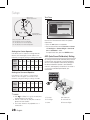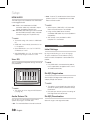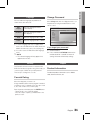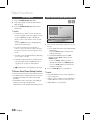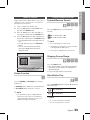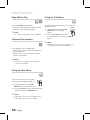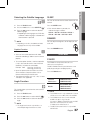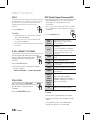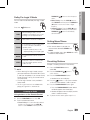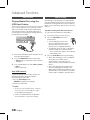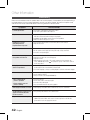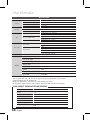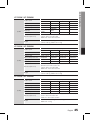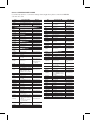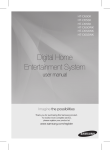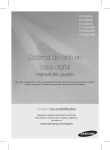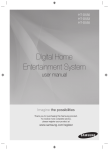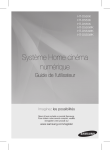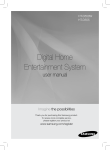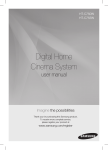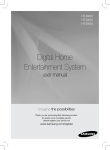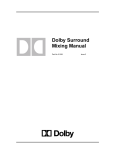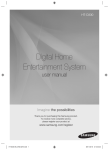Download Samsung HT-D555 home cinema system
Transcript
HT-D550K HT-D553K HT-D555K HT-D550WK HT-D553WK HT-D555WK Digital Home Entertainment System user manual Imagine the possibilities Thank you for purchasing this Samsung product. To receive more complete service, please register your product at www.samsung.com/register Safety Information Safety Warnings TO REDUCE THE RISK OF ELECTRIC SHOCK, DO NOT REMOVE THE COVER(OR BACK). NO USER-SERVICEABLE PARTS ARE INSIDE. REFER SERVICING TO QUALIFIED SERVICE PERSONNEL. CAUTION RISK OF ELECTRIC SHOCK DO NOT OPEN This symbol indicates “dangerous voltage” inside the product that presents a risk of electric shock or personal injury. CAUTION : TO PREVENT ELECTRIC SHOCK, MATCH WIDE BLADE OF PLUG TO WIDE SLOT, FULLY INSERT. WARNING ~ To reduce the risk of fire or electric shock, do not expose this appliance to rain or moisture. CAUTION ~ Apparatus shall not be exposed to dripping or splashing and no objects filled with liquids, such as vases, shall be placed on the apparatus. ~ The Mains plug is used as a disconnect device and shall stay readily operable at any time. ~ This apparatus shall always be connected to an AC outlet with a protective grounding connection. ~ To disconnect the apparatus from the mains, the plug must be pulled out from the mains socket, therefore the mains plug shall be readily operable. English CLASS 1 KLASSE 1 LUOKAN 1 KLASS 1 PRODUCTO This symbol indicates important instructions accompanying the product. LASER PRODUCT LASER PRODUKT LASER LAITE LASER APPARAT LÁSER CLASE 1 CLASS 1 LASER PRODUCT This Compact Disc player is classified as a CLASS 1 LASER product. Use of controls, adjustments or performance of procedures other than those specified herein may result in hazardous radiation exposure. CAUTION ~ INVISIBLE LASER RADIATION WHEN OPEN AND INTERLOCKS DEFEATED, AVOID EXPOSURE TO BEAM. Precautions ~ Ensure that the AC power supply in your house complies with the identification sticker located on the back of your product. ~ Install your product horizontally, on a suitable base (furniture), with enough space around it for ventilation (7.5~10cm). ~ Do not place the product on amplifiers or other equipment which may become hot. Make sure the ventilation slots are not covered. ~ Do not stack anything on top of the product. ~ Before moving the product, ensure the Disc Insert Hole is empty. ~ In order to disconnect the product completely from the power supply, remove the AC plug from the wall outlet, especially when left unused for a long period of time. ~ During thunderstorms, disconnect the AC plug from the wall outlet. Voltage peaks due to lightning could damage the product. ~ Do not expose the product to direct sunlight or other heat sources. This could lead to overheating and malfunction of the product. ~ Protect the product from moisture, and excess heat or equipment creating strong magnetic or electric fields (i.e. speakers.). ~ Disconnect the power cable from the AC supply if the product malfunctions. ~ Your product is not intended for industrial use. Use of this product is for personal use only. ~ Condensation may occur if your product or disc has been stored in cold temperatures. If transporting the product during the winter, wait approximately 2 hours until the product has reached room temperature before using. ~ The batteries used with this product contain chemicals that are harmful to the environment. Do not dispose of batteries in the general household trash. Accessories Check for the supplied accessories below. HDMI Cable FUNCTION TV SOURCE POWER RECEIVER DVD TV 1 2 4 5 7 8 RECEIVER DVD VOL ECHO 1 2 6 4 5 9 7 8 3 6 9 DSP /EQ 0 MUTE MIC VOL+ REPEAT TUNING /CH MENU TOOLS RETURN A C VOL MIC VOLTITLE MENU DISC MENU INFO TOOLS EXIT B ASC microphone SLEEP TV 3 DSP /EQ 0 DISC MENU FM Antenna FUNCTION TV SOURCE POWER SLEEP ECHO Video Cable D DIMMER GIGA S.VOL AUDIO UPSCALE S/W LEVEL TUNER MEMORY MO/ST USB REC MUTE MIC VOL+ REPEAT TUNING /CH MIC VOLTITLE MENU MENU INFO RETURN A EXIT B C D DIMMER GIGA S.VOL AUDIO UPSCALE S/W LEVEL TUNER MEMORY MO/ST USB REC P.BASS P.BASS Remote Control/ Batteries (AAA size) User's Manual English Safety Information Cautions on Handling and Storing Discs Small scratches on the disc may reduce sound and picture quality or cause skipping. Be especially careful not to scratch discs when handling them. Holding discs ~ Do not touch the playback side of the disc. ~ Hold the disc by the edges so that fingerprints will not get on the surface. ~ Do not stick paper or tape on the disc. Disc Storage ~ Do not keep in direct sunlight ~ Keep in a cool ventilated area ~ Keep in a clean Protection jacket. Store vertically. ✎ NOTE ` ` Do not allow the discs to become contaminated with dirt. Do not load cracked or scratched discs. Handling and Storing Discs If you get fingerprints or dirt on the disc, clean it with a mild detergent diluted in water and wipe with a soft cloth. ~ When cleaning, wipe gently from the inside to the outside of the disc ✎ NOTE ` Condensation may form if warm air comes into contact with cold parts inside the product. When condensation forms inside the product, it may not operate correctly. If this occurs, remove the disc and let the product stand for 1 or 2 hours with the power on. English License ~ ABOUT DIVX VIDEO: DivX® is a digital video format created by DivX, Inc. This is an official DivX Certified® device that plays DivX video. Visit www.divx.com for more information and software tools to convert your files into DivX video. ABOUT DIVX VIDEO-ON-DEMAND: This DivX Certified® device must be registered in order to play purchased DivX Video-on-Demand (VOD) movies. To obtain your registration code, locate the DivX VOD section in your device setup menu. Go to vod.divx.com for more information on how to complete your registration. DivX Certified® to play DivX® video, including premium content DivX®, DivX Certified® and associated logos are trademarks of DivX, Inc. and are used under license. Covered by one or more of the following U.S. patents : 7,295,673; 7,460,668; 7,515,710; 7,519,274 ~ HDMI, the HDMI Logo, and High-Definition Multimedia Interface are trademarks or registered trademarks of HDMI Licensing LLC in the United States and other countries. ~ This item incorporates copy protection technology that is protected by U. S. patents and other intellectual property rights of Rovi Corporation. Reverse engineering and disassembly are prohibited. ~ Dolby and the double-D symbol are registered trademarks of Dolby Laboratories. Copyright © 2011 Samsung Electronics Co., Ltd. All rights reserved. Copy Protection any DVD discs are encoded with copy protection. ~ M Because of this, you should only connect your product directly to your TV, not to a VCR. Connecting to a VCR results in a distorted picture from copy-protected DVD discs. Contents Safety Information Safety Warnings Precautions Accessories Cautions on Handling and Storing Discs License Copyright Copy Protection Getting Started 7 7 11 11 12 13 Icons that will be used in manual Disc Types and Characteristics Description Front Panel Rear Panel Remote control CONNECTIONS 15 21 22 23 23 Connecting the Speakers Connecting the Video Out to your TV Connecting the FM Antenna Connecting Microphone Connecting Audio from External Components Setup 25 25 26 26 26 26 26 26 27 27 28 29 29 29 30 30 30 30 30 30 30 31 31 31 31 31 31 Before Starting (Initial Setting) Setting the Setup menu Display TV Aspect BD Wise Resolution HDMI Format Video Out Signal Audio Speaker Setting ASC (Auto Sound Calibration) Setting DRC (Dynamic Range Compression) Audio Sync Karaoke scoring HDMI Audio User EQ Audio Return Ch. System Initial Settings DivX(R) Registration DivX(R) Deactivation Language Security Parental Rating Change Password Support Product Information 2 7 15 25 ENGLISH 2 3 3 4 4 4 4 English Contents Basic Functions 32 32 33 33 37 39 Disc Playback Audio CD(CD-DA)/MP3/WMA Playback JPEG File Playback Using the Playback Function Sound Mode Listening to Radio Advanced Functions 40 40 USB Function USB Recording Other Information 42 43 44 Troubleshooting Language code list Specifications 32 40 42 • Figures and illustrations in this User Manual are provided for reference only and may differ from actual product appearance. English Make sure to check the following terms before reading the user manual. Icon Term Definition DVD This involves a function available with DVD-Video or DVD±R/±RW discs that have been recorded and finalized in Video Mode. B CD This involves a function available with a data CD (CD DA, CD-R/-RW). A MP3 This involves a function available with CD-R/-RW discs. JPEG This involves a function available with CD-R/-RW discs. G D ! ✎ DivX CAUTION This involves a function available with MPEG4 discs. (DVD±R/±RW, CD-R/-RW) This involves a case where a function does not operate or settings may be canceled. NOTE This involves tips or instructions on the page that help each function operate. Shortcut Key This function provides direct and easy access pressing the button on the remote control. Disc Types and Characteristics Region Code The product and the discs are coded by region. These regional codes must match in order for the disc to play. If the codes do not match, the disc will not play. Disc Type DVD-VIDEO Region Code Area 1 The U.S., U.S. territories and Canada 2 Europe, Japan, the Middle East, Egypt, South Africa, Greenland 3 Taiwan, Korea, the Philippines, Indonesia, Hong Kong 4 Mexico, South America, Central America, Australia, New Zealand, Pacific Islands, Caribbean 5 Russia, Eastern Europe, India, most of Africa, North Korea, Mongolia 6 China English Getting Started Icons that will be used in manual 01 Getting Started Getting Started Disc types that can be played Disc Types & Mark (Logo) Recorded Signals Disc Size 12 cm AUDIO + DVD-VIDEO VIDEO 8 cm AUDIO AUDIO-CD AUDIO DivX + VIDEO Max. Playing Time Approx. 240 min. (single-sided) Approx. 480 min. (double-sided) Approx. 80 min. (single-sided) Approx. 160 min. (double-sided) 12 cm 74 min. 8 cm 20 min. 12 cm - 8 cm - Do not use the following type of discs! ~ L D, CD-G, CD-I, CD-ROM, DVD-ROM and DVD-RAM discs cannot be played on this product. If such discs are played, a <WRONG DISC FORMAT> message appears on the TV screen. ~ DVD discs purchased abroad may not play on this product. If such discs are played, a <Wrong Region. Please check Disc.> message appears on the TV screen. Disc Types And Disc Format This product does not support Secure (DRM) Media files. CD-R Discs ~ Some CD-R discs may not be playable depending on the disc recording device (CD-Recorder or PC) and the condition of the disc. ~ Use a 650MB/74 minute CD-R disc. Do not use CD-R discs over 700MB/80 minutes as they may not be played back. ~ Some CD-RW (Rewritable) media, may not be playable. ~ Only CD-Rs that are properly "closed" can be fully played. If the session is closed but the disc is left open, you may not be able to fully play the disc. English CD-R MP3 Discs ~ Only CD-R discs with MP3 files in ISO 9660 or Joliet format can be played. ~ MP3 file names should contain no blank spaces or special characters (. / = +). ~ Use discs recorded with a compression/ decompression data rate greater than 128Kbps. ~ Only files with the ".mp3" and ".MP3" extensions can be played. ~ Only a consecutively written multisession disc can be played. If there is a blank segment in the Multisession disc, the disc can be played only up to the blank segment. ~ If the disc is not closed, it will take longer to begin playback and not all of the recorded files may be played. ~ For files encoded in Variable Bitrate (VBR) format, i.e. files encoded in both low Bitrate and high Bitrate (e.g., 32Kbps ~ 320Kbps), the sound may skip during playback. ~ A maximum of 500 tracks can be played per CD. ~ A maximum of 300 folders can be played per CD. CD-R JPEG Discs ~ Only files with the "jpg" extensions can be played. ~ If the disc is not closed, it will take longer to start playing and not all of the recorded files may be played. ~ Only CD-R discs with JPEG files in ISO 9660 or Joliet format can be played. ~ JPEG file names should be 8 characters or less in length and contain no blank spaces or special characters (. / = +). ~ Only a consecutively written multisession disc can be played. If there is a blank segment in the multisession disc, the disc can be played only up to the blank segment. ~ A maximum of 999 images can be stored on a folder. ~ When playing a Kodak/Fuji Picture CD, only the JPEG files in the picture folder can be played. ~ Picture discs other than Kodak/Fuji Picture CDs may take longer to start playing or may not play at all. 01 ~ Software updates for incompatible formats are not supported. (Example : QPEL, GMC, resolutions higher than 800 x 600 pixels, etc.) ~ If a DVD-R/-RW disc has not been recorded properly in DVD Video format, it will not be playable. ~ When you play a disc whose sampling frequency is higher than 48khz or 320kbps, you may experience shaking on the screen during playback. ~ Sections with a high frame rate might not be played while playing a DivX file. ~ Since this product only provides encoding formats authorized by DivX Networks, Inc., a DivX file created by the user might not play. DivX (Digital internet video express) DivX® is a video file format developed by DivX, Inc and is based on MPEG4 compression technology to provide audio and video data over the Internet in real-time. MPEG4 is used for video encoding and MP3 for audio encoding, enabling to watch a movie at near DVD-quality video and audio. Supported Formats (DivX) This product only supports the following media formats. If both video and audio formats are not supported, the user may experience problems such as broken images or no sound. Supported Video Formats Format AVI WMV Supported Versions DivX3.11~DivX5.1, XviD V1/V2/V3/V7 Supported Audio Formats Format Bitrate Sampling Frequency MP3 80~320kbps WMA 56~128kbps AC3 128~384kbps 44.1/48khz DTS 1.5Mbps 44.1khz 44.1khz ~ DivX files, including audio and video files, created in the DTS format can only support up to 6Mbps. ~ Aspect Ratio : Although the default DivX resolution is 640x480 pixels, this product supports up to 720x480 pixels. TV screen resolutions higher than 800 will not be supported. English Getting Started DVD±R/±RW, CD-R/RW Discs Getting Started Notes on USB connection Supported devices: USB storage media, MP3 player, digital camera 1) If a folder or file name is longer than 10 characters, it may not properly display or operate. 2) A subtitle file bigger than 300KB may not be properly displayed. 3) A certain USB/digital camera device, USB card reader is not supported. 4) FAT16 and FAT32 file systems are supported. 5) Photo (JPEG), music (MP3, WMA) and video file should have their names in Korean or English. Otherwise, the file may not played. 6) Connect directly to the product's USB port. Connecting through another cable may raise problems with USB compatibility. 7) Inserting more than one memory device to a multi-card reader may not operate properly. 8) PTP protocol for digital camera is not supported. 9) Do not disconnect USB device during a "Reading" process. 10) Bigger the image resolution, the longer the delay to displaying. 11) DRM applied MP3/WMA or video files downloaded from a commercial site are not played back. 12) External HDD device is not supported. 13) The maximum current supported by the USB port for an external device is 500 mA (at 5V DC). 14) Supported file formats Format Still Picture File name JPG File extension JPG .JPEG Bitrate Music WMA WMV DivX .MP3 .WMA .WMV .AVI – 80~320 kbps 56~128 kbps 4Mbps 4Mbps Version – – V8 V1,V2, V3,V7 DivX3.11~ DivX5.1, XviD Pixel 640x480 – – 720x480 Sampling Frequency – 44.1kHz 44.1kHz 44.1KHz~ 48KHz 10 English MP3 Movie 01 Getting Started Description Front Panel 1 2 3 4 5 MIC 1 MIC 1 6 7 ASC IN/ AUX IN 1 MIC 2 ASC IN/ AUX IN 1 12 1 DISC TRAY Insert disc here. 2 DISPLAY Displays the playing status, time, etc. 3 REMOTE CONTROL SENSOR Detects signals from the remote control. 4 OPEN / CLOSE BUTTON ( 5 FUNCTION BUTTON ( 6 STOP BUTTON ( 7 PLAY / PAUSE BUTTON ( 8 VOLUME CONTROL BUTTON ( 9 POWER BUTTON ( ) 8 MIC 2 11 9 10 Opens and closes the disc tray. The mode switches as follows : DVD/CD ➞ D.IN ➞ AUX 1 ➞AUX 2 ➞ USB ➞ FM ) ) Stops disc playback. ) ) Plays a disc or pauses playback. , ) Volume adjustment. Turns the product on and off. 10 USB PORT Connect here and play files from external USB storage devices such as MP3 players, USB flash memory, etc. 11 ASC IN / AUX IN 1 CONNECTOR Connect external components such as an MP3 player. Connect to use the ASC (Auto Sound Calibration) function. 12 MIC JACKS Connects to the microphone. English 11 Getting Started Rear Panel 1 2 3 4 5 6 7 8 9 10 VIDEO OUT SPEAKERS OUT DIGITAL AUDIO IN WIRELESS FM ANT FA NET HDMI OUT (Only For Service) OPTICAL SURROUND SUBWOOFER SURROUND AUX IN 2 COMPONENT OUT 1 COOLING FAN The fan always revolves when the power is on. Ensure a minimum of 10cm of clear space on all sides of the fan when installing the product. 2 SPEAKERS OUTPUT CONNECTORS Connect the front, Center, surround speakers and subwoofer. (HT-D550WK/D553WK/D555WK does not have rear speaker connectors on the product, the rear speakers are connected to the Wireless Receiver module.) 3 EXTERNAL DIGITAL OPTICAL IN JACK 4 TX CARD CONNECTION (WIRELESS) The TX card enables communication between the product and the wireless receiver module. (The wireless receiver module is not provided for HT-D550K/D553K/D555K) 5 HDMI OUT JACK Using an HDMI cable, connect this HDMI output jack to the HDMI input jack on your TV for the best quality picture. 6 AUX IN 2 JACKS Connect to the 2CH Analog output of an external device (such as a VCR). 7 VIDEO OUT JACK Connect your TV's Video Input jack (VIDEO IN) to the VIDEO OUT jack. 8 COMPONENT VIDEO OUTPUT JACKS Connect a TV with Component video inputs to these jacks. 9 FA NET (Only for Service) Used for the service repair. 10 FM Antenna JACK Connect the FM antenna. 12 (DIGITAL AUDIO IN) English Use this to connect external equipment capable of digital output. 01 Getting Started Remote control Tour of the Remote Control Turn the product on and off. If you want to change to TV mode, press the TV button. If you want to change to Home Cinema, press the DVD button. Press numeric buttons to operate options. FUNCTION TV SOURCE POWER RECEIVER DVD SLEEP TV ECHO 1 2 3 4 5 6 7 8 9 This is mode selection button. POWER or Press to select TV's video mode. FUNCTION TV SOURCE To open and close the disc tray. RECEIVER SLEEP DVD Set a Sleep time to shut offTVthe product. or Adjust the echo level1of the 2 microphone. 4 5 7 8 ECHO 3 6 9 DSP /EQ Select the desired DSP/EQ audio 0 mode. 0 Select the desired Dolby Pro Logic II audio mode. Press to search backwards or forwards. Press to skip backwards or forwards. Press to pause a disc. Press to stop/play a disc. Cut off the sound temporarily. MUTE VOL TUNING /CH REPEAT DISC MENU MIC VOLTITLE MENU MENU Press to check the disc menu. Used to change the audio/subtitle language, angle etc. Allow access to common functions of the product such as the Photo List. Adjust the brightness of Display. Used to turn on/off GIGA Sound function. Used to adjust the level of the subwoofer. Press to preset FM stations. MIC VOL+ Search for active FM stations and change channels. or VOL Adjust the microphone's volume. REPEAT Allows you to repeat a title, chapter, track or disc. DISC MENU TUNING /CH MIC VOLTITLE MENU MENU Use this to enter the Title menu. TOOLS INFO RETURN EXIT Select on-screen menu items and change menu value. Return to the previous menu. MUTE MIC VOL+ Adjust the volume. Press this to move to the home menu. DSP /EQ TOOLS INFO Display current disc(file) status. Press this to exit the menu. C D DIMMER A GIGA B S.VOL AUDIO UPSCALE S/W LEVEL TUNER MEMORY MO/ST USB REC P.BASS RETURN EXIT A B Select the desired P.BASS or MP3 Enhancement setting.GIGA DIMMER C D S.VOL AUDIO UPSCALE Regulate and stabilize the volume level TUNER against a drastic volume change. S/W LEVEL MEMORY MO/ST Used to start USB recording. Select MONO or STEREO for radio broadcasting. English 13 P.BASS USB REC Getting Started Installing batteries in the Remote Control * Battery size: AAA TV Brand Code List Brand Admiral (M.Wards) A Mark Anam AOC Bell & Howell (M.Wards) ` ` ` ` Place batteries in the remote control so they match the polarity : (+) to (+) and (–) to (–). Always replace both batteries at the same time. Do not expose the batteries to heat or flame. The remote control can be used up to approximately 7 meters in a straight line. Setting the Remote Control When operating a TV with the remote control 1. Press the TV button to set the remote control to TV mode. 2. Press the POWER button to turn on the TV. 3. While holding down the POWER button, enter the code corresponding to your brand of TV. ~ If there is more than one code listed for your TV in the table, enter one at a time to determine which code works. ~ Example : For a Samsung TV While holding down the POWER button, use the number buttons to enter 00, 15, 16, 17 and 40. 4. If the TV turns off, the setting is complete. ~ You can use the TV POWER, VOLUME, CHANNEL, and Numeric buttons (0~9). ✎ NOTE ` ` The remote control may not work or some operations may not be possible with some brands of TVs. The remote control will work on a Samsung TV by default. 14 English MTC Code 18 01, 15 01, 02, 03, 04, 05, 06, 07, 08, 09, 10, 11, 12, 13, 14 01, 18, 40, 48 NEC 18, 19, 20, 40, 59, 60 Nikei 03 Onking 03 57, 58, 81 Onwa 59, 60 Panasonic Penney 03 Candle 18 Cetronic 03 Philco Citizen 03, 18, 25 Philips Cinema 97 Pioneer Classic 03 Portland 15, 18, 59 Concerto 18 Proton 40 Contec 46 Quasar 06, 66, 67 Coronado 15 03, 05, 61, 82, 83, 84 Radio Shack RCA/ 17, 48, 56, 60, 61, 75 Craig Croslex 62 Proscan Realistic Crown 03 Sampo Curtis Mates 59, 61, 63 Samsung CXC Sanyo Scott 03, 40, 60, 61 Daytron 03 02, 03, 04, 15, 16, 17, 18, 19, 20, 21, 22, 23, 24, 25, 26, 27, 28, 29, 30, 32, 34, 35, 36, 48, 59, 90 40 40 00, 15, 16, 17, 40, 43, 46, 47, 48, 49, 19, 61, 65 Sears 15, 18, 19 Dynasty 03 15, 57, 64 Emerson 03, 15, 40, 46, 59, 61, 64, 82, 83, 84, 85 Fisher 19, 65 Sharp Signature 2000 (M.Wards) Sony 50, 51, 52, 53, 55 Funai 03 Soundesign 03, 40 Futuretech General Electric (GE) 03 06, 40, 56, 59, 66, 67, 68 Spectricon 01 SSS 18 Daewoo You can control certain functions of your TV with this remote control. Brand 06, 07, 08, 09, 54, 66, 67, 73, 74 18 03, 15, 17, 18, 48, 54, 59, 62, 69, 90 15, 17, 18, 40, 48, 54, 62, 72 63, 66, 80, 91 Brocsonic ✎ NOTE Code 56, 57, 58 18, 59, 67, 76, 77, 78, 92, 93, 94 03, 19 57, 58 Hall Mark 40 Sylvania Hitachi 15, 18, 50, 59, 69 Symphonic 18, 40, 48, 54, 59, 60, 62 61, 95, 96 06 Inkel 45 Tatung JC Penny 56, 59, 67, 86 Techwood 18 JVC 70 Teknika 03, 15, 18, 25 KTV 59, 61, 87, 88 TMK 18, 40 KEC 03, 15, 40 Toshiba 19, 57, 63, 71 KMC 15 01, 15, 16, 17, 37, 38, 39, 40, 41, 42, 43, 44 Vidtech 18 Videch 59, 60, 69 18 Wards 15, 17, 18, 40, 48, 54, 60, 64 Yamaha 18 York 40 LG (Goldstar) Luxman Marantz 19, 54, 56, 59, 60, 62, 63, 65, 71 15, 17, 18, 48, 54, 59, 60, 62, 72, 89 40, 54 Yupiteru 03 Matsui 54 Zenith 58, 79 LXI (Sears) Magnavox MGA Mitsubishi/ MGA 18, 40 Zonda 01 18, 40, 59, 60, 75 Dongyang 03, 54 02 Connections Connections This section involves various methods of connecting the product to other external components. Before moving or installing the product, be sure to turn off the power and disconnect the power cord. Connecting the Speakers Position of the product SW Place it on a stand or cabinet shelf, or under the TV stand. Selecting the Listening Position The listening position should be located about 2.5 to 3 times the distance of the TV's screen size away from the TV. Example : For 32" TV's 2~2.4m For 55" TV's 3.5~4m Front Speakers ei Center Speaker f hj Surround Speakers Subwoofer g Place these speakers in front of your listening position, facing inwards (about 45°) toward you. Place the speakers so that their tweeters will be at the same height as your ear. Align the front face of the front speakers with the front face of the Center speaker or place them slightly in front of the Center speakers. It is best to install it at the same height as the front speakers. You can also install it directly over or under the TV. Place these speakers to the side of your listening position. If there isn't enough room, place these speakers so they face each other. Place them about 60 to 90cm above your ear, facing slightly downward. nlike the front and Center speakers, the surround speakers are used to * Uhandle mainly sound effects and sound will not come from them all the time. The position of the subwoofer is not so critical. Place it anywhere you like. ! CAUTION ` ` ` Do not let children play with or near the speakers. They could get hurt if the speaker falls. ` Do not hang the subwoofer on the wall through the duct (hole). When connecting the speaker wires to the speakers, make sure that the polarity (+/–) is correct. Keep the subwoofer out of the reach of children so as to prevent them from inserting their hands or alien substances into the duct (hole) of the subwoofer. ✎ NOTE ` If you place a speaker near your TV set, screen Color may be distorted because of the magnetic field generated by the speaker. If this occurs, place the speaker away from your TV set. English 15 Connections Speaker Components HT-D550K (L) (R) (L) FRONT (R) CENTER SURROUND Speaker Components SUBWOOFER SPEAKERCABLE Assembled Speakers HT-D553K HT-D553K (L) (R) SCREW (5×15): 2EA SCREW (4×20): 8EA Center SPEAKER FRONT (L) STAND (R) SURROUND CENTER STANDBASE SUBWOOFER SPEAKER CABLE FRONT SPEAKER HT-D555K SURROUND SPEAKER SUBWOOFER HT-D555K (L) (R) SCREW (5×15): 4EA SCREW (4×20): 16EA FRONT STAND (L) (R) CENTER SURROUND Center SPEAKER STANDBASE SUBWOOFER FRONT/SURROUND SPEAKERS SPEAKERCABLE ✎ NOTE ` Refer to page 18 to install the Speakers on the Tallboy Stand. 1 English SUBWOOFER 02 Connections Speaker Components HT-D550WK (L) (R) (L) FRONT (R) CENTER SURROUND Speaker Components SUBWOOFER SPEAKERCABLE Assembled Speakers HT-D553WK HT-D553WK (L) (R) SCREW (5×15): 2EA SCREW (4×20): 8EA Center SPEAKER FRONT (L) (R) SURROUND STAND CENTER STANDBASE SUBWOOFER SPEAKER CABLE FRONT SPEAKER HT-D555WK SURROUND SPEAKER SUBWOOFER HT-D555WK (L) (R) SCREW (5×15): 4EA SCREW (4×20): 16EA FRONT (L) (R) STAND CENTER SURROUND Center SPEAKER STANDBASE SUBWOOFER FRONT SPEAKERS SURROUND SPEAKERS SUBWOOFER SPEAKERCABLE ✎ NOTE ` Refer to page 18 to install the Speakers on the Tallboy Stand. English 1 Connections Installing the Speakers on the Tallboy Stand * HT-D553K/D553WK only - Front Speakers 1 * HT-D555K/D555WK only - Front/Surround Speakers 2 Stand Base 1. Turn the Stand Base upside-down and connect it to the Stand. 2. Insert small screws (4*20, For connecting Stand & Stand Base) clockwise into the four holes marked using a screwdriver as shown in the illustration. Stand ! CAUTION : When you use a torque screwdriver, be careful 3 Speaker not to put excessive force. Otherwise, it runs idle or can be damaged. (torque screwdriver- below 15 kg.f.cm) Stand 3. Connect the upper Speaker to the assembled Stand. 4. Insert another large screw (5*15, For connecting Speaker & Stand) clockwise into the hole on the rear of the speaker using a screwdriver. 5. This is the appearance after the speaker is installed. Follow this steps to install other speaker. 4 5 Connecting The Speakers * HT-D550K/D553K/D555K only 1. Press down the terminal tab on the back of the speaker. 2. Insert the black wire into the black terminal (–) and the red wire into the red terminal (+), and then release the tab. Black Red 3. Connect the connecting plugs to the back of the product by matching the Colors of the speaker plugs to the speaker jacks. In case of HT-D550K Center Speaker Front Speaker (R) Front Speaker (L) SPEAKERS OUT AUDIO IN OPTICAL SURROUND SUBWOOFER SURROUND Surround Speaker (L) Surround Speaker (R) Subwoofer ✎ NOTE ` ` HT-D550WK/D553WK/D555WK do not have rear speaker connectors on the main unit. The rear speakers are connected to the Wireless Receiver Module. See pages 19~20. The rear speakers for HT-D550K/D553K/D555K can also be connected to the Wireless Receiver Module (SWA-5000) if you purchase it separately. See pages 19~20. 1 English 02 Connections Connecting The Speakers (Continued) * HT-D550WK/D553WK/D555WK only VIDEO OUT DIGITAL AUDIO IN FM ANT HDMI OUT OPTICAL Wireless Receiver Module : SWA-5000 WIRELESS AUX IN 2 COMPONENT OUT (HT-D550WK/D553WK/D555WK only) WIRELESS TX Card Wireless Receiver Module Speaker Cable (2EA) ✎ NOTE ` This product should be connected with the SWA-5000 only. In case of HT-D550WK Front Speaker (R) Center Speaker Front Speaker (L) SPEAKERS OUT DIGITAL AUDIO IN OPTICAL Surround Speaker (L) Surround Speaker (R) Wireless Receiver Module SURROUND SUBWOOFER SURROUND Subwoofer * Refer to page 17 for the HT-D553WK/D555WK speakers. The HT-D553WK/D555WK speakers connect in the same way. English 1 Connections Wireless Receiver Module (SWA-5000) 1. Press down the terminal tab on the back of the speaker. 2. Insert the black wire into the black terminal (–) and the red wire into the red terminal (+), and then release the tab. 3. Connect the connecting plugs to the back of the product by matching the colors of the speaker plugs to the speaker jacks. Red Black 4. With the product turned off, insert the TX card into the TX Card Connection (WIRELESS) on the back of the product. ~ Hold the TX card so that the label "WIRELESS" faces upward and insert the card into the port. ~ The TX card enables communication between the product and the wireless receiver module. VIDEO OUT SPEAKERS OUT DIGITAL AUDIO IN WIRELESS FM ANT FA NET HDMI OUT (Only For Service) OPTICAL SURROUND SUBWOOFER AUX IN 2 SURROUND COMPONENT OUT 5. Connect the left and right surround speakers to the wireless Receiver module. 6. Plug the power cord of the wireless Receiver module in the wall outlet. WIRELESS TX card ✎ NOTE ` ` ` ` ` ` The rear speakers for HT-D550K/D553K/D555K can also be connected to the Wireless Receiver Module (SWA-5000) if you purchase it separately. Place the wireless receiver module at the rear of the listening position. If the wireless receiver module is too close to the product, some sound interruption may be heard due to interference. If you use a device such as a microwave oven, wireless LAN Card, Bluetooth equipment, or any other device that uses the same frequency (2.4/5.8GHz) near the product, some sound interruption may be heard due to interference. The transmission distance from the product to the wireless receiver modul e is about 33 feet (10m), but may vary depending on your operating environment. If a steel-concrete wall or metallic wall is between the product and the wireless receiver module, the system may not operate at all, because the radio wave cannot penetrate metal. If the product doesn't make wireless connection, the product needs ID Setting between the product and wireless receiver module. Insert the TX card in the rear of the product before entering Standby mode. Press "0""1""3""5", and "5" using the numeric buttons on the remote control. You will see a message of “W INT” on the screen. With the wireless receiver module turned on, press "ID SET" button on the back of the wireless receiver module for 5 seconds. ! CAUTION ` ` ` ` ` ` ` ` Use the provided TX card only. If a different TX card is used, the product may be damaged or the card may not be removed easily. Do not insert the TX card upside down or in the reverse direction. Insert the TX card when the product is turned off. Inserting the card when it is turned on may cause a problem. If the TX Card is inserted and wireless receiver module setting is complete, sound is not output from the surround Speaker connectors on the product. The wireless receiver antenna is built into the wireless receiver module. Keep it away from water and moisture. For optimal listening performance, make sure that the area around the wireless receiver module location is clear of any obstructions. If no sound is heard from the wireless receiver module, switch the mode to DVD 5.1 channel or Dolby ProLogic II . In 2-CH mode, no sound will be heard from the wireless receiver module. 0 English 02 Connections Connecting the video Out to your Tv Choose one of the three methods for connecting to a TV. METHOD3 (supplied) Green VIDEO OUT DIGITAL AUDIO IN WIRELESS FM ANT FA NET HDMI OUT (Only For Service) OPTICAL AUX IN 2 COMPONENT OUT Blue Red METHOD2 METHOD1 (supplied) METHOD 1 : HDMI Connect an HDMI cable from the HDMI OUT jack on the back of the product to the HDMI IN jack on your TV. METHOD 2 : Component Video If your television is equipped with Component Video inputs, connect a Component video cable (not supplied) from the COMPONENT OUT (Y, PB and PR) Jacks on the back of the product to the Component Video Input Jacks on your TV. METHOD 3 : Composite Video Connect the supplied Video cable from the VIDEO OUT jack on the back of the product to the VIDEO IN jack on your TV. ✎ NOTE ` ` ` Resolutions available for the HDMI output are 480p(576p), 720p,1080i/1080p. See page 26 for the resolution setting. This product operates in Interlace scan mode 480i for component/composite output. After making the video connection, set the Video input source on your TV to match the corresponding Video output (HDMI, Component or Composite) on your product. Turn this product on first before you set the video input source on your TV. See your TV owner's manual for more information on how to select the TV's Video Input source. ! CAUTION ` Do not connect the unit through a VCR. Video signals fed through VCRs may be affected by copyright protection systems and the picture will be distorted on the television. English 1 Connections HDMI FUNCTION HDMI Auto Detection Function If your TV is Samsung TV and it supports CEC function.The product's video output will automatically change to HDMI mode when connecting an HDMI cable while power is on. ~ HDMI (High Definition Multimedia Interface) ~ HDMI is an interface that enables the digital transmission of video and audio data with just a single connector. Using HDMI, the product transmits a digital video and audio signal and displays a vivid picture on a TV having an HDMI input jack. ~ HDMI connection description - HDMI outputs only a pure digital signal to the TV. - If your TV does not support HDCP (High-bandwidth Digital Content Protection), random noise appears on the screen. ~ What is the HDCP? ~ HDCP (High-band width Digital Content Protection) is a system for protecting DVD content outputted via HDMI from being copied. It provides a secure digital link between a video source (PC, DVD. etc) and a display device (TV, projector. etc). Content is encrypted at the source device to prevent unauthorized copies from being made. Using Anynet+(HDMI-CEC) Anynet+ is a function that enables you to control other Samsung Devices with your Samsung TV's remote control. Anynet + can be used by connecting this product to a SAMSUNG TV using a HDMI Cable. This is only available with SAMSUNG TV's that support Anynet+. 1. Connect the product to a Samsung TV with an HDMI cable. (See page 21) 2. Set the Anynet+ function on your TV. (See the TV instruction manual for more information.) ✎ NOTE ` ` ` The Anynet+ function supports some buttons of the remote control. ` Please check the This function is not available if an HDMI cable does not support CEC. Depending on your TV, certain HDMI output resolutions may not work. Please refer to the user’s manual of your TV. logo (If your TV has an logo, then it supports Anynet+ function.) Connecting the fm Antenna FM Antenna (supplied) VIDEO OUT WIRELESS FM ANT FA NET HDMI OUT (Only For Service) AUX IN 2 COMPONENT OUT 1. Connect the FM antenna supplied to the FM Antenna jack. 2. Slowly move the antenna wire around until you find a location where reception is good, then fasten it to a wall or other rigid surface. ✎ NOTE ` English This product does not receive AM broadcasts. ASC IN/ AUX IN 1 MIC 1 MIC 2 ASC IN/ AUX IN 1 Connections MIC 2 02 MIC 1 Connecting microphone You can enjoy the feeling of a karaoke bar in the comfort of your home. Watch the video and sing along the lyrics displayed on the TV screen against the accompaniment. 1. Connect the microphone to the MIC jack on the front of the product. 2. Press the MIC VOL button to adjust the volume of the microphone. 3. Press the ECHO button to adjust the echo level of the microphone. ✎ NOTE ` If you hear strange noises (squealing or howling) while using the Karaoke feature, move the microphone away from the speakers. Turning down the microphone's volume or the speaker volume is also effective. ` The microphone does not operate in the AUX and TUNER mode. Connecting Audio from External Components Audio Out MIC 1 MIC 2 ASC IN/ AUX IN 1 Audio Cable (not supplied) AUX1 : Connecting an External Component/MP3 player Components such as an MP3 Player. 1. Connect ASC IN / AUX IN 1 (Audio) on the front of the product to the Audio Out of the external component/ MP3 player. 2. Press the FUNCTION button to select AUX1 input. ~ The mode switches as follows : DVD/CD ➞ D.IN ➞ AUX 1 ➞ AUX 2 ➞ USB ➞ FM English Connections VIDEO OUT SPEAKERS OUT DIGITAL AUDIO IN WIRELESS FM ANT White Red FA NET HDMI OUT (Only For Service) OPTICAL SURROUND SUBWOOFER AUX IN 2 SURROUND Optical Cable (not supplied) COMPONENT OUT Audio Cable (not supplied) If the external Analog component has only one Audio Out, connect either left or right. Set-Top Box VCR OPTICAL AUX 2 AUX2 : Connecting an External Analog Component Analog signal components such as a VCR. 1. Connect AUX IN 2 (Audio) on the back of the product to the Audio Out of the external Analog component. ~ Be sure to match the colors of the connecting jacks. 2. Press the FUNCTION button to select AUX 2 input. ~ The mode switches as follows : DVD/CD ➞ D.IN ➞ AUX 1 ➞ AUX 2 ➞ USB ➞ FM ✎ NOTE ` You can connect the Video Output jack of your VCR to the TV, and connect the Audio Output jacks of the VCR to this product. OPTICAL : Connecting an External Digital Component Digital signal components such as a Cable Box/Satellite receiver (Set-Top Box). 1. Connect the DIGITAL AUDIO IN (OPTICAL) on the back of the product to the Digital Output of the external digital component. 2. Press the FUNCTION button to select D.IN. ~ The mode switches as follows : DVD/CD ➞ D.IN ➞ AUX 1 ➞ AUX 2 ➞ USB ➞ FM English 1 2 3 4 5 6 7 8 9 DSP /EQ 1. Press the POWER button when it is plugged in TV for the first time. Initial Setting screen will be displayed. Setting the Setup menu MUTE MIC VOL+ MENU MIC VOLTITLE MENU The access step may differ depending on the selected menu. The GUI (Graphical UserTUNING Interface) in this manual may differ,VOL depending on/CHthe firmware version. REPEAT 1 Initial settings > On-Screen Language Setup Before Starting (Initial Setting) 03 0 Setup DISC MENU Select a language for the on-screen displays TOOLS INFO RETURN EXIT English 한국어 3 Nederlands Français Deutsch 2 Italiano >Move A " Select DIMMER 2. Press the ▲▼ buttons to select the desired language, then press the ENTER button. C D S.VOL AUDIO UPSCALE 1 P.BASS MENU BUTTON :TUNER Display the home menu. 2 RETURN BUTTON : Return to the previous setup menu. 3 ENTER / DIRECTION BUTTON Move the cursor and select an item. Select the currently selected item. Confirm the setting. 4 EXIT BUTTON : Exit the setup menu. S/W LEVEL 3. Press the ENTER button to select Start button. 4. Press the ▲▼ buttons to select desired TV Aspect, then press the ENTER button. ` If the HDMI cable is connected to the product, TV aspect does not appear. B GIGA 4 MEMORY MO/ST 5. Plug the ASC microphone into the ASC IN jack on the product. - Auto Sound Calibration screen will be displayed. USB REC Settings 6. Press the ENTER button to select Start button. ✎ NOTE ` ` ` ` ` If you have not selected a preferred language in the initial settings, you will see a language selection window next time you turn on the product. Your language selection will apply to all menus: OnScreen Menu, Disc Menu, Audio, Subtitle. If you want to move to the previous screen, press the RETURN button. Once you select a menu language, you can change it by pressing the STOP (@) button on the remote control for more than 5 seconds with no disc inserted. When the Initial Setting screen does not appear, refer to the Initial Setting. (see page 30) Function DVD/CD 1. Press the POWER button. 2. Press the _+ buttons to select Settings, then press the ENTER button. 3. Press the $% buttons to select the desired menu, then press the ENTER button. 4. Press the $% buttons to select the desired submenu, then press the ENTER button. 5. Press the $% buttons to select the desired item, then press the ENTER button. 6. Press the EXIT button to exit the setup menu. English Setup Display You can configure various display options such as the TV Aspect, Resolution, etc. TV Aspect Depending on the type of television you have, you may want to adjust the screen setting. ~ On : The original resolution of the DVD disc will be output to the TV direct. ~ Off : The output resolution will be fixed according to the Resolution previously set, regardless of the resolution of the disc. ✎ NOTE ` ~ 4:3 Pan-Scan Select when you want to see the 16:9 video supplied by the DVD without the black bars on top and bottom, even though you have a TV with a 4:3 ratio screen(extreme left and right portion of the movie picture will be cut off). ~ 4:3 Letter Box Select when you want to see the total 16:9 ratio screen DVD supplies, even though you have a TV with a 4:3 ratio screen. Black bars will appear at the top and bottom of the screen. ~ 16:9 Wide You can view the full 16:9 picture on your widescreen TV. ` ` BD Wise (Samsung products only) BD Wise is Samsung's latest inter-connectivity feature. When you connect Samsung products with BD-Wise to each other via HDMI, the optimum resolution will be set automatically. English Resolution Sets the output resolution of the HDMI video signal. The number in 480p(576p), 720p, 1080i and 1080p indicates the number of lines of video. The i and p indicate interlace and progressive scan, respectively. ~ 480p(576p) : Outputs 480 lines of progressive video. ~ 720p : Outputs 720 lines of progressive video. ~ 1080i : Outputs 1080 lines of interlaced video. ~ 1080p : Outputs 1080 lines of progressive video. ~ BD Wise : Automatically sets the optimal resolution when connected via HDMI to a TV with the BD Wise feature. (The BD Wise menu item appears only if BD Wise is set to On.) ` When using HDMI, the screen is automatically converted to the 16:9 Wide mode and TV Aspect is deactivated. If a DVD is in the 4:3 ratio, you cannot view it in the wide screen. Since DVD discs are recorded in various image formats, they will look different depending on the software, the type of TV, and the TV aspect ratio setting. 26 ` ✎ NOTE ✎ NOTE ` ` This will optimize the picture quality according to the content (In the DVD disc, etc) that you want to play and the product or your BD Wisecompliant Samsung TV. If you want to change the resolution in BD Wise mode, you must set BD mode to Off in advance. BD Wise will be disabled if the product is connected to a device that does not support BD Wise. ` If Component or Composite is connected, the resolution supports only 480i. 1080P may not appear depending on TV. HDMI Format You can optimize the Color setting from the HDMI output. Select a connected device Type. ~ Monitor : Select if connected to a Monitor via HDMI. ~ TV : Select if connected to a TV via HDMI. Video Out Signal Different countries apply different TV standard. You can select from NTSC or PAL. ~ NTSC : You can select the NTSC video format ~ PAL : You can select the PAL video format 03 Speaker Setting Speaker Size You can set the Speaker Size of the Center and Surround Speakers, as well as Test Tone in this mode. Delay Time Settings Speaker Setting Speaker Size ▶ Sound Edit Delay Time Test Tone mMove Adjusting Center/Surround/Subwoofer Level ` The volume level can be adjusted in steps from +6dB to –6dB. ` The sound gets louder as you move closer to +6dB and quieter as you get closer to -6dB. : Off " Select ' Return " Select ' Return ~ For the Front, the mode is set to Small. ~ For the Subwoofer, the mode is set to Present. ~ For the Center and Surround, you can switch the mode to Small or Nocne. - Small : Select this when using the speakers. - None : Select this when no speaker is connected. If the speakers cannot be placed at equal distances from the listening position, you can adjust the delay time of the audio signals from the Center and Surround speakers. You can also set the Test Tone in this mode. Setting up the Speaker Delay Time When 5.1CH Surround Sound is played, you can enjoy the best sound if the distance between you and each speaker is the same. Since the sounds arrive at the listening position at different times depending on the placement of speakers, you can adjust this difference by adding a delay effect to the Center and Surround Speakers. Settings Delay Time Front ✎ NOTE ` The speaker mode may vary depending on the Dolby Pro Logic and Stereo settings. Center : 00mSEC Surround : 10mSEC Subwoofer Test Tone Sound Edit : Off <Change " Select ' Return mMove " Select ' Return You can adjust the balance and level for each speaker. Settings ✎ NOTE Sound Edit Front Bal. dB L R dB Surround Bal. dB L R dB Center Level dB Surround Level dB SW Level dB ` The Delay Time menu will be activated only when a 5.1 channel source is played. ` You can not set Center and Surround in this mode when their Speaker Size is set to NONE. <Change " Select ' Return mMove " Select ' Return Press the $% buttons to select and adjust the desired speaker. Press the _+ buttons to adjust the settings. English 27 Setup Adjusting Front/Surround Bal. ` You can select between 0 and -6. ` The volume decreases as you move closer to –6. Audio Setup Ideal Center Speaker placement Test Tone Settings Speaker Setting Speaker Size Sound Edit Delay Time Test Tone Ideal Surround Speaker placement Place all speakers within this circle. Df: The distance from Front Speaker Dc: The distance from Center Speaker Ds: The distance from Surround Speaker Setting the Center Speaker If the distance of Dc is equal to or longer than the distance of Df in the figure, set the mode as 0ms. Otherwise, change the setting according to the table. Distance between 0.00m 0.34m 0.68m 1.06m 1.40m 1.76m Df and Dc Delay Time 00 ms 01 ms 02 ms 03 ms 04 ms 05 ms mMove : On ▶ " Select ' Return " Select ' Return Use the Test Tone feature to check the speaker connections. ~ Press the _+ buttons to select On. ~ The test tone will be sent to Front Left ➞ Center ➞ Front Right ➞ Surround Right ➞ Surround Left ➞ Subwoofer in order. To stop the test tone, press the ENTER button. ASC (Auto Sound Calibration) Setting By setting the Auto Sound Calibration(ASC) function just once when you relocate or install the product, you can have the product automatically recognize the distance between speakers, levels between channels, and frequency characteristics to create a 5.1-channel sound field optimized for your environment. Setting the Surround Speaker If the distance of Dc is equal to or longer than the distance of Ds in the figure, set the mode as 0ms. Otherwise, change the setting according to the table. MIC 2 ASC IN/ AUX IN 1 Distance between 0.00m 1.06m 2.11m 3.16m 3.62m 5.29m Ds and Dc Delay Time 1/ AUX IN ASC IN ASC Microphone 00 ms 03 ms 06 ms 09 ms 12 ms 15 ms ✎ NOTE ` ` ` With PL II (Dolby Pro Logic II), the delay time may be different for each mode. With AC-3 and DTS, the delay time can be set between 00 and 15mSEC. The Center channel is only adjustable on 5.1 channel discs. English L: Front Left SW: Subwoofer R: Front Right SL: Surround Left C: Center SR: Surround Right 03 ` ` ` ` ` ` ` ` ` ` Auto Sound Calibration Setting ASC setup can be made when there is no disc in the product. You cannot adjust the volume during the ASC setup. If the auto sound microphone is disconnected during the ASC setup, the setup will be canceled. When ASC function is activated, the DSP/EQ, Dolby Pro Logic ll and P. BASS sound effects will not work. If the product is connected to external devices or other components (such as an AUX, D.IN), the ASC Setup may not work exactly. Noise may result in wrong measurement. So please proceed with the measurement in a quiet room to obtain proper calibration. Place the microphone on the main listening position. Nothing should get in the way between speakers and microphone. Note that the test tone of the speaker may be loud when conducting the test. Do not place the microphone behind the furniture or too close to the wall. Otherwise, it can produce an incorrect test result. Auto Sound Calibration 2. Place the ASC microphone at the listening position. ~ Auto Sound Calibration will be automatically set up in the following sequence: Front Left ; Center ; Front Right ; Surround Right ; Surround Left ; Subwoofer ~ Press the RETURN button to cancel the Auto Sound Calibration Setting. ~ When the message "REMOVE MIC" appears on the display, unplug the ASC microphone. ✎ NOTE ` Setting the Auto Sound Calibration function takes about 3 minutes. DRC (Dynamic Range Compression) This feature balances the range between the loudest and quietest sounds. You can use this function to enjoy Dolby Digital sound when watching movies at low volume at night. ~ You can select either Full, 6/8, 4/8, 2/8, off. AUDIO SYNC You will hear either the ASC mode or the User Speaker Settings. ~ On : You will hear sound in the Auto Sound Calibration(ASC) mode. ~ Off : You will hear sound in the Speaker Setting value you set. Settings : On Video and audio sync may not match with digital TV. If this occurs, adjust the audio delay time to match the video ~ You can set the audio delay time between 0 m Sec and 300 mSec. Set it to the optimal status. KARAOKE SCORING Karaoke score display can be toggled On or Off. Auto Sound Calibration Auto Sound Calibration 1. Plug the ASC microphone into the ASC input jack. ▶ Auto Sound Calibration Setting Change Select Return Move Select Return ~ Off : Turns off the karaoke score display. ~ On : After the singing, the score is displayed on the screen. ✎ NOTE ` ` This function is available only for the CD-DA/DVD. Karaoke score may be affected by ambient noise. English 29 Setup ✎ NOTE Setup HDMI AUDIO The audio signals transmitted over the HDMI Cable can be toggled On/Off. ~ Off : Video is transmitted over the HDMI connection cable only, and audio is output through the product speakers only. ~ On : Both video and audio signals are transmitted over the HDMI connection cable, and audio is output through your TV speakers only. ✎ NOTE ~ Auto : Listen to TV sound from the Home Cinema speakers if your TV is compatible with the Audio Return Channel function. ✎ NOTE ` When Anynet+ (HDMI-CEC) is Off, the Audio Return Channel function is not available. ` Using an ARC (Audio Return Channel)uncertified HDMI cable may cause a problem in compatibility. ` ARC function is only available if an ARCcompliant TV is connected. ` The default setting of this function is HDMI Audio Off. ` HDMI Audio is automatically down-mixed to 2ch for TV speakers. ` When HDMI Audio is set to On, PL II /DSP EQ /P.BASS doesn't work. Initial Settings ` With HDMI AUDIO set to 'On', the volume can be adjusted only using the TV remote control. By using the Initial Setting, you can set the language, System TV aspect and ASC(Auto Sound Calibration) setting. User EQ Check if the ASC microphone is connected to the product. You can configure the equalizer settings manually to your preference. ✎ NOTE ` Settings If an HDMI cable is connected to the product, the TV aspect does not appear and it is set to 16:9 Wide automatically. User EQ dB 6 · · · · · · · · · · · · -6 DivX(R) Registration View DivX(R) VOD Registration Code to purchase 250Hz 600Hz 1kHz 3kHz 6kHz 10kHz 15kHz a Reset > Adjust < Move ' Return mMove " Select ' Return ✎ NOTE ` This can be also done using the DSP/EQ button. (see page 38) Audio Return Ch. You can enjoy TV sound from the Home Cinema speakers by using just one HDMI cable. ~ Off : Turn the Audio Return Channel function off. 0 English and play DivX(R) VOD content. ✎ NOTE ` ` This option is not activated if you select OK.To activate this option, please activate the DivX(R) Deactivation. Even after you reset the system, the settings of DivX Registration will not be reset. DivX(R) Deactivation Select this to get a new registration code. 03 You can select the language you prefer for onscreen menu, disc menu, etc. OSD Language Select the language for the onscreen displays. Disc Menu Select the language for the disc menu displays. Audio Subtitle Select the language for disc audio. Change Password Select Change and enter the 4-digit password to set the parental lock using the number buttons on the remote control. Settings Display Parental Rating : Off Audio Password : Change ▶ System Language Security Support Select the language for disc subtitles. mMove a T o select a language that does not appear in the menu, select OTHERS in the Disc Menu, Audio and Subtitle, and enter the county code (see page 42). a You cannot select OTHERS in the OSD Language menu. ✎ NOTE ` Setup Language The selected language will only appear if it is supported on the disc. Security The Parental Lock function works in conjunction with DVDs that have been assigned a rating, which helps you control the types of DVDs that your family watches. There are up to 8 rating levels on a disc. " Select ' Return If you forgot your password 1. Remove the disc. 2. Press and hold the STOP (@) button on the remote control for 5 seconds or more. All settings will revert to the factory settings. Support Product Information Provide the product information such as Model code, Softrware Version, etc. Parental Rating Select the rating level you want to set. A larger number indicates that the program is intended for adult use only. For example, if you select up to Level 6, discs that contain Level 7, 8 will not play. Enter the password and then press the ENTER button. - The password is set to "0000" by default. - Once the setup is complete, you will be taken to the previous screen. English 31 Basic Functions Disc Playback Audio CD(CD-DA)/MP3/WMA Playback 1. Press the OPEN/CLOSE (^) button. BA 2. Place a disc gently into the tray with the disc's label facing up. 3. Press the OPEN/CLOSE (^) button to close the disc tray. Track01 1/17 ✎ NOTE ` Resume function: When you stop disc play, the product remembers where you stopped, so when you press PLAY button again, it will pick up where you left off. (This function works only with DVDs.) Press the STOP button twice during playback to disable the Resume function. ` If no buttons are pressed on the product or remote control for more than 3 minutes when the product is in Pause mode, it will change to STOP mode. ` The initial screen may appear different, depending on the content of the disc. ` Pirated discs will not play in this unit because they violate the CSS(Content Scrambling System: a copy protection system) recommendations. a will appear when an invalid button is pressed. TV Screen Saver/Power Saving Function ~ If no button input is made for more than 5 minutes in Stop or Play mode, the screen saver will get activated. ~ If the product is left in the screen saver mode for more than 20 minutes, the power will automatically turn off. (Except when playing music) 32 English 0:15 / 3:59 Function DVD/CD Repeat Play Mode 1. Insert an Audio CD(CD-DA) or an MP3 Disc into the disc tray. ~ For an Audio CD, the first track will be played automatically. - Press the [] buttons to move to the previous/next track. ~ For the MP3/WMA disc, press the _+ buttons to select Music, then press the ENTER button. - Press the $%_+ buttons to select a desired file and press the ENTER button. - Press the () buttons to move to the previous/next pages. 2. Press the STOP (@) button to stop playback. ✎ NOTE ` ` ` Some MP3/WMA-CDs may not play, depending on the recording mode. Table of contents of a MP3-CD varies depending on the MP3/WMA track format recorded on the disc. WMA-DRM files cannot be played. 04 Using the Playback Function Images captured with a digital camera or camcorder, or JPEG files on a PC can be stored on a CD and then played back with this product. Forward/Reverse Search BAD 1. Insert a JPEG disc on the disc tray. 2. Press the _+ buttons to select Photo, and then press the ENTER button. 3. Press the $% buttons to select the folder you want to play, and then press the ENTER button. 4. Press the ▲▼ buttons to select the photo you want to play, and then press the ENTER button. ~ The selected file will play and slide show will start. ~ To stop slide show, press the PAUSE (#) button. ~ You can view the previous/next file by pressing the ◀,▶ buttons during the slideshow mode. ROOT Press the () buttons to use the Search Function. ( 1 ➞ ( 2 ➞ ( 3 ➞ ( 4 ) 1 ➞ ) 2 ➞ ) 3 ➞ ) 4 ✎ NOTE ` ` No sound is played in search mode. ` This function is available only for the CD-DA. The playback search produces sound only when searching at )1 and )2 speed. Skipping Scenes/Songs JPEG 1 JPEG 2 BAD JPEG 3 642 X 352 Press the [] buttons. ~ Each time the button is pressed during playback, the previous or next chapter, track or directory (file) will be played. ~ You cannot skip chapters consecutively. 2011/01/01 Function DVD/CD Pages Return Rotate Function G Press the GREEN(B) or YELLOW(C) button during the PAUSE mode. ~ GREEN(B) Button: Rotate 90° counterclockwise. ~ YELLOW(C) Button: Rotate 90° clockwise. ✎ NOTE ` The maximum resolutions supported by this product are 5120 x 3480 (or 19.0 MPixel) for standard JPEG files and 2048 x 1536 (or 3.0 MPixel) for progressive image files. Slow Motion Play D Press the PAUSE (#) button and then ) button for Slow Motion play. *1 ➞*2 ➞*3 D *1 ➞*2 ➞*3 ✎ NOTE ` ` No sound is heard during slow playback. Reverse slow playback does not work. English 33 Basic Functions JPEG File Playback 7 8 9 DSP /EQ 0 Basic Functions Step Motion Play Using the Title Menu MUTE D VOL For DVDs containing multiple titles, you can view the title of each movie. Press the PAUSE button repeatedly. ~ The picture moves forward one frame each time the button is pressed during playback. DISC MENU 1. No sound is heard during step motion playback. POWER 5 Minute Skip function D During playback, press the _,+ button. ~ Playback skips 5 minutes forward whenever4you press the + button. ~ Playback skips 5 minutes backward whenever 7 you press the _ button. ` SLEEP ✎ NOTE ` 2 A 5 6 8 9 DSP /EQ MUTE VOL You can view the menus for the audio language, subtitle language, profile, etc. 1. During playback, press the DISC MENU button on the remote control. DISC MENU TUNING /CH REPEAT MENU TITLE MENU TOOLS INFO 2. Press the $%_+ buttons to make the desired selection, then press the ENTER button. ✎ NOTE ` RETURN EXIT Depending on the disc, menu setup items mayTUNER MEMORY B vary and this menu may not be available. A DIMMER S . VOL MO/ST CD RIPPING C D AUDIO UPSCALE P .BASS 34 English RETURN EXIT Depending on the disc, menu setup items may MO/ST CD RIPPING TUNERbe MEMORY vary3and this menu may not available. This function is available only for the DivX that contains time information. Using the Disc Menu INFO FUNCTION 0 ✎ NOTE TITLE MENU the $%_+ buttons to make 2. Press TV SOURCE the desired selection, then press the ENTER button. DVD RECEIVER/TV 1 MENU During playback, press the TITLE MENU button on the remote control. TOOLS ✎ NOTE ` TUNING /CH REPEAT DIMMER B C S . VOL D AUDIO UPSCALE P .BASS FUNCTION TV SOURCE DVD RECEIVER/TV SLEEP 1 A-B 3 Repeat Playback 2 4 5 BAD 7 DVD/DivX Repeat You can repeatedly play back a designated section 9 a DVD or CD. of 8 DSP /EQ You can repeat the title, chapter or the section(A-B 0 Repeat) of the DVD/DivX. Repeat 1. During the DVD disc or CD playback, press the REPEAT button on the remote control. 2. For DVD, press the $% buttons to select A-. For CD press the REPEAT button repeatedly until appears. OFF 3. Press the ENTER button at the point where you want repeat play to start (A). MUTE 4. Press the ENTER button at the point where you want repeat play to stop (B). VOL TUNING /CH 5. To return to normal playback, For DVD, press the $% buttons to select to OFF. For CD, press the REPEAT button to select to . TITLE MENU REPEAT 1. During DVD/DivX playback, press the REPEAT button on the remote control. DISC MENU 2. Press the $% buttons to select a desired repeat mode, then press the ENTER button. TOOLS MENU ✎ NOTE ` INFO 3. Press the ▲▼ buttons to select OFF to return to normal play, then press the ENTER button. Z D Title ➞ Chapter ➞ A - ➞ Off RETURN Title ➞ Folder ➞ All ➞ Off EXIT MO/ST CD RIPPING B C D DIMMER S . VOL 1. During the CD/ MP3 playback, press the REPEAT button repeatedly to select the repeat mode you want. A ; ; ; The A-B Repeat function does not operate with DivX, MP3 or JPEG discs. TUNER MEMORY A CD/MP3 Repeat B B 6 AUDIO UPSCALE P .BASS ; (Repeat Off ; Repeat Disc ; Repeat All ; Random ; Repeat Section A-B) ; ; ; ; (Repeat Off ; Repeat Disc ; Repeat Dir (Directory) ; Repeat All ; Random) English Basic Functions Repeat Playback 04 POWER Basic Functions Displaying Disc Information TOOLS menu FUNCTION POWER DVD RECEIVER/TV 1/1 2/20 0:05:21 1 2 4 5 7 8 1/1 EN AC3 5.1 1/1 EN 1/1 Change Select 0 D 1/6 1/1 MUTE 1/1 EN Change Select VOL DISC MENU 1. During playback, press the TOOLS button on the remote control. TOOLS ) : To access the desired title when there is more than one in the disc. For example, if there is more than one SLEEP movie on a DVD, each movie will be identified as a Title. ` Chapter( ) : Most DVD discs are 3recorded in chapters so that you can quickly find a specific chapter. Playing time( ) : Allows playback of `6 the film from a desired time. You must enter the starting time as a reference. 9The time search function does not DSP /EQ operate on some discs. ` Audio( ): Refers to the film's soundtrack language. A DVD Disc can contain up to 8 audio languages. ` Subtitle( ): Refers to the subtitle languages available in the disc. You will be able to choose the subtitle languages or, if you prefer, turn them off from the screen. A DVD Disc can contain up to 32 subtitle languages. TUNING `/CHAngle( ): When a DVD contains multiple angles of a particular scene, you can use the Angle function. `TV SOURCE Title( REPEAT MENU TITLE MENU INFO Selecting the Audio Language D 2. Press the $% buttons to select the desired item. 3. Press the _+ buttons to make the desired 1. Press the TOOLS button. setup change and then press the ENTER ). 2. Press CD RIPPINGthe $% buttons to select AUDIO ( TUNER MEMORY MO/ST button. A B C3. Press D the _+ buttons to select the desired - You may use the number buttons of the DIMMER S . VOL AUDIO UPSCALE audio language. remote control to control items. P .BASS ~ Depending on the of languages on a DVD 4. To make Disc information disappear, press the disc, a different audio language is selected TOOLS button again. each time the button is pressed. RETURN ✎ NOTE ` ` ` If you are playing contents from the tools menu, some functions may not be enabled depending on the disc. You can also select DTS, Dolby Digital or Pro Logic, depending on the disc. Some tools menus may differ depending on discs and files. English EXIT 04 SLEEP D 1. Press the TOOLS button. Press the SLEEP button. 2. Press the $% buttons to select SUBTITLE ( ). 3. Press the _+ buttons to select the desired subtitle language. ~ Depending on the languages on a DVD disc, a different subtitle language is selected each time the button is pressed. ✎ NOTE ` ~ Each time the button is pressed, the selection changes as follows SLP 10 ➞ SLP 20 ➞ SLP 30 ➞ SLP 60 ➞ SLP 90 ➞ SLP 120 ➞ SLP 150 ➞ OFF. DIMMER You can adjust the brightness of the display on the main unit. Depending on the disc, the Subtitle and Audio Language functions may not be available. Press the DIMMER button. Caption Function D ~ You must have some experience with video extraction and editing in order to use this feature properly. ~ To use the caption function, save the caption file (*.smi) in the same file name as that of the DivX media file (*.avi) within the same folder. Example. RootSamsung_007CD1.avi Samsung_007CD1.smi ~ Up to 100 alphanumeric characters or 50 East Asian characters (2 byte characters such as Korean and Chinese) for the file name. ~ The subtitle of DivX files are *.smi, *.sub, *.srt over 148 kbyte is not supported. Angle Function You can set the time that the Home Cinema will shut itself off. This function allows you to view the same scene in different angles. 3. Press the _+ buttons to select the desired angle. P.BASS The P.BASS function provides a bass boost to reinforce the low frequencies. The MP3 ENHANCE function provides better sound quality by upscaling the sampling frequency. Press the P.BASS button. 2 Channel LPCM source POWER BASS ON ➞ POWER BASS OFF MP3 file MP3 ENHANCE ON ➞ POWER BASS ON ➞ POWER BASS OFF ✎ NOTE ` 1. Press the TOOLS button. 2. Press the $% buttons to select ANGLE ( Sound Mode ). ` ✎ NOTE ` The Angle function works only with discs on which multiple angles have been recorded. ` The P.BASS function is only available with 2 channel LPCM sources such as MP3, DivX, CD and WMA. The P.BASS function does not work with GIGA SOUND or Dolby Pro Logic ll modes. If you press P.BASS in the DSP/EQ mode, the DSP/ EQ mode is automatically shut off and the P. BASS function will be turned on. The MP3 Enhancement function is only available with MP3 files. English 37 Basic Functions Selecting the Subtitle Language 1 2 3 4 5 6 7 8 9 POWER FUNCTION TV SOURCE DVD RECEIVER/TV SLEEP DSP /EQ Basic Functions 0 GIGA DSP (Digital Signal Processor)/EQ The GIGA Sound Function amplifies bass and improves bass twice as much for you to appreciate powerful real sound. The GIGA Sound feature will be applied only to the MUTE subwoofer. Press the GIGA button. VOL REPEAT ✎ NOTE ` If DOLBY PLII is set to 'ON', the GIGA Sound TOOLS effect will not be applied. ` The GIGA Sound works when in 2-channel LPCM mode only. INFO RETURN TUNER MEMORY EXIT MO/ST POPS, JAZZ, ROCK USER CD RIPPING D AUDIO UPSCALESTUDIO P .BASS CLUB Press the S.VOL button. HALL ~ Each time the button is pressed, the selection changes as follows : MOVIE SMART VOLUME ON ➞ SMART VOLUME OFF S/W LEVEL You can also press the S/W LEVEL button on the remote control and use the _ or + buttons to adjust the level of subwoofer. Press the S/W LEVEL button. 3 0 DISC MENU If GIGA Sound is set to 'ON', other sound MENU field effects will not be applied. A B C This will regulate and stabilize the volume level DIMMER S . VOL against a drastic volume change when changing channels or during a scene transition. 2 Press the DSP/EQ button. TITLE MENU ` S.vol (smart volume) 1 ~ DSP (Digital Signal Processor) : DSP modes have been designed to simulate different acoustic environments. 4 5 6 ~ EQ : You can select POPS, JAZZ , ROCK, or USER etc. to optimize the sound 7 for the genre 8 of music9 you TUNING are playing. DSP /EQ /CH Select POPS, JAZZ, or ROCK, depending on the genre of music you're listening to. MUTE You can enjoy music as you set in “EQ:USER ”. TUNING If you press ENTER in the “EQ:USER” VOL /CH REPEAT where menu, you will see a window you can change the EQ settings to your preference. DISC MENU MENU TITLE MENU Provides a sense of presence as if in a studio. Simulates the sound of a dance club TOOLS INFO with a throbbing bass beat. Provides a clear vocal as if listening in a concert hall. Provides the feeling of a movie cinema. RETURN CHURCH RANCHERA, SAMBA, CUMBIA, HABANERA, BOOMBA, REGGAE OFF EXIT Provides the feeling of being in a grand church. A DIMMER TUNER MEMORY MO/ST CD RIPPING B C D S . VOL AUDIO UPSCALE Select RANCHERA, SAMBA, P .BASS CUMBIA, HABANERA, BOOMBA or REGGAE, depending on the genre of music you're listening to. Select this for normal listening. ✎ NOTE ~ The menu may vary depending on the region. ~ The DSP/EQ function is only available in Stereo mode. ~ The DSP/EQ function is not available while playing AC3 signal in 2.1 channel mode. 38 English 04 You can select the desired Dolby Pro Logic II audio mode. Press the PL II button. MUSIC When listening to music, you can experience sound effects as if you are listening to the actual performance. MOVIE Adds realism to the movie soundtrack. PROLOG You can listen to a 2CH sound source in 5.1CH surround sound with all speakers active. - A specific speaker(s) may not be output depending on the input signal. MATRIX You will hear multi-channel surround sound. STEREO Select this to listen to sound from the front left and right speakers and the subwoofer only. ✎ NOTE ` ` ` When selecting Pro Logic II mode, connect your external device to the AUDIO INPUT jacks (L and R) on the product. If you connect to only one of the inputs (L or R), you cannot listen to surround sound. The Pro Logic II function is only available in Stereo mode. The Pro Logic II function is not available while playing AC3 signal in 2.1 channel mode. Listening to Radio Using buttons on the Remote Control TUNING/CH ( ) button to select the preset station. ~ Manual Tuning : Press the STOP (@) button to select MANUAL and then press the TUNING/CH ( ) button to tune in to a lower or higher frequency. ~ Automatic Tuning : Press the STOP (@) button to select MANUAL and then press and hold the TUNING/CH ( ) button to automatically search the band. Setting Mono/Stereo Press the MO/ST button. ~ Each time the button is pressed, the sound switches between STEREO and MONO. ~ In a poor reception area, select MONO for a clear, interference-free broadcast. Presetting Stations Example : Presetting FM 89.10 in the memory 1. Press the FUNCTION button to select FM. ) button to 2. Press the TUNING/CH ( select <89.10>. 3. Press the TUNER MEMORY button. ~ Number flashes on the display. buttons to select preset number. 4. Press the ~ You can select between 1 and 15 presets. 5. Press the TUNER MEMORY button again. ~ Press the TUNER MEMORY button before number disappears from the display. ~ Number disappears from the display and the station is stored in memory. 6. To preset another station, repeat steps 2 to 5. 1. Press the FUNCTION button to select FM. 2. Tune in to the desired station. ~ Preset Tuning 1 : You must first add a desired frequency as a preset. Press the STOP (@) button to select PRESET and then press the English 39 Basic Functions Dolby Pro Logic II Mode Advanced Functions USB function Playing Media Files using the USB Host Feature You can enjoy media files such as pictures, movies and music saved on an MP3 player, USB memory stick or digital camera in high quality video with 5.1 channel sound, by connecting the storage device to the USB port of the product. USB Recording While playing CD-DA (Compact Disc Digital Audio) using the USB Recording function or listening to the FM radio or receiving audio source from an external device, you can record the audio source in the USB memory. Ex) USB recording of CD-DA audio contents 1. Connect the USB device to your product. 2. Insert the CD-DA disc into the CD tray. 3. Press the USB REC button on the remote control. MIC 1 MIC 2 ASC IN/ AUX IN 1 1. Connect the USB device to the USB port on the front panel of the product. 2. Press the FUNCTION button to select USB. ~ USB appears on the display screen and then disappears. 3. Press the _+ buttons to select Videos, Photos or Music. - Select a file to play. Safe USB Removal To prevent damage to the memory stored in the USB device, perform safe removal before disconnecting the USB cable. ~ Press the YELLOW(C) button. - REMOVE will appear on the display. ~ Remove the USB cable. ✎ NOTE ` To listen to your music files with 5.1 channel sound, you must set the Dolby Pro Logic II mode to Matrix. (See page 39) ` Remove the USB cable from the USB port slowly. Otherwise, it may cause damage. 0 English ~ To start ripping the current track, press the USB REC button on the remote control while the system is playing a track or stopped temporarily. ~ To record the entire CD, press and hold the USB REC button on the remote control. - "FULL CD RIPPING" appears on the display and recording starts. 4. Press the STOP (@) button to stop recording. ~ When USB recording of a CD is completed, you will find a new folder named “RECORDING” in the USB drive. The contents will be saved in the folder in the MP3 format. ~ When USB recording of FM radio or AUX source is completed, you will find a new folder named “TUNER RECORDING or AUX RECORDING” in the USB drive. The contents will be saved in the folder in the MP3 format. 05 ` ` ` ` ` ` ` ` ` Advanced Functions ✎ NOTE Do not disconnect the USB connection or the power cable during the USB Recording. Otherwise, it may cause damage to the data. To stop USB Recording, press the STOP button and disconnect the USB device after the system stops playing the CD completely. If you disconnect the USB connection during the USB Recording, the system will turn off and you will not be able to delete the recorded file. If you connect the USB device to the system while it is playing a CD, the system stops temporarily and will play again. DTS-CDs cannot be recorded. If the recording duration is less than 5 seconds, a recording file may not be created. USB Recording works only if the USB device is formatted in the FAT file system. (The NTFS file system is not supported.) The audio signal will not be output during USB recording of the CD. When HDMI AUDIO is set to On, the USB Recording function is not supported. Do not insert the MIC while CD Ripping. English 41 Other Information Troubleshooting Refer to the chart below when this product does not function properly. If the problem you are experiencing is not listed below or if the instruction below does not help, turn off the product, disconnect the power cord, and contact the nearest authorized dealer or Samsung Electronics Service Center. Symptom Check/Remedy I cannot eject the disc. • Is the power cord plugged securely into the outlet? • Turn off the power and then turn it back on. Playback does not start. • Check the region number of the DVD. DVD discs purchased from abroad may not be playable. • CD-ROMs and DVD-ROMs cannot be played on this product. • Make sure that the rating level is correct. Playback does not start immediately when the Play/Pause button is pressed. • Are you using a deformed disc or a disc with scratches on the surface? • Wipe the disc clean. Sound is not produced. • No sound is heard during fast playback, slow playback, and step motion playback. • A re the speakers connected properly? Is the speaker setup correctly customized? • Is the disc severely damaged? Sound can be heard only from a few speakers and not all 6. • On certain DVD discs, sound is output from the front speakers only. • Check if the speakers are connected properly. • Adjust the volume. • When listening to a CD, radio or TV, sound is output to the front speakers only. PL II (Dolby Pro Logic II) on the remote control to Select "PROLOG" by pressing use all six speakers. Dolby Digital 5.1 CH Surround Sound is not produced. • Is there "Dolby Digital 5.1 CH" mark on the disc? Dolby Digital 5.1 CH Surround Sound is produced only if the disc is recorded with 5.1 channel sound. • Is the audio language correctly set to Dolby Digital 5.1-CH in the information display? The remote control does not work. • Is the remote control being operated within its operation range of angle and distance? • Are the batteries drained? • H ave you selected the correct mode(RECEIVER DVD/TV)? • Disc is rotating but no picture is produced. • Picture quality is poor and picture is shaking. • Is the TV power on? • Are the video cables connected properly? • Is the disc dirty or damaged? • A poorly manufactured disc may not be playable. Audio language and subtitles do not work. • A udio language and subtitles will not work if the disc does not contain them. The Disc/Title menu screen does not appear even when the Disc/Title function is selected. • Are you using a disc that does not contain menus? Aspect ratio cannot be changed. • You can play 16:9 DVDs in 16:9 WIDE mode, 4:3 LETTER BOX mode, or 4:3 PAN SCAN mode, but 4:3 DVDs can be seen in 4:3 ratio only. Refer to the DVD disc jacket and then select the appropriate function. 42 English 06 Other Information Symptom Check/Remedy • The product is not working. (Example: The power goes out or the front panel key doesn't work or a strange noise is heard.) • The product is not working normally. The rating level password has been forgotten. Can't receive radio broadcast. • Press and hold the STOP (@) button on the remote control for longer than 5 seconds with no disc (reset function). Using the RESET function will erase all stored settings. Do not use this unless necessary. • While “NO DISC” message appears on the display of the product, press and hold the remote control's STOP (@) button for longer than 5 seconds. “INIT” appears on the display and all settings will return to the default values. And then press the POWER button. Using the RESET function will erase all stored settings. Do not use this unless necessary. • Is the antenna connected properly? • If the antenna's input signal is weak, install an external FM antenna in an area with good reception. Language code list Enter the appropriate code number for OTHERS in the Disc Menu, Audio and Subtitle. (See page 31). Code Language Code Language Code Language Code Language Code Language Code Language 1027 Afar 1142 Greek 1239 Interlingue 1345 Malagasy 1482 Kirundi 1527 1028 Abkhazian 1144 English 1245 Inupiak 1347 Maori 1483 Romanian 1528 Tajik Thai 1032 Afrikaans 1145 Esperanto 1248 Indonesian 1349 Macedonian 1489 Russian 1529 Tigrinya 1039 Amharic 1149 Spanish 1253 Icelandic 1350 Malayalam 1491 Kinyarwanda 1531 Turkmen 1044 Arabic 1150 Estonian 1254 Italian 1352 Mongolian 1495 Sanskrit 1532 Tagalog 1045 Assamese 1151 Basque 1257 Hebrew 1353 Moldavian 1498 Sindhi 1534 Setswana 1051 Aymara 1157 Persian 1261 Japanese 1356 Marathi 1501 Sangro 1535 Tonga 1052 Azerbaijani 1165 Finnish 1269 Yiddish 1357 Malay 1502 Serbo-Croatian 1538 Turkish 1053 Bashkir 1166 Fiji 1283 Javanese 1358 Maltese 1503 Singhalese 1539 Tsonga 1057 Byelorussian 1171 Faeroese 1287 Georgian 1363 Burmese 1505 Slovak 1540 Tatar 1059 Bulgarian 1174 French 1297 Kazakh 1365 Nauru 1506 Slovenian 1543 Twi 1060 Bihari 1181 Frisian 1298 Greenlandic 1369 Nepali 1507 Samoan 1557 Ukrainian 1069 Bislama 1183 Irish 1299 Cambodian 1376 Dutch 1508 Shona 1564 Urdu 1066 Bengali; Bangla 1186 Scots Gaelic 1300 Canada 1379 Norwegian 1509 Somali 1572 Uzbek 1067 Tibetan 1194 Galician 1301 Korean 1393 Occitan 1511 Albanian 1581 Vietnamese 1070 Breton 1196 Guarani 1305 Kashmiri 1403 (Afan) Oromo 1512 Serbian 1587 Volapuk 1079 Catalan 1203 Gujarati 1307 Kurdish 1408 Oriya 1513 Siswati 1613 Wolof 1093 Corsican 1209 Hausa 1311 Kirghiz 1417 Punjabi 1514 Sesotho 1632 Xhosa 1097 Czech 1217 Hindi 1313 Latin 1428 Polish 1515 Sundanese 1665 Yoruba 1103 Welsh 1226 Croatian 1326 Lingala 1435 Pashto, Pushto 1516 Swedish 1684 Chinese 1105 Danish 1229 Hungarian 1327 Laothian 1436 Portuguese 1517 Swahili 1697 Zulu 1109 German 1233 Armenian 1332 Lithuanian 1463 Quechua 1521 Tamil 1130 Bhutani 1235 Interlingua 1334 Latvian, Lettish 1481 RhaetoRomance 1525 Tegulu English 43 Other Information Specifications General FM Tuner HDMI 2.7 Kg 429.1 (W) x 53.34 (H) x 249 (D) mm +5°C~+35°C 10 % to 75 % 70 dB 10 dB 0.5 % Reading Speed : 3.49 ~ 4.06 m/sec. Approx. Play Time (Single Sided, Single Layer Disc) : 135 min. Reading Speed : 4.8 ~ 5.6 m/sec. Maximum Play Time : 74 min. Reading Speed : 4.8 ~ 5.6 m/sec. Maximum Play Time : 20 min. 480i 1 channel : 1.0 Vp-p (75 Ω load) 480i Y : 1.0 Vp-p (75 Ω load) Pr : 0.70 Vp-p (75 Ω load) Pb : 0.70 Vp-p (75 Ω load) 1080p, 1080i, 720p, 480p(576p) Front speaker output 167W x 2(3Ω) Center speaker output 167W(3Ω) Surround speaker output 166W x 2(3Ω) Subwoofer output 167W(3Ω) Frequency range 20Hz~20KHz S/N Ratio 65dB Channel separation 60dB Input sensitivity (AUX)800mV Weight Dimensions Operating Temperature Range Operating Humidity Range Signal/noise ratio Usable sensitivity Total harmonic distortion DVD (Digital Versatile Disc) Disc CD : 12 cm (COMPACT DISC) CD : 8cm (COMPACT DISC) Composite Video Video Output Component Video Video/Audio Amplifier *: Nominal specification - Samsung Electronics Co., Ltd reserves the right to change the specifications without notice. - Weight and dimensions are approximate. - Design and specifications are subject to change without prior notice. - For the power supply and Power Consumption, refer to the label attached to the product. SWA-5000(HT-D550WK/D553WK/D555WK) 44 Power Consumption 50 W Weight 1,1 kg Dimensions (W x H x D) 76.2mm x 228.6mm x 152.4mm Operating Temperature Range +5°C to +35°C Operating Humidity Range 10% ~ 75% Output 166W x 2 CH Frequency range 20Hz~20KHz S/N Ratio 65dB English 06 Speaker system Speaker Impedance Frequency range Output sound pressure level Rated input Maximum input 5.1ch speaker system Front 3Ω 140Hz~20KHz 86dB/W/M 167W 334W Surround 3Ω 140Hz~20KHz 86dB/W/M 166W 332W Center 3Ω 140Hz~20KHz 86dB/W/M 167W 334W Dimensions (W x H x D) Front/ Surround : 90 x 141.5 x 68.5 mm Center : 360 x 74.5 x 68.5 mm Subwoofer : 200 x 390 x 350 mm Weights Front/ Surround : 0.58 Kg, Center : 0.96 Kg, Subwoofer : 5.0 Kg Subwoofer 3Ω 40Hz~160Hz 88dB/W/M 167W 334W HT-D553K / HT-D553WK Speaker system Speaker Impedance Frequency range Output sound pressure level Rated input Maximum input 5.1ch speaker system Front 3Ω 140Hz~20KHz 86dB/W/M 167W 334W Surround 3Ω 140Hz~20KHz 86dB/W/M 166W 332W Center 3Ω 140Hz~20KHz 86dB/W/M 167W 334W Subwoofer 3Ω 40Hz~160Hz 88dB/W/M 167W 334W Dimensions (W x H x D) Front : 90 x 1300 x 119 mm (stand base : 250 x 250) Surround : 90 x 141.5 x 68.5 mm Center : 360 x 74.5 x 68.5 mm Subwoofer : 200 x 390 x 350 mm Weights Front : 3.80 Kg, Surround : 0.58 Kg Center : 0.96 Kg, Subwoofer : 5.0 Kg HT-D555K / HT-D555WK Speaker system Speaker Impedance Frequency range Output sound pressure level Rated input Maximum input Front 3Ω 140Hz~20KHz 86dB/W/M 167W 334W 5.1ch speaker system Center Surround 3Ω 3Ω 140Hz~20KHz 140Hz~20KHz 86dB/W/M 86dB/W/M 167W 166W 334W 332W Subwoofer 3Ω 40Hz~160Hz 88dB/W/M 167W 334W Dimensions (W x H x D) Front/Surround : 90 x 1300 x 119 mm (stand base : 250 x 250) Center : 360 x 74.5 x 68.5 mm Subwoofer : 200 x 390 x 350 mm Weights Front/Surround : 3.80 Kg, Center : 0.96 Kg Subwoofer : 5.0 Kg English 45 Other Information HT-D550K / HT-D550WK Contact SAMSUNG WORLD WIDE If you have any questions or comments relating to Samsung products, please contact the SAMSUNG customer care center. Area ` North America Contact Center Web Site Canada Mexico U.S.A 1-800-SAMSUNG (726-7864) 01-800-SAMSUNG (726-7864) 1-800-SAMSUNG (726-7864) www.samsung.com www.samsung.com www.samsung.com Argentine Brazil Chile Colombia Costa Rica Dominica Ecuador El Salvador Guatemala Honduras Jamaica Nicaragua Panama Peru Puerto Rico Trinidad & Tobago Venezuela 0800-333-3733 0800-124-421 / 4004-0000 800-SAMSUNG (726-7864) 01-8000112112 0-800-507-7267 1-800-751-2676 1-800-10-7267 800-6225 1-800-299-0013 800-7919267 1-800-234-7267 00-1800-5077267 800-7267 0-800-777-08 1-800-682-3180 www.samsung.com www.samsung.com www.samsung.com www.samsung.com www.samsung.com www.samsung.com www.samsung.com www.samsung.com www.samsung.com www.samsung.com www.samsung.com www.samsung.com www.samsung.com www.samsung.com www.samsung.com 1-800-SAMSUNG (726-7864) www.samsung.com 0-800-100-5303 www.samsung.com Albania 42 27 5755 0810 - SAMSUNG (7267864, € 0.07/min) - ` Latin America ` Europe Austria Belgium 02-201-24-18 Bosnia Bulgaria Croatia 05 133 1999 07001 33 11 062 SAMSUNG (062 726 7864) 800-SAMSUNG (800-726786) Samsung Zrt., česká organizační složka, Oasis Florenc, Sokolovská394/17, 180 00, Praha 8 70 70 19 70 030 - 6227 515 01 48 63 00 00 01805 - SAMSUNG (726-7864 € 0,14/Min) 06-80-SAMSUNG (726-7864) 800-SAMSUNG (726-7864) +381 0113216899 261 03 710 023 207 777 020 405 888 0900-SAMSUNG (0900-7267864) (€ 0,10/Min) 815-56 480 0 801 1SAMSUNG (172678) / 022-607-93-33 80820-SAMSUNG (726-7864) 1. 08010 SAMSUNG (72678) doar din reţeaua Romtelecom, tarif local 2. 021.206.01.10 - din orice reţea, tarif normal 0700 Samsung (0700 726 7864) 0800-SAMSUNG (726-7864) 902-1-SAMSUNG (902 172 678) Czech Denmark Finland France Germany Hungary Italia Kosovo Luxemburg Macedonia Montenegro Netherlands Norway Poland Portugal Rumania Serbia Slovakia Spain www.samsung.com www.samsung.com/ be (Dutch) www.samsung.com/ be_fr (French) www.samsung.com www.samsung.com www.samsung.com www.samsung.com www.samsung.com www.samsung.com www.samsung.com www.samsung.com www.samsung.com www.samsung.com www.samsung.com www.samsung.com www.samsung.com www.samsung.com www.samsung.com www.samsung.com www.samsung.com www.samsung.com Area Contact Center Sweden 0771 726 7864 (SAMSUNG) Switzerland 0848-SAMSUNG (7267864, CHF 0.08/min) U.k Eire Lithuania Latvia Estonia 0330 SAMSUNG (7267864) 0818 717100 8-800-77777 8000-7267 800-7267 Russia Georgia Armenia Azerbaijan Uzbekistan Kyrgyzstan Tadjikistan 8-800-555-55-55 8-800-555-555 0-800-05-555 088-55-55-555 8-10-800-500-55-500 (GSM: 7799) 8-10-800-500-55-500 00-800-500-55-500 8-10-800-500-55-500 Ukraine 0-800-502-000 Belarus Moldova 810-800-500-55-500 00-800-500-55-500 Australia New Zealand China 1300 362 603 0800 SAMSUNG (0800 726 786) 400-810-5858 / 010-6475 1880 Hong Kong (852) 3698 4698 ` CIS Kazakhstan ` Asia Pacific Web Site www.samsung.com www.samsung.com/ch www.samsung.com/ ch_fr/(French) www.samsung.com www.samsung.com www.samsung.com www.samsung.com www.samsung.com www.samsung.com www.samsung.com www.samsung.com www.samsung.com www.samsung.com www.samsung.ua www.samsung.com/ ua_ru www.samsung.com www.samsung.com www.samsung.com www.samsung.com/hk www.samsung.com/ hk_en/ Singapore Thailand Taiwan Vietnam 3030 8282 / 1800 110011 / 1800 3000 8282 / 1800 266 8282 0800-112-8888 / 021-5699-7777 0120-327-527 1800-88-9999 1-800-10-SAMSUNG(726-7864) / 1-800-3-SAMSUNG(726-7864) / 1-800-8-SAMSUNG(726-7864) / 02-5805777 1800-SAMSUNG (726-7864) 1800-29-3232 / 02-689-3232 0800-329-999 1 800 588 889 www.samsung.com www.samsung.com www.samsung.com www.samsung.com Bahrain Egypt Jordan Morocco Oman Saudi Arabia Turkey U.A.E 8000-4726 08000-726786 800-22273 080 100 2255 800-SAMSUNG (726-7864) 9200-21230 444 77 11 800-SAMSUNG (726-7864) www.samsung.com www.samsung.com www.samsung.com www.samsung.com www.samsung.com www.samsung.com www.samsung.com www.samsung.com Nigeria South Africa 0800-SAMSUNG (726-7864) 0860-SAMSUNG (726-7864 ) www.samsung.com www.samsung.com India Indonesia Japan Malaysia Philippines ` Middle East ` Africa www.samsung.com www.samsung.com www.samsung.com www.samsung.com www.samsung.com Code No. AH68-02333K (01)