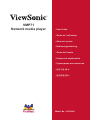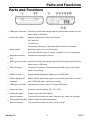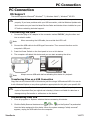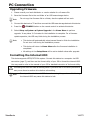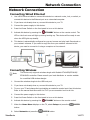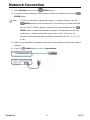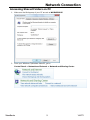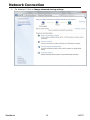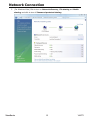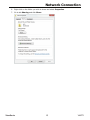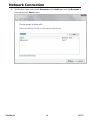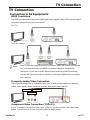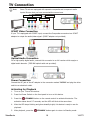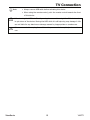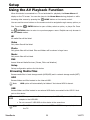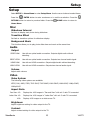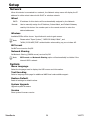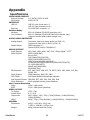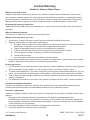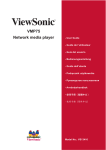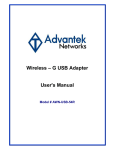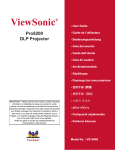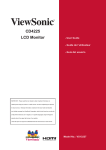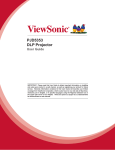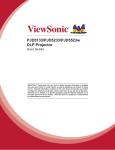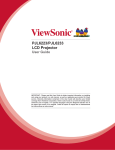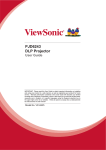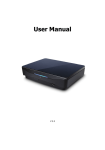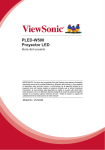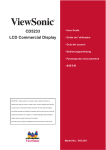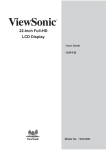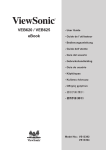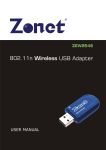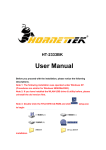Download Viewsonic VMP71
Transcript
903 1HWZRUNPHGLDSOD\HU 8VHU*XLGH *XLGHGHO¶XWLOLVDWHXU *XtDGHOXVXDULR %HGLHQXQJVDQOHLWXQJ *XLGDGHOO¶XWHQWH 3RGUĊF]QLNXĪ\WNRZQLND 3\ɤɨɜɨɞɫɬɜɨɩɨɥɶɡɨɜɚɬɟɥɹ պ̙͋)ᒅ˛* ሢ၊࿁ĩ⇷ྃĪ 0RGHO1R96 &RPSOLDQFH,QIRUPDWLRQ )&&6WDWHPHQW 7KLVGHYLFHFRPSOLHVZLWKSDUWRI)&&5XOHV2SHUDWLRQLVVXEMHFWWRWKHIROORZLQJ WZRFRQGLWLRQVWKLVGHYLFHPD\QRWFDXVHKDUPIXOLQWHUIHUHQFHDQGWKLVGHYLFH PXVWDFFHSWDQ\LQWHUIHUHQFHUHFHLYHGLQFOXGLQJLQWHUIHUHQFHWKDWPD\FDXVHXQGHVLUHG RSHUDWLRQ 7KLVHTXLSPHQWKDVEHHQWHVWHGDQGIRXQGWRFRPSO\ZLWKWKHOLPLWVIRUD&ODVV%GLJLWDO GHYLFHSXUVXDQWWRSDUWRIWKH)&&5XOHV7KHVHOLPLWVDUHGHVLJQHGWRSURYLGH UHDVRQDEOHSURWHFWLRQDJDLQVWKDUPIXOLQWHUIHUHQFHLQDUHVLGHQWLDOLQVWDOODWLRQ7KLV HTXLSPHQWJHQHUDWHVXVHVDQGFDQUDGLDWHUDGLRIUHTXHQF\HQHUJ\DQGLIQRWLQVWDOOHG DQGXVHGLQDFFRUGDQFHZLWKWKHLQVWUXFWLRQVPD\FDXVHKDUPIXOLQWHUIHUHQFHWRUDGLR FRPPXQLFDWLRQV+RZHYHUWKHUHLVQRJXDUDQWHHWKDWLQWHUIHUHQFHZLOOQRWRFFXULQD SDUWLFXODULQVWDOODWLRQ,IWKLVHTXLSPHQWGRHVFDXVHKDUPIXOLQWHUIHUHQFHWRUDGLRRU WHOHYLVLRQUHFHSWLRQZKLFKFDQEHGHWHUPLQHGE\WXUQLQJWKHHTXLSPHQWRIIDQGRQWKHXVHU LVHQFRXUDJHGWRWU\WRFRUUHFWWKHLQWHUIHUHQFHE\RQHRUPRUHRIWKHIROORZLQJPHDVXUHV 5HRULHQWRUUHORFDWHWKHUHFHLYLQJDQWHQQD ,QFUHDVHWKHVHSDUDWLRQEHWZHHQWKHHTXLSPHQWDQGUHFHLYHU & RQQHFWWKHHTXLSPHQWLQWRDQRXWOHWRQDFLUFXLWGLIIHUHQWIURPWKDWWRZKLFKWKH UHFHLYHULVFRQQHFWHG &RQVXOWWKHGHDOHURUDQH[SHULHQFHGUDGLR79WHFKQLFLDQIRUKHOS :DUQLQJ<RXDUHFDXWLRQHGWKDWFKDQJHVRUPRGL¿FDWLRQVQRWH[SUHVVO\DSSURYHGE\WKH SDUW\UHVSRQVLEOHIRUFRPSOLDQFHFRXOGYRLG\RXUDXWKRULW\WRRSHUDWHWKHHTXLSPHQW )RU&DQDGD 7KLV&ODVV%GLJLWDODSSDUDWXVFRPSOLHVZLWK&DQDGLDQ,&(6 & HWDSSDUHLOQXPpULTXHGHODFODVVH%HVWFRQIRUPHjODQRUPH10%GX &DQDGD &(&RQIRUPLW\IRU(XURSHDQ&RXQWULHV 7KHGHYLFHFRPSOLHVZLWKWKH(0&'LUHFWLYH(&DQG/RZ9ROWDJH 'LUHFWLYH(& )ROORZLQJLQIRUPDWLRQLVRQO\IRU(8PHPEHUVWDWHV 7KHPDUNLVLQFRPSOLDQFHZLWKWKH:DVWH(OHFWULFDODQG(OHFWURQLF(TXLSPHQW 'LUHFWLYH(&:((( 7KHPDUNLQGLFDWHVWKHUHTXLUHPHQW127WRGLVSRVHWKHHTXLSPHQWLQFOXGLQJDQ\ VSHQWRUGLVFDUGHGEDWWHULHVRUDFFXPXODWRUVDVXQVRUWHGPXQLFLSDOZDVWHEXW XVHWKHUHWXUQDQGFROOHFWLRQV\VWHPVDYDLODEOH ,IWKHEDWWHULHVDFFXPXODWRUVDQGEXWWRQFHOOVLQFOXGHGZLWKWKLVHTXLSPHQW GLVSOD\WKHFKHPLFDOV\PERO+J&GRU3EWKHQLWPHDQVWKDWWKHEDWWHU\KDV DKHDY\PHWDOFRQWHQWRIPRUHWKDQ0HUFXU\RUPRUHWKDQ &DGPLXPRUPRUHWKDQ/HDG 9LHZ6RQLF i 903 'HFODUDWLRQRI5R+6&RPSOLDQFH 7KLVSURGXFWKDVEHHQGHVLJQHGDQGPDQXIDFWXUHGLQFRPSOLDQFHZLWK'LUHFWLYH (&RIWKH(XURSHDQ3DUOLDPHQWDQGWKH&RXQFLORQUHVWULFWLRQRIWKHXVHRIFHUWDLQ KD]DUGRXVVXEVWDQFHVLQHOHFWULFDODQGHOHFWURQLFHTXLSPHQW5R+6'LUHFWLYHDQGLV GHHPHGWRFRPSO\ZLWKWKHPD[LPXPFRQFHQWUDWLRQYDOXHVLVVXHGE\WKH(XURSHDQ 7HFKQLFDO$GDSWDWLRQ&RPPLWWHH7$&DVVKRZQEHORZ 3URSRVHG0D[LPXP &RQFHQWUDWLRQ $FWXDO&RQFHQWUDWLRQ /HDG3E 0HUFXU\+J &DGPLXP&G +H[DYDOHQW&KURPLXP&U 3RO\EURPLQDWHGELSKHQ\OV3%% 3RO\EURPLQDWHGGLSKHQ\OHWKHUV3%'( 6XEVWDQFH &HUWDLQFRPSRQHQWVRISURGXFWVDVVWDWHGDERYHDUHH[HPSWHGXQGHUWKH$QQH[RIWKH 5R+6'LUHFWLYHVDVQRWHGEHORZ ([DPSOHVRIH[HPSWHGFRPSRQHQWVDUH 0HUFXU\LQFRPSDFWÀXRUHVFHQWODPSVQRWH[FHHGLQJPJSHUODPSDQGLQRWKHUODPSV QRWVSHFL¿FDOO\PHQWLRQHGLQWKH$QQH[RI5R+6'LUHFWLYH /HDGLQJODVVRIFDWKRGHUD\WXEHVHOHFWURQLFFRPSRQHQWVÀXRUHVFHQWWXEHVDQG HOHFWURQLFFHUDPLFSDUWVHJSLH]RHOHFWURQLFGHYLFHV /HDGLQKLJKWHPSHUDWXUHW\SHVROGHUVLHOHDGEDVHGDOOR\VFRQWDLQLQJE\ZHLJKW RUPRUHOHDG /HDGDVDQDOORWWLQJHOHPHQWLQVWHHOFRQWDLQLQJXSWROHDGE\ZHLJKWDOXPLQLXP FRQWDLQLQJXSWROHDGE\ZHLJKWDQGDVDFRRSHUDOOR\FRQWDLQLQJXSWROHDGE\ ZHLJKW 9LHZ6RQLF ii 903 &RS\ULJKW,QIRUPDWLRQ &RS\ULJKW 9LHZ6RQLF&RUSRUDWLRQ$OOULJKWVUHVHUYHG 9LHZ6RQLFWKHWKUHHELUGVORJR2Q9LHZ9LHZ0DWFKDQG9LHZ0HWHUDUHUHJLVWHUHG WUDGHPDUNVRI9LHZ6RQLF&RUSRUDWLRQ 'LVFODLPHU9LHZ6RQLF&RUSRUDWLRQVKDOOQRWEHOLDEOHIRUWHFKQLFDORUHGLWRULDOHUURUVRU RPLVVLRQVFRQWDLQHGKHUHLQQRUIRULQFLGHQWDORUFRQVHTXHQWLDOGDPDJHVUHVXOWLQJIURP IXUQLVKLQJWKLVPDWHULDORUWKHSHUIRUPDQFHRUXVHRIWKLVSURGXFW ,QWKHLQWHUHVWRIFRQWLQXLQJSURGXFWLPSURYHPHQW9LHZ6RQLF&RUSRUDWLRQUHVHUYHVWKHULJKW WRFKDQJHSURGXFWVSHFL¿FDWLRQVZLWKRXWQRWLFH,QIRUPDWLRQLQWKLVGRFXPHQWPD\FKDQJH ZLWKRXWQRWLFH 1RSDUWRIWKLVGRFXPHQWPD\EHFRSLHGUHSURGXFHGRUWUDQVPLWWHGE\DQ\PHDQVIRUDQ\ SXUSRVHZLWKRXWSULRUZULWWHQSHUPLVVLRQIURP9LHZ6RQLF&RUSRUDWLRQ )RU<RXU5HFRUGV 3URGXFW1DPH 903 9LHZ6RQLF1HWZRUN0HGLD3OD\HU 0RGHO1XPEHU 96 'RFXPHQW1XPEHU 903B8*B(1*5HY$ 6HULDO1XPEHU BBBBBBBBBBBBBBBBBBBBBBBBBBBBB 3XUFKDVH'DWH BBBBBBBBBBBBBBBBBBBBBBBBBBBBB 3URGXFWGLVSRVDODWHQGRISURGXFWOLIH 9LHZ6RQLFLVFRQFHUQHGDERXWWKHSUHVHUYDWLRQRIRXUHQYLURQPHQW3OHDVHGLVSRVHRI WKLVSURGXFWSURSHUO\DWWKHHQGRILWVXVHIXOOLIH<RXUORFDOZDVWHGLVSRVDOFRPSDQ\PD\ SURYLGHLQIRUPDWLRQDERXWSURSHUGLVSRVDO 9LHZ6RQLF iii 903 CONTENTS Introduction .............................................................................1 Features ................................................................................................1 System Requirements .............................................................................1 The Remote Control..................................................................2 Buttons ..................................................................................................2 Parts and Functions ..................................................................3 Quick Start...............................................................................4 PC Connection ..........................................................................5 OS Support ............................................................................................5 Connecting via USB ................................................................................5 Upgrading Firmware ...............................................................................6 Formatting the Internal HDD ...................................................................6 Network Connection..................................................................7 Connecting Wired Ethernet .....................................................................7 Connecting Wireless ...............................................................................7 Accessing Shared Folders on PC ..............................................................9 Mapping Network Drive from PC ............................................................ 15 BitTorrent ............................................................................................ 15 TV Connection........................................................................ 17 Connecting to AV Equipments ............................................................... 17 Using the AV Playback Function ............................................... 20 Browsing Media Files ............................................................................ 20 Setup .................................................................................... 23 Misc..................................................................................................... 23 Audio................................................................................................... 23 Video ................................................................................................... 23 Network............................................................................................... 24 System ................................................................................................ 24 Appendix ............................................................................... 25 Specifications ....................................................................................... 25 Copyright and Trademarks .................................................................... 26 9LHZ6RQLF ix 903 Introduction Introduction Features Plays back Blu-ray ISO/H.264/WMV/VC-1/Xvid/MPEG-1/MPEG-2/RM/RMVB movie files, MP3/WMA/OGG/FLAC/AAC music files, JPEG/BMP/GIF/PNG photo and graphic files. Supports NTFS/FAT32 file system. Supports both NTSC and PAL TV systems. Supports 1080p video output. Supports HDMI and component video output. Supports Music Slideshow Supports external USB storage media playback. Supports playback via SAMBA Ethernet protocol. Supports USB wireless dongle. System Requirements A desktop or notebook PC with Ethernet port Available USB connection 350 MHz Pentium class processor or higher Operating systems: Microsoft® Windows® 7 / Windows Vista™ / Windows® XP SP2 9LHZ6RQLF 1 903 Parts and Functions The Remote Control Buttons ○1 STANDBY: Activate this device / Return to Standby ○2 INFO: Display file properties / played time ○3 TV SYS Switch output TV system to NTSC/PAL ○4 No function SELECT: ○5 AUDIO: Switch audio tracks in a movie ○6 SUBTITLE: Switch DVD subtitles; Switch Xvid subtitle On/Off ○7 REPEAT: Change the repeat mode ○8 HOME: Return to Home Menu ○9 RETURN: Return to parental folder ○ MENU: 10 ○ 11 : ○ 12 Display DVD menu; Show menu dialogue box (in browsing mode only) Cursor buttons ENTER: Play/Pause the current selected file or folder ○ : Fast rewind 14 ○ : Fast forward 15 ○ : Play the previous file 16 ○ : Stop current playback ○ : Play the next file 13 17 Note: • This device must be activated before it will respond to commands from the remote control. • When using the remote control, point the remote control towards the front of this device. icon will appear on the screen when a button of non-available • The operation is pressed. 9LHZ6RQLF 2 903 Parts and Functions Parts and Functions ○1 USB type A connector: Connect the USB mass storage devices/ USB wireless dongle with this device using a USB cable. ○2 Power LED: (Blue) Blinking: Received a remote control signal. Off: Power off. On: Power on. Fast blinking: Booting up/ Accessing data through PC connection. ○3 Power switch: Press this button to turn on this device. Press and hold this button for about 3 seconds to turn off this device. ○4 Kensington Security Connects to a Kensington lock pin. Slot: ○5 USB type A connector: Connect the USB mass storage devices/ USB wireless dongle with this device using a USB cable. ○6 RJ45 connector: Connect this device to Local Area Network (LAN) using a RJ45 cable. (cable not provided) ○7 HDMI connector: Outputs digital video/audio signals with a HDMI cable. ○8 Optical digital audio Output S/PDIF digital audio signal. Connect this jack to an AV receiver connector: with a TOSLINK cable. (cable not provided) ○9 USB type B connector: Connecting this device with a PC using a USB cable. ○ Power connector: Connect to the AC adapter. (DC 12V, 2.5A) ○ Component video Output component video signals. 10 11 output connector: The colors of the jacks are green, blue and red. (cable not provided) ○ Composite audio/video Output composite video/audio signals. 12 output connector: 9LHZ6RQLF The colors of the jacks are yellow, red and white. 3 903 Quick Start Quick Start Read before use. 1. Do not operate electronics with wet hands. 2. Do not operate this device in a bathroom or near water. 3. Do not bend cables in a sharp angle. 4. Keep this device and cables out of reach of children. 5. Keep this device and its accessories away from heat sources. How do I use this device? This device plays media contents stored in its internal HDD, in an external USB storage connected to it, or on a server via SAMBA Ethernet protocol. In the Home Menu, select the mode and the medium you want to browse, and then press the ENTER button to start playback. How do I copy media files into it? 1. Connect the AC adapter to this device. 2. Connect this device to your computer with the USB cable. 3. Press the Power Switch on the front panel to turn on this device. 4. Copy files just like using a USB external HDD. (No additional software is needed!) 5. Disconnect this device from your computer using safe remove procedure of your OS. How do I play media files on my TV? 1. Connect this device to your TV with correct cables. 2. Plug the AC adapter into the Power Connector. 3. Press the Power Switch on the front panel to turn on this device. 4. Press the 5. Browse with the cursor buttons and the STANDBY button on the remote control to activate this device. ENTER button. What if my TV screen displays unstable image? Press the TV SYS button repeatedly until the image goes steady. (This only works at startup) What if my USB wireless dongle does not work? This device works with certified USB wireless dongles only. Please consult your local distributor to purchase a certified USB wireless dongle. Please refer to Connecting Wireless for more information. (page 7) How to configure settings? Select and enter the SETUP option in the Home Menu. 9LHZ6RQLF 4 903 PC Connection PC Connection OS Support This device supports Microsoft® Windows® 7 / Windows Vista™ / Windows® XP SP2. Some USB 2.0 Host Controllers may require updated device driver files to operate properly. If you have problems with your USB connection, visit the Windows Update web site to make sure you have the latest Service Packs and device drivers installed on your PC before contacting technical support. Connecting via USB 1. Connect the plug of AC adapter to the connector marked “DC IN”, plug the other end into an electric outlet. Note: When connecting the USB cable, be sure that the LED is off. 2. Connect the USB cable to the USB type B connector. Then connect the other end to 3. Press the Power Switch on the front panel to turn on this device. 4. The computer will detect this device and you can start accessing the drive. computer’s USB port. Note: Always remove USB cable before activating this device for playback. Transferring Files on a USB Connection Copy files into the internal HDD of this device just like using a USB external HDD. You can do it with Windows Explorer or any other applications appropriate for this job in your specific OS. Always check that files have been copied to the device successfully. Always keep two copies of important files (an original and a backup). We are not liable for data loss or damage during file transfer or while store on the device. Disconnecting from USB 1. Close all programs or Explorer windows that are accessing this device. 2. Click the Safely Remove Hardware icon ( , or ) on the System Tray and select the drive letter assigned to this device. When the system message “safely removed” appears, unplug the USB cable from the computer. 9LHZ6RQLF 5 903 PC Connection Upgrading Firmware 1. Please consult your local distributor or vendor website for a firmware file. 2. Save the firmware file to the root folder of an USB mass storage device. Note: Do not copy the firmware file to a folder, else the update will not work 3. Connect this device to a TV and then connect the USB mass storage device to this device. 4. Press the 5. Select Setup → System → System Upgrade in the Home Menu to perform STANDBY button on the remote control to activate this device. upgrade. It may takes 3~5 minutes for the installation to complete. For a firmware update operation, the LED may blink during the installation process. Note: • This device will automatically reboot several times to finish the installation. Do not turn it off during the installation process. • This device will return to Home Menu after the firmware installation is completed. • All settings in the Setup Menu will be set to default values after upgrade. Formatting the Internal HDD This device supports NTFS/FAT32 file system. Connect this device to a computer via USB connection (page 5), and then use the format utility of your OS to format the internal HDD. You may need to refer to the manual of your OS for detailed instruction of its format utility. Formatting the drive will erase all existing data! If you have files on the drive you want to save, move them to another drive before reformatting. Note: Do not partition the internal HDD - leave it as a single large volume. Partitioning the internal HDD may cause this device to halt. 9LHZ6RQLF 6 903 Network Connection Network Connection Connecting Wired Ethernet 1. Use a RJ45 Ethernet cable to connect this device to a network router, hub, or switch; or connect this device to the Ethernet port on a networked computer. 2. If you have not already done so, connect this device to your TV. 3. Connect the power supply to this device. 4. Press the Power Switch on the front panel to turn on this device. 5. Activate this device by pressing the STANDBY button on the remote control. The LED on the front cover will light up during booting-up. This device will be ready to use when the LED lights up steadily. 6. This device is automatically configured so you can browse and play back files stored on your network volumes. If you want to copy files from your network volumes to this device, you need to connect to it using a computer on the network. Connecting Wireless Note: This device only supports wireless dongle with Realtek RTL8187B/RTL8192/ RTL8191SU controller. Please consult your local distributor or vendor website for a certified USB wireless dongle. 1. Connect the wireless dongle to the USB host port. 2. If you have not already done so, connect this device to your TV. 3. Turn on your TV and change the input setting as needed to receive input from this device. 4. Connect the power supply to this device. 5. Press the Power Switch on the front panel to turn on this device. 6. Activate this device by pressing the 7. When the Home Menu displays on the TV, select Setup and press the Refer to the manual that came with the TV if you are uncertain how to do this. STANDBY button on the remote control. ENTER button. 8. Select Network and press the 9LHZ6RQLF ENTER button. 7 903 Network Connection 9. Select Wireless and press the ENTER button. 10. This device will list available wireless networks. Select your network and press the ENTER button. Note: To enter a username and password to login to a network volume, press the ENTER button on the remote control. This will bring up a virtual keyboard on this device TV display. Use the remote control cursor buttons and the ENTER button to select the necessary characters. The password can use any combination of numbers and letters (lower case or caps). It can also use periods. It cannot use extended punctuation characters (such as !, @, #, $, %, &, etc.) 11. When the configuration is complete, this device will automatically connect to the wireless network. 12. Press the 9LHZ6RQLF HOME button to return to Home Menu. 8 903 Network Connection Accessing Shared Folders on PC 1. Make sure the Workgroup of your PC are set as WORKGROUP. 2. From your Windows 7/Windows Vista PC, go to: Control Panel > Network and Internet > Network and Sharing Center. 9LHZ6RQLF 9 903 Network Connection 3. (For Windows 7) Click on Change advanced sharing settings. 9LHZ6RQLF 10 903 Network Connection 4. (For Windows 7) Select Turn on network discovery, Turn on file and printer sharing, Turn on sharing so anyone with network access can read and write files in the Public folders and Turn off password protected sharing. 9LHZ6RQLF 11 903 Network Connection 5. (For Windows Vista) Click to turn on Network discovery, File sharing and Media sharing, and click to turn off Password protected sharing. 9LHZ6RQLF 12 903 Network Connection 6. Right click on the folder you wish to share and select Properties. 7. Go to tab Sharing and click Share. 9LHZ6RQLF 13 903 Network Connection 8. Click the drop-down list to choose Everyone and click Add. Make sure that Everyone is in the list and click Share button. 9LHZ6RQLF 14 903 Network Connection Mapping Network Drive from PC 1. Open Windows Explorer and go to Tools → Map Network Drive. 2. Assign the drive letter you like to use and key in \\ip_address\MEDIA_HDD at the folder section. Then click Finish. The IP address of this device can be found in Setup → Network. 3. An extra drive letter will appear in your Windows Explorer of My Computer. BitTorrent 1. If you have not already done so, connect this device to the Internet. 2. Turn on BitTorrent service in Setup → Network → BitTorrent. 3. Open your web browser on your computer. In the address bar, enter the IP address of this device, which you can find in Setup → Network. 4. Enter username and password, and then click Login button. The default value of username and password are as below: Username: admin Password: admin 9LHZ6RQLF 15 903 Network Connection BitTorrent Download 1. Click Add New Torrent button. 2. Select a torrent file from your PC and then click Yes. 3. The select torrent file will be displayed. Check the box of a torrent file, and then you can select Start, Stop, Delete, Refresh, Down, and Up setting of this file. 4. Click Setting to set download/upload rate, seed setting, and simultaneous setting of your download. Visit Neighbor This function works with Microsoft IE browser only. Click Visit Neighbor to open the internal HDD as shared folder of this device. The option in Setup → Network → Network Sharing must be set as On for this function to take effect. Account Management Change the password of user admin. 9LHZ6RQLF 16 903 TV Connection TV Connection Connecting to AV Equipments HDMI Connection The HDMI connector can output both digital audio/video signals. Many HDTV sets and digital AV receivers support this type of connection. To a TV: To an AV receiver: Note: Some TV sets are equipped with DVI input ports, which will receive video signals only, but these DVI ports use HDMI connectors instead of standard DVI connectors. If you find no audio signal output while using HDMI connection, connect the Composite Audio Connection or the Optical digital audio Connection as an auxiliary. Composite Audio/Video Connection The composite audio/video is compatible with most TV sets and AV amplifiers (receivers.) Yellow: Video signal; White: Left audio channel; Red: Right audio channel. Yellow Red White Component Video Connection (Y/Pb/Pr) If your TV supports Component Video input (Y/Pb/Pr), you can connect it for better video quality. You will have to connect the audio cable for audio output. 9LHZ6RQLF 17 903 TV Connection Note: Some TV sets are equipped with separate composite and component audio inputs. Be sure that you have connected the correct one. Green Red Blue Red White SCART Video Connection If your TV is equipped with SCART input, connect the Composite connectors to a SCART adapter to output the audio/video signal. (SCART adapter not provided) Optical Audio Connection For a high quality digital audio, connect this connector to an AV receiver which equips a digital audio decoder. (TOSLINK optical cable not provided) Power Connection Connect the DC jack of the AC adapter to the connector marked “DC IN” and plug the other end into an electrical outlet. Activating for Playback 1. Turn on your TV and AV receiver. 2. Press the Power Switch on the front panel to turn on this device. 3. Press the STANDBY button on the remote control to activate this device. The activation takes about 5-7 seconds, and the LED will blink at the same time. 4. After the LED stops blinking and glows steadily bright, this device is ready to use for playback. 5. After playback, press the 9LHZ6RQLF STANDBY button again to return to Standby mode. 18 903 TV Connection Note: • Always remove USB cable before activating this device. • When using the remote control, point the remote control towards the front of this device. When turning the HDD into Standby mode, please avoid moving it for 2-3 minutes due to spin down of the device. Moving the HDD while it is still spinning may damage it. We are not liable for any data loss or damage caused by inappropriate or careless use. It is recommended to unplug the unit from the power socket completely when not in use. 9LHZ6RQLF 19 903 Setup Using the AV Playback Function When this device is connected to a TV and activated for playback, the Home Menu will display on the TV screen. You can also jump to the Home Menu during playback or while browsing other menus by pressing the HOME button on the remote control. You can use the cursor buttons on the remote control to navigate through menus, options, or files. Press the ENTER button to open a folder, select an option, or play a file. Press RETURN button to return to a previous page or menu. Playlists can only be seen in the All and Music modes. All All media files will be listed. Video Only video files will be listed. Photo Only photo files will be listed. Files and folders will be shown in large icons. Music Only music files will be listed. IMS Access Internet Media Services. (Picasa, Flickr and Weather) Setup Set up configuration options for this device. Browsing Media Files Browse media files in local storage media (HDD/USB) and in network storage media (NET). HDD Browse folders and files located on the internal HDD. Note: HDD option will automatically be hidden if the internal HDD is absent. USB Browse folders and files located on an external USB device connected to the USB 2.0 host port on this device. • If USB bus power is insufficient to power up the USB HDD, connect the AC adapter to the USB HDD. • Do not connect 2 USB HDDs to this device at the same time. Note: • The USB device must be formatted NTFS or FAT32 to support playback on the TV. 9LHZ6RQLF 20 903 Setup NET Browse shared network volumes via SAMBA protocol when this device is connected to network. UPNP Browse media files in a UPnP AV MediaServer in the same LAN with this device. Playing Media Files from HDD/USB 1. Select a location to browse for the media file you want to play. Select HDD if the file is saved on the internal HDD or USB if the file is located on an external USB device connected to this device. 2. Browse to the folder containing the media file you want to play (use the cursor buttons on the remote control to navigate through listed folders; press the ENTER button to open a folder or subfolder). 3. Select a media file and press the ENTER button to start playback. Playing Media Files from NET You can use this device to play media files from your network on your TV. 1. Connect this device to your home network. ENTER button. 2. From the Home Menu, select NET and press the 3. The NET menu will show volumes available on your network. Use the cursor buttons on the remote control to browse and to select media files you want to play. Note: If you need to enter a username and password to login to a network volume, ENTER button on the remote control. This will bring up a press the virtual keyboard on the TV display. Use the remote control cursor buttons and the ENTER button to select the necessary characters. The password can use any combination of numbers and letters (lower case or caps). It can also use periods. It cannot use extended punctuation characters (such as !, @, #, $, %, &, etc.) Playing Slideshow/Music Slideshow 1. Select the image file you want to start the slideshow, then press the ENTER button. This device will display all photo images in the folder consecutively with the selected display interval. 2. To set the display interval for your slideshow, select Setup in the Home Menu to access the Setup Menu. Select Misc → Slideshow Interval, and select the time you want each photo to display. (page 23) 9LHZ6RQLF 21 903 Setup 3. If you want to play music with your slideshow, copy the music tracks to the same folder or subfolder as the image files. Name the music tracks in the order you would like them to play, for example, track01, track02, track03, etc. The option in Setup → Misc → Background Music must be set as On. Playing a DVD Folder A DVD folder contains complete files for a DVD movie. This device can play back a movie from a DVD folder just like playing back a DVD disc. To create a DVD folder, connect this device to your computer, insert the DVD disc into the computer's optical drive, and use My Computer or Windows Explorer to browse the disc. Copy the entire "VIDEO_TS" folder from the DVD to this device. To play the DVD movie, navigate to the VIDEO_TS folder, select the VIDEO_TS IFO file and press the Note: ENTER button on the remote control. If the DVD folder is incomplete, you can still play back the VOB files directly. Functions controlled by the IFO file, such as the selection of subtitles, chapters, and angles, will be lost. Some DVD discs cannot be copied because they have been protected with CSS protection. Always obey copyright and intellectual property rights. Do not copy DVDs with copyright and do not distribute them to others. Performing Copy, Paste, or Delete Operation By pressing the MENU button on a file in HDD, you can select Copy, Paste, Delete, or Unmark to perform these operations. You can only select Copy or Unmark in USB/NET. Copy: Copy the selected file. Paste: Paste the selected file to HDD. Delete: Delete the selected file in HDD. Unmark: Cancel selection. Note: Pasting a file to USB/NET is prohibited. Editing Playlist In the Music mode, by pressing the MENU button on a music file saved on the internal HDD, you can select Add to Playlist to add this music file to Quick_List.m3u in /Playlist folder on the internal HDD. By pressing the MENU button on a playlist file, you can select Edit to edit the playlist, or select Save As to save it as another m3u file. You can select Delete by pressing the Note: MENU button on an item in the playlist to delete it. Copy/Paste/Delete and Add to Playlist option will automatically be hidden if the internal HDD is absent. 9LHZ6RQLF 22 903 Setup Setup Select SETUP in Home Menu to enter Setup Menu. Use the cursor buttons to select items. ENTER button to enter a submenu or to confirm a selection. Press the Press the RETURN button to return to previous folder. Press the HOME button to return to Home Menu. Misc Slideshow Interval Set time to display each photo during slideshow. Transition Effect Set fade or transition options for slideshow display. Background Music This function allows you to play photo slide show and music at the same time. Audio Output SPDIF RAW: Use with an optical audio connection. Outputs digital audio without decoding. SPDIF LPCM: Use with an optical audio connection. Outputs two channel audio signal. HDMI RAW: Use with an HDMI connection. Outputs digital audio without decoding. HDMI LPCM: Use with an HDMI connection. Outputs two channel audio signal. Volume Adjust audio volume. Video Video System The following video systems are available: NTSC/ PAL/ 480P/ 576P/ 720P 50HZ/ 720P 60HZ/ 1080i 50HZ/ 1080i 60HZ/ 1080p 50HZ/ 1080p 60HZ. Aspect Ratio Pan Scan 4:3: Letter Box 4:3: 16:9: Displays the 16:9 images in “Pan and Scan” with a 4:3 ratio TV connected. Displays the 16:9 images in “Letter Box” with a 4:3 ratio TV connected. Displays 16:9 images on a wide screen TV. Brightness Adjust brightness setting for video output to the TV. Contrast Adjust contrast setting for video output to the TV. 9LHZ6RQLF 23 903 Setup Network When this device is connected to a network, the Network setup menu will display the IP address for either wired network with DHCP or wireless network. Wired DHCP: Manual: IP address for this device will be automatically assigned by the Network. Use to manually assign the IP Address, Subnet Mask, and Default Gateway used by this device. Use number pad on the remote control to enter the desired addresses. Wireless Available SSIDs will be shown. Input Authentic code to gain access. Note: Please select "Open System", "WEP-PSK 64bit/128bit", and "WPA1/2-PSK-AES/TKIP" authentication when setting up your wireless AP. BitTorrent Set BitTorrent service On/Off. Network Sharing Set Network Sharing (SAMBA server) service On/Off. Note: BitTorrent and Network Sharing option will automatically be hidden if the internal HDD is absent. System Menu Language Select the language used to display the OSD menus and information. Text Encoding Select a language code page for additional ANSI local code subtitle support. Restore Default Reset all settings to default values. System Upgrade Upgrade system firmware. Version Show system firmware version. 9LHZ6RQLF 24 903 Appendix Specifications HARD DRIVE SUPPORT Internal Storage 3.5” SATA I/ SATA II HDD File System NTFS/ FAT32 INTERFACE USB 2.0 USB 2.0 type A host port x 2 USB 2.0 type B device port x 1 Ethernet 10/100M RJ45 connector x 1 Wireless Ready Wireless 802.11g (Realtek RTL8187B controller only) (not included) 802.11n (Realtek RTL8192/RTL8191SU controller only) (Support certified USB wireless dongle only) AUDIO/VIDEO INTERFACE Analog Output Composite video and stereo audio out (RCA x 3) Component video jack (Y/Pb/Pr) (RCA x 3) Digital Output HDMI connector x 1 Optical S/PDIF output (TOSLINK x1) MEDIA SUPPORT Audio Support MP3, WAV, OGG, WMA, AAC, FLAC, Dolby Digital®, DTS® Video Support MPEG-1(MPG/DAT), Blu-ray ISO, DVD Folder(IFO)/DVD ISO, MPEG-2(MPG/VOB/TS/M2TS), MPEG-4(Xvid/AVI/MP4/MOV/M4V), H.264/AVC/AVCHD(AVI/MKV/FLV/MOV/M4V/TS/M2TS), VC-1(AVI/MKV/M2TS) WMV9 (AVI/WMV/MKV), RM/RMVB(720p) File Extension AVI, MKV, MPG, VOB, IFO, TS, M2TS, MOV, M4V, WMV, FLV, RM, RMVB, ISO Photo Support JPEG (baseline), BMP, GIF, PNG DVD Folder DVD Menu/Audio/Subtitle/Angle Selection Xvid Subtitle Format IDX/SUB, SRT, ASS, SSA, SMI, PSB, SUB Music Slideshow Music playback during photo slideshow Max. Content Resolution Video 1920 x 1080 pixels JPEG 5120 x 3840 pixels (baseline) VIDEO OUTPUT TV System NTSC / PAL Screen Ratio 4:3 / 16:9 Component 480i / 480p / 576i / 576p / 720p(50/60Hz) / 1080i(50/60Hz) / 1080p(50/60Hz) HDMI 480p / 576p / 720p(50/60Hz) / 1080i(50/60Hz) / 1080p(50/60Hz) GENERAL Dimensions 202(L) x 151(W) x 52(H) mm 7.95(L) x 5.94(W) x 2.05(H) inch Weight 482g (without Hard Disk Drive) 9LHZ6RQLF 25 903 Specifications are subject to change without prior notice. It is recommended to unplug the unit from the power socket completely when not in use. Always check that files have been copied to the device successfully. Always keep two copies of important files (an original and a backup). We are not liable for data loss or damage during file transfer or while store on the device. When turning the HDD into Standby mode, please avoid moving it for 2-3 minutes due to spin down of the device. Moving the HDD while it is still spinning may damage it. We are not liable for any data loss or damage caused by inappropriate or careless use. Copyright and Trademarks Microsoft, Windows, and Windows Media Player are registered trademarks of Microsoft Corporation. This product is protected by certain intellectual property rights of Microsoft. Use or distribution of such technology outside of this product is prohibited without a license from Microsoft. “Dolby” and the double-D symbol are trademarks of Dolby Laboratories. Manufactured under license from Dolby Laboratories. Manufactured under license under U.S. Patent #’s: 5,451,942; 5,956,674; 5,974,380; 5,978,762; 6,487,535 & other U.S. and worldwide patents issued & pending. DTS and the Symbol are registered trademarks, & DTS 2.0+ Digital Out and the DTS logos are trademarks of DTS, Inc. Product includes software. © DTS, Inc. All Rights Reserved. All other products are trademarks or registered trademarks of their respective owners and are hereby recognized as such. 9LHZ6RQLF 26 903 &XVWRPHU6XSSRUW )RUWHFKQLFDOVXSSRUWRUSURGXFWVHUYLFHVHHWKHWDEOHEHORZRUFRQWDFW\RXUUHVHOOHU 1RWH<RXZLOOQHHGWKHSURGXFWVHULDOQXPEHU 7 7HOHSKRQH &RXQWU\ 5HJLRQ :HE6LWH $XVWUDOLD1HZ =HDODQG ZZZYLHZVRQLFFRPDX &DQDGD ZZZYLHZVRQLFFRP 77ROO)UHH 77ROO ) (XURSH ZZZYLHZVRQLFHXURSHFRP ZZZYLHZVRQLFHXURSHFRPXN6XSSRUW&DOOGHVNKWP +RQJ.RQJ ZZZKNYLHZVRQLFFRP 7 VHUYLFH#KNYLHZVRQLFFRP ,QGLD ZZZLQYLHZVRQLFFRP 7 VHUYLFH#LQYLHZVRQLFFRP ,UHODQG(LUH ZZZYLHZVRQLFHXURSH FRPXN ZZZYLHZVRQLFHXURSHFRPXN VXSSRUWFDOOGHVN VHUYLFHBLH#YLHZVRQLFHXURSH FRP .RUHD ZZZNUYLHZVRQLFFRP 7 VHUYLFH#NUYLHZVRQLFFRP /DWLQ$PHULFD $UJHQWLQD ZZZYLHZVRQLFFRPOD 7 VRSRUWH#YLHZVRQLFFRP /DWLQ$PHULFD &KLOH ZZZYLHZVRQLFFRPOD 7 VRSRUWH#YLHZVRQLFFRP /DWLQ$PHULFD &ROXPELD ZZZYLHZVRQLFFRPOD 7 VRSRUWH#YLHZVRQLFFRP /DWLQ$PHULFD 0H[LFR ZZZYLHZVRQLFFRPOD 7 VRSRUWH#YLHZVRQLFFRP ) )D[ $86 1= (PDLO VHUYLFH#DXYLHZVRQLFFRP VHUYLFHFD#YLHZVRQLFFRP 5HQWD\'DWRV685&2//$3$=38(%/$38(7HO&21/,1($6 (OHFWURVHU$Y5HIRUPD1R*[\0HULGD<XFDWDQ7HO 2WKHUSODFHVSOHDVHUHIHUWRKWWSZZZYLHZVRQLFFRPODVRSRUWHLQGH[KWP0H[LFR /DWLQ$PHULFD 3HUX ZZZYLHZVRQLFFRPOD 7 VRSRUWH#YLHZVRQLFFRP 0DFDX ZZZKNYLHZVRQLFFRP 7 VHUYLFH#KNYLHZVRQLFFRP 0LGGOH(DVW DSYLHZVRQLFFRPPH &RQWDFW\RXUUHVHOOHU VHUYLFH#DSYLHZVRQLFFRP 3XHUWR5LFR 9LUJLQ,VODQGV ZZZYLHZVRQLFFRP 7 (QJOLVK 7 6SDQLVK ) VHUYLFHXV#YLHZVRQLFFRP 6LQJDSRUH 0DOD\VLD 7KDLODQG ZZZYLHZVRQLFFRPVJ 7 VHUYLFH#VJYLHZVRQLFFRP 6RXWK$IULFD DSYLHZVRQLFFRP]D &RQWDFW\RXUUHVHOOHU VHUYLFH#DSYLHZVRQLFFRP 8QLWHG.LQJGRP ZZZYLHZVRQLFHXURSH FRPXN ZZZYLHZVRQLFHXURSHFRPXN VXSSRUWFDOOGHVN VHUYLFHBJE#YLHZVRQLFHX URSHFRP 8QLWHG6WDWHV ZZZYLHZVRQLFFRP 77ROO)UHH 77ROO ) VHUYLFHXV#YLHZVRQLFFRP 9LHZ6RQLF 27 VRSRUWH#YLHZVRQLFFRP 903 /LPLWHG:DUUDQW\ 9LHZ6RQLF1HWZRUN0HGLD3OD\HU :KDWWKHZDUUDQW\FRYHUV 9LHZ6RQLFZDUUDQWVLWVSURGXFWVWREHIUHHIURPGHIHFWVLQPDWHULDODQGZRUNPDQVKLSXQGHUQRUPDO XVHGXULQJWKHZDUUDQW\SHULRG,IDSURGXFWSURYHVWREHGHIHFWLYHLQPDWHULDORUZRUNPDQVKLSGXULQJ WKHZDUUDQW\SHULRG9LHZ6RQLFZLOODWLWVVROHRSWLRQUHSDLURUUHSODFHWKHSURGXFWZLWKDOLNHSURGXFW 5HSODFHPHQWSURGXFWRUSDUWVPD\LQFOXGHUHPDQXIDFWXUHGRUUHIXUELVKHGSDUWVRUFRPSRQHQWV +RZORQJWKHZDUUDQW\LVHIIHFWLYH 9LHZ6RQLF1HWZRUN0HGLD3OD\HUDUHZDUUDQWHGIRU\HDUIRUODERUIURPWKHGDWHRIWKH¿UVWFXVWRPHU SXUFKDVH :KRWKHZDUUDQW\SURWHFWV 7KLVZDUUDQW\LVYDOLGRQO\IRUWKH¿UVWFRQVXPHUSXUFKDVHU :KDWWKHZDUUDQW\GRHVQRWFRYHU $Q\SURGXFWRQZKLFKWKHVHULDOQXPEHUKDVEHHQGHIDFHGPRGL¿HGRUUHPRYHG 'DPDJHGHWHULRUDWLRQRUPDOIXQFWLRQUHVXOWLQJIURP D $FFLGHQWPLVXVHQHJOHFW¿UHZDWHUOLJKWQLQJRURWKHUDFWVRIQDWXUHXQDXWKRUL]HGSURGXFW PRGL¿FDWLRQRUIDLOXUHWRIROORZLQVWUXFWLRQVVXSSOLHGZLWKWKHSURGXFW E 5HSDLURUDWWHPSWHGUHSDLUE\DQ\RQHQRWDXWKRUL]HGE\9LHZ6RQLF F &DXVHVH[WHUQDOWRWKHSURGXFWVXFKDVHOHFWULFSRZHUÀXFWXDWLRQVRUIDLOXUH G 8VHRIVXSSOLHVRUSDUWVQRWPHHWLQJ9LHZ6RQLF¶VVSHFL¿FDWLRQV H 1RUPDOZHDUDQGWHDU I $Q\RWKHUFDXVHZKLFKGRHVQRWUHODWHWRDSURGXFWGHIHFW $Q\SURGXFWH[KLELWLQJDFRQGLWLRQFRPPRQO\NQRZQDV³LPDJHEXUQLQ´ZKLFKUHVXOWVZKHQDVWDWLF LPDJHLVGLVSOD\HGRQWKHSURGXFWIRUDQH[WHQGHGSHULRGRIWLPH +RZWRJHWVHUYLFH )RULQIRUPDWLRQDERXWUHFHLYLQJVHUYLFHXQGHUZDUUDQW\FRQWDFW9LHZ6RQLF&XVWRPHU6XSSRUWSOHDVH UHIHUWR&XVWRPHU6XSSRUWSDJH<RXZLOOQHHGWRSURYLGH\RXUSURGXFW¶VVHULDOQXPEHU 7RREWDLQZDUUDQWHGVHUYLFH\RXZLOOEHUHTXLUHGWRSURYLGHDWKHRULJLQDOGDWHGVDOHVVOLSE\RXU QDPHF\RXUDGGUHVVGDGHVFULSWLRQRIWKHSUREOHPDQGHWKHVHULDOQXPEHURIWKHSURGXFW 7DNHRUVKLSWKHSURGXFWIUHLJKWSUHSDLGLQWKHRULJLQDOFRQWDLQHUWRDQDXWKRUL]HG9LHZ6RQLFVHUYLFH FHQWHURU9LHZ6RQLF )RUDGGLWLRQDOLQIRUPDWLRQRUWKHQDPHRIWKHQHDUHVW9LHZ6RQLFVHUYLFHFHQWHUFRQWDFW9LHZ6RQLF /LPLWDWLRQRILPSOLHGZDUUDQWLHV 7KHUHDUHQRZDUUDQWLHVH[SUHVVRULPSOLHGZKLFKH[WHQGEH\RQGWKHGHVFULSWLRQFRQWDLQHGKHUHLQ LQFOXGLQJWKHLPSOLHGZDUUDQW\RIPHUFKDQWDELOLW\DQG¿WQHVVIRUDSDUWLFXODUSXUSRVH ([FOXVLRQRIGDPDJHV 9LHZ6RQLF¶VOLDELOLW\LVOLPLWHGWRWKHFRVWRIUHSDLURUUHSODFHPHQWRIWKHSURGXFW9LHZ6RQLFVKDOOQRWEH OLDEOHIRU 'DPDJHWRRWKHUSURSHUW\FDXVHGE\DQ\GHIHFWVLQWKHSURGXFWGDPDJHVEDVHGXSRQ LQFRQYHQLHQFHORVVRIXVHRIWKHSURGXFWORVVRIWLPHORVVRISUR¿WVORVVRIEXVLQHVVRSSRUWXQLW\ ORVVRIJRRGZLOOLQWHUIHUHQFHZLWKEXVLQHVVUHODWLRQVKLSVRURWKHUFRPPHUFLDOORVVHYHQLIDGYLVHG RIWKHSRVVLELOLW\RIVXFKGDPDJHV $Q\RWKHUGDPDJHVZKHWKHULQFLGHQWDOFRQVHTXHQWLDORURWKHUZLVH $Q\FODLPDJDLQVWWKHFXVWRPHUE\DQ\RWKHUSDUW\ 9LHZ6RQLF'03:DUUDQW\'03B/:5HY$ 9LHZ6RQLF 28 903