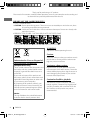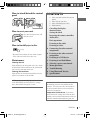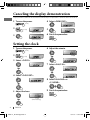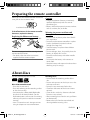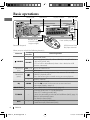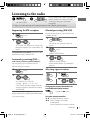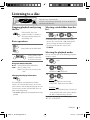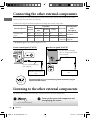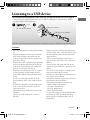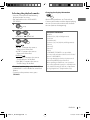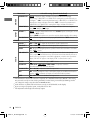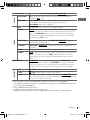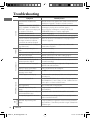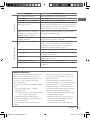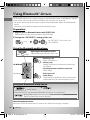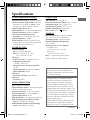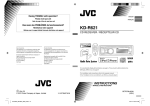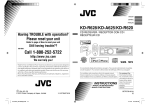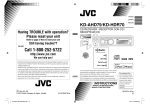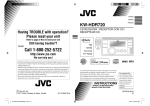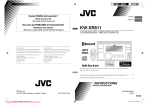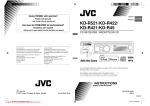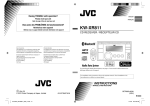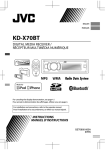Download JVC KD-R621E car media receiver
Transcript
Having TROUBLE with operation? ENGLISH Please reset your unit FRANÇAIS Refer to page of How to reset your unit Vous avez des PROBLÈMES de fonctionnement? Réinitialisez votre appareil Référez-vous à la page intitulée Comment réinitialiser votre appareil KD-R621 CD RECEIVER / RÉCEPTEUR CD Dear Customer, This apparatus is in conformance with the valid European directives and standards regarding electromagnetic compatibility and electrical safety. European representative of Victor Company of Japan, Limited is: JVC Technical Services Europe GmbH Postfach 10 05 04 61145 Friedberg Germany Cher(e) client(e), Cet appareil est conforme aux directives et normes européennes en vigueur concernant la compatibilité électromagnétique et à la sécurité électrique. Représentant européen de la société Victor Company of Japan, Limited: JVC Technical Services Europe GmbH Postfach 10 05 04 61145 Friedberg Allemagne For canceling the display demonstration, see page 4. / Pour annuler la démonstration des affichages, référez-vous à la page 4. For installation and connections, refer to the separate manual. Pour l’installation et les raccordements, se référer au manuel séparé. INSTRUCTIONS MANUEL D’INSTRUCTIONS EN, FR © 2010 Victor Company of Japan, Limited CoverRear_KD-R621_003A_f.indd 1-2 GET0708-003A 1110DTSMDTJEIN [E/EU] 11/2/10 4:09:11 PM Thank you for purchasing a JVC product. Please read all instructions carefully before operation, to ensure your complete understanding and to obtain the best possible performance from the unit. IMPORTANT FOR LASER PRODUCTS 1. CLASS 1 LASER PRODUCT 2. CAUTION: Do not open the top cover. There are no user serviceable parts inside the unit; leave all servicing to qualified service personnel. 3. CAUTION: Visible and/or invisible class 1M laser radiation when open. Do not view directly with optical instruments. 4. REPRODUCTION OF LABEL: CAUTION LABEL, PLACED OUTSIDE THE UNIT. WARNING: Stop the car before operating the unit. Battery Products Information for Users on Disposal of Old Equipment and Batteries [European Union only] These symbols indicate that the product and the battery with this symbol should not be disposed as general household waste at its end-of-life. If you wish to dispose of this product and the battery, please do so in accordance with applicable national legislation or other rules in your country and municipality. By disposing of this product correctly, you will help to conserve natural resources and will help prevent potential negative effects on the environment and human health. Caution: Adjust the volume so that you can hear sounds outside the car. Driving with the volume too high may cause an accident. Caution on volume setting: Digital devices (CD/USB) produce very little noise compared with other sources. Lower the volume before playing these digital sources to avoid damaging the speakers by the sudden increase of the output level. Caution for DualDisc playback: The Non-DVD side of a “DualDisc” does not comply with the “Compact Disc Digital Audio” standard. Therefore, the use of Non-DVD side of a DualDisc on this product may not be recommended. Notice: The sign Pb below the symbol for batteries indicates that this battery contains lead. 2 ENGLISH EN02-21_KD-R621[E]3.indd 2 10/21/10 1:39:01 PM How to attach/detach the control panel CONTENTS 3 How to attach/detach the control panel 3 How to reset your unit 3 How to forcibly eject a disc 3 Maintenance 4 How to reset your unit Your preset adjustments will also be erased. How to forcibly eject a disc [Hold] • Be careful not to drop the disc when it ejects. • If this does not work, reset your unit. Maintenance Cleaning the unit Wipe off the dirt on the panel with a dry silicon or soft cloth. Failure to observe this precaution may result in damage to the unit. Cleaning the connector Wipe off dirt on the connector of the unit and panel. Use a cotton swab or cloth. JVC bears no responsibility for any loss of data in an iPod/iPhone and/or USB mass storage class device while using this System. 4 5 5 6 7 9 10 10 11 12 14 15 18 20 21 Canceling the display demonstration Setting the clock Preparing the remote controller About discs Basic operations Listening to the radio Listening to a disc Connecting the other external components Listening to the other external components Listening to a USB device Listening to an iPod/iPhone Selecting a preset sound mode Menu operations Troubleshooting Using Bluetooth ® devices Specifications Condensation : When the car is airconditioned, moisture may collect on the laser lens. This may cause disc read errors. In this case, remove the disc and wait for the moisture to evaporate. Temperature inside the car : If you have parked the car for a long time in hot or cold weather, wait until the temperature in the car becomes normal before operating the unit. ENGLISH EN02-21_KD-R621[E]3.indd 3 3 10/21/10 1:39:03 PM Canceling the display demonstration Display demonstration will be activated automatically if no operation is done for about 20 seconds. 1 Turn on the power. 4 Select <DEMO OFF>. [Hold] 2 5 [Hold] (Initial setting) 6 Finish the procedure. 3 (Initial setting) Setting the clock 1 Turn on the power. 6 Adjust the minute. [Hold] 2 [Hold] 3 Select <CLOCK>. (Initial setting) 7 Select <24H/12H>. 4 Select <CLOCK SET>. 8 Select <24 HOUR> or <12 HOUR>. 9 Finish the procedure. 5 Adjust the hour. (Initial setting) 4 ENGLISH EN02-21_KD-R621[E]3.indd 4 10/21/10 1:39:03 PM Preparing the remote controller When you use the remote controller for the first time, pull out the insulation sheet. Insulation sheet Caution: • Danger of explosion if battery is incorrectly replaced. Replace only with the same or equivalent type. • Battery shall not be exposed to excessive heat such as sunshine, fire, or the like. If the effectiveness of the remote controller decreases, replace the battery. Warning (to prevent accidents and damage): Replacing the lithium coin battery • Do not install any battery other than CR2025 or its equivalent. • Do not leave the remote controller in a place (such as dashboards) exposed to direct sunlight for a long time. • Store the battery in a place where children cannot reach. • Do not recharge, short, disassemble, heat the battery, or dispose of it in a fire. • Do not leave the battery with other metallic materials. • Do not poke the battery with tweezers or similar tools. • Wrap the battery with tape and insulate when throwing away or saving it. CR2025 This unit is equipped with the steering wheel remote control function. • For details, refer also to the instructions supplied with the remote adapter. About discs This unit can only play the CDs with: Discs that cannot be used: • Discs that are not round. • Discs with coloring on the recording surface or discs that are dirty. • You cannot play a Recordable/ReWritable disc that has not been finalized. (For the finalization process refer to your disc writing software, and your disc recorder instruction manual.) • 8 cm CD cannot be used. Attempt to insert using an adapter can cause malfunction. Handling discs: • Do not touch the recording surface of the disc. • Do not stick tape etc. on the disc, or use a disc with tape stuck on it. • Do not use any accessories for the disc. • Clean from the center of the disc and move outward. • Clean the disc with a dry silicon or soft cloth. Do not use any solvents. • When removing discs from this unit, pull them out horizontally. • Remove the rims from the center hole and disc edge before inserting a disc. ENGLISH EN02-21_KD-R621[E]3.indd 5 5 10/21/10 1:39:04 PM Basic operations Loading slot Control dial Remote sensor • DO NOT expose to bright sunlight. Display window Ejects the disc Front auxiliary input jack Detaches the panel USB (Universal Serial Bus) input terminal When you press or hold the following button(s)... Main unit Remote controller General operation — / SOURCE Control dial (turn) Control dial (press) EQ BRIGHTNESS T/P BACK DISP 6 Turns on/off [Hold]. Selects the sources (FM, CD, USB or USB-IPOD, F-AUX, BT AUDIO or R-AUX or BT PHONE, AM). SOURCE • “CD” or “USB” is selectable only when a disc is loaded or a USB device is connected. VOL – / + Adjusts the volume level. — Selects items. Mutes the sound during playback. If the source is “CD” or “USB/ USB-IPOD” playback pauses. • Press the button again to cancel muting or resume playback. — Confirms selection. Selects the sound mode. SOUND • Hold the EQ button on the main unit to enter tone level adjustment directly. (page 14) — Enters <BRIGHTNESS> menu directly. (page 16) • Activates/deactivates TA Standby Reception. • Enters PTY Searching mode [Hold]. — • Selects the controlling terminal of an iPod/iPhone [Hold]. (page 12) • Returns to the previous menu. • Exit from the menu [Hold]. • Changes the display information. — • Scrolls the display information [Hold]. ENGLISH EN02-21_KD-R621[E]f.indd 6 11/15/10 4:20:06 PM Listening to the radio • [Press] Searches for stations automatically. • [Hold] Searches for stations manually. “M” flashes, then press the button ] “FM” or “AM” repeatedly. “ST” lights up when receiving an FM stereo broadcast with sufficient signal strength. ~ Ÿ Improving the FM reception 1 [Hold] Manual presetting (FM/AM) You can preset up to 18 stations for FM and 6 stations for AM. 1 2 ] <TUNER> ] <MONO> ] <MONO ON> Reception improves, but stereo effect will be lost. To restore the stereo effect, repeat the same procedure to select <MONO OFF>. ] Tune in to a station you want to preset. 2 [Hold] “PRESET MODE” flashes. 3 Automatic presetting (FM)— SSM (Strong-station Sequential Memory) You can preset up to 18 stations for FM. While listening to a station... 1 [Hold] ] Selects preset number. Preset number flashes and “MEMORY” appears. Selecting a preset station 1 2 or ] <TUNER> ] <SSM> ] <SSM 01 – 06 / 07 – 12 / 13 – 18> “SSM” flashes and local stations with the strongest signal are searched and stored automatically. To preset another 6 stations, repeat the above procedure by selecting one of the other SSM setting ranges. 2 Changing the display information (for non-Radio Data System station) Frequency j Clock Using the remote controller 5 / ∞ : Changes the preset stations. 2 / 3 : [Press] Searches for stations automatically. [Hold] Searches for stations manually. ENGLISH EN02-21_KD-R621[E]3.indd 7 7 10/21/10 1:39:05 PM The following features are available only for FM Radio Data System stations. Searching for your favourite FM Radio Data System programme—PTY Search You can tune in to a station broadcasting your favourite programme by searching for a PTY code. 1 [Hold] The last selected PTY code appears. 2 NEWS Standby Reception NEWS Standby Reception allows the unit to switch temporarily to your NEWS programme from any source other than AM. To activate NEWS Standby Reception, see <NEWS-STBY>. (page 17) Tracing the same programme— ] Select one of your favourite programme types or a PTY code, and start searching. If there is a station broadcasting a programme of the same PTY code as you have selected, that station is tuned in. PTY codes: NEWS, AFFAIRS, INFO, SPORT, EDUCATE, DRAMA, CULTURE, SCIENCE, VARIED, POP M (music), ROCK M (music), EASY M (music), LIGHT M (music), CLASSICS, OTHER M (music), WEATHER, FINANCE, CHILDREN, SOCIAL, RELIGION, PHONE IN, TRAVEL, LEISURE, JAZZ, COUNTRY, NATION M (music), OLDIES, FOLK M (music), DOCUMENT Standby receptions TA Standby Reception TA Standby Reception allows the unit to switch temporarily to Traffic Announcement (TA) from any source other than AM. • If the volume is adjusted during reception of traffic announcement, the adjusted volume is memorized automatically. It will be applied the next time Traffic Announcement function is turned on. 8 • To activate the reception, tune in to another station providing Radio Data System signals required for TA Standby Reception. • To deactivate the reception, press T/P BACK again. To activate TA Standby Reception If the TP indicator lights up, TA Standby Reception is activated. If the TP indicator flashes, TA Standby Reception is not yet activated. ENGLISH EN02-21_KD-R621[E]3.indd 8 Network-Tracking Reception When driving in an area where FM reception is not sufficient enough, this unit automatically tunes in to another FM Radio Data System station of the same network, possibly broadcasting the same programme with stronger signals. To change the Network-Tracking Reception setting, see <AF-REG>. (page 17) Automatic station selection— Programme Search Usually when you select a preset number, the station preset in that number is tuned in. If the signals from the FM Radio Data System preset station are not sufficient for good reception, this unit, using the AF data, tunes in to another frequency possibly broadcasting the same programme as the original preset station is broadcasting. To activate Programme Search, see <P-SEARCH>. (page 17) Changing the display information Station name (PS) = Station Frequency = Programme type (PTY) = Clock = (back to the beginning) 10/26/10 10:33:42 AM Listening to a disc Playback starts automatically. All tracks will be played repeatedly until you change the source or eject the disc. Stopping playback and ejecting the disc If the ejected disc is not removed within 15 seconds, it will automatically reload into the loading slot. Basic operations Selects folder of the MP3/WMA. Selecting a track/folder from the list • If the MP3/WMA disc contains many tracks, you can fast search (±10, ±100) through the disc by turning the control dial quickly. • To return to the previous menu, press T/P BACK. Selecting the playback modes [Press] Selects track. [Hold] Fast-forwards or reverses the track. Using the remote controller 5 / ∞ : Selects folder of the MP3/WMA. 2 / 3 : [Press] Selects track. [Hold] Fast-forwards or reverses the track. Changing the display information Disc title/Album name/performer (folder name)* = Track title (file name)* = Current track number with the elapsed playing time = Current track number with the clock time = (back to the beginning) * “NO NAME” appears for conventional CDs or if not recorded. You can use only one of the following playback modes at a time. 1 [Hold] 2 ] “REPEAT” j “RANDOM” 3 REPEAT TRACK RPT : Repeats current track FOLDER RPT : Repeats current folder RANDOM FOLDER RND : Randomly plays all tracks of current folder, then tracks of next folders ALL RND : Randomly plays all tracks To cancel repeat play or random play, select “RPT OFF” or “RND OFF.” ENGLISH EN02-21_KD-R621[E]3.indd 9 9 10/21/10 1:39:05 PM Connecting the other external components You can connect an external component to the auxiliary input jack on the control panel (F-AUX) and/or on the rear side of the unit (R-AUX). Summary of using the external components through the auxiliary input jacks: External component Portable audio player Bluetooth device Auxiliary input jack Front Rear Rear Preparation Menu setting Sub-item item Setting Source name Connecting cable/ device (not supplied) SRC SELECT F-AUX ON F-AUX See below. SRC SELECT R-AUX ON R-AUX SRC SELECT R-AUX BT ADAPTER BT AUDIO/ KS-BTA100 BT PHONE * (page 20) * “BT PHONE” appears when a Bluetooth phone is in use. On the control panel (F-AUX): On the rear panel (R-AUX): 3.5 mm stereo mini plug (with “L” shaped connector) (not supplied) 3.5 mm stereo mini plug (not supplied) Portable audio player, etc. Portable audio player, etc. Recommended to use a 3-terminal plug head stereo mini plug for optimum audio output. Listening to the other external components For details, refer also to the instructions supplied with the external components. ~ Ÿ ] “F-AUX” or “R-AUX” 10 Turn on the connected component and start playing the source. ENGLISH EN02-21_KD-R621[E]3.indd 10 10/21/10 1:39:06 PM Listening to a USB device You can operate the USB device in the same way you operate the files on a disc. (page 9) • This unit can play MP3/WMA files stored in a USB mass storage class device (such as a USB memory, Digital Audio Player, etc.). ~ [Hold] Ÿ ] Turn on the power. USB input terminal USB cable (not supplied) All tracks will be played repeatedly until you change the source or disconnect the USB device. Cautions: • Make sure all important data has been backed up. • You cannot connect a computer or portable HDD to the USB input terminal of the unit. • Avoid using the USB device if it might hinder your safety driving. • Electrostatic shock at connecting a USB device may cause abnormal playback of the device. In this case, disconnect the USB device then reset this unit and the USB device. • Do not leave a USB device in the car, expose to direct sunlight, or high temperature to avoid deformation or cause damages to the device. • This unit may not play back files in a USB device properly when using a USB extension cord. • USB devices equipped with special functions such as data security functions cannot be used with the unit. • When connecting a USB cable, use the USB 2.0 cable. • Do not use a USB device with 2 or more partitions. • Depending on the shape of the USB devices and connection ports, some USB devices may not be attached properly or the connection might be loose. • This unit cannot recognize a USB device whose rating is other than 5 V and exceeds 500 mA. • Do not pull out and attach the USB device repeatedly while “READING” is shown on the display. • This unit may not recognize a memory card inserted into the USB card reader. • Connect only one USB device to the unit at a time. Do not use a USB hub. • Operation and power supply may not work as intended for some USB devices. • The maximum number of characters for: – Folder names : 63 characters – File names : 63 characters – MP3 Tag : 60 characters – WMA Tag : 60 characters • This unit can recognize a total of 65 025 files, 255 folders (255 files per folder including folder without unsupported files), and of 8 hierarchies. ENGLISH EN02-21_KD-R621[E]3.indd 11 11 10/26/10 10:17:12 AM Listening to an iPod/iPhone ~ [Hold] Ÿ USB input terminal ] Turn on the power. USB 2.0 cable (accessory of the iPod/iPhone) Apple iPod/iPhone All tracks will be played repeatedly until you change the source or disconnect the iPod/iPhone. Cautions: • Avoid using the iPod/iPhone if it might hinder your safety driving. • Make sure all important data has been backed up to avoid losing the data. Selecting the control terminal Selecting a track from the menu Not applicable under <IPOD MODE / EXT MODE>. [Hold] ] <HEAD MODE / IPOD MODE / EXT MODE> • For details, see <IPOD SWITCH> setting on page 17. 1 2 Basic operations ] Select the desired menu. PLAYLISTS j ARTISTS j ALBUMS j SONGS j PODCASTS j GENRES j COMPOSERS j (back to the beginning) Not applicable under <EXT MODE>. [Press] Selects track/ chapter. [Hold] Fast-forwards or reverses the track. Using the remote controller 2 / 3 : [Press] Selects track/chapter. [Hold] Fast-forwards or reverses the track. 3 ] Select the desired track. Repeat this step until the desired track is selected. • If the selected menu contains many tracks, you can fast search (±10, ±100, ±1 000, ±10 000) through the menu by turning the control dial quickly. • To return to the previous menu, press T/P BACK. 12 ENGLISH EN02-21_KD-R621[E]f.indd 12 11/15/10 4:20:17 PM Selecting the playback modes • You can use only one of the following playback modes at a time. • Not applicable under <IPOD MODE / EXT MODE>. 1 [Hold] 2 ] “REPEAT” j “RANDOM” 3 REPEAT ONE RPT : Functions the same as “Repeat One” of the iPod ALL RPT : Functions the same as “Repeat All” of the iPod RANDOM ALBUM RND : Functions the same as “Shuffle Albums” of the iPod SONG RND : Functions the same as “Shuffle Songs” of the iPod • To cancel random play, select “RND OFF.” • “ALBUM RND” is not available for some iPod/ iPhone. • To return to the previous menu, press T/P BACK. Changing the display information Album name/performer = Track title = Current track number with the elapsed playing time = Current track number with the clock time = (back to the beginning) Additional information • Made for iPod touch (1st, 2nd, and 3rd generation) iPod classic iPod with video * iPod nano (1st *, 2nd, 3rd, 4th, and 5th generation) iPhone 4 iPhone 3GS iPhone 3G iPhone * <IPOD MODE / EXT MODE> are not available. • It is not possible to browse video files on the “Videos” menu in <HEAD MODE>. • The song order displayed on the selection menu of this unit may differ from that of the iPod. • When operating an iPod/iPhone, some operations may not be performed correctly or as intended. In this case, visit the following JVC web site: <http://www. jvc.co.jp/english/car/> (English website only). ENGLISH EN02-21_KD-R621[E]f.indd 13 13 11/15/10 4:20:17 PM Selecting a preset sound mode You can select a preset sound mode suitable for the music genre. FLAT = NATURAL = DYNAMIC = VOCAL BOOST = BASS BOOST = USER = (back to the beginning) While listening, you can adjust the subwoofer level and tone level of the selected sound mode. 1 Storing your own sound mode You can store your own adjustments in memory. 1 2 ] <PRO EQ> ] <BASS / MIDDLE / TREBLE> 3 [Hold] 2 4 Adjust the level: SUB.W : 00 to 08 BASS / MID / TRE : –06 to +06 The sound mode is automatically stored and changed to “USER.” BASS MIDDLE TREBLE 14 [Hold] Adjust the sound elements (see table below) of the selected tone. Repeat steps 2 and 3 to adjust other tones. The adjustments made is automatically stored and changed to “USER.” Frequency / Level / Q [Initial: Underlined ] 60 / 80 / 100 / 200 Hz –06 to +06 [ 00 ] Q1.0 / 1.25 / 1.5 / 2.0 0.5 / 1.0 / 1.5 / 2.5 kHz –06 to +06 [ 00 ] Q0.75 / 1.0 / 1.25 10.0 / 12.5 / 15.0 / 17.5 kHz –06 to +06 [ 00 ] Q FIX ENGLISH EN02-21_KD-R621[E]3.indd 14 10/21/10 1:39:06 PM Menu operations 1 2 [Hold] 3 If no operation is done for about 60 seconds, the operation will be canceled. Menu item CLOCK Selectable setting, [Initial: Underlined] For settings, see page 4. DEMO COLOR Repeat step 2 if necessary. • To return to the previous menu, press T/P BACK. • To exit from the menu, press MENU. CLOCK SET For settings, see page 4. 24H/12H For settings, see page 4. CLOCK ADJ *1 AUTO : The built-in clock is automatically adjusted using the CT (clock time) data in the Radio Data System signal. / OFF : Cancels. BUTTON ZONE 29 preset colors / USER / COLORFLOW 01/02/03 : Selects your preferred color for buttons illumination (except for DISP / BRIGHTNESS / 0) and display color separately. • If <ALL ZONE> is selected, the button and display illumination will change to the current/selected <BUTTON ZONE> color. DISP ZONE • Initial color : BUTTON ZONE [ 06 ], DISP ZONE [ 01 ], ALL ZONE [ 06 ] Display zone ALL ZONE Button zone All zone COLOR SETUP DAY COLOR BUTTON ZONE You can create your own day and night colors for <BUTTON ZONE> and <DISP ZONE> separately. DISP ZONE Perform step 2 to select a primary color (RED / GREEN / BLUE), then adjust the level [00 — 31]. Repeat this procedure NIGHT COLOR BUTTON ZONE until you have adjusted all the three primary colors. • If “00” is selected for all the primary colors for <DISP ZONE>, DISP ZONE nothing appear on the display. MENU COLOR ON : Changes the display and buttons (except for DISP / BRIGHTNESS / 0) illumination during menu, list search and playback mode operations. / OFF : Cancels. *1 Takes effect only when CT (clock time) data is received. Continued... ENGLISH 15 EN02-21_KD-R621[E]f.indd 15 11/15/10 4:20:40 PM Menu item BRIGHTNESS DAY [ 23 ] / NIGHT [ 11 ] : Selects the display and button illumination brightness level [00 — 31] for day and night. SCROLL *3 ONCE : Scrolls the displayed information once. / AUTO : Repeats scrolling (at 5-second intervals). / OFF : Cancels. (Pressing DISP for more than one second can scroll the display regardless of the setting.) DISPLAY DIMMER AUTO : Changes the display and button illumination between the Day/Night adjustments in <BRIGHTNESS>/<COLOR SETUP> setting when you turn off/on the car headlights *2. / ON : Selects the Night adjustments in <BRIGHTNESS>/<COLOR SETUP> setting for the display and button illumination. / OFF : Selects the Day adjustments in <BRIGHTNESS>/<COLOR SETUP> setting for the display and button illumination. TAG DISPLAY ON : Shows the Tag information while playing MP3/WMA tracks. / OFF : Cancels. PRO EQ AUDIO Selectable setting, [Initial: Underlined] DIMMER SET For settings, see page 14. FADER *4, *5 R06 — F06 [ 00 ] : Adjusts the front and rear speaker output balance. BALANCE *5 L06 — R06 [ 00 ] : Adjusts the left and right speaker output balance. LOUD ON : Boost low and high frequencies to produce a well-balanced sound at a low volume level. / OFF : Cancels. VOL ADJUST –05 — +05 [ 00 ] : Presets the volume adjustment level of each source (except “FM”), compared to the FM volume level. The volume level will automatically increase or decrease when you change the source. Before adjustment, select the source you want to adjust. (“VOL ADJ FIX” appears on the display if “FM” is selected as the source.) SUB.W ON : Turns on the subwoofer output. / OFF : Cancels. SUB.W LPF LOW 55Hz / LOW 85Hz / LOW 120Hz : Frequencies lower than 55 Hz/85 Hz/120 Hz are sent to the subwoofer. SUB.W LEVEL 00 — 08 [ 04 ] : Adjusts the subwoofer output level. HPF ON : Activates the High Pass Filter. Low frequency signals are cut off from the front/rear speakers. / OFF : Deactivates (all signals are sent to the front/rear speakers). BEEP ON / OFF : Activates or deactivates the keypress tone. *2 The illumination control lead connection is required. (See “Installation/Connection Manual.”) This setting may not work correctly on some vehicles (particularly on those having a control dial for dimming). In this case, change the setting to any other than <DIMMER AUTO>. *3 Some characters or symbols will not be shown correctly (or will be blanked) on the display. *4 If you are using a two-speaker system, set the fader level to “00.” *5 This adjustment will not affect the subwoofer output. 16 ENGLISH EN02-21_KD-R621[E]f.indd 16 11/15/10 4:20:40 PM AUDIO Menu item Selectable setting, [Initial: Underlined] TEL MUTING *6 ON : Mutes the sounds while using the cellular phone (not connected through KS-BTA100). / OFF : Cancels. LOW POWER : VOLUME 00 – VOLUME 30 (Selects if the maximum power of each speaker is less than 50 W to prevent damaging the speakers.) / HIGH POWER : VOLUME 00 – VOLUME 50 SSM Displayed only when the source is “FM.” For settings, see page 7. AF-REG *8 AF ON : When the currently received signals become weak, the unit switches to another station (the programme may differ from the one currently received). (The AF indicator lights up.) / AF-REG ON : When the currently received signals become weak, the unit switches to another station broadcasting the same programme. (The AF and REG indicators light up.) / OFF : Cancels. NEWS-STBY *8 Displayed only when the source is “FM.” NEWS ON / NEWS OFF : Activates or deactivates NEWS Standby Reception. P-SEARCH *8 SEARCH ON / SEARCH OFF : Activates Programme Search (if AF-REG is turn on) or deactivates. MONO Displayed only when the source is “FM.” For settings, see page 7. IF BAND AUTO : Increases the tuner selectivity to reduce interference noises between adjacent stations. (Stereo effect may be lost.) / WIDE : Subject to interference noises from adjacent stations, but sound quality will not be degraded and the stereo effect will remain. IPOD SWITCH *9 HEAD MODE : Controls iPod playback through the unit. / IPOD MODE : Controls iPod playback through the iPod/iPhone. / EXT MODE : The sound of any functions (musics, games, applications, etc.) running on the connected iPod/iPhone is emitted through the speakers connected to this unit. The display always show “EXT MODE.” SRC SELECT TUNER AMP GAIN *7 AM *10 ON / OFF : Enable or disable “AM” in source selection. F-AUX *10 ON / OFF : Enable or disable “F-AUX” in source selection. R-AUX *10 ON / OFF : Enable or disable “R-AUX” in source selection. / BT ADAPTER : Selects if the rear auxiliary input jack is connected to the Bluetooth adapter, KS-BTA100. (page 10) The source name changed to “BT AUDIO.” *6 This setting does not work if <BT ADAPTER> is selected for <R-AUX> of the <SRC SELECT>. *7 The volume level automatically changes to “VOLUME 30” if you change to <LOW POWER> with the volume level set higher than “VOLUME 30.” *8 Only for FM Radio Data System stations. *9 Displayed only when “USB-IPOD” is selected as the source. *10 Displayed only when any source other than “AM/F-AUX/R-AUX/BT AUDIO” is selected separately. ENGLISH EN02-21_KD-R621[E]3.indd 17 17 10/21/10 1:39:07 PM USB playback MP3/WMA playback Disc playback FM/AM General Troubleshooting 18 Symptom Remedy/Cause Sound cannot be heard from the speakers. “MISWIRING CHK WIRING THEN RESET UNIT” / “WARNING CHK WIRING THEN RESET UNIT” appears on the display and no operations can be done. The unit does not work at all. “F-AUX” or “R-AUX” cannot be selected. Sound is sometimes interrupted while listening to an external component connected to the auxiliary input jack. The correct characters are not displayed (e.g. album name). SSM automatic presetting does not work. Static noise while listening to the radio. “AM” cannot be selected. Disc cannot be played back. CD-R/CD-RW cannot be played back and track cannot be skipped. Disc sound is sometimes interrupted. Adjust the volume to the optimum level. / Make sure the unit is not muted/paused. (page 6) / Check the cords and connections. Check to be sure the terminals of the speaker leads are covered with insulating tape properly, then reset the unit. (page 3) If the message does not disappear, consult your JVC IN-CAR ENTERTAINMENT dealer or a company supplying kits. Reset the unit. (page 3) Check the <SRC SELECT> = <F-AUX / R-AUX> setting. (page 17) Check to be sure the recommended stereo mini plug is used for connection. (page 10) “NO DISC” appears on the display. “PLEASE” and “EJECT“ appear alternately on the display. “IN DISC” appears on the display. This unit can only display letters (upper case), numbers, and a limited number of symbols. Store stations manually. Connect the aerial firmly. Check the <SRC SELECT> = <AM> setting. (page 17) Insert the disc correctly. Insert a finalized CD-R/CD-RW (finalize with the component which you used for recording). Stop playback while driving on rough roads. / Change the disc. / Check the cords and connections. Insert a playable disc into the loading slot. Press 0, then insert a disc correctly. The disc cannot be ejected properly. Make sure nothing is blocking the loading slot. Disc cannot be played back. Use a disc with MP3/WMA tracks recorded in a format compliant with ISO 9660 Level 1, Level 2, Romeo, or Joliet. / Add the extension code <.mp3> or <.wma> to the file names. Noise is generated. Skip to another track or change the disc. “READING” keeps flashing on the A longer readout time is required. Do not use too many hierarchical display. levels and folders. Tracks do not play back in the order you The playback order is determined when the files are recorded. have intended them to play. The elapsed playing time is not correct. This sometimes occurs during playback. This is caused by how the tracks are recorded on the disc. “READING” keeps flashing on the A longer readout time is required. Do not use too many hierarchical display. levels and folders. / Turn off the power then on again. / Reattach the USB device again. ENGLISH EN02-21_KD-R621[E]4.indd 18 11/1/10 9:13:26 AM iPod/iPhone playback USB playback Symptom Remedy/Cause “NO FILE” appears on the display. Noise is generated. “NOT SUPPORT” appears and track skips. Tracks/folders are not played back in the order you have intended. Check whether the device contains playable files. Skip to another file. Check whether the track is a playable file format. The playback order is determined by the file name. Folders with numbers on the initial of their names are sorted in numerical order. However, folders with no numbers on the initial of their names are sorted according to the file system of the USB device. “CANNOT PLAY” flashes on the display. / Check whether the connected USB device is compatible with this “NO USB” appears on the display. / The unit. / Reattach the USB device again. unit cannot detect the USB device. While playing a track, sound is The tracks have not been properly copied into the USB device. Copy sometimes interrupted. tracks again into the USB device, and try again. The iPod does not turn on or does not Check the connecting cable and its connection. / Update the work. firmware version of the iPod/iPhone. / Charge the battery of the iPod/iPhone. / Reset the iPod/iPhone. / Check whether <IPOD SWITCH> setting is appropriate. (page 17) The sound is distorted. Deactivate the equalizer either on this unit or the iPod/iPhone. Noise is generated. Turn off (uncheck) the “VoiceOver” feature of the iPod. For details, visit <http://www.apple.com>. Playback stops. The headphones are disconnected during playback. Restart the playback operation. (page 12) “NO FILE” appears on the display. Check whether the device contains playable files. “CANNOT PLAY” flashes on the display. Check whether the connected iPod/iPhone is compatible with this unit. (page 13) Additional information • This unit can play back multi-session discs; however, unclosed sessions will be skipped while playing. • This unit can play back files with the extension code <.mp3> or <.wma> (regardless of the letter case—upper/lower). • This unit can play back the files meeting the conditions below: – Bit rate: MP3/ WMA: 8 kbps — 320 kbps – Sampling frequency: MP3: 48 kHz, 44.1 kHz, 32 kHz, 24 kHz, 22.05 kHz, 16 kHz, 12 kHz, 11.025 kHz, 8 kHz WMA: 48 kHz, 44.1 kHz, 32 kHz, 22.05 kHz • This unit can show WMA Tag and ID3 Tag Version 1.0/ 1.1/ 2.2/ 2.3/ 2.4 (for MP3). • The search function works but search speed is not constant. • This unit can play back files recorded in VBR (variable bit rate). (Files recorded in VBR have a discrepancy in elapsed time indication.) • The maximum number of characters for file/folder names vary depending on the disc format used (includes 4 extension characters—<.mp3> or <.wma>). ISO 9660 Level 1 and 2, Romeo: 64 characters, Joliet: 32 characters, Windows long file name: 64 characters • This unit cannot play back the following files: – MP3 files: encoded in MP3i and MP3 PRO format; an inappropriate format; layer 1/2. – WMA files: encoded in lossless, professional, and voice format; not based upon Windows Media® Audio; copy-protected with DRM. – Files which have data such as AIFF, ATRAC3, etc. ENGLISH EN02-21_KD-R621[E]3.indd 19 19 10/21/10 1:39:07 PM Using Bluetooth ® devices For Bluetooth operations, it is required to connect the Bluetooth adapter, KS-BTA100 (not supplied) to the auxiliary input jack (R-AUX/BT ADAPTER) on the rear of the unit. (page 10) • For details, refer also to the instructions supplied with the Bluetooth adapter and the Bluetooth device. • Operations may be different according to the connected device. Preparation 1 Register (pair) a Bluetooth device with KS-BTA100. Refer to the instructions manual supplied with KS-BTA100. 2 Change the <SRC SELECT> settings of this unit. ] <SRC SELECT> ] <R-AUX> ] <BT ADAPTER> [Hold] Using the Bluetooth mobile phone (Low) (High) Adjusting the microphone volume Volume level: High / Normal (initial) / Low • Receiving a call When a call comes in... • Making a call Making a call to the last connected number from your phone. • Switching between handsfree and phone While talking... KS-BTA100 Microphone • Ends/rejects call • Voice dialing Voice dialing is available only when the connected mobile phone has the voice recognition system. [Hold] Using the Bluetooth audio device 1 ] “BT AUDIO” (CD receiver) 2 If playback does not start, operate the Bluetooth audio player to start playback. [Press] Selects track. [Hold] Fast-forwards or reverses the track. About microphone volume: When you turn off the power of the CD receiver, the volume level changes to Normal. 20 ENGLISH EN02-21_KD-R621[E]3.indd 20 10/21/10 1:39:07 PM Specifications AUDIO AMPLIFIER SECTION USB SECTION Maximum Power Output : 50 W per channel Continuous Power Output (RMS) : 20 W per channel into 4 Ω, 40 Hz to 20 000 Hz at no more than 1% total harmonic distortion. Signal-to-Noise Ratio : 70 dB Load Impedance : 4 Ω (4 Ω to 8 Ω allowance) Frequency Response : 40 Hz to 20 000 Hz Line-Out or Subwoofer-Out Level/ Impedance : 2.5 V/20 kΩ load (full scale) Output Impedance : ≤ 600 Ω Other Terminal : USB input terminal, Front auxiliary input jack, Rear auxiliary/Bluetooth adapter input jack, Aerial input USB Standard : USB 1.1, USB 2.0 Data Transfer Rate (Full Speed) : Max. 12 Mbps Compatible Device : Mass Storage Class Compatible File System : FAT 32 / 16 / 12 Playable Audio Format : MP3/WMA Max. Current : DC 5 V 500 mA TUNER SECTION Frequency Range : FM : 87.5 MHz to 108.0 MHz AM : MW : 531 kHz to 1 611 kHz LW : 153 kHz to 279 kHz FM Tuner : Usable Sensitivity : 9.3 dBf (0.8 μV/75 Ω) 50 dB Quieting Sensitivity : 16.3 dBf (1.8 μV/75 Ω) Alternate Channel Selectivity (400 kHz) : 65 dB Frequency Response : 40 Hz to 15 000 Hz Stereo Separation: 40 dB MW Tuner : Sensitivity/Selectivity : 20 μV/40 dB LW Tuner : Sensitivity : 50 μV CD PLAYER SECTION Type : Compact disc player Signal Detection System : Non-contact optical pickup (semiconductor laser) Number of Channels : 2 channels (stereo) Frequency Response : 5 Hz to 20 000 Hz Signal-to-Noise Ratio : 98 dB Wow and Flutter : Less than measurable limit MP3 Decoding Format (MPEG1/2 Audio Layer 3) : Max. Bit Rate: 320 kbps WMA (Windows Media® Audio) Decoding Format : Max. Bit Rate: 192 kbps GENERAL Power Requirement : Operating Voltage : DC 14.4 V (11 V to 16 V allowance) Grounding System : Negative ground Allowable Operating Temperature : 0°C to +40°C Dimensions (W × H × D) : (approx.) – Installation Size : 182 mm × 52 mm × 158 mm – Panel Size : 188 mm × 59 mm × 9 mm Mass : 1.2 kg (excluding accessories) Subject to change without notice. Microsoft and Windows Media are either registered trademarks or trademarks of Microsoft Corporation in the United States and/or other countries. • “Made for iPod,” and “Made for iPhone” mean that an electronic accessory has been designed to connect specifically to iPod, or iPhone, respectively, and has been certified by the developer to meet Apple performance standards. Apple is not responsible for the operation of this device or its compliance with safety and regulatory standards. Please note that the use of this accessory with iPod, or iPhone may affect wireless performance. • iPhone, iPod, iPod classic, iPod nano, and iPod touch are trademarks of Apple Inc., registered in the U.S. and other countries. ENGLISH EN02-21_KD-R621[E]3.indd 21 21 10/21/10 1:39:08 PM Merci pour avoir acheté un produit JVC. Veuillez lire attentivement toutes les instructions avant d’utiliser l’appareil afin de bien comprendre son fonctionnement et d’obtenir les meilleures performances possibles. IMPORTANT POUR PRODUITS LASER 1. PRODUIT LASER CLASSE 1 2. ATTENTION: N’ouvrez pas le couvercle supérieur. Il n’y a aucune pièce réparable par l’utilisateur à l’intérieur de l’appareil; confiez toute réparation à un personnel qualifié. 3. ATTENTION: Rayonnement laser visible et/ou invisible de classe 1M une fois ouvert. Ne pas regarder directement avec des instruments optiques. 4. REPRODUCTION DE L’ÉTIQUETTE: ÉTIQUETTE DE PRÉCAUTION PLACÉE À L’EXTÉRIEUR DE L’APPAREIL. AVERTISSEMENT: Arrêtez la voiture avant de manipuler l’appareil. Pile Produits Informations relatives à l’élimination des appareils et des piles usagés, à l’intention des utilisateurs [Union européenne seulement] Ces symboles signifient que le produit et les piles ne doivent pas être éliminés en tant que déchet ménager à la fin de son cycle de vie. Si vous souhaitez éliminer ce produit et les piles, faites-le conformément à la législation nationale ou autres règles en vigueur dans votre pays et votre municipalité. En éliminant correctement ce produit, vous contribuez à la conservation des ressources naturelles et à la prévention des éventuels effets négatifs sur l’environnement et la santé humaine. Notification: La marque Pb en dessous du symbole des piles indique que cette pile contient du plomb. 2 Attention: Ajustez le volume de façon à pouvoir entendre les sons extérieurs à la voiture. Conduire avec le volume trop haut peut être la cause d’un accident. Précautions sur le réglage du volume: Les appareils numériques (CD/USB) produisent très peut de bruit par rapport aux autres sources. Réduisez le volume avant de reproduire ces sources numériques afin d’éviter d’endommager les enceintes par la soudaine augmentation du niveau de sortie. Précautions pour la lecture de disques à double face: La face non DVD d’un disque à “DualDisc” n’est pas compatible avec le standard “Compact Disc Digital Audio”. Par conséquent, l’utilisation de la face non DVD d’un disque à double face sur cet appareil n’est pas recommandée. FRANÇAIS FR02-21_KD-R621[E_EU]1.indd 2 11/2/10 9:34:48 AM