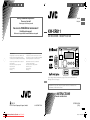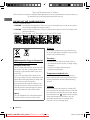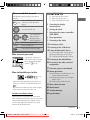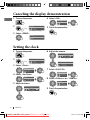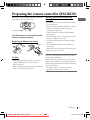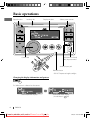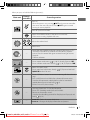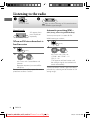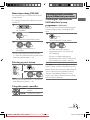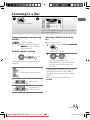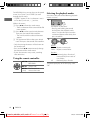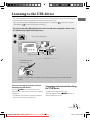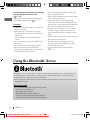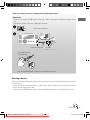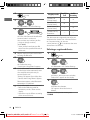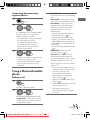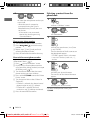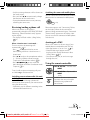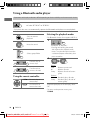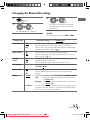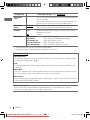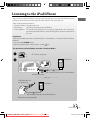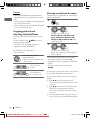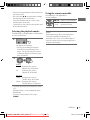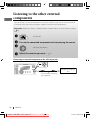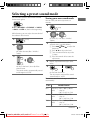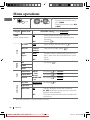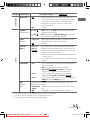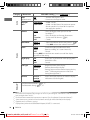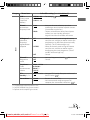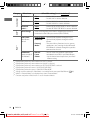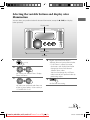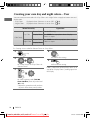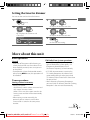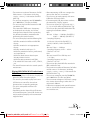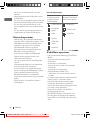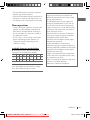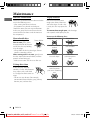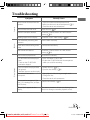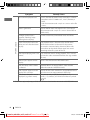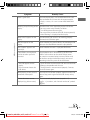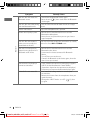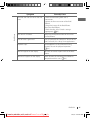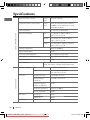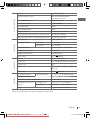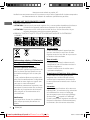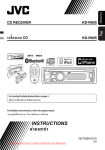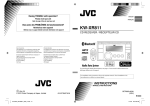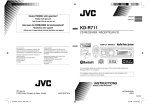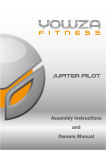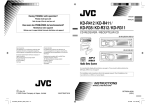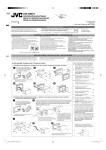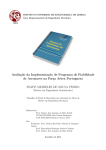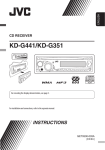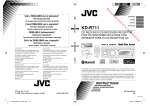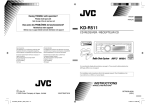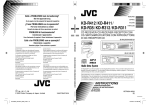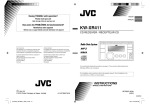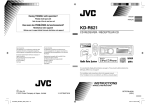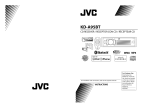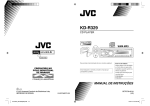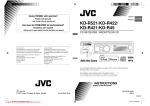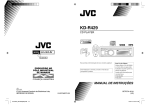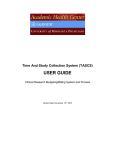Download JVC KW-XR811 User Guide Manual - CaRadio
Transcript
Having TROUBLE with operation? ENGLISH Please reset your unit FRANÇAIS Refer to page of How to reset your unit Vous avez des PROBLÈMES de fonctionnement? Réinitialisez votre appareil Référez-vous à la page intitulée Comment réinitialiser votre appareil KW-XR811 CD RECEIVER / RÉCEPTEUR CD Dear Customer, This apparatus is in conformance with the valid European directives and standards regarding electromagnetic compatibility and electrical safety. Cher(e) client(e), Cet appareil est conforme aux directives et normes européennes en vigueur concernant la compatibilité électromagnétique et à la sécurité électrique. European representative of Victor Company of Japan, Limited is: JVC Technical Services Europe GmbH Postfach 10 05 04 61145 Friedberg Germany Représentant européen de la société Victor Company of Japan, Limited: JVC Technical Services Europe GmbH Postfach 10 05 04 61145 Friedberg Allemagne For canceling the display demonstration, see page 4. / Pour annuler la démonstration des affichages, référez-vous à la page 4. For installation and connections, refer to the separate manual. / Pour l’installation et les raccordements, se référer au manuel séparé. INSTRUCTIONS MANUEL D’INSTRUCTIONS EN, FR © 2010 Victor Company of Japan, Limited CoverRear_KW-XR811_003A_1.indd 1-2 Downloaded from Caradio-Manual.com Manuals GET0663-003A 0210DTSMDTJEIN [E/EU] 1/12/10 12:57:00 PM Thank you for purchasing a JVC product. Please read all instructions carefully before operation, to ensure your complete understanding and to obtain the best possible performance from the unit. IMPORTANT FOR LASER PRODUCTS 1. CLASS 1 LASER PRODUCT 2. CAUTION: Do not open the top cover. There are no user serviceable parts inside the unit; leave all servicing to qualified service personnel. 3. CAUTION: Visible and/or invisible class 1M laser radiation when open. Do not view directly with optical instruments. 4. REPRODUCTION OF LABEL: CAUTION LABEL, PLACED OUTSIDE THE UNIT. Warning: Battery Products Information for Users on Disposal of Old Equipment and Batteries [European Union only] These symbols indicate that the product and the battery with this symbol should not be disposed as general household waste at its end-of-life. If you wish to dispose of this product and the battery, please do so in accordance with applicable national legislation or other rules in your country and municipality. By disposing of this product correctly, you will help to conserve natural resources and will help prevent potential negative effects on the environment and human health. Notice: The sign Pb below the symbol for batteries indicates that this battery contains lead. 2 If you need to operate the unit while driving, be sure to look around carefully or you may be involved in a traffic accident. For safety... • Do not raise the volume level too much, as this will block outside sounds, making driving dangerous. • Stop the car before performing any complicated operations. Temperature inside the car... If you have parked the car for a long time in hot or cold weather, wait until the temperature in the car becomes normal before operating the unit. Caution: If the temperature inside the car is below 0°C, the movement of animation and text scroll will be halted on the display to prevent the display appears on the display. from being blurred. When the temperature increases, and the operating temperature is resumed, these functions will start working again. ENGLISH EN02-11_KW-XR811_003A_1.indd 2 Downloaded from Caradio-Manual.com Manuals 1/20/10 4:37:52 PM How to read this manual The following icons/symbols are used to indicate: CONTENTS 3 How to read this manual 3 How to reset your unit 3 How to forcibly eject a disc Press and hold the button(s) [Hold] until the desired operation begins. Turn the control dial. Turn the control dial to make a selection, then press to confirm. ( XX) <XXXX> Reference page number Menu setting item Continued on the next page 4 Canceling the display demonstration 4 5 Setting the clock 6 8 11 13 14 Basic operations 23 26 Listening to the iPod/iPhone 27 28 Selecting a preset sound mode How to reset your unit Your preset adjustments will also be erased (except the registered Bluetooth 15, 16 ) device). ( How to forcibly eject a disc Preparing the remote controller (RM-RK50) Listening to the radio Listening to a disc Listening to the USB device Using the Bluetooth ® device 17 Using a Bluetooth mobile phone 20 Using a Bluetooth audio player 21 Changing the Bluetooth settings Listening to the other external components Menu operations 33 Selecting the variable buttons and display color illumination [Hold] 34 Creating your own day and night colors—User • You can forcibly eject the loaded disc even if the disc is locked. To lock/unlock the disc, 11. • Be careful not to drop the disc when it ejects. • If this does not work, reset your unit. Caution on volume setting: 35 Setting the time for dimmer 35 40 41 46 More about this unit Maintenance Troubleshooting Specifications Digital devices (CD/USB) produce very little noise compared with other sources. Lower the volume before playing these digital sources to avoid damaging the speakers by sudden increase of the output level. ENGLISH EN02-11_KW-XR811_003A_2.indd 3 Downloaded from Caradio-Manual.com Manuals 3 1/26/10 10:16:48 AM Canceling the display demonstration 1 Turn on the power. 4 Select <Off>. DEMO Off On 2 SET UP DEMO Clock PRO EQ [Hold] 5 Finish the procedure. (Initial setting) 3 Select <DEMO>. DEMO Off On Setting the clock 1 Turn on the power. 6 Adjust the minute. Set Clock 0 : 00 AM 2 SET UP DEMO Clock PRO EQ [Hold] Clock Set Clock 24H/12H (Initial setting) 3 Select <Clock>. Clock Adjust SET UP DEMO Clock PRO EQ 7 Select <24H/12H>. Clock Set Clock 24H/12H 4 Select <Set Clock>. Clock Set Clock 24H/12H Clock Adjust 8 Select <24Hours> or <12Hours>. Clock Adjust 24H/12H 24Hours 12Hours 5 Adjust the hour. Clock Adjust Set Clock 0 : 00 AM 4 9 Finish the procedure. ENGLISH EN02-11_KW-XR811_003A_1.indd 4 Downloaded from Caradio-Manual.com Manuals 1/20/10 4:37:54 PM Preparing the remote controller (RM-RK50) When you use the remote controller for the first time, pull out the insulation sheet. Insulation sheet If the effectiveness of the remote controller decreases, replace the battery. Replacing the lithium coin battery CR2025 Caution: • Danger of explosion if battery is incorrectly replaced. Replace only with the same or equivalent type. • Battery shall not be exposed to excessive heat such as sunshine, fire, or the like. Warning (to prevent accidents and damage): • Do not install any battery other than CR2025 or its equivalent. • Do not leave the remote controller in a place (such as dashboards) exposed to direct sunlight for a long time. • Store the battery in a place where children cannot reach. • Do not recharge, short, disassemble, heat the battery, or dispose of it in a fire. • Do not leave the battery with other metallic materials. • Do not poke the battery with tweezers or similar tools. • Wrap the battery with tape and insulate when throwing away or saving it. This unit is equipped with the steering wheel remote control function. Before operating, connect a JVC's OE remote adapter (not supplied) which matches your car to the steering wheel remote input terminal on the rear of the unit. • For details, refer also to the instructions supplied with the remote adapter. ENGLISH EN02-11_KW-XR811_003A_1.indd 5 Downloaded from Caradio-Manual.com Manuals 5 1/20/10 4:37:54 PM Basic operations Ejects the disc Loading slot Display window Control dial Selects preset station. USB (Universal Serial Bus) input terminal Auxiliary input jack Remote sensor • DO NOT expose to bright sunlight. Changing the display information and pattern Ex.: When tuner is selected as the source Source operation display 6 Audio level meter display (<Level Meter>, 30) ENGLISH EN02-11_KW-XR811_003A_1.indd 6 Downloaded from Caradio-Manual.com Manuals 1/20/10 4:37:54 PM When you press or hold the following button(s)... Main unit Remote controller General operation Turns on. • When the power is on, pressing /I/ATT on the remote controller also mutes the sound or pauses. Press /I/ATT again to cancel muting or resume playback. Turns off if pressed and held. Selects the available sources (if the power is turned on). • If the source is ready, playback also starts. Adjusts the volume level. — Selects items. — • Mutes the sound while listening to a source. If the source is “CD,” “USB FRONT/USB REAR” or “iPod FRONT/iPod REAR,” playback pauses. Press the control dial again to cancel muting or resume playback. • Confirms selection. — 12, 20, 25 ) directly if pressed RPT. • Enters repeat mode menu ( • Enters random mode menu directly ( 12, 20, 25 ) if pressed RND. Selects the sound mode. • Enters tone level adjustment directly ( EQ BASS-TRE on the main unit. 27 ) if pressed and held — • Enters “Call Menu” screen * or answers incoming call when the unit rings. • Ends a call if pressed and held after a phone call conversation. • Switches the connected mobile phone to the last connected mobile phone if pressed and held. ( 19 ) * If there is no call list, the unit beeps. — • Activates/deactivates TA Standby Reception. • Enters PTY Searching mode if pressed and held. • Returns to the previous menu. • Switches the controlling terminal for iPod playback if pressed and held. ( 23, 32 ) — Power off : Checks the current clock time. Power on : Changes the display information and pattern. ENGLISH EN02-11_KW-XR811_003A_1.indd 7 Downloaded from Caradio-Manual.com Manuals 7 1/20/10 4:37:55 PM Listening to the radio ~ Ÿ ] “FM” or “AM” lights up when receiving an FM stereo broadcast with sufficient signal strength. Manual search Automatic presetting (FM)— “M” appears, then press the button repeatedly. [Hold] When an FM stereo broadcast is hard to receive SSM (Strong-station Sequential Memory) You can preset up to 18 stations for FM. While listening to a station... 1 [Hold] 2 1 [Hold] ] <Tuner> ] <SSM> ] <SSM 01 – 06 / SSM 07 – 12 / SSM 13 – 18> “SSM” appears and local stations with the strongest signals are searched and stored automatically. 2 ] <Tuner> ] <Stereo/Mono> ] <Mono> Reception improves, but stereo effect will be lost. To restore the stereo effect, repeat the same procedure to select <Stereo>. 8 To preset another 6 stations, repeat the above procedure by selecting one of the other 6 SSM setting ranges. ENGLISH EN02-11_KW-XR811_003A_1.indd 8 Downloaded from Caradio-Manual.com Manuals 1/20/10 4:37:56 PM Manual presetting (FM/AM) You can preset up to 18 stations for FM and 6 stations for AM. Ex.: Storing FM station of 92.50 MHz into preset number “4.” 1 ] “92.50MHz” 2 [Hold] The following features are available only for FM Radio Data System stations. Searching for your favourite FM Radio Data System programme—PTY Search You can tune in to a station broadcasting your favourite programme by searching for a PTY code. 1 [Hold] ] Shows the “Preset Mode” screen. 3 The last selected PTY code appears. 2 ] Selects preset number “4.” “04” flashes. ] Select one of your favourite programme types or a PTY code, and start searching. • Pressing and holding the number buttons (1 – 6) can also store the current station to the selected number buttons (1 – 6). If there is a station broadcasting a programme of the same PTY code as you have selected, that station is tuned in. Selecting a preset station 1 or 2 PTY codes: News, Affairs, Info, Sport, Educate, Drama, Culture, Science, Varied, Pop M (music), Rock M (music), Easy M (music), Light M (music), Classics, Other M (music), Weather, Finance, Children, Social, Religion, Phone In, Travel, Leisure, Jazz, Country, Nation M (music), Oldies, Folk M (music), Document • Pressing the number buttons (1 – 6) can also select the preset stations (1 – 6). Using the remote controller 5 U / D ∞ : Changes the preset stations 2 R / F 3 : Searches for stations ENGLISH EN02-11_KW-XR811_003A_2.indd 9 Downloaded from Caradio-Manual.com Manuals 9 1/27/10 4:46:39 PM Standby receptions Tracing the same programme— TA Standby Reception Network-Tracking Reception When driving in an area where FM reception is not sufficient enough, this unit automatically tunes in to another FM Radio Data System station of the same network, possibly broadcasting the same programme with stronger signals. TA Standby Reception allows the unit to switch temporarily to Traffic Announcement (TA) from any source other than AM. • The volume changes to the preset TA volume level if the current level is lower than the preset level. (<TA Volume>, 31) To activate TA Standby Reception If the TP indicator lights up, TA Standby Reception is activated. If the TP indicator flashes, TA Standby Reception is not yet activated. • To activate the reception, tune in to another station providing Radio Data System signals required for TA Standby Reception. • To deactivate the reception, press T/P BACK again. PTY Standby Reception PTY Standby Reception allows the unit to switch temporarily to your favourite PTY programme from any source other than AM. To activate and select your favourite PTY code for PTY Standby Reception, see 31). <PTY-Standby> ( If the PTY indicator lights up, PTY Standby Reception is activated. If the PTY indicator flashes, PTY Standby Reception is not yet activated. Programme A broadcasting on different frequency areas (01 – 05) To change the Network-Tracking Reception setting, see <AF Regional> ( 31). Automatic station selection— Programme Search Usually when you select a preset number, the station preset in that number is tuned in. If the signals from the FM Radio Data System preset station are not sufficient for good reception, this unit, using the AF data, tunes in to another frequency possibly broadcasting the same programme as the original preset station is broadcasting. (<P-Search>, 31) • To activate the reception, tune in to another station providing these signals. • To deactivate the reception, select <Off> ( 31) for the PTY code. The PTY indicator goes off. • The unit will not switch to Traffic Announcement or PTY programme when a call connection is established through “BT FRONT/BT REAR.” 10 ENGLISH EN02-11_KW-XR811_003A_1.indd 10 Downloaded from Caradio-Manual.com Manuals 1/20/10 4:37:56 PM Listening to a disc ~ Ÿ ] Turn on the power. All tracks will be played repeatedly until you change the source or eject the disc. Stopping playback and ejecting the disc “No Disc” appears. Remove the disc, then press SOURCE to listen to another playback source. Selecting a folder/track on the list While listening to a disc.... 1 ] Enter the list menu. Prohibiting disc ejection 2 [Hold] ] Select your desired item. MP3/WMA: Select your desired folder, then the desired track by repeating this step. To cancel the prohibition, repeat the same procedure. Selects folder of the MP3/WMA • If the MP3/WMA disc contains many tracks, you can fast search (±10, ±100, ±1000) through the disc by turning the control dial quickly. • To return to the previous menu, press T/P BACK. Selects track [Hold] Fast-forwards or reverses the track ENGLISH EN02-11_KW-XR811_003A_1.indd 11 Downloaded from Caradio-Manual.com Manuals 11 1/20/10 4:37:56 PM For MP3/WMA disc, you can also use the search menu (A to Z, 0 to 9, and OTHERS) to scroll through the list menu. • “OTHERS” appears if the 1st character is not A to Z or 0 to 9, such as #, —, !, and etc. While in list menu.... 1 Press 5/∞ to show the search menu. • The first character of the current folder/file name appears. 2 Press 5/∞ to select your desired character. Then press the control dial to confirm. • The track list with the selected character appears. 3 Turn the control dial to select your desired track. Then press the control dial to confirm. Selecting the playback modes You can use only one of the following playback modes at a time. 1 ] “Repeat” or “Random” • Pressing and holding the control dial will enter the playback mode menu. Turn the control dial to make a selection (Repeat or Random), then press to confirm. 2 • Only the existing characters will be shown on the search menu. • Press and hold 5/∞ to continuously change the character of the search menu. • If your disc contains many tracks, searching take some time. Repeat Track : Repeats current track Folder : Repeats current folder Random Folder : Randomly plays all tracks of current folder, then tracks of next folders All : Randomly plays all tracks Using the remote controller 5 U / D ∞ : Selects folder of the MP3/WMA 2 R / F 3 : Selects track 2 R / F 3 : Fast-forwards or [Hold] reverses the track 12 To cancel repeat play or random play, select “Off.” ENGLISH EN12-21_KW-XR811_003A_1.indd 12 Downloaded from Caradio-Manual.com Manuals 1/20/10 4:42:18 PM Listening to the USB device This unit is equipped with two USB input terminals (on the control panel and USB cable from the rear of the unit). You can use these two terminals at the same time. • You can also connect a USB Bluetooth Adapter, KS-UBT1 (supplied), ( 15) and/or an Apple iPod/iPhone ( 23) to the USB input terminal(s). This unit can play MP3/WMA/WAV tracks stored in a USB mass storage class device (such as a USB memory, Digital Audio Player, etc.). ~ ] Turn on the power. Ÿ USB input terminal USB memory – – – – – – – – and / or – – – – – – – – USB cable from the rear of the unit All tracks will be played repeatedly until you change the source or detach the USB device. If you have turned off the power (without detaching the USB device)... Pressing SOURCE turns on the power and playback starts from where it has been stopped previously. • If a different USB device is currently attached, playback starts from the beginning. Stopping playback and detaching the USB device Straightly pull it out from the unit. “No USB” appears. Press SOURCE to listen to another playback source. ENGLISH EN12-21_KW-XR811_003A_1.indd 13 Downloaded from Caradio-Manual.com Manuals 13 1/20/10 4:42:19 PM You can operate the USB device in the same way you operate the files on a disc. ( 11, 12) • You can listen to WAV files by following the MP3/WMA file operations. ( 11, 12) Cautions: • Avoid using the USB device if it might hinder your safety driving. • While “Reading” is shown on the display: – Do not pull out and attach the USB device repeatedly. – Do not pull out or attach another USB device. • Do not start the car engine if a USB device is connected. • This unit may not be able to play the files depending on the type of USB device. • Operation and power supply may not work as intended for some USB devices. • You cannot connect a computer to the USB input terminal of the unit. • Make sure all important data has been backed up to avoid losing the data. • Electrostatic shock at connecting a USB device may cause abnormal playback of the device. In this case, disconnect the USB device then reset this unit and the USB device. • Do not leave a USB device in the car, expose to direct sunlight, or high temperature to avoid deformation or cause damages to the device. • Some USB devices may not work immediately after you turn on the power. • The detect time and response time may be very long for some USB devices (such as Digital Audio Player, etc.). • For more details about USB operations, 37, 38. Using the Bluetooth ® device Bluetooth is a short-range wireless radio communication technology for the mobile device such as mobile phones, portable PCs, and other devices. The Bluetooth devices can be connected without cables and communicate with each other. • Refer to pages i and ii at the end of the manual to check the countries where you may use the Bluetooth® function. Bluetooth profile This unit supports the following Bluetooth profiles; HFP (Hands-Free Profile) 1.5 OPP (Object Push Profile) 1.1 PBAP (Phonebook Access Profile) 1.0 A2DP (Advanced Audio Distribution Profile) 1.2 AVRCP (Audio/Video Remote Control Profile) 1.3 14 ENGLISH EN12-21_KW-XR811_003A_1.indd 14 Downloaded from Caradio-Manual.com Manuals 1/20/10 4:42:19 PM Refer also to the instructions supplied with the Bluetooth device. Preparation: • Connect the supplied USB Bluetooth Adapter (KS-UBT1) to one of the USB input terminals of the unit. • Operate the device to turn on its Bluetooth function. ~ ] Turn on the power. Ÿ USB input terminal KS-UBT1 – – – – – – – – or – – – – – – – – USB cable from the rear of the unit Only one USB Bluetooth Adapter can be detected at a time. Pairing a device When you connect a Bluetooth device to the unit for the first time, make pairing between the unit and the device. • Once the connection is established, it is registered in the unit even if you reset the unit. Up to five devices can be registered in total. • Only one device for Bluetooth phone and one for Bluetooth audio can be connected at a time. ENGLISH EN12-21_KW-XR811_003A_1.indd 15 Downloaded from Caradio-Manual.com Manuals 15 1/20/10 4:42:19 PM 1 [Hold] 2 ] <Bluetooth> ] <New Pairing> 3 4 ] Enter a PIN (Personal Identification Number) code in to the unit. You can enter any number you like (1-digit to 16-digit number). [Initial: 0000] • Some devices have their own PIN code. Enter the specified PIN code in to the unit. Repeat step 3 until you have finished entering the PIN code. 5 6 7 16 Display result Hands-Free Audio Call Streaming Connect OK [Device Name] Handsfree OK [Device Name] Audio Stream OK [Device Name] Connect Fail Try Reconnect ‡ ‡ ‡ — — ‡ — — The device remains registered even after you disconnect the device. Use <Connect Phone> or <Connect Audio> (or activate 21) to connect the same <Auto Connect>, device from next time on. Deleting a registered device 1 [Hold] 2 ] Confirm the entry. “Search Now Using Phone” appears. Use the Bluetooth device to search. On the device to be connected, enter the same PIN code you have just entered for this unit. “Pairing OK“ appears for a while, then “Connect Now Using Phone” appears. Phone icon appears when Bluetooth connection is established. Use the Bluetooth device to connect *. • Refer to the following table for connectivity results shown on the display. * Operations may be different according to the connected device. ] <Bluetooth> ] <Delete Pairing> 3 ] Select a device you want to delete. “Delete OK?” appears on the display. 4 ] Delete the selection. “OK” appears when the device is deleted. • To return to the previous menu, press T/P BACK. ENGLISH EN12-21_KW-XR811_003A_2.indd 16 Downloaded from Caradio-Manual.com Manuals 2/1/10 2:38:30 PM Connecting/disconnecting a registered device 1 [Hold] 2 ] <Bluetooth> ] <Connect Phone / Connect Audio> or <Disconnect Phone / Disconnect Audio> • For connecting a device, go to step 3. • For disconnecting a device, “Disconnecting” appears, then “Disconnected [Device Name]” appears on the display when the device is disconnected. 3 ] Select a device you want to connect. • “Connecting...” appears, then “Connected [Device Name]” appears on the display when the device is connected. Using a Bluetooth mobile phone Making a call 1 ] Enter “Call Menu” screen. 2 • Received Calls *1: Shows the list of the received calls. Go to the following step. • Missed Calls *1: Shows the list of the missed calls. Go to the following step. • Phonebook *2: Shows the name/ phone number of the phonebook registered in the unit or from the connected phone *3. Go to the following step. – To copy the phonebook memory, <Phonebook Trans>, 22. – If the phonebook contains many numbers, you can fast search (±10, ±100, ±1000 numbers) through the phonebook by turning the control dial quickly. – To search through the phonebook, 18. • Dial Number: Shows the “Dial Number” screen. ( 18) • Voice Dial (only accessible when the connected mobile phone has the voice recognition system): Speak the name (registered words) you want to call when “Say Name Clearly” appears *4, *5. *1 “No History Found” appears and the unit beeps if there is no history stored. *2 “No Entries Found” or “Send Phonebook Manually” appears depending on the <Phonebook Select> settings, 22. *3 Depends on the <Phonebook Select> settings, 22. *4 Operations may be different according to the connected device. *5 “Not Support” appears if the connected phone does not support this feature. ] Select the method to make a call. • Dialed Calls *1: Shows the list of the phone numbers you have dialed. Go to the following step. ENGLISH EN12-21_KW-XR811_003A_1.indd 17 Downloaded from Caradio-Manual.com Manuals 17 1/20/10 4:42:20 PM Selecting a contact from the phonebook 3 ] Select the name/phone number you want to call. • When the sound is stopped or interrupted during the use of a Bluetooth device, turn off, then turn on the unit. – If the sound is not yet restored, connect the device again using <Connect Phone>. 1 ] Enter “Call Menu” screen. 2 ] <Phonebook> 3 How to enter phone number 1 Turn the control dial to select a number. 2 Press 4 /¢ to move the entry position. 3 Repeat steps 1 and 2 until you finish entering the phone number. 4 Press the control dial to confirm the entry. ] Show the search menu (A to Z, 0 to 9, and OTHERS). The first character of the first contact on the phonebook appears. • “OTHERS” appears if the 1st character is not A to Z or 0 to 9, such as #, —, !, and etc. How to delete name/phone number Only when <In Unit> is selected for <Phonebook Select>, 22. 1 Press to enter “Call Menu” screen. 2 Display the list of name/phone numbers using one of the dialing method (see step 2 17). of “Making a call,” 3 Turn the control dial to select the name/ phone number you want to delete. 4 Press and hold T/P BACK to enter the “Delete Entries” screen. 5 Turn the control dial to select “Delete” or “Delete All.” • If “Delete” is selected, the selected name/ phone number in step 3 is deleted. • If “Delete All” is selected, the listed numbers in step 2 selection are deleted. 6 Press the control dial to confirm. 18 4 ] Select your desired character. The name list of the selected character appears. 5 ] Select your desired contact. • To return to the previous menu, press T/P BACK. ENGLISH EN12-21_KW-XR811_003A_1.indd 18 Downloaded from Caradio-Manual.com Manuals 1/20/10 4:42:20 PM • Only the existing characters will be shown on the search menu. • Press and hold 5/∞ to continuously change the character of the search menu. • If your phonebook contains many contacts, searching take some time. Switching the connected mobile phone Receiving/ending a phone call Phone icon appears and “Connecting” flashes on the display. When the last connected phone is being reconnected again, “Connected [Device Name]” appears on the display. Now you can use the last connected mobile phone with the unit. When a call comes in, the source is automatically changed to “BT FRONT/BT REAR.” “Receiving... [Phone number/name]” appears on the display. • The display will flash in blue. (<Ring Color>, 29) You can switch the current connected mobile phone to the last connected mobile phone. [Hold] Arriving of a SMS When <Auto Answer> is activated.... The unit answers the incoming calls automatically, 21. • Press or the control dial to answer the incoming call when <Auto Answer> is deactivated. • Press 5/∞ to adjust the microphone volume (1 – 3) during a phone call conversation. To preset the microphone volume, 21. • Press 4 /¢ to turn on/off the Noise Reduction and Echo Cancelation mode. To preset, 21. When a SMS comes in, the unit rings if your mobile phone is compatible with SMS and <Message Notice> is set to <On>. ( 21) • “Received Message” appears on the display and the display illuminate in blue. (<Ring Color>, 29) • You cannot read, edit, or send a message through the unit. Using the remote controller To end a call or reject an incoming call, press or the control dial. and hold Switching conversation media (the unit/ mobile phone) Press the control dial during a phone call conversation, then continue your conversation using the other media. • Operations may be different according to the connected Bluetooth device. 5 U / D ∞ / 2 R / F 3 / : Answers calls SOURCE 5 U / D ∞ / 2 R / F 3 / : Rejects calls SOURCE [Hold] : Switches the conversation media (between the unit and mobile phone) during a phone call conversation ENGLISH EN12-21_KW-XR811_003A_2.indd 19 Downloaded from Caradio-Manual.com Manuals 19 2/1/10 2:39:47 PM Using a Bluetooth audio player Operations and display indications differ depending on their availability on the connected device. ] Select “BT FRONT” or “BT REAR.” • If playback does not start automatically, operate the Bluetooth audio player to start playback. Starts or resumes playback Selecting the playback modes • For Bluetooth devices that support AVRCP 1.3. 1 Mutes the sound ] “Repeat” or “Random” • Pressing and holding the control dial will enter the playback mode menu. Turn the control dial to make a selection (Repeat or Random), then press to confirm. Selects group/folder 2 Forward skips or reverse skips [Hold] Repeat Track : Repeats current track All : Repeats all tracks Group : Repeats all track of current group Random All : Randomly plays all tracks Group : Randomly plays all track of current group Fast-forwards or reverses the track Using the remote controller 2 R / F 3 : Forward skips or reverse skips 2 R / F 3 : Fast-forwards or [Hold] reverses the track To cancel repeat play or random play, select “Off.” • To return to the previous menu, press T/P BACK. 20 ENGLISH EN12-21_KW-XR811_003A_1.indd 20 Downloaded from Caradio-Manual.com Manuals 1/20/10 4:42:21 PM Changing the Bluetooth settings 1 3 [Hold] ] Select a setting item, then repeat the procedure to change the setting accordingly. 2 ] <Bluetooth> ] <Setting> Setting item Auto Connect Selectable setting, [ Initial: Underlined ] • Last • Off Auto Answer • On • Off Message Notice • On MIC Setting • Off — NR/EC Mode • On • Off Ringing Tone • To return to the previous menu, press T/P BACK. • To exit from the menu, press DISP or MENU. • In Unit • In Phone : The connection is established automatically with the last connected Bluetooth device when you turn on the unit. : The unit does not connect the Bluetooth device automatically. Connect the device manually. ( 17) : The unit answers the incoming calls automatically. : The unit does not answer the calls automatically. Answer the calls manually. ( 19) : The unit informs you of the arrival of a SMS by ringing and displaying “Received Message.” : The unit does not inform you of the arrival of a SMS. : Adjust the volume of the microphone connected to the unit. [ Level 01/02/03 ] : The unit adjusts the Noise Reduction and Echo Cancelation of the microphone connected to the unit for clearer sound. : Cancels. : The unit rings to alert you when a call/SMS comes in. Call: Select your preferred ring tone when a call comes in. [ Tone 1/2/3 ] Message: Select your preferred ring tone when a SMS comes in. [ Tone 1/2/3 ] : The unit rings (using the connected phones’ ring tone) to alert you when a call/SMS comes in. (The connected mobile phone rings if it does not support this feature.) ENGLISH EN12-21_KW-XR811_003A_2.indd 21 Downloaded from Caradio-Manual.com Manuals 21 2/1/10 2:41:08 PM Setting item Selectable setting, [ Initial: Underlined ] Phonebook Trans — Phonebook Select *1 • In Phone • In Unit Initialize • Yes Information : You can copy the phonebook memory of a mobile phone into the unit (via OPP). Enter the PIN code to the unit to transfer the phonebook into the unit. You can transfer a maximum of 400 numbers. : The unit browses the phonebook of the connected phone. : The unit browses the phonebook registered in the unit. : Initialize all the Bluetooth settings (including stored pairing, phonebook, and etc.). • No : Cancels. : Shows the unit name. • My BT Name : Shows address of USB Bluetooth Adapter. • My Address : Shows the software version. • BT Software Ver • Connected Phone *2 : Shows connected phone name. • Connected Audio *2 : Shows connected audio device name. *1 Selectable only when the connected phone supports PBAP. *2 Displayed only when a Bluetooth phone/audio player is connected. Warning messages Connection Error The device is registered but the connection has failed. Use <Connect Phone / Connect Audio> to connect the device again. ( 17) Error Try the operation again. If “Error” appears again, check if the device supports the function you have tried. Please Wait... The unit is preparing to use the Bluetooth function. If the message does not disappear, turn off and turn on the unit, then connect the device again (or reset the unit). Please Reset... Reset the unit and try the operation again. If “Please Reset...” appears again, consult your nearest JVC IN-CAR ENTERTAINMENT dealers. Bluetooth Information: If you wish to receive more information about Bluetooth, visit the following JVC web site: <http://www.jvc.co.jp/english/car/> (English website only) 22 ENGLISH EN22-31_KW-XR811_003A_1.indd 22 Downloaded from Caradio-Manual.com Manuals 1/20/10 4:42:34 PM Listening to the iPod/iPhone You can connect the iPod/iPhone using the USB 2.0 cable (accessory of the iPod/iPhone) to the USB input terminal on the control panel or USB cable from the rear of the unit. There are three control terminals: • <Headunit Mode> Control by this unit; • <iPod Mode> Control by the connected iPod/iPhone; • <External Mode> The sound of any functions (musics, games, applications, etc.) running on the connected iPod/iPhone is emitted through the speakers connected to this unit. Preparation: Select the controlling terminal, <Headunit Mode>, <iPod Mode>, or <External Mode> for iPod playback: • Press and hold T/P BACK button. • Make the selection from <iPod Switch> setting, 32. The operations explained below are under <Headunit Mode>. ~ ] Turn on the power. Ÿ iPod/iPhone USB 2.0 cable (accessory of the iPod/iPhone) USB input terminal – – – – – – – – and / or – – – – – – – – USB cable from the rear of the unit iPod/iPhone USB 2.0 cable (accessory of the iPod/iPhone) Playback starts automatically. ENGLISH EN22-31_KW-XR811_003A_2.indd 23 Downloaded from Caradio-Manual.com Manuals 23 1/27/10 4:51:51 PM Caution: Selecting a track from the menu • Some of the applications in the connected iPod/iPhone may not work correctly with this unit. • Avoid using the iPod/iPhone if it might hinder your safety while driving. • Make sure all important data has been backed up to avoid losing the data. The following is not applicable in <iPod Mode> and <External Mode>. 1 2 Stopping playback and detaching the iPod/iPhone Straightly pull the USB 2.0 cable out from the unit. “No USB” appears. Press SOURCE to listen to another playback source. • For details, refer also to the instructions supplied with your iPod/iPhone. ] Select the desired menu. Playlists j Artists j Albums j Songs j Podcasts j Genres j Composers j Audiobooks j (back to the beginning) 3 ] Select your desired track. Repeat this procedure until the desired track is selected. The following is not applicable in <External Mode>. Starts playback or pauses/ resumes playback • While in <External Mode>, the sound mutes. [Hold] 24 Selects track or chapter • If the selected menu contains many tracks, you can fast search (±10, ±100, ±1000) through the menu by turning the control dial quickly. • To return to the previous menu, press T/P BACK. Fast-forwards or reverses the track You can also use the search menu (A to Z and 0 to 9) to scroll through the desired menu. After you have selected your desired menu (in step 2).... 1 Press 5/∞ to show the search menu. • The first character of the current file name appears. 2 Press 5/∞ to select your desired character. Then press the control dial to confirm. • The track list with the selected character appears. 3 Turn the control dial to select your desired track. Then press the control dial to confirm. ENGLISH EN22-31_KW-XR811_003A_1.indd 24 Downloaded from Caradio-Manual.com Manuals 1/20/10 4:42:34 PM • Only the existing characters will be shown on the search menu. • Press and hold 5/∞ to continuously change the character of the search menu. • If your iPod/iPhone contains many tracks, searching take some time. • Searching may not work on some of the layers of the selected menu. Selecting the playback modes The following is not applicable in <iPod Mode> and <External Mode>. 1 Using the remote controller The following is not applicable in <External Mode>. 2 R / F 3 : Selects track or chapter 2 R / F 3 : Fast-forwards or [Hold] reverses the track Notice: When operating an iPod, some operations may not be performed correctly or as intended. In this case, visit the following JVC web site: <http://www.jvc.co.jp/english/car/> (English website only). ] “Repeat” or “Random” • Pressing and holding the control dial will enter the playback mode menu. Turn the control dial to make a selection (Repeat or Random), then press to confirm. 2 Repeat One : Functions the same as “Repeat One” of the iPod All : Functions the same as “Repeat All” of the iPod Random Song : Functions the same as “Shuffle Songs” of the iPod Album : Functions the same as “Shuffle Albums” of the iPod • To cancel repeat play or random play, select “Off.” • “Random Album” is not available for some iPod/iPhone. • To return to the previous menu, press T/P BACK. ENGLISH EN22-31_KW-XR811_003A_1.indd 25 Downloaded from Caradio-Manual.com Manuals 25 1/20/10 4:42:34 PM Listening to the other external components You can connect an external component to the AUX (auxiliary) input jack on the control panel. • For details, refer also to the instructions supplied with the external components. Preparation: Make sure <Show> is selected for the <Source Select> = <AUX Source> setting. ( 32) ~ ] “AUX IN”. Ÿ ! Turn on the connected component and start playing the source. ⁄ Adjust the sound as you want. ( ] Adjust the volume. 27) Connecting an external component to the AUX input jack Portable audio player, etc. 3.5 mm stereo mini plug (not supplied) 26 ENGLISH EN22-31_KW-XR811_003A_3.indd 26 Downloaded from Caradio-Manual.com Manuals 2/9/10 3:55:21 PM Selecting a preset sound mode You can select a preset sound mode suitable for the music genre. Storing your own sound mode You can store your own adjustments in memory. 1 FLAT = NATURAL = DYNAMIC = VOCAL = BASS = USER = (back to the beginning) While listening, you can adjust the tone level of the selected sound mode. 1 [Hold] 2 [Hold] 3 2 ] Select the tone (Bass / Middle / Treble). 3 4 ] Adjust the level (–6 to +6) of the selected tone. The sound mode is automatically stored and changed to “USER.” ] <PRO EQ> ] <Bass / Middle / Treble> Adjust the sound elements of the selected tone. ( table below) 1 Press 4 /¢ to adjust the frequency. 2 Press 5 / ∞ to adjust the level. 3 Turn the control dial to adjust the Q-slope. 4 Press the control dial to store the adjustment. Repeat steps 2 and 3 to adjust other tones. 5 or ] Exit from the menu. The adjustments made will be stored automatically in “USER.” The current sound mode changes to “USER” automatically. Tone Sound element Bass Frequency: 50 Hz, 100 Hz, 200 Hz Level: –6 to +6 Q: Q0.7, Q1.0, Q1.4, Q2.0 Middle Frequency: 500 Hz, 1 kHz, 2 kHz Level: –6 to +6 Q: Q0.7, Q1.0, Q1.4, Q2.0 Treble Frequency: 5 kHz, 10 kHz, 15 kHz Level: –6 to +6 Q: Q0.7, Q1.0, Q1.4, Q2.0 ENGLISH EN22-31_KW-XR811_003A_2.indd 27 Downloaded from Caradio-Manual.com Manuals 27 1/27/10 4:57:07 PM Menu operations 1 2 3 [Hold] Category Menu item PRO EQ Clock DEMO Display demonstration Color Selectable setting, [ Initial: Underlined ] • Off : Display demonstration will be activated automatically if no operation is done for about 20 seconds. : Cancels. ( 4) Set Clock [ 0:00 ] : Adjust the hour, then the minute. ( 24H/12H • 12Hours • 24Hours : Select the time display mode. ( Clock Adjust *1 • Auto • Off : The built-in clock is automatically adjusted using the CT (clock time) data in the Radio Data System signal. : Cancels. — : For settings, Bass • On 4) 4) 27. Middle Treble Button Zone Display Zone All Zone Day Color Color Setup Repeat step 2 if necessary. • To return to the previous menu, press T/P BACK. • To exit from the menu, press DISP or MENU. Night Color Menu Color Color 01 : For settings, — Color : For settings, 29, User, COLORFLOW : For settings, 1, 2, 3 33. [ Color 06 ] • Button Zone : For settings, • Display Zone 34. • On • Off 33. [ Color 01 ] 33. [ Color 06 ] : Changes the display and buttons (except for 0 / DISP) illumination during menu, list search and playback mode operations. : The display and buttons illuminate in the color that you have set. *1 Takes effect only when CT (clock time) data is received. 28 ENGLISH EN22-31_KW-XR811_003A_3.indd 28 Downloaded from Caradio-Manual.com Manuals 2/11/10 10:01:33 AM Category Menu item • On Color Setup Ring Color *2 Selectable setting, [ Initial: Underlined ] • Off : When a call comes in, the display will flash in blue. • The display will change to the original color when the call is answered or the incoming call stops. When the unit receives a SMS, the display only illuminate in blue. : Cancels. Fad/Bal *3, *4 R6 – F6, [ 0 ] : Fad (fader): Press 5 / ∞ to adjust the front and rear Fader/balance speaker output balance. L6 – R6, [ 0 ] : Bal (balance): Press 4 /¢ to adjust the left and right speaker output balance. • Loud 1/2/3 : Boost low and high frequencies to produce a wellbalanced sound at a low volume level. • Off : Cancels. Volume Adjust Level –5 — Level +5, [ Level 0 ] Subwoofer • LPF Audio Loud Loudness • Level • Phase HPF High Pass Filter : Preset the volume adjustment level of each source (except FM), compared to the FM volume level. The volume level will automatically increase or decrease when you change the source. • Before making an adjustment, select the source you want to adjust. • “FIX” appears on the display if “FM” is selected as the source. : Turn the control dial to select the cutoff frequency to the subwoofer. Off: All signals are sent to the subwoofer. LPF 55Hz/LPF 85Hz/LPF 120Hz: Frequencies higher than 55 Hz/85 Hz/120 Hz are cut off. : Turn the control dial to adjust the subwoofer output level. Level 00 to Level 08 [ Level 04 ] : Turn the control dial to select the subwoofer phase. 0deg (normal) or 180deg (reverse) Select the cutoff frequency to the front/rear speakers. Set this to match the LPF settings. • 62Hz/95Hz/ : Frequencies lower than 62 Hz/95 Hz/135 Hz are cut 135Hz off. • Off : All signals are sent to the front/rear speakers. *2 Displayed only when USB Bluetooth adapter, KS-UBT1 is connected. *3 If you are using a two-speaker system, set the fader level to <0>. *4 This adjustment will not affect the subwoofer output. ENGLISH EN22-31_KW-XR811_003A_2.indd 29 Downloaded from Caradio-Manual.com Manuals 29 2/1/10 2:47:25 PM Display Audio Category Menu item Selectable setting, [ Initial: Underlined ] Beep Keytouch tone • On • Off : Activates the keypress tone. : Deactivates the keypress tone. Amplifier Gain *5 • High Power • Low Power : Vol 00 – Vol 50 : Vol 00 – Vol 30 (Select if the maximum power of each speaker is less than 50 W to prevent damaging the speakers.) Dimmer • Auto • On • Time Set • Off : Dims the display when you turn on the headlights. *6 : Dims the display and button illumination. : Set the timer for dimmer. ( 35) : Cancels. Level Meter • Meter 1 • Meter 2 6) : Selects the different level meter patterns. ( • Press DISP to show the selected level meter. Scroll *7 • Once : Scrolls the displayed information once. • Auto : Repeats scrolling (at 5-second intervals). • Off : Cancels. Pressing DISP for more than one second can scroll the display regardless of the setting. Tag Display • On Bluetooth *9 • Off : Shows the Tag information while playing MP3/ WMA/WAV tracks. : Cancels. LCD Type • Negative • Positive • Auto : Negative pattern of the display. : Positive pattern of the display. : Positive pattern will be selected during the day time *8, while negative pattern will be used during the night time *8. Contrast Level 01 — Level 08 [ Level 05 ] : Adjust the display contrast to make the display indications clear and legible. : For Bluetooth operations, 16, 17. : For Bluetooth settings, 21, 22. *5 The volume level automatically changes to “Vol 30” if you change to <Low Power> with the volume level set higher than “Vol 30.” *6 The illumination control lead connection is required. (See “Installation/Connection Manual.”) *7 Some characters or symbols will not be shown correctly (or will be blanked) on the display. *8 Depends on the <Dimmer> setting. *9 Displayed only when the USB Bluetooth Adapter (KS-UBT1) is connected. 30 ENGLISH EN22-31_KW-XR811_003A_f.indd 30 Downloaded from Caradio-Manual.com Manuals 2/11/10 4:21:21 PM Category Menu item SSM *10 Strong-station Sequential Memory IF Band Intermediate frequency band Selectable setting, [ Initial: Underlined ] • SSM 01 – 06 • SSM 07 – 12 • SSM 13 – 18 : For settings, • Auto : Increases the tuner selectivity to reduce interference noises between adjacent stations. (Stereo effect may be lost.) : Subject to interference noises from adjacent stations, but sound quality will not be degraded and the stereo effect will remain. • Wide AF Regional *11 Alternative frequency/ regionalization reception • AF 8. • Off : When the currently received signals become weak, the unit switches to another station (the programme may differ from the one currently received). (The AF indicator lights up.) : When the currently received signals become weak, the unit switches to another station broadcasting the same programme. (The AF and REG indicators light up.) : Cancels. P-Search *11 Programme search • On • Off : Activates Programme Search. ( : Cancels. TA Volume *11 Traffic announcement volume Vol 00 – Vol 50 : — (or Vol 00 – Vol 30) *12 [ Vol 15 ] PTYStandby *10, *11 • Off, PTY codes : Activates PTY Standby Reception with one of the PTY codes ( 9). Tuner • AF REG Stereo/Mono *10 • Stereo • Mono 10) : Restore the stereo effect. : Activate monaural mode to improve FM reception, but stereo effect will be lost. ( 8) *10 Displayed only when the source is “FM.” *11 Only for FM Radio Data System stations. *12 Depends on the amplifier gain control. ENGLISH EN22-31_KW-XR811_003A_2.indd 31 Downloaded from Caradio-Manual.com Manuals 31 2/1/10 2:47:26 PM Menu item *13 *14 *15 *16 *17 *18 *19 *20 32 Selectable setting, [ Initial: Underlined ] AM Source *13 • Show • Hide : Enable “AM” in source selection. : Disable “AM” in source selection. AUX Source *14 • Show • Hide : Enable “AUX IN” in source selection. : Disable “AUX IN” in source selection. Bluetooth Audio *15 • Show • Hide : Enable “BT FRONT/BT REAR” in source selection. : Disable “BT FRONT/BT REAR” in source selection. Drive Change : Select to change the drive when a multiple drives device is connected to the USB input terminal (FRONT/REAR). iPod Switch *18 iPod/iPhone control • Headunit Mode : Controls iPod playback through the unit. • iPod Mode : Controls iPod playback through the iPod/ iPhone. • External : The sound of any functions (musics, games, Mode *19 applications, etc.) running on the connected iPod/iPhone is emitted through the speakers connected to this unit. Audiobooks *20 Speed control of “Audiobooks” • Normal • Faster • Slower iPod *17 USB *16 Source Select Category : You can select the playback speed of the Audiobooks sound file in your iPod/iPhone. • Initial selected item depends on your iPod/ iPhone setting. Displayed only when any source other than “AM” is selected. Displayed only when any source other than “AUX IN” is selected. Displayed only when any source other than “BT FRONT/BT REAR” is selected. Displayed only when the source is “USB FRONT/USB REAR.” Displayed only when the source is “iPod FRONT/iPod REAR.” Settings can be made only if <iPod Mode> is available for the connected iPod/iPhone. ( While in <External Mode>, the display always show “External Mode.” Functions only when <iPod Switch> is set to <Headunit Mode>. 38) ENGLISH EN32-41_KW-XR811_003A_f.indd 32 Downloaded from Caradio-Manual.com Manuals 2/11/10 4:22:35 PM Selecting the variable buttons and display color illumination You can select your preferred color for buttons illumination (except for 0 / DISP) and display color seperately. Display zone Button zone All zone 1 4 [Hold] 2 ] <Color> ] <Button Zone / Display Zone / All Zone> 3 Repeat steps 2 and 3 to select a different zone and your preferred color. • If <All Zone> is selected in step 2, the buttons and display illumination changed to the current/selected <Button Zone> color. You can also change the <All Zone> color to one of your preferred color by performing step 3. 5 ] Select your preferred color from one of the 29 preset colors, <User> color, or <COLORFLOW 1/2/3>. ] Exit from the setting. ENGLISH EN32-41_KW-XR811_003A_2.indd 33 Downloaded from Caradio-Manual.com Manuals 33 1/27/10 5:06:04 PM Creating your own day and night colors—User You can create your own colors for <Day Color> and <Night Color> to apply to button zone and display zone. • <Day Color> Displayed when <Dimmer> is set to <Off>. ( 30) • <Night Color> Displayed when <Dimmer> is set to <On>. ( 30) Menu hierarchy Day Color • Button Zone See the following. • Display Zone Press BACK after step 4, then select <Display Zone> in step 2. • Button Zone Press BACK twice after step 4, then select <Night Color> in step 2. Color Setup Night Color Operation • Display Zone Ex.: Creating <User> color for <Button Zone> in <Day Color>. 1 4 [Hold] ] Confirm the settings. 2 5 ] <Color Setup> ] <Day Color> ] <Button Zone> 3 ] Exit from the setting. If “00” is selected for all the primary colors (as in step 3) for <Display Zone>, nothing appear on the display. ] Select a primary color (Red j Green j Blue), then adjust the level (00 to 31). • Repeat this procedure until you have adjusted all the three primary colors. 34 ENGLISH EN32-41_KW-XR811_003A_2.indd 34 Downloaded from Caradio-Manual.com Manuals 1/27/10 5:06:04 PM Setting the time for dimmer You can set the start/end time for dimmer. 1 3 [Hold] ] Adjust the dimmer start time. 2 4 ] <Display> ] <Dimmer> ] <Time Set> ] Adjust the dimmer end time. 5 ] Exit from the setting. More about this unit Basic operations General FM Radio Data System operations • If you turn off the power while listening to a track, playback will start from where it had been stopped previously next time you turn on the power. • If no operation is done for about 60 seconds after pressing MENU button, the operation will be canceled. • Network-Tracking Reception requires two types of Radio Data System signals—PI (Programme Identification) and AF (Alternative Frequency) to work correctly. • If a Traffic Announcement is received by TA Standby Reception, the volume level automatically changes to the preset level (TA Volume) if the current level is lower than the preset level. • When Alternative Frequency Reception is activated (with AF selected), Network-Tracking Reception is also activated automatically. Tuner operations Storing stations in memory • During SSM search... – All previously stored stations are erased and the stations are stored anew. – When SSM is over, the station stored in the lowest preset number will be automatically tuned in. • When storing a station manually, the previously preset station is erased when a new station is stored in the same preset number. ENGLISH EN32-41_KW-XR811_003A_2.indd 35 Downloaded from Caradio-Manual.com Manuals 35 1/26/10 10:29:53 AM Disc/USB operations Caution for DualDisc playback • The Non-DVD side of a “DualDisc” does not comply with the “Compact Disc Digital Audio” standard. Therefore, the use of Non-DVD side of a DualDisc on this product may not be recommended. General • This unit has been designed to reproduce CDs/CD Texts, and CD-Rs (Recordable)/CDRWs (Rewritable) in audio CD (CD-DA), MP3 and WMA formats. • If you change the source while listening to a disc, playback stops. Next time you select “CD” as the playback source, playback will start from where it had been stopped previously. • When a disc is inserted upside down, “Please Eject” appears on the display. Press 0 to eject the disc. • If the ejected disc is not removed within 15 seconds, it is automatically inserted into the loading slot again to protect it from dust. • In this manual words “track” and “file” are interchangeably used. • While fast-forwarding or reversing on an MP3/ WMA/WAV file, you can only hear intermittent sound. • File/folder list may not appear correctly if too many hierarchies and folders are used. Playing a CD-R or CD-RW • Use only “finalized” CD-Rs or CD-RWs. • This unit can only play back files of the same type as those detected first if a disc includes both audio CD (CD-DA) files and MP3/WMA files. • This unit can play back multi-session discs; however, unclosed sessions will be skipped while playing. 36 • Some CD-Rs or CD-RWs may not play back on this unit because of their disc characteristics, or for the following reasons: – Discs are dirty or scratched. – Moisture condensation has occurred on the lens inside the unit. – The pickup lens inside the unit is dirty. – The files on the CD-R/CD-RW are written using the “Packet Write” method. – There are improper recording conditions (missing data, etc.) or media conditions (stained, scratched, warped, etc.). • CD-RWs may require a longer readout time since the reflectance of CD-RWs is lower than that of regular CDs. • Do not use the following CD-Rs or CD-RWs: – Discs with stickers, labels, or a protective seal stuck to the surface. – Discs on which labels can be directly printed by an ink jet printer. Using these discs under high temperature or high humidity may cause malfunctions or damage to the unit. Playing an MP3/WMA disc • This unit can play back MP3/WMA files with the extension code <.mp3> or <.wma> (regardless of the letter case—upper/lower). • This unit can show the names of albums, artists (performer), and Tag (Version 1.0, 1.1, 2.2, 2.3, or 2.4) for MP3 files and show WMA Tag. • This unit can display only one-byte characters. No other characters can be correctly displayed. • This unit can play back MP3/WMA files meeting the conditions below: – Bit rate of MP3/WMA: 5 kbps — 320 kbps – Sampling frequency of MP3: 32 kHz, 44.1 kHz, 48 kHz (for MPEG-1) 16 kHz, 22.05 kHz, 24 kHz (for MPEG-2) – Sampling frequency of WMA: 8 kHz — 48 kHz ENGLISH EN32-41_KW-XR811_003A_1.indd 36 Downloaded from Caradio-Manual.com Manuals 1/20/10 4:43:20 PM • The maximum number of characters for file/ folder names is 25 characters (including <.mp3>, <.wma>); 128 characters for MP3/ WMA Tag. • This unit can recognize a total of 20 000 files and 2 000 folders (999 files per folder). • This unit can play back files recorded in VBR (variable bit rate). Files recorded in VBR have a discrepancy in the elapsed time display, and do not show the actual elapsed time. In particular, this difference becomes noticeable after performing the search function. • This unit cannot play back the following files: – MP3 files encoded in MP3i and MP3 PRO format. – MP3 files encoded in an inappropriate format. – MP3 files encoded with Layer 1/2. – WMA files encoded in lossless, professional, and voice format. – WMA files which are not based upon Windows Media® Audio. – WMA files copy-protected with DRM. – Files which have data such as AIFF, ATRAC3, etc. • The search function works but search speed is not constant. Playing MP3/WMA/WAV tracks from a USB device • While playing from a USB device, the playback order may differ from other players. • This unit may be unable to play back some USB devices or some files due to their characteristics or recording conditions. • This unit is compatible with the USB Full-Speed. • Depending on the shape of the USB devices and connection ports, some USB devices may not be attached properly or the connection might be loose. • When connecting a USB mass storage class device, refer also to its instructions. • This unit may not work properly with some USB hub or USB card reader. • If the connected USB device does not have the correct files, “No File” appears. • This unit can show ID3 Tag (Version 1.0, 1.1, 2.2, 2.3, or 2.4) for MP3 and WMA/WAV Tag. • This unit can play back MP3/WMA/WAV files meeting the conditions below: MP3: – Bit rate: 32 kbps — 320 kbps (for MPEG-1) 8 kbps — 160 kbps (for MPEG-2) – Sampling frequency: 32 kHz, 44.1 kHz, 48 kHz (for MPEG-1) 16 kHz, 22.05 kHz, 24 kHz (for MPEG-2) WMA: – Bit rate: 5 kbps — 320 kbps – Sampling frequency: 8 kHz — 48 kHz – Channel: 1 ch/2 ch WAV: – Bit rate: Linear PCM at 705 kbps and 1 411 kbps – Sampling frequency: 44.1 kHz – Channel: 1 ch/2 ch • This unit can play back MP3 files recorded in VBR (variable bit rate). • The maximum number of characters for folder and file names is 25 characters (including <.mp3>, <.wma>, <.wav>); 128 characters for MP3/WMA/WAV Tag. • This unit can recognize a total of 20 000 files and 2 000 folders (999 files per folder). • The unit cannot recognize a USB mass storage class device whose rating is other than 5 V and exceeds 500 mA. • USB devices equipped with special functions such as data security functions cannot be used with the unit. ENGLISH EN32-41_KW-XR811_003A_f.indd 37 Downloaded from Caradio-Manual.com Manuals 37 2/23/10 11:26:56 AM • Do not use a USB device with 2 or more partitions. • When connecting with a USB cable, use the USB 2.0 cable. • This unit may not recognized some of the USB device connected through a USB card reader. • This unit may not play back files in a USB device properly when using a USB extension cord. • This unit cannot assure proper functions or supply power to all types of USB devices. Icons for phone types: These icons indicate the phone type of number entries in the Phonebook Bluetooth operations • While driving, do not perform complicated operation such as dialing the numbers, using phonebook, etc. When you perform these operations, stop your car in a safe place. • Some Bluetooth devices may not be connected to this unit depending on the Bluetooth version of the device. • If you connect a different USB Bluetooth Adapter, all the registered devices and information will be cleared. • This unit may not work for some Bluetooth devices. • Connecting condition may vary depending on the circumstances around you. • If you turn off the unit, detach the control panel, or unplug the USB Bluetooth Adapter during a phone call conversation, the Bluetooth connection is disconnected. Continue the conversation using your mobile phone. • When the unit is turned off, the device is disconnected. 38 These icons indicate the type of connected phone/audio devices : Cellular phone : Phone only : Household phone : Phone/Audio : Office : Audio only : General : Other than above : Unknown iPod/iPhone operations • You can control the following types of iPods/ iPhone: – iPod with video (5th Generation) * – iPod classic – iPod nano (1st Generation) * – iPod nano (2nd, 3rd, 4th, 5th Generation) – iPod touch – iPod touch (2nd Generation) – iPhone/iPhone 3G/iPhone 3GS * <iPod Mode> and <External Mode> are not available. • It is not possible to browse video files on the “Videos” menu in <Headunit Mode>. • If the iPod does not play correctly, please update your iPod software to the latest version. For details about updating your iPod, visit <http://www.apple.com>. • When you turn on this unit, the iPod is charged through this unit. • iPod shuffle cannot be used with this unit. • The song order displayed on the selection menu of this unit may differ from that of the iPod. ENGLISH EN32-41_KW-XR811_003A_1.indd 38 Downloaded from Caradio-Manual.com Manuals 1/20/10 4:43:20 PM • The text information may not be displayed correctly (eg. accented letters). • If the text information includes more than 16 characters, it scrolls on the display. This unit can display up to 128 characters (ASCII code). Menu operations • <Auto> setting for <Dimmer> may not work correctly on some vehicles, particularly on those having a control dial for dimming. In this case, change the <Dimmer> setting to any other than <Auto>. • If <LCD Type> is set to <Auto>, the display pattern will change to the <Positive> or <Negative> pattern depending on the <Dimmer> setting. Available characters on the display A – Z (upper case), a – z (lower case), 0 – 9 (numbers), and the following symbols: ! * = ” + > # , ? $ – @ % . – & / ' ’ : ( ) ; < space JVC bears no responsibility for any loss of data in an iPod/iPhone and/or USB mass storage class device while using this System. • Microsoft and Windows Media are either registered trademarks or trademarks of Microsoft Corporation in the United States and/or other countries. • The Bluetooth word mark and logos are owned by the Bluetooth SIG, Inc. and any use of such marks by Victor Company of Japan, Limited (JVC) is under license. Other trademarks and trade names are those of their respective owners. • “Made for iPod” means that an electronic accessory has been designed to connect specifically to iPod and has been certified by the developer to meet Apple performance standards. • “Works with iPhone” means that an electronic accessory has been designed to connect specifically to iPhone and has been certified by the developer to meet Apple performance standards. • Apple is not responsible for the operation of this device or its compliance with safety and regulatory standards. • iPod is a trademark of Apple Inc., registered in the U.S. and other countries. • iPhone is a trademark of Apple Inc. ENGLISH EN32-41_KW-XR811_003A_1.indd 39 Downloaded from Caradio-Manual.com Manuals 39 1/20/10 4:43:21 PM Maintenance Moisture condensation To play new discs Moisture may condense on the lens inside the unit in the following cases: • After starting the heater in the car. • If it becomes very humid inside the car. Should this occur, the unit may malfunction. In this case, eject the disc and leave the unit turned on for a few hours until the moisture has evaporated. New discs may have some rough spots around the inner and outer edges. If such a disc is used, this unit may reject the disc. To remove these rough spots, rub the edges with a pencil or ball-point pen, etc. How to handle discs Center holder When removing a disc from its case, press down the center holder of the case and lift the disc out, holding it by the edges. • Always hold the disc by the edges. Do not touch its recording surface. When storing a disc in its case, gently insert the disc around the center holder (with the printed surface facing up). • Make sure to store discs in cases after use. To keep discs clean A dirty disc may not play correctly. If a disc does become dirty, wipe it with a soft cloth in a straight line from center to edge. • Do not use any solvents (for example, conventional record cleaner, spray, thinner, benzine, etc.) to clean discs. 40 Do not use the following discs: Single CD (8 cm) disc Warped disc Sticker and sticker residue Stick-on label Unusual shape C-thru Disc (semitransparent disc) Transparent or semitransparent parts on its recording area ENGLISH EN32-41_KW-XR811_003A_1.indd 40 Downloaded from Caradio-Manual.com Manuals 1/20/10 4:43:21 PM Troubleshooting Disc playback FM/AM General Symptom Remedy/Cause Sound cannot be heard from the speakers. • Adjust the volume to the optimum level. • Make sure the unit is not muted/paused ( • Check the cords and connections. The unit does not work at all. Reset the unit. ( “AUX IN” cannot be selected. Check the <Source Select> = <AUX Source> setting. ( 32) Nothing appear on the display. Check the <User> color settings. ( SSM automatic presetting does not work. Store stations manually. Static noise while listening to the radio. Connect the aerial firmly. “AM” cannot be selected. Check the <Source Select> = <AM Source> setting. ( 32) Disc cannot be played back. Insert the disc correctly. • CD-R/CD-RW cannot be played back. • Tracks on the CD-R/CD-RW cannot be skipped. • Insert a finalized CD-R/CD-RW. • Finalize the CD-R/CD-RW with the component which you used for recording. • Disc can neither be played back nor ejected. • “No Eject“ appears on the display. • Unlock the disc. ( 11) • Eject the disc forcibly. ( Disc sound is sometimes interrupted. • Stop playback while driving on rough roads. • Change the disc. • Check the cords and connections. Disc cannot be recognized (“No Disc,” “CD Loading Error,” or “Eject Error” flashes). Eject the disc forcibly. ( “Please Eject“ appears on the display. This occurs sometimes due to over-heating. Eject the disc or change to another playback source. 7). 3) 34) 3) 3) ENGLISH EN32-41_KW-XR811_003A_2.indd 41 Downloaded from Caradio-Manual.com Manuals 41 2/1/10 2:48:57 PM MP3/WMA playback Symptom Remedy/Cause Disc cannot be played back. • Use a disc with MP3/WMA tracks recorded in a format compliant with ISO 9660 Level 1, Level 2, Romeo, or Joliet. • Add the extension code <.mp3> or <.wma> to the file names. Noise is generated. Skip to another track or change the disc. (Do not add the extension code <.mp3> or <.wma> to non-MP3 or WMA tracks.) A longer readout time is required (“Reading” keeps flashing on the display). Do not use too many hierarchical levels and folders. Tracks do not play back in the order you have intended them to play. The playback order is determined by the file name. Folder with numbers on the initial as their names are sorted in numerical order. However, folder with no numbers on the initial of their names are sorted according to the file system of the CD. The elapsed playing time is not This sometimes occurs during playback. This is caused correct. by how the tracks are recorded on the disc (eg. variable bit rate). “Please Eject” appears on the display. Insert a disc that contains MP3/WMA tracks. The unit beeps when a folder is selected. Selected folder is an empty folder*. Select another folder that contains MP3/WMA tracks. “Not Support” appears on the display and track skips. Skip to the next track encoded in an appropriate format or to the next non-copy-protected WMA track. The correct characters are not displayed (e.g. album name). This unit can only display letters (capital: A – Z, small: a – z), numbers, and a limited number of symbols. 39) ( * Folder that is physically empty or folder that contains data but does not contain valid MP3/WMA track. 42 ENGLISH EN42-47_KW-XR811_003A_1.indd 42 Downloaded from Caradio-Manual.com Manuals 1/20/10 4:42:45 PM Symptom Noise is generated. Remedy/Cause The track played back is not an MP3/WMA/WAV track. Skip to another file. (Do not add the extension code <.mp3>, <.wma>, or <.wav> to non-MP3/WMA/WAV tracks.) USB device playback “Reading” keeps flashing on the • Readout time varies depending on the USB device. display. • Do not use too many hierarchy or folders. • Turn off the power then on again. • Do not pull out or connect the USB device repeatedly while “Reading” is displayed on the display. “Read Failed” appears on the display. The connected USB device is not working properly. Connect the USB device again. “No File” appears on the display. Check whether the selected folder, the connected USB device, or the iPod/iPhone contains a playable file. “Not Support” appears and track skips. Check whether the track is a playable file format. Tracks/folders are not played back in the order you have intended. The playback order is determined by the file name. Folders with numbers on the initial of their names are sorted in numerical order. However, folders with no numbers on the initial of their names are sorted according to the file system of the USB device. • “No USB” appears on the display. • The unit cannot detect the USB device. • Check whether the connected USB device or the iPod/ iPhone is compatible with this unit. • The USB device is not connected properly. Connect the USB device again. While playing a track, sound is sometimes interrupted. The tracks have not been properly copied into the USB device. Copy tracks again into the USB device, and try again. Correct characters are not displayed (e.g. album name). This unit can only display letters (capital: A – Z, small: a – z), numbers, and a limited number of symbols. 39) ( ENGLISH EN42-47_KW-XR811_003A_1.indd 43 Downloaded from Caradio-Manual.com Manuals 43 1/20/10 4:42:45 PM Symptom The unit does not detect the Bluetooth device. Remedy/Cause • Search from the Bluetooth device again. • Reset the unit ( 3), then search from the Bluetooth device again. Bluetooth The unit does not make pairing Enter the same PIN code for both the unit and target with the Bluetooth device. device. 44 Echo or noise occurs. Adjust the microphone unit’s position. Phone sound quality is poor. • Reduce the distance between the unit and the Bluetooth mobile phone. • Move the car to a place where you can get a better signal reception. The unit does not response when you tried to copy the phonebook to the unit. You may have tried to copy the same entries (as stored) to the unit. Press DISP or T/P BACK to exit. The sound is interrupted or skipped during playback of a Bluetooth audio device. • Reduce the distance between the unit and the Bluetooth audio device. • Disconnect the device connected for Bluetooth Phone. • Turn off, then turn on the unit. • Connect the Bluetooth audio device again, when the sound is not yet restored. The connected audio player cannot be controlled. • Check whether the connected audio player supports AVRCP (Audio/Video Remote Control Profile). (Operations depend on the connected audio player.) • Disconnect and connect the Bluetooth player again. “Voice Dial” is not successful. • Use “Voice Dial” calling method in a more quiet environment. • Reduce the distance from the microphone when you speak the name. 21), then • Change the <NR/EC Mode> to <Off> ( try again. ENGLISH EN42-47_KW-XR811_003A_1.indd 44 Downloaded from Caradio-Manual.com Manuals 1/20/10 4:42:45 PM iPod/iPhone Symptom Remedy/Cause The iPod does not turn on or does not work. • Check the connecting cable and its connection. • Update the firmware version of the iPod/ iPhone. • Charge the battery of the iPod/iPhone. • Reset the iPod/iPhone. • Check whether <iPod Switch> setting is appropriate. ( 32) The sound is distorted. Deactivate the equalizer either on this unit or the iPod/iPhone. A lot of noise is generated. Turn off (uncheck) the “VoiceOver” feature of the iPod. For details, visit <http://www.apple.com>. Playback stops. The headphones are disconnected during playback. Restart the playback operation. 23) ( “No File” appears on the display. No tracks are stored. Import tracks to the iPod/ iPhone. “Restricted” appears on the display. Check whether the connected iPod/iPhone is compatible with this unit. ( 38) ENGLISH EN42-47_KW-XR811_003A_1.indd 45 Downloaded from Caradio-Manual.com Manuals 45 1/20/10 4:42:45 PM Specifications Maximum Power Output: Front/ Rear: 50 W per channel Continuous Power Output (RMS): Front/ Rear: 20 W per channel into 4 Ω, 40 Hz to 20 000 Hz at no more than 1% total harmonic distortion. AUDIO AMPLIFIER SECTION Load Impedance: 4 Ω (4 Ω to 8 Ω allowance) Tone Control Range: ±12 dB (50 Hz, 100 Hz, 200 Hz) Q0.7, Q1.0, Q1.4, Q2.0 Middle: ±12 dB (0.5 kHz, 1.0 kHz, 2.0 kHz) Q0.7, Q1.0, Q1.4, Q2.0 Treble: ±12 dB (5.0 kHz, 10.0 kHz, 15.0 kHz) Q0.7, Q1.0, Q1.4, Q2.0 Frequency Response: 40 Hz to 20 000 Hz Signal-to-Noise Ratio: 70 dB Line-Out Level/Impedance: 2.5 V/20 kΩ load (full scale) Subwoofer-Out Level/Impedance: 2.5 V/20 kΩ load (full scale) Output Impedance: 1 kΩ Other Terminal: Frequency Range: TUNER SECTION FM Tuner: MW Tuner: LW Tuner: 46 Bass: AUX (auxiliary) input jack, USB input terminal, USB cable, Aerial input, Steering wheel remote input FM: 87.5 MHz to 108.0 MHz AM: MW: 522 kHz to 1 620 kHz LW: 144 kHz to 279 kHz Usable Sensitivity: 9.3 dBf (0.8 μV/75 Ω) 50 dB Quieting Sensitivity: 16.3 dBf (1.8 μV/75 Ω) Alternate Channel Selectivity (400 kHz): 65 dB Frequency Response: 40 Hz to 15 000 Hz Stereo Separation: 40 dB Sensitivity: 20 μV Selectivity: 40 dB Sensitivity: 50 μV ENGLISH EN42-47_KW-XR811_003A_1.indd 46 Downloaded from Caradio-Manual.com Manuals 1/20/10 4:42:46 PM CD PLAYER SECTION Type: Compact disc player Signal Detection System: Non-contact optical pickup (semiconductor laser) Number of Channels: 2 channels (stereo) Frequency Response: 5 Hz to 20 000 Hz Dynamic Range: 96 dB Signal-to-Noise Ratio: 98 dB Wow and Flutter: Less than measurable limit MP3 Decoding Format: (MPEG1/2 Audio Layer 3) Max. Bit Rate: 320 kbps WMA (Windows Media® Audio) Decoding Format: Max. Bit Rate: 320 kbps USB Standard: BLUETOOTH USB SECTION Data Transfer Rate: Full Speed: Max. 12 Mbps Low Speed: Max. 1.5 Mbps Compatible Device: Mass storage class (except HDD) Compatible File System: FAT 32/16/12 Playable Audio Format: MP3/WMA/WAV Max. Current: DC 5 V Version: Bluetooth 2.0 certified 500 mA Power Class: Class 2 Radio (possible distance 10 m) Service Area: 10 m Profile: HFP 1.5, OPP 1.1, A2DP 1.2, AVRCP 1.3, PBAP 1.0 Max. Current: DC 5 V Power Requirement: GENERAL USB 1.1, USB 2.0 Operating Voltage: 54.3 mA DC 14.4 V (11 V to 16 V allowance) Grounding System: Negative ground Allowable Operating Temperature: 0°C to +40°C Dimensions (W × H × D): (approx.) Installation Size: 182 mm × 111 mm × 160 mm Panel Size: 188 mm × 117 mm × 23 mm Mass: 1.9 kg (excluding accessories) Design and specifications are subject to change without notice. ENGLISH EN42-47_KW-XR811_003A_2.indd 47 Downloaded from Caradio-Manual.com Manuals 47 2/1/10 2:50:33 PM Merci pour avoir acheté un produit JVC. Veuillez lire attentivement toutes les instructions avant d’utiliser l’appareil afin de bien comprendre son fonctionnement et d’obtenir les meilleures performances possibles. IMPORTANT POUR PRODUITS LASER 1. PRODUIT LASER CLASSE 1 2. ATTENTION: N’ouvrez pas le couvercle supérieur. Il n’y a aucune pièce réparable par l’utilisateur à l’intérieur de l’appareil; confiez toute réparation à un personnel qualifié. 3. ATTENTION: Rayonnement laser visible et/ou invisible de classe 1M une fois ouvert. Ne pas regarder directement avec des instruments optiques. 4. REPRODUCTION DE L’ÉTIQUETTE: ÉTIQUETTE DE PRÉCAUTION PLACÉE À L’EXTÉRIEUR DE L’APPAREIL. Avertissement: Pile Produits Informations relatives à l’élimination des appareils et des piles usagés, à l’intention des utilisateurs [Union européenne seulement] Ces symboles signifient que le produit et les piles ne doivent pas être éliminés en tant que déchet ménager à la fin de son cycle de vie. Si vous souhaitez éliminer ce produit et les piles, faites-le conformément à la législation nationale ou autres règles en vigueur dans votre pays et votre municipalité. En éliminant correctement ce produit, vous contribuez à la conservation des ressources naturelles et à la prévention des éventuels effets négatifs sur l’environnement et la santé humaine. Notification: La marque Pb en dessous du symbole des piles indique que cette pile contient du plomb. 2 Si vous souhaitez opérer l’appareil pendant que vous conduisez, assurez-vous de bien regarder autour de vous afin de ne pas causer un accident de la circulation. Pour sécurité... • N’augmentez pas trop le volume car cela bloquerait les sons de l’extérieur rendant la conduite dangereuse. • Arrêtez la voiture avant de réaliser toute opération compliquée. Température à l’intérieur de la voiture... Si votre voiture est restée garée pendant longtemps dans un climat chaud ou froid, attendez que la température à l’intérieur de la voiture redevienne normale avant d’utiliser l’appareil. Attention: Si la température à l’intérieur de la voiture est inférieure à 0°C, le mouvement des animations et le défilement des textes sur l’affichage sont interrompus pour éviter que l’affichage apparaît sur l’affichage. devienne flou. Quand la température augmente et atteint de nouveau la température de fonctionnement, ces fonctions sont de nouveau accessibles. FRANÇAIS FR02-11_KW-XR811[E_EU]1.indd 2 Downloaded from Caradio-Manual.com Manuals 2/3/10 10:03:19 AM