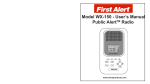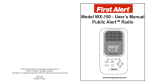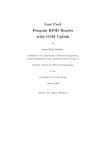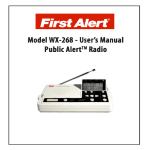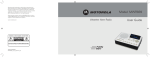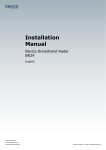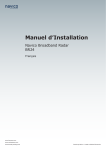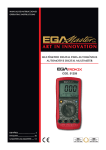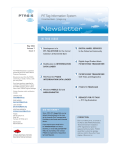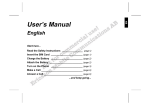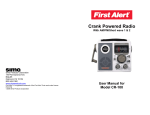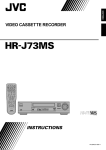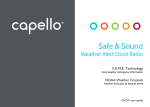Download Sima WX-200
Transcript
Model WX-200 - User’s Manual Public AlertTM Radio © 2008 Sima Products Corporation all rights reserved © 2008 First Alert®: all rights reserved. First Alert® is a registered trademark of the First Alert Trust, used under license. PN 21785 Printed in China www.simaproducts.com TABLE OF CONTENTS IMPORTANT SAFEGUARDS ------------------- .................................... 3 CARE AND MAINTENANCE ------------------- .................................... 4 FCC NOTICE TO USERS ----------------------- .................................... 5 INTRODUCTION ---------------------------------- .................................... 6 MAIN FEATURES---------------------------------- .................................... 7 LOCATION OF CONTROLS ------------------ .................................... 8 DESCRIPTION OF CONTROLS--------------- .................................... 9 MENU TREE----------------------------------------- .................................... 10 BATTERY INSTALLATION----------------------- .................................... 11 CHAPTER 1 - BASIC OPERATION 1.1 CHOOSING A LOCATION------- .................................... 12 1.2 CONNECTING POWER---------- .................................... 12 1.3 SETTING THE CLOCK------------ .................................... 13 1.4 SETTING EVENT LANGUAGE .................................... 13 1.5 SETTING THE WEATHER CHANNEL........................... 14 CHAPTER 2 - PROGRAMMING SETTING SAME LOCATION----- .................................... 15-17 CHAPTER 3 - ADVANCED PROGRAMMING SET ALERT MODE------------------ .................................... 18 SET BACKLIGHT------------------- .................................... 18 SET KEYTONE ---------------------- .................................... 19 SET ALARM CLOCK---------------- .................................... 19 SET SIREN VOLUME-------------- .................................... 20 SIREN TEST-------------------------- .................................... 20 ADDING ALERTS------------------- .................................... 21 SET SIREN MODE------------------ .................................... 22 USING ALARM CLOCK------------ .................................... 23 APPENDIX A - NOTES AND TIPS ------------ .................................... 23 APPENDIX B - HANDICAPPED ACCESSORIES ........................... 24 WALL MOUNTING--------------------------------- .................................... 24 ALERT DECRIPTION TABLE ------------------- ...........................................25 TROUBLESHOOTING---------------------------- .................................... 26 SPECIFICATIONS --------------------------------- .................................... 27 SERVICE--------------------------------------------- .................................... 28 WARRANTY----------------------------------------- .................................... 29 2 4.25” Wall MountingTemplate 31 Notes Important Safeguards When using electrical appliances, the following basic safety precautions should always be followed. CAUTION! The Manufacturer does not represent this unit to be waterproof. To reduce the risk of fire, electrical shock, or damage to the unit, do not expose this unit to rain or moisture or immerse in water. CAUTION! This product has the capability to operate with four (4) 1.5V AA batteries (either rechargeable Nicad, NiMH or non-rechargeable alkaline), Please dispose of batteries properly or recycle at the end of the life of the battery. Do not incinerate or compost batteries, as they can explode at high temperatures. Contact your local authority for information concerning reclamation and disposal of rechargeable nickel-cadmium batteries. Cadmium is a chemical identified by Proposition 65 in the State of California to cause cancer. CAUTION! This product has a built-in circuit for charging four (4) 1.5V AA rechargeable NiCad or NiMH batteries. When regular alkaline batteries are used as a backup power source, set the selection switch in the battery compartment to the “Alkaline” position to switch off the internal charger. CHARGING ALKALINE BATTERIES CAN CAUSE LEAKAGE OR A FIRE DANGER! 30 To reduce the risk of electric shock, do not disassemble this product. Take it to a manfacturer authorized service personnel when service or repair work is required. Opening or removing cover voids warranty. This unit does not contain any parts that can be repaired by the user. 3 Care and Maintenance - Wipe unit with a damp cloth occasionally to clean. Do not use harsh chemicals, cleaning solvents or strong detergents. - Do not allow anything to rest on the power cord. - Do not locate this product where persons walking on it could damage the cord. Keep cord away from heated surfaces. - To disconnect, grip the AC adapter and pull it from the wall outlet. Never disconnect by pulling on the cord. - This product is designed to operate using the AC adapter supplied in a household application or 12V DC for portable use. - LCD screens can change color in extreme temperatures. If the unit is exposed to temperatures below -20ºC (-5ºF) or above +60ºC (+140ºF), the display may temporarily cease to function properly, or could result in permanent damage. Contents in this package • One Public AlertTM Radio – WX-200 • One AC Power Adapter 120VAC: 12VAC • One User’s Manual (this document) 4 90-Day Limited Warranty Sima Products Corp. (“Company”) warrants that if the accompanying product proves to be defective to the original purchaser in material or workmanship within 90 days from the original retail purchase, the Company will, at the Company’s option, either repair or replace same without charge (but no cash refund will be made). Conditions 1. You must deliver, mail or ship the product, together with the original bill of sale and this limited warranty statement as proof of warranty coverage to: Sima Products Corporation Attn: Customer Service 140 Pennsylvania Ave, Bldg #5 Oakmont, PA 15139 2. This warranty is void if any defects are caused by abuse, misuse, negligence or unauthorized repairs. 3. All liability for incidental or consequential damages is specifically excluded. Some states do not allow the exclusion or limitation of incidental or consequential damages, so the above limitation or exclusion may not apply to you. This warranty gives you specific legal rights, and you may also have other rights which vary from state to state. Limitation of Liability and Remedies Sima shall have no liability for any damages due to loss of profits, loss of use or anticipated benefits, or other incidental, consequential, special or punitive damages arising from the use of, or the inability to use, this product, whether arising out of contract, negligence, tort or under any warranty, even if Sima has been advised of the possibility of such damages. Sima’s liability for damages in no event shall exceed the amount paid for this product. Sima neither assumes nor authorizes anyone to assume for it or any other liabilities. 29 SERVICE PROCEDURE You may be asked to send your unit in for service.It will be necessary to furnish the following in order to have the product serviced and returned. 1. For Warranty Repair, include some form of proof-of-purchase. 2. You must include the Public Alert System Receiver unit and power adapter. 3. Enclose a description of the problem with the unit. Include a typed or clearly printed name, address, and phone number where you can be contacted. 4. Pack the unit securely to prevent damage in transit. If possible, use the original packing material. 5. Ship the unit prepaid and insured by way of a traceable carrier (to avoid loss in transit) such as United Parcel Service (UPS), Roadway Parcel Service (RPS) or First Class Insured Mail to: Sima Products Corporation Attn: Customer Service 140 Pennsylvania Ave, Bldg #5 Oakmont, PA 15139 The Manufacturer is not responsible for units not received if the package has not been properly insured. 6. If the unit is in warranty, upon receipt of your unit it will either be repaired or exchanged. Please allow approximately 2 to 4 weeks for your radio to be serviced. If the unit is out of warranty, we will notify you of the repair charge or replacement charge. If you have any questions, please call 800-345-7462 for assistance. FCC Notice to Users The system may cause interference to a TV or radio even when it is operating properly. To determine whether the system is causing the interference, turn it off. If the interference goes away, the system is causing the interference. This equipment has been tested and found to comply with the limits for a Class B digital device, pursuant to Part 15 of the FCC Rules. These limits are designed to provide reasonable protection against harmful interference in a residential installation. This equipment generates, uses and can radiate radio frequency energy and, if not installed and used in accordance with the instructions, may cause harmful interference to radio communications. However, there is no guarantee that interference will not occur in a particular installation. If this equipment does cause harmful interference to radio or television reception, which can be determined by turning the equipment off and on, the user is encouraged to try to correct the interference by one or more of the following measures: • Reorient or relocate the receiving antenna. • Increase the separation between the equipment and receiver. • Connect the equipment into an outlet on a circuit different from that to which the receiver is needed. • Contact your dealer for help. This device complies with Part 15 of the FCC Rules. Operation is subject to the following two conditions: 1. This device may not cause harmful interference. 2. This device must accept any interference received, including interference that may cause undesired operation. WARNING: changes or modifications to this unit not expressly approved by the party responsible for compliance could void the user’s authority to operate the equipment IMPORTANT! Clear voice reception is important, but does not guarantee that an emergency alert will trigger your unit’s alert siren. To test actual reception and alert response, your unit must receive a test or emergency alert signal broadcast. The National Weather Service (NWS) broadcasts a test alert every week typically on Wednesday between 11AM and 12PM (noon). The radio will warn you if it has not received an alert within 10 days. To find out the specific test schedule in your area, contact your local National Oceanic and Atmospheric Administration (NOAA) or National Weather Service (NWS) office - 1-888-697-7263. These offices are usually listed in the telephone book under “US Government” or visit the NOAA website at http://www.nws.noaa.gov/nwr/ REMEMBER – FOR YOUR SYSTEM TO BE EFFECTIVE, YOU MUST PLACE IT WHERE IT CAN RECEIVE AN EMERGENCY ALERT SIGNAL AND WHERE YOU CAN HEAR ITS ALERT SIREN OR SEE ITS FLASHING LIGHTS. 28 5 Introduction TEST SIGNAL FROM NOAA Congratulations on your purchase of the First Alert® brand Public AlertTM Radio, Model WX-200. This product complies with the exacting standards for CEA-2009A Public AlertTM devices, and will provide reliability, long life and outstanding performance. The WX-200 receives digitally encoded civil and weather emergency alert messages transmitted from National Oceanic and Atmospheric Administration’s Weather Radio (NWR) broadcast towers. NOAA has more than 900 towers in the 50 states and near adjacent coastal waters, Puerto Rico, the U.S. Virgin Islands and the U.S. Pacific Territories. The WX200 Public AlertTM Radio receives all 7 NOAA weather channels and uses Specific Area Message Encoding (S.A.M.E.) technology to identify specific areas, like a county or portion of a state. NOAA sends out test signals weekly and monthly to verify that your Public Alert radio is working properly. Your radio is programmed at the factory to block the alert siren for the test signals. When the test signal is received: 1. The LCD screen will display the text message 2. The amber Advisory light will blink for 15 seconds. 3. The siren will not sound. 4. Weekly and monthly tests are stored in the Alert Queue. How it works Note: If the WX-200 has not received a test signal or an alert for a period of 10 days, it will display 10 DAY ALERT SENTRY on the LCD screen and the amber Advisory LED will blink.Check the SAME location and WB channel settings to be sure your radio is properly programmed. The WX-200 displays NOAA text messages on the LCD screen. When an alert is received, the alert siren sounds and the radio automatically switches to the voice broadcast. Messages are identified by one of three color-coded LED lights as follows: “Advisory” (yellow), “Watch” (orange) or “Warning” (red). External handicapped accessory devices are also triggered, if connected. You can select up to 20 locations for your radio to respond to. Note: You must select the correct weather channel to receive warnings from NOAA for the state/county locations that you have programmed. There are advanced optional settings which you can use, such as Defeat Siren and Add Alerts to customize the response of your radio. For up-to-date information on NOAA and weather frequencies used in your area, check the NOAA web site at http://www.nws.noaa.gov/nwr or call 1-888-NWR-SAME (1-888-697-7263). WX-200 Specifications WEATHER BAND CHANNELS Channel 1............................... 162.400 MHz Channel 2............................... 162.425 MHz Channel 3............................... 162.450 MHz Channel 4............................... 162.475 MHz Channel 5............................... 162.500 MHz Channel 6............................... 162.525 MHz Channel 7............................... 162.550 MHz Power Requirements: 12V DC 300mA (120V power adapter) 4 AA Alkaline, Ni-Cad or NiMH Batteries (not included) Center Pin positive WB Antenna: 18” Telescopic Rod Antenna External Alert Trigger: 3.5mm mono audio jack 250ma@12VDC Size: 7-7/8”(L) X 4-3/4” (W) X 2-1/2” (D) Weight: 13.5 oz. (without batteries) ACCESSORIES - AC Power Adapter (Included) - Car Power Adapter (Optional – Not Included) - Handicapped Accessories (not included) 6 27 Trouble Shooting Problem POWER light does not come on Possible Cause and Solution AC power may not be connected. Make sure AC adaptser is properly plugged into the radio and the wall outlet. POWER light is blinking AC power has been removed. Unit is running on backup battery power. Check AC adapter connections to restore power. Siren does not sound 1. Radio is set to Voice not Siren. Check Alert Mode setting. 3. Alert is blocked. To Unblock alerts see the Setting Siren Mode instructions on page 22. “10 Day Alert Sentry” is displayed on the LCD screen. Your radio has not received an alert for 10 days or more. Weather channel or S.A.M.E. location programming may be incorrect. Re-program weather channel and S.A.M.E. according to instructions on pages 14-15. Also make sure radio is getting clear reception. No sound from the radio’s speaker Check to make sure the Volume setting is not at the lowest level. Check the Alert Audio output. Connecting a device to the Alert Audio output, mutes the radio’s speaker. There is only static when I press the radio ON button. 1. May have programmed incorrect weather channel. To reset weather channel, follow instructions on page 14. 2. Poor reception. Adjust antenna, move radio location. 26 The main features of the WX-200 Public Alert Radio include: NOAA Alert Function Your Public AlertTM Radio will automatically sound an alert tone siren and flash the corresponding LED color indicator when it receives a weather or civil emergency broadcast from NOAA (Weather Band). Specific Area Message Encoding (S.A.M.E.) Allows you to store up to 20 different location codes into memory. Each code identifies a specific geographic area, typically a county as defined by NOAA. Setting the S.A.M.E. location helps reduce unnecessary alerts. Alphanumeric Liquid Crystal Display (LCD) The LCD displays the NOAA weather band channels, time, programming information and alert/status description. When powered from the AC adapter or 12V DC source, the display is backlit continuously for low light situations. Non-Volatile Memory Radio programming is stored in non-volatile memory and will not lose settings, even when AC and battery power is removed. Remote Alert This feature can be used to control external handicapped accessible devices such as strobe lights, pillow vibration modules and external sirens. Rear Power Jack Connects to 12V AC wall adapter or 12VDC car accessory plug adapter. Battery Backup The unit will operate on four AA rechargeable Ni-Cad, NiMH or standard alkaline batteries. A switch located in the battery compartment is provided to select the type of battery used. Alkaline batteries will provide over 50 hrs of operation while rechargeable NiCad and NiMH batteries will provide over 12 hours. See battery installation section (page 11) for more information. English and Spanish language The radio can be programmed to display the text messages in either English or Spanish. 7 Location of Controls Alert Description Table: The table below lists the alerts broadcast by NOAA. At the factory, your radio has been programmed with some alerts Blocked (B) as noted below. In addition, some NOAA alerts are Unblockable (UB) as noted below. To block additional events, see the SIREN MODE instructions on page 22. 1 Code (Blocking) Message 13 ADR AVA AVW BHW BWW BZW CAE CDW CEM CFA CFW CHW CWW DEW 2 14 3 CHG + - - + + - 15 4 ALK 12 16 5 + 6 1. Speaker 7 8 9 10 11 2. LCD screen 3. LED Warning Indicator lights. 4. Alarm ON/OFF button 5. LISTEN to NOAA Weather Band 6. Snooze button 7. SAVE button 17 8. MENU button 9. PREVious button 18 10. Vol DOWN button 11. NEXT button 12. Vol UP button 19 13. 18” Telescopic antenna 14. Hang holes for wall m ounting 15. Charge/Alkaline battery switch Date and Day indicator LCD Screen 16. Battery compartment with polarity (+ -) label 17. 12V DC input Alarm 1 18. 19. 20. 21. 8 External trigger output 1/4” Alert Audio Out Factory use only Telescopic and external antenna connection Time of day AM/PM Alarm 2 20 21 Snooze indicator Alarm mode Volume setting NOAA indicator Low battery DBA DBW DMO DSW EAN EAT EQW EVI EVA FCW FFA FFS FFW (B) Administrative message Avalanche Watch Avalanche Warning (UB) Biological Hazard Warning Boil Water Warning Blizzard Warning Child Abduction Emergency (UB) Civil Danger Warning (UB) Civil Emergency Message Coastal Flood Watch Coastal Flood Warning (UB) Chemical Hazard Warning (UB) Contaminated Water Warning (UB) Contagious Disease Warning Code (Blocking) Message FLA FLS FLW FRW FSW FZW HLS HMW HUA HUW HWA HWW IBW IFW Dam Watch LAE (UB) Dam Break Warning LEW (B) Practice/Demo LSW Dust Storm Warning NAT (UB) Emergency Action Notification NIC (UB) Emergency Action Termination NMN (UB) Earthquake Warning NPT (UB) Immediate Evacuation NST Evacuation Watch NUW (UB) Food Contamination Warning POS Flash Flood Watch RHW Flash Flood Statement RMT Flash Flood Warning RWT Code (Blocking) Message SMW Flood Watch SPS Flood Statement SPW Flood Warning SVA Fire Warning SVR Flash Freeze Warning SVS Freeze Warning TOA Hurricane Statement (UB) Hazardous Mat. Warning TOE TOR Hurricane Watch TRA (UB) Hurricane Warning TRW High Wind Watch TSA High Wind Warning TSW Iceberg Warning TXB (UB) Industrial Fire Warning TXF (UB) Local Area Emergency (UB) Law Enforcement Warning TXO TXP (UB) Land Slide Warning VOW (B) National Audible Test (B) National Information Center WFW (B) Network Notification MessageWFA WSA (B) National Periodic Test WSW (B) National Silent Test **A (UB) Nuclear Plant Warning **E Power Outage Advisory (UB) Radiological Haz. Warning **S **W (B) Required Monthly Test *** (B) Required Weekly Test 10D Special Marine Warning Special Weather Statement (UB) Shelter In-Place Warning Severe Thunderstorm Watch Severe Thunderstorm Warning Severe Weather Statement Tornado Watch 911 Telephone Outage (UB) Tornado Warning Tropical Storm Watch (UB) Tropical Storm Warning (UB) Tsunami Watch (UB) Tsunami Warning (B) Transmitter Backup On (B) Transmitter Carrier On (B) Transmitter Carrier Off (B) Transmitter Primary On (UB) Volcano Warning Wild Fire Watch (UB) Wild Fire Warning Winter Storm Watch Winter Storm Warning Unrecognized Watch Unrecognized Advisory Unrecognized Emergency (UB) Unrecognized Warning Unrecognized Message 10 Day Sentry 25 Handicapped Accessories - Appendix B The WX-200 Public Alert radio is equipped to connect a variety of special needs accessory devices including strobe lights, pillow vibration modules and remote sirens. Once connected, these devices will automatically be activated when the radio receives an advisory, watch or warning for the duration of the radio siren or until you press the Radio OFF button. Fig. 1 To connect a special needs accessory, plug the device into the Remote Alert jack on the rear panel of the radio shown in Fig. 1. This jack requires a 3.5 mm connector. Note: If an alert is blocked, the accessory will not be activated. The Alert Volume switch does not affect devices connected to the remote alert ouput. Wall Mount Installation 1. Use the mounting template from the back of this manual to position the radio on the desired wall. 2. Drill two screw holes as indicated on the template and fix the screws onto the wall, using drywall anchors if necessary. Leave a space of about 3mm (1/8”) between the head of the screw and the wall. 4. Hang the radio onto the two screws on the wall, make sure the installation is secure. Connect the AC adapter to a power outlet to activate the radio. Description of controls and functions 1. Speaker 2. LCD Display – Displays time and alert messages. Also used to display different options when programming. 3. LED Indicator Lights - “Warning” (Red), “Watch” (Orange), “Advisory ” (Yellow), Power (Green) 4. Alarm ON/OFF- Press to turn Alarm1 and Alarm 2 off and on. 5. Listen - Press to listen to NOAA weather broadcast 6. Snooze Button - Silences wake-up alarm for a period of 9 minutes. 7. Save - Press to exit and save changes in programmable menus. 8. Menu - Press and hold to enter programmable menus 9. PREV(ious) Button – Use to scroll back through previous menu options while programming. 10. Vol Down - Use to turn volume down and to scroll down through menu lists 11. NEXT Button – Use to scroll forward through menu options while programming. 12. Vol Up - Use to turn volume up and to scroll up through menu lists 13. 18” Integrated Telescopic Antenna – Fully extend the antenna and orient it for best reception. 14. Hang holes - for wall mounting 15. Battery Selection Switch – Select “Alkaline” or “Charge” according to back-up battery type. See battery installation instructions on page 11 for diagram. 16. Polarity markings - indicates proper + and - alignment of battery. 17. DC Power Jack – Connect AC Adapter or 12V DC from car cigarette adapter (not included) 18. Remote Alert (3.5 mm Jack) – Provides contact closure to activate external devices. 19. Alert audio output - Use 1/4” jack to connect remote speaker or PA system 20. Extrernal antenna - Remove telescopic antenna and use F-connector to connect external antenna Note: Be sure to install batteries before wall mounting 24 9 WX-200 Menu Tree Normal Operation MENU Using the Alarm Clock The WX-200 has 2 alarm settings. To set the time refer to the Setting the ALarm Clock section on page 19. To activate the alarms: Press and hold the ALARM button for 3 seconds. Press and hold for 3 seconds The icon and time setting for Alarm1 will be displayed on the screen. Pressing the ALARM button will cycle through the alarm options as follows: ALERT MODE Voice or Siren SET LANGUAGE English or Spanish SET BACKLIGHT ON or OFF SET KEYTONE ON or OFF SET ALARM2 Time of day Appendix A - Notes and Tips SET ALARM1 Time of day SET DATE TIME Day, month, year & time of day Self Test : The WX-200 will automatically notify you if it has not received a test message in the previous 10 days, by lighting the amber “Advisory” LED indicator and displaying “10 DAY ALERT SENTRY” on the LCD screen. SIREN VOLUME Volume setting from 1 to 8 SIREN TEST Siren test ADD ALERTS Add new events (1-5) SIREN MODE Turn siren OFF or ON for alerts COUNTY CODE Set FIPS/SAME codes SET CHANNEL Set WB channels 1-7 10 SET ALARM 1 SET ALARM 2 SET ALARM 1&2 ALARM OFF The alarm is activated for the icons shown. After selecting the desired alarm settings, press SAVE button to save and exit to normal operation. CAUTION! Storm front activity can continue even though the alert’s effective time has expired. The end of an alert does not mean that the related emergency is over. Antennas: For best Weather Band reception, lift up the built-in telescopic antenna and fully extend it vertically. The Weather Band channel that gives you the best reception may not be the one that broadcasts weather information for your own location or county. To improve reception move the radio location. To Review Alert Messages The WX-200 will store up to 17 alert messages in its memory. When theeffective time for an event expires, the alerts is stored as an expired event.. The oldest alert will be replaced when newwer alerts exceed the memory limit. Press the NEXT (>) or PREV (<) button to view stored alerts. 23 Upon selection of the warning level, press the SAVE button to save and exit to the ADD ALERTS prompt of the main menu list. To add another alert at this time, press the NEXT button to enter the ADD ALERTS menu and repeat steps 3-5. To return to normal operation press the MENU button. Note: if you exit the ADD ALERTS menu by pressing the MENU button, your changes will not be saved. Setting the Siren Mode The WX-150 allows you to block the siren from sounding on some warnings that are not relevant to your area. For example, a flood warning that may be issued in your county may not affect your location. You may not want the siren to sound for a flood warning alert. Note: Some alerts, such as Tornado Warning, are not blockable. ALERT MODE SIREN MODE Administrative Mess OFF The WX-200 uses 4 AA batteries for back-up power. It can run on non-rechargeable alkaline, or rechargeable Nickel Cadmium (Ni-Cad) or Nickel Metal Hydride (NiMH) batteries. When the radio is operating on battery power, the green READY light will blink. Use the slide switch located inside the battery compartment to select the battery type. (See Fig. 1) When alkaline batteries are installed, push the switch down to select “ALK” When using rechargeable batteries, push the switch up to select “CHG”. It is recommended that rechargeable batteries be replaced every three years. DO NOT CHARGE ALKALINE BATTERIES! To set the Siren Mode : 1. Press and hold the MENU button for 3 seconds. The radio will display the main menu list showing ALERT MODE. Always set the battery select switch to “ALK” before installing alkaline batteries. Using the “CHG” setting with alkaline batteries may cause batteries to leak and present a a fire hazard. 2. Press the UP() button 3 times to scroll up through the main menu To install or replace the batteries: - Turn the unit upside down. Locate the battery compartment door tab (Fig. 2), press down on the door tab and lift the cover up to open list to the SIREN MODE menu. 3. Press the NEXT button to enter the Siren Mode menu. The words ADMINISTRATIVE MESSAGE will scroll across the top of the screen. This is the first alert on the list of alerts that NOAA can broadcast. You have the option to turn the siren OFF to block this alert or ON to receive it . Note: Some alerts are not blockable. Use the Alert Table on Page 25 to help you select which alerts to block. Use the PREV and NEXT buttons to make your selection. 4. After setting the Siren Mode for this alert, use the UP/DOWN (/) buttons to scroll through the list of alerts, following the same sequence to set the SIren Mode for each alert desired. Upon selecting of the Siren Mode for the desired alerts, press the SAVE button to save and exit to the SIREN MODE prompt of the main menu list. To set the SIREN MODE for additional alerts at this time, press the NEXT button to enter the SIREN MODE menu and repeat steps 3 and 4. To return to normal operation press the MENU button. Note: if you exit the SIREN MODE menu by pressing the MENU button, your changes will not be saved. 22 Battery Installation - Insert the batteries into the battery compartment. Be sure to follow the polarity markings. (Fig. 3) - Set the battery charging switch to ALK for nonrechargeable alkaline batteries. Set it to CHG for NiCad rechargable batteries. CHG + - + - - + - + ALK - Replace the cover. NOTES: Rechargeable batteries must be charged for at least 24 hours before they are ready. Rechargeable batteries provide approximately 15 to 20 hours of operation time. Non-rechargeable alkaline batteries will provide over 50 hours of operation time. To maintain maximum backup time, do not disconnect AC power supply from the unit while in use. Remove the batteries when the unit is not used for a prolonged period of time. Fig.1 Fig. 2 Fig. 3 11 Chapter 1 - Basic Operation Setting up your Public AlertTM radio 1. Choosing a place for your radio Your WX-200 is designed for desktop or wall mount installation. Place the unit where it can receive an emergency alert signal broadcast and where you can hear its alert tone or see the message indicator lights. The best location to install the WX-200 is: - Clear of any obstructions. - Near windows or large openings. - Near an AC power outlet - Near where the user(s) would normally stay, such as a bedroom, living room or office. • Keep the receiver away from interference sources e.g. motors, computers, TV or microwave ovens. The WX-200 has a 18” telescopic antenna. Fully extend the antenna. Adjust by moving. 2. Connecting the Power The WX-200 provides the ability to add up to 4 new alerts. This feature allows you to update your WX-200 in the event that NOAA changes or adds alerts to the message menu in the future. The alerts you add must have the same exact 3 letter code used by NOAA for your radio to respond properly. ALERT MODE To add a new alert: 1. Press and hold the MENU button for 3 seconds. The radio will display the main menu list showing ALERT MODE. ADD ALERTS 2. Press the UP () button 4 times to scroll up through the main NEW EVENT 1 - - - 3. Press the NEXT button to enter the ADD ALERTS menu. The NEW EVENT 1 AAA 4. Press the NEXT button. The first letter of the 3 letter code will A AAA AAAAA 1 5. Upon completion of the 3 letter code, press the NEXT button LEVEL ADVISORY 5. Upon completion of the message you must assign a warning 1 USING A STANDARD 120V AC OUTLET 1. Plug the AC adapter cord into the 12V DC input jack on the back of the unit. 2. Plug the adapter into the wall outlet. Note: The internal battery charger will automatically begin to charge the batteries* if the “Rechargeable” setting is selected. Keep the unit plugged in at all times. The unit will be ready to use in the event of a power failure. * Do not charge alkaline batteries. VEHICLE USE (12V DC) Use an optional 12V DC car adapter (not included). Plug the adapter cord into the 12V DC input jack on the back of the unit. Plug the other end into your vehicle’s cigarette lighter or accessory outlet. When the radio is powered up: the green “Ready” LED indicator will light 12 Adding Alerts menu list to the ADD ALERTS menu. words NEW EVENT followed by a new event number and a 3 letter code (dashes) will be displayed. The event number will be flashing. Use the UP/DOWN (/) buttons to select the new event (1-4) you want to add. begin flashing. Use the UP/DOWN (/) buttons to assign the code letter. For example: The 3 letter code for Tornado Warning is “TOR”. Once you have selected the first letter, press the NEXT button and follow the same sequence to set the second and third letters respectively. to create the message that will accompany the warning. You can insert a 15 character letter/number text string. Use the UP/DOWN (/) buttons to assign a letter or number to each of the 15 spaces. Press the PREV or NEXT buttons to advance or retreat within the text string. level to the new alert. Press the UP/DOWN (/) buttons to select one of the following 3 levels: WARNING, WATCH or ADVISORY. 21 Setting the Siren Volume The WX-200 has 8 adjustable settings for the siren volume when an alert is received. Siren Volume 1-8 ALERT MODE To set the Siren Volume: 1. Press and hold the MENU button for 3 seconds. The radio will display the main menu list showing ALERT MODE. SIREN VOLUME 2. Press the DOWN () button 7 times to scroll down through the main SIREN VOLUME 3. Press the NEXT button to enter the Siren Volume menu. The 3. Setting the Clock and Calendar The WX-200 is equipped with a day, date and time clock as well as a dual alarm clock.To set the day, date and time: ALERT MODE SET DATE TIME menu list to the SIREN VOLUME menu. words SIREN VOLUME followed by a volume setting number will be displayed. The volume setting will be blinking. Press the UP/ DOWN (/) buttons to select the desired volume setting. With each setting the radio will sound a sample of the appropriate siren volume. Press the SAVE button to save the Siren Volume setting and exit to the main menu list. Press the MENU button to return to normal operation. Note: if you exit the SIREN VOLUME menu by pressing the MENU button, your changes will not be saved. Siren Test You can easily test the siren of your WX-200. To test the Siren : 01-01-2005 1. Press and hold the menu button for 3 seconds. The radio will display the main menu list showing ALERT MODE. 2. Press the DOWN () button 5 times to scroll down through the main menu list to the Set Date Time menu. Note: The radio will automaitcally exit the programmable menu mode after 1 minute if no buttons are pressed. 3. Press the NEXT button to enter the Set Time Date menu. The time and date will be displayed in the following format: 01-01-2005. The month setting will begin flashing. Press the UP/DOWN (/) buttons to select the desired month. 4. Press the NEXT button to select the day of the month. The day setting will begin flashing. Use the UP/DOWN (/) buttons to select the desired day. 5. Press the NEXT button to select the year. Press the UP/DOWN (/) buttons to select the desired year. 6. Press the NEXT button to select the time of day: The hour setting will begin flashing. Use the UP/DOWN (/) buttons to set the hour as desired. Note: Setting the hour also sets the AM/PM setting located to the upper left of the hour . 7. When the hour is set as desired, press the NEXT button to select the minutes. The minutes setting will begin flashing. Use the UP/DOWN (/) buttons to set the minuites as desired. Press SAVE when you have set the time and date as desired. The radio will save your settings and return to the main menu at the SET TIME DATE prompt. Press the MENU button to return to normal operation. ALERT MODE 1. Press and hold the MENU button for 3 seconds. The radio will SIREN TEST 2. Press the DOWN () button 8 times to scroll down through the 4. Setting the Event Language 3. Press the NEXT button to test the siren. The radio will sound a 1. Press and hold the menu button for 3 seconds. The radio will display the main menu display the main menu list showing ALERT MODE. main menu list to the SIREN TEST menu. sample of the siren. Press the SAVE button to stop the Siren Test and exit to the main menu list. Press the MENU button to return to normal operation. 20 The WX-200 can display text messages in English or Spanish. NOTE: When Spanish is selected the program menus will continue to be displayed in English. To set the event language: list showing ALERT MODE. 2. Press the DOWN () button 1 time to scroll to the EVENT LANGUAGE menu. 3. Press the NEXT button to enter the EVENT LANUGUAGE menu. ENGLISH will be displayed and flashing. Press the UP/DOWN (/) buttons to select the desired language. Press the SAVE button to save and return to the main menu at the EVENT 13 LANGUAGE prompt. Press the MENU button to return to normal operation. 5. Selecting the Weather Band Channel Set Keytone To receive alerts, you must first select the correct weather channel. NOAA broadcasts on the weather band on seven channels, in 25KHz increments, between the frequencies of 162.400MHz and 162.550MHz. as follows: Channel 1 To identify the appropriate channel for your area, visit the NOAA 2 web site at: 3 4 http://www.nws.noaa.gov/nwr/indexnw.htm 5 6 The table on the NOAA website includes the correct weather 7 Frequency (MHz) 162.400 162.425 162.450 162.475 162.500 162.525 162.550 band channel for your area, the SAME code and the location of the broadcast tower. Look for the state in which you live and then search the list for your county. Use the channel listed for your county when programming the radio. 5. Setting the WB channel for your listening area: 1. Press the radio LISTEN button to hear the voice broadcast. ALERT MODE 2. Press and hold the MENU buttion for 3 seconds. ALERT MODE is displayed on the screen. SET CHANNEL 3. Press the UP () button once to get to the SET CHANNEL menu. SET CHANNEL 7 4. Press the NEXT button to enter the WB Channel menu. The screen will show SET CHANNEL with the channel number displayed to the right. The channel number will begin blinking. 5. Use the UP/DOWN (/) buttons to select the desired WB channel. Press the SAVE button to save the Channel Setting and return to main menu list. Press the MENU button to return to normal operation. Note: if you exit the SET CHANNEL menu by pressing the MENU button, your changes will not be saved. 14 Note: You can also select a weather channel by listening to each channel and choosing the one with the best reception. In most cases this will be the appropriate channel, however, sometimes broadcast areas overlap. The best reception may not originate from the tower broadcasting to your area. The WX-200 has an adjustable setting for the beep tone when buttons are pressed. OFF - no beep when buttons are pressed ON - a beep tone sounds with each button press. To set the keytone: 1. Press and hold the MENU button for 3 seconds. The radio will ALERT MODE display the main menu list showing ALERT MODE. SET KEYTONE ON 2. Press the DOWN () button 3 times to scroll down through the main menu list to the SET KEYTONE menu. 3. Press the NEXT button to enter the Set Keytone menu. The ON setting will begin flashing. Press the UP/DOWN (/) buttons to select the desired ON or OFF setting.. Press the SAVE button to save the Set KEYTONE setting and exit to the main menu list. Press the MENU button to return to normal operation. Note: if you exit the SET KEYTONE menu by pressing the MENU button, your changes will not be saved. Setting the Alarm Clock The WX-200 has two wakeup alarms as well as a snooze button to provide maximum control over your alarm clock. The unit will alarm for 59 minutes unless stopped by pressing the SNOOZE or ALARM ON/OFF buttons. Pressing the SNOOZE button silences the alarm for 9 minutes To set the either Alarm 1 or Alarm 2 : 1. Press and hold the MENU button for 3 seconds. 2. Press the DOWN button 4 times to select the ALARM2 menu. (Press 5 times to select ALARM1.) 3. Press the NEXT button. 4. The hour setting will begin flashing. Use the UP/DOWN (/) buttons to set the hour as desired. Note: the AM/PM setting is affected by the hours setting. 5. Press the NEXT button to advance to the minutes setting. The minutes will begin flashing. Use the UP/DOWN (/) buttons to set the minutes as desired. When the alarm is set as desired, press the SAVE button to save the settings and exit to the main menu list. Press the MENU button to return to normal operation. Note: if you exit the ALARM1 or 2 menus by pressing the MENU button, your changes will not be saved. 19 Chapter 3 - Advanced Programming Options Chapter 2 - S.A.M.E. Programming Setting the Alert Mode You are now ready to use your WX-200. To listen to the weather channel press the LISTEN button. Place the radio where it gets the best reception. To turn off the weather channel, press the LISTEN button again. Your radio can be further programmed to respond to alerts in specific areas.To custom program your radio for alerts in your area only, see the SAME programming instructions below. To set the Alert Mode: 1. Press and hold the menu button for 3 seconds. The radio will display the main menu list showing ALERT MODE. 2. Press the NEXT button to enter the Alert Mode menu. The alert icon will begin blinking. Press the UP/DOWN (/) buttons to toggle between the Voice and Siren alert modes. Note: When an alert is received, the colored LED warning light indicators will light up in both of the Alert Modes. Specific Area Message Encoding (S.A.M.E.) Your WX-200 has 2 programmable Alert Modes. 1. Voice Mode - Sounds a warning siren for 10 sec. and turns on voice broadcast 2. Siren Mode - Sounds warning siren for the duration of the message. Press the SAVE button to save the Alert Mode setting and exit to the main menu list. Press the MENU button to return to normal operation. Note: if you exit the ALERT MODE menu by pressing the MENU button, your changes will not be saved. The backlight for the WX-200 has an adjustable setting. OFF - the backlight is always off except when a button is pressed or an alert is received. ON - the backlight is always on except when operating on battery power. When operating on battery power, the backlight is activated only when a button is pressed or an alert is received. To set the backlight: 1. Press and hold the menu button for 3 seconds. The radio will ALERT MODE display the main menu list showing ALERT MODE. 2. Press the DOWN (▼) button 2 times to scroll down through the 18 COUNTY CODE setting will begin flashing. Press the UP/DOWN (/) buttons to select the desired ON or OFF setting. Press the SAVE button to save the Set Backlight setting and exit to main menu list. Press the MENU button to return to normal operation. Note: if you exit the SET BACKLIGHT menu by pressing the MENU button, your changes will not be saved. 1. Press and hold the MENU buttion for 5 seconds. ALERT MODE is displayed on the screen. 2. Press the UP () button 2 times to get to the COUNTY CODE menu. ALL REGIONS 3. Press the NEXT button to enter the COUNTY CODE menu. The words ALL REGIONS will be displayed in the upper left hand corner of the screen. This factory default setting will respond to all messages broadcast in your reception area. EDIT ADD DEL 4. To change the default setting, press the NEXT button. The display will show the words EDIT, ADD and DELETE. The word EDIT will be flashing. main menu list to the SET BACKLIGHT menu. 3. Press the NEXT button to enter the Set Backlight menu. The ON ON Your radio is capable of being programmed with up to 20 different location codes. The radio has been programmed at the factory to respond to all messages within your reception area. To program the radio for your specific area, follow the steps below. ALERT MODE Set Backlight SET BACKLIGHT NOAA transmits coded weather and civil emergency alerts using Specific Area Message Encoding (S.A.M.E. technology). SAME enables you to customize your WX-200 to receive messages relevant to your area, thereby reducing unwanted alerts. SAME is activated by programming your radio using the internal database of U.S. states and counties. ALL REGIONS STATE 5. Press the NEXT button to enter a list of U.S. states and territories. Once again, ALL REGIONS will be displayed on the screen. Use the UP/DOWN (/) buttons to scroll through the list. NOTE: Pressing the UP () button will begin to scroll through the list of states in alphabetical order starting with ALABAMA. Press the UP button to scroll through the list. 15 ENTIRE COUNTY 6. To select a state or territory, scroll through the list to the desired location and press the NEXT button. The word ENTIRE will be displayed on the screen. If you want your radio to receive all alerts issued for the state, press SAVE and exit to the COUNTY CODE menu. 7. To select a specific county or region, use the UP/DOWN (/) buttons to scroll through a list of all the counties. For example, in ALABAMA pressing the UP () button will display AUTUAGA. ENTIRE REGION 8. Upon selecting your county, the word ENTIRE wil be displayed on the screen. To select a specific area in your county or region, use the UP/DOWN (/) buttons to scroll through a list of 10 county subdivisions. For example, Northeast, Northwest, Central etc... Select the county subdivision that best describes your location. If you are unsure, use the ENTIRE subdividion setting to receive all alerts for the county. To save your setting, press the SAVE or NEXT button.To exit the COUNTY CODE menu without saving your changes, press the MENU button. This will return you to the COUNTY CODE prompt in the main menu. If you want to return to normal operation, press the MENU button again. Note: exiting by using the MENU button will not save any changes you made within the COUNTY CODE Menu. To add another programmed SAME location, enter the COUNTY CODE menu: EDIT ADD DEL 1. Press the NEXT button. EDIT, ADD and DELETE will appear on the screen, EDIT will be flashing. Press the UP () button to select ADD, which will begin flashing. Press the NEXT button to add another programmed location. Repeat steps 5 - 8 in the programming menu. When finished, press the SAVE or NEXT button to save your changes. To delete a programmed SAME location, enter the COUNTY CODE menu: EDIT ADD DEL DELETE Y/N 16 1. Press the NEXT button. EDIT, ADD and DELETE will appear on the screen, EDIT will be flashing. Press the UP () button to select DELETE, which will begin flashing. Press the NEXT button. The screen will display the word DELETE with a Yes / No selection. Use the UP button to toggle between Y or N. Select your option and press the NEXT button. Press the SAVE or NEXT button to save your changes. What is a FIPS Code? The Federal Information Processing System (FIPS) code is a six digit code that identifies the states and counties (or parishes) in the United States. The FIPS code for your area will be set when you select the state and county from the internal database. It can also be found by calling the NWS toll free number or visitng the website. The phone number is 1-888-NWS-SAME (1888-697-7263) The website is: www.nws.noaa.gov/nwr/indexnw.htm To view the six digit FIPS code for the programmed location: ALERT MODE COUNTY CODE 1-1 ENTIRE OF ... 1-1 XXXXXX EDIT ADD DEL 1-1 XXXXXX 1. Press and hold the MENU buttion for 5 seconds. ALERT MODE is displayed on the screen. 2. Press the UP () button twice to get to the COUNTY CODE menu. 3. Press the NEXT button upon entering the COUNTY CODE menu. The current programmed location will scroll across the top of the screen. 4. Press the PREV button. The six digit FIPS code will be displayed. To change the FIPS code for a programmed location: 5. Press the NEXT button. EDIT will begin flashing. Press the NEXT button again. 6. The FIPS code will be displayed and the first digit will be flashing. Press the UP/DOWN buttons (/) to change the first digit. When the desired number has been selected, press the NEXT button to save the change and move to the next digit. Repeat until all six digits have been set. Press SAVE to save and exit the FIPS code menu. To return to normal operation, press the MENU To add another FIPS code, enter the COUNTY CODE menu: 1. Press the PREV button. EDIT, ADD and DELETE will appear, EDIT will begin flashing. Press the UP button () to select ADD, which will EDIT ADD DEL begin flashing. Press the NEXT button. Repeat steps 5 & 6 above. Press the SAVE or NEXT button to save your changes. To delete a programmed SAME location, enter the COUNTY CODE menu: EDIT ADD DEL DELETE Y/N 1. Press the PREV button. EDIT will be flashing. Press the UP button () twice to select DELETE. Press the NEXT button. The screen will display the word DELETE with a Yes / No selection. Use the UP button () to toggle between Y or N. Select your option and press the NEXT button. Press the SAVE or NEXT button to save 17 your changes.