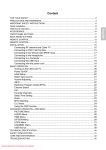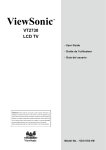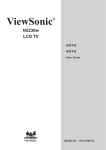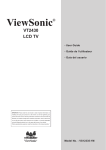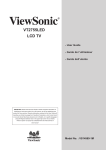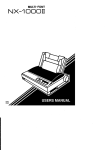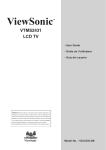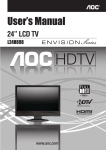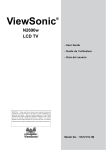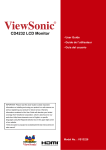Download Viewsonic VT2300LED
Transcript
ViewSonic ® VT2300LED LCD TV - User Guide - Guide de l’utilisateur - Guía del usuario IMPORTANT: Please read this User Guide to obtain important information on installing and using your product in a safe manner, as well as registering your product for future service. Warranty information contained in this User Guide will describe your limited coverage from ViewSonic Corporation, which is also found on our web site at http://www.viewsonic.com in English, or in specific languages using the Regional selection box in the upper right corner of our website. “Antes de operar su equipo lea cuidadosamente las instrucciones en este manual” ViewSonic ® Model No. : VS13215-1M plug by trying to insert it into a non-grounded outlet. If you cannot insert the plug into the outlet, contact your electrician to replace the outlet. 1. Read these instructions. 2. Keep these instructions. 3. Heed all warnings. 4. Follow all instructions. 5. Do not use this apparatus near water. 6. Clean only with dry cloth. WARNING: TO REDUCE THE RISK OF FIRE OR ELECTRIC SHOCK, DO NOT EXPOSE THIS APPARATUS TO RAIN OR MOISTURE. EXPLANATION OF SYMBOLS: Placed on the product to mean... Caution, refer to accompanying documentation before proceeding. This aymbol would then be located in the manual section adjacent to the marking that refers to the area of concern. 7. Do not block any ventilation openings. Install in accordance with the manufactyrer s instructions. 8. Do not install near any heat sources such as radiators, heat registers, stoves, or other apparatus (including amplifiers) that produce heat. 9. Do not defeat the safety purpose of the polarized or grounding-type plug. A polarized plug has two blades with one wider than the other. A grounding type plug has two blades and a third grounding prong. The wide blade or the third prong is provided for your safety. If the provided plug does not fit into your outlet, consult an electrician for replacement of the obsolete outlet. 10. Protect the power cord from being walked on or pinched particularly at plugs, convenience receptacles, and the point where they exit from the apparatus. 11. Only use attachments/accessories specified by the manufacturer. 12. Use only with the cart, stand, tripod, bracket, or table specified by the manufacturer, or sold with the apparatus. When a cart is used, use caution when moving the cart/apparatus combination to avoid injury from tip-over 13. Unplug this apparatus during lightning storms or when unused for long periods of time. 14. Refer all servicing to qualified service personnel. Servicing is required when the apparatus has been damaged in any way, such as power-supply cord or plug is damaged, liquid has been spilled or objects have fallen into the apparatus, the apparatus has been exposed to rain or moisture, does not operate normally, or has been dropped. 5. The socket-outlet (receptacle) shall be installed near the equipment and shall be easily accessible and the AC mains disconnect device (plug) shall remain readily operable. 16. The apparatus shall not be exposed to dripping or splashing. No objects filled with liquids, such as vases, shall be placed on or near the apparatus. Placed on the product to mean... Warning, access to this area is restricted. Failure to comply could result in an electrical shock hazard. WARNING: Some products are equipped with a three-wire electrical grounding-type plug that has a third pin for grounding. This plug only fits into a grounded electrical outlet. This is a safety feature. Make sure the AC outlet is properly grounded. Do not defeat the safety purpose of the grounding-type Contact ViewSonic service team at: http://www.ViewSonic.com or call our service team: United States 1-800-688-6688, Canada 1-866-463-4775 ViewSonic i VT2300LED ENGLISH Important Safety Instructions ENGLISH ANTENNAS Outdoor antenna grounding If an outdoor antenna is installed, follow the precautions below. Do not install the outdoor antenna system in near of overhead power lines or other electric light or power circuits, or where it can come in contact with such power lines or circuits. WHEN INSTALLING AN OUTDOOR ANTENNA SYSTEM, EXTREME CARE SHOULD BE TAKEN TO KEEP FROM CONTACTING SUCH POWER LINES OR CIRCUITS AS CONTACT WITH THEM IS ALMOST INVARIABLY FATAL. Be sure the antenna system is grounded so that it can provide some protection against voltage surges and built-up static charges. Section 810 of the National Electrical Code (NEC) in the U.S.A. and Section 54 of the Canadian Electrical Code in Canada provides information with in regard to proper grounding of the mast and supporting structure, grounding of the lead-in wire to an antenna discharge unit, size of grounding conductors, location of antenna discharge unit, connection to grounding electrodes, and requirements for the grounding electrode. Antenna grounding according to the National Electrical Code, ANS/NFPA 70 Antenna Ground clamp Electric service equipment Antenna discharge unit Ground clamps Grounding conductors Power service grounding electrode system NEC: National Electrical Code CLEANING Cleaning the AC power plug Unplug the AC power plug and clean it regularly. If the plug is covered with dust and gathers moisture, its insulation may deteriorate and result in a fire. Cleaning the screen surface/ cabinet of the TV set When cleaning this TV, unplug the AC power cord. If not, it may result in electric shock. Use a dry soft cloth to clean the cabinet of the TV. To remove dust form the screen, wipe it gently with a soft cloth. Stubborn stains may be removed with a cloth slightly dampened with a solution of mild soap and warm water. Never use strong solvents such as thinner or benzine for cleaning. If using a chemically pretreated cloth, please follow the instruction provided on the package. The ventilation holes can accumulate dust over time. To ensure proper ventilation, we recommend you to remove the dust periodically (once a month) using a vacuum cleaner, while the LCD TV is powered off. Contact ViewSonic service team at: http://www.ViewSonic.com or call our service team: United States 1-800-688-6688, Canada 1-866-463-4775 ViewSonic ii VT2300LED Product Registration To meet your future needs, and to receive any additional product information as it becomes available, please register your product on the Internet at: www.viewsonic.com. For Your Records Product Name: Model Number: Document Number: Serial Number: Purchase Date: [ ] VT2300LED ViewSonic LCD TV [ ] VS13215-1M VT2300LED-1M_UG_ENG Rev. 1A 01-01-10 ____________________________________________ ____________________________________________ Product disposal at end of product life ViewSonic is concerned about the preservation of our environment. Please dispose of this product properly at the end of its useful life. Your local waste disposal company may provide information about proper disposal. Customer Support For technical support or product service, see the table below or contact your reseller. Note: You will need the product serial number. Country/Region Web Site Telephone United States www.viewsonic.com T (Toll-Free)= 1-800-688-6688 T (Toll)= 1-424-233-2530 F= 1-909-468-1202 Canada www.viewsonic.com T (Toll-Free)= 1-866-463-4775 T (Toll)= 1-424-233-2533 F= 1-909-468-1202 Renta y Datos, 29 SUR 721, COL. LA PAZ, 72160 PUEBLA, PUE. Tel: 01.222.891.55.77 CON 10 LINEAS Electroser, Av Reforma No. 403Gx39 y 41, 97000 Mérida, Yucatán. Tel: 01.999.925.19.16 Other places please refer to http://www.viewsonic.com/la/soporte/index.htm#Mexico Contact ViewSonic service team at: http://www.ViewSonic.com or call our service team: United States 1-800-688-6688, Canada 1-866-463-4775 ViewSonic iii VT2300LED ENGLISH Dear ViewSonic customer, Congratulations on your purchase of a ViewSonic LCD TV display. For maximum benefit of your TV, please read these instructions before any operations. For assistance, please contact ViewSonic service team at http://www.viewsonic.com or call our service team: United States 1-800-688-6688, Canada 1-866-463-4775. To purchase or inquire about any accessories and installation services for your TV, please visit www.viewsonic.com or call: United States 1-800-688-6688, Canada 1-866-463-4775. Important! Please save the original box and all packing material for future shipping needs. We recommend you registering your TV on the internet at: www.viewsonic.com Contact Information for Sales & Authorized Service (Centro Autorizado de Servicio) within Mexico: Name, address, of manufacturer and importers: México, Av. de la Palma #8 Piso 2 Despacho 203, Corporativo Interpalmas, Col. San Fernando Huixquilucan, Estado de México Tel: (55) 3605-1099 http://www.viewsonic.com/la/soporte/index.htm ENGLISH NÚMERO GRATIS DE ASISTENCIA TÉCNICA PARA TODO MÉXICO: 001.866.823.2004 Hermosillo: Distribuciones y Servicios Computacionales SA de CV. Calle Juarez 284 local 2 Col. Bugambilias C.P: 83140 Tel: 01-66-22-14-9005 E-Mail: [email protected] Villahermosa: Compumantenimietnos Garantizados, S.A. de C.V. AV. GREGORIO MENDEZ #1504 COL, FLORIDA C.P. 86040 Tel: 01 (993) 3 52 00 47 / 3522074 / 3 52 20 09 E-Mail: [email protected] Puebla, Pue. (Matriz): RENTA Y DATOS, S.A. DE C.V. Domicilio: 29 SUR 721 COL. LA PAZ 72160 PUEBLA, PUE. Tel: 01(52).222.891.55.77 CON 10 LINEAS E-Mail: [email protected] Veracruz, Ver.: CONEXION Y DESARROLLO, S.A DE C.V. Av. Americas # 419 ENTRE PINZÓN Y ALVARADO Fracc. Reforma C.P. 91919 Tel: 01-22-91-00-31-67 E-Mail: [email protected] Chihuahua Soluciones Globales en Computación C. Magisterio # 3321 Col. Magisterial Chihuahua, Chih. Tel: 4136954 E-Mail: [email protected] Cuernavaca Compusupport de Cuernavaca SA de CV Francisco Leyva # 178 Col. Miguel Hidalgo C.P. 62040, Cuernavaca Morelos Tel: 01 777 3180579 / 01 777 3124014 E-Mail: [email protected] Distrito Federal: QPLUS, S.A. de C.V. Av. Coyoacán 931 Col. Del Valle 03100, México, D.F. Tel: 01(52)55-50-00-27-35 E-Mail : [email protected] Guadalajara, Jal.: SERVICRECE, S.A. de C.V. Av. Niños Héroes # 2281 Col. Arcos Sur, Sector Juárez 44170, Guadalajara, Jalisco Tel: 01(52)33-36-15-15-43 E-Mail: [email protected] Guerrero Acapulco GS Computación (Grupo Sesicomp) Progreso #6-A, Colo Centro 39300 Acapulco, Guerrero Tel: 744-48-32627 Monterrey: Global Product Services Mar Caribe # 1987, Esquina con Golfo Pérsico Fracc. Bernardo Reyes, CP 64280 Monterrey N.L. México Tel: 8129-5103 E-Mail: [email protected] MERIDA: ELECTROSER Av Reforma No. 403Gx39 y 41 Mérida, Yucatán, México CP97000 Tel: (52) 999-925-1916 E-Mail: [email protected] Oaxaca, Oax.: CENTRO DE DISTRIBUCION Y SERVICIO, S.A. de C.V. Murguía # 708 P.A., Col. Centro, 68000, Oaxaca Tel: 01(52)95-15-15-22-22 Fax: 01(52)95-15-13-67-00 E-Mail. [email protected] Tijuana: STD Av Ferrocarril Sonora #3780 L-C Col 20 de Noviembre Tijuana, Mexico FOR USA SUPPORT: ViewSonic Corporation 381 Brea Canyon Road, Walnut, CA. 91789 USA Tel: 800-688-6688 (English); 866-323-8056 (Spanish); Fax: 1-800-685-7276 E-Mail: http://www.viewsonic.com 4.3: ViewSonic Mexico Limited Warranty Contact ViewSonic service team at: http://www.ViewSonic.com or call our service team: United States 1-800-688-6688, Canada 1-866-463-4775 ViewSonic iv VT2300LED Caution Please use the following ViewSonic LCD TVs only with the following wall-mount kit. ViewSonic LCD TV Model No. ViewSonic Wall-Mount kit model ENGLISH VT2300LED WMK-10 Use with other Wall-Mount kit may cause instability and possibly result in injury. To find the perfect mount for VT2300LED, please browse www.viewsonic.com or call our service team: United States 1-800-688-6688, Canada 1-866-463-4775. Copyright Information Copyright © ViewSonic® Corporation, 2010. All rights reserved. ViewSonic, the three birds logo, OnView, ViewMatch, and ViewMeter are registered trademarks of ViewSonic Corporation. ENERGY STAR® is a registered trademark of the U.S. Environmental Protection Agency (EPA). As an ENERGY STAR® partner, ViewSonic Corporation has determined that this product meets the ENERGY STAR® guidelines for energy efficiency. Disclaimer:ViewSonic Corporation shall not be liable for technical or editorial errors or omissions contained herein; nor for incidental or consequential damages resulting from furnishing this material, or the performance or use of this product. In the interest of continuing product improvement, ViewSonic Corporation reserves the right to change product specifications without notice. Information in this document may change without notice. No part of this document may be copied, reproduced, or transmitted by any means, for any purpose without prior written permission from ViewSonic Corporation. Contact ViewSonic service team at: http://www.ViewSonic.com or call our service team: United States 1-800-688-6688, Canada 1-866-463-4775 ViewSonic v VT2300LED ENGLISH Compliance Information FCC Statement This device complies with part 15 of FCC Rules. Operation is subject to the following two conditions: (1) this device may not cause harmful interference, and (2) this device must accept any interference received, including interference that may cause undesired operation. This equipment has been tested and found to comply with the limits for a Class B digital device, pursuant to part 15 of the FCC Rules. These limits are designed to provide reasonable protection against harmful interference in a residential installation. This equipment generates, uses, and can radiate radio frequency energy, and if not installed and used in accordance with the instructions, may cause harmful interference to radio communications. However, there is no guarantee that interference will not occur in a particular installation. If this equipment does cause harmful interference to radio or television reception, which can be determined by turning the equipment off and on, the user is encouraged to try to correct the interference by one or more of the following measures: • Reorient or relocate the receiving antenna. • Increase the separation between the equipment and receiver. • Connect the equipment into an outlet on a circuit different from that to which the receiver is connected. • Consult the dealer or an experienced radio/TV technician for help. Warning: You are cautioned that changes or modifications not expressly approved by the party responsible for compliance could void your authority to operate the equipment. Following information is only for EU-member states: The mark shown to the right is in compliance with the Waste Electrical and Electronic Equipment Directive 2002/96/EC (WEEE). The mark indicates the requirement NOT to dispose the equipment as unsorted municipal waste, but use the return and collection systems according to local law. ENERGY STAR Information: • Keeping the TV at its factory default settings that meet ENERGY STAR criteria. • Enabling certain features and functionality of LCD TV will increase its energy consumption, possibly beyond the limits required for ENERGY STAR qualification. Contact ViewSonic service team at: http://www.ViewSonic.com or call our service team: United States 1-800-688-6688, Canada 1-866-463-4775 ViewSonic vi VT2300LED Declaration of RoHS Compliance Proposed Maximum Concentration Actual Concentration Lead (Pb) 0.1% < 0.1% Mercury (Hg) 0.1% < 0.1% 0.01% < 0.01% Hexavalent Chromium (Cr ) 0.1% < 0.1% Polybrominated biphenyls (PBB) 0.1% < 0.1% Polybrominated diphenyl ethers (PBDE) 0.1% < 0.1% Substance Cadmium (Cd) 6+ Certain components of products as stated above are exempted under the Annex of the RoHS Directives as noted below: Examples of exempted components are: 1. Mercury in compact fluorescent lamps not exceeding 5 mg per lamp and in other lamps not specifically mentioned in the Annex of RoHS Directive. 2. Lead in glass of cathode ray tubes, electronic components, fluorescent tubes, and electronic ceramic parts (e.g. piezoelectronic devices). 3. Lead in high temperature type solders (i.e. lead-based alloys containing 85% by weight or more lead). 4. Lead as an allotting element in steel containing up to 0.35% lead by weight, aluminium containing up to 0.4% lead by weight and as a cooper alloy containing up to 4% lead by weight. Contact ViewSonic service team at: http://www.ViewSonic.com or call our service team: United States 1-800-688-6688, Canada 1-866-463-4775 ViewSonic vii VT2300LED ENGLISH This product has been designed and manufactured in compliance with Directive 2002/95/EC of the European Parliament and the Council on restriction of the use of certain hazardous substances in electrical and electronic equipment (RoHS Directive) and is deemed to comply with the maximum concentration values issued by the European Technical Adaptation Committee (TAC) as shown below: ENGLISH Contents Important Safety Instructions ....................................................................... i Product Registration ....................................................................................... iii Customer Support ........................................................................................... iii Caution ............................................................................................................. iv Copyright Information..................................................................................... v Compliance Information ................................................................................. vi Declaration of RoHS Compliance .................................................................. vii Getting Started Package Contents ........................................................................................... 2 Disconnecting the Stand ................................................................................ 2 Disconnecting the Stand ................................................................................ 2 Mounting ViewSonic LCD TV to the wall ....................................................... 3 Front View and Right View of the Product .................................................... 4 Rear View and Left View of the Product ........................................................ 5 Connecting the LCD TV .................................................................................. 7 Using the TV Features Remote Control and TV Controls................................................................... 9 Inserting Remote Control Batteries ................................................................ 9 Remote Control and TV Controls ................................................................... 9 Programming your Cable or Satellite Box remote........................................ 10 Setup Wizard.................................................................................................. 11 Operation ...................................................................................................... 12 Other Information Troubleshooting ............................................................................................ 21 Specifications ................................................................................................ 22 Limited Warranty ........................................................................................... 23 Mexico Limited Warranty .............................................................................. 24 Contact ViewSonic service team at: http://www.ViewSonic.com or call our service team: United States 1-800-688-6688, Canada 1-866-463-4775 ViewSonic 1 VT2300LED Getting Started Package Contents ENGLISH Please make sure the following items are included with your LCD TV. If any items are missing, please contact your dealer. • LCD TV • ViewSonic User Guide • Remote Control with batteries • ViewSonic Quick Start Guide • Power Cord Disconnecting the Stand Disconnecting the Stand Figure 1 Figure 2 Figure 3 Figure 4 Figure 5 Figure 6 1. Lay the TV flat on a table with the LCD screen face down. To prevent the TV from being scratched, put a piece of soft cloth on the table on which the screen will be set. 2. Loosen the screw on the bottom of the stand, and then disassemble the base part of the stand. (see Figure1 and 2) 3. Press on the top edge of hinge cover and pull it down to disassemble the cover. (see Figure 3) 4. Remove the 4 screws on the hinge, then pull up the stand slowly. (see Figure 4 and 5) 5. Then, you shall successfully uninstall the stand. (see Figure 6) Caution Please use the following ViewSonic LCD TVs only with the following wall-mount kit. ViewSonic LCD TV Model No. VT2300LED ViewSonic Wall-Mount kit model WMK-10 Use with other Wall-Mount kit may cause instability and possibly result in injury. To find the perfect mount for VT2300LED , please browse www.viewsonic.com or call our service team: United States 1-800-688-6688, Canada 1-866-463-4775. Contact ViewSonic service team at: http://www.ViewSonic.com or call our service team: United States 1-800-688-6688, Canada 1-866-463-4775 ViewSonic 2 VT2300LED Getting Started ENGLISH Mounting ViewSonic LCD TV to the wall The LCD TV can be used in a free standing position or wall-mounted. Before installing the product to the wall, please consider the following guidelines: • Read the Important Safety Instructions, at the start of this manual. • Do not install in a moist or wet environment. This equipment is intended for indoor use. • Do not install near heat source, or strong magnetic fields. • Use only ViewSonic approved wall-mounting brackets to support the LCD TV weight. • Before attaching the wall mount plate to the back cover, ensure the product is working. • If your LCD TV is already set up for free-standing operation, you need to first remove the stand before mounting the device to the wall. To attach the wall-mount bracket to LCD TV safely, please use the following guidelines: • Disconnect the power and any other cables that might hinder moving the LCD TV. • Set the LCD TV on a table or work surface, placing the screen face down on a towel or woolen blanket to protect the screen surface from damage while installing plate. • Before installing the LCD TV on the wall, ensure you have recorded the product serial number on page (i) of the User Guide, as you will need the serial number to request service should there be a service need. • Install the wall mount plate to the LCD TV using screws NO LONGER than 10mm, as longer screws found in universal (non-ViewSonic) wall mount kits may damage the power supply causing the unit to fail. The wall-mount screw type is M4 x L10. • Mount the wall mount bracket to the wall ensuring use of proper screws to support the installation. Ensure there is at least 3cm of space surrounding any air-vents of your LCD TV to allow adequate cooling during operation. • Hang the LCD TV wall mount plate to the wall mount bracket, completing installation. Enjoy your ViewSonic LCD TV! Contact ViewSonic service team at: http://www.ViewSonic.com or call our service team: United States 1-800-688-6688, Canada 1-866-463-4775 ViewSonic 3 VT2300LED Getting Started ENGLISH Front View and Right View of the Product 1 2 Item 3 4 5 6 7 Description 1 Power LED Indicator • The LED lights up in blue when the TV is turned on. Lights up in orange when the TV is in standby mode. / Remote Control • Receives IR signals from the remote control. Receiver Power ON/OFF button Turn the power on from standby mode or turn the power off to return to the standby mode. 2 Volume Down Decrease sound volume or adjust a highlighted control while in OSD menu. 3 Volume Up Increase sound volume or adjust a highlighted control while in OSD menu. 4 CH Down Channel down when source is TV, or select a control while in OSD menu. 5 CH Up Channel up when source is TV, or select a control while in OSD menu. 6 MENU Turn OSD menu ON/OFF. 7 INPUT Select input source. Contact ViewSonic service team at: http://www.ViewSonic.com or call our service team: United States 1-800-688-6688, Canada 1-866-463-4775 ViewSonic 4 VT2300LED Getting Started Rear View and Left View of the Product HDMI 3 9 ENGLISH SERVICE PORT 10 Y COMPONENT Pb Pr 11 L R 5 HDMI 1 PC IN Item 13 7 RF HDMI 2 HEADPHONE 2 SPDIF OUT 1 12 VIDEO VGA AUDIO 3 4 R S-VIDEO AUDIO 6 L 8 Description 1 Power (AC input) Plug-in the supplied AC Power cord and connect to the AC input power source. 2 HDMI Input Terminal 1/2 Connect this port to the HDMI/HDMI-DVI jack of the compatible equipment. Contact ViewSonic service team at: http://www.ViewSonic.com or call our service team: United States 1-800-688-6688, Canada 1-866-463-4775 ViewSonic 5 VT2300LED Getting Started Description 3 VGA signal input Connect a 15-pin D-sub RGB cable to the RGB output of your computer and the other end to the RGB input on the rear of the LCD TV. 4 PC Audio input Connect the RGB (or DVI connection while using an adapter cable) Audio Out on your computer to this Audio input on the rear of the LCD TV. 5 TV Input Jack Connect this jack to your Cable or VHF/UHF antenna. 6 S-Video input Connect the S-Video cable from the compatible device to this connector on the left panel of the LCD TV. 7 Composite Video input Connect this jack to the composite video output connectors on your A/V equipment. 8 AV/ S-Video Audio input (left/ right) Connect the Audio in cable for AV/ S-Video from this jack to the corresponding connectors on your A/V device. 9 HDMI Input Terminal 3 Connect this port to the HDMI/HDMI-DVI jack of the compatible equipment. 10 Service Service 11 YPbPr signal input Connect this jack to the YPbPr output of A/V device. 12 SPDIF Out Connect this jack to the SPDIF input of A/V device. 13 Headphone Jack Connect to your headphones. By connecting the headphones, you can listen to the sound from the TV on headphones. *If you connect the headphones, the TV speakers will be muted. Contact ViewSonic service team at: http://www.ViewSonic.com or call our service team: United States 1-800-688-6688, Canada 1-866-463-4775 ViewSonic 6 VT2300LED ENGLISH Item Getting Started ENGLISH Connecting the LCD TV Digital cable box Blu-ray Disk Player / PS3 Personal Computer Digital satellice receiver DVD Player Audio System AC power socket RF VHF/UFH Cable HDMI 2 HDMI 1 PC IN VIDEO AUDIO VGA R S-VIDEO AUDIO DVD Player / VCD Player / Game System L Personal Computer DVD Player / VCD Player / Game System Contact ViewSonic service team at: http://www.ViewSonic.com or call our service team: United States 1-800-688-6688, Canada 1-866-463-4775 ViewSonic 7 VT2300LED HDMI 3 SERVICE PORT Service Digital cable box Blu-ray Disk Player / PS3 Personal Computer Digital satellice receiver DVD Player Audio System Y COMPONENT Pb DVD Player / VCD Player / Game System Pr L R SPDIF OUT Amplifier HEADPHONE Headphone ☼ • Please refer to the Quick Start Guide (supplied) when connecting the other equipment to your LCD TV. Contact ViewSonic service team at: http://www.ViewSonic.com or call our service team: United States 1-800-688-6688, Canada 1-866-463-4775 ViewSonic 8 VT2300LED ENGLISH Getting Started Using the TV Features Remote Control and TV Controls Inserting Remote Control Batteries ENGLISH 1. Remove the battery cover by pulling then lifting the knob on the cover. 2. Insert the batteries, corresponding to the (+) and (-) markings on the battery compartment. 3. Reattach the battery cover. Caution • Only use the specified AAA batteries. • Do not mix new and old batteries. This may result in creaking or leakage, which may pose a risk of fire or lead to personal injury. • Insert batteries according to (+) and (-) markings. Inserting the batteries incorrectly may result in leakage, which may pose a risk of fire or lead to personal injury. • Dispose of the battery in accordance with local laws and regulations. • Keep the batteries away from children or pets. • When the remote control will not to be used for an extended period, remove the batteries. Remote Control and TV Controls Buttons located at the bottom of the LCD TV will operate the same as these buttons on the remote control. 11 1 2 3 4 5 6 12 7 14 13 SRS 15 8 16 9 17 18 19 10 20 11 7 14 20 1 Contact ViewSonic service team at: http://www.ViewSonic.com or call our service team: United States 1-800-688-6688, Canada 1-866-463-4775 ViewSonic 9 VT2300LED Using the TV Features Description 1 INPUT Input source select 2 0~9, -/100 number buttons Directly channel select 3 LAST Return to previous channel 4 CC Turn On/Off Closed Caption displaying 5 CH_LIST Turn On/Off Channel List menu; press ▲/▼ while menu on for channel selection 6 MUTE Volume mute ON/OFF 7 + VOL - Adjust volume UP/DOWN; function adjust while OSD menu On 8 SRS Toggle SRS mode between SRS TruSround HD and Off 9 S.MOD Hotkey for sound mode select 10 INFO Display current information 11 POWER Power ON/OFF 12 P.MOD Hotkey for picture mode select 13 WIDE Adjust window size 14 + CH - Adjust Channel UP/DOWN; move the cursor in OSD menu while menu On 15 FAV.CH Select from preset Favorite Channels; select Favorite Channels which are added in Channel menu by user 16 SLEEP Set timer to turn off TV 17 MTS Select MONO, STEREO, or SAP sound for analogue TV programs, or select audio soundtracks for digital TV programs 18 OK Confirm selection 19 ▲▼◄ ► buttons Move the cursor in OSD menu: UP/ DOWN for OSD function select and LEFT/ RIGHT for function adjust; while only a right-arrow icon ( ) displays on the option of the OSD menu, press ► to enter the next level menu 20 MENU Display OSD (On Screen Display) menu; return to the upper level menu while in OSD menu; turn off OSD menu while cursor in main items Programming your Cable or Satellite Box remote Refer the user manual from your service provider to determine the setting. If it requires: • 3 digits, please try “566”, “565”, “556”, or “688”. It usually works with DISHNetwork. • 4 digits, please try “0054”. It usually works with Cox. • 5-digits, please try “11454”, “11054”, or “10690”. It usually works with DIRECTV. Contact ViewSonic service team at: http://www.ViewSonic.com or call our service team: United States 1-800-688-6688, Canada 1-866-463-4775 ViewSonic 10 VT2300LED ENGLISH Button Using the TV Features Setup Wizard ENGLISH If you are the first time to turn on the TV, the Setup Wizard will launch to guide you through the required configuration. Selecting Language 1. In Menu language, press ◄ / ► to select the desired language listed on the screen. 2. Press ▼ to highlight Go to next step and press ► to enter the next step. Setup Wizard Please select your prefer language: Menu Language English Go to next step: TV MENU Setting up Time 1. In Time Zone, press ◄ / ► to select the correct time zone of your location. 2. Press ▼ to select Daylight Saving Time, and press ◄ / ► to enable/disable this feature. 3. Press ▼ to select Time Format, and press ◄ / ► to select “12-hour” or “24-hour”. 4. Press ▼ to highlight Go to next step and press ► to enter the next step. Selecting Antenna 1. In Air/Cable, press ◄ / ► to select “Cable” or “Air” as your antenna setting. 2. Press ▼ to highlight Go to next step and press ► to enter the next step. ENTER Setup Wizard Select the time zone & Daylight saving time: Time Zone Pacific Daylight Saving Time Off Time Format 12-hour Go to next step: TV MENU ENTER Setup Wizard Select the antenna type then auto scan: Air/Cable Cable Go to next step: TV MENU Auto Scan 1. The Setup Wizard starts searching the channels automatically. The search result will be displayed on the screen. 2. When Auto Scan is completed, the TV will show the first channel of the search result. ENTER Setup Wizard RF CH Found Analog Digital TV MENU : : : : 11 9 9 0 ENTER Contact ViewSonic service team at: http://www.ViewSonic.com or call our service team: United States 1-800-688-6688, Canada 1-866-463-4775 ViewSonic 11 VT2300LED Using the TV Features Operation Channel Air/Cable Cable Auto Scan Favorite Show/Hide Channel No. 11.3 Channel Label WXIASD2 DTV Signal Bad ENTER MENU Channel Scan all channels Digital channel only Analog channel only TV MENU ENTER Channel RF CH : Found : 1 0 Analog : Digital : 0 0 MENU Viewing the Menus 1. Press the MENU button to display the OSD main menu. There are six top menus on the screen: Picture, Audio, Time, Setup, Lock, and Channel. 2. Press ▲ or ▼ to select your desired top menu. 3. Press ► to enter the menu you select. 4. Use ▲ or ▼ to select the control you want to adjust. 5. When selecting the control with ►, press ► to enter next level menu or enable the function. (► will only appear when the control is highlighted) 6. Press ◄ or ► to adjust or select the settings. 7. Press MENU to exit from the OSD menu. ENTER Picture Picture Mode Dynamic Contrast 65 Brightness 45 Sharpness 55 Tint 50 Color Color Mode Zoom Mode Noise Reduction MENU 55 Normal Full Middle ENTER Contact ViewSonic service team at: http://www.ViewSonic.com or call our service team: United States 1-800-688-6688, Canada 1-866-463-4775 ViewSonic 12 VT2300LED ENGLISH Storing Channels into Memory 1. Press the MENU button to display the OSD main menu. 2. Press ▲ or ▼ to select the “Channel” menu, and then press ► to enter. 3. Press ▲ or ▼ to select “Air/Cable” and use ◄ or ► to select the antenna connection to “Air” or “Cable”. Air: RF signal programs by “Air”. Cable: RF signal programs by “Cable”. 4. Press ▲ or ▼ to select “Auto Scan”, and then press ► to enter. 5. Press ▲ or ▼ to select “Scan all channels”, “Digital channel only”, or “Analog channel only” and press ► to perform Auto Scan function. To stop scanning, press MENU at any time. 6. The Auto Scan screen will be shown, and after it is done, the screen will return to the first found channel. ENGLISH Using the TV Features Selecting the Input Source To select the TV or other external input sources connected to the TV: 1. Press the INPUT buttom on remote control or keypad. 2. Press ▲ or ▼ to select the required input source between TV, AV , S-Video, Component , HDMI 1/2/3, or PC. 3. To confirm the selection, press OK; or wait a while Input menu displaying time out. Favorite Channel Setting To set your favorite channel into memory: 1. Press the MENU button to display the OSD main menu. 2. Press ▲ or ▼ to select the “Channel” menu, and then press ► to enter. 3. Press ▲ or ▼ to select “Favorite”, then press ► button to enter “Favorite” setting. 4. Press ◄ or ► to select channel pages. 5. Press ▲ or ▼ to select the channel you’d like to be your favorite channel. Press OK to confirm your selection. 6. To cancel the selection, press OK again on the selected channel. 7. Press MENU to exit. * To view your favorite channels, press the FAV.CH button to show Favorite List and select your favorite channels that have already been stored. INPUT SOURCE TV AV S-Video Component HDMI1 HDMI2 HDMI3 PC Channel Air/Cable Cable Auto Scan Favorite Show/Hide Channel No. 8 Channel Label DTV Signal Good ENTER MENU Channel Channel No. Channel Name 65 TV MENU Adding/Erasing Channel When the channel is erased, it will not appear on the screen when you browse the channels with ▼CH▲ button. To see the channel again, you must add the channel or perform the “Auto Scan” (page 11) function again. 1. Press the MENU button to display the OSD main menu. 2. Press ▲ or ▼ to select the “Channel” menu, and then press ► to enter. 3. Press ▲ or ▼ to select “Show/Hide”, then press ► button to enter “Show/Hide” setting. 4. Press ▲ or ▼ to select the channel you want to Show/ Hide, and check or uncheck it with OK button. 5. Press MENU to return back to previous menu in Channel. Favorite 8 ENTER Channel Air/Cable Cable Auto Scan Favorite Show/Hide Channel No. 11.3 Channel Label WXIASD2 DTV Signal Bad ENTER MENU Channel No. Channel Name Show/Hide 2 9 3 9 4 9 5 9 6 9 7 9 8 9 9 MENU 9 ENTER Contact ViewSonic service team at: http://www.ViewSonic.com or call our service team: United States 1-800-688-6688, Canada 1-866-463-4775 ViewSonic 13 VT2300LED Using the TV Features Channel Air/Cable Favorite Show/Hide Channel No. Settings up Audio Options 1. Press the MENU button to display the OSD main menu. 2. Press ▲ or ▼ to select the “Audio” menu, and then press ► to enter. 3. Press ▲ or ▼ to select the control of “Equalizer”, “Balance”, “Treble”, “Bass”, “Audio Language” (in DTV mode), “SPDIF Type”, “Surround Sound”, “AVL”, and then press ◄ or ► to select your desired option. 4. Press MENU to return back to top menu. Configuring System Setting 1. Press the MENU button to display the OSD main menu. 2. Press ▲ or ▼ to select the “Setup” menu, and then press ► to enter. 3. Press ▲ or ▼ to select the control of “Menu Language”, “Transparent”, “OSD Time Out”, “Closed Caption”, “Restore Default”, “Input Label”, “DCR”, “Backlight” and then press ◄ or ► to select your desired option. 4. Press MENU to return back to top menu. 65 Channel Label DTV Signal MENU Good ENTER Channel MENU Settings up Picture Options 1. Press the MENU button to display the OSD main menu. 2. Press ▲ or ▼ to select the “Picture” menu, and then press ► to enter. 3. Press ▲ or ▼ to select the control of “Picture Mode”, “Contrast”, “Brightness”, “Sharpness”, “Tint”, “Color”, “Color Mode”, “Zoom Mode”, “Noise Reduction”, and then press ◄ or ► to adjust the level. 4. Press MENU to return back to previous menu in Picture. Cable Auto Scan ENGLISH Channel Name Setting To edit a name for the current channel: 1. Press the MENU button to display the OSD main menu. 2. Press ▲ or ▼ to select the “Channel” menu, and then press ► to enter. 3. Press ▲ or ▼ to select “Channel No.”, then press ◄ or ► to select the channel you want to edit the name. 4. Press ▲ or ▼ to select “Channel Label”, then press ► to enter “Channel Label” setting. 5. Use ▲ or ▼ to choose letters or signs, ◄ or ► to move forward or backward. 6. After you input the channel name, press MENU or OK to complete the setting. 7. Press MENU to return back to previous menu in Channel. ENTER Picture Picture Mode Dynamic Contrast 65 Brightness 45 Sharpness 55 Tint 50 Color 55 Color Mode Zoom Mode Noise Reduction TV MENU Normal Full Middle ENTER Audio Equalizer Standard Balance 50 Treble 50 50 Bass Audio Language SPDIF Type English RAW Surround Sound Off AVL On MENU ENTER Setup Menu Language Transparent OSD Time Out English 25% 15 Sec. Closed Caption Restore Default Input Label DCR Off Backlight MENU 100 ENTER Contact ViewSonic service team at: http://www.ViewSonic.com or call our service team: United States 1-800-688-6688, Canada 1-866-463-4775 ViewSonic 14 VT2300LED ENGLISH Using the TV Features Setting up Time menu 1. Press the MENU button to display the OSD main menu. 2. Press ▲ or ▼ to select the “Time” menu, and then press ► to enter. 3. Press ▲ or ▼ to select “Sleep Timer”, and press ◄ or ► to set the “Sleep Timer” from 5~240 min, or Off. 4. Press ▲ or ▼ to select “Time Zone”, and select the correct time zone of your area with ◄ or ►. The displayed time of “Clock” will be changed at the same time automatically. To adjust “Clock”, select “Clock” and press ►. Use ◄ or ► to change between year/ month/ date/ hour/ minute, ▲ or ▼ to adjust. When you finish adjustment, select “OK” and press OK to complete the setting. * The “Clock” time can only be adjusted manually when “Auto Sync” is set to “Off”. 5. Press ▲ or ▼ to select “Daylight Saving Time”, and select On or Off with ◄ or ► according to the time zone of your area. The “Clock” time will change automatically. 6. Press ▲ or ▼ to select “Time Format”, and ◄ or ► to select 12-hour or 24-hour. 7. Press MENU to return back to top menu. Closed Caption Setting 1. Press the MENU button to display the OSD main menu. 2. Press ▲ or ▼ to select the “Setup” menu, and then press ► to enter. 3. Press ▲ or ▼ to select “Closed Caption”, then press ► button to enter “Closed Caption” setting. 4. Press ▲ or ▼ to select “CC Mode”, “Basic Selection”, or “Advanced Selection”, and use ◄ or ► to make your choice. Basic Selection: To set basic analog closed caption options. (CC1~CC4, TEXT1~TEXT4, Off) Advanced Selection: To select closed caption signal formats and set up caption modes for digital TV channels. (Service1~6, Off) Time Sleep Timer Off Time Zone Pacific Daylight Saving Time Time Format Off 12-hour Auto Sync On Clock ----/--/-- --:-- Wake Up ----/--/-- --:-- ENTER MENU Time Clock 2009 / 5 / 14 OK TV MENU 8 : 26 PM CANCEL ENTER Setup Menu Language Transparent OSD Time Out English 25% 15 Sec. Closed Caption Restore Default Input Label DCR Off Backlight MENU 100 ENTER Contact ViewSonic service team at: http://www.ViewSonic.com or call our service team: United States 1-800-688-6688, Canada 1-866-463-4775 ViewSonic 15 VT2300LED Using the TV Features Setup CC Mode CC Off Basic Selection CC1 Advanced Selection Off Option MENU ENTER Setup CC Mode CC Off Basic Selection CC1 Advanced Selection Off Option TV MENU ENTER Setup Mode Default Font Style Default Font Size Default Font Edge Style Default Font Edge Color Default FG Color Default BG Color Default FG Opacity Default BG Opacity Default MENU Using the Parental Controls 1. Press the MENU button to display the OSD main menu. 2. Press ▲ or ▼ to select the “Lock” menu, and then press ► to enter. 3. In the “Enter Password” field, enter the password. (The default password is 0000.) 4. Move to “System Lock”, and select “On” to enable the detailed settings. 5. Move to “US” or “Canada” rating system. ENTER Lock Enter Password TV MENU ---- ENTER Lock Change Password System Lock On Unrated Lock Off Input Block US Canada RRT Setting Reset RRT MENU ENTER Contact ViewSonic service team at: http://www.ViewSonic.com or call our service team: United States 1-800-688-6688, Canada 1-866-463-4775 ViewSonic 16 VT2300LED ENGLISH For detailed Close Caption setting: 1. Press ▲ or ▼ to select “Option”, and then press ► to enter “Option” setting. 2. Press ◄ or ► to select the Mode to be “Custom”, and then use ▲ or ▼ to select desired options and use ◄ or ► to adjust detailed settings. * When you select the Mode to be “Default”, you can not adjust the detailed settings and those parameters would be set according to broadcast cantent. ENGLISH Using the TV Features US: Press ► to set TV or MPAA ratings. (1) TV 1. Press ▲ or ▼ to select “TV”, and then press ► to enter “TV” rating system setting. The following screen will allow you to customize the following TV ratings: Y (all children) Y7 (older children) G (general audience) PG (guidance suggested) 14 (strongly cautioned) MA (mature audience) You can also customize the TV ratings for the following content: ALL (All types content) FV (fantasy violence) V (violence) S (sexual situations) L (adult language) D (sexsual dialog) 2. Press OK to set or reset each area. 3. Press MENU to exit. (2) MPAA 1. Press ▲ or ▼ to select “MPAA”, and then press ► to enter “MPAA” rating system setting. 2. Press ▲ or ▼ to select your desired MPAA ratings level. The MPAA ratings level are defined as following: G (general audience) PG (parental guidance suggested) PG-13 (recommended for children 14 years of age or older) R (mature audience) NC-17 (no one under 17 years of age) X (adult audience only) N/A (not applicable) 3. Press MENU to exit. Lock Change Password System Lock On Unrated Lock Off Input Block US Canada RRT Setting Reset RRT ENTER MENU Lock TV MPAA TV MENU ENTER Lock TV RATING ALL FV S L D TV-Y7 TV-G TV-PG TV-14 TV-HA :Blcok ENTER MENU Lock G Unlock PG Unlock PG-13 Unlock R Unlock NC-17 Unlock X Unlock N/A TV MENU Canada: Press ► to set Canadian English and French ratings. (1) Canadian English 1. Press ▲ or ▼ to select “Canada Eng”. 2. Press ► to enter. 3. Press ▲ or ▼ to select your desired Canadian English rating level. The Canadian English rating levels are defined as following: V TV-Y ENTER Lock Change Password System Lock On Unrated Lock Off Input Block US Canada RRT Setting Reset RRT MENU ENTER Contact ViewSonic service team at: http://www.ViewSonic.com or call our service team: United States 1-800-688-6688, Canada 1-866-463-4775 ViewSonic 17 VT2300LED Using the TV Features To Block Unrated Movie or TV Programs 1. Press ▲ or ▼ to select “Unrated Lock”, and then press ◄ or ► to select “On” or “Off”. When “On” is selected all programs that are not rated will be blocked. 2. Press MENU to exit. Lock Canada Eng Canada Fre ENTER MENU Lock C Unlock CB+ Unlock G Unlock PG Unlock 14+ Unlock 18+ Unlock EXEMPT ENTER MENU Lock G Unlock 8ans+ Unlock 13ans+ Unlock 16ans+ Unlock 18ans+ Unlock EXEMPT TV MENU ENTER Lock Change Password System Lock On Unrated Lock On Input Block US Canada RRT Setting Reset RRT TV MENU To Set Rating Region Table RRT Setting defines the rating standard for a particular geographic region and/or country. 1. Press ▲ or ▼ to select “RRT Setting”, and then press ► to enter RRT setting. 2. Select each adjustable setting with ▲ or ▼, then press ◄ or ► to select the sub-selection. 3. Press MENU to exit. * The picture here only shows an example of the content of RRT Setting. However, the selections and sub-selections of RRT Setting may be different in your OSD menu according to the local broadcasting system. * To reset RRT setting, move to “Reset RRT”, and press ► to reset. ENTER Lock Change Password System Lock On Unrated Lock Off Input Block US Canada RRT Setting Reset RRT MENU ENTER Contact ViewSonic service team at: http://www.ViewSonic.com or call our service team: United States 1-800-688-6688, Canada 1-866-463-4775 ViewSonic 18 VT2300LED ENGLISH C (children) C8+ (children eight years and older) G (general programming, suitable for all audiences) PG (parental guidance) 14+ (viewers and older) 18+ (adult programming) EXEMPT (exempt) 4. Press MENU to exit. (2) Canadian French 1. Press ▲ or ▼ to select “Canada Fre”. 2. Press ► to enter. 3. Press ▲ or ▼ to select your desired Canadian French rating level. The Canadian French rating levels are defined as following: G (genenral) 8ans+ (children eight years and older) 13ans+ (not appropriate for children of less than 13 years) 16ans+ (not appropriate for children of less than 16 years) 18ans+ (reserved to adults) EXEMPT (exempt) 4. Press MENU to exit. ENGLISH Using the TV Features To Change Password 1. Press ▲ or ▼ to select “Change Password”, and then press ► to enter “Change Password” setting. 2. Move to “Enter Old Password”, and then enter the old password with number keys. 3. Enter your new password on “Enter New Password”. 4. Enter your new password again on “Confirm Password”. After you complete the last step, the screen will return to the top page of “Lock” menu. If so, the password has been changed successfully. Lock Change Password System Lock Off Unrated Lock Off Input Block US Canada RRT Setting Reset RRT MENU ENTER Lock Enter Old Password ---- Confirm Password ---- MENU To block by Input Source 1. Press ▲ or ▼ to select “Input Block”, and then press ► to enter. 2. Press ▲ or ▼ to select the input source, then ◄ or ► to select from “Block” or “UnBlock”. 3. Press MENU to exit. ---- Enter New Password ENTER Lock Change Password System Lock On Unrated Lock On Input Block US Canada RRT Setting Reset RRT MENU ENTER Lock TV UnBlock AV UnBlock S-Video UnBlock Component UnBlock HDMI UnBlock PC UnBlock TV MENU To Restore Factory Setting 1. Press the MENU button to display the OSD main menu. 2. Press ▲ or ▼ to select the “Setup” menu, and then press ► to enter. 3. Press ▲ or ▼ to select “Restore Default”, and then press ► to restore the factory default setting. 4. Select “Yes” and press OK to confirm the setting (Restore Factory Setting won’t reset program data, for in case need to get latest program data, please execute Auto Scan in Channel menu again). 5. Press MENU to exit. ENTER Setup Menu Language Transparent OSD Time Out English 25% 15 Sec. Closed Caption Restore Default Input Label DCR Off Backlight MENU 100 ENTER Contact ViewSonic service team at: http://www.ViewSonic.com or call our service team: United States 1-800-688-6688, Canada 1-866-463-4775 ViewSonic 19 VT2300LED Using the TV Features Picture Picture Mode Standard Contrast 50 Brightness 50 Sharpness Color Mode 50 Normal Advanced Zoom Mode Full Noise Reduction Off MENU ENTER Contact ViewSonic service team at: http://www.ViewSonic.com or call our service team: United States 1-800-688-6688, Canada 1-866-463-4775 ViewSonic 20 VT2300LED ENGLISH Using PC Function 1. When in PC source, press the MENU button to display the OSD main menu. 2. Press ▲ or ▼ to select the “Picture” menu, and then press ► to enter. 3. Press ▲ or ▼ to select your desired controls, and press ◄ or ► to adjust. 4. For advanced PC functions, select “Advanced” (only in PC source) and press ► to enter. 5. Press ▲ or ▼ to select “Auto” (Auto adjustment), “H-Pos” (H-Position), “V-Pos” (V-Position), “Clock” or “Phase”, and adjust the level with ◄ or ►. * When in PC source, the other menus are the same as or similar to when in other source. * When there is no signal in the PC mode, “No Signal” will be displayed on the screen and the TV will automatically turn into power-saving mode after a few seconds’ idleness. Input the PC signal or press POWER button on remote or keypad and the TV will return to VGA mode. Other Information ENGLISH Troubleshooting Please contact ViewSonic service team directly if you have questions, service needs, or require technical assistance related on the use of your television. Contact ViewSonic Service Team at: http://www.ViewSonic.com Or call our service team: United States 1-800-688-6688 Canada 1-866-463-4775 Problem Possible Solution No power • • • • No picture • The TV station may be experiencing problems. Try another channel. • The Cable TV signal may be scrambled or encoded. Please contact your local cable operator. • Make sure that connection to other components are correct referring to the user guide. • Make sure that setup has been done correctly after connections. • Make sure the correct input is selected and the input signal is compatible. Make sure the power cord is properly connected to the LCD TV AC power socket. Make sure the AC power cord is properly connected to the wall outlet. Make sure the DC power button is ON (Blue LED). Plug another electrical device (like a radio) to the power outlet to verify that the outlet is supplying the proper voltage. Strange color, • Ensure that the video cable is securely connected. light color, or color • The picture may appear dim in a brightly lit room. misalignment • Adjust brightness, contrast, saturation (color), and tint referring to the user guide. • Check the input signal setting. No sound • • • • Check your audio connections are properly connected referring to the user guide. The MUTE button may have been pressed, try pressing this button again. Check your audio settings, your TV audio may be set to minimum. Press the Volume + (Up) button on the remote control. Remote control unit does not operate • • • • Unit cannot be operated • External influences such as lightning or static electricity may cause improper operation. In this case, operate the unit after first turning on the power of the LCD TV and the AVC System, or unplug the AC cord for 1 to 2 minutes, then replug again. Power is cut off suddenly • Is the sleep timer set in advance? • Is there no signal in PC mode or HDMI mode? • The internal temperature of the unit has increased. Remove any objects blocking the vent or clean as necessary. No CATV reception (or no reception above CH13) • Is the AIR/CABLE option set correctly? Please set the AIR/CABLE option to CABLE referring to the user guide. • CATV is connected improperly or not connected; please check all the CATV connections. • The cable TV service is interrupted; please contact your cable operator. Picture is cut off/with sidebar screen • Is the image positioned correctly? • Are screen mode adjustments such as picture size set correctly? • Press WIDE button repeatedly on the remote control to see if you can get the picture you prefer. Make sure the directions of batteries are inserted correctly referring to the user guide. Batteries could be weak or dead. Replace with new batteries. Is a fluorescent light illuminated near the remote control sensor? The path of the remote control beam may be blocked. Make sure the path is clear and that the remote control is aimed at the remote control sensor on the TV. • Press the POWER button on the remote control to see if you can turn on the TV. • Press MENU button on the remote control to see if there is a MENU shown on the screen. • Press only one button at a time and it is the correct one for the operation you want to perform. Contact ViewSonic service team at: http://www.ViewSonic.com or call our service team: United States 1-800-688-6688, Canada 1-866-463-4775 ViewSonic 21 VT2300LED Other Information Specifications Model VT2300LED 0 23” TFT Active Matrix RGB 0.2652mm (H) x 0.2652mm (V) pixel Color Filter R,G,B vertical stripe Glass surface Anti-Glare RGB RGB analog (0.7/1.0 Vp-p, 75 ohms) Separate Sync, fh: 30-80 kHz, fv:50-75 Hz RF TV system Antenna / NTSC+ATSC, TV cable system / CATV+Digital cable Video 1 composite RCA, 1 S-Video, 1 YPbPr component, 3 HDMI Audio 1 mini-stereo, 2 pair of RCA (L/R) stereo Compatibility PC Up to 1920 x 1080 @ 60 Hz, VGA mode Resolution Recommended and supported (VGA mode) 1920 x 1080 @ 60 Hz 1680 x 1050 @ 60 Hz 1440 x 900 @ 60 Hz 1280 x 1024 @ 60 Hz 1280 x 768 @ 60 Hz 1024 x 768 @ 60, 75 Hz 800 x 600 @ 60, 75 Hz 640 x 480 @ 60, 75 Hz Input signal Speaker Output 5W x 2 @ THD=10% Audio Output 1 Headphone jack, 1 SPDIF RCA Power Voltage 110 VAC, 50/60 Hz Display area Full Scan 509.184mm (H) x 286.416 mm (V) 20.0 inch (H) x 11.3 inch (V) Operating conditions Temperature Humidity Altitude 32°F to + 104°F ( 0°C to + 40°C) 10% to 65% (no condensation) 0 foot to +6560 foot (2000m) above sea level Storage condition Temperature Humidity Altitude -4°F to + 140°F (-20°C to + 60°C) 0% to 90% (no condensation) 0 foot to 3945 foot (12,000m) above sea level Dimensions Physical (W) x (H) x (D) 565.0 x 418.1 x 191.3 mm 22.24 x16.46 x 7.53 inch Weight Net 4.5 kg UL/cUL, FCC-B (Doc-B), BETS-7, ENERGY STAR® Regulations Power consumption ENGLISH Type LCD On Stand by < 50 W [Max] (blue LED) < 1 W @ 115 Vac only (orange LED) Warning: Do not set the graphics card in your computer to exceed these refresh rates; doing so may result in permanent damage to the LCD TV. Note: Product Specifications are subject to change without notice. Contact ViewSonic service team at: http://www.ViewSonic.com or call our service team: United States 1-800-688-6688, Canada 1-866-463-4775 ViewSonic 22 VT2300LED Other Information Limited Warranty VIEWSONIC LCD TV ENGLISH What the warranty covers: ViewSonic warrants its products to be free from defects in material and workmanship, under normal use, during the warranty period. If a product proves to be defective in material or workmanship during the warranty period, ViewSonic will, at its sole option, repair or replace the product with a like product. Replacement product or parts may include remanufactured or refurbished parts or components. How long the warranty is effective: ViewSonic LCD TVs are warranted for 1 year for all parts excluding the light source and 1 year for labor from the date of the first customer purchase. Who the warranty protects: This warranty is valid only for the first consumer purchaser. What the warranty does not cover: 1. Any product on which the serial number has been defaced, modified or removed. 2. Damage, deterioration or malfunction resulting from: a. Accident, misuse, neglect, fire, water, lightning, or other acts of nature, unauthorized product modification, or failure to follow instructions supplied with the product. b. Repair or attempted repair by anyone not authorized by ViewSonic. c. Any damage of the product due to shipment. d. Removal or installation of the product. e. Causes external to the product, such as electric power fluctuations or failure. f. Use of supplies or parts not meeting ViewSonic’s specifications. g. Normal wear and tear. h. Any other cause which does not relate to a product defect. 3. Any product exhibiting a condition commonly known as “image burn-in” which results when a static image is displayed on the product for an extended period of time. 4. Removal, installation, and set-up service charges. 5. When you mount it on the wall, the following must be noticed: a. The accessories attached with this product are applicable for this product only. b. When the product is mounted on the wall, holes and fixed screws will remain in the wall body. c. Wall face may discolor when this product has been mounted on the wall for a long time. How to get service: 1. For information about receiving service under warranty, contact ViewSonic Customer Support (please refer to Customer Support page). You will need to provide your product’s serial number. 2. To obtain warranted service, you will be required to provide (a) the original dated sales slip, (b) your name, (c) your address, (d) a description of the problem, and (e) the serial number of the product. 3. Take or ship the product freight prepaid in the original container to an authorized ViewSonic service center or ViewSonic. 4. For additional information or the name of the nearest ViewSonic service center, contact ViewSonic. Limitation of implied warranties: There are no warranties, express or implied, which extend beyond the description contained herein including the implied warranty of merchantability and fitness for a particular purpose. Exclusion of damages: ViewSonic’s liability is limited to the cost of repair or replacement of the product. ViewSonic shall not be liable for: 1. Damage to other property caused by any defects in the product, damages based upon inconvenience, loss of use of the product, loss of time, loss of profits, loss of business opportunity, loss of goodwill, interference with business relationships, or other commercial loss, even if advised of the possibility of such damages. 2. Any other damages, whether incidental, consequential or otherwise. 3. Any claim against the customer by any other party. Effect of state law: This warranty gives you specific legal rights, and you may also have other rights which vary from state to state. Some states do not allow limitations on implied warranties and/or do not allow the exclusion of incidental or consequential damages, so the above limitations and exclusions may not apply to you. Sales outside the U.S.A. and Canada: For warranty information and service on ViewSonic products sold outside of the U.S.A. and Canada, contact ViewSonic or your local ViewSonic dealer. The warranty period for this product in mainland China (Hong Kong, Macao and Taiwan Excluded) is subject to the terms and conditions of the Maintenance Guarantee Card. For users in Europe and Russia, full details of warranty providedcan be found in www.viewsoniceurope.com under Support/ Warranty Information. Contact ViewSonic service team at: http://www.ViewSonic.com or call our service team: United States 1-800-688-6688, Canada 1-866-463-4775 ViewSonic 23 VT2300LED Other Information Mexico Limited Warranty VIEWSONIC LCD TV How long the warranty is effective: ViewSonic LCD TVs are warranted for 1 year for all parts excluding the light source and 1 year for labor from the date of the first customer purchase. Who the warranty protects: This warranty is valid only for the first consumer purchaser. What the warranty does not cover: 1. Any product on which the serial number has been defaced, modified or removed. 2. Damage, deterioration or malfunction resulting from: a. Accident, misuse, neglect, fire, water, lightning, or other acts of nature, unauthorized product modification, unauthorized attempted repair, or failure to follow instructions supplied with the product. b. Any damage of the product due to shipment. c. Causes external to the product, such as electrical power fluctuations or failure. d. Use of supplies or parts not meeting ViewSonic’s specifications. e. Normal wear and tear. f. Any other cause which does not relate to a product defect. 3. Any product exhibiting a condition commonly known as “image burn-in” which results when a static image is displayed on the product for an extended period of time. 4. Removal, installation, insurance, and set-up service charges. How to get service: For information about receiving service under warranty, contact ViewSonic Customer Support (Please refer to the attached Customer Support page). You will need to provide your product’s serial number, so please record the product information in the space provided below on your purchase for your future use. Please retain your receipt of proof of purchase to support your warranty claim. For Your Records Product Name: ____________________________ Model Number: _______________________________ Document Number: ________________________ Serial Number: ________________________________ Purchase Date: ____________________________ Extended Warranty Purchase? ________________(Y/N) If so, what date does warranty expire? ______________ 1. To obtain warranty service, you will be required to provide (a) the original dated sales slip, (b) your name, (c) your address, (d) a description of the problem, and (e) the serial number of the product. 2. Take or ship the product in the original container packaging to an authorized ViewSonic service center. 3. Round trip transportation costs for in-warranty products will be paid by ViewSonic. Limitation of implied warranties: There are no warranties, express or implied, which extend beyond the description contained herein including the implied warranty of merchantability and fitness for a particular purpose. Exclusion of damages: ViewSonic’s liability is limited to the cost of repair or replacement of the product. ViewSonic shall not be liable for: 1. Damage to other property caused by any defects in the product, damages based upon inconvenience, loss of use of the product, loss of time, loss of profits, loss of business opportunity, loss of goodwill, interference with business relationships, or other commercial loss, even if advised of the possibility of such damages. 2. Any other damages, whether incidental, consequential or otherwise. 3. Any claim against the customer by any other party. 4. Repair or attempted repair by anyone not authorized by ViewSonic. Contact ViewSonic service team at: http://www.ViewSonic.com or call our service team: United States 1-800-688-6688, Canada 1-866-463-4775 ViewSonic 24 VT2300LED ENGLISH What the warranty covers: ViewSonic warrants its products to be free from defects in material and workmanship, under normal use, during the warranty period. If a product proves to be defective in material or workmanship during the warranty period, ViewSonic will, at its sole option, repair or replace the product with a like product. Replacement product or parts may include remanufactured or refurbished parts or components & accessories. Other Information ENGLISH Manufactured under license from Dolby Laboratories. Dolby and the double-D symbol are trademarks of Dolby Laboratories. is a trademarks of SRS Labs, Inc. TruSurround HD technology is incorporated under license from SRS Labs, Inc. SRS TruSurround HD™ creates an immersive, feature-rich surround sound experience from two speakers, complete with rich bass, high frequency detail and clear dialog. Contact ViewSonic service team at: http://www.ViewSonic.com or call our service team: United States 1-800-688-6688, Canada 1-866-463-4775 ViewSonic 25 VT2300LED ViewSonic ®