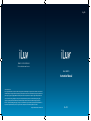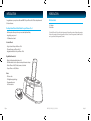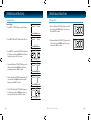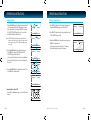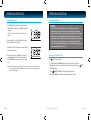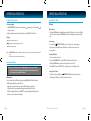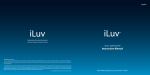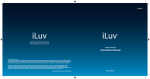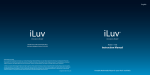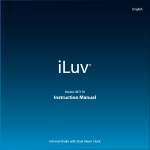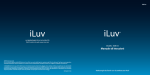Download iLuv iMM178
Transcript
English THANK YOU FOR YOUR PURCHASE Visit our website at www.i-Luv.com Model : iMM178 Instruction Manual © 2010 www.i-Luv.com iLuv is a registered trademark owned by iLuv Creative Technology. iPod is a trademark of Apple Inc. registered in the US and other countries. iPhone is a trademark of Apple Inc. All logos and brands are the property of their respective owners. iPod is not included in this package. The specifications and product images or graphics may slightly differ from the actual product. Features and specifications are subject to change without prior notification. © 2010 iLuv Creative Technology All rights reserved. No portion of this printed material or product enclosed herewith including design, shape or graphics, may be reproduced or transmitted in any form without the expressed written consent of iLuv Creative Technology by any means, electronic or mechanical, including photocopying, recording or use of an information storage and retrieval system. Any unauthorized distribution or reproduction of this printed material or product, or any portion thereof, will be prosecuted to the fullest possible extent of the law. Designed in New York, USA / Printed in China Vibe Plus TM INTRODUCTION Congratulations on your purchase of the new iMM178 for your iPhone or iPod. Please keep this manual for future reference. Desktop Alarm Clock with Bed Shaker for your iPhone or iPod · Built-in speakers allow you to hear your music with depth and clarity · Large display; easy to read · LCD dimmer level control INTRODUCTION What’s included · AC adapter · Bed shaker * iPhone 3GS, iPhone 3G, iPhone, iPod touch 2nd generation, iPod nano 5th generation, iPod nano 4th generation, iPod touch 1st generation, iPod nano 3rd generation, iPod classic, iPod nano 2nd generation, iPod with video, iPod nano 1st generation, iPod 4th generation, iPod mini. iPod and iPhone* · Enjoy rich sound from your iPhone or iPod · Plays and charges your iPhone or iPod · Integrated universal dock for your iPhone or iPod Digital Dual Alarm Clock · Digital clock display with dual alarm clock · Bed shaker vibrates a bed or pillow to wake up the heaviest sleepers · Wake to iPhone or iPod, FM radio, buzzer, or bed shaker · Sleep to iPhone or iPod, FM radio Radio · FM stereo radio · PLL digital tuning technology · Programmable presets for 8 radio stations 1 | iLuv iMM178 | V10M10_IM_EN_01262010 iLuv | 2 TABLE OF CONTENTS INTRODUCTION GETTING STARTED 1 GETTING STARTED Installing the AC Adapter Protect your Furniture Installing a Dock Adapter Location of Controls on the Main Unit Power ON/OFF Back Up battery Back Up Function 4 4 4 5 6 6 6 3 | iLuv Setting the Clock Setting the Alarm Using the Snooze Function Using the Sleep Function Listening to your iPhone or iPod Using the Shaker Speaker Listening to the Radio Charging your iPhone or iPod Adjusting the Brightness of the LCD Screen Setting the Bass and Treble Resetting the Unit Locate the AC adapter jack on the back of the unit. Insert the AC adapter cable into the jack, and plug into the wall outlet. Protect your Furniture This model is equipped with foam ‘feet’ to prevent the product from moving when you operate the controls. Installing a Dock Adapter OPERATIONAL INSTRUCTIONS Installing the AC Adapter 7 10 12 13 14 15 15 17 17 17 17 TROUBLESHOOTING GUIDE 18 USER SAFETY GUIDE 19 SPECIFICATIONS 25 1. How to insert a dock adapter a. Please use dock adapter that came with your iPod or iPhone b. Using the correct dock adapter ensures the proper fit for your iPod or iPhone. c. Gently push the dock adapter down into the universal dock. d. Carefully place your iPod into the universal dock. Your iPhone or iPod must not be in a case or “Skin”. 2. How to remove the dock adapter · Remove your iPod or iPhone first, then carefully remove the dock adapter. iMM178 | V10M10_IM_EN_01262010 iLuv | 4 GETTING STARTED GETTING STARTED Location of Controls on the Main Unit Power 1. iPhone/iPod dock 2. VOLUME knob 3. MODE button 4. / AL OFF button 5. Alarm 1 button 6. Alarm 2 button 7. SNOOZE/DIMMER button 8. DC power jack(12V/2A) 9. FM ANT. 10. Speaker (SHAKER) 11. 12. 13. 14. 15. 16. 17. 18. 19. 20. SEARCH knob SELECT button SETUP button SLEEP button MEMORY button PLAY/PAUSE /PRESET/ AUTO SCAN button LCD screen BED SHAKER jack SPEAKER SELECTOR switch Volume switch (SHAKER) ON Connect AC power adapter to the unit. Then plug into AC wall outlet. Clock will appear on LCD. Press /AL OFF to turn on the unit. Power indication LED will light and LCD will display current playing mode. 1 11 2 12 OFF Press 4 13 Back Up battery 5 14 6 15 7 16 Insert three (3) AAA batteries. When there’s a power outage, clock setting will be maintained. In this status, the unit will not fully function. When the inserted battery is low, low battery indicator will display on the LCD. 3 17 18 8 19 /AL OFF to turn off the unit. LCD will display current time only. Back Up Function If the AC supply is interrupted, the clock display we will make memory function for FM preset even power is outage will go off and most of settings will be canceled. To back up the clock, insert three “AAA” size batteries (not supplied) in the battery compartment in the bottom of the unit. The back up battery does not provide operation of your iPhone or iPod. Note: Always use Alkaline batteries and remove the batteries when the unit is not to be used for an extended period of time. 9 10 5 | iLuv 20 iMM178 | V10M10_IM_EN_01262010 iLuv | 6 OPERATIONAL INSTRUCTIONS OPERATIONAL INSTRUCTIONS Setting the Clock Setting the Clock Manual Setting 1. Press SETUP. “1. TIME SET” will appear on the LCD screen. 1. TIME SET 1. TIME SET 1. TIME SET 1. TIME TIME SET 1. SET 2. Press SELECT. “MANUAL SET” will blink on the LCD screen. MANUAL SET MANUAL SET MANUAL SET MANUAL SET SET MANUAL 3. Press SELECT. The year will blink “SET YEAR” will display on the LCD screen and rotate the SEARCH wheel until current year displays, and press SELECT to confirm. 7. The hour will blink and “SET HOUR” will appear on the LCD screen and rotate the SEARCH wheel to the current hour, and press SELECT to confirm. SET HOUR SET HOUR 8. The minute will blink and “SET MINUTE” will appear on the LCD screen and rotate the SEARCH wheel to the current hour, and press SELECT to confirm. SET MINUTE SET MINUTE SET YEAR SET YEAR SET YEAR SET SET YEAR YEAR 4. The month will blink and “SET MONTH” will appear on the LCD screen and rotate the SEARCH wheel until current month displays, and press SELECT to confirm. MANUAL SET MANUAL SET SET MONTH SET MONTH SET MONTH SET MONTH SET MONTH 5. The date will blink and “SET DATE” will appear on the LCD screen and rotate the SEARCH wheel until current date displays, and press SELECT to confirm. 6. “12H” or “24H” will blink and “SET FORMAT” will appear on the LCD screen and rotate the SEARCH wheel to choose your preferred format, and press SELECT to confirm. AUG AUG 27 27 2010 2010 THU THU SET DATE SET DATE SET DATE SET DATE SET DATE 1. 1. TIME TIME SET SET SET FORMAT SET FORMAT SET FORMAT SET FORMAT SET FORMAT 7 | iLuv TIME TIME SYNC SYNC iMM178 | V10M10_IM_EN_01262010 iLuv | 8 SET SET MINUTE MINUTE OPERATIONAL INSTRUCTIONS OPERATIONAL INSTRUCTIONS MANUAL MANUAL SET SET Setting the Clock Setting the Alarm Time Sync The easiest way to set the clock on the iMM178 is to synchronize it with the atomic clock function on your iPhone or iPod. This unit is equipped with a Time Sync function which automatically sets the date and time by synchronizing it with your iPhone or iPod, when it is placed in the dock. User is able to set two distinct alarms on the unit. 1. Press SETUP. “1. TIME SET” will appear on the LCD screen. 2. Press SELECT. “MANUAL” will blink on the LCD screen. 3. Rotate the SEARCH wheel until “TIME SYNC” blinks on the LCD screen. 4. Press SELECT again to confirm. The “TIME SYNC” icon will display on the LCD screen. 5. Connect your iPhone or iPod to dock, “TIME SYNC” icon will begin to blink during the Time Sync process. 6. When Time Sync is complete, “TIME SYNC” will disappear from the screen and “TIME UPDATED” will appear for approximately one (1) second. 7. The date and time are now set. AUG AUG 27 27 2010 2010 THU THU 1. Press SETUP and rotate the SEARCH wheel until “2. ALARM 1 SET” or “3. ALARM 2 SET” appears on the LCD screen. 2. ALARM 1 SET SET 2. ALARM 1 2. Press SELECT and “FREQUENCY” will appear on the screen 1. 1. TIME SET SET 3. “5” and “2” will blink in the upper left corner of the display (5 = weekdays, 2 = weekends). TIME TIME SYNC SYNC TIME SYNC TIME SYNC Notes: • To synchronize the most accurate time from your iPhone or iPod. The unit will take one minute (max) to read the time. • Time Sync can be activated from any mode (Standby, FM, iPod). TIME UPDATED TIME UPDATED 4. Rotate the SEARCH wheel to scroll through, “EVERYDAY” (5 + 2), “WEEKDAYS” (5), or “WEEKENDS” (2). Press SELECT to confirm frequency, the hour will blink and “SET HOUR” will appear on the LCD screen. FREQUENCY FREQUENCY SET HOUR EVERYDAY EVERYDAY SET HOUR 5. Rotate the SEARCH wheel to change hour, press SELECT to confirm, the “minute” flashes and “SET MINUTE” displays on the LCD screen. 6. Rotate the SEARCH wheel to change minute, press SELECT to confirm, the wake to mode flashes and “SET WAKE TO” displays on the LCD screen. SETMINUTE HOUR SET SET MINUTE SET MINUTE SET WAKE TO 9 | iLuv iMM178 | V10M10_IM_EN_01262010 SET WAKE TO SET WAKE WAKE TO TO SET iLuv | 10 SET HOUR OPERATIONAL INSTRUCTIONS OPERATIONAL INSTRUCTIONS Setting the Alarm SET WAKE MINUTE SET TO 7. Rotate the SEARCH wheel to change the wake mode (total of 7 modes: Buzzer, iPod, Radio, Shaker, Buzzer + Shaker, iPod + Shaker, Radio + Shaker), press SELECT to confirm, the “SET BUZZ SOUND” displays for one (1) second and then “Buzz” will blink on the LCD screen. Note: “SET BUZZ SOUND” option displays only when the “Buzzer” or “Buzzer + Shaker” wake to mode is selected. The setup menu will skip this option and go to “SET VOLUME” if other wake to modes are selected. 8. Rotate the SEARCH wheel to select the buzzer sound. Press SELECT to confirm. “VOLUME” blinks and “SET VOLUME” displays on the LCD screen. · There are total of 7 melody sounds can be selected: Buzz, Phone ring, Train horn, Rooster, Cuckoo clock, Xylophone, Horse race. Using the Snooze Function 1. Press SETUP in either power ON or power OFF mode and rotate the SEARCH wheel to select “4. SNOOZE SET”. 2. Press SELECT to enter, the value of snooze time flashes and “SNOOZE TIME” displays on LCD. SET WAKE TO SET WAKE TO SET BUZZ BUZZ SOUND SOUND SET SET VOLUME 4. SNOOZE SET 4. SNOOZE SET 3. Rotate the SEARCH wheel to change the snooze time, press SELECT to confirm and exit. · Total 4 snooze time can be selected: 5, 7, 9, 15 minutes. · The default setting of snooze time is 7 minutes. SNOOZE TIME SNOOZE TIME SET BUZZ SOUND BUZZ SETBUZZ WAKE TO BUZZ 9. Rotate the SEARCH wheel to change alarm volume (1-40), press SELECT to confirm and exit. SET VOLUME 2. 2. ALARM ALARM 1 1 SET SET SLEEP 120 SLEEP 120 2. ALARM 1 SET Turning the Alarm ON and OFF · Press the AL1 or AL2 button to turn on or turn off the alarm function. AUG AUG 27 27 2010 2010 THU THU AUG 27 2010 THU 11 | iLuv iMM178 | V10M10_IM_EN_01262010 ALARM ALARM ON ON ALARM ON AUG 27 2010 THU AUG 27 2010 THU iLuv | 12 SNOOZE TIME SNOOZE TIME OPERATIONAL INSTRUCTIONS OPERATIONAL INSTRUCTIONS Using the Sleep Function Using the Sleep Function 1. Press SLEEP to activate sleep function and the Sleep icon [Zzz] will display on LCD, repeat press SLEEP to change the sleep time: · 120 min. > 90 min. > 60 min. > 30 min. > 15 min. > off > 120 min… IMPORTANT 1. Occasionally, files on your iPod may become corrupted. This may cause erratic behavior with your iLuv products. Apple recommends visiting their website www. apple.com to obtain instructions on resetting or restoring your iPod to factory settings. 2. It is imperative to your iPod and the built-in universal dock that you use the correct dock adapter for your iPod and that the dock adapter fits appropriately into the built-in universal dock. Ignoring these rules can cause severe damage to your iPod. Please refer to the section “Installing the Dock Adapter” to install the dock adapter properly before operating iMM178 with your iPod. SLEEP 120 2. If inactive for five (5) seconds, the LCD returns to normal display and [Zzz] icon remains on LCD. SLEEP 120 3. In standby mode, if the Sleep function is activated, the unit will turn on automatically. 4. During Sleep play mode, press SLEEP once to check the remaining time with a five (5) second temporary display. Press the SLEEP button twice or more to re-set the sleep time. AUG 27 2010 THU AUG 27 2010 THU Note: When setting the sleep time in power ON mode, if the sleep time is set to OFF, the unit will not will not turn OFF tomatically. Repeatedly press SLEEP to set the sleep time to OFF. The sleep function will turn off and [Zzz] icon will disappear. 13 | iLuv Listening to your iPhone or iPod Press /AL OFF to Power on the unit. 1. To select iPod mode, press MODE until the “iPod” icon is shown on the top of display. 2. While the iPod mode is on, insert your iPod / iPhone to the universal dock and press AUTO SCAN to play. 3. Press /PRESET/ AUTO SCAN to control the play and pause functions. 4. Rotate the VOLUME wheel to adjust the volume level of this unit as desired. iMM178 | V10M10_IM_EN_01262010 /PRESET/ iLuv | 14 OPERATIONAL INSTRUCTIONS OPERATIONAL INSTRUCTIONS Using the Shaker Speaker Listening to the Radio Select sound output 1. Slide SPEAKER SELECT switch to select main speaker / main speaker+ shaker speaker /shaker speaker . 2. While using shaker speaker, slide volume switch to select HIGH / MID / LOW volume FM Tuning Settings : Main unit speaker sounds only : Both main unit and shaker speakers will sound : Shaker speaker sounds only. Notes: · If SPEAKER SELECT switch set to , but the shaker is not connected to main unit, the main unit speaker will sound. · The main unit cannot control shaker speaker volume. Listening to the Radio Note: Unwind and extend antenna to its full length. It may be necessary to adjust the direction of this wire antenna until you find the position that provides the best reception for your favorite FM stations. FM Operations Turn on the unit, select the FM radio mode by pressing MODE until the “Radio” icon displays, the FM frequency will display on the LCD screen. · If there is no operation for three (3) seconds, the LCD will change to time display. · If FM radio function is operating, unit will change from time display to FM screen. · If LCD is time display in FM mode, press SELECT to temporarily display the FM frequency for three (3) seconds, and returns to time display. 15 | iLuv Manual tuning · Rotate the SEARCH wheel to change the frequency with 0.1MHz step for US version, or 0.05MHz step for EU version. Fast rotate the SEARCH wheel on unit to change the frequency with 1MHz step. Auto scanning · Press and hold /PRESET/AUTO SCAN for two (2) seconds to auto scan up frequency. · During auto scan, unit speaker mutes. If a FM station is detected, auto scan stops and broadcast starts. Presetting FM Stations 1. Choose a desired radio station. 2. Press and hold MEMORY for 2 seconds, “PRESET 1” will blink on the LCD screen. 3. Rotate the SEARCH wheel to select the memory station to be stored (1-8). 4. Press SELECT to store, the “PRESET #” (# is a number between 1-8) will display on LCD. Accessing Preset Stations · In FM radio mode, repeatedly press /PRESET/AUTO SCAN to select the stored stations. · LCD displays the FM Preset screen if a preset station is selected. iMM178 | V10M10_IM_EN_01262010 iLuv | 16 OPERATIONAL INSTRUCTIONS TROUBLESHOOTING GUIDE Charging your iPhone or iPod The stereo speaker system (iMM178) does not turn on. If your iPhone or iPod is connected to the unit, it will charge automatically. - The AC adapter may not be connected properly. Check the connection. - The wall outlet may not function. Try another outlet. Adjusting the Brightness of the LCD Screen Your iPhone or iPod does not fit into the built-in universal dock. Press SNOOZE/DIMMER to adjust the brightness of the display. It will return to normal after three (3) seconds. Brightness setting ranges from OFF to 9. Setting the Bass and Treble 1. 2. 3. 4. While unit is in playing, press SETUP. Rotate the SEARCH wheel to select “5. BASS” or “6. TREBLE”. Press SELECT to enter and rotate the SEARCH wheel to change. Press SELECT again to confirm and exit. Resetting the Unit If the system does not respond, there may have been a power surge that triggered the internal computer to shut down automatically. If this occurs, disconnect the main power and connect it again after approximately one minute. Maintenance · Place the unit on a level surface away from sources of direct sunlight or excessive heat. · Protect your furniture when placing your unit on a natural wood and lacquered finish. A cloth or other protective material should be placed between it and the furniture. · Clean your unit with a soft cloth moistened only with mild soap and water. Stronger cleaning agents, such as Benzine, thinner or similar materials can damage the surface of the unit. 17 | iLuv - The installed dock adapter is not the correct one. Check whether a correct dock adapter is installed. - There might be some obstructions on the dock. Check whether there are any obstructions on the connector and on the dock. If everything is secured, place your iPhone or iPod back into the dock. It does not recognize your iPhone or iPod when docked. - Your iPhone or iPod may not be properly docked. Take your iPhone or iPod out of the dock, and remove any obstructions on the connector from the dock and on your iPhone or iPod. Place your iPhone or iPod back into the dock. - Your iPod is frozen or locked up. Check whether your iPhone or iPod operates correctly before placing it back into the dock. Please refer to the owner’s instruction manual of your iPhone or iPod. - The software of your iPhone or iPod is outdated. Upgrade the software on your iPhone or iPod. For the details on how to upgrade the software on your iPhone or iPod, please visit the Apple website: http://www.apple.com. Your iPhone or iPod is not charged even though it is in the dock. - Your iPhone or iPod might not be properly docked. Take your iPhone or iPod out of the dock, and remove any obstructions on the connector from the dock and on your iPhone or iPod. Place your iPhone or iPod back into the dock. - Your iPod is frozen or locked up. Check whether your iPhone or iPod operates correctly before placing it back into the dock. Please refer to the owner’s instruction manual of your iPhone or iPod. When playing music, the sound gets distorted - The volume level on the connected device or the iMM178 is set too high. Decrease the volume until the distortion has disappeared. - The source sound is distorted. If the original sound source (MP3) on your iPhone or iPod is poor quality, the distortion and noises are easily noticed with high-power speakers. Try a different audio source like a music CD to test. iMM178 | V10M10_IM_EN_01262010 iLuv | 18