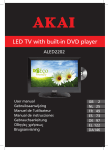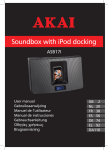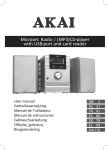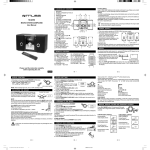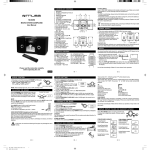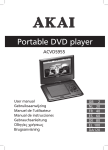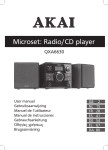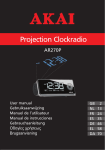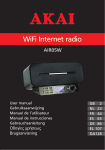Download Akai AL2425CI 24" Full HD Black LED TV
Transcript
LED TV AL2425CI User manual Gebruiksaanwijzing Manuel de l’utilisateur Manual de instrucciones Gebrauchsanleitung Οδηγίες χρήσεως Brugsanvisning GB 2 NL 19 FR 37 ES 54 DE 71 EL 89 DA107 Table of contents 1. 2. 3. 4. 5. 6. 7. 8. 9. Safety............................................................................ 3 1.1 1.2 1.3 Intended use.....................................................................3 Labels in this manual........................................................3 General safety instructions...............................................3 2.1 2.2 Unpacking.........................................................................4 Package contents.............................................................4 3.1 3.2 3.3 3.4 3.5 Mounting the foot..............................................................5 Wall mounting...................................................................6 Connecting random equipment.........................................6 Connecting to the mains...................................................8 Remote control.................................................................8 4.1 Remote control...............................................................10 5.1 5.2 5.3 Quick start.......................................................................11 TV setup menu operation...............................................12 TV functions....................................................................14 Preparations for use.................................................... 4 Installation.................................................................... 5 Functions...................................................................... 9 Operation.................................................................... 11 Cleaning and maintenance....................................... 16 Troubleshooting......................................................... 16 Technical data............................................................ 17 Disposal of used electrical and electronic equipment................................................................... 18 Copyright notice Design and specifications are subject to change without notice. 2 AL2425CI 1. Safety 1.1 Intended use The LED TV features a DVB-T TV function for the reception of both digital and analogue channels. The appliance can also be used as a monitor for a personal computer. Read the manual carefully before the first use. 1.2 WARNING A warning means that injury or death is possible if the instructions are not obeyed. CAUTION A caution means that damage to the equipment is possible. ! ! i 1.3 A note gives additional information, e.g. for a procedure. General safety instructions WARNING Do not put force on the appliance. The appliance can fall and can cause serious injury. CAUTION Do not spill any liquid on the appliance. WARNING Do not insert any objects in the ventilation holes. CAUTION Do not block the ventilation holes. This appliance is double insulated; therefore no earth wire is required. Always check that the mains voltage corresponds to the voltage on the rating plate. Never attempt to replace the adaptor plug with a regular mains plug. ! ! ! ! i Labels in this manual 3 2. Preparations for use 2.1 Unpacking ● Unpack the appliance carefully. ● Check the package contents as described below. If any item is missing, please contact your reseller. ● Remove the labels from the front panel carefully if present. i 2.2 We recommend that you retain the original carton and packing materials in case it ever becomes necessary to return your product for service. This is the only way to safely protect the product against damage in transit. If you do dispose of the carton and the packing materials, please remember to recycle with due care to the environment. Package contents The following items are included in the received package: 1 LED TV 1 Foot 1 Set of screws 1 AC/DC adaptor + cable 1 Remote control 2 Batteries (AAA) 1 Operator manual i 4 If any item is missing, please contact your reseller. AL2425CI 3. Installation ● Install the appliance in the configuration or your choice. -If the appliance is to be placed on its foot, read the paragraph "Mounting the foot". -If the appliance is to be hung to a wall, read the paragraph "Wall mounting". ● Connect the random equipment to the appliance. Read the paragraph "Connecting random equipment". ● Connect the appliance to the mains. Read the paragraph "Connecting to the mains". ● Install the batteries in the remote control. Read the paragraph "Remote control". ! CAUTION ● Do not put the appliance near a heat source. ● Do not expose the appliance to direct sunlight. i 3.1 This appliance is equipped with rubber feet to prevent it from moving. The feet are made from non-migrating material specially formulated to avoid leaving any marks or stains on furniture. However, certain types of furniture polishes, wood preservatives or cleaning sprays cause the rubber to soften and leave marks or a residue on the furniture, and potentially risk the surface to become damaged. To prevent damage to wooden surfaces, we recommend that you apply self-adhesive pads to the bottom of the rubber feet before installation. Mounting the foot ● Put the appliance on a horizontal flat surface, with the screen flat upside down. ● Hold the foot in front of the socket. Align the screw hole with the hole in the socket. ● Insert the screw into the hole. Tighten the screw securely. ● Put the appliance straight up. Put the appliance on a horizontal flat surface. 5 3.2 Wall mounting The appliance can be attached to wall brackets complying with VESA standard. For this purpose, screw holes have been provided in the back. ● Mount the wall bracket to a wall. Refer to the mounting instructions supplied with the wall bracket. ● Remove the socket from the appliance. ● Hold the appliance in front of the wall bracket. Align the screw holes with the holes in the socket. ● Insert the screws into the holes. Tighten the screws securely. 3.3 Connecting random equipment The appliance includes various options for permanent connection of random equipment. Suitable cables can be purchased at your reseller. 6 AL2425CI Audio connections (output) ● DIGITAL AUDIO: Connect a suitable cable into the DIGITAL COAXIAL connection. ● EARPHONE: To connect a headphone, insert the cable plug in the headphone jack. To prevent hearing damage, remember to adjust the volume to a comfortable level. Video connections The appliance has the following video INputs (in order of preference): ● HDMI: Connect a suitable cable into the HDMI connection. ● SCART: Connect a suitable cable into the SCART connection. PC connections The appliance has the following inputs to connect to your personal computer. ● Audio connection: Connect a suitable cable into the AUDIO IN connection. ● Video connection: Connect a suitable cable into the VGA connection. Cable connection ● Insert a suitable cable into the CABLE/AIR connection. CI card connection for DVB-T With a CI card installed, the appliance can be used for reception of scrambled services, for example pay channels. For further information, consult your provider. ● Insert the CI card into the slot. 7 3.4 Connecting to the mains ● Connect the adaptor plug on the adaptor cable to the DC IN connection. ● Connect the mains plug to a wall socket. 3.5 Remote control Install batteries ● Remove the battery cover. ● Insert the batteries matching the (+) and (-) polarity markings. ● Re-install the battery cover. ! 8 CAUTION Incorrect installation can cause battery leakage and corrosion which will damage the appliance. Corrosion, oxidation, battery leakage and any other gradually acidic defect of this nature will invalidate the guarantee. AL2425CI 4. Functions 9 8 7 6 5 4 3 1 1 2 3 4 5 6 7 8 9 2 Remote sensor LED indicator lamp Power/Standby button Source button Menu button CH - button CH + button VOL - button VOL + button 9 4.1 Remote control General functions 10 11 12 13 14 15 16 17 18 19 20 21 22 23 24 25 26 27 28 29 30 31 32 33 POWER button SUBTITLE button FREEZE button FAV.CH button MUTE button SLEEP button Digit buttons (0-10+) JUMP button INFO button VOL + button VOL - button INPUT button EXIT button Arrow buttons OK button S.MODE button P.MODE button MENU button PROG - button PROG + button ENT button P.SIZE button I/II button GUIDE buttton i 10 11 12 13 14 15 33 32 31 16 17 18 19 30 20 21 22 28 23 24 25 29 27 26 39 The arrow buttons are buttons for navigation in the setup menu. Teletext functions 34 35 36 37 38 39 10 Coloured buttons INDEX button REVEAL button SIZE button HOLD button TEXT button 34 35 36 38 37 AL2425CI 5. Operation All functions of the appliance are accessible using the remote control. All instructions refer to operation with the remote control, unless indicated otherwise. 5.1 Quick start General functions ● To switch on the appliance, press the POWER button (10). To switch back to the standby mode, press the POWER button (10) again. ● To select the source mode (DTV/ATV/SCART/VGA/HDMI), press the INPUT button (21). ● To adjust the volume, press the VOL + button (19) or the VOL - button (20). ● To mute or restore sound, press the MUTE button (14). ● To set the sleep timer (10, 20 .. 240 min, OFF), press the SLEEP button (15). ● To freeze the current picture, press the FREEZE button (12). To restore the picture, press the button once again. ● To display the setting on the screen, press the INFO button (18). ● To select the desired picture mode (User/Mild/Standard/Dynamic), press the P.MODE button (26). ● To select the screen size (AUTO/4:3/16:9/ZOOM1/ZOOM2), press the P.SIZE button (31). ● To select the sound mode (Sports/Movie/Music/Standard), press the S.MODE button (25). TV functions ● Switch on the appliance. - For digital TV: Select the DTV mode. - For analogue TV: Select the ATV mode. ● To quickly install the channel list: - Press the MENU button (27). - Press the left/right arrow buttons (23) to select the CHANNEL menu. - Press the down arrow button to select the AUTO SCAN setting. - Press the left/right arrow buttons (23) to enter the setting. - In the submenu, press the left/right arrow buttons (23) to set the country of your choice. - Press the down arrow button to move the highlight to "START". - Press the OK button (24) to start the search program that sets the available channels automatically. 11 ● To select a channel, press in the number with the digit buttons (16). Alternatively, use the CH +/- buttons (28/29) to zap through the channel list. ● To recall to the last viewed program, press the JUMP button (17). ● For extended instructions, read the paragraph "TV functions" further on in this manual. i ● In order to make the appliance suitable for reception of digital channels, a DVB-T antenna (not included) has to be connected. ● In order to make the appliance suitable for reception of digital pay channels, a CI card (not included) has to be connected. Consult your provider for further information. ● In order to make the appliance suitable for reception of cable channels, a cable antenna (not included) has to be connected. 5.2 TV setup menu operation To change the initial settings The following actions have to be carried out with the remote control: ● Press the MENU button (27). ● Press the left/right arrow buttons (23) to select a menu. ● Press the up/down arrow buttons (23) to enter the selected menu. ● Press the up/down arrow buttons (23) to scroll through the menu. ● Press the left/right arrow buttons to adjust the setting. ● Press the EXIT button (22) to store the settings and exit. Picture menu ● PICTURE MODE: to set the picture mode (USER/MILD/STANDARD/ DYNAMIC). Settings in USER mode: - CONTRAST: to adjust the screen contrast. - BRIGHTNESS: to adjust the screen brightness. - COLOUR: to adjust the screen colour. - SHARPNESS: to adjust the screen sharpness. ● TINT: to adjust the screen tint. This option is available for NTSC playback only. ● COLOUR TEMPERATURE: to set the screen colour temperature (WARM/ COOL/USER) 12 AL2425CI ● ASPECT RATIO: to set the screen size. In TV mode, the following settings are available: Auto/4:3/16:9/Zoom1/Zoom2. In VGA mode, the following settings are available: 4:3/16:9. ● NOISE REDUCE: to switch the noise filter ON or OFF Sound menu ● SOUND MODE: to set the sound mode (NORMAL/NEWS/MUSIC/USER). Settings in USER mode: - TREBLE: to adjust the treble. - BASS: to adjust the bass. ● BALANCE: to adjust the balance. ● SURROUND SOUND: to enable or disable the surround sound effect. Time menu ● CLOCK: to set the day and time ● OFF TIME: to set the time for the appliance to automatically switch off ● ON TIME: to set the time for the appliance to automatically switch on ● SLEEP TIMER: to set the sleep timer (10, 20 .. 240 min, OFF) ● AUTO SLEEP: the appliance automatically switches off if there is no signal available ● TIME ZONE: to set the time zone. Option menu ● In the OSD LANG section, choose the language for the On Screen Display (OSD). ● In the AUDIO section, choose the audio language . ● In the SUBTITLE section, choose the subtitle language . ● COUNTRY: select the country from which the program is received. ● RESTORE SETTING: Restore the default settings of the appliance. ● DURATION: to adjust the duration ● BLUE SCREEN: to switch the blue screen when no channel is set ON or OFF ● CONTRAST ENHANCEMENT: to switch the contrast levels of the image with changing scenes ON or OFF 13 Channel menu i This function is available in TV mode only. ● AUTO SCAN: press the OK button to start the search program that sets the available channels automatically. ● DTV MANUAL SCAN: to start a manual search for digital channels. ● ATV MANUAL SCAN: to start a manual search for analogue channels. ● PROGRAMME EDIT: - DELETE: Press the red button to delete the channel. - RENAME: Press the green button to change the channel name. This function is available for analogue TV channels only. - SWAP: Press the yellow button to change the position in the channel list. This function is available for analogue TV channels only. - SKIP: Press the blue button to bypass the settings for the current channel. Press the blue button again to re-activate the settings for the current channel. - FAV: Press the FAV button to add the channel to the favorites list. Press the FAV button again to remove the channel from the favorites list. ● CI INFORMATION: to enable or disable the display of this information Lock menu ● LOCK CHANNEL: To enable or disable the lock system. ● CHANGE PASSWORD: Change the default password. The factory-set password is 0000. ● BLOCK PROGRAM: To set up the program lock options. ● PARENTAL GUIDANCE: To select the parental level for your children. 5.3 TV functions ● To display the channel favourites list, press the FAV.CH button (13). Teletext functions ● Press the TEXT button (39) to open the Teletext mode. ● To select a page, press in the number using the digit buttons. ● To select the index page, press the INDEX button (35). ● To show hidden information, press the REVEAL button (36) (optional for some Teletext pages). 14 AL2425CI ● To select the size of Teletext page: - Press the SIZE button (37) once to enlarge the upper half of the page. - Press the button once again to enlarge the lower half of the page. - Press the button once again to cancel the function. ● To hold a Teletext page, press the HOLD button (38). ● Press a coloured button to select a quick link to a teletext page (34). Digital TV functions ● To select the audio language, press the I/II button (32). Using the GUIDE function i This function is available in digital TV mode only. ● Press the GUIDE button (33) to open the programme guide. ● To display the information of the programme currently broadcasted, press the INFO button (18). Press the button once again to exit this function. ● To display the date, press the yellow button. ● To enter the SCHEDULE LIST, press the green button. The reminder list is shown in the menu. ● To set a REMINDER, press the blue button. Press the volume buttons to set the data, and use the program button down to highlight the next entry. Then press the OK button (24). ● To delete a REMINDER, press the green button. ● To return to the main menu, press the MENU button (27). ● To exit the programme guide, press the EXIT button (22). Analogue TV functions ● To select the sound mode, press the I/II button (32). 15 6. ! Cleaning and maintenance WARNING Before performing any cleaning or maintenance, switch off and unplug the appliance. ● Clean the outside of the appliance with a soft cloth. When the appliance is very dirty, dampen the cloth slightly with water and a neutral solution. 7. Troubleshooting Trouble No sound or incomplete audio No picture No power Malfunction DVB-T TV Trouble Picture distorted or noisy Action Check if the random equipment are switched on and set correctly. Check cables for connection problems. Check if the correct source is selected. Check volume or mute setting. Check if the TV is switched on and set to the correct A/V input. Check cables for connection problems. Check if the power cord has been properly connected to the power outlet. Should the appliance develop a serious malfunction, unplug the appliance for 30 minutes. After this, power on the appliance and restore to factory default. Action Connect an active DVB-T antenna. Remote control (RC) Trouble RC does not function 16 Action Check the battery installation. Point the RC at the remote control sensor. Stay within 8 metres of the appliance. AL2425CI 8. Technical data Parameter Value Voltage 230 VAC/12 VDC Power consumption 52 W Standby power consumption0,8 W Max power output 2 x 3 W (RMS) Dimensions (W x H x D) without foot 573 x 401 x 40 mm with foot 573 x 410 x 171 mm Weight 5 kg LED screen Parameter Diagonal size Ratio Resolution Brightness Contrast ratio Response time Viewing angle horizontally / vertically Television system Set-up Parameter Wall mountable Remote control Parameter Power consumption Battery size Value 58 cm (23") 16:9 1920 x 1080 pixels 250 cd/m2 1000:1 5 ms 170°/160° PAL/SECAM Value VESA standard (75 x 75 mm) Value 2 x 1.5 V AAA 17 9. Disposal of used electrical and electronic equipment Z The meaning of the symbol on the material, its accessory or packaging indicates that this product shall not be treated as household waste. Please, dispose of this equipment at your applicable collection point for the recycling of electrical and electronic equipments waste. In the European Union and Other European countries which there are separate collection systems for used electrical and electronic product. By ensuring the correct disposal of this product, you will help prevent potentially hazardous to the environment and to human health, which could otherwise be caused by unsuitable waste handling of this product. The recycling of materials will help conserve natural resources. Please do not therefore dispose of your old electrical and electronic equipment with your household waste. For more detailed information about recycling of this product, please contact your local city office, your household waste disposal service or the shop where you purchased the product. For more information and warranty conditions, please visit: www.akai.eu 18 Heeft u na het lezen van deze handleiding nog vragen? Neemt u dan contact op met AKAI Benelux via: 0900-3555333 Avez-vous des questions après avoir lu ce manual? Contactez AKAI Benelux par téléphone au : 070-355505 www.akai.eu