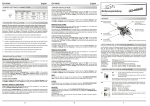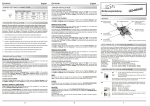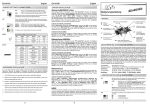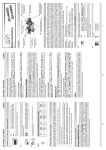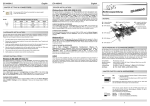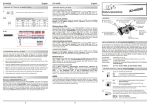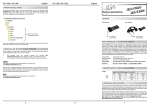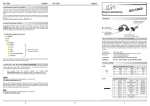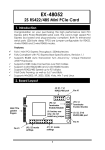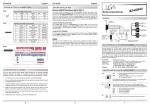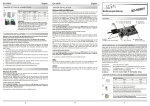Download EXSYS EX-44041-2
Transcript
EX EX--44041 44041--2 English JUMPER SETTING & CONNECTORS: English DRIVER INSTALLATION : CHECK THE INSTALLED DRIVER: Seriell 9 Pin D-SUB connector: Pin Signal Pin Signal Pin Signal 1 CDC 4 DTR 7 RTS 2 RXD 5 GROUND 8 CTS 3 TXD 6 DSR 9 RI Click at Start<>Run< then enter “compmgmt.msc“ and click at >OK<. In the windows that open select >Device Manager<. Under ”Ports (COM and LPT)“ you should find one more new ”PCI Ports“ as sample (COM3). If you see this or similar entries the card is installed correctly. CHANGE PORT NUMBER: If you like to change the port number COM 3 to COM5, open the >Device Manager< click at >COM3<, >Settings< and then >Advance<. There you can choose from COM 3 to 256. HARDWARE INSTALLATION : Attention! Do not install the card before running the setup utility. Please install the drivers for the card first. If not the card might not be installed correctly!!! If you already do install the drivers please proceed with the following Instructions. If you are ready with the jumper settings, please proceed with the following installation instructions. Because the designs of computers are different, only general installation instructions are given. Please refer your computer’s reference manual whenever in doubt. 1. Turn off the power to your computer and any other connected peripherals. 2. Remove the mounting screws located at the rear and/or sides panels of your Computer and gently slide the cover off. 3. Locate an available expansion slot and remove its covers from the rear panel of your computer. Make sure it is the right expansion slot for the card (see card description) 4. Align the card with the expansion slot, and then gently but firmly, insert the card. Make sure the card is seated and oriented correctly. Never insert the card by force! JP1 Power auf 9 Pin Stecker Ein/Aus JP2 Jumper für die Stromquelle (Netzteil oder PCI-Express Bus) J7 Anschluss für den Power vom Netzteil CHECK THE INSTALLED DRIVER: Click at Start<>Run< then enter “compmgmt.msc“ and click at >OK<. In the windows that open select >Device Manager<. Under ”Ports (COM and LPT)“ you should find one more new ”PCI Ports“ as sample (COM3). If you see this or similar entries the card is installed correctly. S1 9 Pin Stecker Seriell Anschluss J2 Interner serieller Anschluss CHANGE PORT NUMBER: If you like to change the port number COM 3 to COM5, open the >Device Manager< click at >COM3<, >Settings< and then >Advance<. There you can choose from COM 3 to 256. 6. Gently replace your computer’s cover and the mounting screws. Please insert the driver CD into your CD-Rom drive (for example D:\ ) and open the folder D:\IO\MOSCHIP\MCS99xx\VISTA\Win64 on the CD. DRIVER INSTALLATION : Now start the file “StnSetup.exe“ by double click on it and follow the setup program to finish installation process. After that shut down windows and follow the instructions for the Hardware installation. After installing the card simply start your computer and the card will be recognized automatically by your system. Now start the file “StnSetup.exe“ by double click on it and follow the setup program to finish installation process. After that shut down windows and follow the instructions for the Hardware installation. After installing the card simply start your computer and the card will be recognized automatically by your system. AUFBAU : Please insert the driver CD into your CD-Rom drive (for example D:\ ) and open the folder D:\IO\MOSCHIP\MCS99xx\Win7_XP_2K_2003_2008\Win64on the CD. Now start the file “StnSetup.exe“ by double click on it and follow the setup program to finish installation process. After that shut down windows and follow the instructions for the Hardware installation. After installing the card simply start your computer and the card will be recognized automatically by your system. Windows Vista 64-Bit: Please insert the driver CD into your CD-Rom drive (for example D:\ ) and open the folder D:\IO\MOSCHIP\MCS99xx\Win7_XP_2K_2003_2008\Win32on the CD. Vers. 1.2 / 03.11.10 Windows 2000/XP/Server 2003 & 2008/Win7 64-Bit: 5. Then connect the card with a screw to the rear panel of the computer case. Windows 2000/XP/Server 2003 & 2008/Win7 32-Bit: Bedienungsanleitung CHECK THE INSTALLED DRIVER: Click at Start<>Run< then enter “compmgmt.msc“ and click at >OK<. In the windows that open select >Device Manager<. Under ”Ports (COM and LPT)“ you should find one more new ”PCI Ports“ as sample (COM3). If you see this or similar entries the card is installed correctly. BESCHREIBUNG & TECHNISCHE DATEN : Die EX-44041-2 ist eine PCI-Express serielle RS-232 Karte mit 1 seriellem FIFO 16C550 Port, für den Anschluss von High-Speed seriellen RS-232 Peripherie Geräten (z.B. Terminal, Modem, Plotter usw.). Der serielle PCI-Express Bus unterstützt dabei optimal die Leistung des schnellen 16C550 Chipsets mit 256byte FIFO Cache. Die Karte gewährleistet so eine sichere Datenübertragung und exzellente Performance von bis zu 115,2KBaud/s ! Sie unterstützt alle PCI-Express Slots von x1 bis x16. Es ist nicht möglich die I/O Adressen und Interrupts manuell einzustellen, da die Einstellungen der Karte vom System(BIOS) und vom Betriebssystem automatisch vorgenommen werden. Kompatibilität: Betriebs Systeme: Anschlüsse: Lieferumfang: PCI Express x1 bis x16 DOS/2000/XP/Vista/7/Server 200x//Mac/Linux 1 x 9 Pin Sub-D Stecker EX-44041-2, Treiber CD, Deutsche Anleitung, Zertifikate: CE / FCC / RoHS / WEEE DE97424562 / WHQL CHANGE PORT NUMBER: Click at Start<>Run< then enter “compmgmt.msc“ and click at >OK<. In the windows that open select >Device Manager<. Under ”Ports (COM and LPT)“ you should find one more new ”PCI Ports“ as sample (COM3). If you see this or similar entries the card is installed correctly. CHANGE PORT NUMBER: If you like to change the port number COM 3 to COM5, open the >Device Manager< click at >COM3<, >Settings< and then >Advance<. There you can choose from COM 3 to 256. If you like to change the port number COM 3 to COM5, open the >Device Manager< click at >COM3<, >Settings< and then >Advance<. There you can choose from COM 3 to 256. JUMPER EINSTELLUNG & ANSCHLÜSSE: DIS JP1: LINUX: DIS PWR CHECK THE INSTALLED DRIVER: There are no drivers available for Linux, but the card is supported by the most versions of Linux. Because each individual distribution and kernel version of Linux is different, sadly we cant provide a installation instruction. Please refer to the installation manual for standard IO ports from your Linux version! In some newer versions the card will even be installed automatically after starting Linux. PWR JP2: Windows Vista 32-Bit: Wenn sie den Jumper JP1 für S1 auf PWR gesetzt haben, können sie jetzt mit dem JP2 den Spannungswert einstellen. Es gibt 3 verschiedene Spannungsquellen. (Nur in Verbindung mit JP1 auf PWR!!!) Please insert the driver CD into your CD-Rom drive (for example D:\ ) and open the folder D:\IO\MOSCHIP\MCS99xx\VISTA\Win32 on the CD. Now start the file “StnSetup.exe“ by double click on it and follow the setup program to finish installation process. After that shut down windows and follow the instructions for the Hardware installation. After installing the card simply start your computer and the card will be recognized automatically by your system. AUX5V AUX12V PCI12V J7: 5 6 = Am Pin 9 liegt das Standard Signal RI (Ring Indicator). (Werkseinstellung) = Am Pin 9 kann jetzt eine Spannung von DC5V oder DC12V eingestellt werden. Die Einstellung der Spannung nehmen sie mit dem JP2 vor. Dies sollte aber bei Standard Anwendungen nicht verstellt werden. S1 DB 9M: EX EX--44041 44041--2 1 +5V 2 GND 3 GND 4 +12V AUX 5V = 5Volt vom PC-Netzteil AUX 12V = 12Volt vom PC-Netzteil PCI 12V = 12Volt vom Mainboard (STANDARD) Für AUX Einstellung (JP2) muss J7 mit PC Netzteil verbunden werden! Sonst wird die Karte nicht mit Strom versorgt. 1 EX EX--44041 44041--2 Deutsch DB9M: Deutsch TREIBER INSTALLATION : ÄNDERN DER PORT NUMMER: Seriell 9 Pin D-SUB Stecker : Pin Signal Pin Signal Pin Signal 1 CDC 4 DTR 7 RTS 2 RXD 5 GROUND 8 CTS 3 TXD 6 DSR 9 RI HARDWARE INSTALLATION : Achtung! Installieren sie die Karte auf keinen Fall bevor sie das Setup ausgeführt haben. Bitte installieren sie zuerst die Treiber wie unter Treiber Installation beschrieben. Sollten sie dies bereits getan haben fahren sie bitte wie folgt fort: Öffnen sie den Gerätemanager klicken sie z.B. auf >COM3< >Anschlusseinstellung< und >Erweitert<. Sie können dort dann zwischen COM3 und 256 wählen! Legen Sie bitte die Treiber CD in Ihr CD-ROM Laufwerk z.B. D:\ und öffnen Sie das Verzeichnis D:\IO\MOSCHIP\MCS99xx\Win7_XP_2K_2003_2008\Win64 auf der CD. Starten Sie das File “StnSetup.exe“ durch Doppelklick. Folgen sie nun dem Setup Programm und schliessen sie die Installation ab. Danach beenden sie bitte Windows und Installieren sie die Karte wie im Punkt Hardware Installation beschrieben. Dann können sie Windows wieder Starten und die Karte wird dann automatisch installiert. 1. ÄNDERN DER PORT NUMMER: 5. 6. Jetzt können das Computergehäuse mit den Schrauben wieder schliessen. 3. 4. Windows 2000/XP/Server 2003 & 2008/Win7 32-Bit: Legen Sie bitte die Treiber CD in Ihr CD-ROM Laufwerk z.B. D:\ und öffnen Sie das Verzeichnis D:\IO\MOSCHIP\MCS99xx\Win7_XP_2K_2003_2008\Win32 auf der CD. Starten Sie das File “StnSetup.exe“ durch Doppelklick. Folgen sie nun dem Setup Programm und schliessen sie die Installation ab. Danach beenden sie bitte Windows und Installieren sie die Karte wie im Punkt Hardware Installation beschrieben. Dann können sie Windows wieder Starten und die Karte wird dann automatisch installiert. ÜBERPRÜFEN DER INSTALLIERTEN TREIBER: Klicken Sie auf Start< >Ausführen< geben sie “compmgmt.msc“ ein und klicken sie auf >OK<. Wählen sie nun >GeräteManager<. Dort müssten Sie unter „Anschlüsse (COM und LPT)“ einen neuen “PCI Ports“ z.B. (COM3) sehen. Wenn Sie diese oder ähnliche Einträge sehen, ist die Karte korrekt installiert. JP1 Power to 9 Pin On / Off JP2 External Power Selector Power Supply or PCI-Express Bus J7 Aux. Power Connector Öffnen sie den Gerätemanager klicken sie z.B. auf >COM3< >Anschlusseinstellung< und >Erweitert<. Sie können dort dann zwischen COM3 und 256 wählen! Windows Vista 64-Bit: Legen Sie bitte die Treiber CD in Ihr CD-ROM Laufwerk z.B. D:\ und öffnen Sie das Verzeichnis D:\IO\MOSCHIP\MCS99xx\VISTA\Win64auf der CD. Starten Sie das File “StnSetup.exe“ durch Doppelklick. Folgen sie nun dem Setup Programm und schliessen sie die Installation ab. Danach beenden sie bitte Windows und Installieren sie die Karte wie im Punkt Hardware Installation beschrieben. Dann können sie Windows wieder Starten und die Karte wird dann automatisch installiert. ÜBERPRÜFEN DER INSTALLIERTEN TREIBER: TREIBER INSTALLATION : LAYOUT : ÜBERPRÜFEN DER INSTALLIERTEN TREIBER: Klicken Sie auf Start< >Ausführen< geben sie “compmgmt.msc“ ein und klicken sie auf >OK<. Wählen sie nun >GeräteManager<. Dort müssten Sie unter „Anschlüsse (COM und LPT)“ einen neuen “PCI Ports“ z.B. (COM3) sehen. Wenn Sie diese oder ähnliche Einträge sehen, ist die Karte korrekt installiert. 2. Vers. 1.2 / 03.11.10 Windows 2000/XP/Server 2003 & 2008/Win7 64-Bit: Wenn Sie die Karte installieren, beachten Sie bitte die folgenden Hinweise. Da es grosse Unterschiede bei Computern gibt, können wir Ihnen nur eine generelle Anleitung zum Einbau geben. Bei Unklarheiten halten Sie sich bitte an die Bedienungsanleitung Ihres Computersystems. Schalten Sie Ihren Rechner und alle angeschlossenen Peripheriegeräte aus und ziehen Sie bei allen Geräten den Netzstecker. Lösen Sie die Schrauben des Gehäuses auf der Rückseite Ihres Computers und entfernen Sie vorsichtig das Gehäuse. Suchen Sie einen freien Steckplatz und entfernen sie das Slotblech, stecken Sie die Karte vorsichtig in den ausgewählten Steckplatz ein. Stellen sie sicher das es sich um den richtigen Steckplatz handelt! (siehe Kompatibilität unter technische Daten) Beachten Sie, das die Karte korrekt eingesteckt wird und das kein Kurzschluss entsteht. Wenden sie keine Gewalt an um die Karte einzustecken! Danach befestigen Sie die Karte bitte mit einer Schraube am Gehäuse. User Manual Klicken Sie auf Start< >Ausführen< geben sie “compmgmt.msc“ ein und klicken sie auf >OK<. Wählen sie nun >GeräteManager<. Dort müssten Sie unter „Anschlüsse (COM und LPT)“ einen neuen “PCI Ports“ z.B. (COM3) sehen. Wenn Sie diese oder ähnliche Einträge sehen, ist die Karte korrekt installiert. ÄNDERN DER PORT NUMMER: Öffnen sie den Gerätemanager klicken sie z.B. auf >COM3< >Anschlusseinstellung< und >Erweitert<. Sie können dort dann zwischen COM3 und 256 wählen! LINUX: Es gibt für diese Karte keine Linux Treiber, sie wird allerdings unter den meisten Linux Versionen unterstützt. Da sich die einzelnen Distributionen und Kernelversionen sehr von einander unterscheiden können wir ihnen leider hier keine Installationsanweisung geben. Bitte halten sie sich an die Installationsanweisung für Standard IO Ports ihrer Linux Version. In einigen Versionen wird die Karte automatisch beim Start Installiert ÄNDERN DER PORT NUMMER: S1 9 pin male serial connector J2 DESCRIPTION & TECNICAL INFORMATION : Compatibility: Operating system: Connections: Extent of delivery: PCI Express x1 till x16 DOS/2000/XP/Vista/7/Server 200x/Mac/Linux 1 x 9 Pin D-SUB serial male connector EX-44041-2, Driver CD, English manual, Certificates: CE / FCC / RoHS / WEEE DE97424562 / WHQL JUMPER SETTING & CONNECTORS: JP1: DIS PWR Windows Vista 32-Bit: = The pin 9 is connected with the RI (Ring Indicator) signal as standard RS-232 definition (Factory setting). = The pin 9 is connected with a power either from PCI Express slot or from Aux Power connector (J7) The power source is controlled by JP2 jumper (see the following section). S1 Öffnen sie den Gerätemanager klicken sie z.B. auf >COM3< >Anschlusseinstellung< und >Erweitert<. Sie können dort dann zwischen COM3 und 256 wählen! Legen Sie bitte die Treiber CD in Ihr CD-ROM Laufwerk z.B. D:\ und öffnen Sie das Verzeichnis D:\IO\MOSCHIP\MCS99xx\VISTA\Win32 auf der CD. Starten Sie das File “StnSetup.exe“ durch Doppelklick. Folgen sie nun dem Setup Programm und schliessen sie die Installation ab. Danach beenden sie bitte Windows und Installieren sie die Karte wie im Punkt Hardware Installation beschrieben. Dann können sie Windows wieder Starten und die Karte wird dann automatisch installiert. Internal serial header The EX-44041-2 is a plug & play high-speed serial RS-232 expansion card for the PCI Express Bus. It provides one 9 pin high speed RS-232 serial ports. It uses data transfer rates up to 115.2Kbaud/s. The card design utilizes the 16C550 UART with 256byte buffer, which incorporates the latest in high speed interface technology. In combination with the fast PCI-Express bus it provides a secure and very high data transfer on each single port. It supports all PCI-Express slots x1 to x16. It is not possible to change the address or IRQ settings manually, they will be obtained automatically by the system BIOS and operating system. DIS PWR JUMPER EINSTELLUNG & ANSCHLÜSSE: EX EX--44041 44041--2 JP2: Only if JP3 is set to PWR! The pin 9 from the serial port connector will be supplied with DC5V or DC12V. There are 3 sources depends on the jumper position of JP2. AUX5V AUX12V PCI12V AUX5V = DC5V from J7, pc power supply connection is required AUX12V = DC12V from J7, pc power supply connection is required PCI12V = DC12V from PCI Express (Factory setting)J7 no cable ÜBERPRÜFEN DER INSTALLIERTEN TREIBER: J7: Klicken Sie auf Start< >Ausführen< geben sie “compmgmt.msc“ ein und klicken sie auf >OK<. Wählen sie nun >GeräteManager<. Dort müssten Sie unter „Anschlüsse (COM und LPT)“ einen neuen “PCI Ports“ z.B. (COM3) sehen. Wenn Sie diese oder ähnliche Einträge sehen, ist die Karte korrekt installiert. 2 3 1 +5V 2 GND 3 GND 4 +12V For aux power (JP2) J7 must be connected to pc power supply ! If not the card wont work. 4
This document in other languages
- Deutsch: EXSYS EX-44041-2