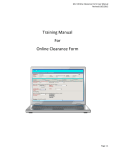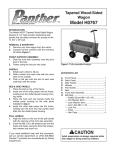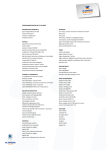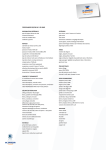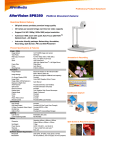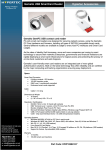Download HornetTek Panther
Transcript
PANTHER User Manual Includes Hard Drive Installation Guide Hard Drive Formatting Guide External Enclosure Installation Manual Hard Drive Installation Guide Note: Please follow the step by step instructions to make sure your Hard Drive is successfully installed into the External Enclosure. STEP 1: Please unscrew the two screws on the Enclosure cover. STEP 2: Please open the Enclosure cover outward to view the internal structure of the Enclosure. 1 External Enclosure Installation Manual STEP 3: Please remove the LED PCB board from the internal structure of the Enclosure. There will be two PCB Tabs when removing the PCB board (As displayed) Note: Please be careful when removing the LED PCB board. STEP 3: Push the SATA Hard Drive toward the SATA connector and make sure the SATA connector is properly connected. 2 External Enclosure Installation Manual STEP 4: Screw the Hard Drive onto the LED PCB board tightly. STEP 5: Insert the installed Hard Drive tray back into the Enclosure. Notice:Be sure the PCB Tabs is properly matched. (Incorrect installation may damage the LED PCB board) 3 External Enclosure Installation Manual STEP 6: Insert the Enclosure cover back onto the enclosure and screw the Enclosure cover tightly. This will conclude the Hard Drive installation guide 4 External Enclosure Installation Manual Hard Drive Formatting Guide ☆ You may format your Hard Drive by using the USB connection. ☆ Please make sure your External Enclosure is turned on and connected to the PC before formatting the Hard Drive. STEP 1: Right-click on “My Computer” and select “Manage”. STEP 2: Select “Disk Management” and you will see your Hard Drive shown as “Unallocated” (Disk number may vary) STEP 3: Right-click on the “Unallocated” box and select “New Partition”. (Disk number may vary) 5 External Enclosure Installation Manual STEP 4: The “New Partition Wizard” will appear. Please follow the "New Partition Wizard" step by step instructions to complete the Hard Drive formatting procedure. STEP 5: Once the Hard Drive formatting procedure is completed, the Hard Drive will be recognized as a “New Volume” (New Volume drive letter may vary i.e. “New Volume (Z:)” ) STEP 6: Double-click “My Computer”. You will see “New Volume” appear on your PC (Drive letter may vary i.e. “New Volume (Z:)”) This will conclude the Hard Drive Formatting guide 6