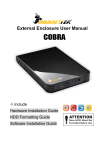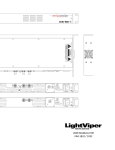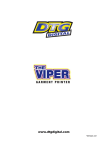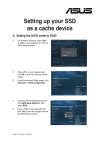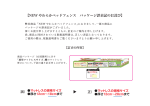Download VIPER U3 USER MANUAL
Transcript
VIPER U3 USER MANUAL Includes Hard Drive Installation Guide Hard Drive Formatting Guide E x t e r n a l E n c l o s u r e I n s t a l l a t i o n G u i d e Hard Drive Installation Guide Note: Please follow the instructions to make sure your Hard Drive is successfully installed into the External Enclosure. STEP1: Please open the Enclosure to view the internal structure of the Enclosure.. STEP2: Push the Hard Drive toward the SATA connector and make sure the SATA connector is properly connected. 1 E x t e r n a l E n c l o s u r e I n s t a l l a t i o n G u i d e STEP3: Screw the Hard ard Drive onto the tray tightly. STEP4: Insert the installed Hard Drive tray back into the Enclosure. ☆ Notice: :Carefully insert nsert the tray back into the Enclosure. Enclosure (Incorrect installation may damage the LED) 2 E x t e r n a l E n c l o s u r e I n s t a l l a t i o n G u i d e STEP5: Screw in both screws on the back panel. This will conclude the Hard Drive installation guide. 3 E x t e r n a l E n c l o s u r e I n s t a l l a t i o n G u i d e Hard Drive Formatting Guide ☆ You may format your Hard Drive by using the USB connection. ☆ Please make sure your External Enclosure is turned on and connected to the PC before formatting the Hard Drive. STEP1: Right-click on “My Computer” and select “Manage”. STEP2: Select “Disk Management” and you will see your Hard Drive shown as “Unallocated” (Disk number may vary) 4 E x t e r n a l STEP3: E n c l o s u r e I n s t a l l a t i o n G u i d e Right-click on the “Unallocated” box and select “New Partition”. (Disk number may vary) STEP4: The “New Partition Wizard” will appear. Please follow the "New Partition Wizard" step by step instructions to complete the Hard Drive formatting procedure. 5 E x t e r n a l STEP5: E n c l o s u r e I n s t a l l a t i o n G u i d e Once the Hard Drive formatting procedure is completed, the Hard Drive will be recognized as a “New Volume” (New Volume drive letter may vary i.e. “New Volume (Z:)” ) STEP6: Double-click “My Computer”. You will see “New Volume” appear on your PC (Drive letter may vary i.e. “New Volume (Z:)”) This will conclude the Hard Drive Formatting guide. 6