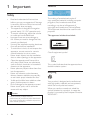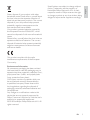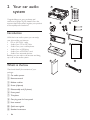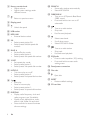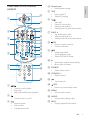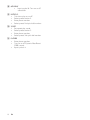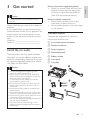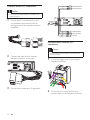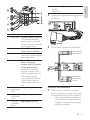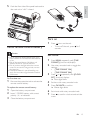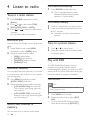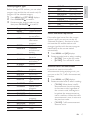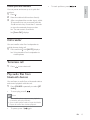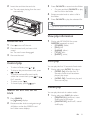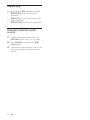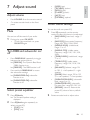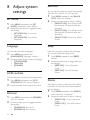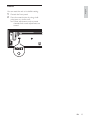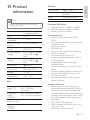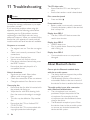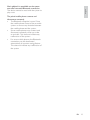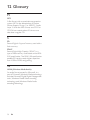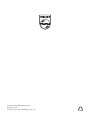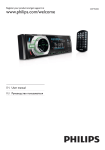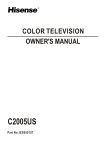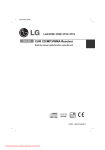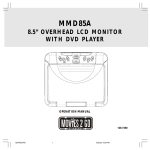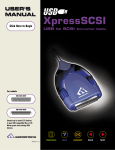Download Philips Car audio system CEM5000
Transcript
Register your product and get support at
Cadastre seu produto e obtenha suporte em
Registre su producto y obtenga asistencia en
www.philips.com/welcome
EN
User manual
ES
Manual del usuario
PT-BR
Manual do Usuário
CEM5000
1 Important
Safety
Notice
2 Your car audio system
Introduction
What’s in the box
Overview of the main unit
Overview of the remote control
3 Get started
Install the car audio
Install remote control battery
Turn on
Set clock
4 Listen to radio
Tune to a radio station
Store radio stations in memory
Tune to a preset station
Play with RDS
5 Use bluetooth devices
Pairing bluetooth devices
Make a call
Call transfer
Terminate call
Play audio files from bluetooth devices
6 Play audio files
Play a disc
Play from USB/SD/SDHC device
Control play
Search for an MP3/WMA track
View play information
Intro play
Shuffle play
Repeat play
Connect external sound source
7 Adjust sound
4
4
4
23
23
23
23
23
23
Adjust volume
Mute
Turn DBB and subwoofer on/off
Select preset equalizer
Other sound settings
8 Adjust system settings
6
6
6
7
9
11
11
15
15
15
16
16
16
16
16
24
24
24
24
24
24
24
24
25
BT mode
Language
LCD contrast
Dimmer
Blackout
Beep
Demo
Reset
9 Additional information
Detach the front panel
Replace fuse
Remove the unit
26
26
26
26
10 Product information
27
11 Troubleshooting
28
28
About Bluetooth device
18
18
18
19
19
19
12 Glossary
30
20
20
20
21
21
21
21
21
22
22
EN
3
English
Contents
1 Important
Notice
Safety
•
•
•
•
•
•
•
•
•
•
•
•
Read and understand all instructions
before you use your apparatus. If damage
is caused by failure to follow instructions,
the warranty does not apply.
This apparatus is designed for negative
ground (earth) 12 V DC operation only.
To ensure safe driving, adjust the volume
to a safe and comfortable level.
Improper fuses can cause damage or
fire. When you need to change the fuse,
consult a professional.
Use only the supplied mounting hardware
for a safe and secure installation.
To avoid short circuit, do not expose the
apparatus, remote control or remote
control batteries to rain or water.
Never insert objects into the ventilation
slots or other openings on the apparatus.
Clean the apparatus and frame with a
soft, damp cloth. Never use substances
such as alcohol, chemicals or household
cleaners on the apparatus.
Never place any objects other than discs
into the apparatus.
Never use solvents such as benzene,
thinner, cleaners available commercially,
or anti-static sprays intended for discs.
Visible and invisible laser radiation when
open. Avoid exposure to beam.
Risk of damage to the apparatus screen!
Never touch, push, rub or strike the
screen with any object.
Caution
• Use of controls or adjustments or
performance of procedures other than herein
may result in hazardous radiation exposure or
other unsafe operation.
4
EN
The making of unauthorized copies of
copy-protected material, including computer
programs, files, broadcasts and sound
recordings, may be an infringement of
copyrights and constitute a criminal offence.
This equipment should not be used for such
purposes.
This apparatus includes these labels:
Class II equipment symbol
This symbol indicates that the apparatus has a
double insulation system.
Recycling
Your product is designed and manufactured
with high quality materials and components,
which can be recycled and reused.
When you see the crossed-out wheel bin
symbol attached to a product, it means the
product is covered by the European Directive
2002/96/EC:
English
Never dispose of your product with other
household waste. Please inform yourself about
the local rules on the separate collection of
electrical and electronic products. The correct
disposal of your old product helps prevent
potentially negative consequences on the
environment and human health.
Your product contains batteries covered by
the European Directive 2006/66/EC, which
cannot be disposed of with normal household
waste.
Please inform yourself about the local rules on
separate collection of batteries. The correct
disposal of batteries helps prevent potentially
negative consequences on the environment
and human health.
Specifications are subject to change without
notice. Trademarks are the property of
Koninklijke Philips Electronics N.V. or their
respective owners. Philips reserves the right
to change products at any time without being
obliged to adjust earlier supplies accordingly.
This product complies with the radio
interference requirements of the European
Community.
Environmental information
All unnecessary packaging has been omitted.
We have tried to make the packaging easy to
separate into three materials: cardboard (box),
polystyrene foam (buffer) and polyethylene
(bags, protective foam sheet.)
Your system consists of materials which can
be recycled and reused if disassembled by
a specialized company. Please observe the
local regulations regarding the disposal of
packaging materials, exhausted batteries and
old equipment.
Any changes or modifications made to this
device that are not expressly approved by
Philips Consumer Lifestyle may void the user’s
authority to operate the equipment.
2009 © Koninklijke Philips Electronics N.V. All
rights reserved.
EN
5
2 Your car audio
system
Congratulations on your purchase, and
welcome to Philips! To fully benefit from the
support that Philips offers, register your product
at www.philips.com/welcome.
3
Introduction
6
With the in-car audio system, you can enjoy
your drive while you listen to:
• FM or AM (MW) radio
• Audio from CD or MP3 disc
• Audio from your mobile phone
• Audio from a USB drive
• Audio from a SD/SDHC card
• Audio from external devices
Besides, you can make a call, answer and hang
up a call on the audio system.
8
10
What’s in the box
Check and identify the contents of your
package:
a Car audio system
b Remote control
c Rubber cushion
d Screw (4 pieces)
e Disassembly tool (2 pieces)
f Front panel
g Trim plate
h Carrying case for front panel
i User manual
j Quick start guide
k Standard connector
6
EN
2
1
4
5
7
9
11
a
b c
d e f g
h
i
j
SUB-W
w v
|
u
{ z
t s
c SOURCE
• Select audio source.
q
p o
y
a Phone call button with LED indicator
• Green button: press to answer
phone; Press and hold to transfer
call.
• Red button: terminate call.
b MENU
• Access system menu.
r
n
m
l
k
x
d
•
•
•
Select tuner band.
Select MP3/WMA folder.
Scroll up menu.
•
•
•
/OK /MUTE
Turn the unit on or off.
Confirm selection.
Mute or restore the volume.
e
EN
7
English
Overview of the main unit
f Rotary encoder knob
• Adjust volume.
• Adjust system settings under
different menus.
g
•
Return to previous menu.
h Display panel
i
•
Unlock the panel
r SEARCH
• Store radio stations automatically.
• Search MP3/WMA
s DBB/SUB-W
• Turn on or off Dynamic Bass Boost
(DBB) sound.
• Press and hold to turn on or off
subwoofer.
t
j USB socket
k MP3 LINK
• External device socket
l 5/6
• Select preset station 5/6.
• Select preset 5th/6th speed dial
number.
m SHUF, 4
• Set shuffle play mode.
• Select preset station 4.
• Select preset 4th speed dial number.
n 3, REP
• Set repeat play mode.
• Select preset station 3.
• Select preset 3rd speed dial number.
o INTRO, 2
• Turn intro play on or off.
• Select preset station 2.
• Select preset 2nd speed dial number.
p 1,
•
•
•
•
Start play
Pause or resume play.
Select preset station 1.
Select preset 1st speed dial number.
q DISP/DIM
• Display radio frequency, clock and
radio program type (if available).
• Display track, elapsed time, artist,
alburm, title, folder, file and clock.
• Press and hold to access illuminate
dimmer settings.
8
EN
•
•
•
Tune to a radio station
Skip track.
Fast forward playback.
•
•
•
Select tuner band.
Scroll down menu.
Select MP3/WMA folder.
•
•
•
Tune to a radio station
Skip track.
Fast backward playback.
u
v
w EQ/Audio
• Press to select equalizer (EQ) setting.
• Press and hold to access audio
setting menu.
x Panel power connection
y Disc slot
z
•
Eject disc.
{ RESET
• Restore default settings
| SD card slot
h
a
i
j
k
b
l
c
m
n
d
e */EQ
• Input symbol *.
• Select EQ setting.
f 1,
•
•
•
•
h
•
•
i
q
e
Start play.
Pause or resume play.
Select preset station 1.
Select preset 1st quick dial number.
g SHUF, 4
• Set shuffle play mode.
• Select preset station 4.
• Select preset 4th quick dial number.
o
p
English
d Numeric pad
• Enter phone number.
Overview of the remote
control
r
/OK
Mute or restore volume.
Confirm selection.
/
•
•
•
Select tuner band.
Scroll up/down menu.
Select MP3/WMA folder.
•
•
Store radio stations automatically.
Brows files or folders.
j
f
s
g
t
k SOURCE
• Select audio source.
l VOLUME +/• Adjust volume.
u
a
•
n
/
•
Terminate call
/TOP
Return to previous/top menu.
•
•
•
Tune to a radio station
Skip track.
Fast backward/forward playback
o MENU
• Access system menu.
•
Turn the unit on or off.
p AUDIO
• Access audio setting menu.
/
•
•
•
Answer phone.
Dial number.
Transfer phone call.
b
c
m
q INFO
• Display playback information.
EN
9
r #/SUB-W
• Input symbol #. Turn on or off
subwoofer.
s INTRO, 2
• Turn intro play on or off.
• Select preset station 2.
• Enter phone number.
• Select preset 2nd quick dial number.
t 3, REP
• Set repeat play mode.
• Select preset station 3.
• Enter phone number.
• Select preset 3rd quick dial number.
u 0+/DBB
• Enter phone number.
• Turn on or off Dynamic Bass Boost
(DBB) sound.
• Input symbol +.
10
EN
Caution
• Use the controls only as stated in this user
manual.
Always follow the instructions in this chapter in
sequence.
If you contact Philips, you will be asked for the
model and serial number of your apparatus. The
model number and serial number are on the
bottom of your apparatus. Write the numbers
here:
Model No. __________________________
Serial No. ___________________________
Note on the power supply lead (yellow)
• When you connect other devices to this
apparatus, ensure that the rating of the
car circuit is higher than the total fuse
value of all the connected devices.
Notes on speaker connection
• Never connect speaker wires to the
metal body or chassis of the car.
• Never connect speaker wires with stripes
to one another.
Overview of parts
These are the supplied parts needed to
connect and install this unit.
a In-car audio system and sleeve
b Standard connector
Install the car audio
c Screws (4 pieces)
These instructions are for a typical installation.
However, if your car has different requirements,
make the corresponding adjustment. If you have
any questions regarding installation kits, consult
your Philips car audio dealer.
e Rubber cushion
d Disassembly tools
f Front panel
g Trim plate
2
1
Caution
• This unit is designed for negative ground
(earth) 12 V DC operation only.
• Always install this unit in the car dashboard.
•
•
•
•
•
•
•
Other locations can be dangerous as the rear
of the unit heats up during use.
To avoid short-circuit: before you connect,
ensure that the ignition is off.
Ensure that you connect the yellow and red
power supply leads after all other leads are
connected.
Ensure that all loose leads are insulated with
electrical tape.
Ensure that the leads do not get caught under
screws orin parts that will move (e.g. seat rail).
Ensure that all ground (earth) leads are run to
a common ground (earth) point.
Use only the supplied mounting hardware for a
safe and secure installation.
Improper fuses can cause damage or fire.
When you need to change the fuse, consult a
professional.
3
6
5
4
7
EN
11
English
3 Get started
Connect wires: ISO connectors
FRONT LINE OUT R
FRONT LINE OUT L
Caution
• Ensure that all loose leads are insulated with
electrical tape.
1
Pull out the ISO connectors from the
car dashboard and connect them to
the bigger end of the supplied standard
connector.
ANTENNA
REAR LINE OUT L
REAR LINE OUT R
SUB OUT
Connect wires: without ISO
connectors
Caution
• Ensure that all loose leads are insulated with
2
3
12
Connect the other end of supplied
standard connector to the unit.
electrical tape.
1
Cut off the bigger end of the supplied
standard connector.
2
Check the car’s wiring carefully, then
connect them to the standard connector.
Do the other connections, if applicable.
EN
1
2
3
4
5
6
7
Connector Connect to
Black wire A metal surface of the car
First connect the black
ground (earth) lead, then
connect the yellow and red
power supply leads.
Yellow wire The +12V car battery
which is live at all times.
Blue wire
Motor/electric antenna
relay control lead/Amplifier
relay control lead
Red wire
The +12V power terminal
which is live in the
accessory (ACC) position
of the ignition switch
If there is no accessory
position, connect to the
+12V car battery terminal
that is always live. Be
sure to connect the black
ground (earth) lead to a
metal surface of the car
first.
Green and Left speaker (Rear)
green/black
wires
White and Left speaker (Front)
white/black
wires
Gray and
Right speaker (Front)
gray/black
wires
Purple and Right speaker (Rear)
purple/
black wires
English
8
3
Connect the supplied standard connector
to the unit.
4
Do the other connections, if applicable.
FRONT LINE OUT R
FRONT LINE OUT L
ANTENNA
REAR LINE OUT L
REAR LINE OUT R
SUB OUT
Mount in the dashboard
1
If the car does not have an on-board
drive or navigation computer, disconnect
the negative terminal of the car battery.
• If you disconnect the car battery in
a car that has an on-board drive or
navigation computer, the computer
may lose its memory.
EN
13
•
2
If the car battery is not disconnected,
to avoid short-circuit, ensure that
bare wires do not touch each other.
Note
• Skip this step if the unit is not fixed by sleeve
but by supplied screws.
Remove the two screws on the top of the
unit.
5m
3
4
m
Remove the mounting sleeve with the
supplied disassembly tools.
Ensure that car dashboard opening is
within these measurements:
6
Place the supplied rubber cushion over
the end of the mounting bolt.
7
Slide the unit into the dashboard until you
hear a click sound.
8
Reconnect the negative terminal of the
car battery.
m
5m
Attach the front panel
1
2
mm
53mm
183
5
Install the sleeve into the dashboard and
bend the tabs outward to fix the sleeve.
14
EN
Attach the trim plate to the main unit.
Insert the right side of the panel in the
chassis until it is correctly engaged.
3
Push the left side of the panel and point
the left hole at the left pillar.
4
Release the panel to engage the left side.
Push the front side of the panel backward to
the main unit a “click” is heard.
English
5
Turn on
1
Install remote control battery
Caution
• Risk of explosion! Keep batteries away from
heat, sunshine or fire. Never discard batteries
in fire.
• Risk of decreased battery life! Never mix
different brands or types of batteries.
• Risk of product damage! When the remote
control is not used for long periods, remove
the batteries.
• Perchlorate Material - special handling may
apply. See www.dtsc.ca.gov/hazardouswaste/
perchlorate.
Remove the protective tab to activate the
remote control battery.
1
Press MENU repeatedly until [TIME
FORMAT] (time format)displays.
2
Use rotary encoder knob to toggle the
settings:
• [TIME FORMAT 12H]
• [TIME FORMAT 24H]
3
Press or repeatedly until [CLOCK
SET] (clock set) displays.
» Hour digits blinks
4
5
Set hour with rotary encoder knob.
To replace the remote control battery:
1
2
3
Open the battery compartment.
Insert 1 CR2025 battery with correct
polarity (+/-) as indicated.
for 3
Set clock
For first-time use:
1
Press to turn on the unit.
• To turn off the unit, press
seconds.
6
7
Press OK/MUTE to confirm.
» Minute digits blinks
Set minute with rotary encoder knob.
Press
menu.
to confirm clock set and exit the
Close the battery compartment.
EN
15
4 Listen to radio
Store staions automatically
1
Tune to a radio station
1
Press SOURCE repeatedly to select
[Radio].
2
Press or to select band: [FM1],
[FM2], [FM3], [AM1], or [AM2] .
3
Press
or
to tune to a radio station
manually.
» The radio station is broadcast.
Press SEARCH on the main unit.
» The six strongest stations of the
selected band are saved in preset
channels 1-6 automatically.
Store staions manually
1
2
Tune to a station that you want to store.
Press one of the numbered buttons 1 to
6 for 3 seconds.
» The station is saved in the selected
channel.
Select tuner area
You can select the suitable country area of the
radio.
1
2
Under Radio mode, press MENU
repeatedly to select [AREA] (area).
Rotate encoder knob to select:
• [USA](United states)
• [LATIN](Latin America)
• [EUROPE](Western Europe)
• [RUSSIA](Russia)
Select tuner sensitivity
You can adjust the tuner sensitivity if you want
to receive more radio stations or only stations
with strong signal.
1
Press MENU repeatedly to select
[LOCAL SEEK] (local seek).
2
Rotate encoder knob to select a setting:
• [LOCAL SEEK ON](local seek on):
Only stations with strong signal can
be broadcast.
• [LOCAL SEEK OFF](local seek off):
Stations with strong and weak signals
can be broadcast.
Tune to a preset station
1
2
You can store up to 6 stations in each band.
16
EN
or
to select band.
Press the number button 1 to 6 to select
the preset station.
Play with RDS
The RDS (Radio Data System) function
operates only in areas with FM stations
broadcasting RDS signals. If you tune to an RDS
station, an RDS icon and information about the
presenter, station or program is displayed.
Turn on RDS
Note
• To adjust the RDS function must be under
Radio playback mode.
1
2
•
Store radio stations in
memory
Press
Press MENU for 3 seconds.
Rotate encoder knob to select [RDS
ON]:
To turn off the RDS function, repeat
steps above and choose [RDS OFF].
Before tuning to RDS stations, you can select
program type and let the unit search only for
programs of the selected category.
1
2
3
Press MENU until [PTY RDS] displays.
Press OK/MUTE/
Rotate encoder knob to select a type,
then press OK/MUTE/ to confirm.
Item
1
2
3
4
5
6
7
8
9
10
11
12
13
14
15
16
17
18
19
20
21
22
to confirm.
Program type Description
NEWS
News services
AFFAIRS
Politics and
current affairs
INFO
Special
information
programs
SPORT
Sports
EDUCATE
Education
and advanced
training
DRAMA
Radio plays and
literature
CULTURE
Culture, religion
and society
SCIENCE
Science
VARIED
Entertainment
programs
POP M
Pop music
ROCK M
Rock music
EASY M
Light music
LIGHT M
Light classical
music
CLASSICS
Classical music
OTHER M
Special music
programs
WEATHER
Weather
FINANCE
Finance
CHILDREN
Children’s
programs
SOCIAL
Social Affairs
RELIGION
Religion
PHONE IN
Phone In
TRAVEL
Travel
23
24
25
26
27
28
29
30
31
LEISURE
JAZZ
COUNTRY
NATION M
OLDIES
FOLK M
DOCUMENT
TEST
ALARM
Leisure
Jazz Music
Country Music
National Music
Oldies Music
Folk Music
Documentary
Alarm Test
Alarm
English
Select program type
Select alternate frequencies
If the radio signal come from the current
station is poor, you can turn on the AF
(Alternate Frequency) function to let the
unit searches for another station with
stronger signal but with the same program
identification as the current station
automatically.
1
2
Press MENU until [AF] displays.
Rotate encoder knob to select a setting.
• [AF ON]: Turn on the AF mode.
• [AF OFF]: Turn off the AF mode.
Receive traffic announcement
If you do not want to miss traffic
announcement during enjoying music, you
can turn on the TA (Traffic Announcement)
function.
1
2
Press MENU until [TA] displays.
Rotate encoder knob to select a setting:
• [TA ON]: When there is traffic
announcement, the unit switches
to the tuner mode (regardless of
the current mode) and begins to
broadcast the announcement on
traffic conditions. When the traffic
announcement is over, it returns to
the previous mode.
• [TA OFF]: Traffic announcement
does not cut in.
EN
17
» [Connect Fail!] displays if reconnection is failed.
5 Use bluetooth
devices
Make a call
With this car audio system, you can listen
to audio files from a player or make a call
if bluetooth connection is available on your
phone or player.
Note
• To make an outgoing call on this unit, the
bluetooth connection between the unit and
the phone must be active.
Pairing bluetooth devices
You can pair your bluetooth device with the
unit as follows:
Note
You can dial number through your mobile
phone or the remote control.
To make call through the remote control.
1
2
• For pairing operation, make sure to switch on
the [BT MODE] on the unit.
1
2
3
4
Turn on bluetooth function on the device.
Setup bluetooth fuction on your device.
Select “Philips” in the pairing list.
Enter default password “0000”.
» [Paired Ok!] displays on the panel if
pairing is successful.
3
Press
until [NUM DIAL] displays.
Press 0-9 to enter phone number.
• Press
to delete entered
numbers.
Press
to dial.
To redial number:
1
2
3
» The paired device connect to the car
audio system automatically.
Press .
Press
or
to choose [REDIAL].
Press again.
» [Calling] displays and the unit starts
dialing the number dialed last time.
To quick dial preset number:
1
Press MENU.
» [BT DIS-CONNECT] displays.
1
2
3
2
Press OK/MUTE.
» [Dis Connect Ok!] displays if
disconnection is successful.
4
To disconnect the bluetooth
To re-connect the bluetooth
1
2
Press MENU.
» [BT RE-CONNECT] displays.
Press OK/MUTE.
» [Waiting] displays.
» [Connect Ok!] displays if reconnection is successful.
18
EN
Press .
Press
or
to choose [QUICK DIAL].
Press 1 to 6 numeric keys to choose
preset numbers.
» Preset phone number displays.
Press again.
» [Calling] displays and the unit starts
dialing the selected number.
Note
• If no preset quick dial number is stored,
[Empty] displays.
Preset quick dial numbers
•
To track up/down, press
/
.
1
2
3
English
You can preset and store up to 6 quick dial
numbers.
Press .
Enter the desired dial number directly.
After completed the number input, within
20 seconds time out, press and hold the
1 to 6 numeric keys more than 3 seconds
to store the entered phone number.
» The set numeric icon blinks.
» [Store OK!] displays.
Call transfer
You can transfer voice from loudspeaker to
mobile phones during call.
1
Press and hold until [MUTE] displays.
» Voice transfers from loudspeaker to
mobile phone.
Terminate call
1
Press
to terminate call.
Play audio files from
bluetooth devices
You can listen to audio from a bluetooth device
and control playback with the unit.
1
•
Press SOURCE repeatedly to select [BT
Audio].
To start play, press 1,
.
Note
• Some mobile phone supports auto playback,
no need to start play manually.
• Some mobile phone needs to open the Media
Players for audio files wireless playback.
•
To pause, press 1,
again.
EN
19
6 Play audio files
Play from USB/SD/SDHC
device
Note
Note
• Ensure that the disc or device contains playable
• Ensure that the USB or SD/SDHC device
contains playable music.
files.
Insert the USB device
Play a disc
1
Open the cover marked
panel.
2
Insert the USB device into the USB
socket.
» The unit starts playing from the USB
device automatically.
on the front
Note
• You cannot play CDs encoded with copyright
protection technologies.
You can play commercially available audio CDs
and these discs:
• CD-Recordables (CD-R)
• CD-Re-writables (CD-RW)
• MP3 CDs
• WMA CDs
Note
• Ensure that the disc contains playable content.
1
Press
panel.
2
Insert a CD with the printed side facing
up.
3
Close the panel.
» Play starts automatically.
Remove the USB device
•
•
To pause CD play, press
.
To resume CD play, press
again.
1
2
on the front panel to release the
Press and hold
to turn off the unit.
Remove the USB device.
To remove the CD
1
2
Insert a card
Press
.
Press
beside the disc slot.
Note
Tip
• This unit supports SD and SDHC cards.
• If the disc is blocked in the disc compartment,
press and hold
20
EN
until the disc comes out.
1
Press
to release the panel.
Insert the card into the card slot.
» The unit starts playing from the card
automatically.
3
Press OK/MUTE to access into the folder.
• Or press and hold OK/MUTE to play
the first file in the folder.
4
Rotate encoder knob to select a file in
the folder
5
Press OK/MUTE to play the selected file.
Tip
• To go back to upper level of a folder, press
.
View play information
Remove the card
1
2
3
Press
to turn off the unit.
Press the card until you hear a click
sound.
» The card is now disengaged.
Remove the card.
Control play
•
•
•
•
•
1
To select a folder, press or .
To skip to the previous/next track, press
or
.
To search backward/forward rapidly
within the current track, press
or
for 3 seconds.
To pause, press 1, .
To resume play, press 1,
again.
During play MP3/WMA files, press
DISP/DIM repeatedly to view:
• [FOLDER] (folder)
• [FILE] (file)
• [ALBUM] (album)
• [TITLE] (title)
• [ARTIST] (artist)
Intro play
You can play the first 10 seconds of each track.
1
During play, press INTRO, 2 to select:
• [INTRO On]: After the first 10
seconds of each track have been
played, play stops.
• [INTRO Off]: Cancel intro play and
start normal play.
Shuffle play
Search for an MP3/WMA
track
1
Press SEARCH.
» [ Browse] displays.
2
Rotate encoder knob to navigate trough
all folders on the disc/USB/SD card.
» Folder names displays.
You can play the tracks in random order.
1
During play, press SHUF, 4 to select:
• [SHUFFLE On] (shuffle on): start
shuffle play for all tracks.
• [SHUFFLE Off] (shuffle off): cancel
shuffle play.
EN
21
English
2
Repeat play
During play, press 3, REP repeatedly to select:
• [REPEAT B]: play the current track
repeatedly.
• [REPEAT F]: play all tracks in the current
folder repeatedly.
• [REPEAT ALL]: play all tracks repeatedly
Connect external sound
source
1
Connect the external audio device to
MP3 LINK socket with a 3.5 mm cable.
2
Press SOURCE repeatedly until [MP3
Link] displays.
3
Operate the external device (refer to the
instructions supplied with the external
device).
22
EN
Adjust volume
•
•
PressVOLUME +/-on the remote control.
Or rotate encoder knob on the front
panel.
[USER] (user)
[TECHNO] (techno)
[ROCK] (rock)
[CLASSIC] (classic)
[JAZZ] (jazz)
[OPTIMAL] (optimal)
English
•
•
•
•
•
•
7 Adjust sound
Other sound settings
You can also edit user preset EQ.
Mute
1
Press EQ repeatedly on the remote
control to select the items to be adjusted:
• [BASS LEVEL] (bass level) range: -7
to +7.
• [BASS CFQ] (bass center frequency)
range: 60H, 80H, 100H, 200H.
• [MIDDLE LEVEL] (middle level)
range: -7 to +7.
• [MIDDLE CFQ] (middle center
frequency) range: 1.0K, 1.5K, 2.5K,
500H.
• [TREBLE LEVEL] (treble level) range:
-7 to +7.
• [TREBLE CFQ] (treble center
frequency) range: 10K, 12.5K, 15K,
17.5K.
• [BALANCE] (balance) range: 12L
to 12R. (L = left speaker, R = right
speaker)
• [FADER] (fader) range: 12R to 12F.
(R = rear speaker, F = front speaker)
• [SUBWOOFER LEVEL] (subwoofer
level) range: 0 to 12
• [SUBWOOFER LPF] (subwoofer
low pass filter) range: 80, 120, 160
• [RESUME] (resume): Resume the
preset EQ value to factory default
value.
2
Rotate encoder knob to adjust value.
You can turn off the sound of your audio.
1
During play, press OK/MUTE.
• To turn the sound back on, press
OK/MUTE again.
Turn DBB and subwoofer on/
off
•
Press DBB/SUB-W repeatedly to toggle
between the options below:
» [DBB ON] : The Dynamic Bass Boost
(DBB) function is on.
» [DBB OFF] : The DBB function is off.
•
Press and hold DBB/SUB-W to access
the subwoofer settings:
» [SUBWOOFER On]: subwoofer
function is on.
» [SUBWOOFER Off]: subwoofer
function is off.
Select preset equalizer
1
Press EQ/Audio.
» The current Equalizer setting is
displayed.
2
Press EQ/Audio again repeatedly to
select a preset EQ:
• [FLAT] (flat)
• [POP] (pop)
EN
23
8 Adjust system
settings
BT mode
1
2
Blackout
You can set the screen to turn off automatically
after the unit is idle for 10 or 20 seconds.
1
Press MENU repeatedly until [BLACK
OUT] (black out) displays.
2
Rotate encoder knob to select a setting:
• [BLKOUT 10S]: Turn off the screen
automatically 10 seconds after last
operation.
• [BLKOUT 20S] : Turn off the screen
automatically 20 seconds after last
operation.
• [BLKOUT Off] : Never turn off the
screen.
Press MENU repeatedly until [BT
MODE] (bluetooth mode) displays.
Rotate encoder knob to toggle between
the settings
• [BT MODE On]: Turn on the
bluetooth.
• [BT MODE Off]: Turn off the
bluetooth.
Language
Beep
You can select the desire languages.
Each time you press a button, the unit beeps.
You can turn off/on this beep sound.
1
Press MENU repeatedly until
[LANGUAGES] (languages) displays.
2
Rotate encoder knob to select a language:
• [PORTUGUESE]
• [ENGLISH]
• [SPANISH]
1
Press MENU repeatedly until [BEEP]
displays.
2
Rotate encoder knob to toggle between
the settings:
• [BEEP ON]: Turn on the beep
sound.
• [BEEP OFF]: Turn off the beep
sound.
LCD contrast
You can adjust the contrast of the display panel.
1
Press MENU repeatedly until [LCD
CONTRAST] (LCD contrast) displays.
2
Rotate encoder knob to adjust the value.
Demo
With demo mode on, when the unit is idle for
more than 10 seconds, information related to
the unit displays.
Dimmer
1
Press MENU repeatedly until [DEMO]
(demonstration) is displayed.
1
Press MENU repeatedly until [DIMMER]
(dimmer) displays.
2
2
Rotate encoder knob to toggle between
the settings
• [DIMMER Hi] (dimmer hi)
• [DIMMER Lo] (dimmer low)
Rotate encoder knob to select a setting:
• [DEMO ON] : Turn on the demo
mode.
• [DEMO OFF] : Turn off the demo
mode.
24
EN
English
Reset
You can reset the unit to its default setting.
1
2
Detach the front panel.
Press the reset button by using a ballpoint pen or a similar tool.
» Preset adjustments such as preset
channels and sound adjustments are
erased.
EN
25
9 Additional
information
Detach the front panel
You can detach the front panel to deter theft.
1
2
Press
to release the panel.
Press the left side of the panel rightward.
Note
• If the new fuse gets damaged again, there may
be an internal malfunction. Consult your Philips
dealer.
Remove the unit
You can remove the unit from the dashboard.
1
2
3
Pull the panel towards you to detach it
from the chassis.
4
Store the panel in the supplied carry case
to protect it from dirt or damage.
Replace fuse
If the fuse is damaged,
1
2
Check the electric connection.
Buy a fuse that matches the voltage of the
damaged fuse.
3
Replace the fuse.
26
EN
Detach the front panel.
Pull out the unit by using the removal
keys.
• Product information is subject to change
without prior notice.
Power supply
Fuse
Suitable speaker
impedance
Maximum power
output
Continuous power
output
Pre-Amp output
voltage
Subwoofer output
voltage
12 V DC (10.8 V - 15.8
V), negative ground
15 A
4-8
50 W x 4 channels
24 W x 4 channels (4
10% T.H.D.)
2.0 V ( USB play mode;
1 kHz, 0 dB, 10 k
load)
2.0 V (USB play mode:
61 Hz, 0 dB, 10 k
load)
500 mV
188 x 58 x 212 mm
1.67 kg
-20°c -- 70°c
Radio
Frequency
range - FM
Frequency
range AM(MW)
Usable
sensitivity - FM
Usable
sensitivity AM(MW)
Output power
Frequency band
Range
Standard
Note
Aux-in level
Dimensions
(W x H x D)
Weight
Operation
temperature
Bluetooth
87.5 - 108.0 MHz (Europe)
87.5 - 107.9 MHz
(American)
522 - 1620 KHz (Europe)
530 - 1710 HKz (American)
8 V
30 V
0 dBm (Class 2)
2.4000 GHz - 2.4835 GHz
ISM Band
3 meters(free space)
Bluetooth 2.0 specification
Compatible USB devices:
• USB flash memory (USB 2.0 or USB1.1)
• USB flash players (USB 2.0 or USB1.1)
• memory cards (SD / SDHC)
Supported formats:
• USB or memory file format: FAT16,
FAT32
• MP3 bit rate (data rate): 32-320 Kbps and
variable bit rate
• WMA v9 or earlier
• ISO9660, Joliet
• Maximum title number: 512 (depending
on file name length)
• Maximum album number: 255
• Supported sampling frequencies: 2 kHz,
44.1kHz, 48 kHz
• Supported Bit-rates: 2~256 (kbps),
variable bit rates
• Directory nesting up to a maximum of 8
levels
• Number of albums/ folders: maximum 99
• Number of tracks/titles: maximum 999
• ID3 tag v2.0 or later
• File name in Unicode UTF8 (maximum
length: 128 bytes)
Unsupported formats:
• Empty albums: an empty album is an
album that does not contain MP3/WMA
files, and is not be shown in the display.
• Unsupported file formats are skipped. For
example, Word documents (.doc) or MP3
files with extension .dlf are ignored and
not played.
• AAC, WAV, PCM audio files
• DRM protected WMA files (.wav, .m4a,
.m4p, .mp4, .aac)
• WMA files in Lossless format
EN
27
English
10 Product
information
11 Troubleshooting
Caution
• Never remove the casing of this apparatus.
To keep the warranty valid, never try to repair
the system yourself.
If you encounter problems when using this
apparatus, check the following points before
requesting service. If the problem remains
unsolved, go to the Philips web site (www.
philips.com/support). When you contact Philips,
ensure that your apparatus is nearby and the
model number and serial number are available.
No power or no sound.
•
Car engine is not on. Turn the car engine
on.
•
Cable is not correctly connected. Check
connections.
•
Fuse is burnt. Replace fuse .
•
Volume is too low. Adjust volume.
•
If the above solutions cannot help, press
the RESET button.
•
Ensure that the track played is of a
compatible format.
Noise in broadcasts.
•
Signals are too weak. Select other
stations with stronger signals.
•
Check the connection of the car antenna.
•
Change broadcast from Stereo to mono.
Cannot play disc
•
Ensure that the disc label is inserted with
the printed side facing up.
•
Wipe the disc with fibre cleaning cloth
from the centre to the edge in a straight
line.
•
This disc may be defective. Play another
disc.
•
Ensure that the CD is a finalised CD/
CD-R/CD-RW.
•
Ensure that the CD is not encoded with
copyright protection technologies.
28
EN
The CD skips tracks
•
Ensure that the CD is not damaged or
dirty.
•
Ensure that random mode is deactivated.
Disc cannot be ejected
•
Press and hold .
Preset stations lost.
•
Battery cable is not correctly connected.
Connect the battery cable to the terminal
that is always live.
Display show ERR-1
•
The disc, USB or SD device cannot be
read in two minutes.
Display show ERR-3
•
USB/SD data error.
•
Disc is upside down. Ensure the printed
side is facing up.
Display show ERR-5
•
Communication error or component is
damaged.
About Bluetooth device
Cannot pair the Bluetooth enabled device
with the car audio system.
•
The device does not support the profiles
required for the system.
•
The Bluetooth function of the device is
not enabled. Refer to the user manual of
the device for how to enable the function.
The audio quality is poor after connection
with a Bluetooth-enabled device.
•
The microphone is not correctly
positioned. Adjust the position of the
microphone. For example, stick the
microphone onto the dashboard where
close to the driver.
•
The Bluetooth reception is poor. Move
the device closer to the car audio system
or remove any obstacle between the
device and the system.
English
Music playback is unavailable on the system
even after successful Bluetooth connection.
The device cannot be used with the system to
play music.
The paired mobile phone connects and
disconnects constantly.
•
The Bluetooth reception is poor. Move
the mobile phone closer to the car audio
system or remove any obstacle between
the mobile phone and the system.
•
Some mobile phones may connect and
disconnect constantly when you make
or end calls. This does not indicate any
malfunction of the system.
•
For some mobile phones, the Bluetooth
connection may be deactivated
automatically as a power-saving feature.
This does not indicate any malfunction of
the system.
EN
29
12 Glossary
M
MP3
A file format with a sound data compression
system. MP3 is the abbreviation of Motion
Picture Experts Group 1 (or MPEG-1) Audio
Layer 3. With the MP3 format, one CD-R or
CD-RW can contain about 10 times more
data than a regular CD.
S
SD
Secure Digital. A type of memory card with a
flash memory.
SDHC
Secure Digital High Capacity (SDHC) is a
type of flash memory card based on the SDA
2.00 specification. The SDA 2.00 specification
enables SD cards to reach higher capacities
from 4GB to 32GB, and growing.
W
WMA (Windows Media Audio)
An audio format owned by Microsoft, is a
part of Microsoft Windows Media technology.
Includes Microsoft Digital Rights Management
tools, Windows Media Video encoding
technology, and Windows Media Audio
encoding technology.
30
EN
PT-BR
31
Po r tu gu ê s
© 2010 Koninklijke Philips Electronics N.V.
All rights reserved.
Document order number: CEM5000_55_UM_V1.0