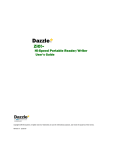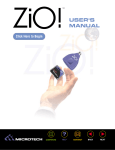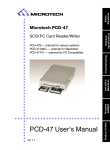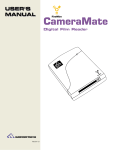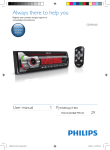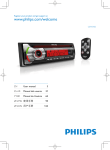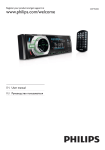Download Microtech USB XpressSCSI User`s manual
Transcript
USER'S
MANUAL
Click Here to Begin
XpressSCSI
USB to SCSI
Converter Cable
For models:
USB-SCSI-DB25
USB-SCSI-HD50
Connect up to seven SCSI devices
to your USB compatible Mac or PC.
Works great with existing SCSI
devices.
Version 1.0
CONTENTS
?
HELP
CONTACT
BACK
NEXT
X
USER'S
MANUAL
USB XpressSCSI
CONTENTS
Home
How to use this Online Guide
Getting Started
Connecting to a Macintosh
Connecting to a PC Compatible
Troubleshooting and Obtaining
Technical Support
Contacting Microtech
CONTENTS
2
?
HELP
CONTACT
BACK
NEXT
?
USER'S
MANUAL
USB XpressSCSI
HOW TO USE
This Online Guide
Controls in this Online Guide
Controls within Adobe®
Acrobat® Reader
CONTENTS
3
?
HELP
CONTACT
BACK
NEXT
USER'S
MANUAL
USB XpressSCSI
Controls in this Online Guide
Go to the Table of Contents.
CONTENTS
?
Go to this page ("How to Use This Online Guide").
HELP
How to contact Microtech via e-mail, telephone, fax, or standard mail.
CONTACT
Go to next page.
NEXT
Go back to previous page.
BACK
Text and buttons are also used throughout this guide (such as in the Table of
Contents). Underlined text links (similar to a text link on a web page) are also used.
The mouse pointer will change to a pointing hand ( ) whenever you pass over an
active link.
Controls within the Adobe® Acrobat® Reader.
Go to next page or to previous page. (Note: The "Left" and "Right" arrows on the
keyboard can also be used to advance to the previous or next page. The "Up" and
"Down" arrows can be used to scroll up or down on a current page, as well as
advance pages).
Undo or redo of certain actions or of pages visited.
Go to beginning or end of this document.
Zoom in and zoom out.
CONTENTS
4
?
HELP
CONTACT
BACK
NEXT
1
USER'S
MANUAL
USB XpressSCSI
GETTING
STARTED
Introduction
What's the difference between
part# USB-SCSI-DB25 and
part# USB SCSI-HD50?
What's included with
the USB XpressSCSI
Register your USB XpressSCSI for
a chance to win an Apple iMac.
Click here for more info...
Registering the USB XpressSCSI
CONTENTS
5
?
HELP
CONTACT
BACK
NEXT
USER'S
MANUAL
USB XpressSCSI
Introduction:
Thank you for purchasing the USB XpressSCSI from Microtech International, Inc.
The USB XpressSCSI is a USB to SCSI converter for new Apple iMac, Apple G3, and PC Compatible
owners who wish to use their existing SCSI peripherals such as hard drives, Zip drives, and CDROM drives on a USB enabled system. The USB XpressSCSI is easy to use and provides transfer
rates of up to 1.2MB/sec (12Mb/s).
What is the difference between part# USB-SCSI-DB25 and
part# USB-SCSI-HD50?
The USB XpressSCSI is available in two models — one features a DB25 Female SCSI connector
(USB-SCSI-DB25), the other features an HD50 Male SCSI connector (USB-SCSI-HD50). Although
the two versions are similar, there are a few important differences to consider:
USB-SCSI-DB25
This USB XpressSCSI model features a DB25 SCSI connector. Installation steps will vary
depending on the configuration of the SCSI devices in your system. Refer to Chapter 2:
"Connecting to a Macintosh" or Chapter 3: "Connecting to a PC Compatible" for more information.
DB25 SCSI Connector
USB-SCSI-HD50
This version of the USB XpressSCSI features an HD50 male SCSI2 connector. Installation is
performed simply by connecting the male HD50 SCSI end of the USB XpressSCSI to the
female HD50 SCSI connector on your SCSI device. Refer to Chapter 2: "Connecting to a
Macintosh" or Chapter 3: "Connecting to a PC Compatible" for more information.
HD50 Male SCSI2 Connector
CONTENTS
6
?
HELP
CONTACT
BACK
NEXT
USER'S
MANUAL
USB XpressSCSI
What's included with the USB XpressSCSI:
The USB XpressSCSI includes the following:
USB XpressSCSI Converter Cable
■ Microtech Installer CD
■ Quick-Start Guide
■ Warranty Registration Card
■
System Requirements:
PC Compatible:
Desktop or laptop PC Compatible with a USB port
■ Windows 98
■
Macintosh:
Any Apple iMac or USB equipped G3 minitower*
■ Mac OS 8.5 or higher
■
* Does not support 3rd party USB add-on cards.
CONTENTS
7
?
HELP
CONTACT
BACK
NEXT
USER'S
MANUAL
USB XpressSCSI
Registering the USB XpressSCSI
Thank you again for purchasing the Microtech USB XpressSCSI. In order for us to better serve
you, we encourage you to register your USB XpressSCSI as soon as possible. There are several
benefits to registering the USB XpressSCSI:
1.
Registering your USB XpressSCSI entitles you to free periodic driver software updates
when available.
2.
Registering your USB XpressSCSI entitles you to toll free technical assistance
from Microtech.
3.
By registering online you will be entered in a drawing to win a new Apple iMac.
There are three options for you to register the USB XpressSCSI:
1.
Register online at http://www.microtechint.com/usbregister for instant
registration.
2.
Complete and mail the included Warranty Registration Card to Microtech.
3.
Complete and fax the included Warranty Registration Card to Microtech.
Click here to
register online
CONTENTS
8
?
HELP
CONTACT
BACK
NEXT
2
USER'S
MANUAL
USB XpressSCSI
CONNECTING
to a Macintosh
Installation Overview
Connecting a SCSI Device
Connecting and using more
than one SCSI Device
SCSI Addressing
SCSI Termination
Installing the Driver Software
Connecting to the USB Port
Connecting to a USB Hub
Using the USB XpressSCSI
CONTENTS
9
?
HELP
CONTACT
BACK
NEXT
USER'S
MANUAL
USB XpressSCSI
Installation Overview
The USB XpressSCSI is relatively easy to install and operate. To avoid complications during the
installation process, please follow the steps in order as described in this chapter.
Connecting a SCSI Device
Microtech includes accessories to help make setup as convenient and hassle free as possible.
The SCSI connector on your USB XpressSCSI model may or may not be the appropriate SCSI
connector to use in your system configuration (depending on the type of connectors on your
SCSI device(s) and the type of USB XpressSCSI you purchased). You may need to obtain an
adapter to properly connect the USB XpressSCSI to your SCSI device.
USB-SCSI-HD50 model
1.
Plug the male HD50 SCSI-2 connector of the USB XpressSCSI directly to the female
HD50 SCSI-2 connector at the rear of your SCSI device.
2.
Be sure the cable is securely attached to your SCSI device and then fasten with the builtin locking clamps.
Plug the male HD50 connector of the
USB-SCSI-HD50 model directly to the
female HD50 connector on your SCSI
device.
CONTENTS
10
?
HELP
CONTACT
BACK
NEXT
USER'S
MANUAL
USB XpressSCSI
USB-SCSI-DB25 model
1.
In most cases - you will plug a male DB25 cable (most likely included with your existing
SCSI device) directly to the DB25 female connector of the USB XpressSCSI. In some
instances a gender changer may be required to properly connect to your cable or device.
2.
Be sure the cable is firmly attached to your SCSI device. Built-in hex nuts are provided for
secure attachment.
Plug a male DB25 cable directly to
the female DB25 connector on the
USB XpressSCSI.
SCSI terminator.
CONTENTS
11
?
HELP
CONTACT
BACK
NEXT
USER'S
MANUAL
USB XpressSCSI
Connecting and Using more than one SCSI Device:
The SCSI standard supports connection to one computer and up to seven SCSI devices. You can
use the USB XpressSCSI (Part# USB-SCSI-DB25 or USB-SCSI-HD50) to connect either one SCSI
device, or several SCSI devices in a series. When more than one SCSI device is connected to
your computer it is referred to as a SCSI chain.
Please note, the SCSI connector on your USB XpressSCSI model may or may not be the
appropriate SCSI connector to use in your system configuration (depending on the SCSI connection required for your hardware setup and the USB XpressSCSI model you purchased). You may
need to obtain an adapter to properly connect the USB XpressSCSI to your SCSI device(s). You
may also need to acquire additional SCSI cables if you would like to attach additional SCSI
devices. Some of your existing SCSI devices may have already included SCSI cables which may
be appropriate to use. For more information contact the manufacturer of your SCSI device(s),
your local computer dealer, or Microtech's Technical Support Department.
IMPORTANT: Always use a high-impedance (100-ohm) type SCSI cable. Be careful not
to use printer cables, as they may look like SCSI cables, but will cause malfunctions and
possible loss of data.
1.
Follow the steps in the previous section "Connecting a SCSI device" to connect the USB
XpressSCSI to the first SCSI device.
2.
Most SCSI devices include a second SCSI port/connector to attach additional SCSI
devices or an external SCSI terminator. Using an additional SCSI cable connect the next
SCSI device you would like to add to the available SCSI connector on the first device.
Refer to the illustrations on the next page.
3.
Using another SCSI cable connect the next SCSI device you would like to
add to the available SCSI connector on the second SCSI device. Repeat this step when
adding additional devices. Refer to the illustrations on the next page.
4.
Securely plug each cable end into each connector and then fasten with the built-in clamps
or screws.
CONTENTS
12
?
HELP
CONTACT
BACK
NEXT
USER'S
MANUAL
5.
USB XpressSCSI
The order of the SCSI devices to be connected can be changed. Be sure to assign a
unique SCSI ID address to each device on your SCSI chain. The last device in the SCSI
chain must be terminated. Proceed to the next two sections "SCSI Addressing" and "SCSI
Termination" for more information.
USB-SCSI-DB25 Example Connection
First SCSI device
connected to USB-SCSI-DB25
via an additional SCSI cable.
Additional SCSI device
connected via an additional SCSI
cable. The last device in a SCSI
chain must be terminated.
Additional SCSI device
connected via an additional
SCSI cable.
USB-SCSI-HD50 Example Connection
USB-SCSI-HD50
connects directly to the
first SCSI device.
CONTENTS
13
Additional SCSI device
connected via an additional
SCSI cable.
Additional SCSI device connected via
an additional SCSI cable. The last device
in a SCSI chain must be terminated.
?
HELP
CONTACT
BACK
NEXT
USER'S
MANUAL
USB XpressSCSI
SCSI Addressing
The SCSI standard supports connection from one computer to up to seven SCSI devices. When
more than one SCSI device is connected to your computer it is referred to as a SCSI chain.
Each device in a SCSI chain must be assigned a unique SCSI ID number for proper operation.
Therefore, two devices must not have the same ID number. The SCSI ID is independent of the
order of physical device connection. ID numbers 0 to 6 are available for other SCSI devices.
Note: You cannot use the same ID number more than once in a SCSI chain.
1.
Turn off the power to your SCSI device(s) prior to changing the SCSI ID's. The new
number will not become effective while power is still on.
2.
Assign a SCSI ID number between 0 and 6 to each device in the chain. Your SCSI
device(s) will feature either an ID switch, panel, or other method allowing you to change
the SCSI address. Some devices only permit a choice of ID numbers rather than the full
range of 0-6. For information on setting the SCSI ID on your SCSI device refer to the
related device manual.
SCSI Termination
A SCSI terminator is a device which blocks stray SCSI signals in a chain to ensure a reliable connection. SCSI termination is required whether you have just one or many SCSI devices connected. Termination is usually applied to the last device in a SCSI chain to complete the connection.
Termination can be applied via switches or via external attachments (see illustration below) for
devices without built-in termination.
External SCSI Terminator may
be required in certain SCSI chains
(actual appearance may vary).
CONTENTS
14
?
HELP
CONTACT
BACK
NEXT
USER'S
MANUAL
USB XpressSCSI
Installing the Driver Software
Macintosh Installation (Mac OS 8.5 or above):
1.
Insert the Microtech Installer CD-ROM
2.
Double-click on the "Microtech Installer" Icon
3.
Follow any instructions displayed on the screen.
4.
After installing the driver software, finish reading this chapter and connect the USB
XpressSCSI to your computer. For instructions on connecting the USB XpressSCSI
directly to your computer proceed to the section "Connecting to the USB Port" (page 16).
For instructions on connecting to a USB hub, proceed to the section "Connecting to a
USB Hub"(page 17).
Installation note: If you attempt to attach the USB connector to the USB port of your
Macintosh or hub prior to installing the USB XpressSCSI drivers you may receive the following
(or a similar) message:
If this occurs, click "OK", install the driver software, and then attach the USB connector. For
more information on attaching USB devices proceed to the section "Connecting to the USB Port"
(page 16) or "Connecting to a USB Hub" (page 17).
CONTENTS
15
?
HELP
CONTACT
BACK
NEXT
USER'S
MANUAL
USB XpressSCSI
Connecting to the USB Port:
1.
Connect the USB connector of the USB XpressSCSI to the USB port on your
Macintosh. In the case of the Apple iMac, USB ports are located both on the
side of the iMac as well as on the keyboard.
Enlarged view
Attach the USB connector from the USB
XpressSCSI to the USB port on your computer
2.
Make sure the cable ends are firmly connected. Be careful not to confuse the upper
and lower parts of the connector. Do not force connections, as this may damage the
computer, the USB XpressSCSI, or your SCSI device(s).
CONTENTS
16
?
HELP
CONTACT
BACK
NEXT
USER'S
MANUAL
USB XpressSCSI
Connecting to a USB Hub (using with other USB devices):
1. Connect the USB hub (purchased separately) to your computer's USB port.
2. Then connect the USB connector of the USB XpressSCSI to a port on the USB hub.
Make sure the connectors are secured firmly.
Enlarged view
Enlarged view
Attach the USB connector from the USB hub
to the USB port on your computer
Attach the USB connector from
the USB XpressSCSI to the USB
port on the USB hub
Using the USB XpressSCSI
The USB XpressSCSI cable by itself is "hot-pluggable," that is it can be safely attached to and
detached from a live system. It is important to note however - SCSI devices are not hot-pluggable (based on industry standards). When SCSI devices are attached to the USB XpressSCSI,
you should not attempt to hot-plug the USB XpressSCSI to or from your computer.
Instead, when making changes to your hardware setup while SCSI devices are connected to the
USB XpressSCSI, (for example adding or removing SCSI) you should restart your computer.
CONTENTS
17
?
HELP
CONTACT
BACK
NEXT
3
USER'S
MANUAL
USB XpressSCSI
CONNECTING
to a PC Compatible
Installation Overview
Connecting a SCSI device
Connecting and using more
than one SCSI Device
SCSI Addressing
SCSI Termination
Connecting to the USB Port
Connecting to a USB Hub
Installing the Driver Software
Using the USB XpressSCSI
CONTENTS
18
?
HELP
CONTACT
BACK
NEXT
USER'S
MANUAL
USB XpressSCSI
Installation Overview
The USB XpressSCSI is relatively easy to install and operate. To avoid complications during the
installation process, please follow the steps in order as described in this chapter.
Connecting a SCSI Device
Microtech includes accessories to help make setup as convenient and hassle free as possible.
The SCSI connector on your USB XpressSCSI model may or may not be the appropriate SCSI
connector to use in your system configuration (depending on the type of connectors on your
SCSI device(s) and the type of USB XpressSCSI you purchased). You may need to obtain an
adapter to properly connect the USB XpressSCSI to your SCSI device.
USB-SCSI-HD50 model
1.
Plug the male HD50 SCSI-2 connector of the USB XpressSCSI directly to the female
HD50 SCSI-2 connector at the rear of your SCSI device.
2.
Be sure the cable is securely attached to your SCSI device and then fasten with the builtin locking clamps.
Plug the male HD50 connector of the USBSCSI-HD50 model directly to the female HD50
connector on your SCSI device.
CONTENTS
19
?
HELP
CONTACT
BACK
NEXT
USER'S
MANUAL
USB XpressSCSI
USB-SCSI-DB25 model
1.
In most cases - you will plug a male DB25 cable (most likely included with your existing
SCSI device) directly to the DB25 female connector of the USB XpressSCSI. In some
instances a gender changer may be required to properly connect to your cable or device.
2.
Be sure the cable is firmly attached to your SCSI device. Built-in hex nuts are provided for
secure attachment.
Plug a male DB25 cable directly to
the female DB25 connector on the
USB XpressSCSI.
SCSI terminator.
CONTENTS
20
?
HELP
CONTACT
BACK
NEXT
USER'S
MANUAL
USB XpressSCSI
Connecting and Using more than one SCSI Device
The SCSI standard supports connection to one computer and up to seven SCSI devices. You can
use the USB XpressSCSI (Part# USB-SCSI-DB25 or USB-SCSI-HD50) to connect either one SCSI
device, or several SCSI devices in a series. When more than one SCSI device is connected to
your computer it is referred to as a SCSI chain.
Please note, the SCSI connector on your USB XpressSCSI model may or may not be the
appropriate SCSI connector to use in your system configuration (depending on the SCSI connection required for your hardware set up and the USB XpressSCSI model you purchased). You may
need to obtain an adapter to properly connect the USB XpressSCSI to your SCSI device(s). You
may also need to acquire additional SCSI cables if you would like to attach additional SCSI
devices. Some of your existing SCSI devices may have already included SCSI cables which may
be appropriate to use. For more information contact the manufacturer of your SCSI device(s),
your local computer dealer, or Microtech's Technical Support Department.
IMPORTANT: Always use a high-impedance (100-ohm) type SCSI cable. Be careful not
to use printer cables as they can look like SCSI cables, but will cause malfunctions and
possible loss of data.
1. Follow the steps in the previous section "Connecting a SCSI device" to connect the USB
XpressSCSI to the first SCSI device.
2. Most SCSI devices include a second SCSI port/connector to attach additional SCSI
devices or an external SCSI terminator. Using an additional SCSI cable connect the next
SCSI device you would like to add to the available SCSI connector on the first device.
Refer to the illustrations on the next page.
3. Using another SCSI cable connect the next SCSI device you would like to
add to the available SCSI connector on the second SCSI device. Repeat this step when
adding additional devices. Refer to the illustrations on the next page.
CONTENTS
21
?
HELP
CONTACT
BACK
NEXT
USER'S
MANUAL
USB XpressSCSI
4.
Securely plug each cable end into each connector and then fasten with the built-in clamps
or screws.
5.
The order of the SCSI devices to be connected can be changed. Be sure to assign a
unique SCSI ID address to each device on your SCSI chain. The last device in the SCSI
chain must be terminated. Proceed to the next two sections "SCSI Addressing" and "SCSI
Termination" for more information.
USB-SCSI-DB25 Example Connection
First SCSI device
connected to USB-SCSI-DB25
via an additional SCSI cable.
Additional SCSI device
connected via an additional SCSI
cable. The last device in a SCSI
chain must be terminated.
Additional SCSI device
connected via an additional
SCSI cable.
USB-SCSI-HD50 Example Connection
USB-SCSI-HD50
connects directly to the
first SCSI device.
CONTENTS
22
Additional SCSI device
connected via an additional
SCSI cable.
Additional SCSI device connected via
an additional SCSI cable. The last device
in a SCSI chain must be terminated.
?
HELP
CONTACT
BACK
NEXT
USER'S
MANUAL
USB XpressSCSI
SCSI Addressing
The SCSI standard supports connection from one computer to up to seven SCSI devices. When
more than one SCSI device is connected to your computer it is referred to as a SCSI chain.
Each device in a SCSI chain must be assigned a unique SCSI ID number for proper operation.
Therefore, two devices must not have the same ID number. The SCSI ID is independent of the
order of physical device connection. ID numbers 0 to 6 are available for other SCSI devices.
Note: You cannot use the same ID number more than once in a SCSI chain.
1.
Turn off the power to your SCSI device(s) prior to changing the SCSI ID's. The new
number will not become effective while power is still on
2.
Assign a SCSI ID number between 0 and 6 to each device in the chain. Your SCSI
device(s) will feature either an ID switch, panel, or other method allowing you to change
the SCSI address. Some devices only permit a choice of ID numbers rather than the full
range of 0-6. For information on setting the SCSI ID for your device refer to the related
SCSI device manual.
SCSI Termination
A SCSI terminator is a device which blocks stray SCSI signals in a chain to ensure a reliable connection. SCSI termination is required whether you have just one or many SCSI devices connected. Termination is usually applied to the last device in a SCSI chain to complete the connection.
Termination can be applied via switches or via external attachments (see illustration below) for
devices without built-in termination.
External SCSI Terminator may
be required in certain SCSI chains
(actual appearance may vary).
CONTENTS
23
?
HELP
CONTACT
BACK
NEXT
USER'S
MANUAL
USB XpressSCSI
Connecting to the USB Port:
1.
Connect the USB connector of the USB XpressSCSI to the USB port located at the
back of the computer.
Enlarged view
Attach the USB connector from the USB
XpressSCSI to the USB port on your computer
2.
Make sure the cable ends are firmly connected. Be careful not to confuse the upper
and lower parts of the connector. Do not force connections, as this may damage the
computer, the USB XpressSCSI, or your SCSI device(s).
CONTENTS
24
?
HELP
CONTACT
BACK
NEXT
USER'S
MANUAL
USB XpressSCSI
Connecting to a USB Hub (using with other USB devices):
1.
Connect the USB hub (purchased separately) to your computer's USB port.
2.
Then connect the USB connector of the USB XpressSCSI to a port on the USB hub.
Make sure the connectors are secured firmly.
Enlarged view
Enlarged view
Attach the USB connector from the USB hub
to the USB port on your computer
Attach the USB connector from
the USB XpressSCSI to the USB
port on the USB hub
CONTENTS
25
?
HELP
CONTACT
BACK
NEXT
USER'S
MANUAL
USB XpressSCSI
Installing the Driver Software
PC Compatible Installation (Windows 98 or above):
Follow the hardware installation instructions as described previously in this chapter. After
connecting to your USB port, you should see a notification on your computer advising "New
Hardware Found" and the "Add New Hardware Wizard" will activate. Follow the on-screen
instructions. Note: the screenshots below may vary slightly from those on your computer.
1. Click "Next" as shown on left.
Click Next.
2. Select "Search for the best driver..." then click next.
Click Next.
CONTENTS
26
?
HELP
CONTACT
BACK
NEXT
USER'S
MANUAL
USB XpressSCSI
3. Set the "New Hardware Wizard" to search your CD
drive for drivers. Insert the Microtech Installer CD.
Click next.
Click Next.
4. Click "Next" to install the driver.
Click Next.
5. Click "Finish". Installation is now complete.
Click Finish.
CONTENTS
27
?
HELP
CONTACT
BACK
NEXT
USER'S
MANUAL
USB XpressSCSI
Using the USB XpressSCSI
The USB Xpress SCSI is hot-pluggable on the Windows 98 operating environment, meaning that
you can connect and disconnect the cable from your computer without having to shutdown.
However, you must be sure that none of the devices are being accessed before you remove the
cable from the PC. Attempting to do so while devices are being accessed may result in data loss
or damage.
CONTENTS
28
?
HELP
CONTACT
BACK
NEXT
4
USER'S
MANUAL
USB XpressSCSI
TROUBLESHOOTING
and Obtaining Technical Support
Solutions to Common Problems
Contacting Technical Support
Returning Products for Service
Technical Specifications
Microtech Limited Warranty
CONTENTS
29
?
HELP
CONTACT
BACK
NEXT
USER'S
MANUAL
USB XpressSCSI
Solutions to Common Problems
If you are experiencing problems regarding your USB XpressSCSI refer to the questions below
for a possible solution. Additionally up to the minute tips and solutions can also be found on our
web site: www.microtechint.com. If the problem persists after trying the solutions provided
below and on our web site, please contact our technical support department.
? I have a USB-based peripheral and would like to connect it to the DB25 SCSI
connector on the back of my older Macintosh. Will the USB XpressSCSI adapter work
in this fashion?
A: The USB XpressSCSI Adapter is a connectivity solution that allows for a SCSI-based
peripheral to be connected to a USB port on a host or hub. The USB XpressSCSI Adapter
does not permit the use of USB devices on an older SCSI-based Macintosh.
? What SCSI-based products are compatible with the USB XpressSCSI? Are all SCSI
devices supported? Will I need a firmware upgrade to support these and other types of
SCSI products in the future?
A. The USB XpressSCSI is compatible with a variety of SCSI devices which comply to the
industry SCSI standard (ANSI X3.131-1986 SCSI Standard). The USB XpressSCSI works with
removable media and fixed storage devices, (such as SyQuest, Zip, Jaz, Magneto Optical,
hard drives, CD and CD recorders/re-writables), and a variety of scanners and other devices.
However some devices which use proprietary SCSI controllers/connectors (certain scanners,
and other devices) may not be compatible initially and may require updated drivers in the
future or may not be compatible. You will not need to upgrade the firmware on your USB
XpressSCSI to support other types of devices, compatibility is augmented via simple software updates. Check our web site periodically for device and driver compatibility updates.
? What should I do if my computer warns that I need software to run a particular
device?
A. Unplug the USB XpressSCSI. Install the drivers for the particular device. Re-connect
the USB XpressSCSI. If this does not work contact Microtech Technical Support.
CONTENTS
30
?
HELP
CONTACT
BACK
NEXT
USER'S
MANUAL
USB XpressSCSI
? How many SCSI devices can I connect to the USB XpressSCSI Adapter?
A: You can connect up to 7 SCSI devices to the USB XpressSCSI.
? The SCSI connector on my USB XpressSCSI does not appear to be the same as on my
SCSI device(s) — how do I connect them?
A. The SCSI connector on your USB XpressSCSI model may or may not be the appropriate
SCSI connector to use in your system configuration (depending on the SCSI connection
required for your hardware set up and the USB XpressSCSI model you purchased). You may
need to obtain an adapter to properly connect the USB XpressSCSI to your SCSI device(s).
You may also need to acquire additional SCSI cables if you would like to attach additional
SCSI devices. Some of your existing SCSI devices may have already included SCSI cables
which may be appropriate to use. For more information contact the manufacturer of your
SCSI device(s), your local computer dealer, or Microtech's Technical Support Department.
? What are the main functions of the LED indicator on the USB XpressSCSI?
A. The LED is used to indicate the operating status of the USB XpressSCSI. The LED is
powered from termination power in a SCSI connection rather than from the USB bus. When
the LED is not lit it can be an indication that there is either a lack of termination power or an
improper SCSI connection. The LED will also flash on and off to indicate that the USB
XpressSCSI is being accessed/used by a connected SCSI device.
CONTENTS
31
?
HELP
CONTACT
BACK
NEXT
USER'S
MANUAL
USB XpressSCSI
Contacting Microtech Technical Support
The USB XpressSCSI is relatively easy to install and operate and normally should not produce many
complications. However, if you need assistance or have questions of any kind, our trained staff
members are ready to help. Our Technical Support and Customer Service Departments can be
reached via e-mail at [email protected] or by calling 800-666-9689 or 203-483-9402 from
8:00 a.m. to 6:00 p.m. (EST), Monday through Friday. Helpful information can also be obtained 24
hours a day from our web site: www.microtechint.com.
Click here to
visit Microtech Tech
Support Online
Returning Products for Service
When calling for support, if a Technical Support specialist recommends that you return the product
to Microtech, the Technical Support specialist will transfer you to Customer Service for a Return
Merchandise Authorization (RMA) number. The RMA number must appear on the outside of your
shipping carton. Any package that does not carry an RMA number will be refused by Microtech’s
Receiving Department.
Pack the USB XpressSCSI in its original box. Be certain that it fits snugly and is surrounded with the
original packing material.
■ Improper packing can result in damage to the device, and may result in voiding the warranty.
■ Microtech will not accept an improperly packaged device.
You are responsible for paying the cost of shipping the device to Microtech; Microtech will pay the
return shipping on any Warranty RMA. Be sure to include the RMA number on the outside of the
box. Please ship the device to:
Microtech International, Inc.
242 Branford Road
North Branford, CT 06471-1303 USA
CONTENTS
32
?
HELP
CONTACT
BACK
NEXT
USER'S
MANUAL
USB XpressSCSI
Technical Specifications
The Microtech USB XpressSCSI - USB to SCSI adapter is an intelligent cable that complies with the
Universal Serial Bus Specification version 1.1. The Adapter comprises an intelligent 4 wire shielded USB High
Speed cable with a USB Series A Connector molded into an embedded circuit board which has a SCSI
Connector as output.. There are two varieties of the product. The USB-SCSI-HD50 has a 50 pin Micro-D
SCSI-2 type connector while the USB-SCSI-DB25 uses a 25 pin D-Type output . The circuit board internal to
the cable contains the EUSB chipset comprising the EUSB-01 which is a USB Serial Interface Engine and
Microcontroller, the EUSB-S1 which is the SCSI Interface, and a 512Kb Prom which stores the
Microcontroller firmware. The device is recognized by the host as a self-powered device receiving its +5v
power from the Terminator Power line of the attached SCSI device.
USB
Complies with USB V1.1 Specifications.
UHCI and OHCI host implementations supported.
Certified by the USB Implementers Forum for Windows 98.
Control, Bulk, Isochronous and Interrupt transfers supported.
Suspend-Resume not currently supported.
Electrical
Power dissipation 1.25 watts typical (250mA@5v).
Self powered device (power is taken from the attached device not the Bus)
DC Supply voltage +5vdc + / - 10%. Ripple Voltage 100mV p-p (1-2 MHz).
Temperature
Operating:
0C to 70C
Storage:
40C to +125C
Physical
Dimensions 100mm (connector to base of cable) x 65mm (at widest point) x
18mm max depth. + / - 3% Tolerance. Refer to diagram in section 1-Overview.
Weight 110 grams
CONTENTS
33
?
HELP
CONTACT
BACK
NEXT
USER'S
MANUAL
USB XpressSCSI
Reliability
10,000 SCSI attachments and disconnections.
Connectors
HD50 Connector-SCSI Side 1.27Mm pitch 50 pin Micro-D plug.
DB25 Connector IEEE 1284-A Receptacle.
USB Side. High Speed compliant Series A.
Compatibility
Any USB Specification 1.1 compliant host.
UHCI and OHCI host implementations supported.
Complies with ANSI X3.131-1986 SCSI Standard.
Cable
Length 1 meter + / - 10% . Shielded Twisted Pair for signal wires.
Input Impedance 90 Ohms + / -15%.
Power and ground wires 20AWG. Signal wires 28AWG.
Performance
Up to 800-900KB/s
Sustained transfer in Read Mode
Up to 650-750KB/s
Sustained in Write Mode
Agency Approvals
VCCI:1997 compliant
AS/NZS 3548,
FCC Part 15, Subpart B, Class B Personal Computer Peripheral
EN 50081-1 Emissions
EN 50082-1 Immunity
All components UL and CE compliant
CONTENTS
34
?
HELP
CONTACT
BACK
NEXT
USER'S
MANUAL
USB XpressSCSI
MICROTECH LIMITED WARRANTY
Microtech’s warranty obligations are limited to the terms set forth below:
Microtech International, Inc., (“Microtech”) warrants this product against defects in material and workmanship for the period of two
(2) years. The warranty period begins with the date of original retail purchase.
This limited warranty is made only to the original end user purchaser ("you") of the product and does not extend to any subsequent
purchasers or owners of the product. The "original end user" is the first user to put the product into service in any fashion, but the
term "original end user" shall exclude dealers. Dealers shall not be entitled to the benefits of the limited warranty.
It is your responsibility to establish the warranty period by verifying the original purchase date. Accordingly, to avoid dispute, you
should register online or return the warranty card to Microtech within ninety (90) days after the date of purchase.
If you discover a defect, Microtech will, at its option, repair or replace this product with a new or reconditioned product at no charge
to you, provided you return it during the warranty period, with transportation charges prepaid, to Microtech. (You can obtain additional information by contacting Microtech at the address printed on the certificate.) To each product returned for warranty service,
please attach your name, address, telephone number, and a copy of the bill of sale bearing the appropriate Microtech serial numbers
as proof of date of original retail purchase, as well as a detailed description of the problem for which service is requested. Prior to
returning the product, you must obtain from Microtech a Return Merchandise Authorization Number (RMA#). You are responsible for
packaging the product to be returned, and should take care that the product is packed in its original packaging. If the repairs are covered by the Limited Warranty and if the product was properly shipped to Microtech, Microtech will pay the return shipping charges.
This warranty applies only to hardware products manufactured by Microtech that can be identified by the “Microtech” trademark,
trade name, or logo affixed to them. This warranty does not cover: damage resulting from accident, misuse, abuse, or neglect
and/or damage during any type of transportation resulting from improper packaging; damage to any product which has been altered
in any fashion, including the alteration or removal of any Microtech serial number; damage resulting from causes other than product
defects, including and not by way of limitation, lack of technical skill, competence, or experience of the user, and/or failure to use the
product in accordance with the instructions provided in the User’s Manual; and service performed by an unauthorized person or
entity.
All computer software either sold and/or licensed to a purchaser or user is done so on an “as is” basis, without warranty of any kind
by Microtech. The only warranties relating to such software, if any, are provided by the Master Licensor of such software and are
set forth in the User’s Manual. The entire risk as to the quality and performance of such software is with the purchaser or user.
Should such software prove defective following its purchase the purchaser or user, as the case may be (and not Microtech) assumes
the entire cost of all necessary servicing or repair.
Any implied warranties including fitness for use and merchantability are limited in duration to the period of the expressed warranty
set forth above. The remedies provided under this warranty are exclusive and in lieu of all others.
Microtech hereby expressly disclaims liability and shall not be responsible for incidental, consequential and contingent damages of
any kind or nature, including, without limitation: damages to persons or property, whether a claim for such damages is based upon
warranty, contract, tort or otherwise; damages due to or arising out of the loss of data; or lost profits.
Microtech shall not be responsible for any damages caused by the presence of error or omission in any so-called “foreign language
version” of its manuals, instructions or related materials.
Microtech International, Inc. — 242 Branford Road — North Branford, CT 06471 USA — 203-483-9402
CONTENTS
35
?
HELP
CONTACT
BACK
NEXT
USER'S
MANUAL
USB XpressSCSI
CONTACTING
Microtech International
Microtech International based in North Branford, Connecticut
(USA) has been manufacturing quality memory and computer
peripheral products since 1985.
Since then we have grown to include offices in California and
Japan. Microtech is well known throughout the world for its
innovative products and exceptional customer service, and
boasts the largest installed base of satisfied storage and
memory customers in the Macintosh arena.
Click to visit Microtech online
Microtech International is a majority owned subsidiary of ADO
Electronic Industrial CO., LTD., a Tokyo-based public company.
Microtech is open Monday through Friday from 8:00a.m. to
6:00p.m. (US. Eastern Standard).
Microtech International, Inc.
Corporate Headquarters
242 Branford Road
North Branford, CT 06471-1303 USA
Tel: 800-626-4276 (Toll free USA only)
Tel: +203-483-9402
Fax: +203-483-0129
Web site: http://www.microtechint.com
E-mail: [email protected]
CONTENTS
36
?
HELP
CONTACT
BACK
NEXT
USER'S
MANUAL
USB XpressSCSI
Copyright Information
The contents of this manual are copyrighted by Microtech International, Inc. and may not be reproduced in whole or in part without
written permission of Microtech International, Inc. The same proprietary and copyright notices must be affixed to any permitted
copies as were affixed to the original. This exception does not allow copies to be made for others, whether or not sold, but all of the
material purchased (with all backup copies) may be sold, given or loaned to another person. Under the law, copying includes translating into another language or format. You may use the software on a single computer owned by you and extra copies cannot be
made.
Third-party products mentioned are in most cases for informational purposes only and constitute neither an endorsement nor a recommendation. Microtech assumes no responsibility with regard to the performance or use of the products.
Product specifications and information contained herein are subject to change without notice.
© Copyright 1999 Microtech International, Inc. All rights reserved. Manual version 1.0 — 7.1.99 VRM
Trademarks
Microtech and the Microtech insignia are registered trademarks of Microtech International, Inc.
USB XpressSCSI is a trademark of Microtech International, Inc.
Digital PhotoAlbum is a trademark of Microtech International, Inc.
Apple, Macintosh, and Mac OS are registered trademarks of Apple Computer, Inc.
Mac is a trademark of Apple Computer, Inc.
Microsoft, Windows, the Windows Logo, and MS-DOS are registered trademarks of Microsoft Corporation.
IBM PC/AT is the trademark of International Business Machines Corporation.
All other company names and product names are trademarks or registered trademarks of their respective owners.
For more information contact:
Microtech International, Inc.
242 Branford Road
North Branford, CT 06471 USA
Tel: 203-483-9402
CONTENTS
37
?
HELP
CONTACT
BACK
NEXT