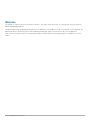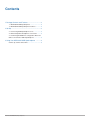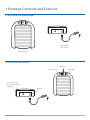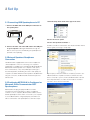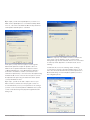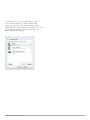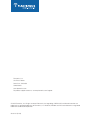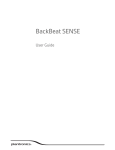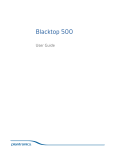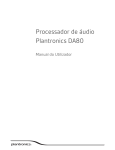Download Plantronics MCD100-M
Transcript
MCD100-M USB Speakerphone TM User Guide Welcome Congratulations on purchasing your new Plantronics product. This guide contains instructions for setting up and using your Plantronics MCD100-M USB Speakerphone. The MCD100-M is a high quality USB speakerphone that is optimized for use with Microsoft® Office Communicator 2007. By default, the MCD100-M utilizes its internal microphone and loudspeaker providing high quality communication for all your VoIP applications. Please refer to the safety instructions in the Quick Start Guide for important product safety information prior to installation or use of the product. Plantronics MCD100-M USB Speakerphone Contents 1 Package Contents and Features.................................. 4 1.1 MCD100-M USB Speakerphone.............................. 4 1.2 MCD100-M USB Speakerphone Features............... 4 2 Set Up.......................................................................... 5 2.1 Connecting USB Speakerphone to PC.................... 5 2.2 External Speakers/Headphones Connection........... 5 2.3 Confirming MCD100-M is Configured as Microsoft Office Communicator 2007 Speakerphone.................... 5 3 Using Your MCD100-M USB Speakerphone ............. 8 Volume up, Volume down, Mute..................................... 8 Plantronics MCD100-M USB Speakerphone 1 Package Contents and Features 1.1 MCD100-M USB Speakerphone USB Cable (mini B to A) Speakerphone 1.2 MCD100-M USB Features Mute Key Volume Down Volume Up 3.5 mm Stereo Jack (for external speakers or headphones) USB Port Plantronics MCD100-M USB Speakerphone 4 2 Set Up 2.1 Connecting USB Speakerphone to PC 1 Click the drop down arrow on the upper left corner. 1Connect the USB cable to the USB port on the back of the speakerphone. 2 Select the “Tools” option 3 Select “Set Up Audio and Video…” 2 Connect the other end of the USB cable to the USB port on your computer. A blue light will illuminate through the buttons on the top of the unit indicating the speakerphone is powered on and operating. The Microsoft Office Communicator 2007 Audio and Video wizard will now guide you through 3 setup steps: 2.2 External Speakers/Headphone Connection The MCD100-M is equipped with 3.5mm stereo Headphones / External Speaker connector. Connecting your computer’s loudspeakers (or headphones) to the MCD100-M will disable the MCD100-M’s internal speaker. Your computer’s audio (music, VoIP communication, or any other) will be passed through to the external speakers, maintaining the same sound quality your computer can deliver. While the internal speaker is disabled when using this connection, the MCD100-M’s internal microphone is still functional. 2.3 Confirming MCD100-M is Configured as Microsoft Office Communicator 2007 Speakerphone A) In step A you will set the Handset or Headset you want to use. If MCD100-M is the only Microsoft Office Communicator 2007 device connected to your PC, make sure MCD100-M is selected in the drop down menu, or, make sure the headset or handset you wish to use is selected. Click Next. MCD100-M works plug-and-play with Microsoft Office Communicator 2007 and requires no drivers or additional software. For most computers, MCD100-M should become the default speakerphone device when connected to your computer. To assure MCD100-M is configured properly as the Microsoft Office Communicator 2007 speakerphone, follow these steps: Plantronics MCD100-M USB Speakerphone 5 B) In step B, you will set the Speakerphone you want to use. Make sure the Speakerphone is set for MCD100-M by default. If it is not, select then select MCD100-M in the drop down lists under Speaker and Microphone. Click Next. At this point you may click Test to play a tone through the MCD100-M speaker and adjust the speaker volume. For Windows XP the speaker slider will not adjust the volume on MCD100-M (because of how MCD100-M is required to enumerate to meet Microsoft Office Communicator 2007 Certification requirements) so the volume must be adjusted using the MCD100-M controls on the unit. The microphone can also be adjusted at this point using the slider. Both sliders operate correctly with Windows Vista. Note This step only controls Microsoft Office Communicator 2007 system sounds. Windows system sounds must be managed through “Sounds and Audio Devices” in Control Panel. To make any further adjustments to Windows audio, do the following: For Windows XP, click on the following: “Start”, “Settings”, “Control Panel”, and select “Sound and Audio Devices”. From there select the audio tab and make any further adjustments to MCD100-M settings for Sound Playback (speaker) or Sound Recording (Microphone). C) In step C, you will set the audio output location for your Microsoft Office Communicator 2007 program sounds. It is recommended that you use your PC speakers for this setting if you have a sound card and speakers available because system sounds can be distracting when played through MCD100-M during a call. Plantronics MCD100-M USB Speakerphone 6 For Windows Vista, click on the following: “Start”, “Control Panel”, “Hardware and Sound”, “Sound – Manage Audio Devices”. From there select the Playback tab and make any further adjustments to MCD100-M (speaker) settings. Then select the Recording tab and make any further adjustments to the MCD100-M (microphone) settings. Plantronics MCD100-M USB Speakerphone 7 3 Using Your MCD100-M USB Speakerphone Volume Up, Volume Down, and Mute 1 Press the down arrow (left button) to decrease the speaker volume. 2 Press the up arrow (right button) to increase the speaker volume. Note A prolonged press of the Volume buttons will increase or decrease the volume several levels until you stop pressing the button. The MCD100-M will beep when a volume up button or volume down button is pressed and a series of beeps when a prolonged press is performed. Each beep signals one level of volume increase or decrease. 3 Press the microphone icon (middle button) to mute the microphone. A blue light will flash indicating that the microphone is muted. 4 Press this button again to unmute. The blue light will become solid indicating the microphone is unmuted. Plantronics MCD100-M USB Speakerphone 8 Plantronics, Inc. 345 Encinal Street Santa Cruz, CA 95060 United States www.plantronics.com For product support contact us at www.plantronics.com/support. © 2009 Plantronics, Inc. All rights reserved. Plantronics, the logo design, MCD100-M, and Sound Innovation are trademarks or registered trademarks of Plantronics, Inc. Microsoft, Windows and Vista are trademarks or registered trademarks of Microsoft Corporation. 81584-01 (01.09)