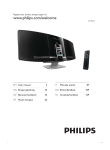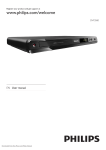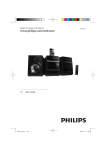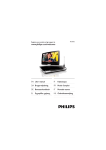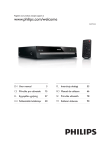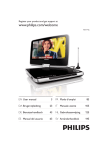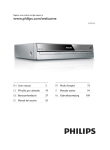Download Philips DVD player DVP6800
Transcript
Register your product and get support at www.philips.com/welcome DVP6800 EN User manual 3 IT 0DQXDOHXWHQWH DA Brugervejledning 23 NL *HEUXLNVDDQZLM]LQJ DE Benutzerhandbuch 43 PL ,QVWUXNFMDREVãXJL EL ƆƣƷƥƩƱƟƤƩƯƷƱƞƳƧƲ PT Manual do utilizador 219 ES Manual del usuario 89 SV Användarhandbok 241 Käyttöopas 111 TR .XOODQ×PN×ODYX]X FR Mode d’emploi 131 FI LASER CAUTION: USE OF CONTROLS OR ADJUSTMENTS OR PERFORMANCE OF PROCEDURES OTHER THAN THOSE SPECIFIED HEREIN MAY RESULT IN HAZARDOUS RADIATION EXPOSURE. CAUTION: VISIBLE AND INVISIBLE LASER RADIATION WHEN OPEN AND INTERLOCK DEFEATED. DO NOT STARE INTO BEAM. LOCATION: INSIDE, NEAR THE DECK MECHANISM. Italia DICHIARAZIONE DI CONFORMITA’ Si dichiara che l’apparecchio DVP6800, Philips risponde alle prescrizioni dell’art. 2 comma 1 del D.M. 28 Agosto 1995 n.548. Fatto a Eindhoven Philips Consumer Lifestyles Philips, Glaslaan 25616 JB Eindhoven, The Netherlands This product is in compliance with the EEE directive. EEE yönergesine uygundur. Norge 7\SHVNLOWÀQQHVSnDSSDUDWHQVXQGHUVLGH Observer: Nettbryteren er sekundert innkoplet. Den innebygde netdelen er derfor ikke frakoplet nettet så lenge apparatet er tilsluttet nettkontakten. For å redusere faren for brann eller elektrisk støt, skal apparatet ikke utsettes for regn eller fuktighet. DK Advarsel: Usynlig laserstråling ved åbning når sikkerhedsafbrydere er ude af funktion. Undgå utsættelse for stråling. Bemærk: Netafbryderen er sekundært indkoblet og ofbryder ikke strømmen fra nettet. Den indbyggede netdel er derfor tilsluttet til lysnettet så længe netstikket sidder i stikkontakten. S Klass 1 laseraparat Varning! Om apparaten används på annat sätt lQLGHQQDEUXNVDQYLVQLQJVSHFLÀFHUDWVNDQ användaren utsättas för osynlig laserstrålning, som överskrider gränsen för laserklass 1. Observera! Stömbrytaren är sekundärt kopplad och bryter inte strömmen från nätet. Den inbyggda nätdelen är därför ansluten till elnätet så länge stickproppen sitter i vägguttaget. SF Luokan 1 laserlaite Varoitus! Laitteen käyttäminen muulla kuin tässä käyttöohjeessa mainitulla tavalla saattaa altistaa käyttäjän turvallisuusluokan 1 ylittävälle näkymättömälle lasersäteilylle. Oikeus muutoksiin varataan. Laite ei saa olla alttiina tippu-ja roiskevedelle. Huom. Toiminnanvalitsin on kytketty toisiopuolelle, eikä se kytke laitetta irti sähköverkosta. Sisäänrakennettu verkko-osa on kytkettynä sähköverkkoon aina silloin, kun pistoke on pistorasiassa. 3URGXFHQW]DVWU]HJDPRůOLZRőĂZSURZDG]DQLD zmian technicznych. +'0,DQG+'0,ORJRDQG+LJK'HÀQLWLRQ Multimedia Interface are trademarks or registered trademarks of HDMI licensing LLC. ABOUT DIVX VIDEO: DivX® is a digital video IRUPDWFUHDWHGE\'LY;,QF7KLVLVDQRIÀFLDO 'LY;&HUWLÀHGGHYLFHWKDWSOD\V'LY;YLGHR9LVLW www.divx.com for more information and software WRROVWRFRQYHUW\RXUÀOHVLQWR'LY;YLGHR ABOUT DIVX VIDEO-ON-DEMAND: This DivX &HUWLÀHG® device must be registered in order to play DivX Video-on-Demand (VOD) content. To generate the registration code, locate the DivX VOD section in the device setup menu. Go to vod. divx.com with this code to complete the registration process and learn more about DivX VOD. DivX®'LY;&HUWLÀHG® and associated logos are registered trademarks of DivX, Inc. and are used under license. The USB-IF Logos are trademarks of Universal Serial Bus Implementers Forum, Inc. Manufactured under license from Dolby Laboratories. Dolby and the double-D symbol are trademarks of Dolby Laboratories. ‘DVD Video’ is a trademark of DVD Format/Logo Licensing Corporation. Contents 1 Important Safety and important notice 4 4 2 Your DVD player Playable media Product overview 5 5 5 3 Connect and Place Place your product Connect your product 6 6 7 4 Get started Prepare the remote control Find the TV input channel Select a menu display language Turn on progressive scan Use Philips EasyLink 9 9 9 9 10 10 3OD\ Play a disc Play video Play music Play photo 3OD\IURPD86%ÁDVKGULYH 11 11 11 12 13 14 2WKHUIHDWXUHV &UHDWH03ÀOHV 14 14 7 Adjust settings General setup Audio setup Video setup Preferences 15 15 15 16 18 8 Additional information Update software Care 6SHFLÀFDWLRQV 19 19 19 20 9 Troubleshooting 20 10 Glossary 21 EN 3 English Trademark notice 1 Important Safety and important notice Warning Risk of overheating! Never install the product in a FRQÀQHGVSDFH$OZD\VOHDYHDVSDFHRIDWOHDVWLQFKHV around the product for ventilation. Ensure curtains or other objects never cover the ventilation slots on the product. Never place the product, remote control or batteries QHDUQDNHGÁDPHVRURWKHUKHDWVRXUFHVLQFOXGLQJGLUHFW sunlight. Avoid high temperature, moisture, water and dust. This unit must not be exposed to dripping or splashing. Never place any object or items that can damage this XQLWHJOLTXLGÀOOHGREMHFWVOLJKWHGFDQGOHV Never place this product on other electrical equipment. Keep away from this product during lightning storms. Where the mains plug or an appliance coupler is used as the disconnect device, the disconnect device shall remain readily operable. Visible and invisible laser radiation when open. Avoid exposure to beam. This product complies with the radio interference requirements of the European Community. About Progressive Scan &RQVXPHUVVKRXOGQRWHWKDWQRWDOOKLJKGHÀQLWLRQ television sets are fully compatible with this product and may cause artifacts to be displayed in the picture. In case of 525 or 625 progressive scan picture problems, it is recommended that the user VZLWFKWKHFRQQHFWLRQWRWKH¶VWDQGDUGGHÀQLWLRQ· output. If there are questions regarding our TV set compatibility with this model 525p and 625p DVD player, please contact our customer service center. Disposal of your old product and batteries Your product is designed and manufactured with high quality materials and components, which can be recycled and reused. When this crossed-out wheeled bin symbol is attached to a product it means that the product is covered by the European Directive 2002/96/EC. Please inform yourself about the local separate collection system for electrical and electronic products. Please act according to your local rules and do not dispose of your old products with your normal household waste. 4 EN Correct disposal of your old product helps to prevent potential negative consequences for the environment and human health. Your product contains batteries covered by the European Directive 2006/66/EC, which cannot be disposed with normal household waste. Please inform yourself about the local rules on separate collection of batteries because correct disposal helps to prevent negative consequences for the environmental and human health. Copyright notice This product incorporates copyright protection technology that is protected by U.S. patents and other intellectual property rights. Use of this copyright protection technology must be authorized by Macrovision, and is intended for home and other limited viewing uses only unless otherwise authorized by Macrovision. Reverse engineering or disassembly is prohibited. CLASS 1 LASER PRODUCT Congratulations on your purchase, and welcome to 3KLOLSV7RIXOO\EHQHÀWIURPWKHVXSSRUWWKDW3KLOLSV offers, register your product at www.philips.com/ welcome. (Standby-On) Turn on the DVD player or switch to standby mode. English e 2 Your DVD player f Display panel Remote control Playable media This product can play: DVD, DVD-Video, DVD+R/+RW, DVD-R/-RW, DVD+R/-R DL (Dual Layer) Video CD/SVCD Audio CD, CD-R/CD-RW MP3 media, WMA media, DivX (Ultra) media, -3(*ÀOHV 86%ÁDVKGULYH Region codes You can play discs with the following region codes. DVD region code Countries Europe Product overview Main Unit a f a e d c b (USB jack in the right panel) &RQQHFWD86%ÁDVKGULYH b Disc compartment c d (Open/Close) Open or close the disc compartment. (Play/Pause) Start, pause or resume disc play. a Turn on the unit or switch to standby. Open or close the disc compartment. b c DISC MENU Access or exit the disc menu. Switch to the disc mode. During the play of a photo slideshow, switch between the Fun Mode and Simple Mode. For VCD and SVCD, turn on or off PBC (playback control). EN 5 d Rear panel Navigate the menus. Search fast-forward ( ) or fast-backward ( ). Search slow-forward ( ) or slowbackward ( ). e BACK Return to the previous display menu. f a c / Skip to the previous or next title, chapter, or track. Switch to the USB mode. g h Numeric buttons Select an item to play. i SUBTITLE Select a subtitle language on a disc. j ZOOM Fit the picture display to the TV screen. Zoom the picture in or out. b a Stand holes (group 1) b Stand holes (group 2) c Suspension holes k REPEAT Select various repeat play modes. 3 Connect and Place l REPEAT A-B 5HSHDWSOD\IRUDVSHFLÀFVHFWLRQ Place your product m AUDIO/CREATE MP3 Select an audio language or channel on a disc. $FFHVVWKHPHQXRIFUHDWLQJ03ÀOHV n Stop play. Start, pause or resume disc play. o p INFO For discs, access the play options or display the current disc status. For slideshows, display a thumbnail view RISKRWRÀOHV q OK &RQÀUPDQHQWU\RUVHOHFWLRQ r SETUP Access or exit the setup menu. EN Before product placement, connect audio/video cables and power cord to your product. 6 Note 3ODFH\RXUSURGXFWRQDÁDWVXUIDFHZLWKWKH supplied stand Wall-mount your product 2SWLRQ3ODFHRQDÁDWVXUIDFH 1 Align the stand latches to the stand holes 2 3 (group 1 or group 2). Before the installation with group-2 stand holes, thread the audio/video cables and power cord through the elliptical hole in the stand. Push the stand and slide along the bottom of your product until you hear a “Click”. 3ODFH\RXUSURGXFWRQDÁDWVXUIDFH Mount the product onto the screws. English 3 Option 2: Wall-mount your product Note Before mounting, remove the stand. To secure the mounting on wall, concrete wall is required. 1 0DUNWZRFLUFOHVRQWKHZDOOWRÀ[VFUHZV Ensure the line through the circle centers is horizontal. Connect your product Basic connections: Video Audio Optional connections: Route audio to other devices: 'LJLWDODPSOLÀHUUHFHLYHU Analog stereo system 86%ÁDVKGULYH Connect audio/video cables 150 mm 2 'ULOOWZRKROHVLQWKHPDUNHGFLUFOHVDQGÀ[ two screws in tightly. Ensure the screws are suitable for the suspension holes. Select the best video connection that TV can support. Option 1: Connect to the HDMI jack (for a HDMI, DVI or HDCP-compliant TV). Option 2: Connect to the YUV jack (for a standard TV or Progressive Scan TV). Option 3: Connect to the composite video jack (for a standard TV). Option 1: Connect to the HDMI jack HDMI IN EN 7 1 Connect an HDMI cable (not supplied) to: the HDMI jack on this product. the HDMI input jack on the TV. Option 3: Connect to the video (CVBS) jack Note If the device supports HDMI CEC, you can control compliant devices with a single remote control (see “Get started” > “Use Philips EasyLink”). Option 2: Connect to the YUV jack 1 2 Y Connect a composite video cable (supplied) to: the CVBS jack on this product. the video input jack on the TV. Connect the audio cables (supplied) to: the AUDIO L/R jacks on this product. the audio input jacks on the TV. Pb Pr 1 2 3 Optional audio connections Connect the audio from this product to other devices to enhance sound. Connect the component video cables (not supplied) to: the connectors (red/green/blue) of the YUV cable (supplied). the COMPONENT VIDEO input jacks on the TV. Connect the single connector of YUV cable (supplied) to: the YUV jack on this product. Connect the audio cables (supplied) to: the AUDIO L/R jacks on this product. the audio input jacks on the TV. &RQQHFWWRGLJLWDODPSOLÀHUUHFHLYHU COAXIAL 1 8 EN Connect a coaxial cable to: the COAXIAL jack on this product. the COAXIAL/DIGITAL input jack on the device. 4 Get started English Connect an analogue stereo system Prepare the remote control 1 2 3 1 Press and push the battery compartment to slide it open (see “1” in the illustration). Insert two AAA batteries with correct polarity (+/-) as indicated. Push and slide back the battery compartment (see “3” in the illustration). Connect the audio cables (supplied) to: the AUDIO L/R jacks on this product. the audio input jacks on the device. &RQQHFW86%ÁDVKGULYH 1 &RQQHFWD86%ÁDVKGULYHWRWKH Note jack on this product. If you are not going to use the remote control for a long time, remove the batteries. Do not mix batteries (old and new or carbon and alkaline, etc.). Note Batteries contain chemical substances, so they should be disposed of properly. This product can only play/view MP3, WMA, DivX 8OWUDRU-3(*ÀOHVWKDWDUHVWRUHGRQD86%ÁDVKGULYH button to access the content and play WKHÀOHV Press the Connect power Find the TV input channel 1 2 Press to turn on this product. Turn on the TV and switch to the video input channel (refer to the TV user manual on how to select the A/V input channel). Caution Risk of product damage! Ensure that the power supply voltage corresponds to the voltage printed on the back of the product. Before connecting the AC power cord, ensure you have completed all other connections. Note Select a menu display language Note If this product is connected to a HDMI CEC compliant TV, skip this setting. It switches automatically to the same OSD menu language as per your TV setting (if the language set on TV is supported by this product). The type plate is located on the back of the product. 1 Connect the AC power cable to the wall socket. » The product is ready to be set up for use. EN 9 Note If a blank/distorted screen is displayed, wait for 15 seconds for the auto recovery. If no picture is displayed, turn off the progressive scan mode as follows: 1) Press to open the disc compartment. 2) Press the Numeric button ‘1’. 7 1 2 3 Press SETUP. » [General Setup] menu is displayed. Select [OSD Language], and then press . Press to select a language, and then press OK. Press SETUP to exit the menu. You can now turn on the progressive scan mode on the TV (see the TV user manual). Note During play, when the progressive scan mode is on for both this product and the TV, distorted picture may display. In this case, turn off the progressive scan feature on both this product and the TV. Turn on progressive scan Use Philips EasyLink Note To use the progressive scan feature, you must connect a progressive scan TV with the component video jacks (see “Connect” > “Connect audio/video cables” > “Option 2: Connect to the component video jacks” for details). This product supports Philips EasyLink which uses the HDMI CEC (Consumer Electronics Control) protocol. You can use one single remote control to control EasyLink-compliant devices that are connected through HDMI connectors. Note To enable the EasyLink feature, you must turn on the HDMI CEC operations on the TV and on other devices connected to TV. Refer to the TVs/devices manual for details. One-touch play 1 Press to turn on this product. 1 2 3 4 Turn on the TV to the correct video input channel for this product. Press SETUP. Press to select [Video Setup]. Select [Progressive] > [On], and then press OK. » A warning message is displayed. To proceed, select [Ok] and then press OK. » The progressive setup is complete. » The TV (if supports one-touch play) automatically turns on and switches to the correct video-in channel. » If a disc is loaded in this product, disc play automatically starts. One-touch standby 1 Press and hold on the remote control for more than 3 seconds. » All the connected devices (if the device supports one-touch standby) automatically switch to standby. Note Philips does not guarantee 100% interoperability with all HDMI CEC devices. 10 EN Button Action SUBTITLE Select a subtitle language available on a disc. Select or turn off repeat mode. Repeat options may vary from disc type. 5HSHDWDVSHFLÀFVHFWLRQZLWKLQD track/disc. Fit the picture format to the TV screen. Press repeatedly until the image is VFDOHGWRÀWWRWKH79VFUHHQ Toggle between screen aspect ratio and different zoom factor. To pan through the zoomed image, press the Navigation buttons. Access the play options and display the current disc status. Play a disc REPEAT Caution Do not place any objects other than discs into the disc compartment. REPEAT A-B Do not touch the disc optical lens inside the disc compartment. 1 2 3 ZOOM 6FUHHQÀW Press to open the disc compartment. Insert a disc with its label facing up. Press to close the disc compartment and start disc play. ZOOM Note Check the types of discs supported (see “Your DVD INFO player” > “Playable media”). If the password entry menu is displayed, enter the password before you can play the locked or restricted disc (see “Adjust settings” > “Preferences” > [Parental Control]). Play video Access DVD menu 1 Press DISC MENU to access the disc root 2 Note Some operations may not work with some discs. See the information accompanying the disc for details. Control video play 1 Play a title. 2 Use the remote control to control the play. Button Action Access VCD menu The PBC (playback control) feature is available for VCD/SVCD, which can display the contents menu for you to select a play option. The PBC is on by default in the factory. Note See “Adjust settings” > “Preferences” > [PBC] on how to turn PBC on or off. Start, pause or resume disc play. Stop disc play. Skip to a previous/next title or chapter. Search fast-backward or fast, forward. Press repeatedly to change the search speed. Search slow-forward or slow, backward. Press repeatedly to change the search speed. For VCD/SVCD, slow-backward search is not available. AUDIO/ Select an audio language or CREATE MP3 channel available on a disc. menu. Select a play option, then press OK. In some menus, press the Numeric buttons to input your selection. 1 , 2 Display the contents menu via one of the following ways: If PBC is on, load in a VCD/SVCD. During play with PBC on, press BACK. Press the Numeric buttons to select a play option, and then press OK to start play. If PBC is turned off, it skips the menu GLVSOD\DQGVWDUWVSOD\IURPWKHÀUVW track. EN 11 English 3OD\ Preview disc contents 1 During play, press INFO. » The disc status menu is displayed. 2 3 Select [Preview], and then press . Select a preview option, and then press OK. » A thumbnails preview screen is displayed. To go to the next/previous preview screen, select [Prev] or [Next], and then press OK. To start play, press OK at the selected thumbnail picture. 6NLSSOD\WRDVSHFLÀFWLPH 1 During play, press INFO. » The disc status menu is displayed. 2 3 Select an option for the current elapsed playing time, and then press . [TT Time] (title time) [CH Time] (chapter time) [Disc Time] [Track Time] Press the Numeric buttons to enter the time to skip to, then press OK. Note The marked section for repeat play is only possible within a track/title. Play DivX® (Ultra) video DivX® (Ultra) video is a digital media format that retains high quality despite a high rate of compression. You can enjoy DivX® (Ultra) video on WKLV'LY;8OWUDFHUWLÀHGSURGXFW 1 ,QVHUWDGLVFRU86%ÁDVKGULYHWKDWFRQWDLQV the DivX (Ultra) videos. For USB, press . » A contents menu is displayed. 2 Select a title to play, then press OK. You may select subtitle/audio language. Note You can only play DivX (Ultra) video that is rented or purchased with the DivX registration code of this product (see “Adjust Settings” > “General setup” > [DivX(R) VOD Code]). Display play time 1 During play, press Play music 2 Select [Time Disp.], and then press . » The display options vary from disc type. Control a track 1 Play a track. 2 Use the remote control to control the play. 3 Select an option, and then press OK. INFO. » The disc status menu is displayed. Button View DVD play from different angles 1 During play, press INFO. » The disc status menu is displayed. 2 3 Select [Angle], and then press . Press the Numeric buttons to change the angle. » Play changes to the selected angle. Action Start, pause or resume disc play. Stop disc play. Skip to a previous/next track. , Select an item to play. Note Applicable only to discs that contain multi-angle scenes. 5HSHDWSOD\IRUDVSHFLÀFVHFWLRQ 1 During play, press REPEAT A-B at the start 2 point. Press REPEAT A-B again to set the end point. » Repeat play starts. 3 To cancel repeat play, press REPEAT A-B again. 12 EN , REPEAT Searches fast-backward or fastforward. Press repeatedly to change the search speed. Select or turn off repeat mode. Repeat options may vary from disc type. Quick skip play This feature is only available for audio CDs. 1 During play, press INFO repeatedly to select an option. Action Play photo [Disc Go To] 6NLSSOD\WRDVSHFLÀFWLPH within the disc. 6NLSSOD\WRDVSHFLÀFWLPH within a track. 6NLSSOD\WRDVSHFLÀFWUDFN number. Play photo as slideshow [Track Go To] [Select Track] 2 Press the numeric buttons to change the time/ number to skip to. <RXFDQSOD\-3(*SKRWRVÀOHVZLWKMSHJRUMSJ extensions). 1 Insert a disc or USB that contains the JPEG photos. For USB, press . » Slideshow begins (for Kodak disc), or a contents menu (for JPEG disc) is displayed. 2 Select a photo, and then press OK to start slideshow. » For a photo recorded with the “exif ” format, the display orientation is automatically optimized. To display photos in color (Fun Mode) or in black and white (Simple Mode), press DISC MENU. To preview the photos in thumbnail, press INFO. To select a photo, press the Navigation buttons. To enlarge the selected photo and start slideshow, press OK. To return to the menu, press BACK. Play MP3/WMA music 03:0$LVDW\SHRIKLJKO\FRPSUHVVHGDXGLRÀOH ÀOHVZLWKPSZPDH[WHQVLRQV 1 ,QVHUWDGLVFRU86%ÁDVKGULYHWKDWFRQWDLQV the MP3/WMA music. For USB, press . » A contents menu is displayed. 2 If play does not automatically start, select a track to play. To select another track/folder, press then press OK. , Note )RUGLVFUHFRUGHGLQPXOWLSOHVHVVLRQVRQO\WKHÀUVW Note session is played. )RUD:0$ÀOHWKDWLVSURWHFWHGE\'LJLWDO5LJKWV Management (DRM), it cannot be played on this product. This product does not support MP3PRO audio format. For any special character that is present in the MP3 track name (ID3) or album name, it might not be displayed correctly on the screen because these characters are not supported. )ROGHUVÀOHVWKDWH[FHHGWKHVXSSRUWHGOLPLWRIWKLV product cannot be displayed or played. 5HSHDWSOD\IRUDVSHFLÀFVHFWLRQ 1 During play, press REPEAT A-B at the start 2 point. Press REPEAT A-B again to set the end point. » Repeat play starts. 3 To cancel repeat play, press REPEAT A-B again. It may require longer time to display the disc content on the TV due to the large number of songs/photos FRPSLOHGRQWRRQHGLVF86%ÁDVKGULYH If the JPEG photo is not recorded with an ‘exif ’ type ÀOHWKHDFWXDOWKXPEQDLOSLFWXUHFDQQRWEHVKRZQRQ the screen. It is replaced by a ‘blue mountain’ thumbnail picture. This product can only display digital camera pictures according to the JPEG-EXIF format, typically used by almost all digital cameras. It cannot display Motion JPEG, or pictures in formats other than JPEG, or sound clips associated with pictures. )ROGHUVÀOHVWKDWH[FHHGWKHVXSSRUWHGOLPLWRIWKLV product cannot be displayed or played. Control photo play 1 Play a photo slideshow. 2 Use the remote control to control the play. Note The marked section for repeat play is only possible within a track/title. Button / / Action Rotate a photo anti-clockwise/ clockwise. Rotate a photo horizontally/vertically. ZOOM Zoom in or out of a photo. Play pauses in zoom mode. Stop a play. EN 13 English Display Play musical slideshow 3 Create a musical slideshow to play MP3/WMA PXVLFÀOHVDQG-3(*SKRWRÀOHVVLPXOWDQHRXVO\ During disc play, press AUDIO/CREATE MP3. » The MP3 creation menu is displayed. 4 Select [Yes] in the menu, and then press OK. Create MP3 Note OPTIONS To create a musical slideshow, you must store the MP3/ Speed :0$DQG-3(*ÀOHVRQWKHVDPHGLVF86%ÁDVKGULYH Bitrate 1 2 3 Play MP3/WMA music. Press BACK to return to the main menu. Navigate to the photo folder/album and press OK to start slideshow play. » Slideshow begins and continues till the end of the photo folder or album. » Audio continues to play until the end of the disc. To stop slideshow play, press . To stop music play, press again. This product plays/views MP3, WMA, DivX (Ultra) or 2 3 4 &RQQHFWD86%ÁDVKGULYHWRWKH this product. Press the button. » A contents menu is displayed. jack on ,ISOD\GRHVQRWVWDUWDXWRPDWLFDOO\VHOHFWDÀOH to play. For more information, see the chapters “Play music”, “Play photo” and “Play video” for details. To stop play, press . To switch to the disc mode, press the button. 2WKHUIHDWXUHV &UHDWH03ÀOHV With this product, you can convert audio CDs into 03DXGLRÀOHV7KHFUHDWHG03DXGLRÀOHVDUHVDYHG LQWKH86%ÁDVKGULYH 1 Insert an audio CD. 2 &RQQHFWD86%ÁDVKGULYHWRWKH jack on this product. 128kbps 04:17 Yes Track03 03:58 USB 1 Track04 04:51 Track05 03:53 Track06 04:09 Track07 04:38 Press [OK] button to change speed. Start Exit Select all Option Description [Speed] [Bitrate] Select a copying speed. Select a quality level. Higher bitrate for better sound TXDOLW\DQGELJJHUÀOHVL]H Copy track information into the 03ÀOH 7KHFUHDWHGÀOHVFDQRQO\EHVDYHG LQD86%ÁDVKGULYH [CRT ID3] [Device] 7 8 Press to access the [TRACK] panel. Select an audio track, and then press OK. To select another track, repeat step 7. To select all tracks, select [Select all] in the menu, and press OK. To deselect all tracks, select [Deselect all] in the menu, and press OK. Select [Start] in the menu, and then press OK to start to convert. » Once complete, a new folder is created DXWRPDWLFDOO\LQWKH86%ÁDVKGULYHWRVWRUH DOOWKHQHZ03ÀOHV To exit the menu, select [Exit], and then press OK. Note When you convert, never press any button. DTS CDs and copy-protected CDs cannot be converted. :ULWHUSURWHFWHGRUSDVVZRUGSURWHFWHG86%ÁDVK GULYHVFDQQRWEHXVHGWRVWRUH03ÀOHV 14 EN Deselect all Select a conversion option in the [OPTIONS] panel, and then press OK repeatedly to select an item. -3(*ÀOHVWKDWDUHVWRUHGRQD86%ÁDVKGULYH 1 04:14 Track02 SUMMARY 3OD\IURPD86%ÁDVKGULYH Note Track01 CRT ID3 Device TRACK Normal Note If the setup option is grayed out, it means the setting cannot be changed at the current state. [DivX(R) VOD Code] Display the DivX® registration code and deregistration code. [Registration] - Obtain a registration code to register this product on website. [Deregistration] - Obtain a deregistration code to cancel the registration of this product on website. General setup Note Use this product’s DivX registration code when you rent or purchase video from www.divx.com/vod. The DivX videos rented or purchased through the DivX® VOD (Video On Demand) service can be played only on the device to which it is registered. Audio setup Audio Setup 1 Analogue Output Digital Audio HDMI Audio Audio Sync Volume Sound Mode CD Upsampling Night Mode Press SETUP. » [General Setup] menu is displayed. 2 3 4 Press to enter the submenu. Select an option, and then press OK. Select a setting, and then press OK. To return to the previous menu, press BACK. To exit the menu, press SETUP. [Disc Lock] Set the play restriction for a disc which is loaded in the disc compartment (maximum 20 discs can be locked). [Lock] - Restrict the access to the current disc. At the next time when you want to play this disc or unlock it, you need to enter the password. [Unlock] - Play all discs. [OSD Language] Select a language for on-screen menu. [Sleep Timer] Switch automatically to standby at the preset time. [Off] - Disable sleep mode. >0LQV@, [30 Mins], >0LQV@, >0LQV@ Select the countdown time for this product to switch to standby. [Auto Standby] Turn on/off the auto standby mode. [On] - Switch to standby after 15 minutes of inactivity (for example, in pause or stop mode). [Off] - Disable the auto standby mode. 1 Press SETUP. » [General Setup] menu is displayed. 2 Press to select [Audio Setup], and then press to enter the submenu. 3 Select an option, and then press OK. 4 Select a setting, and then press OK. To return to the previous menu, press BACK . To exit the menu, press SETUP. [Analogue Output] Select an analogue setting based on the audio device that is connected through the analogue audio jack. [LT/RT] - For the surround sound output through two speakers. [Stereo] - For the stereo output. EN 15 English 7 Adjust settings [Digital Audio] 6HOHFWDGLJLWDOVHWWLQJEDVHGRQWKHGLJLWDODPSOLÀHU receiver that is connected through the digital jack (coaxial/digital). [Digital Output] - Select a type of digital output. [All] - Support multi-channel audio formats. [Off] - Disable digital output. [PCM Only] - Downmix to two-channel audio format. [LPCM Output] - Select the LPCM (Linear Pulse Code Modulation) output sampling rate. [48kHZ] - For discs recorded at sampling rate of 48 kHz. >N+=@ - For discs recorded at sampling rate of 96 kHz. Note [Movie Mode] - Select a sound effect for movies. [Music Mode] - Select a sound effect for music. [CD Upsampling] For better sound quality in stereo mode, convert the music CD to a higher sampling rate. [Off] - Turn off CD-upsampling. [88.2kHz] - Convert to twice the original sampling rate. >N+]@ - Convert to four times the original sampling rate. [Night Mode] Make loud sound level softer and soft sound level louder so that you can watch the DVD movies at a low volume, without disturbing others. [On] - Enjoy quiet viewing at night. [Off] - Enjoy surround sound with a full dynamic range. [LPCM Output] setting is only available if the [Digital Note Output] is set to [PCM Only]. The higher the sampling rate, the better the sound quality. [HDMI Audio] Select the HDMI audio setting when you connect this product and the TV with an HDMI cable. [On] - Allow audio output through the TV and the speaker system. If the audio format on the disc is not supported, it will be downmixed to two-channel sound (linear-PCM). [Off] - Disable the audio output from HDMI devices connected to this player. [Audio Sync] Set the delay time for audio output when you play a video disc. 1. Press OK. 2. Press to set the delay time. 3. Press OKWRFRQÀUPDQGH[LW [Volume] Set the default volume level when you play a disc. 1. Press OK. 2. Press to set the volume. 3. Press OKWRFRQÀUPDQGH[LW [Sound Mode] Select a preset sound effect to enhance the audio output. [3D] - Select a virtual surround sound effect that is produced from the left and right audio channels. 16 EN Applicable only to Dolby Digital encoded DVDs. Video setup 1 2 Press SETUP. » [General Setup] menu is displayed. Press to select [Video Setup], and then press to enter the submenu. 3 Select an option, and then press OK. 4 Select a setting, and then press OK. To return to the previous menu, press BACK. To exit the menu, press SETUP. [TV System] Change this setting if the video does not appear correctly. By default, this setting matches the most common setting for TVs in your country. [PAL] - For a PAL-system TV. [Multi] - For TV that is compatible with both PAL and NTSC. [NTSC] - For an NTSC-system TV. [TV Display] Select a display format: [4:3 Pan Scan] - For a 4:3 screen TV: full-height display with the trimmed sides. [4:3 Letter Box] - For a 4:3 screen TV: widescreen display with black bars on the top and bottom of the screen. >@ - For a wide-screen TV: display ratio 16:9. [Progressive] If a progressive scan TV is connected to this product, turn on the progressive scan mode. [On] - Turn on progressive scan. [Off] - Turn off progressive scan mode. Note For more detailed description, see “Get started” > “Turn on progressive scan”. [Picture Setting] 6HOHFWDSUHGHÀQHGVHWRISLFWXUHFRORUVHWWLQJVRU customize the personal setting. [Standard] - Original color setting. [Bright] - Vibrant color setting. [Soft] - Warm color setting. [Personal] - Customize the color setting. Set the level of brightness, contrast, sharpness and color saturation, and then press OK. [My Wallpaper] Select a picture as the wallpaper. [Default picture] - The default wallpaper preset as the Philips logo. [Saved picture] - A captured video image or JPEG photo. [Current picture] - Capture a video image or JPEG photo and save it on the product. 1. Play a video or photo slideshow. 2. To select the current video image or photo as wallpaper, press SETUP. » The play is paused and the main setup menu is displayed. 3. Navigate to the option ([Video Setup] > [My Wallpaper] > [Current picture]). 4. Press OKWRFRQÀUP » The selected image or photo is saved as wallpaper. » If a new image is saved, the earlier one is replaced. [HD JPEG] Enjoy untouched and uncompressed JPEG pictures at its original resolution when you connect this product and the TV with an HDMI cable. [On]'LVSOD\KLJKGHÀQLWLRQSLFWXUH [Off] - Display standard picture. [HDMI Setup] When you connect this proudct and the TV with an HDMI cable, select the best HDMI setup that the TV can support. [Resolution] - Select a video resolution that is compatible with the TV display capability. [Auto] - Detect and select the best supported video resolution automatically. [480i],[480p], >L@, >S@,[720p], [1080i], [1080p] - Select a video resolution that is best supported by the TV. See the TV manual for details. [HDMI Deep Color] - This feature is available only when the TV is connected by an HDMI cable, and when the TV supports deep color feature. [Auto] - Enjoy vivid images in over a billion colors on a Deep Color enabled TV. [Off] - Output the standard 8-bit color. [Wide Screen Format]'HÀQHWKHZLGH screen format for disc play. [Super Wide] - Center position of the screen is stretched less than the side (applicable only when the video resolution is set to 720p, 1080i or 1080p). [4:3 Pillar Box] - No stretching of picture. Black bars are displayed on both sides of the screen (applicable only when the video resolution is set to 720p, 1080i or 1080p). [Off] - Picture is displayed according to the disc format. EN 17 English [EasyLink Setup] - If this product is connected to HDMI CEC compliant TV/devices, all connected devices can respond to the following commands simultaneously. [EasyLink] - Turn on/off all EasyLink features. [One Touch Play] - Turn on or off the feature of one-touch play. When EasyLink is enabled, press . » This product turns on. » The TV (if the TV supports one-touch play) automatically turns on and switches to the video-in channel. » Disc play starts if there is a disc in this product. [One Touch Standby] - Turn on or off the feature of one-touch standby. When EasyLink is enabled, press and hold for at least three seconds. » All connected HDMI CEC compliant devices switch to standby mode. Note You must turn on the HDMI CEC operations on the TV/ devices before you can enjoy the EasyLink controls. See the TV/devices manual for details. Philips does not guarantee 100% interoperability with all HDMI CEC compliant devices. 3 4 Select an option, and then press OK. Select a setting, and then press OK. To return to the previous menu, press BACK. To exit the menu, press SETUP. [Audio] Select an audio language for disc play. [Subtitle] Select a subtitle language for disc play. [Disc Menu] Select a disc menu language. Note If the language you have set is not available on the disc, the disc uses its own default language. For some DVDs, the subtitle/audio language can only change from the disc menu. To select the languages that are not listed in the menu, select [Others]. Then check the “Language Code” list at the back of this user manual and enter the respective language code. [Parental Control] Restrict access to discs that are unsuitable for children. These types of discs must be recorded with ratings. 1. Press OK. 2. Select a rating level, then press OK. 3. Press the numeric buttons to enter the password. Preferences Note Rated DVDs above the level you set in [Parental Note Control] require a password to be played. Stop disc play before you can access to [Preferences]. The ratings are country-dependent. To allow all discs to play, select ‘8’. Some discs have ratings printed on them but are not recorded with ratings. This function has no effect on such discs. Preferences Audio Subtitle Disc Menu Parental Control PBC Mp3/Jpeg Nav Password DivX Subtitle 1 Press SETUP. » [General Setup] menu is displayed. 2 Press press 18 EN to select [Preferences], and then to enter the submenu. [PBC] Turn on or off the content menu of VCDs/SVCDs with PBC (playback control) feature. [On] - Display the index menu when you load a disc for play. [Off] - Skip the menu and start play from the ÀUVWWUDFN [Mp3/Jpeg Nav] 6HOHFWWRGLVSOD\WKHIROGHUVRUGLVSOD\DOOWKHÀOHV [View Files]'LVSOD\DOOWKHÀOHV [View Folders] - Display the folders of MP3/ :0$ÀOHV Note English [Password] Set or change the password for locked discs and play restricted DVDs. 7KLVLQIRUPDWLRQLVUHTXLUHGZKHQ\RXZDQWWRÀQGRXW if a newest software version is available at the Philips website that you may download and install on this product. [Default] Reset all the settings of this product to factory default, except for [Disc Lock], [Parental Control] and [Password] settings. 8 Additional information Update software 1. Press the Numeric buttons to enter ‘136900’ or the last set password at [Old Password]ÀHOG 2. Enter the new password at [New Password] ÀHOG 3. Enter the new password again at >&RQÀUP3:'@ ÀHOG 4. Press OK to exit the menu. For software updates, check the current software version of this product to compare with the latest software (if available) at the Philips website. Caution Power supply must not be interrupted during software upgrade. Note If you forget the password, enter ‘136900’ before you set a new password. [DivX Subtitle] Select a character set that supports the DivX subtitle. [Standard] - English, Irish, Danish, Estonian, Finnish, French, German, Italian, Portuguese, Luxembourgish, Norwegian (Bokmål and Nynorsk), Spanish, Swedish, Turkish [Central Europe] - Polish, Czech, Slovak, Albanian, Hungarian, Slovene, Croatian, Serbian (Latin script), Romanian [Cyrillic] - Belarusian, Bulgarian, Ukrainian, Macedonian, Russian, Serbian [Greek] - Greek Note (QVXUHWKDWWKHVXEWLWOHÀOHKDVWKHH[DFWVDPHÀOHQDPH DVWKHPRYLHÀOH,IIRUH[DPSOHWKHÀOHQDPHRIWKH PRYLHLV¶0RYLHDYL·WKHQ\RXQHHGWRQDPHWKHWH[WÀOH ‘Movie.sub’ or ‘Movie.srt’. [Version Info] Display the software version of this product. 1 2 3 4 Press SETUP. Select [Preferences] > [Version Info], and then press OK. :ULWHGRZQWKHÀOHQDPHDQGWKHQSUHVV SETUP to exit the menu. Visit www.philips.com/support to check for WKHODWHVWVRIWZDUHYHUVLRQXVLQJWKHÀOHQDPH for this product. Refer to the upgrade instructions on the website for more information. Note Disconnect the power cord for a few seconds and connect again to turn on the product. Care Caution Never use solvents such as benzene, thinner, cleaners available commercially, or anti-static sprays intended for discs. Clean discs :LSHWKHGLVFZLWKDPLFURÀEUHFOHDQLQJFORWKIURP the centre to the edge in a straight line movement. EN 19 6SHFLÀFDWLRQV Note 6SHFLÀFDWLRQDQGGHVLJQDUHVXEMHFWWRFKDQJHZLWKRXW notice USB Compatibility: Hi-Speed USB (2.0) Class support: UMS (USB Mass Storage Class) Video Signal system: PAL / NTSC Composite video output: 1 Vpp ~ 75 ohm Component video output: 0.7 Vpp ~ 75 ohm HDMI output: 480i, 480p, 576i, 576p, 720p, 1080i, 1080p Audio Analog stereo output Signal to noise ratio (1 kHz): > 90 dB (A-weighted) Dynamic Range (1 kHz): > 80 dB (A-weighted) Crosstalk (1 kHz): > 80 dB Distortion/noise: (1 kHz): > 75 dB MPEG MP3: MPEG Audio L3 Digital output Coaxial HDMI output Main unit Dimensions (w x h x d): 330 x 39.8 x 190 (mm) Net Weight: 0.823 kg Power Power supply rating: 230 V; 50 Hz Power consumption: < 10 W Power consumption in standby mode: < 1 W Accessories supplied Remote control and batteries YUV cable Audio/Video cables AC power cord User Manual Quick Start Guide /DVHUVSHFLÀFDWLRQ Type: Semiconductor laser InGaAIP (DVD), AIGaAs (CD) Wave length: 655 nm (DVD), 790 nm (CD) Output Power: 7.0 mW (DVD), 10.0 mW (VCD/CD) Beam divergence: 60 degrees 20 EN 9 Troubleshooting Warning Risk of electric shock. Never remove the casing of the product. To keep the warranty valid, never try to repair the product yourself. If you have problems using this product, check the following points before you request service. If you still have a problem, register your product and get support at www.philips.com/welcome. If you contact Philips, you will be asked for the model and serial number of your product. The model number and serial number are on the back of your product. Write the numbers here: Model No. __________________________ Serial No. ___________________________ Main unit The buttons on this unit do not work. Disconnect this product from the power outlet for a few minutes, then connect again. No reaction to the remote control. Connect this product to the power outlet. Point the remote control at the IR sensor located on the front panel of this product. Insert the batteries correctly. Insert new batteries in the remote control. Picture No picture. See the TVs user manual on how to select the correct input on the TV. Change the TV channel until you see the Philips screen. If you have turned on the progressive scan setting or change the TV system setting, switch back to default mode: 1) Press to open the disc compartment. 2) Press the Numeric button ‘1’ (for progressive scan) or the Numeric button’3’ (for TV system). No picture on HDMI connection. If this product is connected to an unauthorized display device with an HDMI cable, the audio/ video signal may not be output. Check if the HDMI cable is faulty. Replace a new HDMI cable. If this happens when you change the HDMI video resolution, you have to switch to its default mode: 1) Press to open the disc compartment. 2) Press the numeric button “1”. No audio output from the TV. Ensure that the audio cables are connected to the audio input of the TV. Assign the audio input of the TV to the corresponding video input. See the TV user manual for details. No audio output from the loudspeakers of the DXGLRGHYLFHVWHUHRV\VWHPDPSOLÀHUUHFHLYHU Ensure that the audio cables are connected to the audio input of the audio device. Turn on the audio device to its correct audio input source. No sound on HDMI connection. You may not hear any sound from the HDMI output if the connected device is non-HDCP compliant or only DVI-compatible. Ensure that the [HDMI Audio] setting is turned on. 10 Glossary English Sound A Aspect ratio Aspect ratio refers to the length to height ratio of TV screens. The ratio of a standard TV is 4:3, while WKHUDWLRRIDKLJKGHÀQLWLRQRUZLGH79LV The letter box allows you to enjoy a picture with a wider perspective on a standard 4:3 screen. D No sound during DivX video playback The audio codec may not be supported by this product. DivX Video-On-Demand 7KLV'LY;&HUWLÀHG® device must be registered in order to play DivX Video-on-Demand (VOD) content. To generate the registration code, locate the DivX VOD section in your device setup menu. Go to vod.divx.com with this code to complete the registration process and learn more about DivX video. Play H The disc cannot be played. The disc is badly scratched, deformed, or dirty. Replace or clean the disc. 8VHWKHFRUUHFWGLVFIRUPDWRUÀOHIRUPDW HDMI +LJK'HÀQLWLRQ0XOWLPHGLD,QWHUIDFHLVDKLJKVSHHG digital interface that can transmit uncompressed KLJKGHÀQLWLRQYLGHRDQGGLJLWDOPXOWLFKDQQHO audio. It delivers high quality picture and sound quality, completely free from noise. HDMI is fully backward-compatible with DVI. As required by the HDMI standard, connecting to HDMI or DVI products without HDCP (Highbandwidth Digital Content Protection) will result in no Video or Audio output. 'LY;YLGHRÀOHVFDQQRWEHSOD\HG (QVXUHWKDWWKH'LY;YLGHRÀOHLVFRPSOHWH (QVXUHWKDWWKHÀOHQDPHH[WHQVLRQLVFRUUHFW The aspect ratio of the screen is not aligned with the TV display setting. 7KHDVSHFWUDWLRLVÀ[HGRQWKHGLVF DivX subtitles are not displayed correctly. (QVXUHWKDWWKHVXEWLWOHÀOHQDPHLVWKHVDPH DVWKHPRYLHÀOHQDPH Select the correct character set. Press SETUP. Select [Preferences] > [DivX Subtitle] in the menu. Select the character set that supports the subtitle. J JPEG A very common digital still picture format. A stillpicture data compression system proposed by the Joint Photographic Expert Group, which features small decrease in image quality in spite of its high FRPSUHVVLRQUDWLR)LOHVDUHUHFRJQL]HGE\WKHLUÀOH extension ‘.jpg’ or ‘.jpeg.’ EN 21 M MP3 $ÀOHIRUPDWZLWKDVRXQGGDWDFRPSUHVVLRQ system. MP3 is the abbreviation of Motion Picture Experts Group 1 (or MPEG-1) Audio Layer 3. With the MP3 format, one CD-R or CD-RW can contain about 10 times more data than a regular CD. P PBC Playback Control. A system where you navigate through a Video CD/Super VCD with on-screen menus that are recorded onto the disc. You can enjoy interactive playback and search. Progressive scan The progressive scan displays twice the number of frames per second than in an ordinary TV system. It offers higher picture resolution and quality. W WMA Windows Media™ Audio. Refers to an audio compression technology developed by Microsoft Corporation. WMA data can be encoded with Windows Media player version 9 or Windows Media player for Windows XP. Files are recognized E\WKHLUÀOHH[WHQVLRQ¶ZPD· 22 EN Language Code Abkhazian 6566 Afar 6565 Afrikaans 6570 Amharic 6577 Arabic 6582 Armenian 7289 Assamese 6583 Avestan 6569 Aymara 6589 Azerhaijani 6590 Bahasa Melayu 7783 Bashkir 6665 Belarusian 6669 Bengali 6678 Bihari 6672 Bislama 6673 Bokmål, Norwegian 7866 Bosanski 6683 Brezhoneg 6682 Bulgarian 6671 Burmese 7789 Castellano, Español 6983 Catalán 6765 Chamorro 6772 Chechen 6769 Chewa; Chichewa; Nyanja 7889 9072 Ё᭛ Chuang; Zhuang 9065 Church Slavic; Slavonic 6785 Chuvash 6786 Corsican 6779 Česky 6783 Dansk 6865 Deutsch 6869 Dzongkha 6890 English 6978 Esperanto 6979 Estonian 6984 Euskara 6985 6976 Faroese 7079 Français 7082 Frysk 7089 Fijian 7074 Gaelic; Scottish Gaelic 7168 Gallegan 7176 Georgian 7565 Gikuyu; Kikuyu 7573 Guarani 7178 Gujarati 7185 Hausa 7265 Herero 7290 Hindi 7273 Hiri Motu 7279 Hrwatski 6779 Ido 7379 Interlingua (International)7365 Interlingue 7365 Inuktitut 7385 Inupiaq Irish Íslenska Italiano Ivrit Japanese Javanese Kalaallisut Kannada Kashmiri Kazakh Kernewek Khmer Kinyarwanda Kirghiz Komi Korean Kuanyama; Kwanyama Kurdish Lao Latina Latvian Letzeburgesch; Limburgan; Limburger Lingala Lithuanian Luxembourgish; Macedonian Malagasy Magyar Malayalam Maltese Manx Maori Marathi Marshallese Moldavian Mongolian Nauru Navaho; Navajo Ndebele, North Ndebele, South Ndonga Nederlands Nepali Norsk Northern Sami North Ndebele Norwegian Nynorsk; Occitan; Provencal Old Bulgarian;Old Slavonic Oriya Oromo Ossetian; Ossetic Pali Panjabi Persian Polski Português 7375 7165 7383 7384 7269 7465 7486 7576 7578 7583 7575 7587 7577 8287 7589 7586 7579 7574 7585 7679 7665 7686 7666 7673 7678 7684 7666 7775 7771 7285 7776 7784 7186 7773 7782 7772 7779 7778 7865 7886 7868 7882 7871 7876 7869 7879 8369 7868 7878 7967 6785 7982 7977 7983 8073 8065 7065 8076 8084 Pushto Russian Quechua Raeto-Romance Romanian Rundi Samoan Sango Sanskrit Sardinian Serbian Shona Shqip Sindhi Sinhalese Slovensky Slovenian Somali Sotho; Southern South Ndebele Sundanese Suomi Swahili Swati Svenska Tagalog Tahitian Tajik Tamil Tatar Telugu Thai Tibetan Tigrinya Tonga (Tonga Islands) Tsonga Tswana Türkçe Turkmen Twi Uighur Ukrainian Urdu Uzbek Vietnamese Volapuk Walloon Welsh Wolof Xhosa Yiddish Yoruba Zulu 8083 8285 8185 8277 8279 8278 8377 8371 8365 8367 8382 8378 8381 8368 8373 8373 8376 8379 8384 7882 8385 7073 8387 8383 8386 8476 8489 8471 8465 8484 8469 8472 6679 8473 8479 8483 8478 8482 8475 8487 8571 8575 8582 8590 8673 8679 8765 6789 8779 8872 8973 8979 9085 281 © 2010 Koninklijke Philips Electronics N.V. All rights reserved. '93BB80B9B7