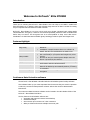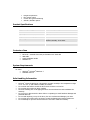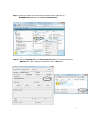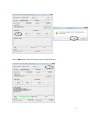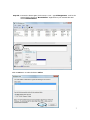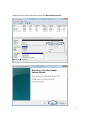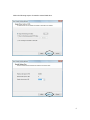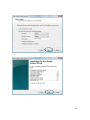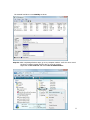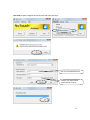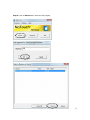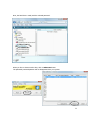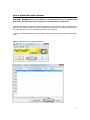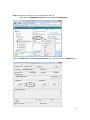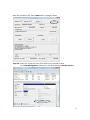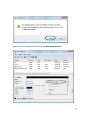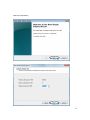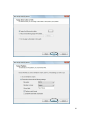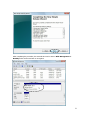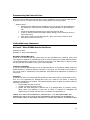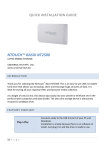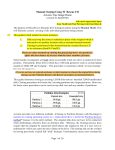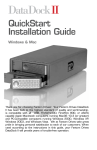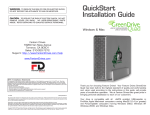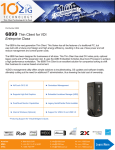Download Universal-Tech NoTouch Elite NT2800
Transcript
NoTouch™ Elite NT2800 User’s Guide Welcome to NoTouch™ Elite NT2800 Introduction Thank you for selecting the NoTouch™ Elite NT2800. This is an easy-to-use USB 2.0 mobile hard drive that allows you to backup, share and exchange huge amounts of data. It is ideal for storing all your important files and favourite media collection. NoTouch™ Elite NT2800 is now more secure and more elegant. Equipped with military-grade 128-bit hardware encryption, it features user-selected password protection which scrambles files before they are stored. This encryption acts as a virtual padlock to keep users’ data secure. Combination of LED illumination and black glossy finishing provides a stylish and elegant look. Features Highlight • Plug-n-Play • • • Ultra-portable • High performance • Automated Backup • Hardware Encryption • Connects easily to the USB 2.0 port of your PC and Notebook Installation is simple because there is no software to install. Just plug it in and the drive is ready to use Extremely handy and portable Fits conveniently in your pocket and weighs only a few ounces No need to carry an external power adapter since the device is powered by the USB bus The NoTouch™ Elite NT2800 is designed to deliver high performance with the SATA hard-drive With the Continuous Data Protection software, your data will be backed up automatically without you having to remember. More Secure with military-grade 128-bit hardware encryption Continuous Data Protection software The NoTouch™ Elite NT2800 is bundled with the NTI Shadow® auto-backup software. This software backs up your most important files the moment they are saved. It provides a real-time, continuous data protection solution without the need for administrative intervention. The Continuous Data Protection software can be located in the NTI Shadow folder of the NoTouch™ Elite NT2800 hard drive. The key features of NTI Shadow software are: Automatic and continuous native format backup Scheduled backups Auto-resume upon reconnect of a lost connection Ability to define and execute multiple concurrent jobs 2 Drag & Drop Restore File version control Custom file types and filtering Include / Exclude options Product Specifications Supported operating systems Interface Capacity Hard disk type Physical Dimensions (mm) Operating Environment Limit Activity Indicator Power Indicator Windows® XP/Vista®/Windows 7 SATA to USB 2.0 Depends on model SATA 5400 RPM 75 x 122 x 15 Temperature: 10°C~40°C Relative Humidity: 20%~80% White LED Red LED Contents of box NoTouch™ external drive with pre-formatted 2.5” hard disk USB cable Quick Installation Guide Software CD System Requirements PC Users Windows® XP/Vista®/Windows 7 Available USB 2.0 Safe Handling Information NoTouch™ External Hard Drive is designed to operate normally in the temperature range of 10˚ C to 40˚ C, and relative humidity of 20-80%. Do not block the airflow around the drive when the drive is turned on Do not place the product in direct sunlight Incorrect handling such as dropping the drive can cause data loss and invalidates the warranty. Do not move or disconnect the drive while it is operating to avoid hardware damage and potential data loss. Do not stack anything on top of the drive; this can overheat and damage your drive. Do not place the product near any liquid. Liquids can damage the internal electronics. Do not attempt to open the drive’s enclosure. This action voids the warranty. 3 Connecting and Disconnecting the NoTouch™ drive Use the USB 2.0 cable to connect the NoTouch™ external drive to any free USB port of your PC or notebook. Enable & Disable Encryption of the drive CAUTION! The Aes Lock software uses your password to electronically lock and unlock your drive. If you forget your password, you will not be able to access the data that is on your drive or write new data to it. You will have to erase the drive before you can use it again. The following steps need to format your external hard drive and the partition utility will delete all the data from your external hard drive. Before following the procedure, it is strongly recommend you to copy all the data from your external hard drive to your local drive. IMPORTANT : After you have created a password, the drive can only be unlocked by a user logged on to the computer with administrative privileges. This is not usually possible on computers at hotels, libraries, or Internet kiosks. If you need to use the drive on such computers, do not create a password to lock your drive. How to Enable Encryption Feature You should password protect your drive if you are worried that someone else will gain access to your drive and you do not want them to be able to access your content on the drive. The default NoTouch™ Elite NT2800 external hard drive enclosure comes without encryption. To create a password and keep others from accessing the files on your drive, follow the following steps; 4 Step-I : Insert the software CD comes together with the device. Right-click on NT2800Armour.exe and choose Run as administrator. Step-II : Click on Load ISO File, select NoTouchArmour.iso from CD-Drive and click on WRITE button. When asking for confirmation, click on OK button. 5 Click on EXIT button when the procedure stop. Unplug the device. 6 Step-III : Connect the device again. Click on Start > Run > type diskmgmt.msc. Look for the external disk. It shows as “Not Initialize”. Right-click on your external drive and choose Initialized Disk Click on OK button to make the device Online. 7 Right-click on this unallocated volume and choose New Simple Volume… 8 Follow the following steps to format the external hard drive. 9 10 The external hard drive is now Healthy as shown. Step-IV : After completing all-above steps, go to my computer window. You’ll also see a virtual CD drive is created. Double-click the drive to open the content. Right-click on Aes Lock.exe and choose Run as administrator. 11 Aes Lock program will appear as shown below and follow the steps; Set your own password here. Choose your preferred file system FAT32 or NTFS. 12 Step-V : Click on Mount button from Aes Lock program, 13 Now, the hard drive is ready with the selected password. When you like to disconnect the drive, click on Dismount button. The password protected partition will be disappeared from your system. 14 How to Disable Encryption Feature CAUTION! NT2800Armour.exe will delete all the parttions from your external drive. After that, you will not be able to access your old data that is on your drive. The following steps will format your external hard drive and the partition utility will delete all the data from your external hard drive. Before following the procedure, it is strongly recommend you to copy all the data from your external hard drive to your local drive. To use your external hard drive as a normal drive without encryption, kindly follows the following steps: Step-I : Dismount all the encrypted partitions. 15 Step-II : Insert the software CD comes together with this unit. Right-click on NT2800Armour.exe and choose Run as administrator. Click on Load ISO File, select NoTouchArmour.iso from CD-Drive and click on ERASE button. 16 When the procedures stop, click on EXIT button. Unplug the device. Step-III : When you connect the drive, there will be no more virtual CD drive. Go to Disk Management, right-click on your drive and choose Delete Volume… 17 Right-click on the Unallocated volume and choose New Simple Volume… 18 Follow the steps below; 19 20 After completing the procedure, the external drive can be seen in Disk Management as Healthy and it can be used with no encryption. 21 Disconnecting the External Drive NoTouch™ Elite NT2800 external hard drive is warm-swappable. It can be disconnected without turning off your PC. To disconnect your drive safely, perform the following steps: Windows Users Double-click the Safely Remove Hardware icon in the system tray at the bottom of the desktop. For some PCs this is called the Unplug Hardware or Eject Hardware icon. Double-click USB Mass Storage Device. Select the NoTouch drive. A Safe To Remove Hardware message appears letting you know that the device is safe to disconnect. Click Stop to make sure that the NoTouch™ drive is not active, and click Close. Disconnect the drive from the PC. Limited Warranty Statement NoTouch™ Elite NT2800 Mobile Hard Drive Warranty Duration Hardware: 3 years Limited Warranty Hardware Limited Warranty Universal Tech warrants that the product that you have purchased from Universal Tech is free from defects in materials or workmanship under normal use during the Limited Warranty Period. The Limited Warranty Period starts on the date of purchase. Your dated sales or delivery receipt showing the date of purchase is your proof of purchase date. Limitation of Liability If your UT hardware product fails to work as warranted above, UT’s maximum liability under this limited warranty is expressly limited to the lesser of the price you have paid for the product or the cost of repair or replacement of any hardware components that malfunction in conditions of normal use. Exclusions Universal Tech does not warrant that the operation of the product will be uninterrupted or errorfree. UT is not responsible for damage that occurs as a result of your failure to follow the instructions intended for the product. This Limited Warranty does not apply to product under the following circumstances: serial number has been removed product enclosure has been opened product has been damaged or defective due to a) transportation, b) accident, misuse, abuse, water, fire, lightning or other acts of nature, c) improper or inadequate site maintenance, d) normal wear and tear, (e) software not supplied by UT. ENSURE THAT YOUR DATA IS BACKED UP PERIODICALLY. UT IS NOT RESPONSIBLE FOR DAMAGE OR LOSS OF DATA, AND IS NOT RESPONSIBLE FOR RECOVERY OF PROGRAMS OR DATA OTHER THAN THE SOFTWARE SUPPLIED BY UT WHEN THE PRODUCT IS MANUFACTURED. 22