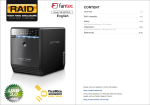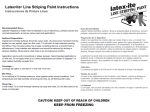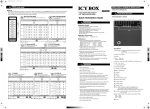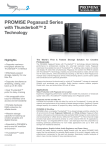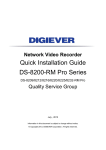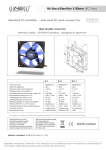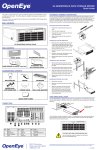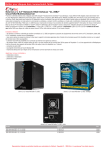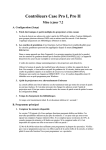Download Manual - Fantec
Transcript
CONTENTS Model: QB-X8US3R 8-BAY RAID ENCLOSURE English OVERVIEW 1-4 LED indication SETUP 5 - 10 RAID mode setup / LED display status LED DISPLAY STATUS 11 - 15 INITIALIZATION 16 - 20 Windows Vista (32 / 64 bit) / Windows 7 (32 / 64 bit) Macintosh O.S. 10.5 REFERENCES Trouble shooting Please visit our website for more information: http://www.fantec.de For questions or needs regarding this device, please visit our Fantec Support Forum: http://www.fantec-forum.com/ 16 - 18 19 - 20 21 - 24 OVERVIEW Descriptions DIAGRAM of QB-X8US3R FRONT PANEL 2 3 5 4 6 LED INDICATION 7 8 9 10 11 14 15 16 17 18 12 19 13 1 21 22 23 24 25 26 27 28 20 1. Power button It needs to be pressed and held for 3 seconds to power off. This design prevents accidental power off. 2. eSATA in use / access 3. Rebuild 4. Blue Power on Orange Sleep mode 5. HDD error When any of HDD1~HDD8 has error, HDD error is on. 6. USB in use / access 7. 2 X Spanning Mode / BIG (JBOD) 8. Spanning Mode / BIG (JBOD) 9. 2 X RAID 0 Striping Mode 10. RAID 0 Striping Mode 11. 2 X RAID 5 12. RAID 50 13. 2 X RAID 10 14. Smart Fan automatic mode 15. Smart Fan manual mode 16. Fan speed level 1 17. Fan speed level 2 18. Fan speed level 3 19. Mode 29 20. Fan button RAID mode button needs to be pressed and held for 3 seconds to switch the device's raid mode. This design will prevent accidental execution of this function. Controls auto & manual modes and fan speed from level 1 to level 3. 21.-28. HDD1 / HDD2 / HDD3 / HDD4 / HDD5 / HDD6 / HDD7 / HDD8 Blue Purple Red active access rebuild 29. Key slot 1 2 REAR INSIDE 1 1 2 3 4 6 1 5 6 2 7 3 8 4 5 3 Descriptions Descriptions 1. Fan 2. RAID Mode confirmation button 3. eSATA port 4. USB 3.0 / USB 2.0 port 5. AC Input port 6. Lock 1. HDD1 error 2. HDD2 error 3. HDD3 error 4. HDD4 error HDD HANDLE KEYS 5. HDD5 error 6. HDD6 error 7. HDD7 error 8. HDD8 error 4 SETUP RAID mode setup RAID mode setup, users need to press and HOLD the "RAID" button for 3 seconds till the LED flashes, press again to change the mode. Defaut Setting at ”RAID 5” mode. Spanning concatenates multiple hard drives as a single large volume; resulting in a seamless expansion of virtual volumes beyond the physical limitations of separately connected hard drives. The data are written from HDD1 to HDD8. Note: The computer will detect 1 drive. Mode button HDD 1 HDD 2 HDD 1 3TB HDD 2 3TB HDD 3 3TB HDD 4 3TB HDD 5 3TB HDD 6 3TB HDD 7 3TB HDD 8 3TB HDD 3 HDD 4 HDD 5 HDD 6 HDD 7 HDD 8 24TB 2x Raid 0 Spanning, is the same like Raid 0 Spanning. Note: The computer will detect 2 drives. RAID Mode Confirmation button HDD 1 HDD 2 Layer 1 HDD 1 3TB HDD 2 3TB HDD 3 3TB HDD 4 3TB HDD 5 3TB HDD 6 3TB HDD 7 3TB HDD 8 3TB 12TB HDD 3 HDD 4 HDD 5 HDD 6 HDD 7 After selecting the RAID you want, press and HOLD the confirmation button in the rear panel till the device shuts down. 5 HDD 8 Layer 2 12TB 6 Distributed parity requires all drives but one to be present to operate; drive failure requires replacement, but the array is not destroyed by a single drive failure. Upon drive failure, any subsequent reads can be calculated from the distributed parity such that the drive failure is masked from the end user.0 The array will have data loss in the event of a second drive failure and is vulnerable until the data that was on the failed drive is rebuilt onto a replacement drive. Note: The computer will detect 2 drives. Striping is a method of concatenating multiple hard drives into one logical storage unit. It is the automated process of writing data across multiple drives simultaneously. Striping is used to increase the performance of disk reads. The multiple hard drives will write data in “column” effect. If one drive in a striped set fails, all of the data in the stripe set is lost. Note: The computer will detect 1 drive. HDD 1 HDD 2 HDD 1 3TB HDD 2 3TB HDD 3 3TB HDD 4 3TB HDD 5 3TB HDD 6 3TB HDD 7 3TB HDD 8 3TB HDD 3 HDD 4 HDD 5 HDD 6 24TB HDD 7 HDD 8 2x Raid 0 Striping, is the same like Raid 0 striping. Note: The computer will detect 2 drives. HDD1 3TB HDD2 3TB HDD 1 HDD 2 Layer 1 HDD3 3TB HDD4 3TB HDD5 3TB HDD6 3TB HDD7 3TB HDD8 3TB Layer 1 9TB HDD 3 HDD 4 HDD 5 HDD 1 HDD 2 Layer 1 HDD 1 3TB HDD 2 3TB HDD 3 3TB HDD 4 3TB HDD 5 3TB HDD 6 3TB HDD 7 3TB HDD 8 3TB HDD 6 Layer 1 12TB HDD 7 Layer 2 HDD 8 Layer 2 9TB HDD 3 HDD 4 HDD 5 HDD 6 HDD 7 HDD 8 7 Layer 2 Layer 2 12TB 8 RAID 50 combines multiple RAID 5 arrays with RAID 0 Striping RAID 50 offers highest level of redundancy and performance RAID 50 can sustain one to four drive failures while maintaining data integrity if each failed disk is in a different RAID 5 array. In RAID 50, the total addressable volume is 2 times the smallest layer of RAID 5 array RAID 50 requires at least 6 Hard drives. Note: The computer will detect 1 drive. HDD1 Layer 1 HDD2 3TB HDD3 3TB HDD4 3TB HDD5 3TB Layer 1 HDD 1 9TB HDD 2 STRIPING 18TB HDD 5 HDD 6 HDD 7 Layer 2 3TB HDD 2 3TB HDD 3 3TB 3TB HDD7 3TB HDD8 3TB Layer 2 HDD 5 9TB HDD 4 3TB HDD 5 3TB HDD 6 3TB HDD 7 3TB HDD 8 3TB HDD 6 HDD 8 Mirroring STRIPING Mirroring HDD 4 HDD 7 HDD6 HDD 8 9 Layer 1 HDD 1 HDD 3 HDD 3 HDD 4 Note: The computer will detect 2 drives. 3TB HDD 1 HDD 2 2x RAID 10 is mirrored (RAID 1) set in a striped (RAID 0) set. Layer 2 6TB Mirroring STRIPING Mirroring 6TB 10 LED Display Status LED Display Status MODE LED Display MODE LED Display RAID 0 When any of HDD1 ~ HDD8 is recognized by the PC, HDD1 ~ HDD8 blue / active is on. RAID 0 When any of HDD1 ~ HDD8 is recognized by the PC, HDD1 ~ HDD8 blue / active is on. Spanning (BIG) Blue / Active Blue / Active Purple / Transferring Data 11 Striping Purple / Transferring Data 12 LED Display Status LED Display Status MODE MODE LED Display RAID 5 Striped set with distributed parity When any of HDD1 ~ HDD8 is recognized by the PC, HDD1 ~ HDD8 blue / active is on. RAID 50 Striped set with dedistributed parity LED Display When any of HDD1 ~ HDD8 is recognized by the PC, HDD1 ~ HDD8 blue / active is on. Blue / Active Blue / Active 13 Purple / Transferring Data Purple / Transferring Data Red / Rebuild Red / Rebuild When the data is being rebuilt, LED When the data is being rebuilt, LED of rebuild, HDD error and HDD of rebuild, HDD error and HDD (1-8, depends on which HDD (1-8, depends on which HDD is being rebuilt) error will be on. is being rebuilt) error will be on. 14 2 LED Display Status INITIALIZATION MODE LED Display Windows Vista (32 / 64 bit) / Windows 7 (32 / 64 bit) RAID 10 When any of HDD1 ~ HDD8 is recognized by the PC, HDD1 ~ HDD8 blue / active is on. Mirroring + Striping If the HDD is uninitialized, you may have to initialize it by doing steps as followed: At first click “Start”, “Execute” at your PC and key in “diskmgmt.msc”. After that please press “Enter” key. Blue / Active Purple / Transferring Data Start disk initialization. Red / Rebuild When the data is being rebuilt, LED of rebuild, HDD error and HDD (1-8, depends on which HDD is being rebuilt) error will be on. 15 Note: Please enable GPT if the total capacity is more than 2TB and enable MBR if the total capacity is less than 2TB. Activate MBR if total volume is less than 2TB Windows Vista (32 / 64 bit) / Windows 7 (32 / 64 bit) 16 Activate GPT if total volume is more than 2TB Under Windows Vista (32/64-bit), if the total capacity is more than 16TB, it's strongly recommend to choose “Allocation unit size” at 8192 when formatting the HDD. Users could find more information about cluster allocation at:http://support.microsoft.com/kb/302873 Create new partition and format disk. Cluster size 512 1.024 2.048 4.096 8.192 16.384 32.768 65.536 Maximum NTFS Volume size (bytes RAW) 2,199,023,255,040 (2TB) 4,398,046,510,080 (4TB) 8,796,093,020,160 (8TB) 17,592,186,040,320 (16TB) 35,184,372,080,640 (32TB) 70,368,744,161,280 (64TB) 140,737,488,322,560 (128TB) 281,474,976,645,120 (256TB) Disk format completed. 17 Windows Vista (32 / 64 bit) / Windows 7 (32 / 64 bit) Windows Vista (32 / 64 bit) / Windows 7 (32 / 64 bit) 18 Macintosh O.S. 10.5 1. Click Disk Utility icon. 3. Click Erase 4. Format completed 2. Click Erase Remake:Number of the HDD icon varies depending on different RAID mode. 15 17 19 Macintosh O.S. 10.5 Macintosh O.S. 10.5 16 18 20 REFERENCES 1. Changing the RAID mode will cause data lost. 2. Please refer to the instructions when switching the RAID mode, otherwise the execution 13. If there is noise with the fan, power off the device, unscrew the fan, take out the cover , clean the fan and assemble it back. 14. If the noise is still present, you can change the fan with another identical fan of size 80x80x20mm referring to Figure-1. might fail. 3. Interface of USB / eSATA can not be used at the same time. 4. When using RAID function, HDDs with the same brand, model and capacity is strongly recommended. 5. When using RAID function, more than one HDD partition is not recommended. 6. Under Windows Vista / 7, users can enable GPT when initializing HDD with a total capacity of more than 2TB. 7. Older OS may not recognize the device if you use a different operation system than Windows Vista / 7. For more detailed information about GTP, please visit: http://www.microsoft.com/whdc/device/storage/GPT FAQ.mspx 8. If users enable MBR by mistake, in order to clean the partition table, you have to switch to another RAID mode and do the RAID mode switch all over again referring to Setup. Then go back to the RAID mode you want, repeat the previous actions and enable GPT when initializing HDD. 9. For Macintosh users: the total capacity of more than 2TB could be recognized only for the Positive operation system is 10.4.11 Tiger or later. 10. Do not connect the device to the SATA port on the motherboard. Negative (electrode) (electrode) Figure-1 Red cable Use SATA to eSATA PCI-Express or SATA to eSATA PCI add-on card, otherwise the Black cable PC (Windows / Macintosh) may not recognize the device. 11. Rebuild time is based on the capacity, e.g. it takes about 1 hour for 200GB. 12. When the USB / eSATA cable is plugged out, the device goes to sleeping mode automatically. 15. Setting up motherboard's power management in S3 is recommended. (For more details, please refer to the user guide of motherboard BIOS setting). 16. If the device takes too long to initialize, please check if the HDD is securely installed or update the eSATA host driver version. 17. If the transfer rate is not normal, please check if the setting of SATA disk jumper is 1.5 or 3.0Gbps . 18. If the fan stops working, turn off the unit and replace the fan. 21 22 19. To take the HDD out from the device, slightly press down the handle of the tray and pull it out. 24. Under Windows Vista (32/64-bit) / Windows XP (64-bit), if the total capacity is more than 16TB, it's strongly recommend to choose “Allocation unit size” at 8192 when formatting the HDD. Users could find more information about cluster allocation at:http://support.microsoft.com/kb/302873 Cluster size 512 1.024 2.048 4.096 8.192 16.384 32.768 65.536 Maximum NTFS Volume size (bytes RAW) 2,199,023,255,040 (2TB) 4,398,046,510,080 (4TB) 8,796,093,020,160 (8TB) 17,592,186,040,320 (16TB) 35,184,372,080,640 (32TB) 70,368,744,161,280 (64TB) 140,737,488,322,560 (128TB) 281,474,976,645,120 (256TB) REMINDERS • Follow all instructions. • Do not place this device near water. • Clean only with dry cloth. • Do not block any ventilation openings. • Install in accordance with the manufacturer’s instructions. • Do not place near any heat sources such as radiators, heat registers, stoves, or the devices (including amplifiers) that produce heat. 20. Operation Environment: Temperature 0 ~ 50 °C Humidity 90 % RH 21. Smart fan controlled by the built-in thermal sensor and it comes with 2 modes (auto / manual) • Protect the power cord from being walked on or pinched particularly at plugs, convenience receptacles, and the point where they exit from the apparatus. • Power supply cords should be routed so that they are not likely to be walked on or pinched by items placed upon them or against them. • Only use attachments/accessories specified by the manufacturer. • Unplug this during lightning storms or when unused for long periods of time. and 3 levels of speed: Level 1: higher than 55 °C 2,500rpm ~ 3,500rpm Level 2: 45 °C ~ 54 °C 1,800rpm ~ 2,500rpm Level 3 : below 45 °C 1,200rpm ~ 1,800rpm 22. Operation System: Windows Vista (32bit/64bit) / Windows 7 (32bit/64bit) (under MBR partition, supports total capacity up to 2TB only) Windows Vista (32bit/64bit) / Windows 7 (32bit/64bit) (with GPT partition enabled, supports total capacity of more than 2TB) Mac OS X 10.5 or later ( Only for USB 2.0) • Refer all servicing to qualified service personnel. Servicing is required when the devices has been damaged in any way, such as power-supply cord or plug is damaged, liquid has been spilled or objects have fallen into the devices, the devices has been exposed to rain or moisture, does not operate normally, or has been dropped. • Carefully read and follow the Quick Install Guide and User Manual. • Do not drop or shake the device. • Do not move the device when it is powered on. • Do not overload wall outlets. Please visit our website for more information: 23. Support USB transfer speeds of Low speed (1.5Mbps), Full speed (12Mbps), High Speed (480Mbps), Super Speed (5Gbps), eSATA transfer speed (1.5~3.0Gbps) http://www.fantec.de For questions or needs regarding this device, please visit our Fantec Support Forum: 23 http://www.fantec-forum.com/ 24