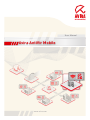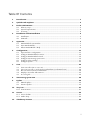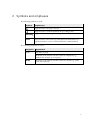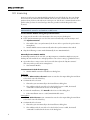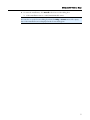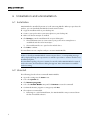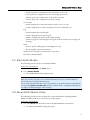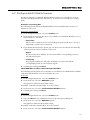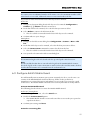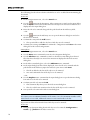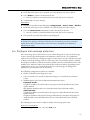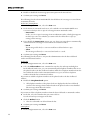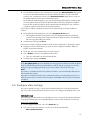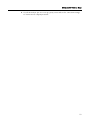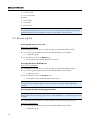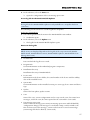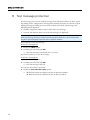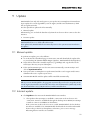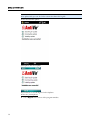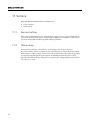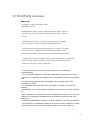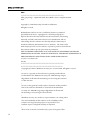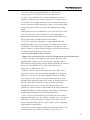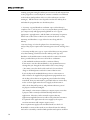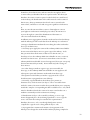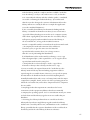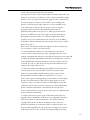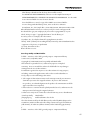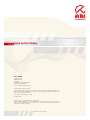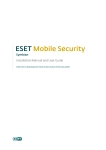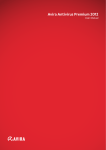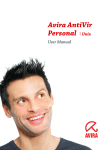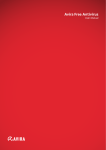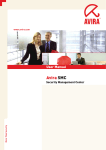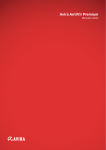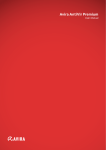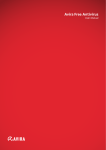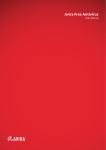Download Avira AntiVir Mobile
Transcript
User Manual Avira AntiVir Mobile www.avira.com Table Of Contents 1 Introduction .......................................................................................................... 1 2 Symbols and emphases ........................................................................................... 2 3 Product information............................................................................................... 3 3.1 3.2 3.3 4 Installation and uninstallation ............................................................................... 6 4.1 4.2 5 AntiVir Mobile start window ................................................................................................7 Start AntiVir Mobile..............................................................................................................9 About AntiVir Mobile / Help.................................................................................................9 Configuration....................................................................................................... 11 6.1 6.2 6.3 6.4 6.5 6.6 7 Installation.............................................................................................................................6 Uninstall.................................................................................................................................6 Operation .............................................................................................................. 7 5.1 5.2 5.3 6 Delivery scope........................................................................................................................3 System requirements.............................................................................................................3 Licensing ................................................................................................................................4 Open and save configuration ..............................................................................................11 Configure AntiVir Mobile Scanner .....................................................................................13 Configure AntiVir Mobile Guard ........................................................................................15 Configure text message protection.....................................................................................19 Configure other settings .....................................................................................................21 Configure update .................................................................................................................22 Scan ..................................................................................................................... 24 7.1 7.2 7.3 7.4 7.5 Scan active files (on-access scan) ........................................................................................24 Carry out a specific scan for viruses and malware (on-demand scan) ..............................24 React to detected viruses and malware ..............................................................................24 Display scan results and statistics ......................................................................................25 Access log file .......................................................................................................................26 8 Text message protection ....................................................................................... 28 9 Update ................................................................................................................. 29 9.1 9.2 10 Manual update .....................................................................................................................29 Internet update....................................................................................................................29 Tray icon .............................................................................................................. 31 10.1 Context menu ......................................................................................................................31 11 Service ................................................................................................................. 32 11.1 Service hotline .....................................................................................................................32 11.2 Online shop..........................................................................................................................32 12 Third Party Licenses ............................................................................................. 33 ii 1 Introduction In this manual we have compiled all the information you need on Avira AntiVir Mobile and guide you step by step through installation, configuration and operation of the software. On our website http://www.avira.com you can download the Avira AntiVir Mobile as a PDF file, update Avira AntiVir Mobile or obtain information on other security solutions of Avira GmbH. Our website also contains information such as the telephone number for technical support and our newsletter, for which you can sign up there. Your Avira Team 1 2 Symbols and emphases The following symbols are used: Symbol Explanation Appears before a step you carry out. Appears before a result that follows the preceding action. Warning Appears before a warning of the danger of critical data loss. Note Appears before a note with especially important information or a tip which makes it easier to understand and use AntiVir Mobile. The following emphases are used: Emphasis Explanation Italic File name or path. Elements of the software interface which are displayed (e.g., window title, window area or option). Bold Elements of the software interface which are clicked (e.g., menu item, tab or button). 2 3 Product information AntiVir Mobile protects mobile devices such as PDAs or pocket PCs and smartphones running Windows Mobile from attacks by PDA-specific malware and text message spam. The user interface of AntiVir Mobile has been optimized both for pocket PCs and smartphones. 3.1 Delivery scope The most important features of AntiVir Mobile: Specially developed PDA engine and search algorithms for recognizing and dealing with PDA-specific malware Installation of the program package via the ActiveSync process Separate update of search algorithms (=search engine) and virus definitions via the Internet and ActiveSync process Single file update directly via the Internet (WLAN, LAN, GPRS) Individual configuration of the scope of the scan and the handling of affected files Sophisticated notification and reporting function Extremely low resource requirements Guard (on-access scan) for monitoring files that can be opened on the pocket PC or smartphone, or copied on the device. Text message protection for monitoring incoming text messages or for protection against text message spam. 3.2 System requirements System requirements for pocket PC/smartphone – Operating system: Windows Mobile 5.0 Windows Mobile 6.0 (Classic, Standard, Professional) Windows Mobile 6.1 (Classic, Standard, Professional) Windows Mobile 6.5 (Standard, Professional) – RAM: Approx. 250 KB – File system: Approx. 1.2 MB System requirements for PC – Pentium II processor or higher – Operating system: Microsoft Vista, Microsoft Windows XP, Microsoft Windows 2000 – Microsoft ActiveSync 3.5 or higher – Microsoft Internet Explorer 6.0 or higher 3 Avira AntiVir Mobile 3.3 Licensing Activate your license for AntiVir Mobile with the license file hbedv.key. You can obtain the license file by email from Avira GmbH. The license file contains the license for all products that you have ordered in one order process. The license contains details on the product that you have licensed and specifies the period for which this product was licensed. Note AntiVir Mobile cannot be used without a valid license. License AntiVir Mobile during the synchronization: Copy your license file to the ActiveSync directory on your desktop PC. If the synchronization process does not start automatically, start ActiveSync and click Synchronization. The mobile device is synchronized, the license file is copied to the pocket PC or smartphone. AntiVir Mobile starts automatically when the synchronization has ended. Skip the following section entitled Manually license AntiVir Mobile. Manually license AntiVir Mobile To manually transfer the license file, use My Computer or Windows Explorer on your desktop PC. The mobile device is displayed there via a device entry (e.g. Mobile Device). Open this device entry to store the license file directly in the "My Documents" directory on the pocket PC or smartphone. Start AntiVir Mobile. Continuation for both license types: AntiVir Mobile starts the Install license dialog box: Pocket PC: Click the Please select a license button to switch to the input dialog box and then select the license file: hbedv.key Confirm the file selection. This takes you automatically to the Install license dialog box. The validity of the license file is checked. If the license is valid, the Install command is enabled in the footer of the dialog box. To start the installation, click Install in the footer of the dialog box. If the installation was successful, AntiVir Mobile starts. Smartphone: Click the Select license menu command to switch to the input dialog box and then select the license file: hbedv.key Confirm the file selection. 4 This takes you automatically to the Install license dialog box. The validity of the license file is checked. If the license is valid, the Install command is enabled in the footer of the dialog box. Avira AntiVir Mobile Help To start the installation, click Install in the footer of the dialog box. If the installation was successful, AntiVir Mobile starts. Note You can also access the license dialog box from the Help :: License menu. The expiry date of the installed license is displayed in the license dialog box. 5 Avira AntiVir Mobile 4 Installation and uninstallation 4.1 Installation AntiVir Mobile is installed by means of a self-extracting ZIP file. When you purchase the product, you can download this ZIP file from the Avira website. Copy the installation file to your desktop PC. Connect your pocket PC or your smart phone to your desktop PC. Make sure that ActiveSync is enabled. Click Setup to run the installation file on your desktop PC. The installation starts. A connection to your pocket PC or smartphone is established with the aid of ActiveSync. The installation files are copied to the mobile device. Click OK to confirm. The installation is now complete and you can start AntiVir Mobile. Note If there is already an AntiVir Mobile version on your device, a corresponding message will be displayed along with a question as to whether you want to continue with the new installation/update. The installation package does not contain a license file. When AntiVir Mobile is started for the first time, the Install license dialog box appears. More information is available under Licensing. 4.2 Uninstall The following describes how to uninstall AntiVir Mobile: Open the settings via the Start menu. Select the System tab. Click Remove programs. Select the AntiVir Mobile entry and click Remove to start the uninstall. Confirm the Remove program security query with Yes. The software is uninstalled. 6 Following successful uninstallation, the AntiVir Mobile entry is removed from the list of installed software. Avira AntiVir Mobile Help 5 Operation AntiVir Mobile has been optimized for pocket PCs and smartphones. On a pocket PC, use the touch screen pen or the soft keys and navigation keys of your device to operate AntiVir Mobile. On a smartphone, use the soft keys and navigation keys to operate AntiVir Mobile. The dialog boxes on pocket PCs and smartphones were adjusted to optimize the display of the AntiVir Mobile interface: Individual dialog boxes were divided into several tabs for the smaller display of the smartphones and these can be accessed via menus. For this reason, the menu structures and navigation of AntiVir Mobile is different on a pocket PC compared to a smartphone. The program functions of AntiVir Mobile can be accessed via the following interface elements: via the Scan command and the main menu in the footer of the AntiVir Mobile start window -OR- via the menu of the AntiVir tray icon (see Tray icon ) Depending on the menu item selected, commands for saving settings and confirming (left soft key) or commands for navigation or menus (right soft key) are available in the footer of the program windows. 5.1 AntiVir Mobile start window The start window appears when you start AntiVir Mobile. The results of the last scan, i.e. the last on-demand scan carried out, are displayed in the start window. Pocket PC: 7 Avira AntiVir Mobile Smartphone: Results of the scan: Last detection: Name of the virus or unwanted program last detected Files: Number of files scanned Directories: Number of directories scanned Detections: Number of viruses found Scan / menu Scan: Starts the on-demand scan for viruses and malware Menu: Configuration: – Scanner: Opens the configuration of the Scanner (on-demand scan) 8 Avira AntiVir Mobile Help – Guard: Opens the configuration of the Guard (on-access scan) – Text: Opens the configuration of the text message protection – Update: Opens the configuration of the update function – General: Opens the configuration of other settings Scan results: – Guard: Displays the results and statistics for the on-access scan – Scanner: Displays the results and statistics for the on-demand scan Log: – Guard: Displays the Guard log file – Scanner: Displays the Scanner log file – Updater: Displays the log file of the update module – Text message protection: Displays the log file of the function for protecting text messages Help: – License: Opens a dialog box for installing the license – About: Displays version information Update: Starts an update via an Internet connection End: Closes AntiVir Mobile 5.2 Start AntiVir Mobile The following describes how to start AntiVir Mobile: Pocket PC | Smartphone: Open the programs via the Start menu. Select AntiVir Mobile. The AntiVir Mobile start window opens. Note After you start the program, it is recommended that you start a scan immediately to detect and remove any possible infections. A scan of the My Documents directory is started after each synchronization, provided the corresponding Start scan after sync option is enabled in the configuration dialog box. See chapter entitled Configure other settings. 5.3 About AntiVir Mobile / Help The following describes how you obtain the version information regarding AntiVir Mobile and find out when you carried out your last update: Pocket PC | Smartphone: Select the About item from the menu in the AntiVir Mobile start window. The About AntiVir Mobile dialog box opens. 9 Avira AntiVir Mobile The following describes how to open the online help: Pocket PC | Smartphone: Select the Help entry in the footer of the About AntiVir Mobile dialog box. The online help opens. You can also access the help via the Help entry in the context menu of the tray icon. 10 Avira AntiVir Mobile Help 6 Configuration Following installation, AntiVir Mobile is already configured with default settings that generally apply. AntiVir Mobile provides you with several options for configuring the protection against viruses and malware as well as for setting the reactions of components to a detection and for customizing the configuration according to your requirements. With the AntiVir Mobile Guard, you constantly protect your pocket PC or smartphone and all data is checked as soon as it is opened or copied on the device. Configure AntiVir Mobile Guard With the AntiVir Mobile Scanner, you carry out on-demand scans for viruses and malware and check each individual file, but also entire directories of your device if required. Configure AntiVir Mobile Scanner The text message protection function acts a filter during the receipt of text messages to ensure that unwanted text messages are prevented. Configure text message protection You can set the configuration so that a scan is started automatically after synchronization or after an SD card has been inserted. Configure other settings When updating AntiVir Mobile via the Internet, you have the option of using a proxy server. You have the option of having AntiVir Mobile updated automatically after each synchronization process. Configure update 6.1 Open and save configuration The following describes how to open the AntiVir Mobile configuration: Pocket PC | Smartphone: Select the Configuration item from the menu in the AntiVir Mobile start window. A submenu opens. In this submenu, select the module that you want to configure. The configuration of the selected module or the selected configuration area is displayed. If required, use the menu or buttons to navigate to other dialog boxes of the configuration area. If you want to confirm your configuration settings: Pocket PC | Smartphone: Select Save in the footer of the window. The settings are saved. The configuration is closed and the start window is displayed. 11 Avira AntiVir Mobile Note On pocket PCs, the Save option is only available in the main dialog boxes of the configuration (Scanner, Guard, Text, Other settings, Update). In all subsequent dialog boxes, you can confirm your settings with OK. OK automatically takes you to the higherlevel dialog box. For your settings to be confirmed, you must save in the main dialog box of the configuration area. If you want to return to the start window without confirming your settings: Pocket PC | Smartphone: Select Back in the footer of the window. The configuration is closed without applying the new settings made. The AntiVir Mobile start window is displayed. Pocket PC: Scanner configuration Smartphone: Scanner configuration 12 Avira AntiVir Mobile Help 6.2 Configure AntiVir Mobile Scanner Use the on-demand scan with the AntiVir Mobile Scanner to specifically check one or more files and programs (but also directories), even if you are currently not accessing them. Action for concerning files The following describes how the AntiVir Mobile Scanner should behave if viruses or malware are detected: Pocket PC | Smartphone: In the Configuration menu, select the Scanner item. In the Action for concerning files area, select whether or not AntiVir Mobile is to react interactively to a detection. – Interactive When a virus or malware is detected, a dialog box opens in which you can select what further action is to be carried out. If you disable the Interactive option, you can choose an action that is automatically carried out when a virus or malware is detected: – Delete The file is deleted. In addition, the detection and the corresponding action are entered in the log file. – notify only The program notifies you of the file. In addition, the detection and the corresponding action are entered in the log file. Confirm your settings with Save. Check ROM files as well as cards and network folders The following describes how you set whether or not all files in the ROM and/or available cards and network folders are to be included in the scan. Pocket PC: In the Configuration menu, select the Scanner item. In the Scan area, select the ROM files option. This option is enabled as the default setting. If available cards and network folders are to be scanned: In the Scan area, select the Cards & Network folders option. Confirm your settings with Save. Smartphone: In the Configuration menu, select the Scanner item. Select the More menu command to switch to the subsequent dialog box. In the Scan area, select the ROM files option. This option is enabled as the default setting. If available cards and network folders are to be scanned: In the Scan area, select the Cards & Network folders option. 13 Avira AntiVir Mobile Confirm your settings with Save. Files to omit You have the option of omitting individual files from the on-demand scan of the AntiVir Mobile Scanner. The following describes how to set which files are to be omitted from the on-demand scan: Pocket PC: In the Configuration menu, select the Scanner item. Use the button in the Files to omit area to switch to the input dialog box. Enter the file to be omitted along with the path details in the Files to omit input box. An input box and a list of files that have already been entered for omission are displayed in the input dialog box. Enter the file to be omitted along with the path details in the Add entry field. - OR Use the button in the Add entry area to open the Browse dialog box and select the file to be omitted. Confirm the entry with the Add button. The specified file is added to the list of file objects to be omitted. Confirm your settings with OK and confirm the configuration with Save in the main dialog box of the scanner configuration. Smartphone: In the configuration menu, select the Scanner item. Use the More menu command to switch to the Exceptions dialog box. Use the File list menu command to switch to the Files to omit dialog box. A list of files that have already been entered for omission is displayed in the Files to omit dialog box. In the Files to omit dialog box, select the Add item menu command. In the input dialog box that is then displayed, enter the file to be omitted and the path details in the Add entry input box and save your entries with Save. The file is added to the list of file objects to be omitted. Save and confirm the list of file objects to be omitted. - OR Use the Explore menu command in the input dialog box to open the Browse dialog box and select the file to be omitted. Confirm your file selection with OK. This automatically takes you to the Files to omit dialog box. The selected file was transferred to the list of file objects to be omitted. Save your file selection in the Files to omit dialog box. 14 Avira AntiVir Mobile Help Note You cannot enter an unlimited number of file names. Once the maximum number of file names has been exceeded, additional entries are not transferred to the list. If you want to delete files from the list of file objects to be omitted: Pocket PC: Navigate to the input dialog box for file objects to be omitted: Configuration :: Scanner :: [...] button in the Files to omit area. In the list of files to be omitted, select the file that you want to delete. Select Delete to remove the file from the list. The selected file is removed from the list of file objects to be omitted. Confirm and save your changes. Smartphone: Navigate to the Files to omit dialog box: Configuration :: Scanner :: More :: File list In the list of file objects to be omitted, select the file that you want to delete. Select the Remove item command to remove the file from the list. The selected file is removed from the list of file objects to be omitted. Save your file selection in the Files to omit dialog box. Note The maximum length of the file details with the specified path is 255 characters. Note The files included in this list are entered in the log file of the AntiVir Mobile Scanner. Check the log file of the scanner from time to time for these files and determine whether the files should continue to be omitted from the on-demand scan. 6.3 Configure AntiVir Mobile Guard You will normally want to monitor your system constantly. To do so, use the on-access scanner of the AntiVir Mobile Guard. In this way, all files on the pocket PC or smartphone are scanned for viruses and malware as soon as they are opened or copied on the device. The AntiVir Mobile Guard does not scan any files that are newly written. Activate AntiVir Mobile Guard The following describes how to activate the AntiVir Mobile Guard: Pocket PC | Smartphone: In the Configuration menu, select the Guard item. Enable the Activate Guard option. The AntiVir Mobile Guard is active and scans files as soon as they are opened or copied on the device. Confirm your settings with Save. Action for concerning files 15 Avira AntiVir Mobile The following describes how you set the way in which the AntiVir Mobile Guard should behave if viruses or malware are detected: Pocket PC | Smartphone: In the Configuration menu, select the Guard item. In the Action for concerning files area, select which action is to be carried out. The selected action is executed automatically if there is a detection: – Delete The file is deleted. In addition, the detection and the corresponding action are entered in the log file. – notify only The program notifies you of the file. It is possible to execute the file. In addition, the detection and the corresponding action are entered in the log file. – Refuse access Access to the file is not allowed. It is not possible to execute the file. In addition, the detection and the corresponding action are entered in the log file. Confirm your settings with Save. Processes to omit You have the option of excluding processes from monitoring by the Guard. The following describes how to define which processes are to be excluded from monitoring by the Guard: Pocket PC: In the Configuration menu, select the Guard item. button in the Exceptions &endash; Processes to omit area to switch to the Use the input dialog box. An input box and a list of processes that have already been entered for omission are displayed in the input dialog box. Enter the process to be omitted in the Add entry field. - OR button in the Add entry area to open the subsequent dialog box in Use the which all active processes are displayed. Select a process and confirm your selection with OK. This automatically takes you to the input dialog box. The specified process was transferred to the input box. Confirm the entry with the Add button. The specified process is added to the list of processes to be omitted. Confirm your settings with OK and confirm the configuration with Save in the main dialog box of the Guard configuration. Smartphone: In the Configuration menu, select the Guard item. Use the More menu command to switch to the Exceptions dialog box. 16 Avira AntiVir Mobile Help Use the Process list menu command to switch to the Processes to omit dialog box. A list of files that have already been entered for omission is displayed in the Processes to omit dialog box. In the Processes to omit dialog box, select the Add item menu command. In the input dialog box that is then displayed, enter the process to be omitted and the path details in the Add entry input box and save your entries with Save. The process is added to the list of processes to be omitted. Save and confirm the list of processes to be omitted. - OR Select the Explore menu command in the input dialog box. A list of all active processes is displayed in the subsequent dialog box. Select a process and confirm your selection with OK. This automatically takes you to the Processes to omit dialog box. The selected process was transferred to the list of processes to be omitted. Save your settings in the Processes to omit dialog box. Note You cannot enter an unlimited number of processes. Once the maximum number of processes has been exceeded, additional entries are not transferred to the list. If you want to delete processes from the list of processes to be omitted: Pocket PC: Navigate to the input dialog box for processes to be omitted: Configuration :: Guard :: [...] button in the Processes to omit area. In the list of processes to be omitted, select the process that you want to delete. Select Delete to remove the process from the list. The selected process is removed from the list of processes to be omitted. Confirm and save your changes. Smartphone: Navigate to the Processes to omit dialog box: Configuration :: Guard :: More :: Process list In the list of processes to be omitted, select the process that you want to delete. Select the Remove item command to remove the process from the list. The selected process is removed from the list of processes to be omitted. Save your settings in the Processes to omit dialog box. Note To transfer the changes to the list of processes to be omitted, you must restart the Guard. This is done automatically as soon as the list is changed by the addition or deletion of an entry. Files to omit You have the option of excluding individual files from monitoring by the Guard. 17 Avira AntiVir Mobile The following describes how to define which files are to be excluded from monitoring by the Guard: Pocket PC: In the Configuration menu, select the Guard item. button in the Exceptions - Files to omit area to switch to the input dialog Use the box. An input box and a list of files that have already been entered for omission are displayed in the input dialog box. Enter the file to be omitted along with the path details in the Add entry field. - OR Use the button in the Add entry area to open the Browse dialog box and select the file to be omitted. Confirm the entry with the Add button. The specified file is added to the list of file objects to be omitted. Confirm your settings with OK and confirm the configuration with Save in the main dialog box of the Guard configuration. Smartphone: In the Configuration menu, select the Guard item. Use the More menu command to switch to the Exceptions dialog box. Use the File list menu command to switch to the Files to omit dialog box. A list of files that have already been entered for omission is displayed in the Files to omit dialog box. In the Files to omit dialog box, select the Add item menu command. In the input dialog box that is then displayed, enter the file to be omitted and the path details in the Add entry input box and save your entries with Save. The file is added to the list of file objects to be omitted. Save and confirm the list of file objects to be omitted. - OR Use the Explore menu command in the input dialog box to open the Browse dialog box and select the file to be omitted. Confirm your file selection with OK. This automatically takes you to the Files to omit dialog box. The selected file was transferred to the list of file objects to be omitted. Save your file selection in the Files to omit dialog box. Note You cannot enter an unlimited number of file names. Once the maximum number of file names has been exceeded, additional entries are not transferred to the list. If you want to delete files from the list of file objects to be omitted: Pocket PC: Navigate to the input dialog box for file objects to be omitted: Configuration :: Guard :: [...] button in the Files to omit area. 18 Avira AntiVir Mobile Help In the list of file objects to be omitted, select the file that you want to delete. Select Delete to remove the file from the list. The selected file is removed from the list of file objects to be omitted. Confirm and save your changes. Smartphone: Navigate to the Files to omit dialog box: Configuration :: Guard :: More :: File list In the list of file objects to be omitted, select the file that you want to delete. Select the Remove item command to remove the file from the list. The selected file is removed from the list of file objects to be omitted. Save your file selection in the Files to omit dialog box. Note To transfer the changes to the list of file objects to be omitted, you must restart the Guard. This is done automatically as soon as the list is changed by the addition or deletion of an entry. 6.4 Configure text message protection The text message protection function acts as a filter during the receipt of text messages to intercept messages from unwanted or unknown senders. In the case of unknown senders of a text message, a dialog box appears in which you can select whether you want to allow or block the message. The selected action can be saved: If this option is enabled, the telephone number of a 'blocked' sender is added to the list of unwanted senders. The number of an 'allowed' sender is stored in the list of allowed senders. Depending on the configuration, in the case of unwanted senders of a text message, the dialog box is displayed or a predefined action is carried out. The following configuration options are available: Enable or disable text message protection Select an action to be carried out when a message is received from an unwanted sender Administration of the lists of allowed and unwanted senders Unwanted Sender: Telephone numbers of senders whose messages were blocked with the Save action option enabled All telephone numbers that were removed from the list of allowed senders Allowed Sender: Telephone numbers of senders whose messages were allowed with the Save action option enabled Telephone numbers of the phone book, provided that the Use phone book option is enabled and the entered number has not been removed from the list of allowed senders. The following describes how to enable or disable text message protection: Pocket PC | Smartphone: In the Configuration menu, select the Text item. 19 Avira AntiVir Mobile Enable or disable the Text message protection option in the General area. Confirm your settings with Save. The following describes how AntiVir Mobile should behave if a message is received from an unwanted sender: Pocket PC | Smartphone: In the Configuration menu, select the Text item. In the Action for unwanted sender area, select whether or not AntiVir Mobile is to react interactively to the receipt of a message from an unwanted sender. – Interactive In the case of receipt of a message from an unknown sender, a dialog box appears in which you can select whether you want to block or allow the receipt (i.e. saving) of the message. If you disable the Interactive option, you can choose an action that is automatically carried out when a message is received from an unwanted sender: – block The message is blocked, i.e. it is not saved but is deleted after receipt. – allow The message is allowed, i.e. it is saved and can be accessed. Confirm your settings with Save. The following describes how to carry out the administration for the lists of allowed senders and unwanted senders: Pocket PC: In the Configuration menu, select the Text item. Select the Edit senders menu command to switch to the subsequent dialog box. In the Allowed Sender area, you can automatically add telephone numbers that are in the phone book to the list of allowed senders and delete telephone numbers from the list of allowed senders. In the Unwanted Sender area, you can delete telephone numbers from the list of unwanted senders. If you want to add the telephone numbers of the phone book to the list of allowed senders: Enable the Use phone book option. All telephone numbers of the phone book are displayed in the list of allowed senders. The messages from senders listed in the phone book are now handled like messages from allowed senders. Confirm your settings with Save. If you want to delete telephone numbers from the lists of allowed or unwanted senders: In the list, select the number that you want to delete. Use the arrow keys to navigate in the lists. Click the Delete button. The selected number is deleted from the list. Confirm your settings with Save. Smartphone: In the Configuration menu, select the Text item. 20 Avira AntiVir Mobile Help Use the Allowed Sender menu command to switch to the Allowed Sender dialog box to carry out the administration for the list of allowed senders. Use the Unwanted Sender menu command to switch to the Unwanted Sender dialog box to carry out the administration for the list of unwanted senders. In the Allowed Sender dialog box, you can automatically add telephone numbers that are in the phone book to the list of allowed senders and delete telephone numbers from the list of allowed senders. In the Unwanted Sender dialog box, you can delete telephone numbers from the list of unwanted senders. If you want to add the telephone numbers of the phone book to the list of allowed senders: In the Allowed Sender dialog box, select the Use phone book option. All telephone numbers of the phone book are displayed in the list of allowed senders. The messages from senders listed in the phone book are now handled like messages from allowed senders. Confirm your settings with Save. If you want to delete telephone numbers from the lists of allowed or unwanted senders: Navigate to the list from which you want to delete telephone numbers: Allowed Sender or Unwanted Sender. In the list, select the number that you want to delete. Select Delete to remove the number from the list. The selected number is deleted from the list. Confirm your settings with Save. Note If the Use phone book option is disabled, the messages from senders listed in the phone book are handled like messages from unknown senders. When a message is received, a dialog box appears asking you whether you want to allow or block the message. Note If you delete a number from the list of allowed senders, it is automatically added to the list of unwanted senders. If you delete a number from the list of unwanted senders, it is only added to the list of allowed senders if it is a number from the phone book AND if the Use phone book option is enabled. 6.5 Configure other settings You can set whether or not a scan is started automatically after each synchronization process or after an SD card has been inserted. You can configure the display of the scan. Automatic scan The following describes how you set whether or not a scan is started automatically after each synchronization process of AntiVir Mobile or after an SD card has been inserted. Pocket PC | Smartphone: In the Configuration menu, select the General item. Select the events after which a scan is to be started automatically: – After synchronization 21 Avira AntiVir Mobile After each synchronization process, AntiVir Mobile automatically starts a scan of the 'My Documents' directory. The option is enabled as the default setting. – After adding a SD card A scan is started automatically when an SD card is inserted into the device. The option is enabled as the default setting. Confirm your settings with Save. If you want the scan to be maximized when started: Enable the Run scans visible on screen option. When the scan is started, a window opens in which the progress of the scan is displayed. Confirm your settings with Save. Note It is recommended that you enable the After synchronization option, as viruses or unwanted programs can access your device during each synchronization process. Note It is recommended that you enable the After adding a SD card option, as viruses or unwanted programs can access your device via each new SD card. 6.6 Configure update You have the option of having AntiVir Mobile updated automatically after each synchronization process. When updating AntiVir Mobile via the Internet, you can use a direct connection to the web server or a connection via a proxy server. General (Start update after sync) The following describes how you set whether or not an update is carried out automatically after each synchronization process of AntiVir Mobile: Pocket PC | Smartphone: In the Configuration menu, select the Update item. Enable the Start update after sync option in the General area. This option is enabled as the default setting. Confirm your settings with Save. Proxy server The following describes how you set whether or not you want to use a proxy server: Pocket PC | Smartphone: In the Configuration menu, select the Update item. Enable the Use proxy server option in the Proxy server area. When the option is enabled, the current system settings are used for the connection to the web server via a proxy server. Confirm your settings with Save. If you use a proxy server: 22 Avira AntiVir Mobile Help Use the ActiveSync process to set up a proxy server and set the connection settings to 'Connection to company network'. 23 Avira AntiVir Mobile 7 Scan AntiVir Mobile provides two ways of finding viruses and malware: Scan active files (on-access scan) Carry out a specific scan for viruses and malware (on-demand scan) In addition, you have the following options: React to detected viruses and malware Display scan results and statistics Access log file 7.1 Scan active files (on-access scan) By default, the AntiVir Mobile Guard scans files for viruses and malware in real time (onaccess) as soon as they are opened or copied on the device. The AntiVir Mobile Guard should be permanently activated to ensure that your device is effectively protected from viruses and malware. The following describes how you check whether AntiVir Mobile Guard is activated: Pocket PC | Smartphone: Select the Configuration item from the menu in the AntiVir Mobile start window. A submenu opens. In the submenu, select the Guard item. Check whether the Activate Guard option is enabled. If required, activate the Guard and confirm the change with Save. 7.2 Carry out a specific scan for viruses and malware (ondemand scan) The following describes how to start a specific scan: Pocket PC | Smartphone: Select Scan in the footer of the AntiVir Mobile start window. The scanner scans the mobile device for viruses and malware. Note If you want to interrupt a scan, select Stop in the footer of the program window. 7.3 React to detected viruses and malware If AntiVir Mobile Scanner finds viruses or malware, AntiVir Mobile provides you with the following options for reacting to this: 24 Avira AntiVir Mobile Help Delete The file is deleted. In addition, the detection and the corresponding action are entered in the log file. notify only The program notifies you of the file. It is possible to execute the file. In addition, the detection and the corresponding action are entered in the log file. 7.4 Display scan results and statistics Display scan results and statistics for the on-access scan Pocket PC: Select the Scan results item from the menu in the AntiVir Mobile start window. A submenu opens. In the submenu, select the Guard item. The scan results and statistics for the AntiVir Mobile Guard are displayed. Smartphone: Select the Scan results item from the menu in the AntiVir Mobile start window. A submenu opens. In the submenu, select the Guard item. The scan results for the AntiVir Mobile Guard are displayed. If you want to access the statistics for the AntiVir Mobile Guard: In the Guard scan results dialog box, select the More menu command. The statistics for the AntiVir Mobile Guard are displayed. Display scan results and statistics for the on-demand scan Pocket PC: Select the Scan results item from the menu in the AntiVir Mobile start window. A submenu opens. In the submenu, select the Scanner item. The scan results and statistics for the AntiVir Mobile Scanner are displayed. Smartphone: Select the Scan results item from the menu in the AntiVir Mobile start window. A submenu opens. In the submenu, select the Scanner item. The scan results for the AntiVir Mobile Scanner are displayed. If you want to access the statistics for the AntiVir Mobile Scanner: In the Scanner results dialog box, select the More menu command. The statistics for the AntiVir Mobile Scanner are displayed. The following information is available Scan results: Last file found 25 Avira AntiVir Mobile Last detection Last scanned file Statistics: Scanned files Detections Deleted files Note The statistical data for the on-access scan is reset every time the Guard is restarted. The statistical data for the on-demand scan is reset every time a scan is started. 7.5 Access log file Access log file for on-access scan Pocket PC | Smartphone: The following describes how to access the log file for the AntiVir Mobile Guard: Select the Log item from the menu in the AntiVir Mobile start window. A submenu opens. In the submenu, select the Guard item. The log file for the AntiVir Mobile Guard opens. Access log file for on-demand scan Pocket PC | Smartphone: The following describes how to access the log file for the AntiVir Mobile Scanner: Select the Log item from the menu in the AntiVir Mobile start window. A submenu opens. In the submenu, select the Scanner item. The log file for the AntiVir Mobile Scanner opens. Note The log file for the AntiVir Mobile Scanner is rewritten each time AntiVir Mobile is started. Access log file for the text message protection Note The log file for the text message protection is only available once a text message has been received. The following describes how to access the log file for the text message protection: Pocket PC | Smartphone: Select the Log item from the menu in the AntiVir Mobile start window. 26 A submenu opens. Avira AntiVir Mobile Help In the submenu, select the Text item. Opens the configuration of the text message protection Access log file for the AntiVir Mobile Updater Note The log file for the AntiVir Mobile Updater is only available once an update has been carried out. The following describes how to access the log file for an update: Pocket PC | Smartphone: Select the Log item from the menu in the AntiVir Mobile start window. A submenu opens. In the submenu, select the Update item. The log file for the AntiVir Mobile Updater opens. Entries in the log file Note Which entries are displayed depends on the log file of the respective mode (AntiVir Mobile Guard, AntiVir Mobile Scanner, AntiVir Mobile Updater, AntiVir Mobile Text Message Protection). Creation date Date on which the log file was created. Program info Version information on the individual program components. Installation directory Installation directory of AntiVir Mobile. License info Information on the license holder, the serial number of the license and the validity date of the installed license. System info Version information on the installed version, processor type, device name and device type. Update Start of the last update, update actions Scan Start of the scan, current configuration used to carry out the scan, detections/error messages, end of the scan, the time required for the scan and the scan results. Text message protection Status of the text message protection (text message protection enabled/disabled), configuration changes, text messages received (time stamp, sender’s number, the first 15 characters of the message), actions carried out for received text message (text message blocked or allowed, action saved). 27 Avira AntiVir Mobile 8 Text message protection If text message protection is enabled, messages from unknown senders are intercepted. Depending on the configuration, messages from unwanted senders are also intercepted. A dialog box appears asking you if you want to allow or block the text message. The following data is displayed: Number: Telephone number of the sender of the text message Content: The first 15 characters of the text message are displayed. Note If the text message is from a sender stored in the phone book, the contact name from the phone book is displayed instead of the telephone number. If you want to receive the message: Pocket PC | Smartphone: Enable the allow option. Confirm your selection with OK. The text message is saved and can be accessed. If you do not want to receive the message: Pocket PC | Smartphone: Enable the block option. Confirm your selection with OK. The text message is deleted. You can save the actions carried out: Enable the Save selected action option. 28 All blocked senders are added to the list of unwanted senders. All allowed senders are added to the list of allowed senders. Avira AntiVir Mobile Help 9 Update AntiVir Mobil can only effectively protect your pocket PC or smartphone from malware if you update the search algorithms (=search engine) and the virus definitions (= VDF file) at regular intervals. It is also possible to update the files manually. Manual update Alternatively, you can load the data directly from the web server when connected to the Internet. Internet update Note AntiVir Mobile has a so-called rollback function. If an update fails, AntiVir Mobile automatically restores the system status from before the update. 9.1 Manual update To perform an update, proceed as follows: Go to the Product download page on www.avira.com and download the update files to your desktop PC (AntiVir Mobile Engine (Update), AntiVir Mobile VDF (Update)). Unpack these files with a suitable unpacker (e.g. WinZip) and copy the files to the ActiveSync directory on your desktop PC. If the synchronization process does not start automatically, start ActiveSync and click on Synchronization. Your pocket PC or smartphone is synchronized and the search engine and/or virus definition file is/are copied to your device. Start AntiVir Mobile and the update will be installed automatically. Note When you start AntiVir Mobile, the program automatically searches for an update of the search engine (avearm.dll or aveintel.dll) and of the virus definition file (mobile.vdf) in the synchronization directory (\\My Documents) and also installs these. 9.2 Internet update Click Update in the menu in the AntiVir Mobile start window. The Updater then attempts to establish a connection to the web server. If a connection cannot be established through the desktop PC or WLAN, an attempt is made to connect via GPRS as an alternative. If the connection to the web server is successful, AntiVir Mobile checks whether new files are available. If so, AntiVir Mobile downloads the new files and installs them on the pocket PC or smartphone. Otherwise, you receive a message indicating that no new files are available. 29 Avira AntiVir Mobile Note If an update fails, you can check the reasons for this in the log file. Pocket PC: Internet update Smartphone: Internet update If you want to access the log file for the Updater: Pocket PC | Smartphone: Select Report in the footer of the program window. 30 Avira AntiVir Mobile Help 10 Tray icon The tray icon in the system tray of the "Today" window shows the status of the AntiVir Mobile Guard. Icon Description AntiVir Guard is activated. AntiVir Guard is disabled. Note The tray icon cannot be selected for some device types. The tray icon cannot be displayed for some device types. If the tray icon is not visible, this does not mean that the Guard is disabled. 10.1 Context menu Central functions of Avira Mobile can be quickly accessed via the context menu of the tray icon. To open the context menu, right-click the tray icon. Entries in the context menu – Text message protection: Enables or disables text message protection. – Activate AntiVir Guard: Activates or disables the AntiVir Mobile Guard. – Start AntiVir: Opens the AntiVir Mobile main program. – Start scan: Starts a scan. – Start update: Starts an update. – Configure AntiVir: Opens the AntiVir Mobile configuration: Scanner: Opens the configuration of the scanner (on-demand scan) Guard: Opens the configuration of the Guard (on-access scan) Text: Opens the configuration of the text message protection Update: Opens the configuration of the update function General: Opens the configuration of other settings – Add license: Opens the license dialog box. – Help: Opens this online help. – Avira on the Internet: Opens the web portal of Avira on the Internet. The condition for this is that you have an active connection to the Internet. 31 Avira AntiVir Mobile 11 Service Help and additional information is available here: 11.1 Service hotline Online shop Service hotline All necessary information on our comprehensive support service can be obtained from our website at http://www.avira.com/en/support. Experts are available to answer your questions and provide further help with technical problems. 11.2 Online shop Do you want to purchase our products conveniently at the click of a button? You can purchase, extend or enhance licenses quickly and securely in the Avira GmbH online shop accessible at http://www.avira.com/en/onlineshop. The online shop guides you step-by-step through the order options. A multilingual Customer Care Center provides information on the order process, payment processing and delivery. Resellers can order on account. 32 12 Third Party Licenses BDS license * Copyright (c) 2002, Christopher Clark * All rights reserved. * * Redistribution and use in source and binary forms, with or without * modification, are permitted provided that the following conditions * are met: * * * Redistributions of source code must retain the above copyright * notice, this list of conditions and the following disclaimer. * * * Redistributions in binary form must reproduce the above copyright * notice, this list of conditions and the following disclaimer in the * documentation and/or other materials provided with the distribution. * * * Neither the name of the original author; nor the names of any contributors * may be used to endorse or promote products derived from this software * without specific prior written permission. * * * THIS SOFTWARE IS PROVIDED BY THE COPYRIGHT HOLDERS AND CONTRIBUTORS * "AS IS" AND ANY EXPRESS OR IMPLIED WARRANTIES, INCLUDING, BUT NOT * LIMITED TO, THE IMPLIED WARRANTIES OF MERCHANTABILITY AND FITNESS FOR * A PARTICULAR PURPOSE ARE DISCLAIMED. IN NO EVENT SHALL THE COPYRIGHT OWNER * OR CONTRIBUTORS BE LIABLE FOR ANY DIRECT, INDIRECT, INCIDENTAL, SPECIAL, * EXEMPLARY, OR CONSEQUENTIAL DAMAGES (INCLUDING, BUT NOT LIMITED TO, * PROCUREMENT OF SUBSTITUTE GOODS OR SERVICES; LOSS OF USE, DATA, OR * PROFITS; OR BUSINESS INTERRUPTION) HOWEVER CAUSED AND ON ANY THEORY OF * LIABILITY, WHETHER IN CONTRACT, STRICT LIABILITY, OR TORT (INCLUDING * NEGLIGENCE OR OTHERWISE) ARISING IN ANY WAY OUT OF THE USE OF THIS * SOFTWARE, EVEN IF ADVISED OF THE POSSIBILITY OF SUCH DAMAGE. 33 Avira AntiVir Mobile MD5 ************************************************************************ md5_opt package - optimized stand-alone MD5 reference implementation V1.0 Copyright (c) 1995 University of Southern California. All rights reserved. Redistribution and use in source and binary forms are permitted provided that the above copyright notice and this paragraph are duplicated in all such forms and that any documentation, advertising materials, and other materials related to such distribution and use acknowledge that the software was developed by the University of Southern California, Information Sciences Institute. The name of the University may not be used to endorse or promote products derived from this software without specific prior written permission. THIS SOFTWARE IS PROVIDED "AS IS" AND WITHOUT ANY EXPRESS OR IMPLIED WARRANTIES, INCLUDING, WITHOUT LIMITATION, THE IMPLIED WARRANTIES OF MERCHANTABILITY AND FITNESS FOR A PARTICULAR PURPOSE. J. Touch / [email protected] 5/1/95 ************************************************************************ /********************************************************************* * Copyright (C) 1991-2, RSA Data Security, Inc. Created 1991. All rights reserved. * * License to copy and use this software is granted provided that it * is identified as the "RSA Data Security, Inc. MD5 Message-Digest * Algorithm" in all material mentioning or referencing this software * or this function. * * License is also granted to make and use derivative works provided * that such works are identified as "derived from the RSA Data * Security, Inc. MD5 Message-Digest Algorithm" in all material * mentioning or referencing the derived work. * * RSA Data Security, Inc. makes no representations concerning either * the merchantability of this software or the suitability of this * software for any particular purpose. It is provided "as is" * without express or implied warranty of any kind. * * These notices must be retained in any copies of any part of this 34 Third Party Licenses * documentation and/or software. * ********************************************************************** LGPL GNU LESSER GENERAL PUBLIC LICENSE Version 2.1, February 1999 Copyright (C) 1991, 1999 Free Software Foundation, Inc. 59 Temple Place, Suite 330, Boston, MA 02111-1307 USA Everyone is permitted to copy and distribute verbatim copies of this license document, but changing it is not allowed. [This is the first released version of the Lesser GPL. It also counts as the successor of the GNU Library Public License, version 2, hence the version number 2.1.] Preamble The licenses for most software are designed to take away your freedom to share and change it. By contrast, the GNU General Public Licenses are intended to guarantee your freedom to share and change free software--to make sure the software is free for all its users. This license, the Lesser General Public License, applies to some specially designated software packages--typically libraries--of the Free Software Foundation and other authors who decide to use it. You can use it too, but we suggest you first think carefully about whether this license or the ordinary General Public License is the better strategy to use in any particular case, based on the explanations below. When we speak of free software, we are referring to freedom of use, not price. Our General Public Licenses are designed to make sure that you have the freedom to distribute copies of free software (and charge for this service if you wish); that you receive source code or can get it if you want it; that you can change the software and use pieces of it in new free programs; and that you are informed that you can do these things. To protect your rights, we need to make restrictions that forbid distributors to deny you these rights or to ask you to surrender these rights. These restrictions translate to certain responsibilities for you if you distribute copies of the library or if you modify it. For example, if you distribute copies of the library, whether gratis or for a fee, you must give the recipients all the rights that we gave you. You must make sure that they, too, receive or can get the source code. If you link other code with the library, you must provide complete object files to the recipients, so that they can relink them with the library after making changes to the library and recompiling 35 Avira AntiVir Mobile it. And you must show them these terms so they know their rights. We protect your rights with a two-step method: (1) we copyright the library, and (2) we offer you this license, which gives you legal permission to copy, distribute and/or modify the library. To protect each distributor, we want to make it very clear that there is no warranty for the free library. Also, if the library is modified by someone else and passed on, the recipients should know that what they have is not the original version, so that the original author's reputation will not be affected by problems that might be introduced by others. Finally, software patents pose a constant threat to the existence of any free program. We wish to make sure that a company cannot effectively restrict the users of a free program by obtaining a restrictive license from a patent holder. Therefore, we insist that any patent license obtained for a version of the library must be consistent with the full freedom of use specified in this license. Most GNU software, including some libraries, is covered by the ordinary GNU General Public License. This license, the GNU Lesser General Public License, applies to certain designated libraries, and is quite different from the ordinary General Public License. We use this license for certain libraries in order to permit linking those libraries into non-free programs. When a program is linked with a library, whether statically or using a shared library, the combination of the two is legally speaking a combined work, a derivative of the original library. The ordinary General Public License therefore permits such linking only if the entire combination fits its criteria of freedom. The Lesser General Public License permits more lax criteria for linking other code with the library. We call this license the "Lesser" General Public License because it does Less to protect the user's freedom than the ordinary General Public License. It also provides other free software developers Less of an advantage over competing non-free programs. These disadvantages are the reason we use the ordinary General Public License for many libraries. However, the Lesser license provides advantages in certain special circumstances. For example, on rare occasions, there may be a special need to encourage the widest possible use of a certain library, so that it becomes a de-facto standard. To achieve this, non-free programs must be allowed to use the library. A more frequent case is that a free library does the same job as widely used non-free libraries. In this 36 Third Party Licenses case, there is little to gain by limiting the free library to free software only, so we use the Lesser General Public License. In other cases, permission to use a particular library in non-free programs enables a greater number of people to use a large body of free software. For example, permission to use the GNU C Library in non-free programs enables many more people to use the whole GNU operating system, as well as its variant, the GNU/Linux operating system. Although the Lesser General Public License is Less protective of the users' freedom, it does ensure that the user of a program that is linked with the Library has the freedom and the wherewithal to run that program using a modified version of the Library. The precise terms and conditions for copying, distribution and modification follow. Pay close attention to the difference between a "work based on the library" and a "work that uses the library". The former contains code derived from the library, whereas the latter must be combined with the library in order to run. GNU LESSER GENERAL PUBLIC LICENSE TERMS AND CONDITIONS FOR COPYING, DISTRIBUTION AND MODIFICATION 0. This License Agreement applies to any software library or other program which contains a notice placed by the copyright holder or other authorized party saying it may be distributed under the terms of this Lesser General Public License (also called "this License"). Each licensee is addressed as "you". A "library" means a collection of software functions and/or data prepared so as to be conveniently linked with application programs (which use some of those functions and data) to form executables. The "Library", below, refers to any such software library or work which has been distributed under these terms. A "work based on the Library" means either the Library or any derivative work under copyright law: that is to say, a work containing the Library or a portion of it, either verbatim or with modifications and/or translated straightforwardly into another language. (Hereinafter, translation is included without limitation in the term "modification".) "Source code" for a work means the preferred form of the work for making modifications to it. For a library, complete source code means all the source code for all modules it contains, plus any associated interface definition files, plus the scripts used to control compilation and installation of the library. Activities other than copying, distribution and modification are not covered by this License; they are outside its scope. The act of 37 Avira AntiVir Mobile running a program using the Library is not restricted, and output from such a program is covered only if its contents constitute a work based on the Library (independent of the use of the Library in a tool for writing it). Whether that is true depends on what the Library does and what the program that uses the Library does. 1. You may copy and distribute verbatim copies of the Library's complete source code as you receive it, in any medium, provided that you conspicuously and appropriately publish on each copy an appropriate copyright notice and disclaimer of warranty; keep intact all the notices that refer to this License and to the absence of any warranty; and distribute a copy of this License along with the Library. You may charge a fee for the physical act of transferring a copy, and you may at your option offer warranty protection in exchange for a fee. 2. You may modify your copy or copies of the Library or any portion of it, thus forming a work based on the Library, and copy and distribute such modifications or work under the terms of Section 1 above, provided that you also meet all of these conditions: a) The modified work must itself be a software library. b) You must cause the files modified to carry prominent notices stating that you changed the files and the date of any change. c) You must cause the whole of the work to be licensed at no charge to all third parties under the terms of this License. d) If a facility in the modified Library refers to a function or a table of data to be supplied by an application program that uses the facility, other than as an argument passed when the facility is invoked, then you must make a good faith effort to ensure that, in the event an application does not supply such function or table, the facility still operates, and performs whatever part of its purpose remains meaningful. (For example, a function in a library to compute square roots has a purpose that is entirely well-defined independent of the application. Therefore, Subsection 2d requires that any application-supplied function or table used by this function must be optional: if the application does not supply it, the square root function must still compute square roots.) These requirements apply to the modified work as a whole. If identifiable sections of that work are not derived from the Library, and can be reasonably considered independent and separate works in 38 Third Party Licenses themselves, then this License, and its terms, do not apply to those sections when you distribute them as separate works. But when you distribute the same sections as part of a whole which is a work based on the Library, the distribution of the whole must be on the terms of this License, whose permissions for other licensees extend to the entire whole, and thus to each and every part regardless of who wrote it. Thus, it is not the intent of this section to claim rights or contest your rights to work written entirely by you; rather, the intent is to exercise the right to control the distribution of derivative or collective works based on the Library. In addition, mere aggregation of another work not based on the Library with the Library (or with a work based on the Library) on a volume of a storage or distribution medium does not bring the other work under the scope of this License. 3. You may opt to apply the terms of the ordinary GNU General Public License instead of this License to a given copy of the Library. To do this, you must alter all the notices that refer to this License, so that they refer to the ordinary GNU General Public License, version 2, instead of to this License. (If a newer version than version 2 of the ordinary GNU General Public License has appeared, then you can specify that version instead if you wish.) Do not make any other change in these notices. Once this change is made in a given copy, it is irreversible for that copy, so the ordinary GNU General Public License applies to all subsequent copies and derivative works made from that copy. This option is useful when you wish to copy part of the code of the Library into a program that is not a library. 4. You may copy and distribute the Library (or a portion or derivative of it, under Section 2) in object code or executable form under the terms of Sections 1 and 2 above provided that you accompany it with the complete corresponding machine-readable source code, which must be distributed under the terms of Sections 1 and 2 above on a medium customarily used for software interchange. If distribution of object code is made by offering access to copy from a designated place, then offering equivalent access to copy the source code from the same place satisfies the requirement to distribute the source code, even though third parties are not compelled to copy the source along with the object code. 5. A program that contains no derivative of any portion of the Library, but is designed to work with the Library by being compiled or 39 Avira AntiVir Mobile linked with it, is called a "work that uses the Library". Such a work, in isolation, is not a derivative work of the Library, and therefore falls outside the scope of this License. However, linking a "work that uses the Library" with the Library creates an executable that is a derivative of the Library (because it contains portions of the Library), rather than a "work that uses the library". The executable is therefore covered by this License. Section 6 states terms for distribution of such executables. When a "work that uses the Library" uses material from a header file that is part of the Library, the object code for the work may be a derivative work of the Library even though the source code is not. Whether this is true is especially significant if the work can be linked without the Library, or if the work is itself a library. The threshold for this to be true is not precisely defined by law. If such an object file uses only numerical parameters, data structure layouts and accessors, and small macros and small inline functions (ten lines or less in length), then the use of the object file is unrestricted, regardless of whether it is legally a derivative work. (Executables containing this object code plus portions of the Library will still fall under Section 6.) Otherwise, if the work is a derivative of the Library, you may distribute the object code for the work under the terms of Section 6. Any executables containing that work also fall under Section 6, whether or not they are linked directly with the Library itself. 6. As an exception to the Sections above, you may also combine or link a "work that uses the Library" with the Library to produce a work containing portions of the Library, and distribute that work under terms of your choice, provided that the terms permit modification of the work for the customer's own use and reverse engineering for debugging such modifications. You must give prominent notice with each copy of the work that the Library is used in it and that the Library and its use are covered by this License. You must supply a copy of this License. If the work during execution displays copyright notices, you must include the copyright notice for the Library among them, as well as a reference directing the user to the copy of this License. Also, you must do one of these things: a) Accompany the work with the complete corresponding machine-readable source code for the Library including whatever changes were used in the work (which must be distributed under Sections 1 and 2 above); and, if the work is an executable linked 40 Third Party Licenses with the Library, with the complete machine-readable "work that uses the Library", as object code and/or source code, so that the user can modify the Library and then relink to produce a modified executable containing the modified Library. (It is understood that the user who changes the contents of definitions files in the Library will not necessarily be able to recompile the application to use the modified definitions.) b) Use a suitable shared library mechanism for linking with the Library. A suitable mechanism is one that (1) uses at run time a copy of the library already present on the user's computer system, rather than copying library functions into the executable, and (2) will operate properly with a modified version of the library, if the user installs one, as long as the modified version is interface-compatible with the version that the work was made with. c) Accompany the work with a written offer, valid for at least three years, to give the same user the materials specified in Subsection 6a, above, for a charge no more than the cost of performing this distribution. d) If distribution of the work is made by offering access to copy from a designated place, offer equivalent access to copy the above specified materials from the same place. e) Verify that the user has already received a copy of these materials or that you have already sent this user a copy. For an executable, the required form of the "work that uses the Library" must include any data and utility programs needed for reproducing the executable from it. However, as a special exception, the materials to be distributed need not include anything that is normally distributed (in either source or binary form) with the major components (compiler, kernel, and so on) of the operating system on which the executable runs, unless that component itself accompanies the executable. It may happen that this requirement contradicts the license restrictions of other proprietary libraries that do not normally accompany the operating system. Such a contradiction means you cannot use both them and the Library together in an executable that you distribute. 7. You may place library facilities that are a work based on the Library side-by-side in a single library together with other library facilities not covered by this License, and distribute such a combined library, provided that the separate distribution of the work based on the Library and of the other library facilities is otherwise 41 Avira AntiVir Mobile permitted, and provided that you do these two things: a) Accompany the combined library with a copy of the same work based on the Library, uncombined with any other library facilities. This must be distributed under the terms of the Sections above. b) Give prominent notice with the combined library of the fact that part of it is a work based on the Library, and explaining where to find the accompanying uncombined form of the same work. 8. You may not copy, modify, sublicense, link with, or distribute the Library except as expressly provided under this License. Any attempt otherwise to copy, modify, sublicense, link with, or distribute the Library is void, and will automatically terminate your rights under this License. However, parties who have received copies, or rights, from you under this License will not have their licenses terminated so long as such parties remain in full compliance. 9. You are not required to accept this License, since you have not signed it. However, nothing else grants you permission to modify or distribute the Library or its derivative works. These actions are prohibited by law if you do not accept this License. Therefore, by modifying or distributing the Library (or any work based on the Library), you indicate your acceptance of this License to do so, and all its terms and conditions for copying, distributing or modifying the Library or works based on it. 10. Each time you redistribute the Library (or any work based on the Library), the recipient automatically receives a license from the original licensor to copy, distribute, link with or modify the Library subject to these terms and conditions. You may not impose any further restrictions on the recipients' exercise of the rights granted herein. You are not responsible for enforcing compliance by third parties with this License. 11. If, as a consequence of a court judgment or allegation of patent infringement or for any other reason (not limited to patent issues), conditions are imposed on you (whether by court order, agreement or otherwise) that contradict the conditions of this License, they do not excuse you from the conditions of this License. If you cannot distribute so as to satisfy simultaneously your obligations under this License and any other pertinent obligations, then as a consequence you may not distribute the Library at all. For example, if a patent license would not permit royalty-free redistribution of the Library by all those who receive copies directly or indirectly through you, then the only way you could satisfy both it and this License would be to 42 Third Party Licenses refrain entirely from distribution of the Library. If any portion of this section is held invalid or unenforceable under any particular circumstance, the balance of the section is intended to apply, and the section as a whole is intended to apply in other circumstances. It is not the purpose of this section to induce you to infringe any patents or other property right claims or to contest validity of any such claims; this section has the sole purpose of protecting the integrity of the free software distribution system which is implemented by public license practices. Many people have made generous contributions to the wide range of software distributed through that system in reliance on consistent application of that system; it is up to the author/donor to decide if he or she is willing to distribute software through any other system and a licensee cannot impose that choice. This section is intended to make thoroughly clear what is believed to be a consequence of the rest of this License. 12. If the distribution and/or use of the Library is restricted in certain countries either by patents or by copyrighted interfaces, the original copyright holder who places the Library under this License may add an explicit geographical distribution limitation excluding those countries, so that distribution is permitted only in or among countries not thus excluded. In such case, this License incorporates the limitation as if written in the body of this License. 13. The Free Software Foundation may publish revised and/or new versions of the Lesser General Public License from time to time. Such new versions will be similar in spirit to the present version, but may differ in detail to address new problems or concerns. Each version is given a distinguishing version number. If the Library specifies a version number of this License which applies to it and "any later version", you have the option of following the terms and conditions either of that version or of any later version published by the Free Software Foundation. If the Library does not specify a license version number, you may choose any version ever published by the Free Software Foundation. 14. If you wish to incorporate parts of the Library into other free programs whose distribution conditions are incompatible with these, write to the author to ask for permission. For software which is copyrighted by the Free Software Foundation, write to the Free Software Foundation; we sometimes make exceptions for this. Our decision will be guided by the two goals of preserving the free status of all derivatives of our free software and of promoting the sharing 43 Avira AntiVir Mobile and reuse of software generally. NO WARRANTY 15. BECAUSE THE LIBRARY IS LICENSED FREE OF CHARGE, THERE IS NO WARRANTY FOR THE LIBRARY, TO THE EXTENT PERMITTED BY APPLICABLE LAW. EXCEPT WHEN OTHERWISE STATED IN WRITING THE COPYRIGHT HOLDERS AND/OR OTHER PARTIES PROVIDE THE LIBRARY "AS IS" WITHOUT WARRANTY OF ANY KIND, EITHER EXPRESSED OR IMPLIED, INCLUDING, BUT NOT LIMITED TO, THE IMPLIED WARRANTIES OF MERCHANTABILITY AND FITNESS FOR A PARTICULAR PURPOSE. THE ENTIRE RISK AS TO THE QUALITY AND PERFORMANCE OF THE LIBRARY IS WITH YOU. SHOULD THE LIBRARY PROVE DEFECTIVE, YOU ASSUME THE COST OF ALL NECESSARY SERVICING, REPAIR OR CORRECTION. 16. IN NO EVENT UNLESS REQUIRED BY APPLICABLE LAW OR AGREED TO IN WRITING WILL ANY COPYRIGHT HOLDER, OR ANY OTHER PARTY WHO MAY MODIFY AND/OR REDISTRIBUTE THE LIBRARY AS PERMITTED ABOVE, BE LIABLE TO YOU FOR DAMAGES, INCLUDING ANY GENERAL, SPECIAL, INCIDENTAL OR CONSEQUENTIAL DAMAGES ARISING OUT OF THE USE OR INABILITY TO USE THE LIBRARY (INCLUDING BUT NOT LIMITED TO LOSS OF DATA OR DATA BEING RENDERED INACCURATE OR LOSSES SUSTAINED BY YOU OR THIRD PARTIES OR A FAILURE OF THE LIBRARY TO OPERATE WITH ANY OTHER SOFTWARE), EVEN IF SUCH HOLDER OR OTHER PARTY HAS BEEN ADVISED OF THE POSSIBILITY OF SUCH DAMAGES. END OF TERMS AND CONDITIONS How to Apply These Terms to Your New Libraries If you develop a new library, and you want it to be of the greatest possible use to the public, we recommend making it free software that everyone can redistribute and change. You can do so by permitting redistribution under these terms (or, alternatively, under the terms of the ordinary General Public License). To apply these terms, attach the following notices to the library. It is safest to attach them to the start of each source file to most effectively convey the exclusion of warranty; and each file should have at least the "copyright" line and a pointer to where the full notice is found. <one line to give the library's name and a brief idea of what it does.> Copyright (C) <year> <name of author> This library is free software; you can redistribute it and/or modify it under the terms of the GNU Lesser General Public License as published by the Free Software Foundation; either version 2.1 of the License, or (at your option) any later version. 44 Third Party Licenses This library is distributed in the hope that it will be useful, but WITHOUT ANY WARRANTY; without even the implied warranty of MERCHANTABILITY or FITNESS FOR A PARTICULAR PURPOSE. See the GNU Lesser General Public License for more details. You should have received a copy of the GNU Lesser General Public License along with this library; if not, write to the Free Software Foundation, Inc., 59 Temple Place, Suite 330, Boston, MA 02111-1307 USA Also add information on how to contact you by electronic and paper mail. You should also get your employer (if you work as a programmer) or your school, if any, to sign a "copyright disclaimer" for the library, if necessary. Here is a sample; alter the names: Yoyodyne, Inc., hereby disclaims all copyright interest in the library `Frob' (a library for tweaking knobs) written by James Random Hacker. <signature of Ty Coon>, 1 April 1990 Ty Coon, President of Vice That's all there is to it! Jean-loup Gailly and Mark Adler /* zlib.h -- interface of the 'zlib' general purpose compression library version 1.2.3, July 18th, 2005 Copyright (C) 1995-2005 Jean-loup Gailly and Mark Adler This software is provided 'as-is', without any express or implied warranty. In no event will the authors be held liable for any damages arising from the use of this software. Permission is granted to anyone to use this software for any purpose, including commercial applications, and to alter it and redistribute it freely, subject to the following restrictions: 1. The origin of this software must not be misrepresented; you must not claim that you wrote the original software. If you use this software in a product, an acknowledgment in the product documentation would be appreciated but is not required. 2. Altered source versions must be plainly marked as such, and must not be misrepresented as being the original software. 3. This notice may not be removed or altered from any source distribution. Jean-loup Gailly Mark Adler [email protected] [email protected] The data format used by the zlib library is described by RFCs (Request for Comments) 1950 to 1952 in the files http://www.ietf.org/rfc/rfc1950.txt (zlib format), rfc1951.txt (deflate format) and rfc1952.txt (gzip format). */ /* zlib.h -- interface of the 'zlib' general purpose compression library 45 Avira AntiVir Mobile version 1.1.4, March 11th, 2002 Copyright (C) 1995-2002 Jean-loup Gailly and Mark Adler This software is provided 'as-is', without any express or implied warranty. In no event will the authors be held liable for any damages arising from the use of this software. Permission is granted to anyone to use this software for any purpose, including commercial applications, and to alter it and redistribute it freely, subject to the following restrictions: 1. The origin of this software must not be misrepresented; you must not claim that you wrote the original software. If you use this software in a product, an acknowledgment in the product documentation would be appreciated but is not required. 2. Altered source versions must be plainly marked as such, and must not be misrepresented as being the original software. 3. This notice may not be removed or altered from any source distribution. Jean-loup Gailly Mark Adler [email protected] [email protected] The data format used by the zlib library is described by RFCs (Request for Comments) 1950 to 1952 in the files ftp://ds.internic.net/rfc/rfc1950.txt (zlib format), rfc1951.txt (deflate format) and rfc1952.txt (gzip format). */ 46 Avira AntiVir Mobile Avira GmbH Lindauer Str. 21 88069 Tettnang Germany Telephone: +49 (0) 7542-500 0 Fax: +49 (0) 7542-525 10 Internet: http://www.avira.com © Avira GmbH. All rights reserved. This manual was created with great care. However, errors in design and contents cannot be excluded. The reproduction of this publication or parts thereof in any form is prohibited without previous written consent from Avira GmbH. Errors and technical subject to change. Issued Q3-2009 AntiVir® is a registered trademark of the Avira GmbH. All other brand and product names are trademarks or registered trademarks of their respective owners. Protected trademarks are not marked as such in this manual. However, this does not mean that they may be used freely. www.avira.com