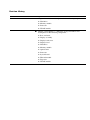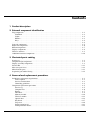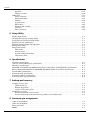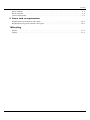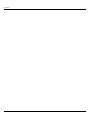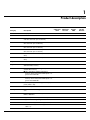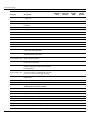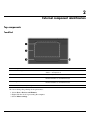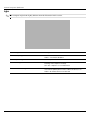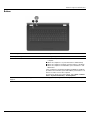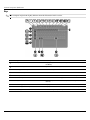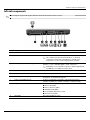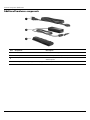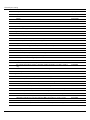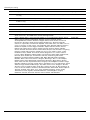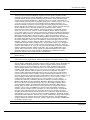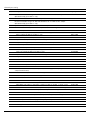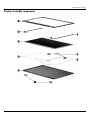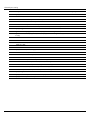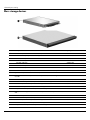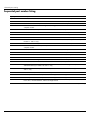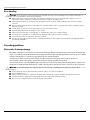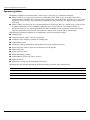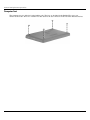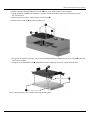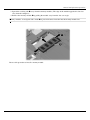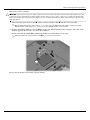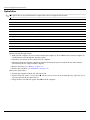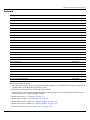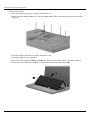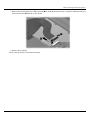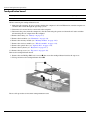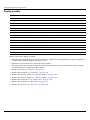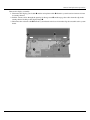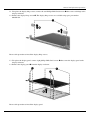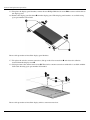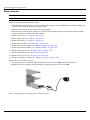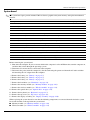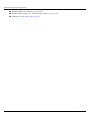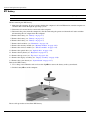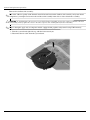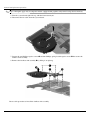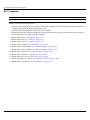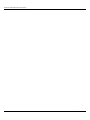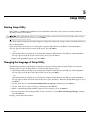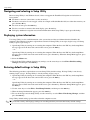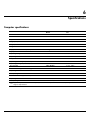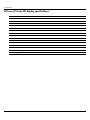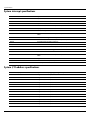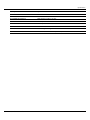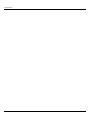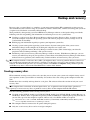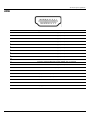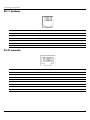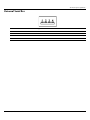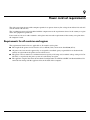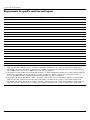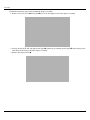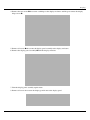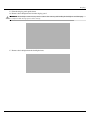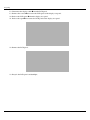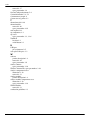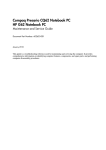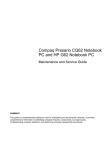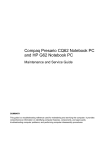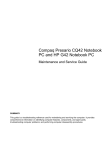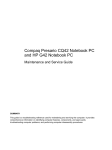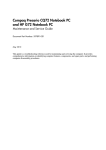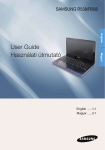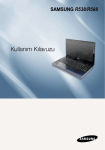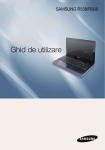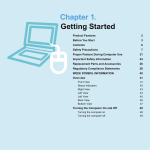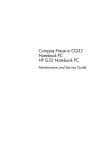Download HP Compaq Presario CQ62-a10SA
Transcript
Compaq Presario CQ62 Notebook PC HP G62 Notebook PC Maintenance and Service Guide Document Part Number: 602633-001 January 2010 This guide is a troubleshooting reference used for maintaining and servicing the computer. It provides comprehensive information on identifying computer features, components, and spare parts; and performing computer disassembly procedures. © Copyright 2010 Hewlett-Packard Development Company, L.P. ATI and ATI Mobility Radeon are trademarks of Advanced Micro Devices, Inc. Bluetooth is a trademark owned by its proprietor and used by Hewlett-Packard Company under license. Intel, Arrandale, and Core are trademarks of Intel corporation in the U.S. and other countries. Microsoft and Windows are U.S. registered trademarks of Microsoft Corporation. SD Logo is a trademark of its proprietor. The information contained herein is subject to change without notice. The only warranties for HP products and services are set forth in the express warranty statements accompanying such products and services. Nothing herein should be construed as constituting an additional warranty. HP shall not be liable for technical or editorial errors or omissions contained herein. First Edition: January 2010 Document Part Number: 602633-001 Revision History Revision Publication Date Description A October 2010 ■ Chapter 1 — added new descriptions for the following components: ❏ Hard drive ❏ Memory module ❏ Processor ❏ WLAN module ■ Chapter 3 and Chapter 4 —added new spare part numbers and descriptions for the following components: ❏ Base enclosure ❏ Display assembly ❏ Display back cover ❏ Display bezel ❏ Hard drive ❏ Memory module ❏ Optical drive ❏ Processor ❏ System board ❏ Thermal module ❏ Top cover ❏ WLAN module Safety warning notice Å WARNING: To reduce the possibility of heat-related injuries or of overheating the computer, do not place the computer directly on your lap or obstruct the computer air vents. Use the computer only on a hard, flat surface. Do not allow another hard surface, such as an adjoining optional printer, or a soft surface, such as pillows or rugs or clothing, to block airflow. Also, do not allow the AC adapter to contact the skin or a soft surface, such as pillows or rugs or clothing, during operation. The computer and the AC adapter comply with the user-accessible surface temperature limits defined by the International Standard for Safety of Information Technology Equipment (IEC 60950). Contents 1 Product description 2 External component identification Top components . . . . . . . . . . . . . . . . . . . . . . . . . . . . . . . . . . . . . . . . . . . . . . . . . . . . . . . . . . . . . . . . . . . . . . 2–1 TouchPad . . . . . . . . . . . . . . . . . . . . . . . . . . . . . . . . . . . . . . . . . . . . . . . . . . . . . . . . . . . . . . . . . . . . . . . 2–1 Lights . . . . . . . . . . . . . . . . . . . . . . . . . . . . . . . . . . . . . . . . . . . . . . . . . . . . . . . . . . . . . . . . . . . . . . . . . . 2–2 Buttons . . . . . . . . . . . . . . . . . . . . . . . . . . . . . . . . . . . . . . . . . . . . . . . . . . . . . . . . . . . . . . . . . . . . . . . . . 2–3 Keys . . . . . . . . . . . . . . . . . . . . . . . . . . . . . . . . . . . . . . . . . . . . . . . . . . . . . . . . . . . . . . . . . . . . . . . . . . . 2–4 . . . . . . . . . . . . . . . . . . . . . . . . . . . . . . . . . . . . . . . . . . . . . . . . . . . . . . . . . . . . . . . . . . . . . . . . . . . . . . . . . . . 2–4 Left-side components . . . . . . . . . . . . . . . . . . . . . . . . . . . . . . . . . . . . . . . . . . . . . . . . . . . . . . . . . . . . . . . . . . 2–5 Right-side components. . . . . . . . . . . . . . . . . . . . . . . . . . . . . . . . . . . . . . . . . . . . . . . . . . . . . . . . . . . . . . . . . 2–6 Bottom components . . . . . . . . . . . . . . . . . . . . . . . . . . . . . . . . . . . . . . . . . . . . . . . . . . . . . . . . . . . . . . . . . . . 2–7 Display components . . . . . . . . . . . . . . . . . . . . . . . . . . . . . . . . . . . . . . . . . . . . . . . . . . . . . . . . . . . . . . . . . . . 2–8 Wireless antennas. . . . . . . . . . . . . . . . . . . . . . . . . . . . . . . . . . . . . . . . . . . . . . . . . . . . . . . . . . . . . . . . . . . . . 2–9 Additional hardware components . . . . . . . . . . . . . . . . . . . . . . . . . . . . . . . . . . . . . . . . . . . . . . . . . . . . . . . 2–10 3 Illustrated parts catalog Service tag . . . . . . . . . . . . . . . . . . . . . . . . . . . . . . . . . . . . . . . . . . . . . . . . . . . . . . . . . . . . . . . . . . . . . . . . . . 3–1 Computer major components . . . . . . . . . . . . . . . . . . . . . . . . . . . . . . . . . . . . . . . . . . . . . . . . . . . . . . . . . . . . 3–2 Display assembly components . . . . . . . . . . . . . . . . . . . . . . . . . . . . . . . . . . . . . . . . . . . . . . . . . . . . . . . . . . . 3–9 Plastics Kit . . . . . . . . . . . . . . . . . . . . . . . . . . . . . . . . . . . . . . . . . . . . . . . . . . . . . . . . . . . . . . . . . . . . . . . . . 3–11 Mass storage devices . . . . . . . . . . . . . . . . . . . . . . . . . . . . . . . . . . . . . . . . . . . . . . . . . . . . . . . . . . . . . . . . . 3–12 Miscellaneous parts . . . . . . . . . . . . . . . . . . . . . . . . . . . . . . . . . . . . . . . . . . . . . . . . . . . . . . . . . . . . . . . . . . 3–13 Sequential part number listing . . . . . . . . . . . . . . . . . . . . . . . . . . . . . . . . . . . . . . . . . . . . . . . . . . . . . . . . . . 3–14 4 Removal and replacement procedures Preliminary replacement requirements . . . . . . . . . . . . . . . . . . . . . . . . . . . . . . . . . . . . . . . . . . . . . . . . . . . . 4–1 Tools required . . . . . . . . . . . . . . . . . . . . . . . . . . . . . . . . . . . . . . . . . . . . . . . . . . . . . . . . . . . . . . . . . . . . 4–1 Service considerations. . . . . . . . . . . . . . . . . . . . . . . . . . . . . . . . . . . . . . . . . . . . . . . . . . . . . . . . . . . . . . 4–1 Grounding guidelines . . . . . . . . . . . . . . . . . . . . . . . . . . . . . . . . . . . . . . . . . . . . . . . . . . . . . . . . . . . . . . 4–2 Component replacement procedures . . . . . . . . . . . . . . . . . . . . . . . . . . . . . . . . . . . . . . . . . . . . . . . . . . . . . . 4–5 Service tag. . . . . . . . . . . . . . . . . . . . . . . . . . . . . . . . . . . . . . . . . . . . . . . . . . . . . . . . . . . . . . . . . . . . . . . 4–5 Computer feet . . . . . . . . . . . . . . . . . . . . . . . . . . . . . . . . . . . . . . . . . . . . . . . . . . . . . . . . . . . . . . . . . . . . 4–6 Battery. . . . . . . . . . . . . . . . . . . . . . . . . . . . . . . . . . . . . . . . . . . . . . . . . . . . . . . . . . . . . . . . . . . . . . . . . . 4–7 Hard drive . . . . . . . . . . . . . . . . . . . . . . . . . . . . . . . . . . . . . . . . . . . . . . . . . . . . . . . . . . . . . . . . . . . . . . . 4–8 Memory module . . . . . . . . . . . . . . . . . . . . . . . . . . . . . . . . . . . . . . . . . . . . . . . . . . . . . . . . . . . . . . . . . 4–10 Wireless module . . . . . . . . . . . . . . . . . . . . . . . . . . . . . . . . . . . . . . . . . . . . . . . . . . . . . . . . . . . . . . . . . 4–12 Optical drive . . . . . . . . . . . . . . . . . . . . . . . . . . . . . . . . . . . . . . . . . . . . . . . . . . . . . . . . . . . . . . . . . . . . 4–14 Keyboard. . . . . . . . . . . . . . . . . . . . . . . . . . . . . . . . . . . . . . . . . . . . . . . . . . . . . . . . . . . . . . . . . . . . . . . 4–17 Top cover . . . . . . . . . . . . . . . . . . . . . . . . . . . . . . . . . . . . . . . . . . . . . . . . . . . . . . . . . . . . . . . . . . . . . . 4–20 Power button board . . . . . . . . . . . . . . . . . . . . . . . . . . . . . . . . . . . . . . . . . . . . . . . . . . . . . . . . . . . . . . . 4–23 Touchpad button board . . . . . . . . . . . . . . . . . . . . . . . . . . . . . . . . . . . . . . . . . . . . . . . . . . . . . . . . . . . . 4–24 Maintenance and Service Guide iv Contents Speakers . . . . . . . . . . . . . . . . . . . . . . . . . . . . . . . . . . . . . . . . . . . . . . . . . . . . . . . . . . . . . . . . . . . . . . . Display assembly . . . . . . . . . . . . . . . . . . . . . . . . . . . . . . . . . . . . . . . . . . . . . . . . . . . . . . . . . . . . . . . . USB board . . . . . . . . . . . . . . . . . . . . . . . . . . . . . . . . . . . . . . . . . . . . . . . . . . . . . . . . . . . . . . . . . . . . . . . . . Power connector . . . . . . . . . . . . . . . . . . . . . . . . . . . . . . . . . . . . . . . . . . . . . . . . . . . . . . . . . . . . . . . . . Bluetooth module . . . . . . . . . . . . . . . . . . . . . . . . . . . . . . . . . . . . . . . . . . . . . . . . . . . . . . . . . . . . . . . . Modem . . . . . . . . . . . . . . . . . . . . . . . . . . . . . . . . . . . . . . . . . . . . . . . . . . . . . . . . . . . . . . . . . . . . . . . . System board. . . . . . . . . . . . . . . . . . . . . . . . . . . . . . . . . . . . . . . . . . . . . . . . . . . . . . . . . . . . . . . . . . . . RTC battery. . . . . . . . . . . . . . . . . . . . . . . . . . . . . . . . . . . . . . . . . . . . . . . . . . . . . . . . . . . . . . . . . . . . . Fan/heat sink assembly . . . . . . . . . . . . . . . . . . . . . . . . . . . . . . . . . . . . . . . . . . . . . . . . . . . . . . . . . . . . Processor . . . . . . . . . . . . . . . . . . . . . . . . . . . . . . . . . . . . . . . . . . . . . . . . . . . . . . . . . . . . . . . . . . . . . . . RJ-11 connector . . . . . . . . . . . . . . . . . . . . . . . . . . . . . . . . . . . . . . . . . . . . . . . . . . . . . . . . . . . . . . . . . 4–25 4–26 4–33 4–34 4–35 4–36 4–37 4–40 4–41 4–47 4–50 5 Setup Utility Starting Setup Utility . . . . . . . . . . . . . . . . . . . . . . . . . . . . . . . . . . . . . . . . . . . . . . . . . . . . . . . . . . . . . . . . . . Changing the language of Setup Utility . . . . . . . . . . . . . . . . . . . . . . . . . . . . . . . . . . . . . . . . . . . . . . . . . . . Navigating and selecting in Setup Utility . . . . . . . . . . . . . . . . . . . . . . . . . . . . . . . . . . . . . . . . . . . . . . . . . . Displaying system information . . . . . . . . . . . . . . . . . . . . . . . . . . . . . . . . . . . . . . . . . . . . . . . . . . . . . . . . . . Restoring default settings in Setup Utility . . . . . . . . . . . . . . . . . . . . . . . . . . . . . . . . . . . . . . . . . . . . . . . . . Exiting Setup Utility . . . . . . . . . . . . . . . . . . . . . . . . . . . . . . . . . . . . . . . . . . . . . . . . . . . . . . . . . . . . . . . . . . Setup Utility menus . . . . . . . . . . . . . . . . . . . . . . . . . . . . . . . . . . . . . . . . . . . . . . . . . . . . . . . . . . . . . . . . . . . Main menu . . . . . . . . . . . . . . . . . . . . . . . . . . . . . . . . . . . . . . . . . . . . . . . . . . . . . . . . . . . . . . . . . . . . . . Security menu . . . . . . . . . . . . . . . . . . . . . . . . . . . . . . . . . . . . . . . . . . . . . . . . . . . . . . . . . . . . . . . . . . . . System Configuration menu . . . . . . . . . . . . . . . . . . . . . . . . . . . . . . . . . . . . . . . . . . . . . . . . . . . . . . . . . Diagnostics menu . . . . . . . . . . . . . . . . . . . . . . . . . . . . . . . . . . . . . . . . . . . . . . . . . . . . . . . . . . . . . . . . . 5–1 5–1 5–2 5–2 5–2 5–3 5–3 5–3 5–3 5–4 5–4 6 Specifications Computer specifications. . . . . . . . . . . . . . . . . . . . . . . . . . . . . . . . . . . . . . . . . . . . . . . . . . . . . . . . . . . . . . . . 39.6-cm (15.6-in) HD display specifications . . . . . . . . . . . . . . . . . . . . . . . . . . . . . . . . . . . . . . . . . . . . . . . . Hard drive specifications . . . . . . . . . . . . . . . . . . . . . . . . . . . . . . . . . . . . . . . . . . . . . . . . . . . . . . . . . . . . . . . DVD±RW and CD-RW SuperMulti Double-Layer Combo Drive with LightScribe specifications. . . . . . Blu-ray ROM with LightScribe DVD±R/RW SuperMulti Double-Layer Drive specifications . . . . . . . . . System DMA specifications. . . . . . . . . . . . . . . . . . . . . . . . . . . . . . . . . . . . . . . . . . . . . . . . . . . . . . . . . . . . . System interrupt specifications . . . . . . . . . . . . . . . . . . . . . . . . . . . . . . . . . . . . . . . . . . . . . . . . . . . . . . . . . . System I/O address specifications . . . . . . . . . . . . . . . . . . . . . . . . . . . . . . . . . . . . . . . . . . . . . . . . . . . . . . . . System memory map specifications. . . . . . . . . . . . . . . . . . . . . . . . . . . . . . . . . . . . . . . . . . . . . . . . . . . . . . . 6–1 6–2 6–3 6–4 6–5 6–5 6–6 6–6 6–8 7 Backup and recovery Creating recovery discs . . . . . . . . . . . . . . . . . . . . . . . . . . . . . . . . . . . . . . . . . . . . . . . . . . . . . . . . . . . . . . . . When to back up . . . . . . . . . . . . . . . . . . . . . . . . . . . . . . . . . . . . . . . . . . . . . . . . . . . . . . . . . . . . . . . . . . Backup suggestions. . . . . . . . . . . . . . . . . . . . . . . . . . . . . . . . . . . . . . . . . . . . . . . . . . . . . . . . . . . . . . . . Using system restore points . . . . . . . . . . . . . . . . . . . . . . . . . . . . . . . . . . . . . . . . . . . . . . . . . . . . . . . . . Performing a recovery . . . . . . . . . . . . . . . . . . . . . . . . . . . . . . . . . . . . . . . . . . . . . . . . . . . . . . . . . . . . . . . . . Recovering from the recovery discs . . . . . . . . . . . . . . . . . . . . . . . . . . . . . . . . . . . . . . . . . . . . . . . . . . . Recovering from the dedicated recovery partition (select models only) . . . . . . . . . . . . . . . . . . . . . . . 8–1 8–2 8–2 8–3 8–4 8–4 8–4 8 Connector pin assignments Audio-in (microphone). . . . . . . . . . . . . . . . . . . . . . . . . . . . . . . . . . . . . . . . . . . . . . . . . . . . . . . . . . . . . . . . . Audio-out (headphone) . . . . . . . . . . . . . . . . . . . . . . . . . . . . . . . . . . . . . . . . . . . . . . . . . . . . . . . . . . . . . . . . External monitor. . . . . . . . . . . . . . . . . . . . . . . . . . . . . . . . . . . . . . . . . . . . . . . . . . . . . . . . . . . . . . . . . . . . . . HDMI . . . . . . . . . . . . . . . . . . . . . . . . . . . . . . . . . . . . . . . . . . . . . . . . . . . . . . . . . . . . . . . . . . . . . . . . . . . . . . v 9–1 9–1 9–2 9–3 Maintenance and Service Guide Contents RJ-11 (modem). . . . . . . . . . . . . . . . . . . . . . . . . . . . . . . . . . . . . . . . . . . . . . . . . . . . . . . . . . . . . . . . . . . . . . . 9–4 RJ-45 (network) . . . . . . . . . . . . . . . . . . . . . . . . . . . . . . . . . . . . . . . . . . . . . . . . . . . . . . . . . . . . . . . . . . . . . . 9–4 Universal Serial Bus. . . . . . . . . . . . . . . . . . . . . . . . . . . . . . . . . . . . . . . . . . . . . . . . . . . . . . . . . . . . . . . . . . . 9–5 9 Power cord set requirements Requirements for all countries and regions . . . . . . . . . . . . . . . . . . . . . . . . . . . . . . . . . . . . . . . . . . . . . . . . 10–1 Requirements for specific countries and regions . . . . . . . . . . . . . . . . . . . . . . . . . . . . . . . . . . . . . . . . . . . . 10–2 10 Recycling Battery . . . . . . . . . . . . . . . . . . . . . . . . . . . . . . . . . . . . . . . . . . . . . . . . . . . . . . . . . . . . . . . . . . . . . . . . . . . . 11–1 Display . . . . . . . . . . . . . . . . . . . . . . . . . . . . . . . . . . . . . . . . . . . . . . . . . . . . . . . . . . . . . . . . . . . . . . . . . . . . 11–1 Maintenance and Service Guide vi Contents vii Maintenance and Service Guide 1 Product description Category Description Product name Compaq Presario CQ62 Notebook PC Presario CQ62 Intel UMA Presario CQ62 Intel Discrete X X HP G62 Notebook PC Processors HP G62 UMA HP G62 Discrete X X Intel® Core™ i7-620M Processor (4M cache, 2.66 GHz, SC turbo up to 3.33 GHz) X X X X Intel Core i5-540M Processor (3M cache, 2.53 GHz, SC turbo up to 3.06 GHz) X X X X Intel Core i5-520M Processor (3M cache, 2.4 GHz, SC turbo up to 2.93 GHz) X X X X Intel Core i5-430M Processor (3M cache, 2.26 GHz, SC turbo up to 2.53 GHz) X X X X Intel Core i3-350M Processor (3M cache, 2.26 GHz) X X X X Intel Core i3-330M Processor (3M cache, 2.13 GHz) X X X X Chipset Intel HM55 X X X X Graphics IATI Mobility Radeon™ HD5430 with 512 MB dedicated video memory Intel HD Graphics (UMA, integrated) with shared video memory X X X X ■ Up to 358 MB of graphics subsystem memory when total system RAM equals or is greater than 2048 MB X X 39.6-cm (15.6-in) HD LED BrightView display panel (1366 × 768) X X X X 16:9 Wide Aspect Ratio X X X X 2 customer-accessible/upgradable SODIMM slots X X X X Supports dual-channel memory DDR3, 1066 MHz X X X X Supports up to 8 GB of system memory X X X X ■ 4096 MB total system memory (2048 × 2) X X X X ■ 3072 MB total system memory (2048 × 1 + 1024 × 1) X X X X ■ Up to 251 MB of graphics subsystem memory when total system RAM equals or is greater than 1024 MB Panel Memory Supports the following configurations: Maintenance and Service Guide 1–1 Product description Presario CQ62 Intel UMA Presario CQ62 Intel Discrete HP G62 UMA HP G62 Discrete ■ 2048 MB total system memory (2048 × 1, 1024 × 2) X X X X ■ 1024 MB total system memory (1024 × 1) X X X X Supports all 9.5-mm, 6.35-cm (2.50-in) SATA hard drives X X X X Customer accessible X X X X 750 GB, 5400 rpm X X X X 640 GB, 5400 rpm X X X X 500 GB, 7200 rpm X X X X 320 GB, 7200 rpm X X X X 250 GB, 7200 rpm X X X X 160 GB, 7200 rpm X X X X 12.7 mm fixed SATA tray load X X X X DVD±RW and CD-RW SuperMulti Double-Layer Combo Drive with LightScribe X X X X Blu-ray ROM with LightScribe DVD±R/RW SuperMulti Double-Layer Drive X X X X Webcam (select models only) VGA camera, fixed angle with activity light and single analog microphone X X X X Microphone Integrated single analog microphone (for models with no webcam) X X X X Audio High-definition audio supports Microsoft® premium requirements with Presario/HP Altec Lansing speakers X X X X Modem (select models only) 56K V.92 data/fax MDC modem (computer models not equipped with a modem have a cover over the RJ-11 jack opening) X X X X Supports all worldwide certification requirements X X X X Integrated 10/100 network interface card (NIC) X X X X Realtek 8102E X X X X 2 wireless antennas built into display assembly X X X X Support for no-WLAN option X X X X X X Category Hard drives Description Single hard drive configurations: Optical drives Ethernet Wireless Integrated wireless local area network (WLAN) by way of wireless module: Support for the following WLAN formats: 1–2 ■ Atheros 54g 802.11 b/g X X X X ■ Atheros 54g 802.11 b/g with Bluetooth X X X X ■ Broadcom 54g 802.11 b/g X X X X ■ Broadcom 54g 802.11 b/g with Bluetooth X X X X ■ Intel Wi-Fi 5100 X X X X Maintenance and Service Guide Product description Presario CQ62 Intel UMA Presario CQ62 Intel Discrete HP G62 UMA HP G62 Discrete ■ Intel Wi-Fi 5100 with Bluetooth X X X X External media cards (select models only) Digital Media Slot supporting SD, MMC, MS, MSPro, xD cards. Supports mini versions of SD, MMC, MS Duo with adapter, not included X X X X Ports Audio-in (stereo microphone) X X X X Audio-out (stereo headphone) X X X X High-Definition Multimedia Interface (HDMI) version 1.3 supporting 1080p with High-bandwidth Digital Content Protection (HDCP) key (select models only) X X X X Hot plut/unplug with auto-detect X X X X RJ-11 (modem, select models only) X X X X RJ-45 (Ethernet) X X X X USB (3; one is an eSATA/USB port) X X X X VGA (Dsub 15-pin) supporting 1600 × 1200 external resolution at 75 Hz X X X X Multi-pin AC power X X X X Full-size keyboard, 39.62-cm (15.6-in) with numeric keypad X X X X Supports 2-way scroll with legend X X X X Taps enabled as default X X X X 65-W AC adapter with localized cable plug support X Category Keyboard and TouchPad Power requirements Description 90-W AC adapter with localized cable plug support X X X 6-cell, 2.20 Ah, 47 Wh battery X X X X Security Kensington Security Lock X X X X Operating system Preinstalled: Windows 7® Professional 32 and 64-bit X X X X Windows 7 Home Premium 32 and 64-bit X X X X Windows 7 Home Basic 32 and 64-bit X X FreeDOS X X AC adapter X X X Battery (system) X X X Hard drive X X X X Memory module X X X X Optical drive X X X X Mini Card components X X X X Serviceability Maintenance and Service Guide End-user replaceable parts: 1–3 Product description 1–4 Maintenance and Service Guide 2 External component identification Top components TouchPad Item Component Function 1 TouchPad light Off—Touchpad is on. Amber—Touchpad is off. 2 TouchPad* Moves the pointer and selects or activates items on the screen. 3 Left TouchPad button* Press the left side of the TouchPad button to execute functions like the left button on an external mouse. 4 Right TouchPad button* Press the right side of the TouchPad button to execute functions like the left button on an external mouse. *This table describes factory settings. To view or change the pointing device preferences: 1. Select Start > Devices and Printers. 2. Right-click the device representing the computer. 3. Select Mouse settings. Maintenance and Service Guide 2–1 External component identification Lights ✎ Your computer might look slightly different from the illustration in this section. 2–2 Item Component Description 1 Touchpad light Off—TouchPad is enabled. Amber—TouchPad is disabled. 2 Caps lock light On—Caps lock is on. 3 Power light On—The computer is on. Flashing—The computer is in Sleep. Off—The computer is off or in Hibernation. 4 Wireless on/off light White—An integrated wireless device, such as a wireless local area network (WLAN) device and/or a Bluetooth device, is on. Amber—No wireless devices are detected. Maintenance and Service Guide External component identification Buttons Item Component Description 1 Speakers grill Two integrated speakers produce sound. 2 Power button* ■ When the computer is off, press the button to turn on the computer. ■ When the computer is on, press the button to initiate Sleep. ■ When the computer is in Sleep, press the button to exit Sleep. ■ When the computer is in Hibernation, press the button to exit Hibernation. If the computer has stopped responding and Windows shutdown procedures are ineffective, press and hold the power button for at least 5 seconds to turn off the computer. To learn more about your power settings, select Start > Control Panel > System and Security > Power Options. *This table describes factory settings. For information about changing factory settings, see the user guides located in Help and Support. Maintenance and Service Guide 2–3 External component identification Keys ✎ Your computer might look slightly different from the illustration in this section. 2–4 Item Component Description 1 esc key Displays system information when pressed at the same time as the fn key. 2 Send e-mail key Opens a new e-mail in your default e-mail client. 3 Media application key Launches CyberLink PowerDVD. 4 Web browser key Launches default web browser. 5 Print key Sends the currently-active document to the default printer. 6 Calculator key Launches the calculator application. 7 fn key Displays system information when pressed in conjunction with the esc key. 8 Windows logo key Displays the Windows Start menu. 9 Windows applications key Displays a shortcut menu for items where the cursor is positioned. 10 Actions keys Executes frequently-used system actions. Maintenance and Service Guide External component identification Left-side components ✎ Your computer might look slightly different from the illustration in this section. Item Component Function 1 External monitor port Connects an external VGA monitor or projector. 2 Vent Enables airflow to cool internal components. computer fan starts up automatically to cool internal ✎ The components and prevent overheating. It is normal for the internal fan to cycle on and off during routine operation. 3 HDMI port (select models only) Connects an optional video or audio device, such as a high-definition television, or any compatible digital or audio component. on your computer model, the computer might include ✎ Depending an HDMI port or a USB port at this location. 4 RJ-45 (network) jack Connects a network cable. 5 USB ports (2) Connects an optional USB device. 6 Audio-in (microphone) jack Connects an optional computer headset microphone, stereo array microphone, or monaural microphone. 7 Audio-out (headphone) jack Produces sound when connected to optional powered stereo speakers, headphones, earbuds, a headset, or television audio. 8 Digital media slot (select models only) Support the following optional digital card formats: ■ Memort Stick (MS) ■ Memory Stick Pro (MSP) ■ MultiMediaCard (MMC) ■ Secure Digital (SD) Memory Card ■ xD-Picture Card (XD) 9 Drive light On—The hard drive is in use. Maintenance and Service Guide 2–5 External component identification Right-side components ✎ Your computer might look slightly different from the illustration in this section. Item Component Function 1 Optical drive light Flashing—The optical drive is being accessed. 2 USB port Connects to an optional USB device. 3 RJ-11 (modem) jack (select models only) Connects a modem cable. 4 AC adapter light Flashing white—The computer is in Sleep. On white—The computer is connected to external power. Flashing amber—The computer is charged. Off—The computer is not connected to external power. 5 Power connector Connects an AC adapter 6 Security cable slot Attaches an optional security cable to the computer. security cable is designed to act as a deterrent, but it might ✎ The not prevent the computer from being mishandled or stolen. 2–6 Maintenance and Service Guide External component identification Bottom components Item Component Function 1 Battery bay Holds the battery. 2 Vents (4) Enable airflow to cool internal components. computer fan starts up automatically to cool internal ✎ The components and prevent overheating. It is normal for the internal fan to cycle on and off during routine operation. 3 Battery release latch Releases the battery from the battery bay. 4 Memory module compartment Contains two memory module slots. Holds a wireless LAN module. Ä 5 Hard drive bay Maintenance and Service Guide To prevent an unresponsive system, replace the wireless module with only a wireless module authorized for use in the computer by the governmental agency that regulates wireless devices in your country or region. If you replace the module and then receive a warning message, remove the module to restore computer functionality, and then contact technical support through Help and Support. Holds the hard drive. 2–7 External component identification Display components 2–8 Item Component Description 1 Internal microphone Records sound 2 Webcam (select models only) Records audio and video and captures still photographs 3 Webcam light (select models only) On—The webcam is in use. Maintenance and Service Guide External component identification Wireless antennas The computer model has at least 2 antennas that send and receive signals from 1 or more wireless devices. These antennas are not visible from the outside of the computer. ✎ For optimal transmission, keep the areas immediately around the antennas free from obstructions. To see wireless regulatory notices, see the section of the Regulatory, Safety and Environmental Notices that applies to your country or region. These notices are located in Help and Support. Maintenance and Service Guide 2–9 External component identification Additional hardware components Item Component Description 1 Power cord* Connects an AC adapter to an AC outlet. 2 AC adapter Converts AC power to DC power. 3 Battery* Powers the computer when the computer is not connected to external power. *Batteries and power cords vary in appearance by region and country. 2–10 Maintenance and Service Guide 3 Illustrated parts catalog Service tag When ordering parts or requesting information, provide the computer serial number and model number located on the service tag. Component Description 1 Product name The name affixed to the front of the computer. 2 Serial number (s/n) An alphanumeric identifier that is unique to each product. 3 Part number/Product number (p/n) This number provides specific information about the product’s hardware components. The part number helps a service technician to determine what components and parts are needed. 4 Warranty period The duration of the warranty period for the computer. 5 Model description An alphanumeric identifier used to locate documents, drivers, and support for the computer. Maintenance and Service Guide 3–1 Illustrated parts catalog Computer major components 3–2 Maintenance and Service Guide Illustrated parts catalog Item Description 1 39.6-cm (15.6-in) High Definition (HD), light-emitting diode (LED) display assembly for use in: Spare part number HP G62 biscotti computer models 595185-001 HP G62 biscotti computer models with webcam 595186-001 Presario CQ62 biscotti computer models 602170-001 Presario CQ62 biscotti computer models with webcam 602171-001 Presario CQ62 matte black computer models 595187-001 Presario CQ62 matte black computer models with webcam 595188-001 HP G62 silver computer models (for model 1.1 only) 605141-001 HP G62 silver computer models with webcam (for model 1.1 only) 605142-001 HP G62 matte black computer models (for model 1.1 only) 608109-001 HP G62 matte black computer models with webcam (for model 1.1 only) 608110-001 HP G62 charcoal computer models (for model 1.2 only) 615583-001 HP G62 charcoal computer models with webcam (for model 1.2 only) 615584-001 HP G62 imperial blue computer models (for model 1.2 only) 622562-001 HP G62 imperial blue computer models with webcam (for model 1.2 only) 622563-001 2 Power button board 3 Keyboard (includes keyboard cable) for use in: 595204-001 Adriatics 595199-BA1 Belgium 595199-A41 Brazil (for model 1.1 only) 595199-201 Canada 595199-121 Czech Republic 595199-221 France 595199-051 Germany 595199-041 Greece 595199-DJ1 Hungry 595199-211 for International use 595199-B31 Israel 595199-BB1 Italy 595199-061 Japan 595199-291 Korea 595199-AD1 Latin America 595199-161 North America 595199-001 Norway 595199-DH1 Portugal 595199-131 Russia 595199-251 Saudi Arabia 595199-171 (Continued) Maintenance and Service Guide 3–3 Illustrated parts catalog Item Description Spain 595199-071 Switzerland 595199-BG1 Taiwan 595199-AB1 Thailand 595199-281 Turkey 595199-141 United Kingdom 595199-031 4 Speaker assembly (includes cable) 5 Top cover (includes TouchPad board) for use in: 6 Spare part number 602744-001 Biscotti computer models 595206-001 Matte black computer models 595207-001 Charcoal computer models (for model 1.2 only) 615590-001 Silver computer models (for model 1.1 only) 605147-001 Imperial blue computer models (for model 1.2 only) 622567-001 Fan/heat sink assembly (includes replacement thermal material) for use with: UMA systems 595832-001 Discrete systems 595833-001 GL40 UMA systems (for models 1.1 and 1.2 only) 606573-001 HD545V discrete systems (for model 1.1 only) 617024-0010 Thermal pad kit for South Bridge chipset 634433-001 7 Touchpad button board 595203-001 8 Modem module (select models only) All countries and regions except for Australia and New Zealand (for models 1.0 and 1.1 only) 510100-001 Australia and New Zealand (for models 1.0 and 1.1 only) 510100-011 9 RTC battery 10 System board 602745-001 HM55 Discrete system board (for models 1.0 and 1.1 only) 595181-001 HM55 UMA system board 595182-001 HM55 HDMI Discrete system board (for models 1.0 and 1.1 only) 595183-001 HM55 HDMI UMA system board 595184-001 HM55 HD545V discrete system board (for model 1.1 only) 615577-001 HM55 HD545V discrete system board with HDMI card reader (for model 1.1 only) 615578-001 GL40 UMA system board (for models 1.1 and 1.2 only) 605139-001 GL40 UMA system board with HDMI card reader (for models 1.1 and 1.2 only) 605140-001 HD5470/512 MB discrete system board (for model 1.2 only) 615579-001 HD5470/512 MB discrete system board with HDMI card reader (for model 1.2 only) 615580-001 HD5470/1 G discrete system board (for model 1.2 only) 615581-001 HD5470/1 G discrete system board with HDMI card reader (for model 1.2 only) 615582-001 (Continued) 3–4 Maintenance and Service Guide Illustrated parts catalog Item 11 12 13 Description Spare part number GL40 DDR2 UMA system board (for model 1.1 only) 616448-001 GL40 DDR2 UMA system board with HDMI card reader (for model 1.1 only) 616449-001 HM55 WiMax UMA system board with HDMI card reader (for model 1.2 only) 628482-001 Memory module (1066 MHz, DDR3) 1 GB (1066 MHz, DDR3) 598859-001 2 GB (1066 MHz, DDR3) 598856-001 4 GB (1066 MHz, DDR3) (for model 1.2 only) 599092-001 1 GB (6400 MHz, DDR2) (for model 1.1 only) 619545-001 2 GB (6400 MHz, DDR2) (for model 1.1 only) 619546-001 Hard drive (includes hard drive bracket and screws) 750 GB, 5400 rpm (for model 1.2 only) 603787-001 640 GB, 5400 rpm 603785-001 500 GB, 7200 rpm 634919-001 320 GB, 7200 rpm 599055-001 250 GB, 7200 rpm 599054-001 160 GB, 7200 rpm 599053-001 Hard Drive Hardware Kit (not illustrated, includes bracket and screws) 599057-001 Processor (includes replacement thermal material) Intel Core i7-620M Processor (4M cache, 2.66 GHz, SC turbo up to 3.33 GHz) (for model 1.0 only) 587259-001 Intel Core i5-540M Processor (3M cache, 2.53 GHz, SC turbo up to 3.06 GHz) 594188-001 Intel Core i5-520M Processor (3M cache, 2.4 GHz, SC turbo up to 2.93 GHz) 594187-001 Intel Core i5-430M Processor (3M cache, 2.26 GHz, SC turbo up to 2.53 GHz) 597624-001 Intel Core i3-350M Processor (3M cache, 2.26 GHz) 597623-001 Intel Core i3-330M Processor (3M cache, 2.13 GHz) (for model 1.0 only) 597622-001 Intel Penryn T4300 Processor (3M cache, 2.1 GHz) (for model 1.1 only) 572929-001 Intel Penryn T3100 Processor (3M cache, 1.9 GHz) (for model 1.1 only) 572925-001 Intel Penryn T4400 Processor (3M cache, 2.2 GHz) (for models 1.1 and 1.2 only) 584296-001 Intel Penryn T3300 Processor (3M cache, 2.0 GHz) (for models 1.1 and 1.2 only) 592399-001 Pentium Arrandale P6000 Processor (3M cache, 1.86 GHz) (for models 1.1 and 1.2 only) 613586-001 Pentium Arrandale P6100 Processor (3M cache, 2.0 GHz) (for model 1.2 only) 613587-001 Intel Penryn T4500 Processor (3M cache, 2.3 GHz) (for model 1.1 only) 591880-001 Intel Core i5-450M Processor (3M cache, 2.4 GHz, SC turbo up to 2.53 GHz) (for models 1.1 and 1.2 only) 613585-001 Intel Core i3-370M Processor (3M cache, 2.4 GHz, SC turbo up to 2.53 GHz) (for models 1.1 and 1.2 only) 613584-001 Intel Core i5-560M Processor (3M cache, 2.66-3.2 GHz, SC turbo up to 2.53 GHz) (for model 1.2 only) 625824-001 Intel Core i5-460M Processor (3M cache, 2.53 GHz, SC turbo up to 2.53 GHz) (for model 1.2 only) 626039-001 (Continued) Maintenance and Service Guide 3–5 Illustrated parts catalog Item Description Spare part number Intel Core i3-380M Processor (3M cache, 2.53 GHz, SC turbo up to 2.53 GHz) (for model 1.2 only) 625823-001 Intel Pentium P6200 Processor (3M cache, 2.13 GHz) (for model 1.2 only) 625831-001 Intel Core i5-580M Processor (3M cache, 2.66-3.33 GHz, SC turbo up to 2.53 GHz) (for model 1.2 only) 625825-001 Intel Penryn T3500 Processor (3M cache, 2.1 GHz) (for model 1.2 only) 625830-001 Intel Celeron 900 Processor (3M cache, 2.2 GHz) (for models 1.1 and 1.2 only) 534419-001 Thermal pad kit for processor 14 634428-001 Wireless (WLAN) module Atheros AR9285 802.11 a/b/g/n 2x2 WiFi adapter for use in Canada, the Cayman Islands, Guam, Puerto Rico, the United States, and the US Virgin Islands 580101-001 Atheros AR9285 802.11 a/b/g/n 2x2 WiFi adapter for use in Afghanistan, Albania, Algeria, Andorra, Angola, Antigua and Barbuda, Argentian, Armenia, Australia, Austria, AzerbaijanBahamas, Bahrain, Barbados, Belgium, Belize, Benin, Bhutan, Bosnia and Herzegovina, Botswana, Brazil, Brunei, Bulgeria, Burkina Faso, Burundi, Cambodia, Cameroon, Cape Verde, Central African Republic, Chad, Chile, China, Colombia, Comoros, Congo, Costa Rica, Croatia, Cyprus, Czech Republic, Zaire, Denmark, Djibouti, Dominica, Dominican Republic, Ecuador, Egypt, El Salvador, Equitorial Guinea, Eritrea, Estonia, Ethiopia, Fiji, Finland, France, Gabon, Gambia, Georgia, Germany, Ghana, Gibraltar, Greece, Grenada, Guatemala, Guinea, Guinea-Bissa, Guyana, Haiti, Honduras, Hong Kong, Hungary, Iceland, India, Indonesia, Ireland, Italy, Ivory Coast, Jamaica, Japan, Jordan, Kazakhstan, Kenya, Kiribati, Korea-South, Kuwait, Kyrgyzstan, Laos, Latvia, Lebanon, Lesotho, Liberia, Martinique, Nether Antilles, French Guiana, Aruba, British Virgin Islands, Bermuda, Syria, Guadeloupe, Liechtenstein, Lithuania, Luxembourg, Macedonia, Madagaascar, Malawi, Malaysia, Maldives, Mali, Malta, Marshall Islands, Mauritania, Mauritius, Mexico, Micronesia, Monaco, Mongolia, Montenegro, Morocco, Mozambique, Namibia, Nauru, Nepal, Netherlands, New Zealand, Nicaragua, Niger, Nigeria, Norway, Oman, Palau, Panama, Papua New Guinea, Paraguay, Peru, Philippines, Poland, Portugal, Republic of Moldova, Romania, rwanda, Samoa, San Marino, Sao tome and Principe, Saudi Arabia, Senegal, Serbia and Montenegro, Seychelles, Sierra Leone, Singapore, Slovakia, Slovenia, Solomon Islands, Somalia, South Africa, Spain, Sri Lanka, St. Kitts and Nevis, St. Lucia, St. Vincent and Gren, Suriname, Swaziland, Sweden, Switzerland, Taiwan, Tajikistan, Tanzania, Thailand, Timor (East), Togo, Tonga, Trinidad and Tobago, Tunisia, Turkey, Turkmenistan, Tuvalu, Uganda, United Arab Emirates ,United Kingdom, Uruguay, Uzbekistan, Vanuatu, Venezuela, Vietnam, Yemen, Zambia, and Zimbabwe 580101-002 (Continued) 3–6 Maintenance and Service Guide Illustrated parts catalog Item Description Spare part number Intel WiFi Link 5100 802.11/b/g/n WLAN module for use in Afghanistan, Albania, Algeria, Andorra, Angola, Antigua and Barbuda, Argentina, Armenia, Aruba, Australia, Austria, Azerbaijan, the Bahamas, Bahrain, Bangladesh, Barbados, Belarus, Belgium, Belize, Benin, Bermuda, Bhutan, Bolivia, Bosnia and Herzegovina, Botswana, Brazil, the British Virgin Islands, Brunei, Bulgaria, Burkina Faso, Burundi, Cameroon, Canada, Cape Verde, the Cayman Islands, the Central African Republic, Chad, Chile, Colombia, Comoros, the Congo, Costa Rica, Croatia, Cyprus, the Czech Republic, Denmark, Djibouti, Dominica, the Dominican Republic, East Timor, Ecuador, Egypt, El Salvador, Equitorial Guinea, Eritrea, Estonia, Ethiopia, Fiji, Finland, France, French Guiana, Gabon, Gambia, Georgia, Germany, Ghana, Gibraltar, Greece, Grenada, Guadeloupe, Guatemala, Guam, Guinea, Guinea-Bissau, Guyana, Haiti, Honduras, Hong Kong, Hungary, Iceland, India, Ireland, Israel, Italy, the Ivory Coast, Jamaica, Jordan, Kazakhstan, Kenya, Kiribati, Kyrgyzstan, Laos, Latvia, Lebanon, Lesotho, Liberia, Liechtenstein, Lithuania, Luxembourg, Macedonia, Madagascar, Malawi, Malaysia, the Maldives, Mali, Malta, the Marshall Islands, Martinique, Mauritania, Mauritius, Mexico, Micronesia, Monaco, Mongolia, Montenegro, Morocco, Mozambique, Namibia, Nauru, Nepal, the Nether Antilles, the Netherlands, New Zealand, Nicaragua, Niger, Nigeria, Norway, Oman, Palau, Panama, Papua New Guinea, Paraguay, the People's Republic of China, Peru, the Philippines, Poland, Portugal, Puerto Rico, the Republic of Moldova, Romania, Rwanda, Samoa, San Marino, Sao Tome and Principe, Saudi Arabia, Senegal, Serbia and Montenegro, the Seychelles, Sierra Leone, Singapore, Slovakia, Slovenia, the Solomon Islands, Somalia, South Africa, South Korea, Spain, Sri Lanka, St. Kitts and Nevis, St. Lucia, St. Vincent and the Grenadines, Suriname, Swaziland, Sweden, Switzerland, Taiwan, Tajikistan, Tanzania, Togo, Tonga, Trinidad and Tobago, Tunisia, Turkey, Turkmenistan, Tuvalu, Uganda, the United Arab Emirates, the United Kingdom, Uruguay, the U.S. Virgin Islands, the United States, Uzbekistan, Vanuatu, Venezuela, Vietnam, Yemen, Zaire, Zambia, and Zimbabwe 593530-001 Intel WiFi Link 5100 802.11/b/g WLAN module for use in Pakistan, Russia, and Ukraine (for model 1.0 only) 593531-001 Broadcom 4312G 802.11 b/g WiFi adapter for use in Canada, the Cayman Islands, Guam, Puerto Rico, the U.S. Virgin Islands, and the United States (for models 1.0 and 1.1 only) 582562-001 Broadcom 4312G 802.11 b/g WiFi adapter for use in Afghanistan, Albania, Algeria, Andorra, Angola, Antigua and Barbuda, Argentina, Armenia, Aruba, Australia, Austria, Azerbaijan, the Bahamas, Bahrain, Bangladesh, Barbados, Belarus, Belgium, Belize, Benin, Bermuda, Bhutan, Bolivia, Bosnia and Herzegovina, Botswana, Brazil, the British Virgin Islands, Brunei, Bulgaria, Burkina Faso, Burundi, Cameroon, Cape Verde, the Central African Republic, Chad, Chile, Colombia, Comoros, the Congo, Costa Rica, Croatia, Cyprus, the Czech Republic, Denmark, Djibouti, Dominica, the Dominican Republic, East Timor, Ecuador, Egypt, El Salvador, Equitorial Guinea, Eritrea, Estonia, Ethiopia, Fiji, Finland, France, French Guiana, Gabon, Gambia, Georgia, Germany, Ghana, Gibraltar, Greece, Grenada, Guadeloupe, Guatemala, Guinea, Guinea-Bissau, Guyana, Haiti, Honduras, Hong Kong, Hungary, Iceland, India, Ireland, Israel, Italy, the Ivory Coast, Jamaica, Jordan, Kazakhstan, Kenya, Kiribati, Kyrgyzstan, Laos, Latvia, Lebanon, Lesotho, Liberia, Liechtenstein, Lithuania, Luxembourg, Macedonia, Madagascar, Malawi, Malaysia, the Maldives, Mali, Malta, the Marshall Islands, Martinique, Mauritania, Mauritius, Mexico, Micronesia, Monaco, Mongolia, Montenegro, Morocco, Mozambique, Namibia, Nauru, Nepal, the Nether Antilles, the Netherlands, New Zealand, Nicaragua, Niger, Nigeria, Norway, Oman, Pakistan, Palau, Panama, Papua New Guinea, Paraguay, the People's Republic of China, Peru, the Philippines, Poland, Portugal, the Republic of Moldova, Romania, Russia, Rwanda, Samoa, San Marino, Sao Tome and Principe, Saudi Arabia, Senegal, Serbia and Montenegro, the Seychelles, Sierra Leone, Singapore, Slovakia, Slovenia, the Solomon Islands, Somalia, South Africa, South Korea, Spain, Sri Lanka, St. Kitts and Nevis, St. Lucia, St. Vincent and the Grenadines, Suriname, Swaziland, Sweden, Switzerland, Taiwan, Tajikistan, Tanzania, Togo, Tonga, Trinidad and Tobago, Tunisia, Turkey, Turkmenistan, Tuvalu, Uganda, Ukraine, the United Arab Emirates, the United Kingdom, Uruguay, Uzbekistan, Vanuatu, Venezuela, Vietnam, Yemen, Zaire, Zambia, and Zimbabwe (for models 1.0 and 1.1 only) 582562-002 Realtek RTL8191SE 802.11b/g/n 1x1 WiFi Adapter 593533-001 (Continued) Maintenance and Service Guide 3–7 Illustrated parts catalog Item 15 Description Spare part number Ralink RT3090BC4 802.11b/g/n 1x1 WiFi and Bluetooth 2.1+EDR Combo Adapter (BT3.0+HS ready) (for model 1.2 only) 602992-001 Intel Centrino Advanced -N + WiMAX 6250 (for model 1.2 only) 619997-001 Broadcom 4313 802.11b/g/n 1x1 WiFi and 2070 Bluetooth 2.1+EDR Combo adapter (BT3.0+HS ready) (for model 1.2 only) 600370-001 Optical drive (includes optical drive bezel and bracket) DVD±RW and CD-RW SuperMulti Double-Layer Combo Drive with LightScribe for use with: Biscotti computer models 599062-001 Matte black computer models (for models 1.1 and 1.2 only) 600651-001 Silver computer models (for model 1.1 only) 608112-001 Charcoal computer models (for model 1.2 only) 615588-001 Imperial blue computer models (for model 1.2 only) 622565-001 Blu-ray ROM with LightScribe DVD±R/RW SuperMulti Double-Layer Drive for use with: 16 599063-001 Matte black computer models (for models 1.1 and 1.2 only) 600652-001 Silver computer models (for model 1.1 only) 608114-001 Charcoal computer models (for model 1.2 only) 615589-001 Imperial blue computer models (for model 1.2 only) 622566-001 Battery 6-cell Li-lon, 2.20 Ah, 47 Wh 593553-001 6-cell Li-lon, 2.55 Ah, 55 Wh 593554-001 17 Power connector (includes cable) 602743-001 18 USB board 595205-001 19 RJ-11 connector included in Cable Kit (see “Cable Kit” on page 13 for spare part component information) 595201-001 20 Bluetooth® module (for models 1.0 and 1.1 only) 537921-001 Bluetooth cable (for models 1.0 and 1.1 only) 602538-001 21 3–8 Biscotti computer models Base enclosure With HDMI card reader for biscotti computer models 617019-001 Without card reader for biscotti computer models 617020-001 With HDMI card reader for matte black computer models (for models 1.1 and 1.2 only) 617021-001 Without card reader for matte black computer models (for models 1.1 and 1.2 only) 617022-001 With HDMI card reader for silver computer models (for model 1.1 only) 617023-001 With HDMI card reader for charcoal computer models (for model 1.2 only) 615591-001 With HDMI card reader for imperial blue computer models (for model 1.2 only) 622568-001 Rubber Kit (not illustrated, includes four rubber feet) 600849-001 Plastics Kit (see “Plastics Kit” on page 11 for spare part component information) 595200-001 22 Hard drive cover 23 Memory module cover Maintenance and Service Guide Illustrated parts catalog Display assembly components Maintenance and Service Guide 3–9 Illustrated parts catalog Item Description 1 Display bezel Spare part number Presario CQ62 with webcam and microphone modules 595190-001 Presario CQ62 with microphone module only 595189-001 HP G62 with webcam and microphone modules 595193-001 HP G62 with microphone module only 595192-001 HP G62 CCFL with webcam and microphone modules (for model 1.1 only) 616460-001 2 Display hinges 595195-001 3 High Definition display panel (includes display panel and backlight cables) 595130-001 High definition CCFL display panel (includes display panel and backlight cables) (for model 1.1 only) 616450-001 Webcam board 600166-001 LCD cable kit 595196-001 4 5 Wireless antenna (includes wireless antenna transceivers and cable) Webcam cable LCD cable 6 7 3–10 Display enclosure (includes logo) for use with: HP G62 biscotti computer models 595191-001 Presario CQ62 biscotti computer models 602172-001 Presario CQ62 matte black computer models 595194-001 HP G62 silver computer models (for model 1.1 only) 605145-001 HP G62 matte black computer models (for model 1.1 only) 608111-001 HP G62 CCFL biscotti computer models (for model 1.1 only) 616461-001 HP G62 charcoal computer models (for model 1.2 only) 615585-001 HP G62 imperial blue computer models (for model 1.2 only) 622564-001 Display hinge covers 600650-001 Display Rubber Kit (not illustrated, includes display bezel rubber screw covers) 595198-001 Display Screw Kit (not illustrated) 595197-001 Maintenance and Service Guide Illustrated parts catalog Plastics Kit Item Description Spare part number Plastics Kit: 595200-001 1 Hard drive cover 2 Wireless module compartment cover Maintenance and Service Guide 3–11 Illustrated parts catalog Mass storage devices Item Description 1 Hard drive (includes connector and bracket) 750 GB, 5400 rpm (for model 1.2 only) 603787-001 640 GB, 5400 rpm 603785-001 500 GB, 7200 rpm 634919-001 320 GB, 7200 rpm 599055-001 250 GB, 7200 rpm 599054-001 160 GB, 7200 rpm 599053-001 Hard Drive Hardware Kit (not illustrated, includes bracket and screws) 2 Spare part number 599057-001 Optical drive (includes bezel and bracket) DVD±RW and CD-RW SuperMulti Double-Layer Combo Drive with LightScribe for use with: Biscotti computer models 599062-001 Matte black computer models (for models 1.1 and 1.2 only) 600651-001 Silver computer models (for model 1.1 only) 608112-001 Charcoal computer models (for model 1.2 only) 615588-001 Imperial blue computer models (for model 1.2 only) 622565-001 Blu-ray ROM with LightScribe DVD±R/RW SuperMulti Double-Layer Drive for use with: 3–12 Biscotti computer models 599063-001 Matte black computer models (for models 1.1 and 1.2 only) 600652-001 Silver computer models (for model 1.1 only) 608114-001 Charcoal computer models (for model 1.2 only) 615589-001 Imperial blue computer models (for model 1.2 only) 622566-001 Maintenance and Service Guide Illustrated parts catalog Miscellaneous parts Description Spare part number AC adapter: 65-W AC adapter 613152-001 90-W AC adapter 613153-001 Cable Kit Hard drive connector cable Optical drive connector cable Power button cable RJ-11 cable TouchPad button board cable TouchPad cable USB cable 595201-001 Power cord (for use with both HP G62 and Presario CQ 62 computer models) for use in: Argentina 490371-D01 Australia 490371-011 Brazil (for models 1.1 and 1.2 only) 490371-202 Denmark 490371-081 Europe 490371-021 India 490371-D61 Israel 490371-BB1 Italy 490371-061 Japan 490371-291 Korea 490371-AD1 North America 430971-001 the People’s Republic of China 490371-AA1 South Africa 490371-AR1 Switzerland 490371-111 Taiwan 490371-AB1 Thailand 490371-201 the United Kingdom and Singapore 490371-031 Screw Kit Phillips PM2.0x3.0 screw Phillips PM2.5x3.0 screw Phillips PM2.5x4.0 screw Phillips PM2.5x5.0 screw Phillips PM2.5x6.5 screw Maintenance and Service Guide 595202-001 3–13 Illustrated parts catalog Sequential part number listing Spare part number Description number 490371-001 Power cord for use in North America with both HP G62 and Presario CQ62 computer models 490371-011 Power cord for use in Australia with both HP G62 and Presario CQ62 computer models 490371-021 Power cord for use in Europe with both HP G62 and Presario CQ62 computer models 490371-031 Power cord for use in the United Kingdom and Singapore with both HP G62 and Presario CQ62 computer models 490371-061 Power cord for use in Italy with both HP G62 and Presario CQ62 computer models 490371-081 Power cord for use in Denmark with both HP G62 and Presario CQ62 computer models 490371-111 Power cord for use in Switzerland with both HP G62 and Presario CQ62 computer models 490371-201 Power cord for use in Thailand with both G62 and HP G62 and Presario CQ62 computer models 490371-202 Power cord for use in Brazil with both G62 and HP G62 and Presario CQ62 computer models (for models 1.1 and 1.2 only) 490371-291 Power cord for use in Japan with both G62 andHP G62 and Presario CQ62 computer models 490371-AA1 Power cord for use in the People’s Republic of China with both HP G62 and Presario CQ62 computer models 490371-AB1 Power cord for use in Taiwan with both HP G62 and Presario CQ62 computer models 490371-AD1 Power cord for use in Korea with both HP G62 and Presario CQ62 computer models 490371-AR1 Power cord for use in South Africa with both HP G62 and Presario CQ62 computer models 490371-BB1 Power cord for use in Israel with both HP G62 and Presario CQ62 computer models 490371-D01 Power cord for use in Argentina with both HP G62 and Presario CQ62 computer models 490371-D61 Power cord for use in India with both HP G62 and Presario CQ62 computer models 510100-001 56K V.92 data/fax modem (select models only, for use in all countries and regions except for Australia and New Zealand) (for models 1.0 and 1.1 only) 510100-011 56K V.92 data/fax modem (select models only, for use in Australia and New Zealand) (for models 1.0 and 1.1 only) 537921-001 Bluetooth module (for models 1.0 and 1.1 only) 572925-001 Intel Penryn T3100 Processor (3M cache, 1.9 GHz) (for model 1.1 only) 572929-001 Intel Penryn T4300 Processor (3M cache, 2.1 GHz) (for model 1.1 only) 580101-001 Atheros AR9285 802.11 a/b/g/n 2x2 WiFi adapter for use in Canada, the Cayman Islands, Guam, Puerto Rico, the United States, and the US Virgin Islands (Continued) 3–14 Maintenance and Service Guide Illustrated parts catalog Spare part number Description number 580101-002 Atheros AR9285 802.11 a/b/g/n 2x2 WiFi adapter for use in Afghanistan, Albania, Algeria, Andorra, Angola, Antigua and Barbuda, Argentian, Armenia, Australia, Austria, Azerbaijan, Bahamas, Bahrain, Barbados, Belgium, Belize, Benin, Bhutan, Bosnia and Herzegovina, Botswana, Brazil, Brunei, Bulgeria, Burkina Faso, Burundi, Cambodia, Cameroon, Cape Verde, Central African Republic, Chad, Chile, China, Colombia, Comoros, Congo, Costa Rica, Croatia, Cyprus, Czech Republic, Zaire, Denmark, Djibouti, Dominica, Dominican Republic, Ecuador, Egypt, El Salvador, Equitorial Guinea, Eritrea, Estonia, Ethiopia, Fiji, Finland, France, Gabon, Gambia, Georgia, Germany, Ghana, Gibraltar, Greece, Grenada, Guatemala, Guinea, Guinea-Bissa, Guyana, Haiti, Honduras, Hong Kong, Hungary, Iceland, India, Indonesia, Ireland, Italy, Ivory Coast, Jamaica, Japan, Jordan, Kazakhstan, Kenya, Kiribati, Korea-South, Kuwait, Kyrgyzstan, Laos, Latvia, Lebanon, Lesotho, Liberia, Martinique, Nether Antilles, French Guiana, Aruba, British Virgin Islands, Bermuda, Syria, Guadeloupe, Liechtenstein, Lithuania, Luxembourg, Macedonia, Madagaascar, Malawi, Malaysia, Maldives, Mali, Malta, Marshall Islands, Mauritania, Mauritius, Mexico, Micronesia, Monaco, Mongolia, Montenegro, Morocco, Mozambique, Namibia, Nauru, Nepal, Netherlands, New Zealand, Nicaragua, Niger, Nigeria, Norway, Oman, Palau, Panama, Papua New Guinea, Paraguay, Peru, Philippines, Poland, Portugal, Republic of Moldova, Romania, rwanda, Samoa, San Marino, Sao tome and Principe, Saudi Arabia, Senegal, Serbia and Montenegro, Seychelles, Sierra Leone, Singapore, Slovakia, Slovenia, Solomon Islands, Somalia, South Africa, Spain, Sri Lanka, St. Kitts and Nevis, St. Lucia, St. Vincent and Gren, Suriname, Swaziland, Sweden, Switzerland, Taiwan, Tajikistan, Tanzania, Thailand, Timor (East), Togo, Tonga, Trinidad and Tobago, Tunisia, Turkey, Turkmenistan, Tuvalu, Uganda, United Arab Emirates ,United Kingdom, Uruguay, Uzbekistan, Vanuatu, Venezuela, Vietnam, Yemen, Zambia, and Zimbabwe 582562-001 Broadcom 4312G 802.11 b/g WiFi adapter for use in Canada, the Cayman Islands, Guam, Puerto Rico, the U.S. Virgin Islands, and the United States (for models 1.0 and 1.1 only) 582562-002 Broadcom 4312G 802.11 b/g WiFi adapter for use in Afghanistan, Albania, Algeria, Andorra, Angola, Antigua and Barbuda, Argentina, Armenia, Aruba, Australia, Austria, Azerbaijan, the Bahamas, Bahrain, Bangladesh, Barbados, Belarus, Belgium, Belize, Benin, Bermuda, Bhutan, Bolivia, Bosnia and Herzegovina, Botswana, Brazil, the British Virgin Islands, Brunei, Bulgaria, Burkina Faso, Burundi, Cameroon, Cape Verde, the Central African Republic, Chad, Chile, Colombia, Comoros, the Congo, Costa Rica, Croatia, Cyprus, the Czech Republic, Denmark, Djibouti, Dominica, the Dominican Republic, East Timor, Ecuador, Egypt, El Salvador, Equitorial Guinea, Eritrea, Estonia, Ethiopia, Fiji, Finland, France, French Guiana, Gabon, Gambia, Georgia, Germany, Ghana, Gibraltar, Greece, Grenada, Guadeloupe, Guatemala, Guinea, Guinea-Bissau, Guyana, Haiti, Honduras, Hong Kong, Hungary, Iceland, India, Ireland, Israel, Italy, the Ivory Coast, Jamaica, Jordan, Kazakhstan, Kenya, Kiribati, Kyrgyzstan, Laos, Latvia, Lebanon, Lesotho, Liberia, Liechtenstein, Lithuania, Luxembourg, Macedonia, Madagascar, Malawi, Malaysia, the Maldives, Mali, Malta, the Marshall Islands, Martinique, Mauritania, Mauritius, Mexico, Micronesia, Monaco, Mongolia, Montenegro, Morocco, Mozambique, Namibia, Nauru, Nepal, the Nether Antilles, the Netherlands, New Zealand, Nicaragua, Niger, Nigeria, Norway, Oman, Pakistan, Palau, Panama, Papua New Guinea, Paraguay, the People's Republic of China, Peru, the Philippines, Poland, Portugal, the Republic of Moldova, Romania, Russia, Rwanda, Samoa, San Marino, Sao Tome and Principe, Saudi Arabia, Senegal, Serbia and Montenegro, the Seychelles, Sierra Leone, Singapore, Slovakia, Slovenia, the Solomon Islands, Somalia, South Africa, South Korea, Spain, Sri Lanka, St. Kitts and Nevis, St. Lucia, St. Vincent and the Grenadines, Suriname, Swaziland, Sweden, Switzerland, Taiwan, Tajikistan, Tanzania, Togo, Tonga, Trinidad and Tobago, Tunisia, Turkey, Turkmenistan, Tuvalu, Uganda, Ukraine, the United Arab Emirates, the United Kingdom, Uruguay, Uzbekistan, Vanuatu, Venezuela, Vietnam, Yemen, Zaire, Zambia, and Zimbabwe (for models 1.0 and 1.1 only) 584296-001 Intel Penryn T4400 Processor (3M cache, 2.2 GHz) (for models 1.1 and 1.2 only) 587259-001 Intel Core i7-620M Processor (4M cache, 2.66 GHz, SC turbo up to 3.33 GHz) (for model 1.0 only) 591880-001 Intel Penryn T4500 Processor (3M cache, 2.3 GHz) (for model 1.1 only) 592399-001 Intel Penryn T3300 Processor (3M cache, 2.0 GHz) (for models 1.1 and 1.2 only) (Continued) Maintenance and Service Guide 3–15 Illustrated parts catalog Spare part number Description number 593530-001 Intel WiFi Link 5100 802.11/b/g/n WLAN module for use in Afghanistan, Albania, Algeria, Andorra, Angola, Antigua and Barbuda, Argentina, Armenia, Aruba, Australia, Austria, Azerbaijan, the Bahamas, Bahrain, Bangladesh, Barbados, Belarus, Belgium, Belize, Benin, Bermuda, Bhutan, Bolivia, Bosnia and Herzegovina, Botswana, Brazil, the British Virgin Islands, Brunei, Bulgaria, Burkina Faso, Burundi, Cameroon, Canada, Cape Verde, the Cayman Islands, the Central African Republic, Chad, Chile, Colombia, Comoros, the Congo, Costa Rica, Croatia, Cyprus, the Czech Republic, Denmark, Djibouti, Dominica, the Dominican Republic, East Timor, Ecuador, Egypt, El Salvador, Equitorial Guinea, Eritrea, Estonia, Ethiopia, Fiji, Finland, France, French Guiana, Gabon, Gambia, Georgia, Germany, Ghana, Gibraltar, Greece, Grenada, Guadeloupe, Guatemala, Guam, Guinea, Guinea-Bissau, Guyana, Haiti, Honduras, Hong Kong, Hungary, Iceland, India, Ireland, Israel, Italy, the Ivory Coast, Jamaica, Jordan, Kazakhstan, Kenya, Kiribati, Kyrgyzstan, Laos, Latvia, Lebanon, Lesotho, Liberia, Liechtenstein, Lithuania, Luxembourg, Macedonia, Madagascar, Malawi, Malaysia, the Maldives, Mali, Malta, the Marshall Islands, Martinique, Mauritania, Mauritius, Mexico, Micronesia, Monaco, Mongolia, Montenegro, Morocco, Mozambique, Namibia, Nauru, Nepal, the Nether Antilles, the Netherlands, New Zealand, Nicaragua, Niger, Nigeria, Norway, Oman, Palau, Panama, Papua New Guinea, Paraguay, the People's Republic of China, Peru, the Philippines, Poland, Portugal, Puerto Rico, the Republic of Moldova, Romania, Rwanda, Samoa, San Marino, Sao Tome and Principe, Saudi Arabia, Senegal, Serbia and Montenegro, the Seychelles, Sierra Leone, Singapore, Slovakia, Slovenia, the Solomon Islands, Somalia, South Africa, South Korea, Spain, Sri Lanka, St. Kitts and Nevis, St. Lucia, St. Vincent and the Grenadines, Suriname, Swaziland, Sweden, Switzerland, Taiwan, Tajikistan, Tanzania, Togo, Tonga, Trinidad and Tobago, Tunisia, Turkey, Turkmenistan, Tuvalu, Uganda, the United Arab Emirates, the United Kingdom, Uruguay, the U.S. Virgin Islands, the United States, Uzbekistan, Vanuatu, Venezuela, Vietnam, Yemen, Zaire, Zambia, and Zimbabwe 593531-001 Intel WiFi Link 5100 802.11/b/g WLAN module for use in Pakistan, Russia, and Ukraine (for model 1.0 only) 593533-001 Realtek RTL8191SE 802.11b/g/n 1x1 WiFi Adapter 593553-001 Battery, 6-cell, 2.20 Ah, 47 Wh 593554-001 Battery, 6-cell, 2.55 Ah, 55 Wh 594187-001 Intel Core i5-520M Processor (3M cache, 2.4 GHz, SC turbo up to 2.93 GHz) 594188-001 Intel Core i5-540M Processor (3M cache, 2.53 GHz, SC turbo up to 3.06 GHz) 595130-001 High Definition display panel (includes display panel and backlight cables) 595181-001 HM55 Discrete system board (for models 1.0 and 1.1 only) 595182-001 HM55 UMA system board 595183-001 HM55 HDMI Discrete system board (for models 1.0 and 1.1 only) 595184-001 HM55 HDMI UMA system board 595185-001 39.6-cm (15.6-in) HD, light-emitting diode display assembly for HP G62 biscotti computer models 595186-001 39.6-cm (15.6-in) HD, light-emitting diode display assembly for HP G62 biscotti computer models with webcam 595187-001 39.6-cm (15.6-in) HD, light-emitting diode display assembly for Presario CQ62 matte black computer models 595188-001 39.6-cm (15.6-in) HD, light-emitting diode display assembly for Presario CQ62 matte black computer models with webcam 595189-001 Display bezel for use with Presario CQ62 with microphone module only 595190-001 Display bezel for use with Presario CQ62 with webcam and microphone modules 595191-001 Display enclosure for use with HP G62 biscotti computer models 595192-001 Display bezel for use with HP G62 with microphone module only 595193-001 Display bezel for use with HP G62 with webcam and microphone modules 595194-001 Display enclosure for use with Presario CQ62 matte black computer models (Continued) 3–16 Maintenance and Service Guide Illustrated parts catalog Spare part number Description number 595195-001 Display hinge kit (includes left and right display hinges) 595196-001 Wireless antenna kit (includes wireless antenna transceivers and cable) 595197-001 Display screw kit 595198-001 Display rubber kit 595199-001 Keyboard for use in North America (includes keyboard cable) 595199-031 Keyboard for use in the United Kingdom (includes keyboard cable) 595199-041 Keyboard for use in Germany (includes keyboard cable) 595199-051 Keyboard for use in France (includes keyboard cable) 595199-061 Keyboard for use in Italy (includes keyboard cable) 595199-071 Keyboard for use in Spain (includes keyboard cable) 595199-121 Keyboard for use in Canada (includes keyboard cable) 595199-131 Keyboard for use in Portugal (includes keyboard cable) 595199-141 Keyboard for use in Turkey (includes keyboard cable) 595199-161 Keyboard for use in Latin America (includes keyboard cable) (for model 1.1 only) 595199-171 Keyboard for use in Saudi Arabia s (includes keyboard cable) 595199-201 Keyboard for use in Brazil (includes keyboard cable) (for model 1.1 only) 595199-211 Keyboard for use in Hungary (includes keyboard cable) 595199-221 Keyboard for use in the Czech Republic (includes keyboard cable) 595199-251 Keyboard for use in Russia (includes keyboard cable) 595199-281 Keyboard for use in Thailand (includes keyboard cable) 595199-291 Keyboard for use in Japan (includes keyboard cable) 595199-A41 Keyboard for use in Belgium (includes keyboard cable) 595199-AB1 Keyboard for use in Taiwan (includes keyboard cable) 595199-AD1 Keyboard for use in Korea (includes keyboard cable) 595199-B31 Keyboard for international use (includes keyboard cable) 595199-BA1 Keyboard fo use in Adriatics (includes keyboard cable) 595199-BB1 Keyboard for use in Israel (includes keyboard cable) 595199-BG1 Keyboard for use in Switzerland (includes keyboard cable) 595199-DH1 Keyboard for use in Norway (includes keyboard cable) 595199-DJ1 Keyboard for use in Greece (includes keyboard cable) 595200-001 Plastics kit 595201-001 Cable kit 595202-001 Screw kit 595203-001 Touchpad button board 595204-001 Power button board 595205-001 USB board 595206-001 Top cover (includes TouchPad board) for use in biscotti computer models 595207-001 Top cover (includes TouchPad board) for use in matte black computer models (Continued) Maintenance and Service Guide 3–17 Illustrated parts catalog Spare part number Description number 595832-001 Fan/heat sink assembly for use with UMA systems (includes replacement thermal material) 595833-001 Fan/heat sink assembly for use with discrete systems (includes replacement thermal material) 597622-001 Intel Core i3-330M Processor (3M cache, 2.13 GHz) (for model 1.0 only) 597623-001 Intel Core i3-350M Processor (3M cache, 2.26 GHz) 597624-001 Intel Core i5-430M Processor (3M cache, 2.26 GHz, SC turbo up to 2.53 GHz) 598856-001 2 GB memory module (1066 MHz, DDR3) 598859-001 1 GB memory module (1066 MHz, DDR3) 599053-001 160 GB, 7200 rpm hard drive 599054-001 250 GB, 7200 rpm hard drive 599055-001 320 GB, 7200 rpm hard drive 599057-001 Hard Drive Hardware Kit (includes bracket and screws) 599062-001 DVD±RW and CD-RW SuperMulti Double-Layer Combo Drive with LightScribe for use with biscotti computer models 599063-001 Blu-ray ROM with LightScribe DVD±R/RW SuperMulti Double-Layer Drive for use with biscotti computer models 599092-001 4 GB memory module (1066 MHz, DDR3) (for model 1.2 only) 600166-001 Webcam module 600370-001 Broadcom 4313 802.11b/g/n 1x1 WiFi and 2070 Bluetooth 2.1+EDR Combo adapter (BT3.0+HS ready) (for model 1.2 only) 600650-001 Display hinge covers 600651-001 DVD±RW and CD-RW SuperMulti Double-Layer Combo Drive with LightScribe for use with matte black computer models (for models 1.0 and 1.1 only) 600652-001 Blu-ray ROM with LightScribe DVD±R/RW SuperMulti Double-Layer Drive for use with matte black computer models (for models 1.0 and 1.1 only) 600849-001 Rubber kit (ncludes four rubber feet) 602170-001 39.6-cm (15.6-in) HD, light-emitting diode display assembly for Presario CQ62 biscotti computer models 602171-001 39.6-cm (15.6-in) HD, light-emitting diode display assembly for Presario CQ62 biscotti computer models with webcam 602172-001 Display enclosure for use with Presario CQ62 biscotti computer models 602538-001 Bluetooth module cable (for models 1.0 and 1.1 only) 602743-001 Power connector (includes cable) 602744-001 Speaker assembly (includes cable) 602745-001 RTC battery 602992-001 Ralink RT3090BC4 802.11b/g/n 1x1 WiFi and Bluetooth 2.1+EDR Combo Adapter (BT3.0+HS ready) (for model 1.2 only) 603785-001 640 GB, 5400 rpm hard drive 603787-001 750 GB, 5400 rpm hard drive (for model 1.2 only) 605139-001 GL40 UMA system board (for models 1.1 and 1.2 only) 605140-001 HD5470/512 MB discrete system board (for model 1.2 only) (Continued) 3–18 Maintenance and Service Guide Illustrated parts catalog Spare part number Description number 605141-001 39.6-cm (15.6-in) HD, light-emitting diode display assembly for HP G62 silver computer models (for model 1.1 only) 605142-001 39.6-cm (15.6-in) HD, light-emitting diode display assembly for HP G62 silver computer models with webcam (for model 1.1 only) 605145-001 Display enclosure for use with HP G62 silver computer models (for model 1.1 only) 605147-001 Top cover (includes TouchPad board) for use in silver computer models (for model 1.1 only) 606573-001 Fan/heat sink assembly for use with UMA GL40 systems (includes replacement thermal material) (for models 1.1 and 1.2 only) 608109-001 39.6-cm (15.6-in) HD, light-emitting diode display assembly for HP G62 matte black computer models (for model 1.1 only) 608110-001 39.6-cm (15.6-in) HD, light-emitting diode display assembly for HP G62 matte black computer models with webcam (for model 1.1 only) 608111-001 Display enclosure for use with HP G62 matte black computer models (for model 1.1 only) 608112-001 DVD±RW and CD-RW SuperMulti Double-Layer Combo Drive with LightScribe for use with silver computer models (for model 1.1 only) 608114-001 Blu-ray ROM with LightScribe DVD±R/RW SuperMulti Double-Layer Drive for use with silver computer models (for model 1.1 only) 613512-001 65-W AC adapter 613513-001 90-W AC adapter 613584-001 Intel Core i3-370M Processor (3M cache, 2.4 GHz, SC turbo up to 2.53 GHz) (for models 1.1 and 1.2 only) 613585-001 Intel Core i5-450M Processor (3M cache, 2.4 GHz, SC turbo up to 2.53 GHz) (for models 1.1 and 1.2 only) 613586-001 Pentium Arrandale P6000 Processor (3M cache, 1.86 GHz) (for models 1.1 and 1.2 only) 613587-001 Pentium Arrandale P6100 Processor (3M cache, 2.0 GHz) (for model 1.2 only) 615577-001 HM55 HD545V discrete system board (for model 1.1 only) 615578-001 HM55 HD545V discrete system board with HDMI card reader (for model 1.1 only) 615579-001 HD5470/512 MB discrete system board (for model 1.2 only) 615580-001 HD5470/512 MB discrete system board with HDMI card reader (for model 1.2 only) 615581-001 HD5470/1 G discrete system board (for model 1.2 only) 615582-001 HD5470/1 G discrete system board with HDMI card reader (for model 1.2 only) 615583-001 39.6-cm (15.6-in) HD, light-emitting diode display assembly for HP G62 charcoal computer models (for model 1.2 only) 615584-001 39.6-cm (15.6-in) HD, light-emitting diode display assembly for HP G62 charcoal computer models with webcam (for model 1.2 only) 615585-001 Display enclosure for use with HP G62 charcoal computer models (for model 1.2 only) 615588-001 DVD±RW and CD-RW SuperMulti Double-Layer Combo Drive with LightScribe for use with charcoal computer models (for model 1.2 only) 615589-001 Blu-ray ROM with LightScribe DVD±R/RW SuperMulti Double-Layer Drive for use with charcoal computer models (for model 1.2 only) 615590-001 Top cover (includes TouchPad board) for use in charcoal computer models (for model 1.2 only) 615591-001 Base enclosure with HDMI card reader for charcoal computer models (for model 1.2 only) 616448-001 GL40 DDR2 UMA system board (for model 1.1 only) (Continued) Maintenance and Service Guide 3–19 Illustrated parts catalog 3–20 Spare part number Description number 616449-001 GL40 DDR2 UMA system board with HDMI card reader (for model 1.1 only) 616450-001 High Definition CCFL display panel (includes display panel and backlight cables) (for model 1.1 only) 616452-001 39.6-cm (15.6-in) HD, light-emitting diode CCFL display assembly for HP G62 biscotti computer models with webcam (for model 1.1 only) 616460-001 CCFL Display bezel for use with HP G62 with microphone and webcam modules (for model 1.1 only) 616461-001 CCFL Display enclosure for use with HP G62 biscotti computer models (for model 1.1 only) 616465-001 CCFL Display hinge kit (includes left and right display hinges) (for model 1.1 only) 616466-001 CCFL Display cable kit (for model 1.1 only) 616467-001 Inverter (for model 1.1 only) 617019-001 Base enclosure with HDMI card reader for biscotti computer models 617020-001 Base enclosure for biscotti computer models 617021-001 Base enclosure with HDMI card reader for matte black computer models (for models 1.1 and 1.2 only) 617022-001 Base enclosure for matte black computer models 617023-001 Base enclosure with HDMI card reader for silver computer models (for model 1.1 only) 617024-001 Fan/heat sink assembly for use with HD545V discrete systems (includes replacement thermal material) (for model 1.1 only) 619545-001 1 GB memory module (6400 MHz, DDR2) (for model 1.1 only) 619546-001 2 GB memory module (6400 MHz, DDR2) (for model 1.1 only) 619997-001 Intel Centrino Advanced -N + WiMAX 6250 (for model 1.2 only) 622562-001 39.6-cm (15.6-in) HD, light-emitting diode display assembly for HP G62 imperial blue computer models (for model 1.2 only) 622563-001 39.6-cm (15.6-in) HD, light-emitting diode display assembly for HP G62 imperial blue computer models with webcam (for model 1.2 only) 622564-001 Display enclosure for use with HP G62 imperial blue computer models (for model 1.2 only) 622565-001 DVD±RW and CD-RW SuperMulti Double-Layer Combo Drive with LightScribe for use with imperial blue computer models (for model 1.2 only) 622566-001 Blu-ray ROM with LightScribe DVD±R/RW SuperMulti Double-Layer Drive for use with imperial blue computer models (for model 1.2 only) 622567-001 Top cover (includes TouchPad board) for use in imperial blue computer models (for model 1.2 only) 622568-001 Base enclosure with HDMI card reader for imperial blue computer models (for model 1.2 only) 625823-001 Intel Core i3-380M Processor (3M cache, 2.53 GHz, SC turbo up to 2.53 GHz) (for model 1.2 only) 625824-001 Intel Core i5-560M Processor (3M cache, 2.66-3.2 GHz, SC turbo up to 2.53 GHz) (for model 1.2 only) 625825-001 Intel Core i5-580M Processor (3M cache, 2.66-3.33 GHz, SC turbo up to 2.53 GHz) (for model 1.2 only) 625830-001 Intel Penryn T3500 Processor (3M cache, 2.1 GHz) (for model 1.2 only) 625831-001 Intel Pentium P6200 Processor (3M cache, 2.13 GHz) (for model 1.2 only) 626039-001 Intel Core i5-460M Processor (3M cache, 2.53 GHz, SC turbo up to 2.53 GHz) (for model 1.2 only) 628482-001 Intel Core i5-560M Processor (3M cache, 2.66-3.2 GHz, SC turbo up to 2.53 GHz) (for model 1.2 only) 634919-001 500 GB, 7200 rpm hard drive 634428-001 Thermal pad kit for processor 634433-001 Thermal pad kit for South Bridge chipset Maintenance and Service Guide 4 Removal and replacement procedures Preliminary replacement requirements Tools required Use the following tools to complete the removal and replacement procedures: ■ Flat-bladed screwdriver ■ Magnetic screwdriver ■ Phillips P0 and P1 screwdrivers Service considerations Before disassembly or assembly procedures, review and adhere to all service considerations. you remove each subassembly from the computer, place the subassembly (and all accompanying screws) ✎ As away from the work area to prevent damage. Plastic parts Ä CAUTION: Using excessive force during disassembly and reassembly can damage plastic parts. Use care when handling the plastic parts. Apply pressure only at the points designated in the maintenance instructions. Cables and connectors Ä CAUTION: When servicing the computer, be sure that cables are placed in their proper locations during the reassembly process. Improper cable placement can damage the computer. Cables must be handled with extreme care to avoid damage. Apply only the tension required to unseat or seat the cables during removal and insertion. Handle cables by the connector whenever possible. In all cases, avoid bending, twisting, or tearing cables. Be sure that cables are routed in such a way that they cannot be caught or snagged by parts being removed or replaced. Handle flex cables with extreme care; these cables tear easily. Maintenance and Service Guide 4–1 Removal and replacement procedures Drive handling Ä CAUTION: Drives are fragile components that must be handled with care. To prevent damage to the computer, damage to a drive, or loss of information, observe these precautions: ■ Before removing or inserting a hard drive, shut down the computer. If you are unsure whether the computer is off or in Hibernation, turn the computer on, and then shut it down through the operating system. ■ Before handling a drive, be sure that you are discharged of static electricity. While handling a drive, avoid touching the connector. ■ Before removing a diskette drive or optical drive, be sure that a diskette or disc is not in the drive and be sure that the optical drive tray is closed. ■ Handle drives on surfaces covered with at least one inch of shock-proof foam. ■ Avoid dropping drives from any height onto any surface. ■ After removing a hard drive, an optical drive, or a diskette drive, place it in a static-proof bag. ■ Avoid exposing a hard drive to products that have magnetic fields, such as monitors or speakers. ■ Avoid exposing a drive to temperature extremes or liquids. ■ If a drive must be mailed, place the drive in a bubble pack mailer or other suitable form of protective packaging and label the package “FRAGILE.” Grounding guidelines Electrostatic discharge damage Electronic components are sensitive to electrostatic discharge (ESD). Circuitry design and structure determine the degree of sensitivity. Networks built into many integrated circuits provide some protection, but in many cases, ESD contains enough power to alter device parameters or melt silicon junctions. A discharge of static electricity from a finger or other conductor can destroy static-sensitive devices or microcircuitry. Even if the spark is neither felt nor heard, damage might have occurred. An electronic device exposed to ESD might not be affected at all and can work perfectly throughout a normal cycle. Or the device might function normally for a while, then degrade in the internal layers, reducing its life expectancy. Ä 4–2 CAUTION: To prevent damage to the computer when you are removing or installing internal components, observe these precautions: ■ Keep components in their electrostatic-safe containers until you are ready to install them. ■ Use nonmagnetic tools. ■ Before touching an electronic component, discharge static electricity by using the guidelines described in this section. ■ Avoid touching pins, leads, and circuitry. Handle electronic components as little as possible. ■ If you remove a component, place it in an electrostatic-safe container. Maintenance and Service Guide Removal and replacement procedures The following table shows how humidity affects the electrostatic voltage levels generated by different activities. Ä CAUTION: A product can be degraded by as little as 700 V. Relative humidity Event 10% 40% 55% Walking across carpet 35,000 V 15,000 V 7,500 V Walking across vinyl floor 12,000 V 5,000 V 3,000 V Motions of bench worker 6,000 V 800 V 400 V Removing DIPS from plastic tube 2,000 V 700 V 400 V Removing DIPS from vinyl tray 11,500 V 4,000 V 2,000 V Removing DIPS from Styrofoam 14,500 V 5,000 V 3,500 V Removing bubble pack from PCB 26,500 V 20,000 V 7,000 V Packing PCBs in foam-lined box 21,000 V 11,000 V 5,000 V Packaging and transporting guidelines Follow these grounding guidelines when packaging and transporting equipment: ■ To avoid hand contact, transport products in static-safe tubes, bags, or boxes. ■ Protect ESD-sensitive parts and assemblies with conductive or approved containers or packaging. ■ Keep ESD-sensitive parts in their containers until the parts arrive at static-free workstations. ■ Place items on a grounded surface before removing items from their containers. ■ Always be properly grounded when touching a component or assembly. ■ Store reusable ESD-sensitive parts from assemblies in protective packaging or nonconductive foam. ■ Use transporters and conveyors made of antistatic belts and roller bushings. Be sure that mechanized equipment used for moving materials is wired to ground and that proper materials are selected to avoid static charging. When grounding is not possible, use an ionizer to dissipate electric charges. Workstation guidelines Follow these grounding workstation guidelines: ■ Cover the workstation with approved static-shielding material. ■ Use a wrist strap connected to a properly grounded work surface and use properly grounded tools and equipment. ■ Use conductive field service tools, such as cutters, screwdrivers, and vacuums. ■ When fixtures must directly contact dissipative surfaces, use fixtures made only of static-safe materials. ■ Keep the work area free of nonconductive materials, such as ordinary plastic assembly aids and Styrofoam. ■ Handle ESD-sensitive components, parts, and assemblies by the case or PCM laminate. Handle these items only at static-free workstations. ■ Avoid touching pins, leads, and circuitry. Handle electronic components as little as possible. ■ Turn off power and input signals before inserting or removing connectors or test equipment. Maintenance and Service Guide 4–3 Removal and replacement procedures Equipment guidelines Grounding equipment must include either a wrist strap or a foot strap at a grounded workstation. ■ When seated, wear a wrist strap connected to a grounded system. Wrist straps are flexible straps with a minimum of one megohm ±10% resistance in the ground cords. To provide proper ground, wear a strap snugly against the skin at all times. On grounded mats with banana-plug connectors, use alligator clips to connect a wrist strap. ■ When standing, use foot straps and a grounded floor mat. Foot straps (heel, toe, or boot straps) can be used at standing workstations and are compatible with most types of shoes or boots. On conductive floors or dissipative floor mats, use foot straps on both feet with a minimum of one megohm resistance between the operator and ground. To be effective, the conductive strips must be worn in contact with the skin. The following grounding equipment is recommended to prevent electrostatic damage: ■ Antistatic tape ■ Antistatic smocks, aprons, and sleeve protectors ■ Conductive bins and other assembly or soldering aids ■ Nonconductive foam ■ Conductive tabletop workstations with ground cords of one megohm resistance ■ Static-dissipative tables or floor mats with hard ties to the ground ■ Field service kits ■ Static awareness labels ■ Material-handling packages ■ Nonconductive plastic bags, tubes, or boxes ■ Metal tote boxes ■ Electrostatic voltage levels and protective materials The following table lists the shielding protection provided by antistatic bags and floor mats. 4–4 Material Use Voltage protection level Antistatic plastic Bags 1,500 V Carbon-loaded plastic Floor mats 7,500 V Metallized laminate Floor mats 5,000 V Maintenance and Service Guide Removal and replacement procedures Component replacement procedures This chapter provides removal and replacement procedures. There are as many as 62 screws, in 5 different sizes, that must be removed, replaced, or loosened when servicing the computer. Make special note of each screw size and location during removal and replacement. Service tag When ordering parts or requesting information, provide the computer serial number and model number located on the service tag. Item Component Description 1 Product name The name affixed to the front of the computer. 2 Serial number (s/n) An alphanumeric identifier that is unique to each product. 3 Part number/Product number (p/n) This number provides specific information about the product’s hardware components. The part number helps a service technician to determine what components and parts are needed. 4 Warranty period The duration of the warranty period for the computer. 5 Model description An alphanumeric identifier used to locate documents, drivers, and support for the computer. Maintenance and Service Guide 4–5 Removal and replacement procedures Computer feet The computer feet are adhesive-backed rubber pads. The feet are included in the Rubber Kit, spare part number 595198-001. There are 4 rubber feet that attach to the base enclosure in the locations illustrated below. 4–6 Maintenance and Service Guide Removal and replacement procedures Battery Description Spare part number 6 cell, 2.20-Ah, 47-Wh battery 593553-001 6-cell Li-lon, 2.55 Ah, 55 Wh 593554-001 Before disassembling the computer: 1. Shut down the computer. If you are unsure whether the computer is off or in Hibernation, turn the computer on, and then shut it down through the operating system. 2. Disconnect all external devices connected to the computer. 3. Disconnect the power from the computer by first disconnecting the power cord from the AC outlet and then disconnecting the AC adapter from the computer. Remove the battery: 1. Turn the computer upside down on a flat surface, with the battery bay toward you. 2. Slide the battery release latch 1 to release the battery. 3. Pivot the battery 2 upward and remove it 3 from the computer. To insert the battery, insert the rear edge of the battery into the battery bay and pivot the front edge downward until the battery is seated. The battery release latch automatically locks the battery into place. Maintenance and Service Guide 4–7 Removal and replacement procedures Hard drive hard drive spare part kit includes a hard drive bracket and hard drive connector. The hard drive bracket and ✎ The hard drive connector, as well as the hard drive bracket screws, are also available in the Hard Drive Hardware Kit. Description Spare part number 750 GB, 5400 rpm (for model 1.2 only) 603787-001 640 GB, 5400 rpm 603785-001 500 GB, 7200 rpm 634919-001 320 GB, 7200 rpm 599055-001 250 GB, 7200 rpm 599054-001 160 GB, 7200 rpm 599053-001 Hard Drive Hardware Kit (not illustrated, includes connector, bracket, and screws) 599057-001 Before removing the hard drive: 1. Shut down the computer. If you are unsure whether the computer is off or in Hibernation, turn the computer on, and then shut it down through the operating system. 2. Disconnect all external devices connected to the computer. 3. Disconnect the power from the computer by first disconnecting the power cord from the AC outlet and then disconnecting the AC adapter from the computer. 4. Remove the battery (see “Battery” on page 4-7). Remove the hard drive: 1. Loosen the two Phillips PM2.5×6.0 captive screws 1 that secure the hard drive cover to the computer. 2. Lift the left side of the hard drive cover 2, lift it up and to the left 3, and remove the cover. The hard drive cover is included in the Plastics Kit, spare part number 595200-001. 4–8 Maintenance and Service Guide Removal and replacement procedures 3. Remove the three Phillips PM2.5×5.0 screws 1 that secure the hard drive to the computer. 4. Grasp the Mylar tabs 2 on the hard drive, and then slide the hard drive to the left to disconnect it from the system board. 5. Disconnect the hard drive cable from the system board 3. 6. Remove the hard drive 4 from the hard drive bay. 7. To replace the hard drive bracket, remove the four Phillips PM3.0×4.0 hard drive bracket screws 1 from each side of the hard drive. 8. Grasp the 2 attached Mylar tabs 2 and pull the bracket straight up to remove it from the hard drive. Reverse this procedure to reassemble and install the hard drive. Maintenance and Service Guide 4–9 Removal and replacement procedures Memory module Description Spare part number Memory module, 1 GB, 1066 MHz DDR3 598859-001 Memory module, 2 GB, 1066 MHz DDR3 598856-001 Memory module, 4 GB 1066 MHz DDR3 (for model 1.2 only) 599092-001 Memory module, 1 GB 6400 MHz DDR2 (for model 1.1 only) 619545-001 Memory module, 2 GB 6400 MHz, DDR2 (for model 1.1 only) 619546-001 Before removing the memory module: 1. Shut down the computer. If you are unsure whether the computer is off or in Hibernation, turn the computer on, and then shut it down through the operating system. 2. Disconnect all external devices connected to the computer. 3. Disconnect the power from the computer by first disconnecting the power cord from the AC outlet and then disconnecting the AC adapter from the computer. 4. Remove the battery (see “Battery” on page 4-7). Remove the memory module: 1. Loosen the three Phillips PM2.5×6.0 captive screws 1 that secure the memory module cover to the computer. 2. Lift the back side of the memory module cover cover 2, lift it up 3, and remove the cover. The memory module cover is included in the Plastics Kit, spare part number 595200-001. 4–10 Maintenance and Service Guide Removal and replacement procedures 3. Spread the retaining tabs 1 away from the memory module. (The edge of the module opposite the slot rises away from the computer.) 4. Remove the memory module 2 by pulling the module away from the slot at an angle. Memory modules are designed with a notch 3 to prevent incorrect insertion into the memory module slot. Reverse this procedure to install a memory module. Maintenance and Service Guide 4–11 Removal and replacement procedures Wireless module Description Spare part number Atheros AR9285 802.11 a/b/g/n 2x2 WiFi adapter 580101-001 Atheros AR9285 802.11 a/b/g/n 2x2 WiFi adapter 580101-002 Intel WiFi Link 5100 802.11/b/g/n WLAN module 593530-001 Intel WiFi Link 5100 802.11/b/g WLAN module 593531-001 Broadcom 4312G 802.11 b/g WiFi adapter 582562-001 Broadcom 4312G 802.11 b/g WiFi adapter 582562-002 Realtek RTL8191SE 802.11b/g/n 1x1 WiFi Adapter 593533-001 Ralink RT3090BC4 802.11b/g/n 1x1 WiFi and Bluetooth 2.1+EDR Combo Adapter (BT3.0+HS ready) (for model 1.2 only) 602992-001 Intel Centrino Advanced -N + WiMAX 6250 (for model 1.2 only) 619997-001 Broadcom 4313 802.11b/g/n 1x1 WiFi and 2070 Bluetooth 2.1+EDR Combo adapter (BT3.0+HS ready) (for model 1.2 only) 600370-001 Before removing the WLAN module: 1. Shut down the computer. If you are unsure whether the computer is off or in Hibernation, turn the computer on, and then shut it down through the operating system. 2. Disconnect all external devices connected to the computer. 3. Disconnect the power from the computer by first disconnecting the power cord from the AC outlet and then disconnecting the AC adapter from the computer. 4. Remove the battery (see “Battery” on page 4-7). 5. Remove the memory module (see “Memory module” on page 4-10). 4–12 Maintenance and Service Guide Removal and replacement procedures Remove the wireless module: Ä CAUTION: To prevent an unresponsive system, replace the wireless module only with a wireless module authorized for use in the computer by the governmental agency that regulates wireless devices in your country or region. If you replace the module and then receive a warning message, remove the module to restore computer functionality, and then contact technical support through Help and Support. 1. Disconnect the main antenna cable 1 and the auxiliary antenna cable 2 from the wireless module. black WLAN antenna cable (marked “1”) is connected to the WLAN module “Main” terminal. The white ✎ The WLAN antenna cable (marked “2”) is connected to the WLAN module “Aux” terminal. 2. Remove the Phillips PM2.0×3.0 screw 3 that secures the WLAN module to the computer. (The edge of the module opposite the slot rises away from the computer.) 3. Remove the WLAN module 4 by pulling the module away from the slot at an angle. WLAN modules are designed with a notch 5 to prevent incorrect insertion. ✎ Reverse this procedure to install the wireless module. Maintenance and Service Guide 4–13 Removal and replacement procedures Optical drive ✎ The optical drive spare part kit includes an optical drive bezel and optical drive bracket. Description Spare part number DVD±RW and CD-RW SuperMulti Double-Layer Combo Drive with LightScribe for use with: Biscotti computer models 599062-001 Matte black computer models (for models 1.1 and 1.2 only) 600651-001 Silver computer models (for model 1.1 only) 608112-001 Charcoal computer models (for model 1.2 only) 615588-001 Imperial blue computer models (for model 1.2 only) 622565-001 Blu-ray ROM with LightScribe DVD±R/RW SuperMulti Double-Layer Drive for use with: Biscotti computer models 599063-001 Matte black computer models (for models 1.1 and 1.2 only) 600652-001 Silver computer models (for model 1.1 only) 608114-001 Charcoal computer models (for model 1.2 only) 615589-001 Imperial blue computer models (for model 1.2 only) 622566-001 Before removing the optical drive: 1. Shut down the computer. If you are unsure whether the computer is off or in Hibernation, turn the computer on, and then shut it down through the operating system. 2. Disconnect all external devices connected to the computer. 3. Disconnect the power from the computer by first disconnecting the power cord from the AC outlet and then disconnecting the AC adapter from the computer. 4. Remove the battery (see “Battery” on page 4-7). 5. Remove the hard drive (see “Hard drive” on page 4-8.) Remove the optical drive: 1. Position the computer with the left side toward you. 2. Innsert a thin tool, such as a screw driver 1, into the release access slot in the hard drive bay. (The disc tray is partially ejected from the optical drive.) 3. Grasp the bezel and slide the optical drive 2 out of the computer. 4–14 Maintenance and Service Guide Removal and replacement procedures Maintenance and Service Guide 4–15 Removal and replacement procedures 4. To replace the optical drive bracket, position the optical drive with the rear toward you. 5. Remove the two Phillips PM2.0×3.0 screws 1 that secure the optical drive bracket to the optical drive. 6. Remove the optical drive bracket 2. Reverse this procedure to reassemble and install an optical drive. 4–16 Maintenance and Service Guide Removal and replacement procedures Keyboard Description Spare part number For use in Adriatics 595199-BA1 For use in Belgium 595199-A41 For use in Brazil (for model 1.1 only) 595199-201 For use in Canada 595199-121 For use in the Czech Republic 595199-221 For use in France 595199-051 For use in Germany 595199-041 For use in Greece 595199-DJ1 For use in Hungary 595199-211 For International use 595199-B31 For use in Israel 595199-BB1 For use in Italy 595199-061 For use in Japan 595199-291 For use in Korea 595199-AD1 For use in Latin America 595199-161 For use in North America 595199-001 For use in Norway 595199-DH1 For use in Portugal 595199-131 For use in Russia 595199-251 For use in Saudi Arabia 595199-171 For use in Spain 595199-071 For use in Switzerland 595199-BG1 For use in Taiwan 595199-AB1 For use in Thailand 595199-281 For use in Turkey 595199-141 For use in the United Kingdom 595199-031 Before removing the keyboard: 1. Shut down the computer. If you are unsure whether the computer is off or in Hibernation, turn the computer on, and then shut it down through the operating system. 2. Disconnect all external devices connected to the computer. 3. Disconnect the power from the computer by first disconnecting the power cord from the AC outlet and then disconnecting the AC adapter from the computer. 4. Remove the battery ( see “Battery” on page 4-7). 5. Remove the hard drive (see “Hard drive” on page 4-8). 6. Remove the memory module (see “Memory module” on page 4-10). 7. Remove the wireless module (see “Wireless module” on page 4-12). 8. Remove the optical drive (see “Optical drive” on page 4-14). Maintenance and Service Guide 4–17 Removal and replacement procedures Remove the keyboard: 1. Turn the computer upside down, with the front toward you. 2. Remove the three Phillips PM2.5×5.0 and three Phillips PM2.5x6.5 screws that secure the keyboard to the computer. 3. Turn the computer right-side up, with the front toward you. 4. Open the computer as far as possible. 5. Release the tabs along the left 1 and right 2 edges of the keyboard using a thin flat-bladed screwdriver. 6. Lift the rear edge of the keyboard 3, and set the keyboard back towards the display 4. 4–18 Maintenance and Service Guide Removal and replacement procedures 7. Release the zero insertion force (ZIF) connector 1 to which the keyboard cable is attached, and then disconnect the keyboard cable 2 from the system board. 8. Remove the keyboard. Reverse this procedure to install the keyboard. Maintenance and Service Guide 4–19 Removal and replacement procedures Top cover Description Spare part number For use with biscotti computer models 595206-001 For use with matte black computer models 595207-001 For use with charcoal computer models (for model 1.2 only) 615590-001 For use with silver computer models (for model 1.1 only) 605147-001 For use with imperial blue computer models (for model 1.2 only) 622567-001 Before removing the top cover: 1. Shut down the computer. If you are unsure whether the computer is off or in Hibernation, turn the computer on, and then shut it down through the operating system. 2. Disconnect all external devices connected to the computer. 3. Disconnect the power from the computer by first disconnecting the power cord from the AC outlet and then disconnecting the AC adapter from the computer. 4. Remove the battery (see “Battery” on page 4-7). 5. Remove the hard drive (see “Hard drive” on page 4-8). 6. Remove the memory module (see “Memory module” on page 4-10). 7. Remove the wireless module (see “Wireless module” on page 4-12). 8. Remove the optical drive (see “Optical drive” on page 4-14). 9. Remove the keyboard (see “Keyboard” on page 4-17). Remove the top cover: 1. Turn the computer upside down, with the front toward you. 2. Remove four Phillips PM2.5x3 screws in the battery bay, and remove ten Phillips PM2.5x6.5 screws on the base enclosure. The top cover screws are identified by a triangle icon embossed on the base enclosure. 3. Turn the computer right-side up, with the front toward you. 4. Open the computer as far as possible. 4–20 Maintenance and Service Guide Removal and replacement procedures 5. Remove the Phillips PM2.5×6.0 screw that secures the switch cover to the computer. 6. Release the power button ZIF connector 1, speaker cable 2, touchpad ZIF connector 3, and touchpad button ZIF connector 4. Maintenance and Service Guide 4–21 Removal and replacement procedures 7. Lift the rear edge of the top cover 1 until the top cover disengages from the base enclosure. 8. Remove the top cover 2. ✎ The TouchPad is glued to the top cover and is included with the top cover spare part. Reverse this procedure to install the top cover. 4–22 Maintenance and Service Guide Removal and replacement procedures Power button board Description Spare part number Power button board 595204-001 Before removing the power button board: 1. Shut down the computer. If you are unsure whether the computer is off or in Hibernation, turn the computer on, and then shut it down through the operating system. 2. Disconnect all external devices connected to the computer. 3. Disconnect the power from the computer by first disconnecting the power cord from the AC outlet and then disconnecting the AC adapter from the computer. 4. Remove the battery (see “Battery” on page 4-7). 5. Remove the hard drive (see “Hard drive” on page 4-8). 6. Remove the memory module (see “Memory module” on page 4-10). 7. Remove the wireless module (see “Wireless module” on page 4-12). 8. Remove the optical drive (see “Optical drive” on page 4-14). 9. Remove the keyboard (see “Keyboard” on page 4-17). 10. Remove the top cover (see “Top cover” on page 4-20). Remove the power button board: 1. Remove the Phillips PM2.0×3.0 screw 1 that secures the power button board to the top cover. 2. Lift up and remove the power button board 2. Reverse this procedure to install the power button board. Maintenance and Service Guide 4–23 Removal and replacement procedures Touchpad button board Description Spare part number Touchpad button board 595203-001 Before removing the touchpad button board: 1. Shut down the computer. If you are unsure whether the computer is off or in Hibernation, turn the computer on, and then shut it down through the operating system. 2. Disconnect all external devices connected to the computer. 3. Disconnect the power from the computer by first disconnecting the power cord from the AC outlet and then disconnecting the AC adapter from the computer. 4. Remove the battery (see “Battery” on page 4-7). 5. Remove the hard drive (see “Hard drive” on page 4-8). 6. Remove the memory module (see “Memory module” on page 4-10). 7. Remove the wireless module (see “Wireless module” on page 4-12). 8. Remove the optical drive (see “Optical drive” on page 4-14). 9. Remove the keyboard (see “Keyboard” on page 4-17). 10. Remove the top cover (see “Top cover” on page 4-20). Remove the touchpad button board: 1. Remove the two Phillips PM2.0×3.0 screws 1 that secure the touchpad button board to the top cover. 2. Lift up and remove the touchpad button board 2. Reverse this procedure to install the touchpad button board. 4–24 Maintenance and Service Guide Removal and replacement procedures Speakers Description Spare part number Speaker assembly (includes cable) 602744-001 Before removing the speakers: 1. Shut down the computer. If you are unsure whether the computer is off or in Hibernation, turn the computer on, and then shut it down through the operating system. 2. Disconnect all external devices connected to the computer. 3. Disconnect the power from the computer by first disconnecting the power cord from the AC outlet and then disconnecting the AC adapter from the computer. 4. Remove the battery (see “Battery” on page 4-7). 5. Remove the hard drive (see “Hard drive” on page 4-8). 6. Remove the memory module (see “Memory module” on page 4-10). 7. Remove the wireless module (see “Wireless module” on page 4-12). 8. Remove the optical drive (see “Optical drive” on page 4-14). 9. Remove the keyboard (see “Keyboard” on page 4-17). 10. Remove the top cover (see “Top cover” on page 4-20). Remove the speakers: 1. Remove the three Phillips PM2.5×3.0 screws 1 that secure the speaker assembly to the top cover. 2. Lift up and remove the speakers 2. Reverse this procedure to install the speakers. Maintenance and Service Guide 4–25 Removal and replacement procedures Display assembly Description Spare part number 39.6-cm (15.6-in) High Definition (HD), light-emitting diode (LED) display assembly for use in: HP G62 computer biscotti computer models 595185-001 HP G62 computer biscotti computer models with webcam 595186-001 Presario CQ62 biscotti computer models 602170-001 Presario CQ62 biscotti computer models with webcam 602171-001 Presario CQ62 matte black computer models 595187-001 Presario CQ62 matte black computer models with webcam 595188-001 HP G62 silver computer models (for model 1.1 only) 605141-001 HP G62 silver computer models with webcam (for model 1.1 only) 605142-001 HP G62 matte black computer models (for model 1.1 only) 608109-001 HP G62 matte black computer models with webcam (for model 1.1 only) 608110-001 HP G62 charcoal computer models (for model 1.2 only) 615583-001 HP G62 charcoal computer models with webcam (for model 1.2 only) 615584-001 HP G62 imperial blue computer models (for model 1.2 only) 622562-001 HP G62 imperial blue computer models with webcam (for model 1.2 only) 622563-001 Before removing the display assembly: 1. Shut down the computer. If you are unsure whether the computer is off or in Hibernation, turn the computer on, and then shut it down through the operating system. 2. Disconnect all external devices connected to the computer. 3. Disconnect the power from the computer by first disconnecting the power cord from the AC outlet and then disconnecting the AC adapter from the computer. 4. Remove the battery (see “Battery” on page 4-7). 5. Remove the hard drive (see “Hard drive” on page 4-8). 6. Remove the memory module (see “Memory module” on page 4-10). 7. Remove the wireless module (see “Wireless module” on page 4-12). 8. Remove the optical drive (see “Optical drive” on page 4-14). 9. Remove the keyboard (see “Keyboard” on page 4-17). 10. Remove the top cover (see “Top cover” on page 4-20). 4–26 Maintenance and Service Guide Removal and replacement procedures Remove the display assembly: 1. Disconnect the display panel cable 1 and the microphone cable 2 from the system board and remove it from its routing channel. 2. Pull the antenna cables through the opening in the top cover 3 and disengage the cables from the clip in the routing channel leading to the display hinge 4. 3. Disconnect the webcam cable 5 from the system board and release it from the clips that attach it to the system board. Maintenance and Service Guide 4–27 Removal and replacement procedures Ä CAUTION: Support the display assembly when removing the following screws. Failure to support the display assembly can result in damage to the display assembly and other computer components. 4. Remove the four Phillips PM2.5×7.0 screws 1 securing the display hinges to the computer. 5. Lift the display panel 2 straight up to remove it. Reverse this procedure to install the display assembly. 4–28 Maintenance and Service Guide Removal and replacement procedures 6. To replace the display bezel or any of the display assembly internal components, remove the following screw covers and screws: 1 2 mylar screw covers on the display bezel bottom edge. The display mylar screw covers are included in the Display Rubber Kit, spare part number 595198-001. 2 Two Phillips PM2.5×7.0 screws on the display bezel bottom edge. Maintenance and Service Guide 4–29 Removal and replacement procedures 7. To remove the Display Bezel, flex the inside edges of the bezel at the top and bottom 1, and the left and right sides 2, until the bezel disengages from the display enclosure. 8. Remove the display bezel 3. Reverse this procedure to install the display bezel. 9. To replace the webcam module (select models only), lift the webcam module as far from the display enclosure as the webcam module cable allows. 10. Disconnect the webcam module cable 1 from the webcam module, and remove the webcam module 2. The webcam module is available using spare part number 600166-001. Reverse this procedure to install the webcam module. 4–30 Maintenance and Service Guide Removal and replacement procedures 11. To replace the display hinge covers, remove the two Phillips PM2.5×6.0 screws 1 that secure each hinge to the display enclosure. 12. Remove the display hinge covers 2. The display hinge covers are available using spare part number 600650-001. Reverse this procedure to install the display hinge covers. 13. To replace the display panel, remove eight phillips PM2.5×6.0 screws 1 that secure the display panel to the display enclosure. 14. Remove the display panel 2 from the display enclosure. Reverse this procedure to install the display panel. Maintenance and Service Guide 4–31 Removal and replacement procedures 15. To replace the display panel brackets, remove the two Phillips PM2.0×3.0 screws 1 that secure each bracket to the display panel. 16. Remove the display panel brackets 2 from the display panel. The display panel brackets are available using spare part number 595195-001. Reverse this procedure to install the display panel brackets. 17. To replace the wireless antenna transceivers, lift up on the silver transceiver 1 and release the adhesive material from the display cover 2. 18. Lift up to remove the antenna transceivers 3. The wireless antenna transceivers with cable is available with the LCD cable kit using spare part number 595196-001. Reverse this procedure to install the display wireless antenna transceivers. 4–32 Maintenance and Service Guide Removal and replacement procedures USB board Description Spare part number USB board 595205-001 Before removing the USB board: 1. Shut down the computer. If you are unsure whether the computer is off or in Hibernation, turn the computer on, and then shut it down through the operating system. 2. Disconnect all external devices connected to the computer. 3. Disconnect the power from the computer by first disconnecting the power cord from the AC outlet and then disconnecting the AC adapter from the computer. 4. Remove the battery (see “Battery” on page 4-7). 5. Remove the hard drive (see “Hard drive” on page 4-8). 6. Remove the memory module (see “Memory module” on page 4-10). 7. Remove the wireless module (see “Wireless module” on page 4-12). 8. Remove the optical drive (see “Optical drive” on page 4-14). 9. Remove the keyboard (see “Keyboard” on page 4-17). 10. Remove the top cover (see “Top cover” on page 4-20). 11. Remove the display assembly (see “Display assembly” on page 4-26). Remove the USB board: 1. Disconnect the USB board cable 1 from the system board. 2. Remove the Phillips PM2.5×60 screw 2 from the system board. 3. Lift the USB board 3 straight up to remove it from the computer. The USB cable is available with the cable kit using spare part number 595201-001 Reverse this procedure to install a USB board. Maintenance and Service Guide 4–33 Removal and replacement procedures Power connector Description Spare part number Power connector (includes cable) 602743-001 Before removing the power connector cable: 1. Shut down the computer. If you are unsure whether the computer is off or in Hibernation, turn the computer on, and then shut it down through the operating system. 2. Disconnect all external devices connected to the computer. 3. Disconnect the power from the computer by first disconnecting the power cord from the AC outlet and then disconnecting the AC adapter from the computer. 4. Remove the battery (see “Battery” on page 4-7) 5. Remove the battery (see “Battery” on page 4-7). 6. Remove the battery (see “Battery” on page 4-7). 7. Remove the hard drive (see “Hard drive” on page 4-8). 8. Remove the memory module (see “Memory module” on page 4-10). 9. Remove the wireless module (see “Wireless module” on page 4-12). 10. Remove the optical drive (see “Optical drive” on page 4-14). 11. Remove the keyboard (see “Keyboard” on page 4-17). 12. Remove the top cover (see “Top cover” on page 4-20). 13. Remove the display assembly (see “Display assembly” on page 4-26). Remove the power connector cable: 1. To remove the power connector cable, disconnect the cable connector 1 from the system board. 2. Remove the power connector cable by lifting it straight up from the base enclosure 2. Reverse this procedure to install the power connector cable. 4–34 Maintenance and Service Guide Removal and replacement procedures Bluetooth module Description Spare part number Bluetooth module 537921-001 Bluetooth module cable 602538-001 Before removing the Bluetooth module: 1. Shut down the computer. If you are unsure whether the computer is off or in Hibernation, turn the computer on, and then shut it down through the operating system. 2. Disconnect all external devices connected to the computer. 3. Disconnect the power from the computer by first disconnecting the power cord from the AC outlet and then disconnecting the AC adapter from the computer. 4. Remove the battery (see “Battery” on page 4-7). 5. Remove the battery (see “Battery” on page 4-7). 6. Remove the hard drive (see “Hard drive” on page 4-8). 7. Remove the memory module (see “Memory module” on page 4-10). 8. Remove the wireless module (see “Wireless module” on page 4-12). 9. Remove the optical drive (see “Optical drive” on page 4-14). 10. Remove the keyboard (see “Keyboard” on page 4-17). 11. Remove the top cover (see “Top cover” on page 4-20). 12. Remove the display assembly (see “Display assembly” on page 4-26). Remove the Bluetooth module: 1. Disconnect the Bluetooth module cable 1 from the system board. 2. Remove the Bluetooth module 2. Reverse this procedure to install the Bluetooth module. Maintenance and Service Guide 4–35 Removal and replacement procedures Modem Description Spare part number All countries and regions except for Australia and New Zealand (for models 1.0 and 1.1 only) 510100-001 Australia and New Zealand (for models 1.0 and 1.1 only) 510100-011 Before removing the modem: 1. Shut down the computer. If you are unsure whether the computer is off or in Hibernation, turn the computer on, and then shut it down through the operating system. 2. Disconnect all external devices connected to the computer. 3. Disconnect the power from the computer by first disconnecting the power cord from the AC outlet and then disconnecting the AC adapter from the computer. 4. Remove the battery (see “Battery” on page 4-7) 5. Remove the battery (see “Battery” on page 4-7). 6. Remove the battery (see “Battery” on page 4-7). 7. Remove the hard drive (see “Hard drive” on page 4-8). 8. Remove the memory module (see “Memory module” on page 4-10). 9. Remove the wireless module (see “Wireless module” on page 4-12). 10. Remove the optical drive (see “Optical drive” on page 4-14). 11. Remove the keyboard (see “Keyboard” on page 4-17). 12. Remove the top cover (see “Top cover” on page 4-20). 13. Remove the display assembly (see “Display assembly” on page 4-26). Remove the modem: 1. Remove the two Phillips PM2.0×3.0 screws 1 that secure the modem to the system board. 2. Lift up the modem from the computer 2. Reverse this procedure to install the modem. 4–36 Maintenance and Service Guide Removal and replacement procedures System board system board spare part kit includes UMA or discrete graphics subsystem memory and replacement thermal ✎ The material. Description Spare part number HM55 Discrete system board 595181-001 HM55 UMA system board 595182-001 HM55 HDMI Discrete system board 595183-001 HM44 HDMI UMA system board 595184-001 HM55 HD545V discrete system board (for model 1.1 only) 615577-001 HM55 HD545V discrete system board with HDMI card reader (for model 1.1 only) 615578-001 GL40 UMA system board (for models 1.1 and 1.2 only) 605139-001 GL40 UMA system board with HDMI card reader (for models 1.1 and 1.2 only) 605140-001 HD5470/512 MB discrete system board (for model 1.2 only) 615579-001 HD5470/512 MB discrete system board with HDMI card reader (for model 1.2 only) 615580-001 HD5470/1 G discrete system board (for model 1.2 only) 615581-001 HD5470/1 G discrete system board with HDMI card reader (for model 1.2 only) 615582-001 GL40 DDR2 UMA system board (for model 1.1 only) 616448-001 GL40 DDR2 UMA system board with HDMI card reader (for model 1.1 only) 616449-001 HM55 WiMax UMA system board with HDMI card reader (for model 1.2 only) 628482-001 Before removing the system board: 1. Shut down the computer. If you are unsure whether the computer is off or in Hibernation, turn the computer on, and then shut it down through the operating system. 2. Disconnect all external devices connected to the computer. 3. Disconnect the power from the computer by first disconnecting the power cord from the AC outlet and then disconnecting the AC adapter from the computer. 4. Remove the battery (see “Battery” on page 4-7) 5. Remove the battery (see “Battery” on page 4-7). 6. Remove the battery (see “Battery” on page 4-7). 7. Remove the hard drive (see “Hard drive” on page 4-8). 8. Remove the memory module (see “Memory module” on page 4-10). 9. Remove the wireless module (see “Wireless module” on page 4-12). 10. Remove the optical drive (see “Optical drive” on page 4-14). 11. Remove the keyboard (see “Keyboard” on page 4-17). 12. Remove the top cover (see “Top cover” on page 4-20). 13. Remove the display assembly (see “Display assembly” on page 4-26). When replacing the system board, be sure that the following components are removed from the defective system board and installed on the replacement system board: ■ Memory module (see “Memory module” on page 4-10) ■ Wireless module (see “Wireless module” on page 4-12) Maintenance and Service Guide 4–37 Removal and replacement procedures 4–38 ■ Modem module (see “Modem” on page 4-36) ■ Fan/heat sink assembly (see “Fan/heat sink assembly” on page 4-41) ■ Processor (see “Processor” on page 4-47) Maintenance and Service Guide Removal and replacement procedures Remove the system board: 1. Disconnect the RJ-11 cable 1 from its mounting clip in the base enclosure. 2. Disconnect the optical drive connector cable 2 from the system board. 3. Disconnect the bluetooth cable 3 from the system board. 4. Disconnect the USB cable 4 from the system board. 5. Disconnect the power connector cable 5 from the system board. 6. Remove the three PM2.5×4.0 screws 1 that secure the system board to the base enclosure. 7. Grasp the right edge 2 of the system board. 8. Lift the system board 3, and pull it away from the base enclosure 4 at an angle. Reverse this procedure to install the system board. Maintenance and Service Guide 4–39 Removal and replacement procedures RTC battery Description Spare part number RTC battery 602745-001 Before removing the RTC battery: 1. Shut down the computer. If you are unsure whether the computer is off or in Hibernation, turn the computer on, and then shut it down through the operating system. 2. Disconnect all external devices connected to the computer. 3. Disconnect the power from the computer by first disconnecting the power cord from the AC outlet and then disconnecting the AC adapter from the computer. 4. Remove the battery (see “Battery” on page 4-7) 5. Remove the battery (see “Battery” on page 4-7). 6. Remove the battery (see “Battery” on page 4-7). 7. Remove the hard drive (see “Hard drive” on page 4-8). 8. Remove the memory module (see “Memory module” on page 4-10). 9. Remove the wireless module (see “Wireless module” on page 4-12). 10. Remove the optical drive (see “Optical drive” on page 4-14). 11. Remove the keyboard (see “Keyboard” on page 4-17). 12. Remove the top cover (see “Top cover” on page 4-20). 13. Remove the display assembly (see “Display assembly” on page 4-26). 14. Remove the sytem board (see “System board” on page 4-37). Remove the RTC battery: 1. Use a sharp, non-conductive tool to release the clip 1 that secures the battery to the system board. 2. Lift the battery 2 out of the computer. Reverse this procedure to install the RTC battery. 4–40 Maintenance and Service Guide Removal and replacement procedures Fan/heat sink assembly Description Spare part number Fan/heat sink assembly (includes replacement thermal material) for use only with computer models with UMA graphics subsystem memory 595832-001 Fan/heat sink assembly (includes replacement thermal material) for use only with computer models with discrete graphics subsystem memory 595833-001 Fan/heat sink assembly (includes replacement thermal material) for use only with computer models with GL40 UMA systems graphics subsystem memory (for models 1.1 and 1.2 only) 606573-001 Fan/heat sink assembly (includes replacement thermal material) for use only with computer models with HD545V discrete graphics subsystem memory (for model 1.1 only) 617024-0010 Before removing the fan/heat sink assembly: 1. Shut down the computer. If you are unsure whether the computer is off or in Hibernation, turn the computer on, and then shut it down through the operating system. 2. Disconnect all external devices connected to the computer. 3. Disconnect the power from the computer by first disconnecting the power cord from the AC outlet and then disconnecting the AC adapter from the computer. 4. Remove the battery (see “Battery” on page 4-7) 5. Remove the battery (see “Battery” on page 4-7). 6. Remove the battery (see “Battery” on page 4-7). 7. Remove the hard drive (see “Hard drive” on page 4-8). 8. Remove the memory module (see “Memory module” on page 4-10). 9. Remove the wireless module (see “Wireless module” on page 4-12). 10. Remove the optical drive (see “Optical drive” on page 4-14). 11. Remove the keyboard (see “Keyboard” on page 4-17). 12. Remove the top cover (see “Top cover” on page 4-20). 13. Remove the display assembly (see “Display assembly” on page 4-26). 14. Remove the sytem board (see “System board” on page 4-37). Maintenance and Service Guide 4–41 Removal and replacement procedures Remove the fan/heat sink assembly: to the adhesive quality of the thermal material located between the fan/heat sink assembly and system board ✎ Due components, you might need to move the fan/heat sink assembly from side to side to detach the assembly. Ä CAUTION: To avoid damage to the processor, loosen the fan/heat sink assembly screws in the sequence indicated on the heat sink assembly. Likewise, tighten the screws in the same sequence when installing the fan/heat sink assembly. ✎ Steps 1 through 4 apply only to computer models equipped with graphics subsystems having UMA memory. 1. Turn the system board right-side up, with the front toward you. 2. Disconnect the fan cable from the system board. 4–42 Maintenance and Service Guide Removal and replacement procedures 3. Loosen the four Phillips spring-loaded captive screws 1 that secure the fan/heat sink assembly. 4. Remove the fan/heat sink assembly 2 by lifting it straight up. Maintenance and Service Guide 4–43 Removal and replacement procedures ✎ Steps 5 through 8 apply only to computer models equipped with graphics subsystems having discrete memory. 5. Turn the system board right-side up, with the front toward you. 6. Disconnect the fan cable from the system board. 7. Loosen the two Phillips captive screws 1 and four Phillips spring-loaded captive screws 2 that secure the fan/heat sink assembly. 8. Remove the fan/heat sink assembly 3 by lifting it straight up. Reverse this procedure to install the fan/heat sink assembly. 4–44 Maintenance and Service Guide Removal and replacement procedures The following illustration shows the replacement thermal material locations for computer models graphics subsystems having UMA memory The thermal material must be thoroughly cleaned from the surfaces of the fan/heat sink assembly and the system ✎ board components each time the fan/heat sink assembly is removed. Thermal grease is located on the section of the fan/heat sink assembly 1 that services the processor 2. Replacement thermal grease and pads are included in spare parts kits for all system boards, fan/heat sink assemblies, and processors. Maintenance and Service Guide 4–45 Removal and replacement procedures The following illustration shows the replacement thermal material locations for computer models equipped with graphics subsystems with discrete memory. The thermal material must be thoroughly cleaned from the surfaces of the fan/heat sink assembly and the system ✎ board components each time the fan/heat sink assembly is removed. Thermal grease is located on the section of the fan/heat sink assembly 1 that services the processor 3. A thermal pad is located on the section of the fan/heat sink assembly 2 that services the Northbridge chip 4. Replacement thermal grease and pads are included with all system board, fan/heat sink assembly, and processor spare part kits. Reverse this procedure to install the fan/heat sink assembly. 4–46 Maintenance and Service Guide Removal and replacement procedures Processor ✎ The processor spare part kit includes replacement thermal material. Description Spare part number Intel Core i7-620M Processor (4M cache, 2.66 GHz, SC turbo up to 3.33 GHz) 587259-001 Intel Core i5-540M Processor (3M cache, 2.53 GHz, SC turbo up to 3.06 GHz) 594188-001 Intel Core i5-520M Processor (3M cache, 2.4 GHz, SC turbo up to 2.93 GHz) 594187-001 Intel Core i5-430M Processor (3M cache, 2.26 GHz, SC turbo up to 2.53 GHz) 597624-001 Intel Core i3-350M Processor (3M cache, 2.26 GHz) 597623-001 Intel Core i3-330M Processor (3M cache, 2.13 GHz) 597622-001 Intel Penryn T4300 Processor (3M cache, 2.1 GHz) (for model 1.1 only) 572929-001 Intel Penryn T3100 Processor (3M cache, 1.9 GHz) (for model 1.1 only) 572925-001 Intel Penryn T4400 Processor (3M cache, 2.2 GHz) (for models 1.1 and 1.2 only) 584296-001 Intel Penryn T3300 Processor (3M cache, 2.0 GHz) (for models 1.1 and 1.2 only) 592399-001 Pentium Arrandale P6000 Processor (3M cache, 1.86 GHz) (for models 1.1 and 1.2 only) 613586-001 Pentium Arrandale P6100 Processor (3M cache, 2.0 GHz) (for model 1.2 only) 613587-001 Intel Penryn T4500 Processor (3M cache, 2.3 GHz) (for model 1.1 only) 591880-001 Intel Core i5-450M Processor (3M cache, 2.4 GHz, SC turbo up to 2.53 GHz) (for models 1.1 and 1.2 only) 613585-001 Intel Core i3-370M Processor (3M cache, 2.4 GHz, SC turbo up to 2.53 GHz) (for models 1.1 and 1.2 only) 613584-001 Intel Core i5-560M Processor (3M cache, 2.66-3.2 GHz, SC turbo up to 2.53 GHz) (for model 1.2 only) 625824-001 Intel Core i5-460M Processor (3M cache, 2.53 GHz, SC turbo up to 2.53 GHz) (for model 1.2 only) 626039-001 Intel Core i3-380M Processor (3M cache, 2.53 GHz, SC turbo up to 2.53 GHz) (for model 1.2 only) 625823-001 Intel Pentium P6200 Processor (3M cache, 2.13 GHz) (for model 1.2 only) 625831-001 Intel Core i5-580M Processor (3M cache, 2.66-3.33 GHz, SC turbo up to 2.53 GHz) (for model 1.2 only) 625825-001 Intel Penryn T3500 Processor (3M cache, 2.1 GHz) (for model 1.2 only) 625830-001 Intel Celeron 900 Processor (3M cache, 2.2 GHz) (for models 1.1 and 1.2 only) 534419-001 Before removing the processor, follow these steps: 1. Shut down the computer. If you are unsure whether the computer is off or in Hibernation, turn the computer on, and then shut it down through the operating system. 2. Disconnect all external devices connected to the computer. 3. Disconnect the power from the computer by first disconnecting the power cord from the AC outlet and then disconnecting the AC adapter from the computer. 4. Remove the battery (see “Battery” on page 4-7) 5. Remove the battery (see “Battery” on page 4-7). 6. Remove the battery (see “Battery” on page 4-7). 7. Remove the hard drive (see “Hard drive” on page 4-8). 8. Remove the memory module (see “Memory module” on page 4-10). Maintenance and Service Guide 4–47 Removal and replacement procedures 9. Remove the wireless module (see “Wireless module” on page 4-12). 10. Remove the optical drive (see “Optical drive” on page 4-14). 11. Remove the keyboard (see “Keyboard” on page 4-17). 12. Remove the top cover (see “Top cover” on page 4-20). 13. Remove the display assembly (see “Display assembly” on page 4-26). 14. Remove the sytem board (see “System board” on page 4-37). 15. Remove the fan/heat sink assembly (see “Fan/heat sink assembly” on page 4-41). 4–48 Maintenance and Service Guide Removal and replacement procedures Remove the processor: 1. Use a flat-bladed screwdriver to turn the processor locking screw 1 one-half turn counterclockwise until you hear a click. 2. Lift the processor 2 straight up and remove it. you install the processor, the gold triangle on the processor 3 must be aligned with the triangle embossed ✎ When on the processor slot 4. Reverse this procedure to install the processor. Maintenance and Service Guide 4–49 Removal and replacement procedures RJ-11 connector Description Spare part number RJ-11 connector included in Cable Kit 595201-001 Before removing the RJ-11 connector: 1. Shut down the computer. If you are unsure whether the computer is off or in Hibernation, turn the computer on, and then shut it down through the operating system. 2. Disconnect all external devices connected to the computer. 3. Disconnect the power from the computer by first disconnecting the power cord from the AC outlet and then disconnecting the AC adapter from the computer. 4. Remove the battery (see “Battery” on page 4-7) 5. Remove the battery (see “Battery” on page 4-7). 6. Remove the battery (see “Battery” on page 4-7). 7. Remove the hard drive (see “Hard drive” on page 4-8). 8. Remove the memory module (see “Memory module” on page 4-10). 9. Remove the wireless module (see “Wireless module” on page 4-12). 10. Remove the optical drive (see “Optical drive” on page 4-14). 11. Remove the keyboard (see “Keyboard” on page 4-17). 12. Remove the top cover (see “Top cover” on page 4-20). 13. Remove the display assembly (see “Display assembly” on page 4-26). 14. Remove the sytem board (see “System board” on page 4-37). 4–50 Maintenance and Service Guide Removal and replacement procedures Remove the RJ-11 connector 1. Remove the cable from the clips 1, and then lift the connector straight up 2 and out of the computer. Reverse this procedure to install the RJ-11 connector. Maintenance and Service Guide 4–51 Removal and replacement procedures 4–52 Maintenance and Service Guide 5 Setup Utility Starting Setup Utility Setup Utility is a ROM-based information and customization utility that can be used even when the Windows operating system is not working. Ä CAUTION: Open Setup Utility by turning on or restarting the computer. While the Press the ESC key for Startup Menu message appears in the lower-left corner of the screen, press the f10 key. The utility reports information about the computer and provides settings for startup, security, and other preferences. To start Setup Utility: Open Setup Utility by turning on or restarting the computer. When the Press the ESC key for Startup Menu message appears in the lower left corner of the screen, press the f10 key. – or – 1. Open Setup Utility by turning on or restarting the computer. When the Press the ESC key for Startup Menu message appears in the lower left corner of the screen, press the esc key. 2. When the Startup Menu appears, press the f10 key. Changing the language of Setup Utility The following procedure explains how to change the language of Setup Utility. If Setup Utility is not already running, begin at step 1. If Setup Utility is already running, begin at step 2. 1. Open Setup Utility by turning on or restarting the computer. When the Press the ESC key for Startup Menu message appears in the lower left corner of the screen, press the f10 key. – or – Open Setup Utility by turning on or restarting the computer. When the Press the ESC key for Startup Menu message appears in the lower left corner of the screen, press the esc key. When the Startup Menu appears, press the f10 key. 2. Use the arrow keys to select System Configuration > Language, and then press the enter key. 3. Use the arrow keys to select a language, and then press the enter key. 4. When a confirmation prompt with the language selected appears, press the enter key. 5. To save the change and exit Setup Utility, use the arrow keys to select Exit > Exit Saving Changes, and then press the enter key. Changes go into effect immediately. Maintenance and Service Guide 5–1 Setup Utility Navigating and selecting in Setup Utility Because Setup Utility is not Windows based, it does not support the TouchPad. Navigation and selection are by keystroke. ■ To choose a menu or a menu item, use the arrow keys. ■ To choose an item in a list or to toggle a field, for example an Enable/Disable field, use either the arrow keys or press the f5 or f6 key. ■ To select an item, press the enter key. ■ To close a text box or return to the menu display, press the esc key. ■ To display additional navigation and selection information while Setup Utility is open, press the f1 key. Displaying system information Use Setup Utility to view such information as the system time and date and information that identifies the computer. The following procedure explains how to do this. If Setup Utility is not open, begin at step 1. If Setup Utility is open, begin at step 2. 1. Open Setup Utility by turning on or restarting the computer. When the Press the ESC key for Startup Menu message appears in the lower left corner of the screen, press the f10 key. – or – Open Setup Utility by turning on or restarting the computer. When the Press the ESC key for Startup Menu message appears in the lower left corner of the screen, press the esc key. When the Startup Menu appears, press the f10 key. 2. Select the Main menu. 3. To exit Setup Utility without changing any settings, use the arrow keys to select Exit > Exit Discarding Changes, and then press the enter key. Restoring default settings in Setup Utility The following procedure explains how to restore Setup Utility default settings. If Setup Utility is not already running, begin at step 1. If Setup Utility is already running, begin at step 2. 1. Open Setup Utility by turning on or restarting the computer. When the Press the ESC key for Startup Menu message appears in the lower left corner of the screen, press the f10 key. – or – Open Setup Utility by turning on or restarting the computer. When the Press the ESC key for Startup Menu message appears in the lower left corner of the screen, press the esc key. When the Startup Menu appears, press the f10 key. 2. Use the arrow keys to select Exit > Load Setup Defaults, and then press the enter key. 3. When the Setup Confirmation appears, press the enter key. 4. To save the change and exit Setup Utility, use the arrow keys to select Exit > Exit Saving Changes, and then press the enter key. Setup Utility default settings go into effect when the computer restarts. ✎ The password, security, and language settings are not changed when you restore the factory default settings. 5–2 Maintenance and Service Guide Setup Utility Exiting Setup Utility You can exit Setup Utility with or without saving changes. ■ To exit Setup Utility and save the changes from the current session: If the Setup Utility menus are not visible, press the esc key to return to the menu display. Then use the arrow keys to select Exit > Exit Saving Changes, and then press the enter key. ■ To exit Setup Utility without saving the changes from the current session: If the Setup Utility menus are not visible, press the esc key to return to the menu display. Then use the arrow keys to select Exit > Exit Discarding Changes, and then press the enter key. After either choice, the computer restarts in Windows. Setup Utility menus The menu tables in this section provide an overview of Setup Utility options. ✎ Some of the Setup Utility menu items listed in this chapter might not be supported by the computer. Main menu Select To do this System information ■ View and change the system time and date. ■ View identification information about the computer. ■ View specification information about the processor, memory size, system BIOS, and keyboard controller version (select models only). Security menu Select To do this Administrator password Enter, change, or delete an administrator password. Power-On Password Enter, change, or delete a power-on password. Maintenance and Service Guide 5–3 Setup Utility System Configuration menu Select To do this Language Support Change Setup Utility language. Button Sound (select models only) Enable/disable the capacitive button tapping sound. Virtualization Technology (select models only) Enable/disable the processor Virtualization Technology. Processor C6 State (select models only) Enable/disable the processor C6 sleep state. LAN Power Saving (select models only) Enable/disable LAN Power Saving. When enabled, saves power when the computer is in DC mode. Card Reader/1394 Power Saving (select models only) Enable/disable Card Reader/1394 Power Saving. When enabled, saves power when the computer is in DC mode. Fan Always On Enabled/disable Fan Always On. When enabled, the computer fan is on. Boot Options Set the following boot options: ■ f9 and f10 Delay (sec.)—Set the delay for the f9 and f10 functions of the Setup Utility in intervals of 5 seconds each (0, 5, 10, 15, 20). ■ CD-ROM boot—Enable/disable boot from CD-ROM. ■ Floppy boot—Enable/disable boot from diskette. ■ Internal Network Adapter boot—Enable/disable boot from Internal Network Adapter. ■ Boot Order—Set the boot order for: USB Floppy Internal CD/DVD ROM Drive Processor C6 sleep state (select models only) USB CD/DVD ROM drive Hard drive USB Diskette on Key USB Hard drive Network adapter Diagnostics menu Select To do this Hard Disk Self Test Run a comprehensive self-test on the hard drive. models with two hard drives, this menu option is called the ✎ On Primary Hard Disk Self Test. 5–4 Secondary Hard Disk Self Test (select models only) Run a comprehensive self-test on a secondary hard drive. Memory Test Run a diagnostic test on the system memory. Maintenance and Service Guide 6 Specifications Computer specifications Metric U.S. Width 37.4 cm 14.7 in Depth 24.7 cm 9.7 in Height (front) 3.2 cm 1.3 in Height (rear 3.7 cm 1.5 2.5 kg 5.5 Ibs Dimensions Weight Equipped with 6-cell battery and optical drive Input power Operating voltage 18.5 V dc @ 3.5 A - 65 W or 19.0 V dc @ 4.74 A - 90 W Operating current 3.5 A or 4.74 A Temperature Operating (not writing to optical disc) 0°C to 35°C 32°F to 95°F Operating (writing to optical disc) 5°C to 35°C 41°F to 95°F Nonoperating -20°C to 60°C -4°F to 140°F Operating 10% to 90% 10% to 90% Nonoperating 5% to 95% 5% to 95% Operating -15 m to 3,048 m -50 ft to 10,000 ft Nonoperating -15 m to 12,192 m -50 ft to 40,000 ft Relative humidity (noncondensing) Maximum altitude (unpressurized) Applicable product safety standards specify thermal limits for plastic surfaces. The computer operates well within this ✎ range of temperatures. Maintenance and Service Guide 6–1 Specifications 39.6-cm (15.6-in) HD display specifications Metric U.S. Height 21.0 cm 8.27 in Width 35.9 cm 14.1 in Diagonal 39.6 cm 15.6 in Number of colors Up to 16.8 million Contrast ratio 500:1 BV; 300:1 AG Brightness 200 nits typical Dimensions Pixel resolution 6–2 Pitch 0.259 x 0.259 mm Format 1368 x 768 Configuration RGB vertical strip Backlight LED Character display 80 x 25 Total power consumption 5.3 w Viewing angle +/-45° horizontal, +15/-35 vertical typical Maintenance and Service Guide Specifications Hard drive specifications 500 GB* 320 GB* 250 GB* 160 GB* Height 9.5 mm 9.5 mm 9.5 mm 9.5 mm Width 70 mm 70 mm 70 mm 70 mm Weight 115 g 115 g 115 g 115 g Interface type SATA SATA SATA SATA Transfer rate 140 MB/sec 140 MB/sec 140 MB/sec 140 MB/sec Security ATA security ATA security ATA security ATA security Single track 3 ms 3 ms 3 ms 3 ms Average 13 ms 13 ms 13 ms 13 ms Maximum 24 ms 24 ms 24 ms 24 ms Logical blocks 976, 773, 168 625,142, 448 488, 376,120 312, 560, 340 Disc rotational speed 7200 rpm 7200 rpm 7200 rpm 7200 rpm Operating temperature 5°C to 55°C (41°F to 131°F) Dimensions Seek times (typical read, including setting) *1 GB = 1 billion bytes when referring to hard drive storage capacity. Actual accessible capacity is less. Actual drive specifications might differ slightly. ✎ Certain restrictions and exclusions apply. Contact technical support for details. Maintenance and Service Guide 6–3 Specifications DVD±RW and CD-RW SuperMulti Double-Layer Combo Drive with LightScribe specifications Applicable disc Read: Write: CD-DA, CD+(E)G, CD-MIDI, CD-TEXT, CD-ROM, CD-ROM XA, MIXED MODE CD, CD-I, CD-I Bridge (Photo-CD, Video CD), Multisession CD (Photo-CD, CD-EXTRA, Portfolio, CD-R, CD-RW), CD-R, CD-RW, DVD-ROM (DVD-5, DVD-9, DVD-10, DVD-18), DVD-R, DVD-RW, DVD+R, DVD+RW, DVD-system memory CD-R and CD-RW Access time CD DVD Random < 175 ms < 230 ms Cache buffer 2 MB DVD+R, DVD+RW, DVD-R, DVD-RW, DVD-system memory Data transfer rate 6–4 24X CD-ROM 3,600 KB/sec 8X DVD 10,800 KB/sec 24X CD-R 3,600 KB/sec 16X CD-RW 2,400 KB/sec 8X DVD+R 10,800 KB/sec 4X DVD+RW 5,400 KB/sec 8X DVD-R 10,800 KB/sec 4X DVD-RW 5,400 KB/sec 2.4X DVD+R(9) 2,700 KB/sec 5X DVD-system memory 6,750 KB/sec Maintenance and Service Guide Specifications Blu-ray ROM with LightScribe DVD±R/RW SuperMulti Double-Layer Drive specifications Applicable disc Read: Write: BD-ROM, BD-ROM-DL, BD-R, BD-R-DL, BD-RE, BD-RE-DL, DVD-ROM, DVD+R, DVD+R-DL, DVD+RW, DVD-R, DVD-R-DL, DVD-RW, DVD-system memory (Ver.2), CD-DA, CD-ROM (Mode 1 and mode 2), CD-ROM XA (Mode 2, form 1 and form 2), Photo CD (Single and multiple sessions), CD Extra, CD-R, CD-RW, and CD-TEXT DVD-system memory (Ver.2), DVD+R, DVD-R, CD-R, and CD-RW Access time BD DVD Random < 230 ms < 180 ms Cache buffer 4.5 MB Data transfer rate 2X BD-system memory 9 MB/sec 8X DVD 2,400 KB/sec 16X CD-R 2,400 KB/sec 16X CD-RW 2,400 KB/sec System DMA specifications Hardware DMA System function DMA4 Direct memory access controller Maintenance and Service Guide 6–5 Specifications System interrupt specifications Hardware IRQ System function IRQ0 System Timer IRQ1 Standard 101/102-Key or Microsoft natural PS/2 Keyboard with HP QLB IRQ8 System CMOS/real time clock IRQ10 Intel 5 Series/3400 Series Chipset Family SMBus Controller - 3B30 IRQ12 Synaptics PS/2 Port TouchPad IRQ13 Numeric data processor IRQ16 Intel 5 Series/3400 Series Chipset Family USB Enhanced Host Controller 3B3C IRQ16 Broadcom 802.11g Network Adapter IRQ16 Intel 5 Series/3400 Series Chipset Family PCI Express Root Port 2 - 3B44 IRQ16 Intel Management Engine Interface IRQ17 Realtek PCIe FE Family Controller IRQ17 Intel 5 Series/3400 Series Chipset Family PCI Express Root Port 1 - 3B42 IRQ19 Intel Turbo Boost Technology Driver IRQ19 Intel PCHM SATA AHCI Controller 4 Port IRQ21 Intel 5 Series/3400 Series Chipset Family USB Enhanced Host Controller 3B34 IRQ22 High Definition Audio Controller IRQ81- IRQ190 Microsoft ACPI-Compliant System IRQ4294967294 Intel Graphics Media Accelerator HB System I/O address specifications I/O address (hex) System function (shipping configuration) 0x00000020-0x00000032 Programmable interrupt controller 0x00000024-0x00000025 Programmable interrupt controller 0x00000028-0x00000029 Programmable interrupt controller 0x0000002C-0x0000002D Programmable interrupt controller 0x00000030-0x00000031 Programmable interrupt controller 0x00000034-0x00000035 Programmable interrupt controller 0x00000038-0x00000039 Programmable interrupt controller 0x0000003C-0x0000003D Programmable interrupt controller 0x000000A0-0x000000A1 Programmable interrupt controller 0x000000A4-0x000000A5 Programmable interrupt controller 0x000000A8-0x000000A9 Programmable interrupt controller 0x000000AC-0x000000AD Programmable interrupt controller 0x000000B0-0x000000B1 Programmable interrupt controller (Continued) 6–6 Maintenance and Service Guide Specifications I/O address (hex) System function (shipping configuration) 0x000000B4-0x000000B5 Programmable interrupt controller 0x000000B8-0x000000B9 Programmable interrupt controller 0x000000BC-0x000000BD Programmable interrupt controller 0x000004D0-0x000004D1 Programmable interrupt controller 0x00000040-0x00000043 System Timer 0x00000050-0x00000053 System Timer 0x00002000-0x000020FF Realtek PCIe FE Family Controller 0x00002000-0x000020FF Intel 5 Series/3400 Series Chipset Family PCI Express Root Port 2 - 3B44 0x00000000-0x0000001F Direct memory access controller 0x00000000-0x0000001F PCI bus 0x00000081-0x00000091 Direct memory access controller 0x00000093-0x0000009F Direct memory access controller 0x000000C0-0x000000DF Direct memory access controller 0x00003000-0x00003FFF Intel Series/3400 Series Chipset Family PCI Express Root Port 1 - 3B42 0x00000060-0x00000060 Standard 101/102-Key or Microsoft Natural PS/2 Keyboard with HP QLB 0x00000064-0x00000064 Standard 101/102-Key or Microsoft Natural PS/2 Keyboard with HP QLB 0x00000D00-0x0000FFFF PCI bus 0x00000070-0x00000077 System CMOS/real time clock 0x00000070-0x00000077 Motherboard resources 0x0000002E-0x0000002F Motherboard resources 0x0000004E-0x0000004F Motherboard resources 0x00000061-0x00000061 Motherboard resources 0x00000063-0x00000063 Motherboard resources 0x00000065-0x00000065 Motherboard resources 0x00000067-0x00000067 Motherboard resources 0x00000080-0x00000080 Motherboard resources 0x00000092-0x00000092 Motherboard resources 0x000000B2-0x000000B3 Motherboard resources 0x00000680-0x0000069F Motherboard resources 0x00000800-0x0000080F Motherboard resources 0x0000FFFF-0x0000FFFF Motherboard resources 0x0000FFFF-0x0000FFFF Motherboard resources 0x00000400-0x0000047F Motherboard resources 0x00000500-0x0000057F Motherboard resources 0x0000464E-0x0000164F Motherboard resources 0x00000380-0x0000038E Motherboard resources 0x000000F0-0x000000F0 Numeric data processor 0x00004050-0x00004057 Intel Graphics Media Accelerator HD (Continued) Maintenance and Service Guide 6–7 Specifications I/O address (hex) System function (shipping configuration) 0x000003B0-0x000003BB Intel Graphics Media Accelerator HD 0x000003C0-0x000003DF Intel Graphics Media Accelerator HD 0x00000062-0x00000062 Microsoft ACPI-Compliant Embedded Controller 0x00000066-0x00000066 Microsoft ACPI Compliant Embedded Controller 0x00004048-0x0000404F Intel PCHM SATA AHCI Controller 4 Port 0x0000405C-0x0000405F Intel PCHM SATA AHCI Controller 4 Port 0x00004040-0x00004047 Intel PCHM SATA AHCI Controller 4 Port 0x00004058-0x0000405B Intel PCHM SATA AHCI Controller 4 Port 0x00004020-0x0000403F Intel PCHM SATA AHCI Controller 4 Port 0x00004000-0x0000401F Intel 5 Series/3400 Series Chipset Family SMBus Controller - 3B30 System memory map specifications Memory address System function 0x54404000-0x54404FFF Intel Turbo Boost Technology Driver 0x54405800-0x54405BFF Intel 5 Series/3400 Series Chipset Family USB Enhanced Host Controller 3B34 0xFF000000-0xFFFFFFFF Intel 82802 Firmware Hub Device 0xFF000000-0xFFFFFFFF Motherboard resources 0x54405C00-0x54405FFF Intel Series/3400 Series Chipset Family USB Enhanced Host Controller - 3B3C 0x51410000-0x51410FFF Realtek PCIe FE Family Controller 0x51400000-0x5140FFFF Realtek PCIe FE Family Controller 0x51400000-0x5140FFFF Intel 5 Series/3400 Series Chipset Family PCI Express Root Port 2 - 3B44 0xFED00000-0xFED003FF High precision event timer 0x53400000-0x543FFFFF Intel 5 Series/3400 Series Chipset Family PCI Express Root Port 1 - 3B42 0x53400000-0x543FFFFF Broadcom 802.11g Network Adapter 0x50400000-0x513FFFFF Intel 5 Series/3400 Series Chipset Family PCI Express Root Port 1 - 3B42 0xA0000-0xBFFFF PCI bus 0xA0000-0xBFFFF Intel Graphics Media Accelerator HD 0x3C000000-0xFEAFFFFF PCI bus 0x3C000000-0xFEAFFFFF Motherboard resources 0x52400000-0x533FFFFF Intel 5 Series/3400 Series Chipset Family PCI Express Root Port 2- 3B44 0xFED1C000-0xFED1FFFF Motherboard resources 0xFED10000-0xFED13FFF Motherboard resources 0xFED18000-0xFED18FFF Motherboard resources 0xFED19000-0xFED19FFF Motherboard resources 0xE0000000-0xEFFFFFFF Motherboard resources 0xFED20000-0xFED3FFFF Motherboard resources (Continued) 6–8 Maintenance and Service Guide Specifications Memory address System function 0xFED45000-0xFED8FFFF Motherboard resources 0xFEE00000-0xFEEFFFFF Motherboard resources 0x54400000-0x54403FFF High Definition Audio Controller 0x50000000-0x503FFFFF Intel Graphics Media Accelerator HD 0x40000000-0x4FFFFFFF Intel Graphics Media Accelerator HD 0x54405000-0x544057FF Intel PCHM SATA AHCI Controller 4 Port 0x54406100-0x5440610F Intel Management Engine Interface 0x54406000-0x544060FF Intel 5 Series/3400 Series Chipset Family SMBus Controller - 3B30 Maintenance and Service Guide 6–9 Specifications 6–10 Maintenance and Service Guide 7 Backup and recovery Recovery after a system failure is as complete as your most current backup. HP recommends creating recovery discs immediately after software setup. As you add new software and data files, continue to back up your system on a regular basis to maintain a reasonably current backup. Tools provided by the operating system and HP Recovery Manager software are designed to help you with the following tasks for safeguarding your information and restoring it in case of a system failure: ■ Creating a set of recovery discs (Recovery Manager software feature). Recovery discs are used to start up (boot) the computer and restore the operating system and software programs to factory settings in case of system failure or instability. ■ Backing up your information regularly to protect your important system files. ■ Creating system restore points (operating system feature). System restore points allow you to reverse undesirable changes to the computer by restoring the computer to an earlier state. ■ Recovering a program or driver (Recovery Manager software feature). This feature helps you reinstall a program or driver without performing a full system recovery. ■ Performing a full system recovery (Recovery Manager software feature). With Recovery Manager, you can recover your full factory image if you experience system failure or instability. Recovery Manager works from a dedicated recovery partition (select models only) on the hard drive or from recovery discs you create. computer includes a solid-state drive (SSD), you might not have a recovery partition. Recovery discs have ✎ Ifbeentheincluded for computers that do not have a partition. Use these discs to recover your operating system and software. To check for the presence of a recovery partition, select Start > Computer. If the partition is present, an HP Recovery drive is listed in the Hard Disk Drives section of the window. Creating recovery discs HP recommends creating recovery discs to be sure that you can restore your system to its original factory state if you experience serious system failure or instability. Create these discs after setting up the computer for the first time. Handle these discs carefully and keep them in a safe place. The software allows the creation of only one set of recovery discs. the computer does not include an internal optical drive, use an optional external optical drive (purchased ✎ Ifseparately) to create recovery discs, or purchase recovery discs for the computer from the HP website. Note the following guidelines before creating recovery discs: ■ Use high-quality DVD-R, double-layer DVD-R, DVD+R, double-layer DVD+R, BD-R (writable Blu-ray), or CD-R discs. All these discs are purchased separately. DVDs and BDs have a much higher capacity than CDs. If you use CDs, up to 20 discs might be required, whereas only a few DVDs or BDs are required. Read-write discs, such as CD-RW, DVD±RW, double-layer DVD±RW, and BD-RE (rewritable Blu-ray) discs, ✎ are not compatible with the Recovery Manager software. ■ The computer must be connected to AC power during this process. ■ Only one set of recovery discs can be created per computer. Maintenance and Service Guide 7–1 Backup and recovery ■ Number each disc before inserting it into the optical drive. ■ If necessary, exit the program before you have finished creating the recovery discs. The next time you open Recovery Manager, you are prompted to continue the disc creation process. To create a set of recovery discs: 1. Select Start > All Programs > Recovery Manager > Recovery Manager. Recovery Manager opens. 2. Click Advanced Options. operating the computer on battery power, you are prompted to connect to AC power before you can go to ✎ Iftheyounextarestep. 3. Click Recovery disc creation, and then click Next. 4. Follow the on-screen instructions. When to back up ■ On a regularly scheduled basis ✎ Set reminders to back up your information periodically. ■ Before the computer is repaired or restored ■ Before you add or modify hardware or software Backup suggestions ■ Create a set of recovery discs using Recovery Manager. ■ Create system restore points using the Windows System Restore feature, and periodically copy them to disc. ■ Store personal files in the Documents folder and back up this folder periodically. ■ Back up templates stored in their associated programs. ■ Save customized settings in a window, toolbar, or menu bar by taking a screen shot of your settings. The screen shot can be a time-saver if you have to reset your preferences. To copy the screen and paste it into a word-processing document: a. Display the screen. b. Copy the screen: To copy only the active window, press alt+fn+prt sc. To copy the entire screen, press fn+prt sc. c. Open a word-processing document, and then select Edit > Paste. 7–2 Maintenance and Service Guide Backup and recovery Using system restore points When backing up your system, you are creating a system restore point. A system restore point allows you to save and name a snapshot of your hard drive at a specific point in time. Recover back to that point if you want to reverse subsequent changes made to your system. to an earlier restore point does not affect data files saved or e-mails created since the last ✎ Recovering restore point. Create additional restore points to provide increased protection for your system files and settings. When to create restore points ■ Before adding or extensively modifing software or hardware ■ Periodically, whenever the system is performing optimally ✎ If you revert to a restore point and then change your mind, reverse the restoration. To create a system restore point 1. Select Start > Control Panel > System and Maintenance > System. 2. In the left pane, click System Protection. 3. Click the System Protection tab. 4. Under Automatic restore points, select the disk for which you want to create a restore point. 5. Click Create. The System Protection window opens. 6. Follow the on-screen instructions. Restore to a previous date and time To revert to a restore point (created at a previous date and time), when the computer was functioning optimally: 1. Select Start > Control Panel > System and Maintenance > System. 2. In the left pane, click System protection. 3. Click the System Protection tab. 4. Click the System Restore button, and then click Next. The System Restore window opens. 5. Follow the on-screen instructions. Maintenance and Service Guide 7–3 Backup and recovery Performing a recovery can recover only files that you have previously backed up. HP recommends using Recovery Manager to ✎ You create an entire drive backup as soon as you set up the computer. Recovery Manager software allows you to repair or restore the system if you experience system failure or instability. Recovery Manager works from recovery discs or from a dedicated recovery partition (select models only) on the hard drive. However, if the computer includes a solid-state drive (SSD), you might not have a recovery partition. If that is the case, recovery discs have been included with the computer. Use these discs to recover your operating system and software. has its own built-in repair features, such as System Restore and driver roll-back capabilities. Try these ✎ Windows features before using Recovery Manager. Manager recovers only software that was preinstalled at the factory. Software not provided with this ✎ Recovery computer must be downloaded from the manufacturer's website or reinstalled from the disc provided by the manufacturer. Recovering from the recovery discs To restore the system from the recovery discs: 1. Back up all personal files. 2. Insert the first recovery disc into the optical drive and restart the computer. 3. Follow the on-screen instructions. Recovering from the dedicated recovery partition (select models only) computer includes a solid-state drive (SSD), you might not have a recovery partition. Recovery discs have ✎ Ifbeentheincluded for computers that do not have a partition. Use these discs to recover your operating system and software. To check for the presence of a recovery partition, select Start > Computer. If the partition is present, an HP Recovery drive is listed in the Hard Disk Drives section of the window. On some models, you can perform a recovery from the partition on the hard drive from either the Start button or the f11key. This restores the computer to its factory condition. To restore the system from the partition: 1. Access Recovery Manager in either of the following ways: ❏ Select Start > All Programs > Recovery Manager > Recovery Manager. – or – ❏ Restart the computer and press the f11 key while the Press <F11> for recovery message appears on the screen. Then select Recovery Manager. Recovery Manager opens. 2. Click Advanced Options. 3. Click System recovery, and then click Next. 4. Follow the on-screen instructions. 7–4 Maintenance and Service Guide 8 Connector pin assignments Audio-in (microphone) Pin Signal 1 Audio signal in 2 Audio signal in 3 Ground Audio-out (headphone) Pin Signal 1 Audio out, left channel 2 Audio out, right channel 3 Ground Maintenance and Service Guide 8–1 Connector pin assignments External monitor 8–2 Pin Signal 1 Red analog 2 Green analog 3 Blue analog 4 Not connected 5 Ground 6 Ground analog 7 Ground analog 8 Ground analog 9 +5 VDC 10 Ground 11 Monitor detect 12 DDC 2B data 13 Horizontal sync 14 Vertical sync 15 DDC 2B clock Maintenance and Service Guide Connector pin assignments HDMI Pin Signal 1 Transition minimized differential signal (TDMS) data 2+ 2 Transition minimized differential signal (TDMS) data 2 shield 3 Transition minimized differential signal (TDMS) data 2- 4 Transition minimized differential signal (TDMS) data 1+ 5 Transition minimized differential signal (TDMS) data 1 shield 6 Transition minimized differential signal (TDMS) data 1 shield 7 Transition minimized differential signal (TDMS) data 0+ 8 Transition minimized differential signal (TDMS) data 0 shield 9 Transition minimized differential signal (TDMS) data 0- 10 Transition minimized differential signal (TDMS) Clock + 11 Transition minimized differential signal (TDMS) data clock shield 12 Transition minimized differential signal (TDMS) data clock- 13 Consumer electronics control (CEC) 14 Not connected 15 Display data channel (DDC) clock 16 Display data channel (DDC) data 17 Ground 18 +5V Power 19 Hot plug detect Maintenance and Service Guide 8–3 Connector pin assignments RJ-11 (modem) Pin Signal 1 Unused 2 Tip 3 Ring 4 Unused 5 Unused 6 Unused RJ-45 (network) 8–4 Pin Signal 1 Transmit + 2 Transmit - 3 Receive + 4 Unused 5 Unused 6 Receive - 7 Unused 8 Unused Maintenance and Service Guide Connector pin assignments Universal Serial Bus Pin Signal 1 +5 VDC 2 Data - 3 Data + 4 Ground Maintenance and Service Guide 8–5 Connector pin assignments 8–6 Maintenance and Service Guide 9 Power cord set requirements The wide range input feature of the computer permits it to operate from any line voltage from 100 to 120 volts AC or from 220 to 240 volts AC. The 3-conductor power cord set included with the computer meets the requirements for use in the country or region where the equipment is purchased. Power cord sets for use in other countries and regions must meet the requirements of the country or region where the computer is used. Requirements for all countries and regions The requirements listed below are applicable to all countries and regions: ■ The length of the power cord set must be at least 1.5 m (5.0 ft) and no more than 2.0 m (6.5 ft). ■ All power cord sets must be approved by an acceptable accredited agency responsible for evaluation in the country or region where the power cord set will be used. ■ The power cord sets must have a minimum current capacity of 10 amps and a nominal voltage rating of 125 or 250 VAC, as required by the power system of each country or region. ■ The appliance coupler must meet the mechanical configuration of an EN 60 320/IEC 320 Standard Sheet C13 connector for mating with the appliance inlet on the back of the computer. Maintenance and Service Guide 9–1 Power cord set requirements Requirements for specific countries and regions Country/region Accredited agency Applicable note number Australia EANSW 1 Austria OVE 1 Belgium CEBC 1 Canada CSA 2 Denmark DEMKO 1 Finland FIMKO 1 France UTE 1 Germany VDE 1 Italy IMQ 1 Japan METI 3 The Netherlands KEMA 1 Norway NEMKO 1 The People's Republic of China CCC 5 South Korea EK 4 Sweden SEMKO 1 Switzerland SEV 1 Taiwan BSMI 4 The United Kingdom BSI 1 The United States UL 2 1. The flexible cord must be Type HO5VV-F, 3-conductor, 1.0-mm² conductor size. Power cord set fittings (appliance coupler and wall plug) must bear the certification mark of the agency responsible for evaluation in the country or region where it will be used. 2. The flexible cord must be Type SPT-3 or equivalent, No. 18 AWG, 3-conductor. The wall plug must be a two-pole grounding type with a NEMA 5-15P (15 A, 125 V) or NEMA 6-15P (15 A, 250 V) configuration. 3. The appliance coupler, flexible cord, and wall plug must bear a “T” mark and registration number in accordance with the Japanese Dentori Law. The flexible cord must be Type VCT or VCTF, 3-conductor, 1.00-mm² conductor size. The wall plug must be a two-pole grounding type with a Japanese Industrial Standard C8303 (7 A, 125 V) configuration. 4. The flexible cord must be Type RVV, 3-conductor, 0.75-mm² conductor size. Power cord set fittings (appliance coupler and wall plug) must bear the certification mark of the agency responsible for evaluation in the country or region where it will be used. 5. The flexible cord must be Type VCTF, 3-conductor, 0.75-mm² conductor size. Power cord set fittings (appliance coupler and wall plug) must bear the certification mark of the agency responsible for evaluation in the country or region where it will be used. 9–2 Maintenance and Service Guide 10 Recycling Battery When a battery has reached the end of its useful life, do not dispose of the battery in general household waste. Follow the local laws and regulations in your area for computer battery disposal. Display Å WARNING: The backlight contains mercury. Exercise caution when removing and handling the backlight to avoid damaging this component and causing exposure to the mercury. Ä CAUTION: The procedures in this chapter can result in damage to display components. The only components intended for recycling purposes are the liquid crystal display (LCD) panel and the backlight. When you remove these components, handle them carefully. Materials Disposal. This product contains mercury in the backlight in the display assembly that might require ✎ special handling at end-of-life. Disposal of mercury might be regulated because of environmental considerations. For disposal or recycling information, contact your local authorities, or see the Electronic Industries Alliance (EIA) Web site at http://www.eiae.org. This section provides disassembly instructions for the display assembly. The display assembly must be disassembled to gain access to the backlight 1 and the liquid crystal display (LCD) panel 2. procedures provided in this chapter are general disassembly instructions. Specific details, such as screw ✎ The sizes, quantities, and locations, and component shapes and sizes, can vary from one computer model to another. Maintenance and Service Guide 10–1 Recycling Perform the following steps to disassemble the display assembly: 1. Remove all screw covers 1 and screws 2 that secure the display bezel to the display assembly. 2. Lift up and out on the left and right inside edges 1 and the top and bottom inside edges 2 of the display bezel until the bezel disengages from the display assembly. 3. Remove the display bezel 3. 10–2 Maintenance and Service Guide Recycling 4. Remove the two screws 1 that secure each hinge to the display enclosure and lift up to remove the display hinge covers 2. 5. Remove all screws 1 that secure the display panel assembly to the display enclosure. 6. Remove the display panel assembly 2 from the display enclosure. 7. Turn the display panel assembly upside down. 8. Remove all screws that secure the display panel frame to the display panel. Maintenance and Service Guide 10–3 Recycling 9. Use a sharp-edged tool to cut the tape 1 that secures the sides of the display panel to the display panel frame. 10. Remove the display panel frame 2 from the display panel. Remove the screws 1 that secure the backlight cover to the display panel. 11. Lift the top edge of the backlight cover 2 and swing it outward. 12. Remove the backlight cover. 13. Turn the display panel right-side up. 14. Remove the backlight cables 1 from the clip 2 in the display panel. 10–4 Maintenance and Service Guide Recycling 15. Turn the display panel upside down. 16. Remove the backlight frame from the display panel. Å WARNING: The backlight contains mercury. Exercise caution when removing and handling the backlight to avoid damaging this component and causing exposure to the mercury. 17. Remove the backlight from the backlight frame. Maintenance and Service Guide 10–5 Recycling 18. Disconnect the display cable 1 from the LCD panel. 19. Remove the screws 2 that secure the LCD panel to the display rear panel. 20. Release the LCD panel 3 from the display rear panel. 21. Release the tape 4 that secures the LCD panel to the display rear panel. 22. Remove the LCD panel. 23. Recycle the LCD panel and backlight. 10–6 Maintenance and Service Guide Index A AC adapters product description 1–3 spare part numbers 3–12 administrator password 5–3 antenna disconnecting 4–13 location 2–9, 4–13 audio, product description 1–2 audio-in jack pin assignments 9–1 audio-out jack pin assignments 9–1 B backing up 8–1, 8–2 backup files and folders 8–2 hard drive 8–3 scheduling 8–2 base enclosure, spare part number 3–6 battery location 2–7 spare part number 3–6 battery bay 2–7 Bluetooth module removal 4–34 spare part number 4–34 Bluetooth module cable removal 4–34 Blu-ray ROM with LightScribe DVD±RW SuperMulti Double-Layer drive removal 4–14 specifications 6–5 boot options 5–4 boot order 5–4 bottom components 2–7 built-in device Bluetooth device radio 2–7 modem 1–2 buttons power 2–3 C cables, service consideration 4–1 chipset, product description 1–1 components antenna 2–9 bottom 2–7 left-side 2–5 right-side 2–6 top 2–1 TouchPad 2–1 computer feet, locations 4–6 computer specifications 6–1 connectors, service consideration 4–1 creating recovery discs 8–1 creating recovery points 8–3 D Diagnostics menu 5–4 display assembly removal 4–26 spare part number 4–25 display bezel 3–9 removal 4–28 spare part number 3–9 display component recycling 11–1 display hinge removal 4–27, 4–30, 11–3 spare part number 4–30 Display Rubber Kit, spare part number 3–9, 4–28 display specifications 6–2 DVD±RW and CD-RW SuperMulti Double-Layer Combo Drive with LightScribe precautions 4–2 product description 1–2, 3–6, 3–11, 3–17, 4–14 removal 4–14 spare part number 1–2, 3–6, 3–11, 3–17, 4–14 specifications 6–4, 6–5 E electrostatic discharge 4–2 esc key 2–4 Ethernet, product description 1–2 external media cards, product description 1–3 external monitor port pin assignments 9–2 cable lock, product description 1–3 Maintenance and Service Guide Index–1 Index F f11 recovery 8–4 fan removal 4–40 spare part number 3–4, 4–39 feet locations 4–6 spare part number 4–6 G graphics, product description 1–1 grounding equipment 4–4 H hard drive precautions 4–2 product description 1–2 removal 4–8 spare part number 3–4, 3–11, 4–8, 4–35 specifications 6–3 hard drive backup 8–3 hard drive bay location 2–7 hard drive bracket, removal 4–9 hard drive cover removal 4–8, 4–10 spare part number 3–10 HDMI port location 2–5 pin assignments 9–3 product description 1–3 headphone jack pin assignments 9–1 heat sink assembly spare part number 3–4, 4–39 heat sinkassembly removal 4–40 hinge removal 4–27 I I/O address specifications 6–6 interrupt specifications 6–6 J jacks network 2–5 RJ-45 2–5 K key components 2–4 keyboard product description 1–3 removal 4–17 spare part number 3–3, 4–16 keys Index–2 fn 2–4 keys 2–4 L LAN Power Saving 5–4 language, changing in Setup Utility 5–1 left-side components 2–5 lights optical drive 2–6 M Main menu 5–3 mass storage devices, spare part number 3–11 memory map specifications 6–8 memory module product description 1–1 removal 4–10 spare part numbers 4–10, 4–38 microphone product description 1–2 microphone jack pin assignments 9–1 model name 1–1 modem product description 1–2 removal 4–35 spare part number 3–13 modem jack pin assignments 9–4 monitor port pin assignments 9–2 N network jack location 2–5 pin assignments 9–4 O operating system, product description 1–3 optical drive location 2–6 precautions 4–2 product description 1–2 removal 4–14 spare part number 3–6, 3–11, 4–7, 4–14 specifications 6–4, 6–5 P packaging guidelines 4–3 panel, product description 1–1 pin assignments audio-in 9–1 audio-out 9–1 HDMI 9–3 headphone 9–1 Maintenance and Service Guide Index microphone 9–1 modem 9–4 monitor port 9–2 network 9–4 RJ-11 9–4 RJ-45 9–4 USB 9–5 plastic parts 4–1 Plastics Kit contents 3–10 ports product description 1–3 power button 2–3 power button board removal 4–22, 4–23 spare part number 4–22, 4–23 power cord set requirements 10–1 spare part number 3–12 processor product description 1–1 removal 4–46 spare part number 3–4, 4–45, 4–47 product description audio 1–2 cable lock 1–3 chipset 1–1 Ethernet 1–2 external media cards 1–3 graphics 1–1 hard drives 1–2 keyboard 1–3 memory module 1–1 microphone 1–2 modem module 1–2 operating system 1–3 optical drives 1–2 panel 1–1 ports 1–3 power requirements 1–3 product name 1–1 serviceability 1–3 TouchPad 2–1 video 2–5 webcam 1–2 wireless module 1–2 product name 1–1 R recovery methods f11 recovery 8–4 recovery discs 8–4 Recovery Manager 8–4 Maintenance and Service Guide recovery partition 8–4 removal/replacement preliminaries 4–1 procedures 4–5 restore points 8–3 restoring factory settings 5–2 right-side components 2–6 RJ-11 (modem) jack pin assignments 9–4 RJ-45 (network) jack location 2–5 pin assignments 9–4 RTC battery removal 4–38 spare part number 3–4, 3–13 Rubber Kit, spare part number 3–7 S scheduling backups 8–2 Screw Kit contents 3–12 spare part number 3–9 security, product description 1–3 serial number 3–1, 4–5 serviceability, product description 1–3 Setup Utility changing the language 5–1 Diagnostics menu 5–4 displaying system information 5–2 exiting 5–3 Main menu 5–3 navigating and selecting 5–2 restoring default settings 5–2 System Configuration menu 5–4 speaker removal 4–24 spare part number 3–4, 4–24 specifications Blu-ray ROM with LightScribe DVD±RW SuperMulti Double-Layer Drive 6–5 display 6–2 DVD±RW and CD-RW SuperMulti Double-Layer Combo Drive with LightScribe 6–4 hard drive 6–3 I/O addresses 6–6 interrupts 6–6 memory map 6–8 system DMA 6–5 switch cover removal 4–19 spare part number 4–19 system backup 8–1 system board Index–3 Index removal 4–37 spare part number 3–4 System Configuration menu 5–4 system information 5–2, 5–3 system memory map 6–8 system recovery points 8–3 T thermal material 4–40 thermal module removal 4–40 spare part number 4–39 tools required 4–1 top components 2–1 top cover spare part number 3–3, 3–16 TouchPad location 2–1 on/off button 2–1 U USB port pin assignments 9–5 user replaceable parts 1–3 W webcam product description 1–2 removal 4–29 spare part number 3–9 wireless antenna spare part number 3–16 Wireless Antenna Kit, spare part number 3–16 wireless compartment cover illustration 3–10 removal 4–13 wireless module product description 1–2 wireless module compartment cover illustration 3–10 spare part number 3–10 WLAN modules removal 4–13 workstation guidelines 4–3 Index–4 Maintenance and Service Guide