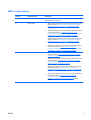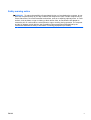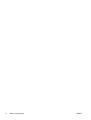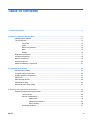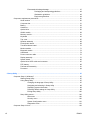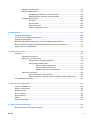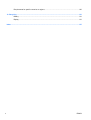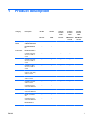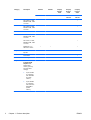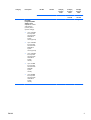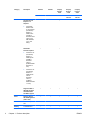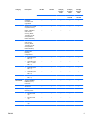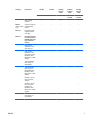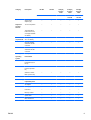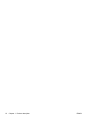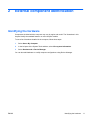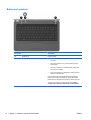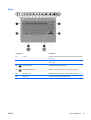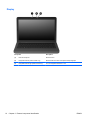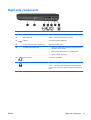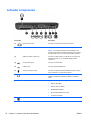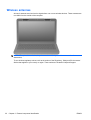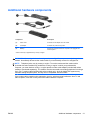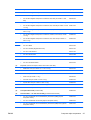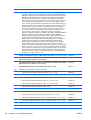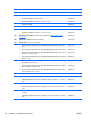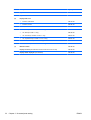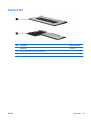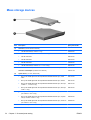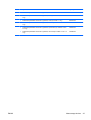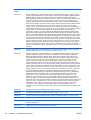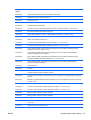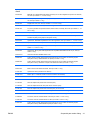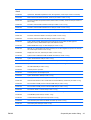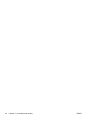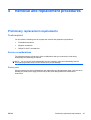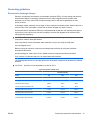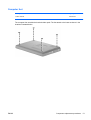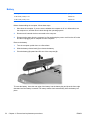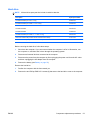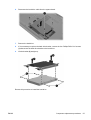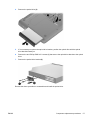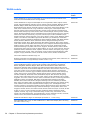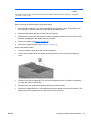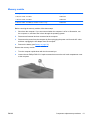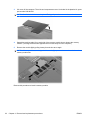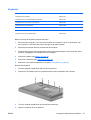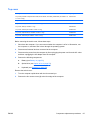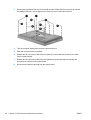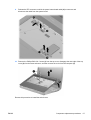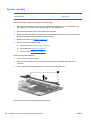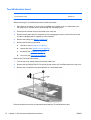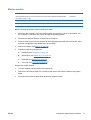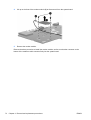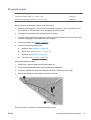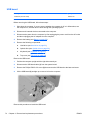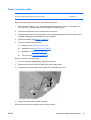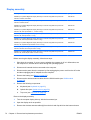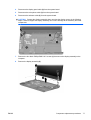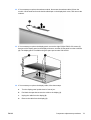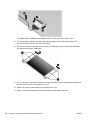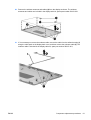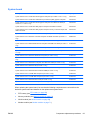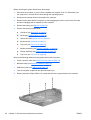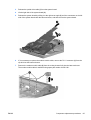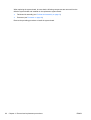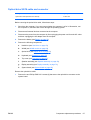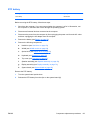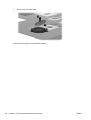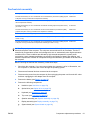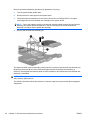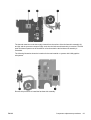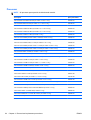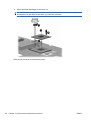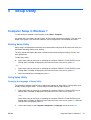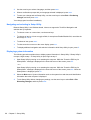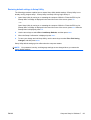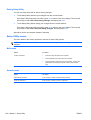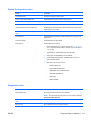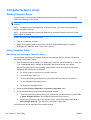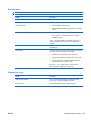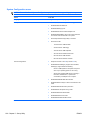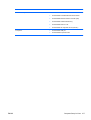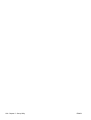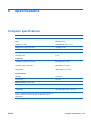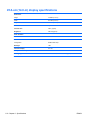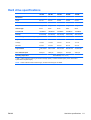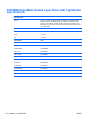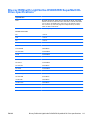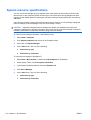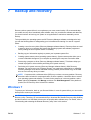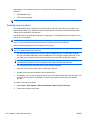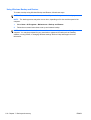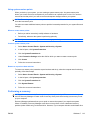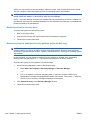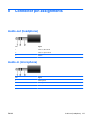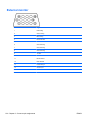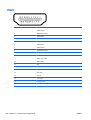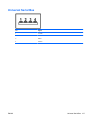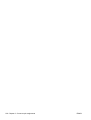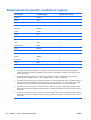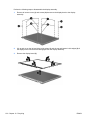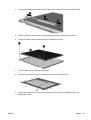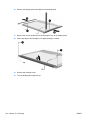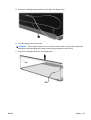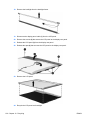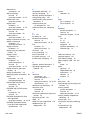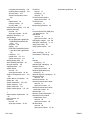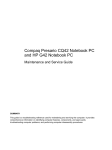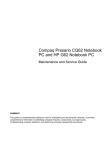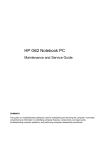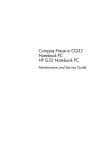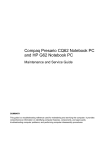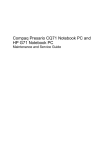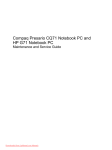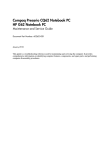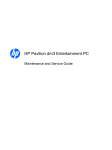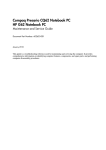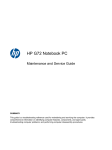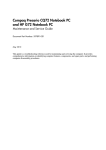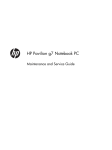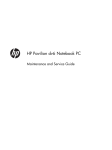Download HP 592144-001 notebook accessory
Transcript
Compaq Presario CQ42 Notebook PC and HP G42 Notebook PC Maintenance and Service Guide SUMMARY This guide is a troubleshooting reference used for maintaining and servicing the computer. It provides comprehensive information on identifying computer features, components, and spare parts; troubleshooting computer problems; and performing computer disassembly procedures. © Copyright 2010 Hewlett-Packard Development Company, L.P. Bluetooth is a trademark owned by its proprietor and used by Hewlett-Packard Company under license. Intel and Arrandale are trademarks of Intel Corporation in the United States and other countries. Microsoft and Windows are U.S. registered trademarks of Microsoft Corporation. SD Logo is a trademark of its proprietor. The information contained herein is subject to change without notice. The only warranties for HP products and services are set forth in the express warranty statements accompanying such products and services. Nothing herein should be construed as constituting an additional warranty. HP shall not be liable for technical or editorial errors or omissions contained herein. First Edition: March 2010 Document Part Number: 594158-001 MSG revision history Revision Publication date Description A March 2010 Edited this guide to include HP G42 Notebook PC and Compaq CQ42 Notebook PC information only. B October 2010 ● Added newly supported hard drives to spare parts listings in the following locations: Computer major components on page 24, Mass storage devices on page 34, Sequential part number listing on page 37, Hard drive on page 53. ● Added newly supported memory modules to spare parts listings in the following locations: Computer major components on page 24, Mass storage devices on page 34, Sequential part number listing on page 37, Memory module on page 61. ● Added newly supported processors to spare parts listings in the following locations: Computer major components on page 24, Mass storage devices on page 34, Sequential part number listing on page 37, Processor on page 94. ● Added newly supported system boards to spare parts listings in the following locations: Computer major components on page 24, Mass storage devices on page 34, Sequential part number listing on page 37, System board on page 83. ● Added newly supported hard drives to spare parts listings in the following locations: Computer major components on page 24 Hard drive on page 53. ● Added newly supported processors to spare parts listings in the following locations: Computer major components on page 24, Mass storage devices on page 34, Sequential part number listing on page 37, Processor on page 94. ● Added newly supported system boards to spare parts listings in the following locations: Computer major components on page 24, Mass storage devices on page 34, Sequential part number listing on page 37, System board on page 83. ● Added newly supported wireless devices to spare parts listing in the following locations: Computer major components on page 24, Sequential part number listing on page 37, Component replacement procedures on page 50, WLAN Module. C ENWW December 2010 iii iv MSG revision history ENWW Safety warning notice WARNING! To reduce the possibility of heat-related injuries or of overheating the computer, do not place the computer directly on your lap or obstruct the computer air vents. Use the computer only on a hard, flat surface. Do not allow another hard surface, such as an adjoining optional printer, or a soft surface, such as pillows or rugs or clothing, to block airflow. Also, do not allow the AC adapter to contact the skin or a soft surface, such as pillows or rugs or clothing, during operation. The computer and the AC adapter comply with the user-accessible surface temperature limits defined by the International Standard for Safety of Information Technology Equipment (IEC 60950). ENWW v vi Safety warning notice ENWW Table of contents 1 Product description ........................................................................................................................................ 1 2 External component identification .............................................................................................................. 11 Identifying the hardware ..................................................................................................................... 11 Top components ................................................................................................................................. 12 TouchPad .......................................................................................................................... 12 Lights ................................................................................................................................. 13 Button and speakers .......................................................................................................... 14 Keys ................................................................................................................................... 15 Display ............................................................................................................................... 16 Right-side components ....................................................................................................................... 17 Left-side components ......................................................................................................................... 18 Bottom components ........................................................................................................................... 19 Wireless antennas .............................................................................................................................. 20 Additional hardware components ....................................................................................................... 21 3 Illustrated parts catalog ............................................................................................................................... 23 Serial number location ........................................................................................................................ 23 Computer major components ............................................................................................................. 24 Display assembly components ........................................................................................................... 31 Plastics Kit .......................................................................................................................................... 33 Mass storage devices ......................................................................................................................... 34 Miscellaneous parts ............................................................................................................................ 36 Sequential part number listing ............................................................................................................ 37 4 Removal and replacement procedures ....................................................................................................... 45 Preliminary replacement requirements ............................................................................................... 45 Tools required .................................................................................................................... 45 Service considerations ....................................................................................................... 45 Plastic parts ....................................................................................................... 45 Cables and connectors ..................................................................................... 46 Drive handling ................................................................................................... 46 Grounding guidelines ......................................................................................................... 47 ENWW vii Electrostatic discharge damage ........................................................................ 47 Packaging and transporting guidelines ............................................. 48 Workstation guidelines ..................................................................... 48 Equipment guidelines ....................................................................... 49 Component replacement procedures ................................................................................................. 50 Serial number .................................................................................................................... 50 Computer feet .................................................................................................................... 51 Battery ............................................................................................................................... 52 Hard drive .......................................................................................................................... 53 Optical drive ....................................................................................................................... 56 WLAN module .................................................................................................................... 58 Memory module ................................................................................................................. 61 Keyboard ........................................................................................................................... 63 Top cover ........................................................................................................................... 65 Speaker assembly ............................................................................................................. 68 Power button board ........................................................................................................... 69 TouchPad button board ..................................................................................................... 70 Modem module .................................................................................................................. 71 Bluetooth module ............................................................................................................... 73 USB board ......................................................................................................................... 74 Power connector cable ...................................................................................................... 75 Display assembly ............................................................................................................... 76 System board ..................................................................................................................... 83 Optical drive SATA cable and connector ........................................................................... 87 RTC battery ....................................................................................................................... 89 Fan/heat sink assembly ..................................................................................................... 91 Processor ........................................................................................................................... 94 5 Setup Utility ................................................................................................................................................... 97 Computer Setup in Windows 7 ........................................................................................................... 97 Starting Setup Utility .......................................................................................................... 97 Using Setup Utility ............................................................................................................. 97 Changing the language of Setup Utility ............................................................. 97 Navigating and selecting in Setup Utility ........................................................... 98 Displaying system information .......................................................................... 98 Restoring default settings in Setup Utility .......................................................... 99 Exiting Setup Utility ......................................................................................... 100 Setup Utility menus .......................................................................................................... 100 Main menu ...................................................................................................... 100 Security menu ................................................................................................. 100 System Configuration menu ............................................................................ 101 Diagnostics menu ............................................................................................ 101 Computer Setup in Linux .................................................................................................................. 102 viii ENWW Starting Computer Setup ................................................................................................. 102 Using Computer Setup .................................................................................................... 102 Navigating and selecting in Computer Setup .................................................. 102 Restoring factory settings in Computer Setup ................................................. 103 Computer Setup menus ................................................................................................... 104 File menu ........................................................................................................ 104 Security menu ................................................................................................. 105 Diagnostics menu ............................................................................................ 105 System Configuration menu ............................................................................ 106 6 Specifications .............................................................................................................................................. 109 Computer specifications ................................................................................................................... 109 35.6-cm (14.0-in) display specifications ........................................................................................... 110 Hard drive specifications .................................................................................................................. 111 DVD±RW SuperMulti Double-Layer Drive with LightScribe specifications ....................................... 112 Blu-ray ROM with LightScribe DVD±R/RW SuperMulti DL Drive specifications .............................. 113 System resource specifications ........................................................................................................ 114 7 Backup and recovery .................................................................................................................................. 115 Windows 7 ........................................................................................................................................ 115 Creating recovery discs ................................................................................................... 116 Backing up your information ............................................................................................ 117 Using Windows Backup and Restore .............................................................. 118 Using system restore points ............................................................................ 119 When to create restore points ........................................................ 119 Create a system restore point ........................................................ 119 Restore to a previous date and time ............................................... 119 Performing a recovery ..................................................................................................... 119 Recovering from the recovery discs ................................................................ 120 Recovering from the dedicated recovery partition (select models only) .......... 120 Linux backup and recovery .............................................................................................................. 121 8 Connector pin assignments ....................................................................................................................... 123 Audio-out (headphone) ..................................................................................................................... 123 Audio-in (microphone) ...................................................................................................................... 123 External monitor ............................................................................................................................... 124 RJ-11 (modem) ................................................................................................................................ 125 RJ-45 (network) ................................................................................................................................ 125 HDMI ................................................................................................................................................ 126 Universal Serial Bus ......................................................................................................................... 127 9 Power cord set requirements .................................................................................................................... 129 Requirements for all countries or regions ......................................................................................... 129 ENWW ix Requirements for specific countries or regions ................................................................................ 130 10 Recycling ................................................................................................................................................... 131 Battery .............................................................................................................................................. 131 Display .............................................................................................................................................. 131 Index ................................................................................................................................................................. 137 x ENWW 1 Product description Category Product Name Description HP G42 Compaq Presario CQ42 Compaq Presario CQ42 Compaq Presario CQ42 Discrete UMA Discrete UMA Models 150-199 UMA Models 100-149 √ √ √ Compaq Presario CQ42 Notebook PC HP G42 Notebook PC Processors HP G42 √ √ i7-620M, 2.66-GHz, SC turbo, 4-MB L3 cache √ √ √ √ i5-540M, 2.53-GHz, SC turbo, 3-MB L3 cache √ √ √ √ i5-520M, 2.4-GHz, SC turbo, 3-MB L3 cache √ √ √ √ i5-430M 2.26-GHz (turbo to 2.53- GHz) 3-MB L3 cache √ √ √ √ i3-350M, 2.26-GHz 3-MB L3 cache √ √ √ √ i3-330M, 2.13-GHz 3-MB L3 cache √ √ √ √ i3-390M processor 2.66-GHz 3MB 35W √ √ i5-480M processor 2.66-GHz 3MB 35W √ √ P6300 - 2.26-GHz 3M √ √ i5-480M processor 2.66-GHz 3MB 35W √ √ Intel® Arrandale™ Intel Pentium™ ENWW 1 Category Description HP G42 HP G42 Compaq Presario CQ42 Compaq Presario CQ42 Compaq Presario CQ42 Discrete UMA Discrete UMA Models 150-199 UMA Models 100-149 DC T4300, 2.1-GHz, 800-MHz FSB, 1-MB L2 cache √ DC T4400, 2.2-GHz, 800-MHz FSB, 1-MB L2 cache √ Intel Celeron™ Chipset Graphics 2 DC T3000, 1.8-GHz 800-MHz FSB, 1-MB L2 cache √ DC T3100, 1.9-GHz, 800-MHz FSB, 1-MB L2 cache √ Mobile 925 - 2.3GHz 1M L2 cache √ √ Intel® HM55 Express √ √ √ √ √ Intel® GL40 √ Southbridge: ICH9m √ Intel UMA (integrated)/HD Graphics with shared video memory (memory size is dynamic change): ● Up to 251 MB on computers with 1024 MB of system memory ● Up to 358 MB on computers with more than 2048 MB of system memory Chapter 1 Product description √ √ ENWW Category Description Intel UMA (integrated)/GMA 4500M - GL40 chipset with shared video memory (memory size is dynamic change): ENWW ● Up to 1759 MB for computers with more than 4096 MB of system memory (64 bit) ● Up to 1309 MB for computers with more than 4096 MB of system memory (32 bit) ● Up to 1309 MB for computers with more than 3072 MB of system memory ● Up to 797 MB for computers with more than 2048 MB system memory ● Up to 285 MB for computers with more than 1024 MB of system memory HP G42 HP G42 Compaq Presario CQ42 Compaq Presario CQ42 Compaq Presario CQ42 Discrete UMA Discrete UMA Models 150-199 UMA Models 100-149 √ 3 Category Description HP G42 HP G42 Compaq Presario CQ42 Compaq Presario CQ42 Compaq Presario CQ42 Discrete UMA Discrete UMA Models 150-199 UMA Models 100-149 ATi Discrete PCI Express x 16 Graphics ● ATi Mobility Radeon ParkLP S3 package (ATI Mobility Radeon™ HD5430 with 512-MB of dedicated video memory (64MB×16 DDR3, 4 pcs, 800MHz)) Switchable Discrete Graphics Panel Memory 4 √ ● ATi Robson XT (ATI Mobility Radeon™ HD6370) with 512MB of dedicated memory (64Mx16 DDR3 800 MHz x 4 PCs) ● ATi Robson XT (ATI Mobility Radeon™ HD6370) with 1GB of dedicated memory (128Mx16 DDR3 800 MHz x 4 PCs) √ √ Support for BD or HD-DVD playback with HD decoder and DX10 support √ √ √ √ √ 35.6-cm (14.0-in) HD LED BrightView (1366 x 768) √ √ √ √ √ 16:9 wide aspect ratio √ √ √ √ √ 2 SODIMM slots √ √ √ √ √ Chapter 1 Product description ENWW Category Description HP G42 HP G42 Compaq Presario CQ42 Compaq Presario CQ42 Compaq Presario CQ42 Discrete UMA Discrete UMA Models 150-199 UMA Models 100-149 Customeraccessible and upgradable √ √ √ √ √ Supports up to 8 GB of system memory √ √ √ √ √ DDR3, 1066-MHz, dual-channel memory (DDR3 1333 MHz can be downgraded to DDR3 1066 MHz) √ √ √ √ DDR3, 800-MHz, dual-channel memory (DDR3 1333 MHz can be downgraded to DDR3 800 MHz) √ Supports the following configurations: Hard drives ● 4096 MB (2048 MB × 2) √ √ √ √ √ ● 3072 MB (1024 MB × 1 + 2048 MB × 1) √ √ √ √ √ ● 2048 MB (2048 MB × 1) √ √ √ √ √ ● 2048 MB (1024 MB × 2) √ √ √ √ √ ● 1024 MB (1024 MB × 1) √ √ √ √ √ Supports 9.5-mm, 6.35-cm (2.5-in) hard drive √ √ √ √ √ Serial ATA √ √ √ √ √ Supports the following drives: ENWW ● 750 GB, 5400 rpm √ √ √ √ ● 640 GB, 5400 rpm √ √ √ √ ● 500 GB, 7200 rpm √ √ √ √ 5 Category Optical drives Description HP G42 HP G42 Compaq Presario CQ42 Compaq Presario CQ42 Compaq Presario CQ42 Discrete UMA Discrete UMA Models 150-199 UMA Models 100-149 ● 320 GB, 7200 rpm √ √ √ √ √ ● 250 GB, 7200 rpm √ √ √ √ √ ● 160 GB, 7200 rpm √ √ √ √ Fixed (removal of one screw required) √ √ √ √ √ SATA √ √ √ √ √ 12.7-mm (0.50-in) fixed tray load √ √ √ √ √ Supports the following drives: 6 ● Blu-ray ROM with LightScribe DVD±R/RW SuperMulti DL Drive √ √ √ √ ● Blu-ray ROM DVD±R/RW SuperMulti DL Drive √ √ √ √ ● DVD±R/RW SuperMulti DL Drive with LightScribe √ √ √ √ √ ● DVD±R/RW SuperMulti DL Drive √ √ √ √ √ Diskette drive Supports external USB drive only √ √ √ √ √ Camera VGA camera √ √ √ √ √ Fixed (no tilt) √ √ √ √ √ 640 × 480 by 24 frames per second √ √ √ √ √ Microphone One microphone, analog √ √ √ √ √ Audio HD audio √ √ √ √ √ Supports Microsoft Premium requirements √ √ √ √ √ Chapter 1 Product description ENWW Category Description HP G42 HP G42 Compaq Presario CQ42 Compaq Presario CQ42 Compaq Presario CQ42 Discrete UMA Discrete UMA Models 150-199 UMA Models 100-149 Altec Lansing speakers √ √ √ √ √ Modem (select models only) Support for optional high-speed 56k modem √ √ √ √ √ Ethernet Integrated 10/100 network interface card (NIC) √ √ √ √ √ Wireless Integrated wireless local area network (WLAN) options by way of wireless module: Intel Centrino Wireless-N 1000 802.11b/g 1x2 √ √ √ √ Intel Centrino Wireless-N 1000 802.11b/g 1x2 plus Broadcom 2070 Bluetooth 2.1+EDR Adapter √ √ √ √ Atheros AR9285 802.11b/g/n 1x1 WiFi Adapter √ √ √ √ √ Atheros AR9285 802.11b/g/n 1x1 WiFi Adapter plus Broadcom 2070 Bluetooth 2.1+EDR Adapter √ √ √ √ √ Broadcom 4312G 802.11b/g WiFi Adapter √ Broadcom 4312G 802.11b/g WiFi Adapter plus Broadcom 2070 Bluetooth 2.1+EDR Adapter √ Realtek RTL8191SE 802.11b/g/n 1x1 WiFi Adapter ENWW √ √ √ √ √ 7 Category External media card (select models only ) Ports 8 Description HP G42 HP G42 Compaq Presario CQ42 Compaq Presario CQ42 Compaq Presario CQ42 Discrete UMA Discrete UMA Models 150-199 UMA Models 100-149 Realtek RTL8191SE 802.11b/g/n 1x1 WiFi Adapter plus Broadcom 2070 Bluetooth 2.1+EDR Adapter √ √ √ √ √ 5-in-1 Digital Media Slot; supports SD, MMC, MS, Mspro, xD √ √ √ √ √ Single port configured as either HDMI or 5-in-1 Digital Media Slot √ √ √ √ Supports mini versions of SD, MMC, and MS Duo with adapter (adapter not included) √ √ √ √ √ VGA (Dsub 15-pin) supporting 1600 x 1200 resolution at 75 Hz; disabled when connected to devices through Expansion port 3 √ √ √ √ √ Hot plug/unplug and auto detect for wideaspect or standardaspect video √ √ √ √ √ HDMI v1.3 supporting 1080p with HDCP key √ √ √ √ √ Single port configured for either HDMI or 5-in-1 card reader √ √ √ √ √ USB 2.0 (3) √ √ √ √ √ RJ-11 (modem) with modem option √ √ √ √ √ RJ-45 (Ethernet, with link and activity lights) √ √ √ √ √ Audio-in (mono microphone) √ √ √ √ √ Audio-out (stereo headphone) √ √ √ √ √ Chapter 1 Product description ENWW Category Keyboard/ pointing devices Power requirements Description HP G42 HP G42 Compaq Presario CQ42 Compaq Presario CQ42 Compaq Presario CQ42 Discrete UMA Discrete UMA Models 150-199 UMA Models 100-149 Smart-pin AC adapter plug √ √ √ √ √ 14.0-inch keyboard √ √ √ √ √ TouchPad with 2 buttons and 2-way scroll (taps enabled as default) √ √ √ √ √ 6-cell (47-Wh) 2.20Ah Li-ion battery √ √ √ √ √ 65-W AC adapter with Smart-Pin DC connector √ √ √ √ √ 90-W AC adapter with Smart-Pin DC connector Security Security cable slot Operating system Preinstalled: Serviceability ENWW √ √ √ √ √ Windows 7 Professional (32 & 64 bit) √ √ √ √ Windows 7 Home Premium (32 & 64 bit) √ √ √ √ √ Windows 7 Home Basic (32 & 64 bit) √ √ √ √ √ Free DOS √ √ √ √ √ AC adapter √ √ √ √ √ Battery (system) √ √ √ √ √ Hard drive √ √ √ √ √ Memory module √ √ √ √ √ Optical drive √ √ √ √ √ Mini-card device √ √ √ √ √ End-user replaceable parts: 9 10 Chapter 1 Product description ENWW 2 External component identification Identifying the hardware Components included with the computer may vary by region and model. The illustrations in this chapter identify the standard features on most computer models. To see a list of hardware installed in the computer, follow these steps: 1. Select Start > My Computer. 2. In the left pane of the System Tasks window, select View system information. 3. Select Hardware tab > Device Manager. You can also add hardware or modify computer configurations using Device Manager. ENWW Identifying the hardware 11 Top components TouchPad Component (1) Description TouchPad off indicator To switch the TouchPad zone on and off, quickly double-tap the TouchPad off indicator. NOTE: When the TouchPad zone is active, the light is off. (2) TouchPad zone Moves the pointer and selects or activates items on the screen. (3) Left TouchPad button Functions like the left button on an external mouse. (4) Right TouchPad button Functions like the right button on an external mouse. There is an unmarked scroll zone inside the right edge of the TouchPad. To scroll up and down using the TouchPad vertical scroll zone, slide your finger up or down inside the right edge of the TouchPad. For more information about TouchPad features, refer to” Using the TouchPad” section later in this guide. 12 Chapter 2 External component identification ENWW Lights Component (1) TouchPad light ● On: The TouchPad is disabled. ● Off: The TouchPad is enabled. (2) Caps lock light On: Caps lock is on. (3) Power light ● On: The computer is on. ● Blinking: The computer is in the Sleep state. ● Off: The computer is off or in Hibernation. ● White: An integrated wireless device, such as a wireless local area network (WLAN) device and/or a Bluetooth® device, is on. ● Amber: All wireless devices are off. (4) ENWW Description Wireless light Top components 13 Button and speakers Component Description (1) Speakers (2) Produce sound. (2) Power button ● When the computer is off, press the button to turn on the computer. ● When the computer is on, press the button briefly to initiate Sleep. ● When the computer is in the Sleep state, briefly press the button to exit Sleep. ● When the computer is in Hibernation, briefly press the button to exit Hibernation. If the computer has stopped responding and Windows® shutdown procedures are ineffective, press and hold the power button for at least 5 seconds to turn off the computer. To learn more about your power settings, select Start > Control Panel > System and Security > Power Options. 14 Chapter 2 External component identification ENWW Keys Component ENWW Description (1) esc key Displays system information when pressed in combination with the fn key. (2) fn key Displays system information when pressed in combination with the esc key. (3) Windows logo key Displays the Windows Start menu. (4) Windows applications key Displays a shortcut menu for items beneath the pointer. (5) Navigation keys Navigate using the Up, Down, Left and Right arrow keys. (6) Action keys Execute frequently used system actions. Top components 15 Display 16 Component Description (1) Internal microphone Records sound. (2) Integrated webcam (select models only) Records audio and video and captures still photographs. (3) Integrated webcam light (select models only) On: The integrated webcam is in use. Chapter 2 External component identification ENWW Right-side components Component Description (1) Optical drive Reads and writes to optical discs. (2) Optical drive light Blinking: The optical drive is being accessed. (3) USB port Connects an optional USB device. (4) RJ-11 (modem) jack (select models only) Connects a modem cable. (5) AC adapter/power/battery light ● White: The computer is connected to external power and the battery is fully charged. ● Blinking white: The computer is in the Sleep state. ● Amber: A battery is charging. (6) Power connector Connects an AC adapter. (7) Security cable slot Attaches an optional security cable to the computer. NOTE: The security cable is designed to act as a deterrent, but it may not prevent the computer from being mishandled or stolen. ENWW Right-side components 17 Left-side components Component Description (1) External monitor port Connects an external VGA monitor or projector. (2) Vent Enables airflow to cool internal components. NOTE: The computer fan starts up automatically to cool internal components and prevent overheating. It is normal for the internal fan to cycle on and off during routine operation. (3) HDMI port (select models only) Connects an optional video or audio device, such as a highdefinition television, or any compatible digital or audio component. (4) RJ-45 (network) jack Connects a network cable. (5) USB ports (2) Connects optional USB devices. (6) Audio-in (microphone) jack Connects an optional computer headset microphone, stereo array microphone, or monaural microphone. (7) Audio-out (headphone) jack Produces sound when connected to optional powered stereo speakers, headphones, earbuds, a headset, or television audio. (8) Digital Media Slot (select models only) Supports the following optional digital card formats: (9) 18 Drive light Chapter 2 External component identification ● Memory Stick (MS) ● Memory Stick Pro (MSP) ● MultiMediaCard (MMC) ● Secure Digital (SD) Memory Card ● xD-Picture Card (XD) On: The hard drive is in use. ENWW Bottom components Component Description (1) Battery bay Holds the battery. (2) Battery release latch Releases the battery from the battery bay. (3) Vents (4) Enable airflow to cool internal components. NOTE: The computer fan starts up automatically to cool internal components and prevent overheating. It is normal for the internal fan to cycle on and off during routine operation. (4) Memory module compartment Contains 2 memory module slots and, on select models, the wireless LAN (WLAN) device. CAUTION: To prevent an unresponsive system, replace the wireless module only with a wireless module authorized for use in the computer by the governmental agency that regulates wireless devices in your country or region. If you replace the module and then receive a warning message, remove the module to restore computer functionality, and then contact technical support through Help and Support. (5) ENWW Hard drive bay Holds the hard drive. Bottom components 19 Wireless antennas At least 2 antennas send and receive signals from one or more wireless devices. These antennas are not visible from the outside of the computer. NOTE: For optimal transmission, keep the areas immediately around the antennas free from obstructions. To see wireless regulatory notices, refer to the section of the Regulatory, Safety and Environmental Notices that applies to your country or region. These notices are located in Help and Support. 20 Chapter 2 External component identification ENWW Additional hardware components Component Description (1) Power cord* Connects an AC adapter to an AC outlet. (2) AC adapter Converts AC power to DC power. (3) Battery* Powers the computer when the computer is not plugged into external power. *Power cords vary in appearance by country or region. WARNING! Connecting the internal analog modem to a digital line can permanently damage the modem. Immediately disconnect the modem cable if you accidentally connect it to a digital line. NOTE: Telephone jacks vary by country or region. To use the modem and the modem cable (included with select models only) outside the country or region in which you purchased the computer, you must obtain a country- or region-specific modem cable adapter (included with select models or purchased separately). The modem must be connected to an analog telephone line using a 6-pin, RJ-11 modem cable (included with select models only). Jacks for digital PBX systems may resemble analog telephone jacks, but they are not compatible with the modem. If the modem cable contains noise suppression circuitry, which prevents interference from TV and radio reception, orient the circuitry end of the cable toward the computer. ENWW Additional hardware components 21 22 Chapter 2 External component identification ENWW 3 Illustrated parts catalog Serial number location When ordering parts or requesting information, provide the computer serial number and model number located in the battery bay of the computer. ENWW Serial number location 23 Computer major components Item Description (1) 35.6 cm (14-in), WXGA, BrightView display assembly Spare part number NOTE: See Display assembly components on page 31 for more display assembly internal component spare part information. ● 24 For use with integrated microphone and webcam; Presario, matte black Chapter 3 Illustrated parts catalog 592146-001 ENWW Item (2) (3) ENWW Description Spare part number ● For use with integrated microphone and webcam; Presario, biscotti 597617-001 ● For use with integrated microphone and webcam; HP, biscotti 600163-001 ● For use with integrated microphone and webcam; HP, silver (for models 1.1 and later) 606155-001 ● For use with integrated microphone and webcam; HP, white (for model 1.1 only) 606156-001 ● For use with integrated microphone and webcam; HP, charcoal (for models 1.2 and 1.3 only) 622571-001 ● For use with integrated microphone and webcam; HP, imperial blue (for models 1.2 and 1.3 only) 622572-001 ● For use with integrated microphone and webcam; Presario, velvet red (for model 1.2 only) 624966-001 ● For use with integrated microphone and webcam; HP, velvet red (for models 1.2 and 1.3 only) 630907-001 Keyboards ● For use in Brazil 600175-201 ● For use in Canada (English and French) 600175-121 ● For use in Latin America 600175-161 ● For use in South Korea 600175-AD1 ● For use in Taiwan 600175-AB1 ● For use in Thailand 600175-281 ● For use in the United States 600175-001 Top cover (includes Touchpad, bracket, button board, and cable) ● Matte black color (for models 1.0, 1.1 and 1.3 only) 600181-001 ● Biscotti color 600182-001 ● Silver color (for models 1.1 and later) 606161-001 ● White color (for model 1.1 only) 606162-001 ● Charcoal color (for models 1.2 and 1.3 only) 622581-001 ● Imperial blue color (for models 1.2 and 1.3 only) 622582-001 ● Velvet red color (for models 1.2 and 1.3 only) 624971-001 (4) Power button board (includes cable) 600188-001 (5) Touchpad button board (includes cable) 604603-001 (6) Thermal module — fan and heat assembly (includes thermal material) ● For use in models that use Universal Memory Architecture (UMA) graphics subsystem memory 595832-001 ● For use in models that use discrete graphics subsystem memory 595833-001 ● For use in models that use Universal Memory Architecture (UMA) GL40 graphics subsystem memory 606573-001 Computer major components 25 Item Description Spare part number ● For use in models that use discrete HD545V graphics subsystem memory (for model 1.1 only) 617024-001 ● For use in models that use Universal Memory Architecture (UMA) GL40 (for model 1.3 only) 634650-001 ● For use in models that use discrete graphics subsystem memory (for model 1.3 only) 634651-001 Thermal pad kit for South Bridge chipset 634433-001 (7) Speaker assembly (includes cable) 600189-001 (8) System boards (includes replacement thermal material) for use in: (9) ● HM55 HD5430 discrete system board (for models 1.0 and 1.1 only) 595181-001 ● HM55 UMA system board 595182-001 ● HM55 HD5430 discrete system board with HDMI card reader (for models 1.0, 1.1 and 1.2 only) 595183-001 ● HM55 UMA system board with HDMI card reader 595184-001 ● HM55 HD5430/1 G discrete system board (for model 1.1 only) 608823-001 ● HD5430/1 G discrete system board with HDMI card reader (for model 1.1 only) 608824-001 ● GL40 UMA system board with HDMI card reader 605140-001 ● HM55 HD545V discrete system board (for model 1.1 only) 615577-001 ● HM55 HD545V discrete system board with HDMI card reader (for model 1.1 only) 615578-001 ● HD5470/512 MB discrete system board (for model 1.2 only) 615579-001 ● HD5470/512 MB discrete system board with HDMI card reader (for model 1.2 only) 615580-001 ● HD5470/1 G discrete system board (for model 1.2 only) 615581-001 ● HD5470/1 G discrete system board with HDMI card reader (for model 1.2 only) 615582-001 ● HD6370/512 MB discrete system board (for model 1.3 only) 631593-001 ● HD6370/1 GB discrete system board (for model 1.3 only) 631594-001 ● HD6370/512 MB discrete system board with HDMI card reader (for model 1.3 only) 631595-001 ● HD6370/1 GB system board with HDMI card reader (for model 1.3 only) 631596-001 ● i3-350M UMA system board (for model 1.3 only) 634648-001 ● i3-370M UMA system board (for model 1.3 only) 637583-001 ● HD6370/512M i3-370M discrete system board (for model 1.3 only) 637584-001 ● GL40 UMA 2M system board with HDMI card reader (for model 1.3 only) 639266-001 ● GL40 UMA ROM 2M system board (for model 1.3 only) 639267-001 Plastics Kit (see Plastics Kit on page 33 for more Plastics Kit information) 600190-001 (9a) Hard drive compartment cover (9b) Wireless/memory module mini-card compartment cover (10) 26 RTC battery (includes mounting adhesive) Chapter 3 Illustrated parts catalog 602745-001 ENWW Item Description (11) Memory modules (12) (13) Spare part number ● 1-GB, PC3-10600, 1333-MHz 598859-001 ● 2-GB, PC3-10600, 1333-MHz 598856-001 ● 4-GB, PC3-10600, 1333-MHz (for models 1.2 and 1.3 only) 599092-001 Modem module ● High-speed 56K modem for use in all countries and regions except Australia and New Zealand (for models 1.0 and 1.1 only) 510100-001 ● High-speed 56K modem for use in Australia and New Zealand (for models 1.0 and 1.1 only) 510100-011 WLAN module Atheros AR9285 802.11 a/b/g/n 2x2 WiFi adapter ● For use in Canada, the Cayman Islands, Guam, Puerto Rico, the United States, and the US Virgin Islands 580101-001 ● Afghanistan, Albania, Algeria, Andorra, Angola, Antigua and Barbuda, Argentian, Armenia, Australia, Austria, Azerbaijan, Bahamas, Bahrain, Barbados, Belgium, Belize, Benin, Bhutan, Bosnia and Herzegovina, Botswana, Brazil, Brunei, Bulgeria, Burkina Faso, Burundi, Cambodia, Cameroon, Cape Verde, Central African Republic, Chad, Chile, China, Colombia, Comoros, Congo, Costa Rica, Croatia, Cyprus, Czech Republic, Zaire, Denmark, Djibouti, Dominica, Dominican Republic, Ecuador, Egypt, El Salvador, Equitorial Guinea, Eritrea, Estonia, Ethiopia, Fiji, Finland, France, Gabon, Gambia, Georgia, Germany, Ghana, Gibraltar, Greece, Grenada, Guatemala, Guinea, Guinea-Bissa, Guyana, Haiti, Honduras, Hong Kong, Hungary, Iceland, India, Indonesia, Ireland, Italy, Ivory Coast, Jamaica, Japan, Jordan, Kazakhstan, Kenya, Kiribati, Korea-South, Kuwait, Kyrgyzstan, Laos, Latvia, Lebanon, Lesotho, Liberia, Martinique, Nether Antilles, French Guiana, Aruba, British Virgin Islands, Bermuda, Syria, Guadeloupe, Liechtenstein, Lithuania, Luxembourg, Macedonia, Madagaascar, Malawi, Malaysia, Maldives, Mali, Malta, Marshall Islands, Mauritania, Mauritius, Mexico, Micronesia, Monaco, Mongolia, Montenegro, Morocco, Mozambique, Namibia, Nauru, Nepal, Netherlands, New Zealand, Nicaragua, Niger, Nigeria, Norway, Oman, Palau, Panama, Papua New Guinea, Paraguay, Peru, Philippines, Poland, Portugal, Republic of Moldova, Romania, rwanda, Samoa, San Marino, Sao tome and Principe, Saudi Arabia, Senegal, Serbia and Montenegro, Seychelles, Sierra Leone, Singapore, Slovakia, Slovenia, Solomon Islands, Somalia, South Africa, Spain, Sri Lanka, St. Kitts and Nevis, St. Lucia, St. Vincent and Gren, Suriname, Swaziland, Sweden, Switzerland, Taiwan, Tajikistan, Tanzania, Thailand, Timor (East), Togo, Tonga, Trinidad and Tobago, Tunisia, Turkey, Turkmenistan, Tuvalu, Uganda, United Arab Emirates ,United Kingdom, Uruguay, Uzbekistan, Vanuatu, Venezuela, Vietnam, Yemen, Zambia, and Zimbabwe 580101-002 Intel Centrino Wireless-N 1000 802.11b/g/n 1x2 593530-001 Broadcom 4312G 802.11b/g WiFi Adapter (halogen free) ● ENWW For use in Canada, Cayman Islands, Guam, Puerto Rico, the United States, and the U.S. Virgin Islands (for models 1.0 and 1.1 only) 582562-001 Computer major components 27 Item (14) 28 Description Spare part number ● For use in Afghanistan, Albania, Algeria, Andorra, Angola, Antigua and Barbuda, Argentina, Armenia, Aruba, Australia, Austria, Azerbaijan, The Bahamas, Bahrain, Bangladesh, Barbados, Belgium, Belize, Benin, Bermuda, Bhutan, Bolivia, Bosnia and Herzegovina, Botswana, Brazil, The British Virgin Islands, Brunei, Bulgaria, Burkina Faso, Burundi, Cameroon, Cape Verde, the Central African Republic, Chad, Chile, China, Colombia, Comoros, Congo, Costa, Rica, Croatia, Cyprus, The Czech Republic, Denmark, Djibouti, Dominica, The Dominican Republic, East Timor , Ecuador, Egypt, El Salvador, Equitorial Guinea, Eritrea, Estonia, Ethiopia, Fiji, Finland, France, French, Guiana, Gabon, Gambia, Georgia, Germany, Ghana, Gibraltar, Greece, Grenada, Guadeloupe, Guatemala, Guinea, Guinea-Bissa, Guyana, Haiti, Honduras, Hong Kong, Hungary, Iceland, India, Ireland, Italy, The Ivory Coast, Jamaica, Jordan, Kazakhstan, Kenya, Kiribati, Kyrgyzstan, Laos, Latvia, Lebanon, Lesotho, Liberia, Liechtenstein, Lithuania, Luxembourg, Macedonia, Madagascar, Malawi, The Maldives, Mali, Malta, The Marshall Islands, Martinique, Mauritania, Mauritius, Mexico, Micronesia, Monaco, Mongolia, Montenegro, Morocco, Mozambique, Namibia, Nauru, Nepal, The Nether Antilles, The Netherlands, New Zealand, Nicaragua, Niger, Nigeria, Norway, Oman, Pakistan, Palau, Panama, Papua New Guinea, Paraguay, Peru, The Philippines, Poland, Portugal, Puerto Rico, The Republic of Moldova, Romania, Russia, Rwanda, Samoa, San Marino, Sao Tome and Principe Saudi Arabia, Senegal, Serbia and Montenegro, The Seychelles, Sierra Leone, Singapore, Slovakia, Slovenia, The Solomon Islands, Somalia, South Africa, Spain, Sri Lanka, St. Kitts & Nevis, St. Lucia, St. Vincent and Gren, Suriname, Swaziland, Sweden, Switzerland, Taiwan, Tajikistan, Tanzania, Togo, Tonga, Trinidad and Tobago, Tunisia, Turkey, Turkmenistan, Tuvalu, Uganda, The United Arab Emirates, The United Kingdom, Uruguay, Uzbekistan, Vanuatu, Venezuela, Vietnam, Yemen, Zaire, Zambia and Zimbabwe (for models 1.0 and 1.1 only) 582562-002 Realtek RTL8191SE 802.11b/g/n 1x1 WiFi Adapter (for models 1.0, 1.1 and 1.2 only) 593533-001 Ralink RT3090BC4 802.11b/g/n 1x1 WiFi and Bluetooth 2.1+EDR Combo Adapter (BT3.0+HS ready) (for models 1.2 and 1.3 only) 602992-001 Broadcom 4313 802.11b/g/n 1x1 WiFi and 2070 Bluetooth 2.1+EDR Combo adapter (BT3.0+HS ready) (for models 1.2 and 1.3 only) 600370-001 Ralink 5390GN 802.11b/g/n 1x1 WiFi Adapter (for model 1.3 only) 630703-001 Processor (includes replacement thermal material) ● Intel Arrandale Core 620M 2.26-GHz (for models 1.0 and 1.1 only) 587259-001 ● Intel Arrandale 540M 2.53-GHz (for models 1.0, 1.1 and 1.2 only) 594188-001 ● Intel Arrandale 520M 2.4-GHz (for models 1.0, 1.1 and 1.2 only) 594187-001 ● Intel Arrandale i5-430M 2.26-GHz (for models 1.0, 1.1 and 1.2 only) 597624-001 ● Intel Arrandale i3-350M 2.26-GHz (for models 1.0, 1.1 and 1.2 only) 597623-001 ● Intel Arrandale i3-330M 2.13-GHz (for model 1.0 only) 597622-001 ● Intel Core 2 Duo Mobile processor T3000, 1.8-GHz (for model 1.0 only) 572926-001 ● Intel Core 2 Duo Mobile processor T4400 - 2.2-GHz 584296-001 ● Intel Core 2 Duo Mobile,T4300, 2.1-GHz (for models 1.0 and 1.1 only) 572929-001 ● Intel Core 2 Duo Mobile processor T3100 - 1.9-GHz (for models 1.0 and 1.1 only) 572925-001 ● Intel Core 2 Duo Mobile processor T3300 - 2.0-GHz (for models 1.1 and 1.2 only) 592399-001 ● Intel Arrandale P6000 1.86-GHz (for models 1.1 and 1.2 only) 613586-001 ● Intel Arrandale P6100 2.0-GHz (for models 1.2 and 1.3 only) 613587-001 Chapter 3 Illustrated parts catalog ENWW Item Description Spare part number ● Intel Core 2 Duo Mobile processor T4500 - 2.3-GHz (for models 1.0, 1.1 and 1.3 only) 591880-001 ● Intel Arrandale i5–450M 2.4-GHz (for models 1.1 and 1.2 only) 613585-001 ● Intel Arrandale i3–370M 2.4-GHz (for models 1.1 and later) 613584-001 ● Intel Arrandale i5–560M 2.53-GHz (for models 1.2 and 1.3 only) 625824-001 ● Intel Core i5–460M 2.53-GHz (for models 1.2 and 1.3 only) 626039-001 ● Intel Arrandale i3–380M 2.53-GHz (for models 1.2 and 1.3 only) 625823-001 ● Intel Pentium P6200 2.13-GHz (for models 1.2 and 1.3 only) 625831-001 ● Intel Celeron 900 2.2-GHz (for models 1.1, 1.2 and 1.3 only) 534419-001 ● Intel Arrandale i5–580M 2.66–3.33-GHz (for models 1.2 and 1.3 only) 625825-001 ● Intel Penryn–MV 2 Duo Mobile processor T3500 - 2.1-GHz (for models 1.2 and 1.3 only) 625830-001 ● Intel Arrandale i3-390M processor 2.66-GHz 3MB 35W (for model 1.3 only) 634692-001 ● Intel Arrandale i5-480M processor 2.66-GHz 3MB 35W (for model 1.3 only) 634693-001 ● Intel Pentium P6300 - 2.26-GHz 3M (for model 1.3 only) 635500-001 ● Intel Celeron Mobile 925 - 2.3-GHz 1M L2 cache (for model 1.3 only) 636636-001 Thermal pad kit for processor 634428-001 (15) USB board (includes cable) 600631-001 (16) Modem (RJ-11) cable (includes RJ-11 connector with modem cable) 610791-001 (17) Power connector cable (includes power connector and cable) 600630-001 (18) Base enclosure (with modem cable and ODD cable) (19) (20) ● For use with HDMI card reader, biscotti 617025-001 ● For use without HDMI card reader, biscotti 617026-001 ● For use with HDMI card reader, matte black 617027-001 ● For use without HDMI card reader, matte black 617028-001 ● For use with HDMI card reader, silver (for models 1.1, 1.2 and 1.3 only) 608912-001 ● For use with HDMI card reader, white (for model 1.1 only) 608913-001 ● For use with HDMI card reader, charcoal (for models 1.2 and 1.3 only) 622579-001 ● For use with HDMI card reader, imperial blue (for models 1.2 and 1.3 only) 622580-001 ● For use with HDMI card reader, velvet red (for models 1.2 and 1.3 only) 624970-001 Bluetooth module (for models 1.0, 1.1 and 1.3 only) 537921-001 Bluetooth module cable (for models 1.0, 1.1 and 1.3 only) (illustrated with Bluetooth module) 602822-001 Battery ● ENWW 6-cell 47-WH (2.2-Ah) LI-ion 593553-001 Computer major components 29 Item (21) 30 Description Spare part number ● 593554-001 6-cell 55-WH (2.55-Ah) LI-ion Hard drive (include hard drive bracket) ● 750-GB 5400 RPM (for model 1.3 only) 634250-001 ● 640-GB 5400 RPM (for models 1.1, 1.2 and 1.3 only) 603785-001 ● 500-GB 7200 RPM 608218-001 ● 320-GB 7200 RPM 600169-001 ● 250-GB 7200 RPM 575598-001 ● 160-GB 7200 RPM (for models 1.0, 1.1 and 1.2 only) 600167-001 (22) Hard drive cable/adapter (included with the cable kit; see Mass storage devices on page 34) 610791–001 (23) Optical drive cable (included in the cable kit) 610791-001 (24) Optical drives (12.7 mm, SATA, fixed) ● Blu-ray Disc ROM LightScribe with SuperMulti DVD±R/RW Double-Layer, matte black 600173-001 ● Blu-ray Disc ROM LightScribe with SuperMulti DVD±R/RW Double-Layer, biscotti 600174-001 ● Blu-ray Disc ROM LightScribe with SuperMulti DVD±R/RW Double-Layer, silver (for models 1.1, 1.2 and 1.3 only) 608121-001 ● Blu-ray Disc ROM LightScribe with SuperMulti DVD±R/RW Double-Layer, white (for model 1.1 only) 608122-001 ● Blu-ray Disc ROM LightScribe with SuperMulti DVD±R/RW Double-Layer, charcoal (for models 1.2 and 1.3 only) 622577-001 ● Blu-ray Disc ROM LightScribe with SuperMulti DVD±R/RW Double-Layer, imperial blue (for models 1.2 and 1.3 only) 622578-001 ● Blu-ray Disc ROM LightScribe with SuperMulti DVD±R/RW Double-Layer, velvet red (for models 1.2 and 1.3 only) 624968-001 ● DVD±RW SuperMulti DL Drive with LightScribe, matte black 600171-001 ● DVD±RW SuperMulti DL Drive with LightScribe, biscotti 600172-001 ● DVD±RW SuperMulti DL Drive with LightScribe, silver (for models 1.1, 1.2 and 1.3 only) 608119-001 ● DVD±RW SuperMulti DL Drive with LightScribe, white (for model 1.1 only) 608120-001 ● DVD±RW SuperMulti DL Drive with LightScribe, charcoal (for models 1.2 and 1.3 only) 622575-001 ● DVD±RW SuperMulti DL Drive with LightScribe, imperial blue (for models 1.2 and 1.3 only) 622576-001 ● DVD±RW SuperMulti DL Drive with LightScribe, velvet red (for models 1.2 and 1.3 only) 624969-001 Chapter 3 Illustrated parts catalog ENWW Display assembly components Item Description (1) Display bezel Spare part number ● HP, for use with microphone and webcam 592147-001 ● Presario, for use with microphone and webcam 592148-001 (2) 35.6 cm (14-in) high definition, Brightview, display panel (includes display panel cable) 592144-001 (3) Display hinge cover 592150-001 Display bracket (with hinges) 600627-001 Display cable kit 592151-001 Display cable (shown with display panel) ENWW Display assembly components 31 Item Description Spare part number (4) Webcam cable (5) Antennas and cables (6) (7) 32 Display back cover ● Presario, matte black 592149-001 ● Presario, biscotti 600164-001 ● HP, biscotti 600165-001 ● HP, silver (for models 1.1, 1.2 and 1.3 only) 606157-001 ● HP, white (for model 1.1 only) 606158-001 ● HP, charcoal (for models 1.2 and 1.3 only) 622573-001 ● HP, imperial blue (for models 1.2 and 1.3 only) 622574-001 ● Presario, velvet red (for model 1.2 only) 624967-001 ● HP, velvet red (for models 1.2 and 1.3 only) 630908-001 Webcam module 600166-001 Display screw kit (not illustrated; includes screws and screw covers) 592152-001 Display rubber display kit (not illustrated) 595198-001 Chapter 3 Illustrated parts catalog ENWW Plastics Kit Item ENWW Description Spare part number Plastics kit 600190-001 (1) Hard drive bay cover (includes captive screws) (2) Wireless/memory module mini-card compartment cover (includes captive screw) Plastics Kit 33 Mass storage devices Item Description (1) Hard drive (include hard drive bracket) (2) 34 Spare part number ● 750-GB 5400 RPM (for model 1.3 only) 634250-001 ● 640-GB 5400 RPM (for models 1.1, 1.2 and 1.3 only) 603785-001 ● 500-GB 7200 RPM 608218-001 ● 320-GB 7200 RPM 600169-001 ● 250-GB 7200 RPM 575598-001 ● 160-GB 7200 RPM (for models 1.0, 1.1 and 1.2 only) 600167-001 Hard drive hardware kit (contains screws, hard drive bracket, not illustrated) 513771-001 Hard drive cable/adapter (included in the cable kit) 610791–001 Optical drives (12.7 mm, SATA, fixed) ● Blu-ray Disc ROM LightScribe with SuperMulti DVD±R/RW Double-Layer, matte black 600173-001 ● Blu-ray Disc ROM LightScribe with SuperMulti DVD±R/RW Double-Layer, biscotti 600174-001 ● Blu-ray Disc ROM LightScribe with SuperMulti DVD±R/RW Double-Layer, silver (for models 1.1, 1.2 and 1.3 only) 608121-001 ● Blu-ray Disc ROM LightScribe with SuperMulti DVD±R/RW Double-Layer, white (for model 1.1 only) 608122-001 ● Blu-ray Disc ROM LightScribe with SuperMulti DVD±R/RW Double-Layer, charcoal (for models 1.2 and 1.3 only) 622577-001 ● Blu-ray Disc ROM LightScribe with SuperMulti DVD±R/RW Double-Layer, imperial blue (for models 1.2 and 1.3 only) 622578-001 ● Blu-ray Disc ROM LightScribe with SuperMulti DVD±R/RW Double-Layer, velvet red (for models 1.2 and 1.3 only) 624968-001 ● DVD±RW SuperMulti DL Drive with LightScribe, matte black 600171-001 Chapter 3 Illustrated parts catalog ENWW Item ENWW Description Spare part number ● DVD±RW SuperMulti DL Drive with LightScribe, biscotti 600172-001 ● DVD±RW SuperMulti DL Drive with LightScribe, silver (for models 1.1, 1.2 and 1.3 only) 608119-001 ● DVD±RW SuperMulti DL Drive with LightScribe, white (for model 1.1 only) 608120-001 ● DVD±RW SuperMulti DL Drive with LightScribe, charcoal (for models 1.2 and 1.3 only) 622575-001 ● DVD±RW SuperMulti DL Drive with LightScribe, imperial blue (for models 1.2 and 1.3 only) 622576-001 ● DVD±RW SuperMulti DL Drive with LightScribe, velvet red (for models 1.2 and 1.3 only) 624969-001 Mass storage devices 35 Miscellaneous parts Description Spare part number AC adapters ● 90-W Smart AC adapter with power factor correction (PFC) 613152-001 ● 90-W AC adapter with power factor correction (PFC) 613160-001 ● 65-W AC Smart, slim, AC adapter 613153-001 ● 65-W Smart power adapter with power factor correction (PFC) for use in India 613161-001 Power cord, AC, 3 wire, black, 1.83-m 36 ● For use in Argentina 490371-D01 ● For use in Australia 490371-011 ● For use in Europe (for model 1.3 only) 490371-021 ● For use in Brazil 490371-202 ● For use in India 490371-D61 ● For use in Italy 490371-061 ● For use in North America 490371-001 ● For use in South Korea 490371-AD1 ● For use in Taiwan 490371-AB1 ● For use in Thailand 490371-201 ● For use in the People's Republic of China 490371-AA1 ● For use in the United Kingdom and Singapore 490371-031 Rubber kit 600184-001 Screw kit 595202-001 ● Phillips M2.0x3.0 screw ● Phillips M2.5x3.0 screw ● Phillips M2.5x4.0 screw ● Phillips M2.5x5.0 screw ● Phillips M2.5x6.5 screw Chapter 3 Illustrated parts catalog ENWW Sequential part number listing ENWW Spare part number Description 490371-001 Power cord, AC, 3-pin, black, 1.83-m, for use in North America 490371-011 Power cord, AC, 3-pin, black, 1.83-m, for use in Australia 490371-021 Power cord, AC, 3-pin, black, 1.83-m, for use in Europe (for model 1.3 only) 490371-031 Power cord, AC, 3-pin, black, 1.83-m, for use in the United Kingdom and Singapore 490371-061 Power cord, AC, 3-pin, black, 1.83-m, for use in Italy 490371-201 Power cord, AC, 3-pin, black, 1.83-m, for use in Thailand 490371-202 Power cord, AC, 3-pin, black, 1.83-m, for use in Brazil 490371-AA1 Power cord, AC, 3-pin, black,1.83-m, for use in the People's Republic of China 490371-AB1 Power cord, AC, 3-pin, black,1.83-m, for use in Taiwan 490371-AD1 Power cord, AC, 3-pin, black,1.83-m, for use in South Korea 490371-D01 Power cord, AC, 3-pin, black,1.83-m, for use in Argentina 490371-D61 Power cord, AC, 3-pin, black,1.83-m, for use in India 510100-001 Modem module, high-speed 56K modem for use in all countries and regions except Australia and New Zealand (for models 1.0 and 1.1 only) 510100-011 Modem module, high-speed 56K modem for use in Australia and New Zealand (for models 1.0 and 1.1 only) 513771-001 Hard drive hardware kit 534419-001 Processor, Intel Celeron processor 900 - 2.2-GHz 537921-001 Bluetooth module without cable (for models 1.0, 1.1 and 1.3 only) 572925-001 Processor, Intel Core 2 Duo Mobile processor T3100 - 1.9-GHz (for models 1.0 and 1.1 only) 572926-001 Processor, Intel Core 2 Duo Mobile processor T3000, 1.8-GHz (for models1.0 only) 572929-001 Processor, Intel Core 2 Duo Mobile,T4300, 2.1-GHz (for models 1.0 and 1.1 only) 575598-001 Hard disk drive, 250-GB 7200 RPM 580101-001 Atheros AR9285 802.11 a/b/g/n 2x2 WiFi adapter for use in Canada, the Cayman Islands, Guam, Puerto Rico, the United States, and the US Virgin Islands Sequential part number listing 37 38 Spare part number Description 580101-002 Atheros AR9285 802.11 a/b/g/n 2x2 WiFi adapter for use in Afghanistan, Albania, Algeria, Andorra, Angola, Antigua and Barbuda, Argentina, Armenia, Australia, Austria, Azerbaijan, Bahamas, Bahrain, Barbados, Belgium, Belize, Benin, Bhutan, Bosnia and Herzegovina, Botswana, Brazil, Brunei, Bulgaria, Burkina Faso, Burundi, Cambodia, Cameroon, Cape Verde, Central African Republic, Chad, Chile, China, Colombia, Comoros, Congo, Costa Rica, Croatia, Cyprus, Czech Republic, Zaire, Denmark, Djibouti, Dominica, Dominican Republic, Ecuador, Egypt, El Salvador, Equatorial Guinea, Eritrea, Estonia, Ethiopia, Fiji, Finland, France, Gabon, Gambia, Georgia, Germany, Ghana, Gibraltar, Greece, Grenada, Guatemala, Guinea, Guinea-Bissau, Guyana, Haiti, Honduras, Hong Kong, Hungary, Iceland, India, Indonesia, Ireland, Italy, Ivory Coast, Jamaica, Japan, Jordan, Kazakhstan, Kenya, Kiribati, Korea-South, Kuwait, Kyrgyzstan, Laos, Latvia, Lebanon, Lesotho, Liberia, Martinique, Nether Antilles, French Guiana, Aruba, British Virgin Islands, Bermuda, Syria, Guadeloupe, Liechtenstein, Lithuania, Luxembourg, Macedonia, Madagascar, Malawi, Malaysia, Maldives, Mali, Malta, Marshall Islands, Mauritania, Mauritius, Mexico, Micronesia, Monaco, Mongolia, Montenegro, Morocco, Mozambique, Namibia, Nauru, Nepal, Netherlands, New Zealand, Nicaragua, Niger, Nigeria, Norway, Oman, Palau, Panama, Papua New Guinea, Paraguay, Peru, Philippines, Poland, Portugal, Republic of Moldova, Romania, Rwanda, Samoa, San Marino, Sao tome and Principe, Saudi Arabia, Senegal, Serbia and Montenegro, Seychelles, Sierra Leone, Singapore, Slovakia, Slovenia, Solomon Islands, Somalia, South Africa, Spain, Sri Lanka, St. Kitts and Nevis, St. Lucia, St. Vincent and Gren, Suriname, Swaziland, Sweden, Switzerland, Taiwan, Tajikistan, Tanzania, Thailand, Timor (East), Togo, Tonga, Trinidad and Tobago, Tunisia, Turkey, Turkmenistan, Tuvalu, Uganda, United Arab Emirates, United Kingdom, Uruguay, Uzbekistan, Vanuatu, Venezuela, Vietnam, Yemen, Zambia, and Zimbabwe 582562-001 Broadcom 4312G 802.11b/g WiFi adapter for use in Canada, Cayman Islands, Guam, Puerto Rico, the United States, and the U.S. Virgin Islands (for models 1.0 and 1.1 only) 582562-002 Broadcom 4312G 802.11b/g WiFi adapter for use in Afghanistan, Albania, Algeria, Andorra, Angola, Antigua and Barbuda, Argentina, Armenia, Aruba, Australia, Austria, Azerbaijan, The Bahamas, Bahrain, Bangladesh, Barbados, Belgium, Belize, Benin, Bermuda, Bhutan, Bolivia, Bosnia and Herzegovina, Botswana, Brazil, The British Virgin Islands, Brunei, Bulgaria, Burkina Faso, Burundi, Cameroon, Cape Verde, the Central African Republic, Chad, Chile, China, Colombia, Comoros, Congo, Costa, Rica, Croatia, Cyprus, The Czech Republic, Denmark, Djibouti, Dominica, The Dominican Republic, East Timor , Ecuador, Egypt, El Salvador, Equatorial Guinea, Eritrea, Estonia, Ethiopia, Fiji, Finland, France, French, Guiana, Gabon, Gambia, Georgia, Germany, Ghana, Gibraltar, Greece, Grenada, Guadeloupe, Guatemala, Guinea, Guinea-Bissau, Guyana, Haiti, Honduras, Hong Kong, Hungary, Iceland, India, Ireland, Italy, The Ivory Coast, Jamaica, Jordan, Kazakhstan, Kenya, Kiribati, Kyrgyzstan, Laos, Latvia, Lebanon, Lesotho, Liberia, Liechtenstein, Lithuania, Luxembourg, Macedonia, Madagascar, Malawi, The Maldives, Mali, Malta, The Marshall Islands, Martinique, Mauritania, Mauritius, Mexico, Micronesia, Monaco, Mongolia, Montenegro, Morocco, Mozambique, Namibia, Nauru, Nepal, The Nether Antilles, The Netherlands, New Zealand, Nicaragua, Niger, Nigeria, Norway, Oman, Pakistan, Palau, Panama, Papua New Guinea, Paraguay, Peru, The Philippines, Poland, Portugal, Puerto Rico, The Republic of Moldova, Romania, Russia, Rwanda, Samoa, San Marino, Sao Tome and Principe Saudi Arabia, Senegal, Serbia and Montenegro, The Seychelles, Sierra Leone, Singapore, Slovakia, Slovenia, The Solomon Islands, Somalia, South Africa, Spain, Sri Lanka, St. Kitts & Nevis, St. Lucia, St. Vincent and Gren, Suriname, Swaziland, Sweden, Switzerland, Taiwan, Tajikistan, Tanzania, Togo, Tonga, Trinidad and Tobago, Tunisia, Turkey, Turkmenistan, Tuvalu, Uganda, The United Arab Emirates, The United Kingdom, Uruguay, Uzbekistan, Vanuatu, Venezuela, Vietnam, Yemen, Zaire, Zambia and Zimbabwe (for models 1.0 and 1.1 only) 584296-001 Processor, Intel Core 2 Duo Mobile processor T4400 - 2.2-GHz 587259-001 Processor, Intel Arrandale Core 620M 2.26-GHz (for models 1.0 and 1.1 only) 591880-001 Processor, Intel Core 2 Duo Mobile processor T4500 - 2.3-GHz (for models 1.0, 1.1 and 1.3 only) 592144-001 Display panel, 35.6 cm (14-in) high definition, Brightview 592146-001 35.6 cm (14-in) WXGA Brightview display assembly for use with integrated microphone and webcam; Presario, matte black 592147-001 Display bezel, HP, for use with microphone and webcam Chapter 3 Illustrated parts catalog ENWW ENWW Spare part number Description 592148-001 Display bezel, Presario, for use with microphone and webcam 592149-001 Display back cover, Presario, matte black 592150-001 Display hinge cover 592151-001 Display cable kit 592152-001 Display screw kit (not illustrated) 592399-001 Processor, Intel Core 2 Duo Mobile processor T3300 - 2.0-GHz (for models 1.1 and 1.2 only) 593530-001 Intel Centrino Wireless-N 1000 802.11b/g/n 1x2 593533-001 Realtek RTL8191SE 802.11b/g/n 1x1 WiFi Adapter (for models 1.0, 1.1 and 1.2 only) 593553-001 Battery, 6-cell 47-WH (2.2-Ah) LI-ion 593554-001 Battery, 6-cell 55-WH (2.55Ah) LI-ion 594187-001 Processor, Intel Arrandale 520M 2.4-GHz (for models 1.0, 1.1 and 1.2 only) 594188-001 Processor, Intel Arrandale 540M 2.53-GHz (for models 1.0, 1.1 and 1.2 only) 595181-001 System board (includes replacement thermal material) for use in models with discrete graphics subsystem (for models 1.0 and 1.1 only) 595182-001 System board (includes replacement thermal material) for use in models with Unified Memory Architecture (UMA) graphics subsystem 595183-001 System board (includes replacement thermal material) for use in models with discrete graphics subsystem and HDMI card reader (for models 1.0, 1.1 and 1.2 only) 595184-001 System board (includes replacement thermal material) for use in models with UMA graphics subsystem and HDMI card reader 595198-001 Display rubber kit 595202-001 Screw kit 595832-001 Thermal module (includes fan and heat sink) for use in models that use Universal Memory Architecture (UMA) graphics subsystem memory 595833-001 Thermal module (includes fan and heat sink) for use in models that use discrete graphics subsystem memory 597617-001 35.6 cm (14-in) WXGA Brightview display assembly for use with integrated microphone and webcam; Presario, biscotti 597622-001 Processor, Intel Arrandale i3-330M 2.13-GHz (for model 1.0 only) 597623-001 Processor, Intel Arrandale i3-350M 2.26-GHz (for models 1.0, 1.1 and 1.2 only) 597624-001 Processor, Intel Arrandale i5-430M 2.26-GHz (for models 1.0, 1.1 and 1.2 only) 598856-001 Memory module, 2-GB, PC3 10600, 1333-MHz 598859-001 Memory module, 1-GB, PC3 10600, 1333-MHz 599092-001 Memory module, 4-GB, PC3 10600, 1333-MHz (for models 1.2 and 1.3 only) 600163-001 35.6 cm (14-in) WXGA Brightview display assembly for use with integrated microphone and webcam; HP, biscotti 600164-001 Display back cover, Presario, biscotti Sequential part number listing 39 40 Spare part number Description 600165-001 Display back cover, HP, biscotti 600166-001 Webcam module 600167-001 Hard disk drive, 160-GB 7200 RPM (for models 1.0, 1.1 and 1.2 only) 600169-001 Hard disk drive, 320-GB 7200 RPM 600171-001 Optical drive, DVD±RW SuperMulti DL Drive with LightScribe, matte black 600172-001 Optical drive, DVD±RW SuperMulti DL Drive with LightScribe, biscotti 600173-001 Optical drive, Blu-ray Disc ROM LightScribe with SuperMulti DVD±R/RW Double-Layer, matte black 600174-001 Optical drive, Blu-ray Disc ROM LightScribe with SuperMulti DVD±R/RW Double-Layer, biscotti 600175-001 Keyboard for use in the United States 600175-121 Keyboard for use in Canada (English and French) 600175-161 Keyboard for use in Latin America 600175-201 Keyboard for use in Brazil 600175-281 Keyboard for use in Thailand 600175-AB1 Keyboard for use in Taiwan 600175-AD1 Keyboard for use in South Korea 600181-001 Top cover (includes Touchpad and bracket, button board, and cable), matte black color (for models 1.0, 1.1 and 1.3 only) 600182-001 Top cover (includes Touchpad and bracket, button board, and cable) , bicotti color 600184-001 Rubber kit 600188-001 Power button board (includes cable) 600189-001 Speaker assembly (includes cable) 600190-001 Plastics kit (with hard drive compartment cover and memory/wireless compartment cover) 600370-001 Broadcom 4313 802.11b/g/n 1x1 WiFi and 2070 Bluetooth 2.1+EDR Combo adapter (BT3.0+HS ready) (for models 1.2 and 1.3 only) 600627-001 Display bracket (with hinges) 600630-001 Power connector with cable 600631-001 USB board with cable 602745-001 RTC battery 602822-001 Bluetooth cable (for models 1.0, 1.1 and 1.3 only) 602992-001 Ralink RT3090BC4 802.11b/g/n 1x1 WiFi and Bluetooth 2.1+EDR Combo Adapter (BT3.0+HS ready) (for models 1.2 and later) 603785-001 Hard disk drive, 640-GB 5400 RPM (for models 1.1, 1.2 and 1.3 only) 604603-001 Touchpad board (includes cable) 605140-001 System board (includes replacement thermal material) for use in models with UMA graphics subsystem memory, Intel® GL40 chipset, and HDMI card reader Chapter 3 Illustrated parts catalog ENWW ENWW Spare part number Description 606155-001 35.6 cm (14-in) WXGA Brightview display assembly for use with integrated microphone and webcam; HP, silver (for models 1.1, 1.2 and 1.3 only) 606156-001 35.6 cm (14-in) WXGA Brightview display assembly for use with integrated microphone and webcam; HP, white (for models 1.1 only) 606157-001 Display back cover, HP, silver (for models 1.1, 1.2 and 1.3 only) 606158-001 Display back cover, HP, white (for model 1.1 only) 606161-001 Top cover (includes Touchpad and bracket, button board, and cable), silver color (for models 1.1, 1.2 and 1.3 only) 606162-001 Top cover (includes Touchpad and bracket, button board, and cable), white color (for model 1.1 only) 606573-001 Thermal module (includes fan and heat sink) for use in models that use Universal Memory Architecture (UMA) GL40 graphics subsystem memory 608119-001 Optical drive, DVD±RW SuperMulti DL Drive with LightScribe, silver (for models 1.1, 1.2 and 1.3 only) 608120-001 Optical drive, DVD±RW SuperMulti DL Drive with LightScribe, white (for model 1.1 only) 608121-001 Optical drive, Blu-ray Disc ROM LightScribe with SuperMulti DVD±R/RW Double-Layer, silver (for models 1.1, 1.2 and 1.3 only) 608122-001 Optical drive, Blu-ray Disc ROM LightScribe with SuperMulti DVD±R/RW Double-Layer, white (for model 1.1 only) 608218–001 Hard drive 500 GB–7200RPM SATA 2.5IN 608823-001 System board (includes replacement thermal material) for use in models with discrete graphics subsystem memory, HM55 HD5430/1 G chipset (for model 1.1 only) 608824-001 System board (includes replacement thermal material) for use in models with discrete graphics subsystem memory, HD5430/1 G chipset, with HDMI card reader (for model 1.1 only) 608912-001 Base enclosure with HDMI card reader, silver (for models 1.1, 1.2 and 1.3 only) 608913-001 Base enclosure with HDMI card reader, white (for model 1.1 only) 610791-001 Optical drive cable (included in the cable kit) 610791–001 Modem (RJ–11 cable with modem connector included in the cable kit) 610791–001 Hard drive cable/adaptor (included in the cable kit) 613152-001 65-W Smart AC adapter 613153-001 90-W AC adapter with power factor correction (PFC) 613160-001 90-W AC adapter RC/V EM, with power factor correction (PFC) 613161-001 65-W AC adapter with power factor correction (PFC) for use in India 613584-001 Processor, Intel Arrandale i3-370M 2.4-GHz (for models 1.1, 1.2 and 1.3 only) 613585-001 Processor, Intel Arrandale i5-450M 2.4-GHz (for models 1.1 and 1.2 only) 613586-001 Processor, Pentium Arrandale P6000 1.86-GHz (for models 1.1 and 1.2 only) 613587-001 Processor, Pentium Arrandale P6100 2.0-GHz (for models 1.2 and 1.3 only) 615577-001 System board (includes replacement thermal material) for use in models with discrete graphics subsystem memory, HM55 HD545V chipset (for model 1.1 only) Sequential part number listing 41 42 Spare part number Description 615578-001 System board (includes replacement thermal material) for use in models with discrete graphics subsystem memory, HM55 HD545V chipset, with HDMI card reader (for model 1.1 only) 615579-001 System board (includes replacement thermal material) for use in models with discrete graphics subsystem memory, HD5470/512 MB chipset (for model 1.2 only) 615580-001 System board (includes replacement thermal material) for use in models with discrete graphics subsystem memory, HD5470/512 MB chipset, with HDMI card reader (for model 1.2 only) 615581-001 System board (includes replacement thermal material) for use in models with discrete graphics subsystem memory, HD5470/1 G chipset (for model 1.2 only) 615582-001 System board (includes replacement thermal material) for use in models with discrete graphics subsystem memory, HD5470/1 G chipset, with HDMI card reader (for model 1.2 only) 617024-001 Thermal module (includes fan and heat sink) for use in models that use discrete HD545V graphics subsystem memory (for models 1.1 only) 617025-001 Base enclosure with HDMI card reader, biscotti 617026-001 Base enclosure, biscotti 617027-001 Base enclosure with HDMI card reader, matte black 617028-001 Base enclosure, matte black 622571-001 35.6 cm (14-in) WXGA Brightview display assembly for use with integrated microphone and webcam; HP, charcoal (for models 1.2 and 1.3 only) 622572-001 35.6 cm (14-in) WXGA Brightview display assembly for use with integrated microphone and webcam; HP, imperial blue (for models 1.2 and 1.3 only) 622573-001 Display back cover, HP, charcoal (for models 1.2 and 1.3 only) 622574-001 Display back cover, HP, imperial blue (for models 1.2 and 1.3 only) 622575-001 Optical drive, DVD±RW SuperMulti DL Drive with LightScribe, charcoal (for models 1.2 and 1.3 only) 622576-001 Optical drive, DVD±RW SuperMulti DL Drive with LightScribe, imperial blue (for models 1.2 and 1.3 only) 622577-001 Optical drive, Blu-ray Disc ROM LightScribe with SuperMulti DVD±R/RW Double-Layer, charcoal (for models 1.2 and 1.3 only) 622578-001 Optical drive, Blu-ray Disc ROM LightScribe with SuperMulti DVD±R/RW Double-Layer, imperial blue (for models 1.2 and 1.3 only) 622579-001 Base enclosure with HDMI card reader, charcoal (for models 1.2 and 1.3 only) 622580-001 Base enclosure with HDMI card reader, imperial blue (for models 1.2 and 1.3 only) 622581-001 Top cover (includes Touchpad and bracket, button board, and cable), charcoal color (for models 1.2 and 1.3 only) 622582-001 Top cover (includes Touchpad and bracket, button board, and cable), imperial blue color (for models 1.2 and 1.3 only) 624966-001 35.6 cm (14-in) WXGA Brightview display assembly for use with integrated microphone and webcam; Presario, velvet red (for model 1.2 only) 624967-001 Display back cover, Presario, velvet red (for model 1.2 only) 624968-001 Optical drive, Blu-ray Disc ROM LightScribe with SuperMulti DVD±R/RW Double-Layer, velvet red (for models 1.2 and 1.3 only) Chapter 3 Illustrated parts catalog ENWW ENWW Spare part number Description 624969-001 Optical drive, DVD±RW SuperMulti DL Drive with LightScribe, velvet red (for models 1.2 and later) 624970-001 Base enclosure with HDMI card reader, velvet red (for models 1.2 and 1.3 only) 624971-001 Top cover (includes Touchpad and bracket, button board, and cable), velvet red color (for models 1.2 and 1.3 only) 625823-001 Processor, Intel Arrandale i3-380M 2.53-GHz (for models 1.2 and 1.3 only) 625824-001 Processor, Intel Arrandale i5-560M 2.66–3.2-GHz (for models 1.2 and 1.3 only) 625825-001 Processor, Intel Arrandale i5-580M 2.66–3.33-GHz (for models 1.2 and 1.3 only) 625830-001 Processor, Intel Penryn T3500 2.1-GHz (for models 1.2 and 1.3 only) 625831-001 Processor, Intel Pentium P6200 2.13-GHz (for models 1.2 and 1.3 only) 626039-001 Processor, Intel Core i5-460M 2.53-GHz (for models 1.2 and 1.3 only) 628482-001 System board (includes replacement thermal material) for use in models with UMA graphics subsystem memory, HM55 WiMAX chipset, with HDMI card reader 630703-001 Ralink 5390GN 802.11b/g/n 1x1 WiFi Adapter (for model 1.3 only) 630907-001 35.6 cm (14-in) WXGA Brightview display assembly for use with integrated microphone and webcam; HP, velvet red (for models 1.2 and 1.3 only) 630908-001 Display back cover, HP, velvet red (for models 1.2 and 1.3 only) 631593-001 System board for HD6370/512-MB with HDMI card reader (for model 1.3 only) 631594-001 System board HD6370/1-GB (for model 1.3 only) 631595-001 System board HD6370/512-MB with HDMI card reader (for model 1.3 only) 631596-001 System board HD6370/1-GB with HDMI card reader (for model 1.3 only) 634250-001 750–GB 5400 RPM (for model 1.3 only) 634428-001 Thermal pad kit for processor 634433-001 Thermal pad kit for South Bridge chipset 634648-001 System board UMA i3-350M (for model 1.3 only) 634650-001 GL40 graphics subsystem memory (for model 1.3 only) 634651-001 GL40 thermal module for use in models that use Universal Memory Architecture (for model 1.3 only) 634692-001 Intel Arrandale i3-390M processor 2.66-GHz 3MB 35W (for model 1.3 only) 634693-001 Intel Arrandale i5-480M processor 2.66-GHz 3MB 35W (for model 1.3 only) 635500-001 Intel Pentium P6300 - 2.26-GHz 3M (for model 1.3 only) 636636-001 Intel Celeron Mobile 925 - 2.3-GHz 1M L2 cache (for model 1.3 only) 637583-001 i3-370M UMA system board (for model 1.3 only) 637584-001 i3-370M HD6370/512M system board (for model 1.3 only) 639266-001 GL40 2M UMA system board with HDMI card reader (for model 1.3 only) 639267-001 GL40 UMA system board (for model 1.3 only) Sequential part number listing 43 44 Chapter 3 Illustrated parts catalog ENWW 4 Removal and replacement procedures Preliminary replacement requirements Tools required You will need the following tools to complete the removal and replacement procedures: ● Flat-bladed screwdriver ● Magnetic screwdriver ● Phillips P0 and P1 screwdrivers Service considerations The following sections include some of the considerations that you must keep in mind during disassembly and assembly procedures. NOTE: As you remove each subassembly from the computer, place the subassembly (and all accompanying screws) away from the work area to prevent damage. Plastic parts Using excessive force during disassembly and reassembly can damage plastic parts. Use care when handling the plastic parts. Apply pressure only at the points designated in the maintenance instructions. ENWW Preliminary replacement requirements 45 Cables and connectors CAUTION: When servicing the computer, be sure that cables are placed in their proper locations during the reassembly process. Improper cable placement can damage the computer. Cables must be handled with extreme care to avoid damage. Apply only the tension required to unseat or seat the cables during removal and insertion. Handle cables by the connector whenever possible. In all cases, avoid bending, twisting, or tearing cables. Be sure that cables are routed in such a way that they cannot be caught or snagged by parts being removed or replaced. Handle flex cables with extreme care; these cables tear easily. Drive handling CAUTION: Drives are fragile components that must be handled with care. To prevent damage to the computer, damage to a drive, or loss of information, observe these precautions: Before removing or inserting a hard drive, shut down the computer. If you are unsure whether the computer is off or in Hibernation, turn the computer on, and then shut it down through the operating system. Before handling a drive, be sure that you are discharged of static electricity. While handling a drive, avoid touching the connector. Before removing a diskette drive or optical drive, be sure that a diskette or disc is not in the drive and be sure that the optical drive tray is closed. Handle drives on surfaces covered with at least one inch of shock-proof foam. Avoid dropping drives from any height onto any surface. After removing a hard drive, an optical drive, or a diskette drive, place it in a static-proof bag. Avoid exposing a hard drive to products that have magnetic fields, such as monitors or speakers. Avoid exposing a drive to temperature extremes or liquids. If a drive must be mailed, place the drive in a bubble pack mailer or other suitable form of protective packaging and label the package “FRAGILE.” 46 Chapter 4 Removal and replacement procedures ENWW Grounding guidelines Electrostatic discharge damage Electronic components are sensitive to electrostatic discharge (ESD). Circuitry design and structure determine the degree of sensitivity. Networks built into many integrated circuits provide some protection, but in many cases, ESD contains enough power to alter device parameters or melt silicon junctions. A discharge of static electricity from a finger or other conductor can destroy static-sensitive devices or microcircuitry. Even if the spark is neither felt nor heard, damage may have occurred. An electronic device exposed to ESD may not be affected at all and can work perfectly throughout a normal cycle. Or the device may function normally for a while, then degrade in the internal layers, reducing its life expectancy. CAUTION: To prevent damage to the computer when you are removing or installing internal components, observe these precautions: Keep components in their electrostatic-safe containers until you are ready to install them. Use nonmagnetic tools. Before touching an electronic component, discharge static electricity by using the guidelines described in this section. Avoid touching pins, leads, and circuitry. Handle electronic components as little as possible. If you remove a component, place it in an electrostatic-safe container. The following table shows how humidity affects the electrostatic voltage levels generated by different activities. CAUTION: A product can be degraded by as little as 700 V. Typical electrostatic voltage levels Relative humidity Event ENWW 10% 40% 55% Walking across carpet 35,000 V 15,000 V 7,500 V Walking across vinyl floor 12,000 V 5,000 V 3,000 V Motions of bench worker 6,000 V 800 V 400 V Removing DIPS from plastic tube 2,000 V 700 V 400 V Removing DIPS from vinyl tray 11,500 V 4,000 V 2,000 V Removing DIPS from Styrofoam 14,500 V 5,000 V 3,500 V Removing bubble pack from PCB 26,500 V 20,000 V 7,000 V Packing PCBs in foam-lined box 21,000 V 11,000 V 5,000 V Preliminary replacement requirements 47 Packaging and transporting guidelines Follow these grounding guidelines when packaging and transporting equipment: ● To avoid hand contact, transport products in static-safe tubes, bags, or boxes. ● Protect ESD-sensitive parts and assemblies with conductive or approved containers or packaging. ● Keep ESD-sensitive parts in their containers until the parts arrive at static-free workstations. ● Place items on a grounded surface before removing items from their containers. ● Always be properly grounded when touching a component or assembly. ● Store reusable ESD-sensitive parts from assemblies in protective packaging or nonconductive foam. ● Use transporters and conveyors made of antistatic belts and roller bushings. Be sure that mechanized equipment used for moving materials is wired to ground and that proper materials are selected to avoid static charging. When grounding is not possible, use an ionizer to dissipate electric charges. Workstation guidelines Follow these grounding workstation guidelines: 48 ● Cover the workstation with approved static-shielding material. ● Use a wrist strap connected to a properly grounded work surface and use properly grounded tools and equipment. ● Use conductive field service tools, such as cutters, screwdrivers, and vacuums. ● When fixtures must directly contact dissipative surfaces, use fixtures made only of static-safe materials. ● Keep the work area free of nonconductive materials, such as ordinary plastic assembly aids and Styrofoam. ● Handle ESD-sensitive components, parts, and assemblies by the case or PCM laminate. Handle these items only at static-free workstations. ● Avoid contact with pins, leads, or circuitry. ● Turn off power and input signals before inserting or removing connectors or test equipment. Chapter 4 Removal and replacement procedures ENWW Equipment guidelines Grounding equipment must include either a wrist strap or a foot strap at a grounded workstation. ● When seated, wear a wrist strap connected to a grounded system. Wrist straps are flexible straps with a minimum of one megohm ±10% resistance in the ground cords. To provide proper ground, wear a strap snugly against the skin at all times. On grounded mats with banana-plug connectors, use alligator clips to connect a wrist strap. ● When standing, use foot straps and a grounded floor mat. Foot straps (heel, toe, or boot straps) can be used at standing workstations and are compatible with most types of shoes or boots. On conductive floors or dissipative floor mats, use foot straps on both feet with a minimum of one megohm resistance between the operator and ground. To be effective, the conductive strips must be worn in contact with the skin. The following grounding equipment is recommended to prevent electrostatic damage: ● Antistatic tape ● Antistatic smocks, aprons, and sleeve protectors ● Conductive bins and other assembly or soldering aids ● Nonconductive foam ● Conductive tabletop workstations with ground cords of one megohm resistance ● Static-dissipative tables or floor mats with hard ties to the ground ● Field service kits ● Static awareness labels ● Material-handling packages ● Nonconductive plastic bags, tubes, or boxes ● Metal tote boxes ● Electrostatic voltage levels and protective materials The following table lists the shielding protection provided by antistatic bags and floor mats. ENWW Material Use Voltage protection level Antistatic plastic Bags 1,500 V Carbon-loaded plastic Floor mats 7,500 V Metallized laminate Floor mats 5,000 V Preliminary replacement requirements 49 Component replacement procedures This chapter provides removal and replacement procedures. There are as many as 75 screws, in 12 different sizes, that must be removed, replaced, or loosened when servicing the computer. Make special note of each screw size and location during removal and replacement. Serial number The serial number label, located in the battery bay of the computer, provides important information that you may need when contacting technical support. (1) Product name (4) Warranty period (2) Serial number (5) Model description (select models) (3) Product number 50 Chapter 4 Removal and replacement procedures ENWW Computer feet Description Spare part number Rubber Feet Kit 600184-001 The computer feet are adhesive-backed rubber pads. The feet attach to the base enclosure in the locations illustrated below. ENWW Component replacement procedures 51 Battery Description Spare part number 6-cell 55-WH (2.55Ah) LI-ion 593554-001 6-cell 47-WH (2.2-Ah) LI-ion 593553-001 Before disassembling the computer, follow these steps: 1. Shut down the computer. If you are unsure whether the computer is off or in Hibernation, turn the computer on, and then shut it down through the operating system. 2. Disconnect all external devices connected to the computer. 3. Disconnect the power from the computer by first unplugging the power cord from the AC outlet and then unplugging the AC adapter from the computer. Remove the battery: 1. Turn the computer upside down on a flat surface. 2. Slide the battery release latch (1) to release the battery. 3. Pivot the battery (2) upward and lift it out of the computer (3). To insert the battery, insert the rear edge of the battery into the battery bay and pivot the front edge downward until the battery is seated. The battery release latch automatically locks the battery into place. 52 Chapter 4 Removal and replacement procedures ENWW Hard drive NOTE: All hard drive spare part kits include a hard drive bracket. Description Spare part number 750-GB 5400 RPM (for model 1.3 only) 634250-001 640-GB 5400 RPM (for models 1.1 and 1.2 only) 603785-001 500-GB 7200 RPM 608218-001 320-GB 7200 RPM 600169-001 250-GB 7200 RPM 575598-001 160-GB 7200 RPM (for models 1.0, 1.1 and 1.2 only) 600167-001 Hard drive hardware kit (includes screws and hard drive bracket) 513771-001 Hard drive cable/adaptor (included in the cable kit) 610791–001 Before removing the hard drive, follow these steps: 1. Shut down the computer. If you are unsure whether the computer is off or in Hibernation, turn the computer on, and then shut it down through the operating system. 2. Disconnect all external devices connected to the computer. 3. Disconnect the power from the computer by first unplugging the power cord from the AC outlet and then unplugging the AC adapter from the computer. 4. Remove the battery (see Battery on page 52). Remove the hard drive: ENWW 1. Position the computer with the front toward you. 2. Remove the two Phillips PM2.5×5.0 screws (1) that secure the hard drive cover to the computer. Component replacement procedures 53 54 3. Lift the left side of the hard drive cover (2), swing it forward, and remove the cover (3). The hard drive cover is included in the plastics kit, spare part number 600190-001. 4. Remove the three Phillips PM2.5×4.0 screws (1) that secure the hard drive to the computer. 5. Use the hard drive bracket to lift the hard drive out (2) of the hard drive compartment. Chapter 4 Removal and replacement procedures ENWW 6. Disconnect the hard drive cable from the system board. 7. Remove the hard drive. 8. If it is necessary to replace the hard drive bracket, remove the four Phillips PM3.0×3.0 screws (1) that secure the hard drive bracket to the hard drive 9. Lift the bracket (2) straight up. Reverse this procedure to install the hard drive. ENWW Component replacement procedures 55 Optical drive Description Spare part number DVD±RW SuperMulti DL Drive with LightScribe, matte black 600171-001 DVD±RW SuperMulti DL Drive with LightScribe, biscotti 600172-001 DVD±RW SuperMulti DL Drive with LightScribe, silver (for models 1.1, 1.2 and 1.3 only) 608119-001 DVD±RW SuperMulti DL Drive with LightScribe, white (for model 1.1 only) 608120-001 DVD±RW SuperMulti DL Drive with LightScribe, charcoal (for models 1.2 and 1.3 only) 622575-001 DVD±RW SuperMulti DL Drive with LightScribe, imperial blue (for models 1.2 and 1.3 only) 622576-001 DVD±RW SuperMulti DL Drive with LightScribe, velvet red (for models 1.2 and 1.3 only) 624969-001 Blu-ray Disc ROM LightScribe with SuperMulti DVD±R/RW Double-Layer, matte black 600173-001 Blu-ray Disc ROM LightScribe with SuperMulti DVD±R/RW Double-Layer, biscotti 600174-001 Blu-ray Disc ROM LightScribe with SuperMulti DVD±R/RW Double-Layer, silver (for models 1.1, 1.2 and 1.3 only) 608121-001 Blu-ray Disc ROM LightScribe with SuperMulti DVD±R/RW Double-Layer, white (for model 1.1 only) 608122-001 Blu-ray Disc ROM LightScribe with SuperMulti DVD±R/RW Double-Layer, charcoal (for models 1.2 and 1.3 only) 622577-001 Blu-ray Disc ROM LightScribe with SuperMulti DVD±R/RW Double-Layer, imperial blue (for models 1.2 and 1.3 only) 622578-001 Blu-ray Disc ROM LightScribe with SuperMulti DVD±R/RW Double-Layer, velvet red (for models 1.2 and 1.3 only) 624968-001 Before removing the optical drive, follow these steps: 1. Shut down the computer. If you are unsure whether the computer is off or in Hibernation, turn the computer on, and then shut it down through the operating system. 2. Disconnect all external devices connected to the computer. 3. Disconnect the power from the computer by first unplugging the power cord from the AC outlet and then unplugging the AC adapter from the computer. 4. Remove the battery (see Battery on page 52). Remove the optical drive: 56 1. Position the computer upside down with the front toward you. 2. Remove the Phillips PM2.5x5.0 screw (1) that secures the optical drive to the computer. 3. Insert a flat-bladed screwdriver or similar tool into the access point through the hard drive compartment (2), and then push the drive bracket to the left to release the optical drive. Chapter 4 Removal and replacement procedures ENWW 4. Remove the optical drive (3). 5. If it is necessary to replace the optical drive bracket, position the optical drive with the optical drive bracket toward you. 6. Remove the two Phillips PM2.0×3.0 screws (1) that secure the optical drive bracket to the optical drive. 7. Remove the optical drive bracket (2). Reverse the above procedure to reassemble and install the optical drive. ENWW Component replacement procedures 57 WLAN module 58 Description Spare part number Atheros AR9285 802.11 a/b/g/n 2x2 WiFi adapter for use in Canada, the Cayman Islands, Guam, Puerto Rico, the United States, and the US Virgin Islands 580101-001 Atheros AR9285 802.11 a/b/g/n 2x2 WiFi adapter for use in Afghanistan, Albania, Algeria, Andorra, Angola, Antigua and Barbuda, Argentian, Armenia, Australia, Austria, Azerbaijan, Bahamas, Bahrain, Barbados, Belgium, Belize, Benin, Bhutan, Bosnia and Herzegovina, Botswana, Brazil, Brunei, Bulgeria, Burkina Faso, Burundi, Cambodia, Cameroon, Cape Verde, Central African Republic, Chad, Chile, China, Colombia, Comoros, Congo, Costa Rica, Croatia, Cyprus, Czech Republic, Zaire, Denmark, Djibouti, Dominica, Dominican Republic, Ecuador, Egypt, El Salvador, Equitorial Guinea, Eritrea, Estonia, Ethiopia, Fiji, Finland, France, Gabon, Gambia, Georgia, Germany, Ghana, Gibraltar, Greece, Grenada, Guatemala, Guinea, Guinea-Bissa, Guyana, Haiti, Honduras, Hong Kong, Hungary, Iceland, India, Indonesia, Ireland, Italy, Ivory Coast, Jamaica, Japan, Jordan, Kazakhstan, Kenya, Kiribati, Korea-South, Kuwait, Kyrgyzstan, Laos, Latvia, Lebanon, Lesotho, Liberia, Martinique, Nether Antilles, French Guiana, Aruba, British Virgin Islands, Bermuda, Syria, Guadeloupe, Liechtenstein, Lithuania, Luxembourg, Macedonia, Madagaascar, Malawi, Malaysia, Maldives, Mali, Malta, Marshall Islands, Mauritania, Mauritius, Mexico, Micronesia, Monaco, Mongolia, Montenegro, Morocco, Mozambique, Namibia, Nauru, Nepal, Netherlands, New Zealand, Nicaragua, Niger, Nigeria, Norway, Oman, Palau, Panama, Papua New Guinea, Paraguay, Peru, Philippines, Poland, Portugal, Republic of Moldova, Romania, rwanda, Samoa, San Marino, Sao tome and Principe, Saudi Arabia, Senegal, Serbia and Montenegro, Seychelles, Sierra Leone, Singapore, Slovakia, Slovenia, Solomon Islands, Somalia, South Africa, Spain, Sri Lanka, St. Kitts and Nevis, St. Lucia, St. Vincent and Gren, Suriname, Swaziland, Sweden, Switzerland, Taiwan, Tajikistan, Tanzania, Thailand, Timor (East), Togo, Tonga, Trinidad and Tobago, Tunisia, Turkey, Turkmenistan, Tuvalu, Uganda, United Arab Emirates ,United Kingdom, Uruguay, Uzbekistan, Vanuatu, Venezuela, Vietnam, Yemen, Zambia, and Zimbabwe 580101-002 Intel Centrino Wireless-N 1000 802.11b/g/n 1x2 593530-001 Broadcom 4312G 802.11b/g WiFi Adapter for use in Canada, Cayman Islands, Guam, Puerto Rico, the United States, and the U.S. Virgin Islands (for models 1.0 and 1.1 only) 582562-001 Broadcom 4312G 802.11b/g WiFi Adapter for use in Afghanistan, Albania, Algeria, Andorra, Angola, Antigua and Barbuda, Argentina, Armenia, Aruba, Australia, Austria, Azerbaijan, The Bahamas, Bahrain, Bangladesh, Barbados, Belgium, Belize, Benin, Bermuda, Bhutan, Bolivia, Bosnia and Herzegovina, Botswana, Brazil, The British Virgin Islands, Brunei, Bulgaria, Burkina Faso, Burundi, Cameroon, Cape Verde, the Central African Republic, Chad, Chile, China, Colombia, Comoros, Congo, Costa, Rica, Croatia, Cyprus, The Czech Republic, Denmark, Djibouti, Dominica, The Dominican Republic, East Timor , Ecuador, Egypt, El Salvador, Equitorial Guinea, Eritrea, Estonia, Ethiopia, Fiji, Finland, France, French, Guiana, Gabon, Gambia, Georgia, Germany, Ghana, Gibraltar, Greece, Grenada, Guadeloupe, Guatemala, Guinea, Guinea-Bissa, Guyana, Haiti, Honduras, Hong Kong, Hungary, Iceland, India, Ireland, Italy, The Ivory Coast, Jamaica, Jordan, Kazakhstan, Kenya, Kiribati, Kyrgyzstan, Laos, Latvia, Lebanon, Lesotho, Liberia, Liechtenstein, Lithuania, Luxembourg, Macedonia, Madagascar, Malawi, The Maldives, Mali, Malta, The Marshall Islands, Martinique, Mauritania, Mauritius, Mexico, Micronesia, Monaco, Mongolia, Montenegro, Morocco, Mozambique, Namibia, Nauru, Nepal, The Nether Antilles, The Netherlands, New Zealand, Nicaragua, Niger, Nigeria, Norway, Oman, Pakistan, Palau, Panama, Papua New Guinea, Paraguay, Peru, The Philippines, Poland, Portugal, Puerto Rico, The Republic of Moldova, Romania, Russia, Rwanda, Samoa, San Marino, Sao Tome and Principe Saudi Arabia, Senegal, Serbia and Montenegro, The Seychelles, Sierra Leone, Singapore, Slovakia, Slovenia, The Solomon Islands, Somalia, South Africa, Spain, Sri Lanka, St. Kitts & Nevis, St. Lucia, St. Vincent and Gren, Suriname, Swaziland, Sweden, Switzerland, Taiwan, Tajikistan, Tanzania, Togo, Tonga, Trinidad and Tobago, Tunisia, Turkey, Turkmenistan, Tuvalu, Uganda, The United Arab Emirates, The United Kingdom, Uruguay, Uzbekistan, Vanuatu, Venezuela, Vietnam, Yemen, Zaire, Zambia and Zimbabwe (for models 1.0 and 1.1 only) 582562-002 Realtek RTL8191SE 802.11b/g/n 1x1 WiFi Adapter (for models 1.0, 1.1 and 1.2 only) 593533-001 Ralink RT3090BC4 802.11b/g/n 1x1 WiFi and Bluetooth 2.1+EDR Combo Adapter (BT3.0+HS ready) (for model 1.2 and 1.3 only) 602992-001 Chapter 4 Removal and replacement procedures ENWW Description Spare part number Broadcom 4313 802.11b/g/n 1x1 WiFi and 2070 Bluetooth 2.1+EDR Combo adapter (BT3.0+HS ready) (for models 1.2 and 1.3 only) 600370-001 Ralink 5390GN 802.11b/g/n 1x1 WiFi Adapter (for model 1.3 only) 630703-001 Before removing the WLAN module, follow these steps: 1. Shut down the computer. If you are unsure whether the computer is off or in Hibernation, turn the computer on, and then shut it down through the operating system. 2. Disconnect all external devices connected to the computer. 3. Disconnect the power from the computer by first unplugging the power cord from the AC outlet and then unplugging the AC adapter from the computer. 4. Remove the battery (see Battery on page 52). 5. Remove the hard drive cover (see Hard drive on page 53). Remove the WLAN module: ENWW 1. Turn the computer upside down with the front toward you. 2. Loosen the 2 Phillips PM2.5×5.0 captive screws (1) that secure the mini-card compartment cover. 3. Lift the cover off the computer (2). The mini-card compartment cover is included in the plastics kit, spare part number 600190-001. 4. Disconnect the two WLAN antenna cables (1) from the WLAN module. 5. Remove the Phillips PM2.0×3.0 screw (2) that secures the WLAN module to the computer. (The edge of the module opposite the slot rises away from the computer.) Component replacement procedures 59 6. Remove the WLAN module (3) by pulling it away from the slot at an angle. CAUTION: To prevent an unresponsive system, replace the wireless module only with a wireless module authorized for use in the computer by the governmental agency that regulates wireless devices in your country or region. If you replace the module and then receive a warning message, remove the module to restore computer functionality, and then contact technical support through Help and Support. NOTE: WLAN modules are designed with a notch (4) to prevent incorrect insertion into the WLAN module slot. Reverse this procedure to install a WLAN module. 60 Chapter 4 Removal and replacement procedures ENWW Memory module Description Spare part number 2-MB, PC3 10600, 1333-MHz 598856-001 1-MB, PC3 10600, 1333-MHz 598859-001 4-MB, PC3 10600, 1333-MHz (for models 1.2 and 1.3 only) 599092-001 Before removing the memory module, follow these steps: 1. Shut down the computer. If you are unsure whether the computer is off or in Hibernation, turn the computer on, and then shut it down through the operating system. 2. Disconnect all external devices connected to the computer. 3. Disconnect the power from the computer by first unplugging the power cord from the AC outlet and then unplugging the AC adapter from the computer. 4. Remove the battery (see Battery on page 52). Remove the memory module: ENWW 1. Turn the computer upside down with the front toward you. 2. Loosen the two Phillips PM2.5×5.0 captive screws that secure the mini-card compartment cover to the computer. Component replacement procedures 61 3. Lift cover off the computer. The mini-card compartment cover is included in the plastics kit, spare part number 600190-001. NOTE: Small tabs hold the cover in place. Firmly pull up on the cover to release the tabs. 4. Spread the retaining tabs (1) on each side of the memory module slot to release the memory module. (The edge of the module opposite the slot rises away from the computer.) 5. Remove the module (2) by pulling it away from the slot at an angle. NOTE: Memory modules are designed with a notch (3) to prevent incorrect insertion into the memory module slot. Reverse this procedure to install a memory module. 62 Chapter 4 Removal and replacement procedures ENWW Keyboard Description Spare part number Keyboard for use in Brazil 600175-201 Keyboard for use in Canada (English and French) 600175-121 Keyboard for use in for use in Latin America 600175-161 Keyboard for use in South Korea 600175-AD1 Keyboard for use in Taiwan 600175-AB1 Keyboard for use in Thailand 600175-281 Keyboard for use in the United States 600175-001 Before removing the keyboard, follow these steps: 1. Shut down the computer. If you are unsure whether the computer is off or in Hibernation, turn the computer on, and then shut it down through the operating system. 2. Disconnect all external devices connected to the computer. 3. Disconnect the power from the computer by first unplugging the power cord from the AC outlet and then unplugging the AC adapter from the computer. 4. Remove the battery (see Battery on page 52). 5. Remove the hard drive (see Hard drive on page 53) 6. Remove the mini-card compartment cover (see WLAN module on page 58). Remove the keyboard: ENWW 1. Turn the computer upside down with the front toward you. 2. Remove the six Phillips PM2.5×6.5 screws that secure the keyboard to the computer. 3. Turn the computer display-side up with the front toward you. 4. Open the computer as far as possible. Component replacement procedures 63 5. Release the top edge of the keyboard by lifting it up to disengage the keyboard from the tabs on the top cover (1). 6. Slide the top edge of the keyboard back (2) until it rests against the display. 7. Release the zero insertion force (ZIF) connector (1) to which the keyboard cable is attached and disconnect the keyboard cable (2) from the system board. 8. Remove the keyboard. Reverse this procedure to install the keyboard. 64 Chapter 4 Removal and replacement procedures ENWW Top cover Description Spare part number Top cover (includes Touchpad and bracket, button board, and cable), matte black (for models 1.0, 1.1 and 1.3 only) 600181-001 Top cover, biscotti 600182-001 Top cover, silver (for models 1.1, 1.2 and 1.3 only) 606161-001 Top cover, white (for model 1.1 only) 606162-001 Top cover, charcoal (for models 1.2 and 1.3 only) 622581-001 Top cover, imperial blue (for models 1.2 and 1.3 only) 622582-001 Top cover, velvet red (for models 1.2 and 1.3 only) 624971-001 Before removing the switch cover, follow these steps: 1. Shut down the computer. If you are unsure whether the computer is off or in Hibernation, turn the computer on, and then shut it down through the operating system. 2. Disconnect all external devices connected to the computer. 3. Disconnect the power from the computer by first unplugging the power cord from the AC outlet and then unplugging the AC adapter from the computer. 4. Remove the following components: a. Battery (see Battery on page 52). b. Optical drive (see Optical drive on page 56). c. Keyboard (see Keyboard on page 63). Remove the switch cover: ENWW 1. Turn the computer upside down with the front toward you. 2. Remove the four screw covers (1) at the front edge of the computer. Component replacement procedures 65 66 3. Remove the five Phillips PM2.5×6.5 screws (2), the two Phillips PM2.5x4.0 screws (3), and the four Phillips PM2.5x3.0 screws (4) that secure the top cover to the base enclosure. 4. Turn the computer display-side up with the front toward you. 5. Open the computer as far as possible. 6. Release the ZIF connector to which the touchpad (1) is connected and disconnect the cable from the system board. 7. Release the ZIF connector to which the touchpad button board cable (2) is connected and disconnect the cable from the system board. 8. Disconnect the speaker cable (3) from the system board. Chapter 4 Removal and replacement procedures ENWW 9. Release the ZIF connector to which the power button board cable (4) is connector and disconnect the cable from the system board. 10. Remove the Phillips PM2.5×6.5 screw (1) from the top cover, disengage the rear edge of the top cover (2) from the base enclosure, and then remove the cover from the computer (3). Reverse this procedure to install the switch cover. ENWW Component replacement procedures 67 Speaker assembly Description Spare part number Speaker assembly 600189-001 Before removing the speaker assembly, follow these steps: 1. Shut down the computer. If you are unsure whether the computer is off or in Hibernation, turn the computer on, and then shut it down through the operating system. 2. Disconnect all external devices connected to the computer. 3. Disconnect the power from the computer by first unplugging the power cord from the AC outlet and then unplugging the AC adapter from the computer. 4. Remove the battery (see Battery on page 52). 5. Remove the following components: a. Optical drive (see Optical drive on page 56) b. Keyboard (see Keyboard on page 63) c. Top cover (see Top cover on page 65) Remove the speaker assembly: 1. Turn the top cover upside down. 2. Remove the two Phillips PM2.5×4.0 screws (1) that secure the speaker assembly to the computer. 3. Lift the speaker assembly (2) straight up to remove it from the top cover. Reverse this procedure to install the speaker assembly. 68 Chapter 4 Removal and replacement procedures ENWW Power button board Description Spare part number Power button board (with cable) 600188-001 Before removing the power button board, follow these steps: 1. Shut down the computer. If you are unsure whether the computer is off or in Hibernation, turn the computer on, and then shut it down through the operating system. 2. Disconnect all external devices connected to the computer. 3. Disconnect the power from the computer by first unplugging the power cord from the AC outlet and then unplugging the AC adapter from the computer. 4. Remove the battery (see Battery on page 52). 5. Remove the following components: a. Hard drive (see Hard drive on page 53) b. Optical drive (see Optical drive on page 56) c. Keyboard (see Keyboard on page 63) d. Top cover (see Top cover on page 65) Remove the power button board: ENWW 1. Turn the top cover upside down with the rear edge toward you. 2. Remove the Phillips PM2.5×3.0 screw (1) that secures the power button board to the top cover. 3. Remove the power button board (2). Component replacement procedures 69 TouchPad button board Description Spare part number TouchPad button board 604603-001 Before removing the TouchPad button board, follow these steps: 1. Shut down the computer. If you are unsure whether the computer is off or in Hibernation, turn the computer on, and then shut it down through the operating system. 2. Disconnect all external devices connected to the computer. 3. Disconnect the power from the computer by first unplugging the power cord from the AC outlet and then unplugging the AC adapter from the computer. 4. Remove the battery (see Battery on page 52). 5. Remove the following components: a. Hard drive (see Hard drive on page 53) b. Optical drive (see Optical drive on page 56) c. Keyboard (see Keyboard on page 63) d. Top cover (see Top cover on page 65) Remove the TouchPad button board: 1. Turn the top cover upside down with the front toward you. 2. Remove the two Phillips PM2.5×3.0 screws (1) that secure the TouchPad board to the top cover. 3. Remove the TouchPad button board (2) from the TouchPad bracket. Reverse the above procedure to reassemble and install the TouchPad button board. 70 Chapter 4 Removal and replacement procedures ENWW Modem module Description Spare part number High-speed 56K modem for use in all countries and regions except Australia and New Zealand (for models 1.0 and 1.1 only) 510100-001 High-speed 56K modem for use in Australia and New Zealand (for models 1.0 and 1.1 only) 510100-011 Modem module cable with RJ-11 connector (included in the cable kit) 610791-001 Before removing the modem module, follow these steps: 1. Shut down the computer. If you are unsure whether the computer is off or in Hibernation, turn the computer on, and then shut it down through the operating system. 2. Disconnect all external devices connected to the computer. 3. Disconnect the power from the computer by first unplugging the power cord from the AC outlet and then unplugging the AC adapter from the computer. 4. Remove the battery (see Battery on page 52). 5. Remove the following components: a. Hard drive (see Hard drive on page 53) b. Optical drive (see Optical drive on page 56) c. Keyboard (see Keyboard on page 63) d. Top cover (see Top cover on page 65) Remove the modem module: ENWW 1. Turn the computer upright with the front toward you. 2. Remove the two Phillips PM2.0×3.0 screws (1) that secure the modem module to the system board. 3. Disconnect the modem module cable (2) from the modem module. Component replacement procedures 71 4. Lift up on the front of the modem module (3) to disconnect it from the system board. 5. Remove the modem module. Reverse the above procedure to install the modem module, and be sure that the connector on the bottom of the modem module connects firmly into the system board. 72 Chapter 4 Removal and replacement procedures ENWW Bluetooth module Description Spare part number Bluetooth module (for models 1.0, 1.1 and 1.3 only) 537921-001 Bluetooth module cable (for models 1.0, 1.1 and 1.3 only) 602822-001 Before removing the Bluetooth module, follow these steps: 1. Shut down the computer. If you are unsure whether the computer is off or in Hibernation, turn the computer on, and then shut it down through the operating system. 2. Disconnect all external devices connected to the computer. 3. Disconnect the power from the computer by first unplugging the power cord from the AC outlet and then unplugging the AC adapter from the computer. 4. Remove the battery (see Battery on page 52). 5. Remove the following components: a. Hard drive (see Hard drive on page 53) b. Optical drive (see Optical drive on page 56) c. Keyboard (see Keyboard on page 63) d. Top cover (see Top cover on page 65) Remove the Bluetooth module: 1. Position the computer upright with the front toward you. 2. Disconnect the Bluetooth module cable (1) from the system board. 3. Remove the Bluetooth module and cable from the clips in the base enclosure (2). 4. Remove the Bluetooth module (3) from the base enclosure. Reverse the above procedure to install the Bluetooth module. ENWW Component replacement procedures 73 USB board Description Spare part number USB board (includes cable) 600631-001 Before removing the USB board, follow these steps: 1. Shut down the computer. If you are unsure whether the computer is off or in Hibernation, turn the computer on, and then shut it down through the operating system. 2. Disconnect all external devices connected to the computer. 3. Disconnect the power from the computer by first unplugging the power cord from the AC outlet and then unplugging the AC adapter from the computer. 4. Remove the battery (see Battery on page 52). 5. Remove the following components: a. Hard drive (see Hard drive on page 53) b. Optical drive (see Optical drive on page 56) c. Keyboard (see Keyboard on page 63) d. Top cover (see Top cover on page 65) Remove the USB board: 1. Position the computer upright with the right side toward you. 2. Disconnect the USB board cable (1) from the system board. 3. Remove the Phillips PM2.5×3.0 screw (2) that secures the USB board to the base enclosure. 4. Lift the USB board (3) straight up to remove it from the computer. Reverse this procedure to install the USB board. 74 Chapter 4 Removal and replacement procedures ENWW Power connector cable Description Spare part number Power connector cable (includes cable and connector) 600188-001 Before removing the power connector cable, follow these steps: 1. Shut down the computer. If you are unsure whether the computer is off or in Hibernation, turn the computer on, and then shut it down through the operating system. 2. Disconnect all external devices connected to the computer. 3. Disconnect the power from the computer by first unplugging the power cord from the AC outlet and then unplugging the AC adapter from the computer. 4. Remove the battery (see Battery on page 52). 5. Remove the following components: a. Hard drive (see Hard drive on page 53) b. Optical drive (see Optical drive on page 56) c. Keyboard (see Keyboard on page 63) d. Top cover (see Top cover on page 65)) Remove the power connector cable: 1. Turn the computer upright with the right side toward you. 2. Disconnect the power connector cable (1) from the system board. 3. Lift the power connector (2) from the clips built into the base enclosure. 4. Remove the cable from the base enclosure. Reverse this procedure to install the power connector cable. ENWW Component replacement procedures 75 Display assembly Description Spare part number 35.6 cm (14-in) WXGA Brightview display assembly for use with integrated microphone and webcam; Presario, matte black 592146-001 35.6 cm (14-in) WXGA Brightview display assembly for use with integrated microphone and webcam; Presario, biscotti 597617-001 35.6 cm (14-in) WXGA Brightview display assembly for use with integrated microphone and webcam; HP, biscotti 600163-001 35.6 cm (14-in) WXGA Brightview display assembly for use with integrated microphone and webcam; HP, silver (for models 1.1, 1.2 and 1.3 only) 606155-001 35.6 cm (14-in) WXGA Brightview display assembly for use with integrated microphone and webcam; HP, white (for model 1.1 only) 606156-001 35.6 cm (14-in) WXGA Brightview display assembly for use with integrated microphone and webcam; HP, charcoal (for models 1.2 and 1.3 only) 622571-001 35.6 cm (14-in) WXGA Brightview display assembly for use with integrated microphone and webcam; HP, imperial blue (for models 1.2 and 1.3 only) 622572-001 35.6 cm (14-in) WXGA Brightview display assembly for use with integrated microphone and webcam; Presario, velvet red (for model 1.2 only) 624966-001 35.6 cm (14-in) WXGA Brightview display assembly for use with integrated microphone and webcam; HP, velvet red (for models 1.2 and 1.3 only) 630907-001 Before removing the display assembly, follow these steps: 1. Shut down the computer. If you are unsure whether the computer is off or in Hibernation, turn the computer on, and then shut it down through the operating system. 2. Disconnect all external devices connected to the computer. 3. Disconnect the power from the computer by first unplugging the power cord from the AC outlet and then unplugging the AC adapter from the computer. 4. Remove the battery (see Battery on page 52). 5. Disconnect the wireless antenna cables from the WLAN module (see WLAN module on page 58). 6. Remove the following components: a. Keyboard (see Keyboard on page 63) b. Optical drive (see Optical drive on page 56) c. Top cover (see Top cover on page 65) Remove the display assembly: 76 1. Turn the computer display-side up, with the front toward you. 2. Open the display as far as possible. 3. Remove the wireless antenna cables (1) from the hole and clips built into the base enclosure. Chapter 4 Removal and replacement procedures ENWW 4. Disconnect the display panel cable (2) from the system board. 5. Disconnect the microphone cable (3) from the system board. 6. Disconnect the webcam cable (2) from the system board. CAUTION: Support the display assembly when removing the display screws in the following steps. Failure to support the display assembly can result in damage to the assembly and other components. ENWW 7. Remove the four black Phillips PM2.5×6.5 screws (1) that secure the display assembly to the computer. 8. Remove the display assembly (2). Component replacement procedures 77 9. If it is necessary to replace any of the display assembly internal components, remove the following screw covers and screws. The display screw covers are included in the display screw kit, spare part number 592152-001. (1) Two Mylar screw covers on the display bezel bottom edge (2) Two Phillips PM2.5×4.0 screws 10. Flex the inside edge of the top (1), the left and right sides (2), and the bottom (3) of the display bezel until the bezel disengages from the display back cover. 11. Remove the display bezel (4). The display bezel is available using spare part number 592147-001 for HP computers, and 592148-001 for Presario computers. 78 Chapter 4 Removal and replacement procedures ENWW 12. If it is necessary to replace the webcam module, disconnect the webcam cable (1) from the module. Lift the webcam from the double-sided tape on the display back cover, and remove the webcam. 13. If it is necessary to replace the display panel, remove the eight Phillips PM2.5×5.0 screws (1) that secure the display panel to the display enclosure, and then lift the panel from the enclosure (2). The display panel is available using the spare part number 592144-001. 14. If it is necessary to replace the display cable, follow these steps: ENWW a. Turn the display panel upside down in front of you. b. Peel back the tape that secures the cable to the display (1). c. Unplug the cable from the display (2). d. Remove the cable from the display (3). Component replacement procedures 79 The display cable is available in the display cable kit, spare part number 592151-001. 15. If it is necessary to replace the display bracket and hinges, remove the Phillips PM2.0×3.0 screws (1) that secure each bracket to the display. 16. Remove the display hinges (2) from the display. The display bracket and hinge set is available using spare part number 600627-001. 17. If it is necessary to replace the wireless antennas and cables, remove the adhesive strip (1) that secures each antenna to the display back cover. 18. Detach the wireless antenna (2) from the display back cover . 19. Remove the antenna cables from the clips (3) built into the display enclosure. 80 Chapter 4 Removal and replacement procedures ENWW 20. Remove the wireless antennas and cables (4) from the display enclosure. The wireless antennas and cables are included in the display cable kit, spare part number 592151-001. 21. If it is necessary to remove the webcam cable, remove the cable from the adhesive strips (1) along the cable path on the display back cover, and then remove the webcam cable (2). The webcam cable is included in the display cable kit, spare part number 592151-001, ENWW Component replacement procedures 81 22. If it is necessary to remove the microphone, release the microphone cable from the adhesive strips (1) along the cable path on the display back cover, remove the microphone from the clips on the display back cover (2), and then remove the microphone and microphone cable (3). The microphone and cable is included in the display cable kit, spare part number 592151-001, Reverse this procedure to reassemble and install the display assembly. 82 Chapter 4 Removal and replacement procedures ENWW System board Description Spare part number System board for use in models with discrete graphics subsystem (for models 1.0 and 1.1 only) 595181-001 System board for use in models with Unified Memory Architecture (UMA) graphics subsystem 595182-001 System board for use in models with discrete graphics subsystem and HDMI card reader (for models 1.0, 1.1 and 1.2 only) 595183-001 System board for use in models with UMA graphics subsystem and HDMI card reader 595184-001 System board for use in models with UMA graphics subsystem memory, Intel GL40 chipset, and HDMI card reader 605140-001 System board for use in HM55 HD5430/1 G discrete subsystem (for model 1.1 only) 608823-001 System board for use in HD5430/1 G discrete subsystem with HDMI card reader (for model 1.1 only) 608824-001 System board for use in HM55 HD545V discrete subsystem (for model 1.1 only) 615577-001 System board for use in HM55 HD545V discrete subsystem with HDMI card reader (for model 1.1 only) 615578-001 System board for use in HD5470/512 MB discrete subsystem (for model 1.2 only) 615579-001 System board for use in HD5470/512 MB discrete subsystem with HDMI card reader (for model 1.2 only) 615580-001 System board for use in HD5470/1 GB discrete subsystem (for model 1.2 only) 615581-001 System board for use in HD5470/1 GB discrete subsystem with HDMI card reader (for model 1.2 only) 615582-001 System board for use in HD6370/512 subsystem with HDMI card reader (for model 1.3 only) 631593-001 System board for use in HD6370/1-GB (for model 1.3 only) 631594-001 System board for use in HD6370/512M with HDMI reader card (for model 1.3 only) 631595-001 System board for use in HD6370/512M i3-370M with HDMI (for model 1.3 only) 631596-001 System board for use in i3-350M UMA subsystems (for model 1.3 only) 634648-001 System board for use in i3-370M UMA subsystems (for model 1.3 only) 637583-001 System board for use in HD6370/512M i3-370M (for model 1.3 only) 637584-001 System board GL40 UMA HDMI ROM 2M (for model 1.3 only) 639266-001 When replacing the system board, be sure that the following components are removed from the defective system board and installed on the replacement system board: ENWW ● RTC battery (see RTC battery on page 89) ● Memory modules (see Memory module on page 61) ● WLAN module (see WLAN module on page 58) ● Modem module (see Modem module on page 71) Component replacement procedures 83 Before removing the system board, follow these steps: 1. Shut down the computer. If you are unsure whether the computer is off or in Hibernation, turn the computer on, and then shut it down through the operating system. 2. Disconnect all external devices connected to the computer. 3. Disconnect the power from the computer by first unplugging the power cord from the AC outlet and then unplugging the AC adapter from the computer. 4. Remove the battery (see Battery on page 52). 5. Remove the following components: a. Hard drive (see Hard drive on page 53) b. WLAN (see WLAN module on page 58) c. Optical drive (see Optical drive on page 56) d. Keyboard (see Keyboard on page 63) e. Top cover (see Top cover on page 65) f. Speaker assembly (see Speaker assembly on page 68) g. Display assembly (see Display assembly on page 76) h. Top cover (see Top cover on page 65) Remove the following cables from the system board if still connected: 84 ● Power connector cable (see Power connector cable on page 75) ● Bluetooth cable (see Bluetooth module on page 73) ● USB board cable (see USB board on page 74) 1. Turn the computer upright with the right side toward you. 2. Remove the three Phillips PM2.5×3.0 screws that secure the system board to the computer. Chapter 4 Removal and replacement procedures ENWW ENWW 3. Release the optical drive cable (1) from the system board. 4. Lift the right side of the system board (2). 5. Release the system board by sliding it to the right at an angle (3) until the connectors on the left side of the system board clear the base enclosure, and then remove the system board. 6. If it is necessary to replace the modem module cable, remove the RJ-11 connector (1) from the clip built into the base enclosure. 7. Remove the modem module cable (2) from the routing channel built into the base enclosure. The modem module cable is available using spare part number 610791-001. Component replacement procedures 85 When replacing the system board, be sure that the following components are removed from the defective system board and installed on the replacement system board: ● Fan/heat sink assembly (see Fan/heat sink assembly on page 91) ● Processor (see Processor on page 94) Reverse the preceding procedure to install the system board. 86 Chapter 4 Removal and replacement procedures ENWW Optical drive SATA cable and connector Description Spare part number Optical drive cable (included in the cable kit) 610791-001 Before removing the optical drive cable, follow these steps: 1. Shut down the computer. If you are unsure whether the computer is off or in Hibernation, turn the computer on, and then shut it down through the operating system. 2. Disconnect all external devices connected to the computer. 3. Disconnect the power from the computer by first unplugging the power cord from the AC outlet and then unplugging the AC adapter from the computer. 4. Remove the battery (see Battery on page 52). 5. Remove the following components: a. Hard drive (see Hard drive on page 53) b. WLAN (see WLAN module on page 58) c. Optical drive (see Optical drive on page 56) d. Keyboard (see Keyboard on page 63) e. Top cover (see Top cover on page 65) f. Speaker assembly (see Speaker assembly on page 68) g. Display assembly (see Display assembly on page 76) h. System board (see System board on page 83) Remove the optical drive cable 1. ENWW Remove the two Phillips PM2.5×6.0 screws (1) that secure the optical drive connector to the system board. Component replacement procedures 87 2. 88 Release the cable from the clips on the base enclosure (2), and then remove the cable (3). Chapter 4 Removal and replacement procedures ENWW RTC battery Description Spare part number RTC battery 602745-001 Before removing the RTC battery, follow these steps: 1. Shut down the computer. If you are unsure whether the computer is off or in Hibernation, turn the computer on, and then shut it down through the operating system. 2. Disconnect all external devices connected to the computer. 3. Disconnect the power from the computer by first unplugging the power cord from the AC outlet and then unplugging the AC adapter from the computer. 4. Remove the battery (see Battery on page 52). 5. Remove the following components: a. Hard drive (see Hard drive on page 53) b. WLAN (see WLAN module on page 58) c. Optical drive (see Optical drive on page 56) d. Keyboard (see Keyboard on page 63) e. Top cover (see Top cover on page 65) f. Speaker assembly (see Speaker assembly on page 68) g. Display assembly (see Display assembly on page 76) h. System board (see System board on page 83) Remove the RTC battery: ENWW 1. Turn the system board upside down. 2. Release the RTC battery from the clips on the system board (1). Component replacement procedures 89 3. Remove the RTC battery (2). Reverse this procedure to install the RTC battery. 90 Chapter 4 Removal and replacement procedures ENWW Fan/heat sink assembly Description Spare part number Fan/heat sink assembly for use in models that use Universal Memory Architecture (UMA) graphics subsystem memory (includes thermal replacement material) 595832-001 Fan/heat sink assembly for use in models that use discrete graphics subsystem memory (includes thermal replacement material) 595833-001 Fan/heat sink assembly for use in models that use HD545V discrete graphics subsystem memory (for model 1.1 only) 617024-001 Fan/heat sink assembly for use in models that use GL40 Universal Memory Architecture (UMA) graphics subsystem memory (includes thermal replacement material) 606573-001 Thermal pad kit for South Bridge chipset 634433-001 Fan/heat sink assembly for use in models that use discrete graphics subsystem memory (for model 1.3 only) 634650-001 Fan/heat sink assembly for use in models that use Universal Memory Architecture (UMA) graphics subsystem memory (includes thermal replacement material) (for model 1.3 only) 634651-001 NOTE: To properly ventilate the computer, allow at least a 7.6-cm (3-inch) clearance on the right side and rear panel of the computer. The computer uses an electric fan for ventilation. The fan is controlled by a temperature sensor and is designed to turn on automatically when high temperature conditions exist. These conditions are affected by high external temperatures, system power consumption, power management/battery conservation configurations, battery fast charging, and software requirements. Exhaust air is displaced through the ventilation grill located on the left side of the computer. Before removing the fan/heat sink assembly, follow these steps: ENWW 1. Shut down the computer. If you are unsure whether the computer is off or in Hibernation, turn the computer on, and then shut it down through the operating system. 2. Disconnect all external devices connected to the computer. 3. Disconnect the power from the computer by first unplugging the power cord from the AC outlet and then unplugging the AC adapter from the computer. 4. Remove the battery (see Battery on page 52). 5. Remove the following components: a. Hard drive (see Hard drive on page 53) b. Optical drive (see Optical drive on page 56) c. Keyboard (see Keyboard on page 63) d. Top cover (see Top cover on page 65) e. Speaker assembly (see Speaker assembly on page 68) f. Display assembly (see Display assembly on page 76) g. System board (see System board on page 83) Component replacement procedures 91 Remove the fan/heat assembly (fan/heat sink appearance may vary): 1. Turn the system board upside down. 2. Disconnect the fan cable (1) from the system board. 3. Follow the sequence embossed on heat sink to loosen the four Phillips PM2.5×7.0 captive screws (2) that secure the fan/heat sink assembly to the system board. NOTE: Due to the adhesive quality of the thermal material located between the fan/heat sink assembly and system board components, it may be necessary to move the fan/heat sink assembly from side to side to detach the assembly. 4. Remove the fan/heat sink assembly (3). The thermal material must be thoroughly cleaned from the surface of the fan/heat sink assembly (1), (3) and the processor (2) and video components (4) each time the fan/heat sink assembly is removed. Thermal pads and thermal paste must be installed on all surfaces before the fan/heat sink assembly is reinstalled. NOTE: Thermal pads and thermal paste are included with all fan/heat sink assembly, system board, and processor spare part kits. The following illustration shows the locations for thermal material on systems with discrete graphics subsystems. 92 Chapter 4 Removal and replacement procedures ENWW The thermal material must be thoroughly cleaned from the surface of the fan/heat sink assembly (1) and (3), and the processor component (2), each time the fan/heat sink assembly is removed. Thermal pads and thermal paste must be installed on all surfaces before the fan/heat sink assembly is reinstalled. The following illustration shows the locations for thermal material on systems with UMA graphics subsystems. Reverse this procedure to install the fan/heat sink assembly. ENWW Component replacement procedures 93 Processor NOTE: 94 All processor spare part kits include thermal material. Description Spare part number Intel Arrandale Core 620M 2.26-GHz (for models 1.0 and 1.1 only) 587259-001 Intel Arrandale 540M 2.53-GHz (for models 1.0, 1.1 and 1.2 only) 594188-001 Intel Arrandale 520M 2.4-GHz (for models 1.0, 1.1 and 1.2 only) 594187-001 Intel Arrandale i5-430M 2.26-GHz (for models 1.0, 1.1 and 1.2 only) 597624-001 Intel Arrandale i3-350M 2.26-GHz (for models 1.0, 1.1 and 1.2 only) 597623-001 Intel Arrandale i3-330M 2.13-GHz (for model 1.0 only) 597622-001 Intel Core 2 Duo Mobile processor T3000, 1.8-GHz (for model 1.0 only) 572926-001 Intel Core 2 Duo Mobile processor T4400 - 2.2-GHz 584296-001 Intel Core 2 Duo Mobile,T4300, 2.1-GHz (for models 1.0 an 1.1 only) 572929-001 Intel Core 2 Duo Mobile processor T3100 - 1.9-GHz (for models 1.0 and 1.1 only) 572925-001 Intel Core 2 Duo Mobile processor T3300 - 2.0-GHz (for models 1.1 and 1.2 only) 592399-001 Intel Arrandale P6000 1.86-GHz (for models 1.1 and 1.2 only) 613586-001 Intel Arrandale P6100 2.0-GHz (for models 1.2 and 1.3 only) 613587-001 Intel Core 2 Duo Mobile processor T4500 - 2.3-GHz (for models 1.0, 1.1 and 1.3 only) 591880-001 Intel Arrandale i5–450M 2.4-GHz (for models 1.1 and 1.2 only) 613585-001 Intel Arrandale i3–370M 2.4-GHz (for models 1.1, 1.2 and 1.3 only) 613584-001 Intel Arrandale i5–560M 2.53 GHz (for models 1.2 and 1.3 only) 625824-001 Intel Core i5–460M 2.53 GHz (for models 1.2 and 1.3 only) 626039–001 Intel Arrandale i3–380M 2.53 GHz (for models 1.2 and 1.3 only) 625823–001 Intel Pentium P6200 2.13 GHz (for models 1.2 and 1.3 only) 625831–001 Intel Celeron 900 2.2 GHz (for models 1.1, 1.2 and 1.3 only) 534419–001 Intel Arrandale i5–580M 2.66–3.33 GHz (for models 1.2 and 1.3 only) 625825–001 Intel Core 2 Duo Mobile processor T3500 - 2.1-GHz (for models 1.2 and 1.3 only) 625830–001 Intel Arrandale i3-390M processor 2.66-GHz 3MB 35W (for model 1.3 only) 634692-001 Intel Arrandale i5-480M processor 2.66-GHz 3MB 35W (for model 1.3 only) 634693-001 Intel Pentium P6300 - 2.26-GHz 3M (for model 1.3 only) 635500-001 Intel Celeron Mobile 925 - 2.3-GHz 1M L2 cache (for model 1.3 only) 636636-001 Thermal pad kit for processor 634428-001 Chapter 4 Removal and replacement procedures ENWW Before removing the processor, follow these steps: 1. Shut down the computer. If you are unsure whether the computer is off or in Hibernation, turn the computer on, and then shut it down through the operating system. 2. Disconnect all external devices connected to the computer. 3. Disconnect the power from the computer by first unplugging the power cord from the AC outlet and then unplugging the AC adapter from the computer. 4. Remove the battery (see Battery on page 52). 5. Remove the following components: a. Hard drive (see Hard drive on page 53) b. Optical drive (see Optical drive on page 56) c. Keyboard (see Keyboard on page 63) d. Top cover (see Top cover on page 65) e. Speaker assembly (see Speaker assembly on page 68) f. Display assembly (see Display assembly on page 76) g. System board (see System board on page 83) h. Fan/heat sink assembly (see Fan/heat sink assembly on page 91) Remove the processor: 1. ENWW Turn the processor locking screw (1) one-half turn counterclockwise until you hear a click. Component replacement procedures 95 2. Lift the processor (2) straight up and remove it. NOTE: The gold triangle (3) on the processor must be aligned with the triangle icon (4) embossed on the processor socket when you install the processor. Reverse this procedure to install the processor. 96 Chapter 4 Removal and replacement procedures ENWW 5 Setup Utility Computer Setup in Windows 7 To view the drives installed on the computer, select Start > Computer. On models with a secondary hard drive (drive D), the optical drive becomes drive E. The next drive added to the system, such as a new USB drive, will be assigned the next available drive letter. Starting Setup Utility Setup Utility is a ROM-based information and customization utility that can be used even when your Windows® operating system is not working. The utility reports information about the computer and provides settings for startup, security, and other preferences. To start Setup Utility: ▲ Open Setup Utility by turning on or restarting the computer. While the “Press the ESC key for Startup Menu” message is displayed in the lower-left corner of the screen, press f10. – or – 1. Open Setup Utility by turning on or restarting the computer. While the “Press the ESC key for Startup Menu” message is displayed in the lower-left corner of the screen, press esc. 2. When the Startup Menu is displayed, press f10. Using Setup Utility Changing the language of Setup Utility The following procedure explains how to change the language of Setup Utility. If Setup Utility is not already running, begin at step 1. If Setup Utility is already running, begin at step 2. 1. Open Setup Utility by turning on or restarting the computer. While the “Press the ESC key for Startup Menu” message is displayed in the lower-left corner of the screen, press f10. – or – Open Setup Utility by turning on or restarting the computer. While the “Press the ESC key for Startup Menu” message is displayed in the lower-left corner of the screen, press esc. When the Startup Menu is displayed, press f10. 2. ENWW Use the arrow keys to select System Configuration > Language, and then press enter. Computer Setup in Windows 7 97 3. Use the arrow keys to select a language, and then press enter. 4. When a confirmation prompt with your language selected is displayed, press enter. 5. To save your change and exit Setup Utility, use the arrow keys to select Exit > Exit Saving Changes, and then press enter. Your change goes into effect immediately. Navigating and selecting in Setup Utility Because Setup Utility is not Windows based, it does not support the TouchPad. Navigation and selection are by keystroke. ● To choose a menu or a menu item, use the arrow keys. ● To choose an item in a list or to toggle a field, for example an Enable/Disable field, use either the arrow keys or f5 or f6. ● To select an item, press enter. ● To close a text box or return to the menu display, press esc. ● To display additional navigation and selection information while Setup Utility is open, press f1. Displaying system information The following procedure explains how to display system information in Setup Utility. If Setup Utility is not open, begin at step 1. If Setup Utility is open, begin at step 2. 1. Open Setup Utility by turning on or restarting the computer. While the “Press the ESC key for Startup Menu” message is displayed in the lower-left corner of the screen, press f10. – or – Open Setup Utility by turning on or restarting the computer. While the “Press the ESC key for Startup Menu” message is displayed in the lower-left corner of the screen, press esc. When the Startup Menu is displayed, press f10. 98 2. Select the Main menu. System information such as the system time and date, and identification information about the computer is displayed. 3. To exit Setup Utility without changing any settings, use the arrow keys to select Exit > Exit Discarding Changes, and then press enter. Chapter 5 Setup Utility ENWW Restoring default settings in Setup Utility The following procedure explains how to restore Setup Utility default settings. If Setup Utility is not already running, begin at step 1. If Setup Utility is already running, begin at step 2. 1. Open Setup Utility by turning on or restarting the computer. While the “Press the ESC key for Startup Menu” message is displayed in the lower-left corner of the screen, press f10. – or – Open Setup Utility by turning on or restarting the computer. While the “Press the ESC key for Startup Menu” message is displayed in the lower-left corner of the screen, press esc. When the Startup Menu is displayed, press f10. 2. Use the arrow keys to select Exit > Load Setup Defaults, and then press enter. 3. When the Setup Confirmation is displayed, press enter. 4. To save your change and exit Setup Utility, use the arrow keys to select Exit > Exit Saving Changes, and then press enter. Setup Utility default settings go into effect when the computer restarts. NOTE: Your password, security, and language settings are not changed when you restore the factory default settings. ENWW Computer Setup in Windows 7 99 Exiting Setup Utility You can exit Setup Utility with or without saving changes. ● To exit Setup Utility and save your changes from the current session: If the Setup Utility menus are not visible, press esc to return to the menu display. Then use the arrow keys to select Exit > Exit Saving Changes, and then press enter. ● To exit Setup Utility without saving your changes from the current session: If the Setup Utility menus are not visible, press esc to return to the menu display. Then use the arrow keys to select Exit > Exit Discarding Changes, and then press enter. After either choice, the computer restarts in Windows. Setup Utility menus The menu tables in this section provide an overview of Setup Utility options. NOTE: Some of the Setup Utility menu items listed in this chapter may not be supported by your computer. Main menu Select To do this System information ● View and change the system time and date. ● View identification information about the computer. ● View specification information about the processor, memory size, system BIOS, and keyboard controller version (select models only). Security menu Select To do this Administrator password Enter, change, or delete an administrator password. Power-On Password Enter, change, or delete a power-on password. 100 Chapter 5 Setup Utility ENWW System Configuration menu Select To do this Language Support Change the language of Setup Utility. Button Sound (select models only) Enable/disable the capacitive button tapping sound. Virtualization Technology (select models only) Enable/disable the processor Virtualization Technology. Processor C6 State (select models only) Enable/disable the processor C6 sleep state. LAN Power Saving (select models only) Enable/disable LAN Power Saving. When enabled, saves power when the computer is in DC mode. Card Reader/1394 Power Saving (select models only) Enable/disable Card Reader/1394 Power Saving. Fan Always On Enabled/disable Fan Always On. When enabled, the computer fan will always be on. Action Keys Mode Enable/disable Action Keys Mode. Boot Options Set the following boot options: ● POST hotkey delay (sec.)―Set the delay for the f1, f2, f9, f10, f11, and f12 functions of Setup Utility in intervals of 5 seconds each (0, 5, 10, 15, 20). ● CD-ROM Boot―Enable/disable boot from CD-ROM. ● Floppy Boot―Enable/disable boot from diskette. ● Internal Network Adapter Boot―Enable/disable boot from the internal network adapter. ● Boot Order―Set the boot order for: ◦ Notebook Hard Drive ◦ Internal CD/DVD ROM Drive ◦ USB Diskette on Key/USB Hard Disk ◦ USB CD/DVD ROM Drive ◦ USB Floppy ◦ Network Adapter Diagnostics menu Select To do this Hard Disk Self Test Run a comprehensive self-test on the hard drive. NOTE: On models with two hard drives, this menu option is called the Primary Hard Disk Self Test. ENWW Secondary Hard Disk Self Test (select models only) Run a comprehensive self-test on a secondary hard drive. Memory Test Run a diagnostic test on the system memory. Computer Setup in Windows 7 101 Computer Setup in Linux Starting Computer Setup Computer Setup is a preinstalled, ROM-based utility that can be used even when the operating system is not working or will not load. NOTE: Some of the Computer Setup menu items listed in this guide may not be supported by your computer. NOTE: Pointing devices are not supported in Computer Setup. You must use the keyboard to navigate and make selections. NOTE: An external keyboard connected by USB can be used with Computer Setup only if USB legacy support is enabled. To start Computer Setup, follow these steps: 1. Turn on or restart the computer. 2. Before your operating system opens and while the “F10=ROM Based Setup” message is displayed in the lower-left corner of the screen, press f10. Using Computer Setup Navigating and selecting in Computer Setup The information and settings in Computer Setup are accessed from the File, Security, Diagnostics, and System Configuration menus. 1. Open Computer Setup by turning on or restarting the computer, and then pressing f10 while the "F10 = ROM Based Setup" message is displayed in the lower-left corner of the screen. Because Computer Setup is not operating system based, it does not support the TouchPad. Navigation and selection are by keystroke: ● To choose a menu or a menu item, use the arrow keys. ● To select an item, press enter. ● To close open dialog boxes and return to the main Computer Setup screen, press esc. ● To view navigation information, press f1. ● To change the language, press f2. 2. Select the File, Security, Diagnostics, or System Configuration menu. 3. To exit Computer Setup, choose one of the following methods: ● To exit Computer Setup without saving your preferences, use the arrow keys to select File > Ignore Changes And Exit. Then follow the instructions on the screen. ● To save your preferences and exit Computer Setup, use the arrow keys to select File > Save Changes And Exit. Then follow the instructions on the screen. Your preferences go into effect when the computer restarts. 102 Chapter 5 Setup Utility ENWW Restoring factory settings in Computer Setup To return all settings in Computer Setup to the values that were set at the factory, follow these steps: 1. Open Computer Setup by turning on or restarting the computer, and then pressing f10 while the "F10 = ROM Based Setup" message is displayed in the lower-left corner of the screen. 2. Use the arrow keys to select File > Restore Defaults, and then press enter. 3. When the confirmation dialog box opens, press f10. 4. To save your preferences and exit Computer Setup, use the arrow keys to select File > Save Changes And Exit. Then follow the instructions on the screen. Your preferences go into effect when the computer restarts. NOTE: Your password settings and security settings are not changed when you restore the factory settings. ENWW Computer Setup in Linux 103 Computer Setup menus The menu tables in this section provide an overview of Computer Setup options. NOTE: Some of the Computer Setup menu items listed in this chapter may not be supported by your computer. File menu Select To do this System information ● View identification information for the computer. ● View specification information for the processor, cache and memory size, and system ROM. Restore Defaults Replace the configuration settings in Computer Setup with the original factory settings. (Password settings and security settings are not changed when you restore the factory settings.) Ignore Changes And Exit Cancel any changes entered during the current session. Then exit and restart the computer. Save Changes And Exit Save any changes entered during the current session. Then exit and restart the computer. Your changes go into effect when the computer restarts. 104 Chapter 5 Setup Utility ENWW Security menu NOTE: Some of the menu items listed in this section may not be supported by your computer. Select To do this Setup Password Enter, change, or delete a setup password. Power-On Password Enter, change, or delete a power-on password. Password Options ● Enable/disable stringent security. ● Enable/disable the password requirement on computer restart. ● Enable/disable DriveLock on any computer hard drive. ● Enter, change, or disable DriveLock on an optional MultiBay hard drive. DriveLock Passwords NOTE: DriveLock settings are accessible only when you enter Computer Setup by turning on (not restarting) the computer. System IDs Enter a user-defined computer asset tracking number and ownership tag. Disk Sanitizer Run Disk Sanitizer to destroy all existing data on the primary hard drive. The following options are available: ● Fast: Runs the Disk Sanitizer erase cycle once. ● Optimum: Runs the Disk Sanitizer erase cycle 3 times. ● Custom: Allows you to select the desired number of Disk Sanitizer erase cycles from a list. CAUTION: If you run Disk Sanitizer, the data on the primary hard drive is destroyed permanently. Diagnostics menu ENWW Select To do this HDD Self-Test Options Run a comprehensive self-test on any hard drive in the system or on any optional MultiBay hard drive. Memory Check Run a comprehensive check on system memory. Computer Setup in Linux 105 System Configuration menu NOTE: Some of the listed System Configuration options may not be supported by your computer. Select To do this Language Change the Computer Setup language. Boot options ● Set an f9, f10, and f12 delay when starting up. ● Enable/disable CD-ROM boot. ● Enable/disable floppy boot. ● Enable/disable internal network adapter boot. ● Enable/disable MultiBoot, which sets a boot order that can include most boot devices in the system. ● Set the Express Boot Popup delay in seconds. ● Set the boot order. Device Configurations 106 Chapter 5 Setup Utility ◦ 1st boot device: USB CD-ROM ◦ 2nd boot device: USB floppy ◦ 3rd boot device: USB SuperDisk ◦ 4th boot device: Notebook hard drive ◦ 5th boot device: USB hard disk ◦ 6th boot device: Network controller ● Swap the functions of the fn key and left ctrl key. ● Enable/disable USB legacy support. When enabled, USB legacy support allows the following: ◦ Use of a USB keyboard in Computer Setup even when a your operating system is not running. ◦ Startup from bootable USB devices, including a hard drive, diskette drive, or optical drive connected by a USB port to the computer. ● Enable/disable BIOS DMA data transfers. ● Enable/disable fan always on while connected to an AC outlet. ● Enable/disable data execution prevention. ● Enable/disable LAN power saving mode. ● Enable/disable SATA Native Mode. ● Enable/disable Dual Core CPU. ● Enable/disable HDD translation mode. ENWW Select To do this Built-in device options ● Enable/disable embedded WLAN Device Radio. ● Enable/disable embedded Bluetooth Device Radio. ● Enable/disable Network Interface Controller (NIC) ● Enable/disable LAN/WLAN Switching. ● Enable/disable Wake on LAN. ● Enable/disable the integrated camera (webcam) ● Enable/disable USB port. ● Enable/disable ExpressCard slot. Port options ENWW Computer Setup in Linux 107 108 Chapter 5 Setup Utility ENWW 6 Specifications Computer specifications Dimensions Depth 22.8 cm (8.98 in) Width 34.2 cm (13.46 in) Height (front to rear) 31.5 to 36.5 cm (1.24 to 1.44 in) Weight (lowest weight configuration) < 2.20 kg (4.85 lbs) Input power Operating voltage 18.5 V dc @ 4.74 A – 90 W Operating current 4.74 A Temperature Operating (not writing to optical disc) 0°C to 35°C (32°F to 95°F) Operating (writing to optical disc) 5°C to 35°C (41°F to 95°F) Nonoperating -20°C to 60°C (-4°F to 140°F) Relative humidity Operating 10% to 90% Nonoperating 5% to 95% Maximum altitude (unpressurized) Operating -15 m to 3,048 m (-50 ft to 10,000 ft) Nonoperating -15 m to 12,192 m (-50 ft to 40,000 ft) NOTE: Applicable product safety standards specify thermal limits for plastic surfaces. The computer operates well within this range of temperatures. ENWW Computer specifications 109 35.6-cm (14.0-in) display specifications Dimensions Height 17.6 cm (17.6 cm) Width 31.1 cm (12.24 in) Diagonal 35.7 cm (14.06 in) Number of colors Up to 16.8 million Contrast ratio 300:1 (typical) Brightness 200 nits (typical) Pixel resolution Pitch 0.259 × 0.259 mm Format 1280 × 800; HD: 1366 × 768 Configuration RGB vertical stripe Backlight LED Character display 80 × 25 Total power consumption 4.0 W Viewing angle ±40° horizontal, +120/-40° vertical (typical) 110 Chapter 6 Specifications ENWW Hard drive specifications 750 GB* 500-GB* 320-GB* 250-GB* 160-GB* Height 9.5 mm 9.5 mm 9.5 mm 9.5 mm 9.5 mm Width 70 mm 70 mm 70 mm 70 mm 70 mm Weight 101 g 101 g 101 g 101 g 101 g Interface type SATA SATA SATA SATA SATA Transfer rate 100 MB/sec 100 MB/sec 100 MB/sec 100 MB/sec 100 MB/sec Security ATA security ATA security ATA security ATA security ATA security Single track 3.0 ms 1.0 ms 1.5 ms 2.0 ms 1.5 ms Average 13.0 ms 14.0 ms 12.0 ms 12.0 ms 11.0 ms Maximum 24.0 ms 22.0 ms 22.0 ms 22.0 ms 22.0 ms Logical blocks 1,465,128,35 9 976,773,168 625,142,448 488,397,168 312,581,808 Disc rotational speed 5400 rpm 7200 rpm 7200 rpm 7200 rpm 7200 rpm Dimensions Seek times (typical read, including setting) Operating temperature 5°C to 55°C (41°F to 131°F) *1 GB = 1 billion bytes when referring to hard drive storage capacity. Actual accessible capacity is less. Actual drive specifications may differ slightly. NOTE: Certain restrictions and exclusions apply. Contact technical support for details. ENWW Hard drive specifications 111 DVD±RW SuperMulti Double-Layer Drive with LightScribe specifications Applicable disc Read CD-DA, CD+(E)G, CD-MIDI, CD-TEXT, CD-ROM, CD-ROM XA, MIXED MODE CD, CD-I, CD-I Bridge (Photo-CD, Video CD), Multisession CD (Photo-CD, CD-EXTRA, Portfolio, CD-R, CD-RW), CD-R, CD-RW, DVDROM (DVD-5, DVD-9, DVD-10, DVD-18), DVD-R, DVD-RW, DVD+R, DVD +RW, DVD-RAM Write CD-R and CD-RW, DVD+R, DVD+RW, DVD-R, DVD-RW, DVD-RAM Random access time DVD < 230 ms CD < 175 ms Cache buffer 2 MB Data transfer rate 24X CD-ROM 3,600 KB/sec 8X DVD-ROM 10,800 KB/sec 24X CD-R 3,600 KB/sec 16X CD-RW 2,400 KB/sec 8X DVD+R 10,800 KB/sec 4X DVD+RW 5,400 KB/sec 8X DVD-R 10,800 KB/sec 4X DVD-RW 5,400 KB/sec 2.4X DVD+R(9) 2,700 KB/sec 5X DVD-RAM 6,750 KB/sec Transfer mode Multiword DMA Mode 112 Chapter 6 Specifications ENWW Blu-ray ROM with LightScribe DVD±R/RW SuperMulti DL Drive specifications Applicable disc Read BD-ROM, BD-ROM-DL, BD-R, BD-R-DL, BD-RE, BD-RE-DL, DVD-ROM, DVD+R, DVD+R-DL, DVD+RW, DVD-R, DVD-R-DL, DVD-RW, DVD-RAM (Ver.2), CD-DA, CD-ROM (mode 1 and mode 2), CD-ROM XA (mode 2, form 1 and form 2), Photo CD (single and multiple sessions), CD Extra, CD-R, CD-RW, and CD-TEXT Write DVD-RAM (Ver.2), DVD+R, DVD-R, CD-R, and CD-ROM Random access time BD < 230 ms DVD < 180 ms CD < 180 ms Cache buffer 8 MB Data transfer rate ENWW 24X CD-ROM 3,600 KB/sec 8X DVD-ROM 10,800 KB/sec 4X BD 18,000 KB/sec 24X CD-R 3,600 KB/sec 16X CD-RW 2,400 KB/sec 8X DVD+R 10,800 KB/sec 4X DVD+RW 5,400 KB/sec 8X DVD-R 10,800 KB/sec 4X DVD-RW 5,400 KB/sec 2.4X DVD+R(9) 2,700 KB/sec 5X DVD-RAM 6,750 KB/sec 1X BD-ROM 4,500 KB/sec 1X BD-R read 4,500 KB/sec 1X BD-RE read 4,500 KB/sec Transfer mode Multiword DMA Mode Blu-ray ROM with LightScribe DVD±R/RW SuperMulti DL Drive specifications 113 System resource specifications You can use Device Manager to get a graphical view of the system resources that control how the devices work on the computer. System resources you can access from Device Manager are direct memory access (DMA) channels, input/output (I/O) ports, interrupt request (IRQ) lines, and memory addresses. If two devices require the same resource and create a device conflict, you can manually change the resource settings in Device Manager to be sure each setting is unique. CAUTION: Improperly changing resource settings can disable your hardware and cause your computer to malfunction or become inoperable. Only users who have expert knowledge of computer hardware and hardware configurations should change resource settings. To view resource settings in Windows 7 and Windows Vista: 1. Select Start > Computer. 2. Click System properties near the top of the Computer folder. 3. On the left, click Device Manager. 4. On the View menu, click one of the following: ● Resources by type ● Resources by connection To view resource settings in Windows XP: 1. Select Start > My Computer, or double-click My Computer on the desktop. 2. Under System Tasks, click View system information. 3. In the System Properties window, select the Hardware tab. 4. Click Device Manager. 5. On the View menu, click one of the following: ● Resources by type ● Resources by connection 114 Chapter 6 Specifications ENWW 7 Backup and recovery Recovery after a system failure is as complete as your most current backup. HP recommends that you create recovery discs immediately after software setup. As you add new software and data files, you should continue to back up your system on a regular basis to maintain a reasonably current backup. Tools provided by the operating system and HP Recovery Manager software are designed to help you with the following tasks for safeguarding your information and restoring it in case of a system failure: ● Creating a set of recovery discs (Recovery Manager software feature). Recovery discs are used to start up (boot) your computer and restore the operating system and software programs to factory settings in case of system failure or instability. ● Backing up your information regularly to protect your important system files. ● Creating system restore points (operating system feature). System restore points allow you to reverse undesirable changes to your computer by restoring the computer to an earlier state. ● Recovering a program or driver (Recovery Manager software feature). This feature helps you reinstall a program or driver without performing a full system recovery. ● Performing a full system recovery (Recovery Manager software feature). With Recovery Manager, you can recover your full factory image if you experience system failure or instability. Recovery Manager works from a dedicated recovery partition (select models only) on the hard drive or from recovery discs you create. NOTE: Computers with a solid-state drive (SSD) may not have a recovery partition. Recovery discs have been included for computers that do not have a partition. Use these discs to recover your operating system and software. To check for the presence of a recovery partition, select Start, right-click Computer, click Manage, and then click Disk Management. If the partition is present, an HP Recovery drive is listed in the window. Windows 7 To protect your information, back up your files and folders. In case of system failure, you can use the backup files to restore your computer. CAUTION: In the event of a hard drive failure, you cannot use your computer to access the Disaster Recovery utility. Therefore, HP recommends that you download the Disaster Recovery utility SoftPaq, and then extract it to a USB flash drive as soon as possible after software setup. For details, refer to “Downloading and extracting the Disaster Recovery utility” later in this section. ENWW Windows 7 115 Depending on your computer model, you may have one of the following backup and recovery solutions: ● Roxio BackOnTrack ● HP Recovery Manager NOTE: For detailed information, perform a search for these topics in Help and Support. Creating recovery discs HP recommends that you create recovery discs to be sure that you can restore your system to its original factory state if you experience serious system failure or instability. Create these discs after setting up the computer for the first time. Handle these discs carefully and keep them in a safe place. The software allows the creation of only one set of recovery discs. NOTE: You can use an optional external optical drive (purchased separately) to create recovery discs, or you can purchase recovery discs for your computer from the HP Web site. Note the following guidelines before creating recovery discs: NOTE: The external hard drive must be connected to a USB port on the computer, not to a USB port on an external device such as a hub. ● You will need high-quality DVD-R, DVD+R, BD-R (writable Blu-ray), or CD-R discs. All these discs are purchased separately. DVDs and BDs have a much higher capacity than CDs. If you use CDs, up to 20 discs may be required, whereas only a few DVDs or BDs are required. NOTE: Read-write discs, such as CD-RW, DVD±RW, double-layer DVD±RW, and BD-RE (rewritable Blu-ray) discs, are not compatible with the Recovery Manager software. ● The computer must be connected to AC power during this process. ● Only one set of recovery discs can be created per computer. ● Number each disc before inserting it into the optical drive. ● If necessary, you can exit the program before you have finished creating the recovery discs. The next time you open Recovery Manager, you will be prompted to continue the disc creation process. To create a set of recovery discs: 1. Select Start > All Programs > Recovery Manager > Recovery Disk Creation. 2. Follow the on-screen instructions. 116 Chapter 7 Backup and recovery ENWW Backing up your information As you add new software and data files, you should back up your system on a regular basis to maintain a reasonably current backup. Back up your system at the following times: ● At regularly scheduled times NOTE: Set reminders to back up your information periodically. ● Before the computer is repaired or restored ● Before you add or modify hardware or software Note the following when backing up: ● Create system restore points using the Windows® System Restore feature, and periodically copy them to disc. ● Store personal files in the Documents library and back up this folder periodically. ● Back up templates stored in their associated programs. ● Save customized settings in a window, toolbar, or menu bar by taking a screen shot of your settings. The screen shot can be a time-saver if you have to reset your preferences. To copy the screen and paste it into a word-processing document, follow these steps: 1. Display the screen. 2. Copy the screen: To copy only the active window, press alt+prt sc. To copy the entire screen, press prt sc. 3. Open a word-processing document, and then select Edit > Paste. 4. Save the document. ● You can back up your information to an optional external hard drive, a network drive, or discs. ● When backing up to discs, use any of the following types of discs (purchased separately): CD-R, CD-RW, DVD+R, DVD-R, or DVD±RW. The discs you use will depend on the type of optical drive installed in your computer. NOTE: DVDs store more information than CDs, so using them for backup reduces the number of recovery discs required. ● ENWW When backing up to discs, number each disc before inserting it into the optical drive of the computer. Windows 7 117 Using Windows Backup and Restore To create a backup using Windows Backup and Restore, follow these steps: NOTE: Be sure that the computer is connected to AC power before you start the backup process. NOTE: The backup process may take over an hour, depending on file size and the speed of the computer. 1. Select Start > All Programs > Maintenance > Backup and Restore. 2. Follow the on-screen instructions to set up and create a backup. NOTE: Windows® includes the User Account Control feature to improve the security of your computer. You may be prompted for your permission or password for tasks such as installing software, running utilities, or changing Windows settings. Refer to Help and Support for more information. 118 Chapter 7 Backup and recovery ENWW Using system restore points When you back up your system, you are creating a system restore point. A system restore point allows you to save and name a snapshot of your hard drive at a specific point in time. You can then recover back to that point if you want to reverse subsequent changes made to your system. NOTE: Recovering to an earlier restore point does not affect data files saved or e-mails created since the last restore point. You also can create additional restore points to provide increased protection for your system files and settings. When to create restore points ● Before you add or extensively modify software or hardware ● Periodically, whenever the system is performing optimally NOTE: If you revert to a restore point and then change your mind, you can reverse the restoration. Create a system restore point 1. Select Start > Control Panel > System and Security > System. 2. In the left pane, click System Protection. 3. Click the System Protection tab. 4. Under Protection Settings, select the disk for which you want to create a restore point. 5. Click Create. 6. Follow the on-screen instructions. Restore to a previous date and time To revert to a restore point (created at a previous date and time), when the computer was functioning optimally, follow these steps: 1. Select Start > Control Panel > System and Security > System. 2. In the left pane, click System protection. 3. Click the System Protection tab. 4. Click System Restore. 5. Follow the on-screen instructions. Performing a recovery NOTE: You can recover only files that you have previously backed up. HP recommends that you use HP Recovery Manager to create a set of recovery discs (entire drive backup) as soon as you set up your computer. Recovery Manager software allows you to repair or restore the system if you experience system failure or instability. Recovery Manager works from recovery discs or from a dedicated recovery partition (select models only) on the hard drive. However, if your computer includes a solid-state drive ENWW Windows 7 119 (SSD), you may not have a recovery partition. If that is the case, recovery discs have been included with your computer. Use these discs to recover your operating system and software. NOTE: Windows has its own built-in repair features, such as System Restore. If you have not already tried these features, try them before using Recovery Manager. NOTE: Recovery Manager recovers only software that was preinstalled at the factory. Software not provided with this computer must be downloaded from the manufacturer's Web site or reinstalled from the disc provided by the manufacturer. Recovering from the recovery discs To restore the system from the recovery discs: 1. Back up all personal files. 2. Insert the first recovery disc into the optical drive and restart the computer. 3. Follow the on-screen instructions. Recovering from the dedicated recovery partition (select models only) NOTE: Computers with an SSD may not have a recovery partition. If the computer does not have a recovery partition, you will not be able to recover using this procedure. Recovery discs have been included for computers that do not have a partition. Use these discs to recover your operating system and software. On some models, you can perform a recovery from the partition on the hard drive, accessed by pressing either the Start button or f11. This restores the computer to its factory condition. To restore the system from the partition, follow these steps: 1. Access Recovery Manager in either of the following ways: ● Select Start > All Programs > Recovery Manager > Recovery Manager. – or – ● Turn on or restart the computer, and then press esc while the “Press the ESC key for Startup Menu” message is displayed at the bottom of the screen. Then, press f11 while the “Press <F11> for recovery” message is displayed on the screen. 2. Click System Recovery in the Recovery Manager window. 3. Follow the on-screen instructions. 120 Chapter 7 Backup and recovery ENWW Linux backup and recovery Use the instructions in this section if SUSE Linux SLED 11 is installed on your computer. To protect your information, back up your files and folders. Then if the system fails, you can restore your important files from copies. You can also use the options listed in this section to restore the operating system and programs that were installed at the factory. CAUTION: Using f11 completely erases hard drive contents and reformats the hard drive. All files you have created and any software installed on the computer are permanently removed. The f11 recovery tool reinstalls the original operating system and HP programs and drivers that were installed at the factory. Software, drivers, and updates not installed by HP must be manually reinstalled. Personal files must be restored from a backup. To recover the original hard drive image using f11, follow these steps: 1. If possible, back up all personal files. 2. Restart the computer, and then press f11 while the “Press <F11> for recovery” message is displayed on the screen. 3. Follow the on-screen instructions. NOTE: If you are unable to boot (start up) your computer from the primary operating system or from the recovery f11 method, you must purchase a SUSE Linux Enterprise Desktop Operating System DVD to repair the operating system. For additional information, refer to the Worldwide Telephone Numbers booklet, included with the computer. ENWW Linux backup and recovery 121 122 Chapter 7 Backup and recovery ENWW 8 Connector pin assignments Audio-out (headphone) Pin Signal 1 Audio out, left channel 2 Audio out, right channel 3 Ground Audio-in (microphone) ENWW Pin Signal 1 Audio signal in 2 Audio signal in 3 Ground Audio-out (headphone) 123 External monitor Pin Signal 1 Red analog 2 Green analog 3 Blue analog 4 Not connected 5 Ground 6 Ground analog 7 Ground analog 8 Ground analog 9 +5 VDC 10 Ground 11 Monitor detect 12 DDC 2B data 13 Horizontal sync 14 Vertical sync 15 DDC 2B clock 124 Chapter 8 Connector pin assignments ENWW RJ-11 (modem) Pin Signal 1 Unused 2 Tip 3 Ring 4 Unused 5 Unused 6 Unused RJ-45 (network) ENWW Pin Signal 1 Transmit + 2 Transmit - 3 Receive + 4 Unused 5 Unused 6 Receive - 7 Unused 8 Unused RJ-11 (modem) 125 HDMI Pin Signal 1 TMDS data 2+ 2 TMDS data 2 shield 3 TMDS data 2– 4 TMDS data 1+ 5 TMDS data 1shield 6 TMDS data 1– 7 TMDS data 0+ 8 TMDS data 0 shield 9 TMDS data 0– 10 TMDS clock+ 11 TMDS clock shield 12 TMDS clock– 13 CEC 14 No connect 15 DDC clock 16 DDC data 17 Ground 18 +5V power 19 Hot plug detect 20 Shell 126 Chapter 8 Connector pin assignments ENWW Universal Serial Bus ENWW Pin Signal 1 +5 VDC 2 Data - 3 Data + 4 Ground Universal Serial Bus 127 128 Chapter 8 Connector pin assignments ENWW 9 Power cord set requirements The wide range input feature of the computer permits it to operate from any line voltage from 100 to 120 volts AC or from 220 to 240 volts AC. The 3-conductor power cord set included with the computer meets the requirements for use in the country or region where the equipment is purchased. Power cord sets for use in other countries or regions must meet the requirements of the country or region where the computer is used. Requirements for all countries or regions The requirements listed below are applicable to all countries or regions: ENWW ● The length of the power cord set must be at least 1.5 m (5.0 ft) and no more than 2.0 m (6.5 ft). ● All power cord sets must be approved by an acceptable accredited agency responsible for evaluation in the country or region where the power cord set will be used. ● The power cord sets must have a minimum current capacity of 10 amps and a nominal voltage rating of 125 or 250 V AC, as required by each country or region’s power system. ● The appliance coupler must meet the mechanical configuration of an EN 60 320/IEC 320 Standard Sheet C13 connector for mating with the appliance inlet on the back of the computer. Requirements for all countries or regions 129 Requirements for specific countries or regions Country/region Accredited agency Applicable note number Australia EANSW 1 Austria OVE 1 Belgium CEBC 1 Canada CSA 2 Denmark DEMKO 1 Finland FIMKO 1 France UTE 1 Germany VDE 1 Italy IMQ 1 Japan METI 3 The Netherlands KEMA 1 Norway NEMKO 1 The People's Republic of China CCC 5 South Korea EK 4 Sweden SEMKO 1 Switzerland SEV 1 Taiwan BSMI 4 The United Kingdom BSI 1 The United States UL 2 1. The flexible cord must be Type HO5VV-F, 3-conductor, 1.0-mm² conductor size. Power cord set fittings (appliance coupler and wall plug) must bear the certification mark of the agency responsible for evaluation in the country or region where it will be used. 2. The flexible cord must be Type SPT-3 or equivalent, No. 18 AWG, 3-conductor. The wall plug must be a two-pole grounding type with a NEMA 5-15P (15 A, 125 V) or NEMA 6-15P (15 A, 250 V) configuration. 3. The appliance coupler, flexible cord, and wall plug must bear a “T” mark and registration number in accordance with the Japanese Dentori Law. The flexible cord must be Type VCT or VCTF, 3-conductor, 1.00-mm² conductor size. The wall plug must be a two-pole grounding type with a Japanese Industrial Standard C8303 (7 A, 125 V) configuration. 4. The flexible cord must be Type RVV, 3-conductor, 0.75-mm² conductor size. Power cord set fittings (appliance coupler and wall plug) must bear the certification mark of the agency responsible for evaluation in the country or region where it will be used. 5. The flexible cord must be Type VCTF, 3-conductor, 0.75-mm² conductor size. Power cord set fittings (appliance coupler and wall plug) must bear the certification mark of the agency responsible for evaluation in the country or region where it will be used. 130 Chapter 9 Power cord set requirements ENWW 10 Recycling Battery When a battery has reached the end of its useful life, do not dispose of the battery in general household waste. Follow the local laws and regulations in your area for computer battery disposal. Display WARNING! The backlight contains mercury. Exercise caution when removing and handling the backlight to avoid damaging this component and causing exposure to the mercury. CAUTION: The procedures in this chapter can result in damage to display components. The only components intended for recycling purposes are the liquid crystal display (LCD) panel and the backlight. When you remove these components, handle them carefully. NOTE: Materials Disposal. This HP product contains mercury in the backlight in the display assembly that might require special handling at end-of-life. Disposal of mercury may be regulated because of environmental considerations. For disposal or recycling information, contact your local authorities, or see the Electronic Industries Alliance (EIA) Web site at http://www.eiae.org. This section provides disassembly instructions for the display assembly. The display assembly must be disassembled to gain access to the backlight (1) and the liquid crystal display (LCD) panel (2). NOTE: The procedures provided in this chapter are general disassembly instructions. Specific details, such as screw sizes, quantities, and locations, and component shapes and sizes, can vary from one computer model to another. ENWW Battery 131 Perform the following steps to disassemble the display assembly: 1. Remove all screw covers (1) and screws (2) that secure the display bezel to the display assembly. 2. Lift up and out on the left and right inside edges (1) and the top and bottom inside edges (2) of the display bezel until the bezel disengages from the display assembly. 3. Remove the display bezel (3). 132 Chapter 10 Recycling ENWW ENWW 4. Disconnect all display panel cables (1) from the display inverter and remove the inverter (2). 5. Remove all screws (1) that secure the display panel assembly to the display enclosure. 6. Remove the display panel assembly (2) from the display enclosure. 7. Turn the display panel assembly upside-down. 8. Remove all screws that secure the display panel frame to the display panel. 9. Use a sharp-edged tool to cut the tape (1) that secures the sides of the display panel to the display panel frame. Display 133 10. Remove the display panel frame (2) from the display panel. 11. Remove the screws (1) that secure the backlight cover to the display panel. 12. Lift the top edge of the backlight cover (2) and swing it outward. 13. Remove the backlight cover. 14. Turn the display panel right-side up. 134 Chapter 10 Recycling ENWW 15. Remove the backlight cables (1) from the clip (2) in the display panel. 16. Turn the display panel upside-down. WARNING! The backlight contains mercury. Exercise caution when removing and handling the backlight to avoid damaging this component and causing exposure to the mercury. 17. Remove the backlight frame from the display panel. ENWW Display 135 18. Remove the backlight from the backlight frame. 19. Disconnect the display panel cable (1) from the LCD panel. 20. Remove the screws (2) that secure the LCD panel to the display rear panel. 21. Release the LCD panel (3) from the display rear panel. 22. Release the tape (4) that secures the LCD panel to the display rear panel. 23. Remove the LCD panel. 24. Recycle the LCD panel and backlight. 136 Chapter 10 Recycling ENWW Index Symbols/Numerics 1394 Power Saving 101 A AC adapter identifying 21 AC adapter, spare part numbers 36 administrator password 100 antenna removal 80 antennas 20 applications key, Windows 15 audio, product description 6 audio-in jack, pin assignments 123 audio-out jack, pin assignments 123 B backing up customized window, toolbar, and menu bar settings 117 personal files 117 templates 117 base enclosure, spare part number 29 battery removal 52 spare part numbers 29, 52 battery bay, identifying 19 battery release latch, identifying 19 battery, identifying 21 bays battery 19 hard drive 19 BD/DVD±R/RW Super Multi Double-Layer Combo Drive removal 56 ENWW bezel illustrated 31 spare part number 31, 78 Blu-ray Disc ROM LightScribe with SuperMulti DVD±R/RW DoubleLayer spare part number 30, 34, 56 Blu-ray ROM with LightScribe DVD ±R/RW SuperMulti DL Drive specifications 113 Bluetooth module removal 73 spare part number 29, 73 boot options 101, 106 boot order 101, 106 button sound 101 buttons power 14 TouchPad right/left 12 C cable kit, spare part number 30 cables, service considerations 46 camera module removal 79 spare part number 79 camera, product description 6 caps lock light, identifying 13 Card Reader Power Saving 101 changing the language of Setup Utility 97 chipset, product description 2 compartments memory module 19 components additional hardware 21 bottom 19 front 11 left-side 18 right-side 17 top 12 computer feet locations 51 spare part number 51 Computer Setup accessing 102 Diagnostics menu 105 File menu 104 navigating and selecting 102 restoring factory settings 103 Security menu 105 System Configuration menu 106 using 102 computer specifications 109 connector pin assignments audio-in 123 audio-out 123 external monitor 124 HDMI 126 headphone 123 microphone 123 modem 125 monitor 124 network 125 RJ-11 125 RJ-45 125 Universal Serial Bus (USB) 127 connector, power 17 connectors, service considerations 46 cord, power 21 D Diagnostics menu 101, 105 Digital Media Slot light, identifying 18 Digital Media Slot, identifying 18 Index 137 diskette drive precautions 46 display assembly removal 76 spare part number 24, 76 display back cover spare part number 32 display bezel illustrated 31 spare part number 31, 78 display bracket and hinge removal 80 spare part number 80 display cable kit spare part number 31 display component recycling 131 display components illustrated 31 spare part numbers 31 display enclosure illustrated 31 display hinge kit, spare part number 31 display inverter illustrated 31 display panel illustrated 31 product description 4 removal 79 spare part number 31, 79 Display screw kit, spare part number 32 display specifications 110 displaying system information 98 drives boot order 101, 106 preventing damage 46 DVD/CD-RW Combo Drive precautions 46 removal 56 DVD±RW and CD-RW Combo Drive precautions 46 removal 56 DVD±RW SuperMulti DL Drive with LightScribe spare part numbers 30, 34, 56 DVD±RW SuperMulti DoubleLayer Drive with LightScribe specifications 112 138 Index E electrostatic discharge 47 esc key, identifying 15 Ethernet, product description 7 exiting Setup Utility 100 external media cards, product description 8 external monitor port pin assignments 124 external monitor port, identifying 18 F f11 120 fan always on 101 fan/heat sink assembly removal 91 spare part number 25, 91 feet locations 51 spare part number 51 File menu 104 fn key, identifying 15 front components 11 full system recovery 115 function keys, identifying 15 G graphics, product description grounding equipment and methods 49 2 H hard drive precautions 46 product description 5 removal 53 spare part numbers 30, 34, 53 specifications 111 hard drive bay, identifying 19 hard drive cover illustrated 33 removal 54 hard drive hardware kit, spare part number 34 hard drive self test 101 HDMI 18 HDMI port, pin assignments 126 headphone jack, pin assignments 123 I inverter illustrated 31 J jacks RJ-11 (modem) 17 RJ-45 (network 18 K keyboard product description 9 removal 63 spare part numbers 25, 63 keys esc 15 fn 15 function 15 navigation 15 Windows applications 15 Windows logo 15 L LAN Power Saving 101 language support 101 latch, battery release 19 legacy support, USB 102, 106 light power 13 lights caps lock 13 Digital Media Slot 18 optical drive 17 webcam 16 wireless 13 M Main menu 100 mass storage devices, spare part numbers 34 memory module product description 4 removal 61 spare part numbers 27, 61 memory module compartment, identifying 19 memory test 101 microphone (internal), identifying 16 microphone jack, pin assignments 123 ENWW microphone, product description 6 mini-card compartment cover illustrated 33 removal 62 spare part number 62 model name 1 modem cable noise suppression circuitry 21 modem jack, pin assignments 125 modem module product description 7 removal 71 spare part number 27, 71 modem module cable removal 85 monitor port, external 18 monitor port, pin assignments 124 N navigating in Setup Utility 98 navigation keys, identifying 15 network jack, pin assignments 125 noise suppression circuitry modem cable 21 O ODD cable removal 87 spare part number 87 operating system, product description 9 optical drive identifying 17 precautions 46 product description 6 removal 56 spare part numbers 30, 34, 56 specifications 112, 113 optical drive light, identifying 17 P packing guidelines 48 passwords 100, 105 performing a recovery 119 plastic parts 45 ENWW Plastics kit contents 33 spare part number 33 plastics kit spare part number 26 pointing device, product description 9 ports external monitor 18 HDMI 18 product description 8 USB 17, 18 power button board removal 69 spare part number 69 power button, identifying 14 power connector cable removal 75 spare part number 29, 75 power connector, identifying 17 power cord set requirements 129 power cord, identifying 21 power cord, spare part numbers 36 power light, identifying 13 power requirements, product description 9 power-on password 100 processor product description 1 removal 94 spare part numbers 28, 94 Processor C6 State 101 product description audio 6 camera 6 chipset 2 display panel 4 Ethernet 7 external media cards 8 graphics 2 hard drives 5 keyboard 9 memory module 4 microphone 6 modem module 7 operating system 9 optical drives 6 pointing devices 9 ports 8 power requirements 9 processors 1 product name 1 security 9 serviceability 9 wireless 7 product name 1 R recovering a program or driver 115 recovering from the dedicated recovery partition 120 recovering from the recovery discs 120 recovery discs 115, 116 Recovery Manager 115, 120 recovery partition 115 recovery, system 120 removal/replacement preliminaries 45 procedures 50 restore points 119 restoring default settings 99 RJ-11 (modem) jack, identifying 17 RJ-11 jack, pin assignments 125 RJ-45 (network) jack, identifying 18 RJ-45 jack, pin assignments 125 RTC battery removal 89 spare part number 26, 89 Rubber Feet Kit, spare part number 51 S secondary hard drive self test 101 security cable slot, identifying 17 Security menu 100, 105 security, product description 9 selecting in Setup Utility 98 serial number 23, 50 service considerations 45 serviceability, product description 9 setup utility Diagnostics menu 105 File menu 104 Index 139 navigating and selecting 102 restoring factory settings 103 Security menu 105 System Configuration menu 106 slots Digital Media 18 memory module 19 security cable 17 solid-state drive (SSD) 115, 120 speaker assembly removal 68 spare part number 26, 68 speakers, identifying 14 specifications Blu-ray ROM with LightScribe DVD±R/RW SuperMulti DL Drive 113 computer 109 display 110 DVD ±RW SuperMulti DoubleLayer Drive with LightScribe 112 hard drive 111 optical drive 112, 113 system resources 114 starting Setup Utility 97 static-shielding materials 49 stringent security 105 supported discs 116 system board removal 83 spare part numbers 26, 83 System Configuration menu 101, 106 system failure or instability 115 system fan 106 system information 100, 104 system recovery 120 system resources 114 system restore points 115, 119 T thermal paste, replacement 92, 93 tools required 45 top cover removal 65 spare part number 25, 65 140 Index TouchPad buttons 12 identifying 12 removal 70 TouchPad button board spare part number 70 TouchPad zone identifying 12 transporting guidelines 48 workstation guidelines 48 U Universal Serial Bus (USB) port, pin assignments 127 USB board removal 74 spare part number 29, 74 USB legacy support 102, 106 USB ports, identifying 17, 18 using Setup Utility 97 using system restore 119 V vents, identifying 18, 19 Virtualization Technology 101 W webcam identifying 16 webcam light, identifying 16 Webcam module spare part number 32 Windows applications key, identifying 15 Windows logo key, identifying 15 wireless antenna removal 80 wireless antennas 20 wireless antennas and cables removal 81 spare part number 81 wireless antennas and cables, spare part number 81 wireless light 13 wireless, product description 7 wireless/memory module compartment cover removal 59 spare part number 59 WLAN module removal 58 spare part numbers 27, 58 ENWW