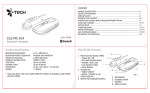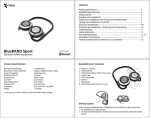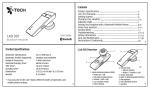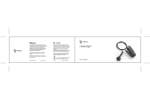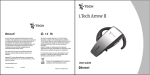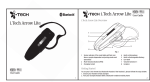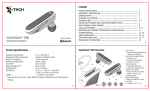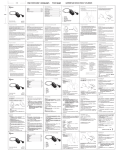Download Itech MyVoice 307
Transcript
Contents MyVoice 307 Product Specifications MyVoice 307 Overview Getting Started Charging Your Headset Indicator Light Pairing Your Headset with a Bluetooth Mobile Phone Using Your Headset Factory Reset Troubleshooting Safety Information Care and Maintenance Declaration of Conformity User Guide Bluetooth Headset 2 MyVoice 307 Overview Product Specifications Bluetooth Specification: Bluetooth Profiles Supported: Range of Frequency: Nominal Charging Time: Talk Time*: Standby Time*: Dimensions: Weight: 3 4 5 5 6-7 7 8-10 9-11 12-13 13-14 15-16 17 v2.0 + EDR Class 2 Headset and Handsfree 2.4GHz spectrum Within 3 hours Up to 5 hours Up to 140 hours 41 (L) x 20.5 (W) x 11.3 (H) mm / 1.61(L) x 0.81(W) x 0.44(T) inch 8.9 grams / 0.32 ounces 2 1 3 6 7 * may vary due to the user’s habit, different modes of operation, and mobile phone settings. 5 3 1. Multi-function Button (MFB) • Power On / Off • Pair with mobile phone • Answer / End a call • Last number redials • Voice dialing 2. Volume • Adjust volume • Reject / Transfer a call 3. Status Indicator 4. Built-in Rechargeable Battery 5. Microphone 6. Charging Socket 7. Earpiece 4 (fig.1) 4 Getting Started Indicator Light To use your MyVoice 307 Bluetooth headset (“headset”), please follow the steps below: 1. Ensure your headset is fully charged. 2. Pair your charged headset with a Bluetooth-enabled mobile phone. Status Indicator Charging Your Headset The headset comes with a built-in rechargeable battery. Prior to using the headset for the first time, it is recommended to fully charge the battery. Insert the charger’s plug into the headset’s USB charging socket and plug the mains charger to an AC wall outlet or plug to the PC/notebook. Charging Socket Headset Status Status Indicator • • • • • • • • • • Charging Fully charged Low battery Out of battery Out of Range Long blue The light turns off Double flash blue The light turns off Flash 4 blue every 15 sec until headset reconnect and timeout after 10 mins Charge Plug ♦ Charging indication will be delayed for a few seconds if the headset has not been used for a long time or the battery is drained. ♦ 3 hours are required to fully charge the headset. Use only the supplied charger / USB charging cable to charge the headset. 5 6 Using your headset Indicator Light (cont’d) Talk and Standby Time A fully charged battery can offer up to 5 hours of talk time and up to 140 hours of standby time. The headset remains in standby mode after being turned on. Function Button Audio Status indictor POWER ON Press and hold the MFB a Short beep Flash blue light 3 times When you turn on your headset for the first time, the headset proceeds into pairing mode, i.e. the status indicator blinks green, so that you can immediately pair it with your mobile phone. Pairing Your Headset with a Bluetooth Mobile Phone 1) Ensure the headset is off. 2) To activate the pairing mode, press and hold the headset’s MFB without releasing your finger until its status indicator showed long blue. 3) Activate your mobile phone’s Bluetooth, search Bluetooth devices, select “MyVoice 307 ” and enter the passcode “0000”. When the pairing is completed, the headset’s status indicator will flash blue light rapidly five times. If the pairing cannot be completed within two minutes after the pairing mode has been activated, the headset’s status indicator will stay blue five seconds and then turns to standby mode. Repeat steps 1 to 3 to pair the devices again. POWER OFF Press and hold the MFB for 2 seconds Incoming call 7 a Long beep Blue light for two seconds and then the light goes off Ringtone on earphone Quick flashing blue light Answer a call Press the MFB once Flashing blue light End a call Press the MFB once Flashing blue light 8 Using your headset (cont’d) Using your headset (cont’d) Function Button Audio Status indictor Function Button Adjust Volume Press the Volume Key once to increase by 1 step (Total 6 levels) Press the MFB once a Short beep Flashing blue light Call Transfer (headset to mobile phone)* While speaking, press and hold the volume Key for 2 seconds Flashing blue light a short beep Flashing blue light Call Transfer (mobile phone to headset)* While speaking, press MFB once Flashing blue light Voice Dialing* Say the voice tag as soon as you hear the short beep and you must have recorded the voice tag into your mobile phone. Last no. Redial* Double click the MFB Reject a call* Press and hold the Volume Key for 2 seconds Status indictor * Subject to mobile support Flashing blue light a short beep Audio Flashing blue light 9 10 Factory Reset Troubleshooting You may reset the headset to its default settings. Resetting will also remove the pairing history of your headset with the mobile phone. 1. Hold the volume key and plug charging cable into the charging socket until earpiece will beep 2 times. 2. Release the volume key. 3. The headset is reset. i.Tech Bluetooth headset is designed to work with Bluetooth devices. Due to large variability between different Bluetooth devices from different manufacturers, interoperability between the headset and all Bluetooth-enabled products is not guaranteed. 11 I can hear crackling noise. To receive the best audio quality, it is recommended to wear your headset on the same side of the body as your mobile phone. I can't hear anything in my headset. • Ensure the headset is turned on and is properly charged. • Ensure the headset is properly paired with the mobile phone. • Make sure that the mobile phone is connected with the headset – if it does not connect, either refer to the mobile phone's Bluetooth menu or by pressing the MFB once (see “Using Your Headset” and “Pairing Your Headset with a Bluetooth Mobile Phone”). I can't connect my headset with my mobile phone. • Ensure your headset is turned off and is properly charged. • Ensure the headset is properly paired with your mobile phone. • Ensure your mobile phone’s Bluetooth feature is activated. Please refer to your mobile phone user guide for specific instruction. • Ensure the headset is within ten metres range of your mobile phone and there are no obstructions, such as walls or other electronic devices in between. If the above steps do not solve your problem, please recharge the headset and remove your mobile phone’s battery for a while. 12 Troubleshooting (cont’d) Safety Information (cont'd) I can’t turn off the headset or the headset does not respond • You may do a “hardware reset” on your headset if you can’t turn it off or it doesn’t respond. • Plug charging cable into the charging socket, the headset is reset • • • • • • To prevent damage to your hearing, please do not set the listening volume too high. Do not attempt to modify the headset. Do not keep the headset near a wash basin or other wet places. Do not use the headset outdoors in the rain. Do not use the headset in stormy weather. Do not clean the headset while it is being charged. Always disconnect the charger from the headset before cleaning. • Do not attempt to force open the built-in battery. • Only charge the headset’s built-in battery in accordance with the instructions described in this user guide. Safety Information • Check and observe local laws regarding the use of a mobile phone and a headset while driving. If you use the headset while driving, ensure your full attention and focus. It is your responsibility to drive safely. Consider to pull off the road before making or answering a call. • Never leave your headset above any air bag deployment area inside your car as serious injury may result when an air bag deploys. • Never allow children to play with the headset – small parts may be of choking hazard. • Observe all signs and displays that require an electrical device or RF radio product to be switched off in designated areas. These could include hospitals, blasting areas, and potentially explosive atmospheres. • Turn off your headset prior to boarding an aircraft. Do not use your headset inside an aircraft. FCC RF Radiation Exposure Statement: This equipment complies with FCC radiation exposure limits set forth for an uncontrolled environment. End users must follow the specific operating instructions for satisfying RF exposure compliance. This transmitter must not be co-located or operating in conjunction with any other antenna or transmitter. 13 14 Care and Maintenance Care and Maintenance (cont’d) Headset • Turn off your headset before placing it in your pocket or bag. If the MFB is accidentally depressed, your mobile phone may place an unintended call. • Do not expose the headset to liquid, moisture or humidity, or rain as it is not waterproof. • Do not use abrasive cleaners to clean the headset. • Do not expose the headset to extremely high or low temperatures. • Do not expose the headset in direct sunlight when it is fully charged • Do not leave the headset near open flames such as cooking burners. • Do not dispose of the headset in a fire, as it will result in explosion. • Do not bring the headset into contact with any sharp objects, as this will cause scratches and damages. • Do not stick anything inside the headset, as this may damage internal components. • Do not attempt to disassemble the headset as it does not contain serviceable components. • If you do not plan to use the headset for a long period, please store it in a dry place that is free from extreme temperatures and dust. • Avoid charging the headset in extremely high or low temperatures. • Dispose of the battery and the headset according to local regulations. Do not dispose of them as household waste. 15 Built-in Battery • Do not attempt to replace the headset’s battery as it is in-built and is not changeable. • Dispose of the battery according to local regulations. Do not dispose of the battery as household waste. • Charge the battery in accordance with the instructions supplied with this user guide. Charger • Use only the charger supplied by the headset’s original manufacturer to charge the headset. Other chargers may look similar but using them could be dangerous and could damage the headset. • Do not attempt to disassemble the charger as it may expose you to dangerous voltages or other risks. Incorrect reassembly can cause electric shock when the headset is subsequently used. • Do not use the charger outdoors or in damp areas. 16 Declaration of Conformity Federal Communications Commission (FCC) Statement We, i.Tech Dynamic Limited, declare that the following product: Product Name: i.Tech MyVoice 307 Model No.: C51-B307-XX is in conformity with the following essential requirements of Council Directive 1999/5/EC (referred to as R&TTE Directive): Article 3.1a, 3.1.b and 3.2. and the product is manufactured in accordance with Annex II of the above directive. A copy of the Declaration of Conformity can be found at http://www.itechdynamic.com. This device complies with Part 15 of the FCC Rules. Operation is subject to the following two conditions: (1) this device may not cause harmful interference, and (2) this device must accept any interference received, including interference that may cause undesired operation. Changes or modifications not expressly approved by the party responsible for compliance could void the user’s authority to operate the equipment. 15.21 You are cautioned that changes or modifications not expressly approved by the part responsible for compliance could void the user’s authority to operate the equipment. 15.105(b) This equipment has been tested and found to comply with the limits for a Class B digital device, pursuant to part 15 of the FCC rules. These limits are designed to provide reasonable protection against harmful interference in a residential installation. This equipment generates, uses and can radiate radio frequency energy and, if not installed and used in accordance with the instructions, may cause harmful interference to radio communications. However, there is no guarantee that interference will not occur in a particular installation. If this equipment does cause harmful interference to radio or television reception, which can be determined by turning the equipment off and on, the user is encouraged to try to correct the interference by one or more of the following measures: 18 Notes on Environmental Protection After the implementation of the European Directive 2002/96/EU in the national legal system, the following applies: Electrical and electronic devices must not be disposed of with domestic waste. Consumers are obliged by law to return electrical and electronic devices at the end of their service lives to the public collection points that are set up for this purpose or designated points of sale. However, such details are defined by the national law of the respective country. This symbol on the product, the instruction manual or the packaging indicates that the product is subject to these regulations. By recycling, reusing the materials, or other forms of utilizing old devices, you are making an important contribution in protecting our environment. 17 Federal Communications Commission (FCC) Statement - Reorient or relocate the receiving antenna. - Increase the separation between the equipment and receiver. - Connect the equipment into an outlet on a circuit different from that to which the receiver is connected. - Consult the dealer or an experienced radio/TV technician for help. 2009 Hutchison Harbour Ring Enterprises Limited All rights in this publication are reserved and no part may be reproduced without the prior written permission of the publisher. The contents of this publication are believed to be correct at the time of going to press, but any information, specifications, products or services mentioned, and product I.D. shown may be modified, supplemented or withdrawn without further notice. The Stylized i.Tech logos are trademarks owned by Hutchison Harbour Ring Enterprises Limited or its affiliates. All other trademarks or registered trademarks belong to their respective owners. 06/2009 Dispose of the packaging and this product in accordance with the latest provisions. S3J-A307US-01-F 19