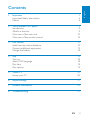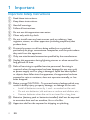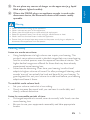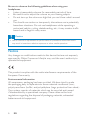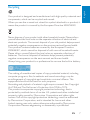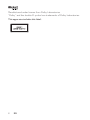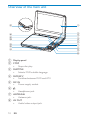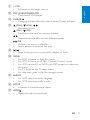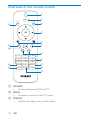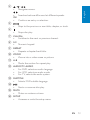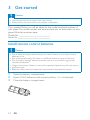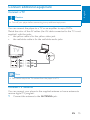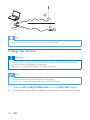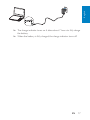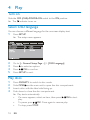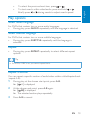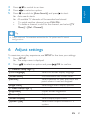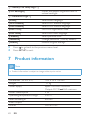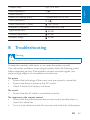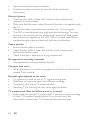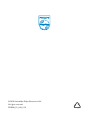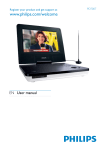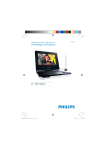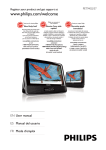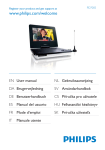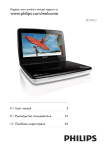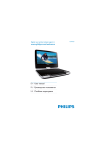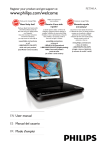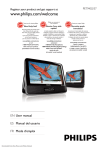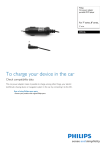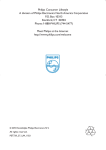Download Philips PD9008
Transcript
Register your product and get support at www.philips.com/welcome EN User manual RU ǝȀǷǻǯǻDZǾǿǯǻ ǼǻǸȉǴǻǯǭǿDzǸȌ UK ǜǻǾȒǮǺǵǷ ǷǻǽǵǾǿȀǯǭȄǭ PD9008 1 Important Important Safety Instructions Notice 4 4 6 2 Your portable DVD player Introduction What’s in the box Overview of the main unit Overview of the remote control 9 9 9 10 12 3 Get started Install remote control batteries Connect additional equipment Charge the battery 14 14 15 16 4 Play Turn on Select OSD language Play discs Play options 18 18 18 18 19 5 Watch TV Set up your TV 20 20 6 Adjust settings 21 7 Product information 22 8 Troubleshooting 23 EN 3 E n glis h Contents 1 Important Important Safety Instructions a Read these instructions. b Keep these instructions. c Heed all warnings. d Follow all instructions. e Do not use this apparatus near water. f Clean only with dry cloth. g Do not install near any heat sources such as radiators, heat registers, stoves, or other apparatus (including amplifiers) that produce heat. h Protect the power cord from being walked on or pinched, particularly at plugs, convenience receptacles, and the point where they exit from the apparatus. i Only use attachments/accessories specified by the manufacturer. j Unplug this apparatus during lightning storms or when unused for long periods of time. k Refer all servicing to qualified service personnel. Servicing is required when the apparatus has been damaged in any way, such as power-supply cord or plug is damaged, liquid has been spilled or objects have fallen into the apparatus, the apparatus has been exposed to rain or moisture, does not operate normally, or has been dropped. l Battery usage CAUTION – To prevent battery leakage which may result in bodily injury, property damage, or damage to the unit: • Install all batteries correctly, + and - as marked on the unit. • Do not mix batteries (old and new or carbon and alkaline, etc.). • Remove batteries when the unit is not used for a long time. m Batteries (battery pack or batteries installed) shall not be exposed to excessive heat such as sunshine, fire or the like. n Apparatus shall not be exposed to dripping or splashing. 4 EN E n glis h o Do not place any sources of danger on the apparatus (e.g. liquid filled objects, lighted candles). p Where the MAINS plug or an appliance coupler is used as the disconnect device, the disconnect device shall remain readily operable. Warning • • • • • • Never remove the casing of this apparatus. Never lubricate any part of this apparatus. Never place this apparatus on other electrical equipment. Keep this apparatus away from direct sunlight, naked flames or heat. Never look into the laser beam inside this apparatus. Ensure that you always have easy access to the power cord, plug or adaptor to disconnect this apparatus from the power. Hearing safety Listen at a moderate volume. • Using headphones at a high volume can impair your hearing. This product can produce sounds in decibel ranges that may cause hearing loss for a normal person, even for exposure less than a minute. The higher decibel ranges are offered for those that may have already experienced some hearing loss. • Sound can be deceiving. Over time your hearing ‘comfort level’ adapts to higher volumes of sound. So after prolonged listening, what sounds ‘normal’ can actually be loud and harmful to your hearing. To guard against this, set your volume to a safe level before your hearing adapts and leave it there. To establish a safe volume level: • Set your volume control at a low setting. • Slowly increase the sound until you can hear it comfortably and clearly, without distortion. Listen for reasonable periods of time: • Prolonged exposure to sound, even at normally ‘safe’ levels, can also cause hearing loss. • Be sure to use your equipment reasonably and take appropriate breaks. EN 5 Be sure to observe the following guidelines when using your headphones. • Listen at reasonable volumes for reasonable periods of time. • Be careful not to adjust the volume as your hearing adapts. • Do not turn up the volume so high that you can’t hear what’s around you. • You should use caution or temporarily discontinue use in potentially hazardous situations. Do not use headphones while operating a motorized vehicle, cycling, skateboarding, etc.; it may create a traffic hazard and is illegal in many areas. Caution • Use of controls or adjustments or performance of procedures other than herein may result in hazardous radiation exposure or other unsafe operation. Notice Any changes or modifications made to this device that are not expressly approved by Philips Consumer Lifestyle may void the user’s authority to operate the equipment. This product complies with the radio interference requirements of the European Community. Environmental information All unnecessary packaging has been omitted. We have tried to make the packaging easy to separate into three materials: cardboard (box), polystyrene foam (buffer) and polyethylene (bags, protective foam sheet.) Your system consists of materials which can be recycled and reused if disassembled by a specialized company. Please observe the local regulations regarding the disposal of packaging materials, exhausted batteries and old equipment. 6 EN Your product is designed and manufactured with high quality materials and components, which can be recycled and reused. When you see the crossed-out wheel bin symbol attached to a product, it means the product is covered by the European Directive 2002/96/EC: Never dispose of your product with other household waste. Please inform yourself about the local rules on the separate collection of electrical and electronic products. The correct disposal of your old product helps prevent potentially negative consequences on the environment and human health. Your product contains batteries covered by the European Directive 2006/66/EC, which cannot be disposed of with normal household waste. Please inform yourself about the local rules on separate collection of batteries. The correct disposal of batteries helps prevent potentially negative consequences on the environment and human health. Always bring your product to a professional to remove the built-in battery. The making of unauthorized copies of copy-protected material, including computer programs, files, broadcasts and sound recordings, may be an infringement of copyrights and constitute a criminal offence. This equipment should not be used for such purposes. Recording and playback of material might require consent. See Copyright Act 1956 and The Performer’s Protection Acts 1958 to 1972. This product incorporates copyright protection technology that is protected by method claims of certain U.S. patents and other intellectual property rights owned by Macrovision Corporation and other rights owners. Use of this copyright protection technology must be authorized by Macrovision Corporation, and is intended for home and other limited viewing uses only unless otherwise authorized by Macrovision Corporation. Reverse engineering or disassembly is prohibited. EN 7 E n glis h Recycling Manufactured under license from Dolby Laboratories. “Dolby” and the double-D symbol are trademarks of Dolby Laboratories. This apparatus includes this label: 8 EN E n glis h 2 Your portable DVD player Congratulations on your purchase, and welcome to Philips! To fully benefit from the support that Philips offers, register your product at www.philips. com/welcome. Introduction Your portable DVD player plays digital video discs that conform to the universal DVD Video standard. With it, you can play movies with true cinema picture quality and stereo or multi-channel sound (depending on disc and playback set-up). You can also select sound track, subtitle languages, and different angle of view (again depending on DVD disc). Besides, you can restrict the play of discs that are not suitable for children. You can play the following discs on the DVD player (including CD-R, CDRW, DVD±R and DVD±RW): • DVD-Video • Video CD • Audio CD • MP3 CD • Discs with JPEG files What’s in the box Check and identify the contents of your package: • 1 x Portable DVD player • 1 x Remote control and 2 AAA batteries • 1 x AC power adaptor - AY5806, AY5808 or ASCU12E-090080 (Philips) • 1 x Car adaptor • 1 x AV cable • 1 x Antenna • 1 x User manual • 1 x Quick start guide EN 9 Overview of the main unit a q b c p o d e f g n m l h i k j a Display panel b STOP • Stops disc play. c SUBTITLE • Selects DVD subtitle language. d DVD/ATV • Switches between DVD and ATV. e DC IN • Power supply socket. f • Headphone jack. g ANTENNA • Antenna jack. h AV OUT • Audio/video output jack. 10 EN E n glis h i + VOL • Increases or decreases volume. j OFF (CHR)•POWER•ON • Turns on/off DVD player. k CHR /IR / • Charging indicator/Remote control sensor/Power indicator. l (CH+), (CH-), , Navigates menus. (CH+), (CH-) • Switches to the next or previous channel. , • Searches backward/forward at different speeds. /OK • Confirms an entry or selection. • Starts, pauses or resumes disc play. • m , • Skips to the previous or next title, chapter, or track. n MENU • For DVD, accesses or exits disc menu. • For VCD, turns on or off PBC (Playback Control) mode. • For VCD version 2.0 or SVCD with PBC turned on, returns to the menu. • For TV, turns on the TV setup menu. • For data discs, goes to the file manager screen. o AUDIO • For DVD, selects an audio language. • For VCD, selects an audio mode. p SETUP • Accesses or exits the setup menu. q OPEN • Opens the disc compartment. EN 11 Overview of the remote control SOURCE a b MENU SETUP DISPLAY c p OK d e o f MUTE n CH+ g 1 2 3 4 5 6 7 8 9 m SUBTITLE 0 REPEAT i l AUDIO ZOOM j h TV AUDIO k a SOURCE • Switches between DVD and TV. b MENU • Accesses or exits the disc/TV menu. c DISPLAY • Adjusts the display value of the system. 12 EN , • , , Navigates menus. E n glis h d , • Searches backward/forward at different speeds. OK • Confirms an entry or selection. e , • Skips to the previous or next title, chapter, or track. • Stops disc play. f g CH+/CH• Switches to the next or previous channel. h 0-9 • Numeric keypad. i REPEAT • Repeats a chapter/track/title. j ZOOM • Zooms into a video scene or picture. k A-B • Marks the section for repeat play. l AUDIO/TV AUDIO • For DVD, selects an audio language. • For VCD, selects an audio mode. • For TV, selects the audio system. m SUBTITLE • Selects DVD subtitle language. n • Starts or resumes disc play. o MUTE • Mutes or restores volume. p SETUP • Accesses or exits the setup menu. EN 13 3 Get started Caution • Use the controls only as stated in this user manual. • Always follow the instructions in this chapter in sequence. If you contact Philips, you will be asked for the model and serial number of your player. The model number and serial number are on the bottom of your player. Write the numbers here: Model No. __________________________ Serial No. ___________________________ Install remote control batteries Caution • Risk of explosion! Keep batteries away from heat, sunshine or fire. Never discard batteries in fi re. • Risk of decreased battery life! Never mix different brands or types of batteries. • Risk of product damage! When the remote control is not used for long periods, remove the batteries. • Danger of explosion if battery is incorrectly replaced. Replace only with the same or • equivalent type. • Batteries contain chemical substances, they should be disposed of properly. 1 2 3 Open the battery compartment. Insert 2 AAA batteries with correct polarity (+/-) as indicated. Close the battery compartment. 14 EN Connect additional equipment E n glis h Connect a TV Caution • Turn off your player before connecting to any additional equipment. You can connect the player to a TV or an amplifier to enjoy DVDs. Match the color of the AV cables (the AV cable connected to the TV is not supplied) with the jacks: • the yellow cable is for the yellow video jack. • the red/white cable is for the red/white audio jacks. TV Note • You cannot output the TV content from the player to a TV. Connect TV antenna You can connect your player to the supplied antenna or home antenna to receive digital TV program. 1 Connect the antenna to the ANTENNA jack. EN 15 Cable Tip • For better reception, connect the player to home antenna. Charge the battery Caution • Risk of product damage! Ensure that the power supply voltage corresponds to the voltage printed on the bottom of the player. • Use only the supplied AC adaptor to charge the battery. Note • The type plate is located on the bottom of the player. • You can only charge the player when it is in power-off mode. 1 2 Slide the OFF (CHR)•POWER•ON switch to OFF(CHR) position. Connect the supplied AC adaptor to the player and to the AC outlet. 16 EN E n glis h » The charge indicator turns on. It takes about 7 hours to fully charge the battery. » When the battery is fully charged, the charge indicator turns off. EN 17 4 Play Turn on Slide the OFF (CHR)•POWER•ON switch to the ON position. » The indicator turns on. Select OSD language You can choose a different language for the on-screen display text. 1 Press SETUP. » The setup menu appears. 2 3 4 5 Go to [-- General Setup Page --] > [OSD Language]. Press to select an option. Press /OK to confirm. Press SETUP to exit. Play discs 1 2 3 4 Press DVD/ATV to switch to disc mode. Slide OPEN on the main unit to open the disc compartment. Insert a disc with the label side facing up. Push down to close the disc compartment. » Play starts automatically. • If a menu appears, select an item, then press /OKto start play. • To pause, pres /OK. Press again to resume play. • To stop, press STOP. 18 EN To select the previous/next item, press or . To start search within video/audio, press and hold or . Briefly press or during search to adjust search speed. E n glis h • • Play options Select audio language For DVDs that contain two or more audio languages. • During play, press AUDIO repeatedly until the language is selected. Select subtitle language For DVDs that contain two or more subtitle languages. • During play, press SUBTITLE repeatedly until the language is selected. Repeat • During play, press REPEAT repeatedly to select different repeat options. Tip • For VCDs, if PBC is on, you cannot repeat items. Repeat a section You can repeat a specific section of audio/video within a title/chapter/track (repeat A-B). 1 During play, at the chosen start point, press A-B. » [ A] is displayed. 2 At the chosen end point, press A-B again. » [ AB] is displayed. » The selected section plays repeatedly. 3 Press A-B to cancel. EN 19 Zoom For DVDs, VCDs and JPEG CDs, you can zoom in and out for video images or pictures. 1 Press ZOOM repeatedly to zoom in and out. 2 When the video image or picture is enlarged, press , , , to pan through it. Rotate pictures For JPEG CDs only. While the JPEG is displayed: • Press to rotate counter-clockwise. • Press to rotate clockwise. • Press to flip up/down. • Press to flip left/right. 5 Watch TV Note • Before you start, ensure that you have connected the antenna to the player. • Make sure you are in an area with sufficient signal coverage. You can check the signal coverage with the TV broadcast authority of your country or visit www.philips.com/ support. Set up your TV 1 2 Press DVD/ATV to select TV mode. Press MENU. » The TV menu is displayed. 20 EN Press / to switch to an item. Press / to select an option. Press to switch to [Auto Search], and press to start. » Auto search starts. » All available TV channels will be searched and stored. • To watch another channel, press CH+/CH-. • To delete a channel, switch to the channel, and select [TV Menu] > [Del . Channel]. E n glis h 3 4 5 Tip • Check with local TV broadcast authorities for TV system and TV sound configurations. 6 Adjust settings To maximize your play experience, use SETUP to fine tune your settings. 1 Press SETUP. » The setup menu is displayed. 2 Press to select an option and press [-- General Setup Page --] [OSD Language] [Screen Saver] [Resume] [Angle Mark] [-- Video Setup Page --] [Brightness] [Contrast] [Screen Display] [System Type] /OK to confirm. Select on-screen display language. Activate/deactivate screen saver. Select whether to start play from the point where it was last stopped. Select angle mark display options. Adjust screen brightness. Adjust screen contrast. Select display aspect ratio. Select video output format to TV system. EN 21 [‘-- Battery Life Setup Page --] [LCD Backlight] [-- Preference Page --] [Audio] [DVD Subtitle] [DivX Subtitle] [DivX VOD] [Disc Menu] [Parental] [Password] [Default] 3 4 Adjust the default brightness level of screen backlight. Select audio language. Select DVD subtitle language. Select DivX subtitle language. Get DivX registration code. Select disc menu language. Select parental level. Change password (3308 by default). Restore original settings. Press to go back to the previous menu level. Press SETUP to exit. 7 Product information Note • Product information is subject to change without prior notice. Dimensions (W x H x D) Weight Power supply Power consumption Operating temperature range Laser wavelength Video output Format 22 EN 239 x 39 x 178 mm 1.1 kg Input: 100-240V 50/60Hz Output: DC 9V 0.8A minimum 9W 0-45°C 650 nm PAL & NTSC Audio line out Audio out (analog audio) Load impedance Audio distortion + noise Frequency response Signal/noise ratio 1Vp - p ± 20% 75 E n glis h Output level Load impedance Output level: 2V ± 10% 10 K -80 (1KHz) 20Hz-20KHz ± 3dB 80 dB Channel separation 80 dB Dynamic range 80 dB 8 Troubleshooting Warning • Risk of electric shock. Never remove the casing of the player. To keep the warranty valid, never try to repair the system yourself. If you encounter problems when using the player, check the following points before requesting service. If the problem remains unsolved, register your player and get support at www.philips.com/welcome. No power • Ensure that both plugs of the mains cord are properly connected. • Ensure that there is power at the AC outlet. • Check if the built-in battery is drained. No sound • Ensure that the AV cable is connected correctly. No response to the remote control • Ensure that the path between the remote control and the player is clear from obstacles. • From a close distance, point the remote control directly at the player. EN 23 • • Replace the remote control batteries. The function does not work for this disc. Refer to the disc instructions. Distorted picture • Clean the disc. With a clean, soft, lint-free cloth, wipe the disc outwards from the center. • Make sure that the video output format of the disc is compatible with the TV. • Change the video output format to match your TV or program. • The LCD is manufactured using high precision technology. You may, however, see tiny black points and/or bright points(red, blue, green) that continuously appear on the LCD. This is a normal result of the manufacturing process and does not indicate a malfunction. Cannot play disc • Ensure the disc label is upwards. • Clean the disc. With a clean, soft, lint-free cloth, wipe the disc outwards from the center. • Check if the disc is defective by trying another disc. No response to operating commands • The operation is not permitted by the disc. The player feels warm • When the player is in use for a long period of time, its surface will be heated. This is normal. No/weak signal displayed on the screen • TV signal is too weak or out of TV signal covering area. • Make sure you are in an area with sufficient coverage. • Connect to your home TV antenna socket. • Receiving TV in a driving car may cause signal problems. TV reception with Black and White picture or no sound • Ensure that you set the TV system and TV sound correctly according to local TV broadcast specifications. If you do not know the information, contact local TV broadcast authorities for help. 24 EN © 2010 Koninklijke Philips Electronics N.V. All rights reserved. PD9008_51_UM_V1.0