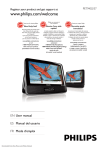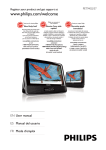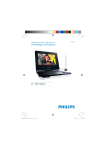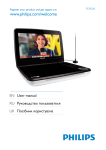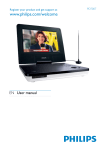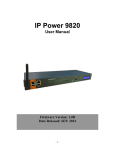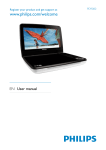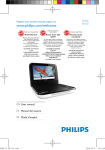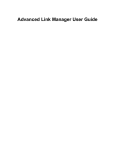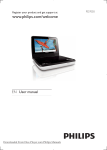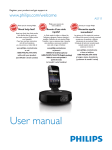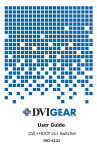Download User manual - Pdfstream.manualsonline.com
Transcript
Register your product and get support at www.philips.com/welcome EN User manual ES Manual del usuario FR Mode d’emploi PET941A Canada English: This digital apparatus does not exceed the Class B limits for radio noise emissions from digital apparatus as set out in the Radio Interference Regulations of the Canadian Department of Communications.This Class B digital apparatus complies with Canadian ICES-003. Français: Cet appareil numérique n’émet pas de bruits radioélectriques dépassant les limites applicables aux appareils numériques de Classe B prescrites dans le Règlement sur le Brouillage Radioélectrique édicté par le Ministère des Communications du Canada. Cet appareil numérique de la classe B est conforme à la norme NMB-003 du Canada. The set complies with the FCC-Rules, Part 15 and with 21 CFR 1040.10. Operation is subject to the following two conditions: 1. This device may not cause harmful interference, and 2. This device must accept any interference received, including interference that may cause undesired operation. L’appareil est conforme à la réglementation FCC, section 15, et à la norme 21 CFR 1040.10. Son utilisation est soumise à deux conditions : 1. L’appareil ne doit pas provoquer d’interférences nuisibles, et 2. L’appareil doit supporter les interférences reçues, y compris les interférences empêchant son fonctionnement correct. NOTE: This equipment has been tested and found to comply with the limits for a Class B digital device, pursuant to Part 15 of the FCC Rules. These limits are designed to provide reasonable protection against harmful interference in a residential installation. This equipment generates, uses and can radiate radio frequency energy and, if not installed and used in accordance with the instructions, may cause harmful interference to radio communications. However, there is no guarantee that interference will not occur in a particular installation. If this equipment does cause harmful interference to radio or television reception, which can be determined by turning the equipment off and on, the user is encouraged to try to correct the interference by one or more of the following measures: • Reorient or relocate the receiving antenna. • Increase the separation between the equipment and receiver. • Connect the equipment into an outlet on a circuit different from that to which the receiver is connected. • Consult the dealer or an experienced radio/TV technician for help. 3 a b c d m e l k f j g i h 4 1 Important Important safety instructions Notice 8 8 10 2 Your portable DVD player Introduction What’s in the box Overview of the main unit (see Page 3) Overview of the remote control (see Page 4) 12 12 13 13 14 3 Get started Charge the battery Install remote control battery Connect additional equipment 15 16 16 17 4 Use your player Turn on Select OSD language Play discs Play options Adjust brightness of screen backlight 18 18 18 18 19 19 5 Adjust settings 20 6 Product information 21 7 Troubleshooting 22 EN 5 E n gl i sh Contents 6 EN EN 7 E n gl i sh 1 Important Important safety instructions a Read these instructions. b Keep these instructions. c Heed all warnings. d Follow all instructions. e Do not use this apparatus near water. f Clean only with dry cloth. g Do not block any ventilation openings. Install in accordance with the manufacturer’s instructions. h Do not install near any heat sources such as radiators, heat registers, stoves, or other apparatus (including amplifiers) that produce heat. i For countries with a polarized mains, do not defeat the safety purpose of the polarized or grounding-type plug. A polarized plug has two blades with one wider than the other. A grounding type plug has two blades and a third grounding prong. The wide blade or the third prong are provided for your safety. If the provided plug does not fit into your outlet, consult an electrician for replacement of the obsolete outlet. Caution: To prevent electric shock, match the wide blade of the plug to the wide slot, fully insert. j Protect the power cord from being walked on or pinched, particularly at plugs, convenience receptacles, and the point where they exit from the apparatus. k Only use attachments/accessories specified by the manufacturer. l Use only with the cart, stand, tripod, bracket, or table specified by the manufacturer or sold with the apparatus. When a cart is used, use caution when moving the cart/ apparatus combination to avoid injury from tip-over. m Unplug this apparatus during lightning storms or when unused for long periods of time. n Refer all servicing to qualified service personnel. Servicing is required when the apparatus has been damaged in any way, such as power8 EN o Apparatus shall not be exposed to dripping or splashing. p Do not place any sources of danger on the apparatus (e.g. liquid filled objects, lighted candles). q This product may contain lead and mercury. Disposal of these materials may be regulated due to environmental considerations. For disposal or recycling information, please contact your local authorities or the Electronic Industries Alliance: www.eiae.org. Warning • • • • • • Never remove the casing of this apparatus. Never lubricate any part of this apparatus. Never place this apparatus on other electrical equipment. Keep this apparatus away from direct sunlight, naked flames or heat. Never look into the laser beam inside this apparatus. Ensure that you always have easy access to the power cord, plug or adaptor to disconnect this apparatus from the power. Hearing safety Listen at a moderate volume. • Using headphones at a high volume can impair your hearing. This product can produce sounds in decibel ranges that may cause hearing loss for a normal person, even for exposure less than a minute. The higher decibel ranges are offered for those that may have already experienced some hearing loss. • Sound can be deceiving. Over time your hearing ‘comfort level’ adapts to higher volumes of sound. So after prolonged listening, what sounds ‘normal’ can actually be loud and harmful to your hearing. To guard against this, set your volume to a safe level before your hearing adapts and leave it there. To establish a safe volume level: • Set your volume control at a low setting. • Slowly increase the sound until you can hear it comfortably and clearly, without distortion. EN 9 E n gl i sh supply cord or plug is damaged, liquid has been spilled or objects have fallen into the apparatus, the apparatus has been exposed to rain or moisture, does not operate normally, or has been dropped. Listen for reasonable periods of time: • Prolonged exposure to sound, even at normally ‘safe’ levels, can also cause hearing loss. • Be sure to use your equipment reasonably and take appropriate breaks. Be sure to observe the following guidelines when using your headphones. • Listen at reasonable volumes for reasonable periods of time. • Be careful not to adjust the volume as your hearing adapts. • Do not turn up the volume so high that you can’t hear what’s around you. • You should use caution or temporarily discontinue use in potentially hazardous situations. Do not use headphones while operating a motorized vehicle, cycling, skateboarding, etc.; it may create a traffic hazard and is illegal in many areas. Notice Any changes or modifications made to this device that are not expressly approved by Philips Consumer Lifestyle may void the user’s authority to operate the equipment. This product complies with the radio interference requirements of the European Community. This product complies with the requirements of the following directives and guidelines: 2004/108/EC + 2006/95/EC. Environmental information All unnecessary packaging has been omitted. We have tried to make the packaging easy to separate into three materials: cardboard (box), polystyrene foam (buffer) and polyethylene (bags, protective foam sheet.) Your system consists of materials which can be recycled and reused if disassembled by a specialized company. Please observe the local regulations regarding the disposal of packaging materials, exhausted batteries and old equipment. Recycling Your product is designed and manufactured with high quality materials and components, which can be recycled and reused. 10 EN When you see the crossed-out wheel bin symbol with the chemical symbol ‘Pb’, it means that the batteries comply with the requirement Pb set by the directive for lead: Please inform yourself about the local rules on separate collection of batteries. The correct disposal of batteries helps prevent potentially negative consequences on the environment and human health. Always bring your product to a professional to remove the built-in battery. The making of unauthorized copies of copy-protected material, including computer programs, files, broadcasts and sound recordings, may be an infringement of copyrights and constitute a criminal offence. This equipment should not be used for such purposes. Recording and playback of material might require consent. See Copyright Act 1956 and The Performer’s Protection Acts 1958 to 1972. “DivX, DivX” Certified, and associated logos are trademarks of DivX, Inc. and are used under license. This player includes this label: EN 11 E n gl i sh When you see the crossed-out wheel bin symbol attached to a product, it means the product is covered by the European Directive 2002/96/EC: Never dispose of your product with other household waste. Please inform yourself about the local rules on the separate collection of electrical and electronic products. The correct disposal of your old product helps prevent potentially negative consequences on the environment and human health. Your product contains batteries covered by the European Directive 2006/66/ EC, which cannot be disposed of with normal household waste. 2 Your portable DVD player Congratulations on your purchase, and welcome to Philips! To fully benefit from the support that Philips offers, register your product at www.philips. com/welcome. Introduction Your portable DVD player plays digital video discs that conform to the universal DVD Video standard. With it, you can play movies with true cinema picture quality and stereo or multi-channel sound (depending on disc and playback set-up). You can also select sound track, subtitle languages, and different angle of view (again depending on DVD disc). Besides, you can restrict the play of discs that are not suitable for children. You can play the following discs on the DVD player (including CD-R, CD-RW, DVD±R and DVD±RW): DVD-Video Video CD Audio CD MP3 CD DivX Discs with JPEG files 12 EN What’s in the box E n gl i sh Check and identify the contents of your package: • Portable DVD player • Remote control • AC power adaptor, AY5806 (Philips) • Car adaptor • AV cables • Protective pouch • User Manual • Quick Start Guide Overview of the main unit (see Page 3) a SETUP • Accesses or exits the setup menu. b • Adjusts brightness of the screen backlight. c • Stops disc play. d , • Skips to the previous or next title, chapter, or track. e , , , • Navigates through the menus. , • Searches backward/forward at different speeds. • • /OK Confirms an entry or selection. Starts, pauses or resumes disc play. f IR/CHR/ • Remote control sensor/Charging indicator/Power indicator. g AV MODE • Turns off the front panel display when the player is connected to TV. h OPTION • Accesses options relating to the current activity or selection. EN 13 i DISC MENU • For DVD, accesses or exits disc menu. • For VCD, turns on or off PBC (Playback Control) mode. • For VCD version 2.0 or SVCD with PBC turned on, returns to the menu. j OPEN • Opens the disc compartment. k POWER ON/OFF • Turns on/off DVD player. l - VOL + • Increases or decreases volume. m AV OUT • Audio/video output jack. n • Headphone jack. o DC IN • Power supply socket Overview of the remote control (see Page 4) a SETUP • Accesses or exit the setup menu. b DISPLAY • Displays play information. c ZOOM • Zooms in or out. d SUB • Selects DVD subtitle language. e A-B REPEAT • Marks the section for repeat play. REPEAT 1/ALL • Repeats a chapter/track/title. f DISC MENU • For DVD, accesses or exits disc menu. • For VCD, turns on or off PBC (Playback Control) mode. 14 EN E n gl i sh g AUDIO • For DVD, selects an audio language. • For VCD, selects an audio mode. h ANGLE • Selects a different viewing angle of a DVD. i 0-9 • Inputs numbers. j • Stops disc play. k • Adjusts brightness of the screen backlight. l , , , • Moves cursor up/down/left/right. , Searches backward or forward at diffent speeds. /OK Confirms an entry or selection. Starts, pauses or resumes disc play. • • • m , • Skips to previous/next chapter, track or title. 3 Get started Caution • Use the controls only as stated in this user manual. Always follow the instructions in this chapter in sequence. If you contact Philips, you will be asked for the model and serial number of your player. The model number and serial number are on the bottom of your player. Write the numbers here: Model No. __________________________ Serial No. ___________________________ EN 15 Charge the battery Caution • Risk of product damage! Ensure that the power supply voltage corresponds to the voltage printed on the bottom of the player. • Use only the supplied AC adaptor to charge the battery. Note • • 1 2 The type plate is located on the bottom of the player. You can only charge the player when it is in power-off mode. Slide the POWER ON/OFF switch to OFF position. Connect the supplied AC adaptor to the player and to the AC outlet. » The charge indicator turns on. It takes about 7 hours to fully charge the battery. » When the battery is fully charged, the charge indicator turns off. Install remote control battery Caution • Risk of explosion! Keep batteries away from heat, sunshine or fire. Never discard batteries in fire. • Danger of explosion if battery is incorrectly replaced. Replace only with the same or equivalent type. • Risk of product damage! When the remote control is not used for long periods, remove the batteries. • Perchlorate Material - special handling may apply. See www.dtsc.ca.gov/hazardouswaste/ perchlorate. 16 EN E n gl i sh For first-time use: 1 Remove the protective tab to activate the remote control battery. To replace the remote control battery: 1 Open the battery compartment. 2 Insert 1 CR2025 battery with correct polarity (+/-) as indicated. 3 Close the battery compartment. Connect additional equipment Caution • Turn off your player before connecting to any additional equipment. You can connect the player to a TV or an amplifier to enjoy DVDs or Karaoke. Match the color of the AV cables (the AV cable connected to TV is not supplied) with the jacks: the yellow cable is for the yellow video jack, the red/ white cable is for the red/white audio jacks. TV not supplied AUDIO IN VIDEO IN Tip • To conserve energy, press AV MODE to turn off the front panel display. EN 17 4 Use your player Turn on Slide the POWER ON/OFF switch to the ON position. » The indicator turns on. Select OSD language You can choose a different language for the on-screen display text. 1 Press SETUP. » The setup menu appears. 2 3 4 5 Select [-- General Setup Page --] > [OSD Language]. Press to select an option. Press /OK to confirm. Press SETUP to exit. Play discs 1 2 3 Slide OPEN on the player. Insert the disc with label side facing up. Push down to close the disc compartment. /OK. » Play starts automatically. If not, press • • • • • 18 EN If a menu appears, select an item, then press /OK to start play. /OK. Press again to resume play. To pause, press To stop, press twice. To select the previous/next item, press or . To start search within video/audio, press or once or more. Play options 2 During play, press OPTION to select some play options. For DVD • [Audio] • [Subtitle] • [Repeat] • [Time Disp.] For VCD • [Audio] • [Repeat] • [Time Disp.] For audio CDs • [Repeat One] • [Repeat Folder] • [Repeat Off] For JPEG CDs • [Repeat One] • [Repeat Folder] Follow the on-screen instructions. E n gl i sh 1 Adjust brightness of screen backlight Note • You can adjusts brightness of the screen backlight to match lighting conditions. During play, press repeatedly to select an option. • [Bright] • [Normal] • [Dim] Tip • To achieve the longest playtime, select [Dim]. • To achieve the best view, select [Bright]. EN 19 5 Adjust settings To maximize your play experience, use SETUP to fine tune your settings. 1 Press SETUP. » The setup menu is displayed. 2 Press to select an option and press /OK to confirm. [-- General Setup Page --] [OSD Language] Select on-screen display language. [Screen Saver] Activate/deactivate screen saver. [Resume] Select whether to start play from the point where it was last stopped. [Angle Mark] select angle mark display options. [-- Display Setup Page --] [Brightness] Adjust screen brightness. [Contrast] Adjust screen contrast. [Screen Display] Select display ratio. [-- Battery Life Setup Page --] [LCD Backlight] Adjust the default brightness level of screen backlight. [-- Preference Page --] [Audio] Select audio language. [DVD Subtitle] Select DVD subtitle language. [DivX Subtitle] Select DivX subtitle language. [Disc Menu] Select disc menu language. [Parental] Select parental level. [Password] Change password (3308 by default). [DivX VOD] Get DivX registration code. [Default] Restore original settings. 20 EN Press to go back to previous menu level. Press SETUP to exit. E n gl i sh 3 4 6 Product information Note • Product information is subject to change without prior notice. Dimensions 240 x 178 x 40 mm Weight 1.1 kg Power supply Input: 100-240V 50/60Hz 0.3A Output: DC 9V 1A Power consumption 9W Operating temperature range 0-45°C Laser wavelength 650 nm Video system NTSC & PAL Frequency response 20Hz-20KHz ± 1dB Signal/noise ratio 80 dB Audio distortion + noise -80 (1KHz) Channel separation 80 dB Dynamic range 80 dB Audio out (analog audio) Output level: 2V ± 10% Load impedance 10 K Video out Output level: 1Vp - p ± 20% Load impedance 75 EN 21 7 Troubleshooting Warning • Risk of electric shock. Never remove the casing of the player. To keep the warranty valid, never try to repair the system yourself. If you encounter problems when using the player, check the following points before requesting service. If the problem remains unsolved, register your player and get support at www.philips.com/welcome. No power • Ensure that both plugs of the mains cord are properly connected. • Ensure that there is power at the AC outlet. • Check if the built-in battery is drained. No sound • Ensure that the AV cable is connected correctly. Distorted picture • Clean the disc. With a clean, soft, lint-free cloth, wipe the disc outwards from the center. • Make sure that the video output format of the disc is compatible with the TV. • Change the video output format to match your TV or program. • The LCD is manufactured using high precision technology. You may, however, see tiny black points and/or bright points(red, blue, green) that continuously appear on the LCD. This is a normal result of the manufacturing process and does not indicate a malfunction. Cannot play disc • Ensure the disc label is upwards. • Clean the disc. With a clean, soft, lint-free cloth, wipe the disc outwards from the center. • Check if the disc is defective by trying another disc. No response to the remote control • Ensure that the path between the remote control and the player is clear from obstacles. • From a close distance, point the remote control directly at the player. • Replace the remote control batteries. • The function does not work for this disc. Refer to the disc instructions. The player feels warm • When the player is in use for a long period of time, its surface will be heated. This is normal. 22 EN Philips Consumer Lifestyle A Division of Philips Electronics North America Corporation P.O. BOX 671539, Marietta, GA. 30006-0026 Meet Philips at the Internet http://www.philips.com/welcome © 2009 Koninklijke Philips Electronics N.V. All rights reserved. PET941A_37_UM_V1.0