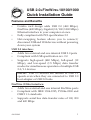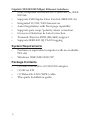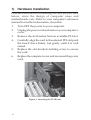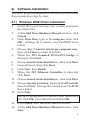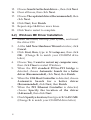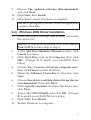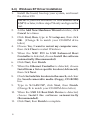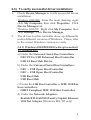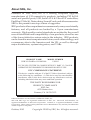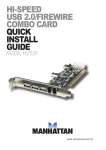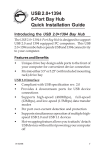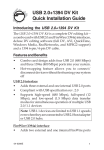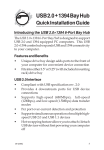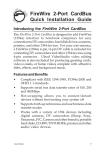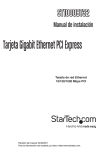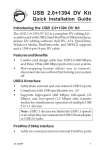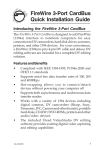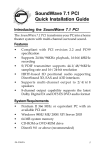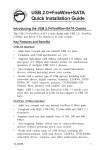Download Siig JU-2NG012
Transcript
USB 2.0+FireWire+10/100/1000 Quick Installation Guide Features and Benefits • • • Combo card design adds USB 2.0 (480 Mbps), FireWire (400 Mbps), Gigabit (10/100/1000 Mbps) Ethernet interface to your computer at once. Fully compliant with PCI specification 2.2 Hot-swapping feature allows you to connect/ disconnect USB and 1394 devices without powering down your system USB 2.0 interface: • Adds two external and one internal USB 2.0 ports • Compliant with USB specification rev. 2.0 • Supports high-speed (480 Mbps), full-speed (12 Mbps), and low-speed (1.5 Mbps) data transfer modes for simultaneous operation of multiple USB 2.0/1.1 devices NOTE: USB 1.1 devices are limited to USB 1.1 speeds even when they are connected to USB 2.0 host adapter or USB 2.0 hubs. FireWire (1394a) interface: • Adds two external and one internal FireWire ports • Compliant with IEEE 1394-1995, P1394a-2000 and OHCI 1.1 standards • Supports serial bus data transfer rates of 100, 200 and 400 Mbps 04-0310A 1 Gigabit (10/100/1000 Mbps) Ethernet interface: • Fully compliant with IEEE 802.3, IEEE 802.3u, IEEE 802.3ab • Supports Full Duplex Flow Control (IEEE 802.3x) • Integrated 10/100/1000 transceiver • Auto-Negotiation with Next page capability • Supports pair swap/polarity/skew correction • Crossover Detection & Auto-Correction • Transmit/Receive FIFO (8K/64K) support • Supports IEEE 802.1Q VLAN tagging System Requirements • • Pentium or equivalent computer with an available PCI slot Windows 98SE/ME/2000/XP Package Contents • • • • 2 (1) USB 2.0+FireWire+10/100/1000 adapter (1) Driver CD (1) Wake-On-LAN (WOL) cable This quick installation guide Layout FireWire (1394a) Wake-On-LAN (optional)* USB 2.0 Gigabit Ethernet Power Connector (Optional)** Figure 1. Board Layout *NOTE: The Wake-On-LAN (WOL) feature is optional and not needed in many cases. If you want to use this feature, the system's motherboard has to have a 3-pin WOL connector onboard. Follow the directions below to enable this feature. 1. Connect one end of the WOL cable to the board's WOL connector. 2. Connect the other end of the WOL cable to the motherboard's WOL connector. 3. In the BIOS Power Management, enable the Wake on LAN or LAN Wakeup option **NOTE: This power connector (same as the one used with your floppy disk drive) is designed to provide additional power to the board when needed. This connection is optional and not needed in many cases. We recommend to connect this power connector when 1) all ports are used, or 2) devices are not being detected. 3 1) Hardware Installation General instructions for installing the card are provided below, since the design of computer cases and motherboards vary. Refer to your computer’s reference manual for further information, if needed. 1. Turn OFF the power to your computer. 2. Unplug the power cord and remove your computer's cover. 3. Remove the slot bracket from an available PCI slot. 4. Carefully align the card to the selected PCI slot push the board down firmly, but gently, until it is well seated. 5. Replace the slot bracket's holding screw to secure the card. 6. Replace the computer cover and reconnect the power cord. Figure 2. Inserting the PCI Board 4 2) Software Installation To ensure proper installation of this board, please follow these instructions step-by-step. 2-1) Windows 98SE Driver Installation 1. Install the board, boot up your system, and insert the driver CD. 2. At the Add New Hardware Wizard window, click Cancel. 3. Click Start, Run, type in X:\setup.exe, then click OK. (Change X: to match your CD-ROM drive letter) 4. Choose Yes, I want to restart my computer now, then click Close to restart Windows. 5. When the PCI standard PCI-to-PCI bridge is detected, click Next. 6. Choose Search for the best driver..., then click Next. 7. Clear all boxes, then click Next. 8. Click Next, then Finish. 9. When the PCI Ethernet Controller is detected, click Next. 10. Choose Search for the best driver..., then click Next. 11. Choose Specify a location, type in X:\LAN\win98, then click Next. (Change X: to match your CD-ROM drive letter) 12. Click Next. NOTE: If prompted for Windows 98SE Installation CD, click OK. Insert this CD and click OK. 13. Click Finish, then No when asked to restart. 14. At the Add New Hardware Wizard window, click Next. 5 15. Choose Search for the best driver..., then click Next. 16. Clear all boxes, then click Next. 17. Choose The updated driver (Recommended), then click Next. 18. Click Next, then Finish. 19. Repeat steps 14-18 two more times. 20. Click Yes to restart to complete. 2-2) Windows ME Driver Installation 1. 2. 3. 4. 5. 6. 7. 8. 6 Install the board, boot up your system, and insert the driver CD. At the Add New Hardware Wizard window, click Cancel. Click Start, Run, type in X:\setup.exe, then click OK. (Change X: to match your CD-ROM drive letter) Choose Yes, I want to restart my computer now, then click Close to restart Windows. When the PCI standard PCI-to-PCI bridge is detected, choose Automatic Search for a better driver (Recommended), click Next, then Finish. When the 1394 Host Controller is detected, choose Automatic Search for a better driver (Recommended), click Next, then Finish. When the PCI Ethernet Controller is detected, choose Specify the location of the driver (Advanced), then click Next. Check Specify a location, then type in X:\LAN\ME. (Change X: to match your CD-ROM drive letter) 9. Choose The updated software (Recommended) and click Next. 10. Click Next, then Finish. 11. Click Yes to restart Windows to complete. NOTE: If prompted to restart Windows again after a restart, click Yes. 2-3) Windows 2000 Driver Installation 1. Install the board, boot up your system, and insert the driver CD. NOTE: If you have Windows 2000 with Service Pack 4 (SP 4) or later, skip to step 5. 2. At the Add New Hardware Wizard window, click Cancel two times. 3. Click Start, Run, type in X:\setup.exe, then click OK. (Change X: to match your CD-ROM drive letter) 4. Choose Yes, I want to restart my computer now, then click Close to restart Windows. 5. When the Ethernet Controller is detected, click Next. 6. Choose Search for a suitable driver for my device (recommended), then click Next. 7. Check Specify a location, clear the other boxes, then click Next. 8. Type in X:\LAN\Win2K, then click OK. (Change X: to match your CD-ROM drive letter) 9. Click Next, then Finish. 10. Restart Windows to complete. 7 2-4) Windows XP Driver Installation 1. Install the board, boot up your system, and insert the driver CD. NOTE: If you have Windows XP with Service Pack 1 (SP 1) or later, follow steps 7-9 only and ignore the rest. 2. At the Add New Hardware Wizard window, click Cancel two times. 3. Click Start, Run, type in X:\setup.exe, then click OK. (Change X: to match your CD-ROM drive letter) 4. Choose Yes, I want to restart my computer now, then click Close to restart Windows. 5. When the NEC PCI to USB Enhanced Host Controller is detected, choose Install the software automatically (Recommended). 6. Click Next, then Finish. 7. When the Ethernet Controller is detected, choose Install from a list or specific location (Advanced), then click Next. 8. Check Include this location in the search, and clear the Search removable media (floppy, CD-ROM) box. 9. Type in X:\LAN\XP, click Next, then Finish. (Change X: to match your CD-ROM drive letter) 10. When the USB 2.0 Root Hub Device is detected, choose Install the software automatically (Recommended). 11. Click Next, then Finish to complete. 8 2-5) To verify successful driver installation: 1. Check Device Manager to verify successful driver installation. Windows 98SE/ME: From the main desktop, right click My Computer, then click Properties. Click Device Manager tab. Windows 2000/XP: Right click My Computer, then click Manage. Click Device Manager. 2. The drivers for this controller show up differently under different versions of Windows. Please refer to the correct Windows version to verify. 2-5.1) Windows 98SE/ME/2000 (with sp3 or earlier)/ XP (without sp): a) Under the Universal Serial Bus Controllers: - NEC PCI to USB Enhanced Host Controller - USB 2.0 Root Hub Device b) Under the Universal Serial Bus Controllers: - NEC ... USB Open Host Controller - NEC ... USB Open Host Controller - USB Root Hub - USB Root Hub c) Under the 1394 Bus Controller or IEEE 1394 Bus host controllers: - OHCI Compliant IEEE 1394 Host Controller d) Under the Network Adapters: - Realtek RTL8169/8110 Family Gigabit Ethernet - 1394 Net Adapter (Windows ME/XP only) 9 2-5.2) Windows 2000 (with sp3 or later)/XP (with sp1 or later): a) Under the Universal Serial Bus Controllers: - NEC PCI to USB Open Host Controller - NEC PCI to USB Open Host Controller - Standard Enhanced PCI to USB Host Controller - USB Root Hub (USB 2.0 Root Hub in Win2K) - USB Root Hub - USB Root Hub b) Under the IEEE 1394 Bus host controllers: - OHCI Compliant IEEE 1394 Host Controller c) Under the Network Adapters: - Realtek RTL8169/8110 Family Gigabit Ethernet - 1394 Net Adapter (Windows XP only) 10 Technical Support QUESTIONS? SIIG’s Online Support has the answers! Simply visit our Web site at www.siig.com and click on Support. Our online support database is updated daily with new drivers and solutions. The answers to your problems could be just a few clicks away. If you can't find answers or solutions to your questions, you have an option to submit the problems online to one of our technical support analysts and we will promptly respond to you with answers or solutions. The 5-year manufacturer warranty supplied with this product is offered by SIIG, Inc. If you should happen to encounter any problems with this product, please follow the procedures below. 1. 2. If it is within the store's return policy period, please return the product to the store where you purchased from. If your purchase has passed the store's return policy period, please contact SIIG. See SIIG's Limited 5-year Warranty card for more information. Online Store SIIG offers all of our products online at our company store. Visit us at http://onlinestore.siig.com to find our complete line of products, including hard to find items and accessories (power adapters, cables, upgrade kits, etc.). 11 About SIIG, Inc. Founded in 1985, SIIG, Inc. is a leading computer upgrade manufacturer of I/O connectivity products, including PCI & ISA serial and parallel ports, USB, Serial ATA & UltraATA controllers, FireWire (1394a/b), Networking, Sound Cards, and other accessories. SIIG is the premier one-stop source of upgrades. SIIG products offer comprehensive user manuals, many user-friendly features, and all products are backed by a 5-year manufacturer warranty. High-quality control standards are evident by the overall ease of installation and compatibility of our products, as well as one of the lowest defective return rates in the industry. SIIG products can be found in most computer retail stores, mail order catalogs, and e-commerce sites in the Americas and the UK, as well as through major distributors, system integrators, and VARs. PRODUCT NAME USB 2.0+FireWire+10/100/1000 MODEL NUMBER US2305 FCC RULES: TESTED TO COMPLY WITH FCC PART 15, CLASS B OPERATING ENVIRONMENT: FOR HOME OR OFFICE USE FCC COMPLIANCE STATEMENT: This device complies with part 15 of the FCC Rules. Operation is subject to the following two conditions: (1) This device may not cause harmful interference, and (2) this device must accept any interference received, including interference that may cause undesired operation. THE PARTY RESPONSIBLE FOR PRODUCT COMPLIANCE SIIG, Inc. 6078 Stewart Ave. Fremont, CA 94538-3152 USB 2.0+FireWire+10/100/1000 is a trademark of SIIG, Inc. SIIG and SIIG logo are registered trademarks of SIIG, Inc. Microsoft and Windows are registered trademarks of Microsoft Corporation. Pentium is a registered trademark of Intel Corporation. Other names used in publication are for identification only and may be trademarks of their respective companies. October, 2003 Copyright ©2003 by SIIG, Inc. All rights reserved.