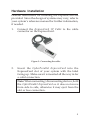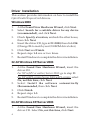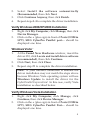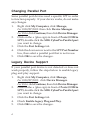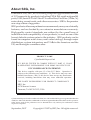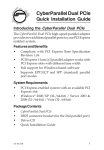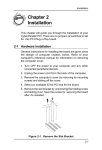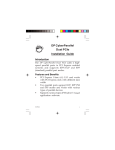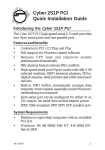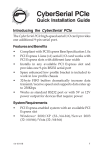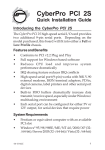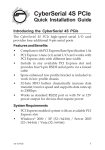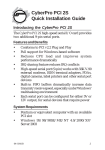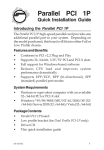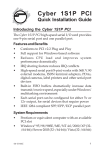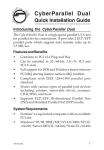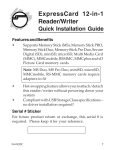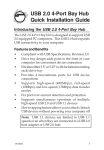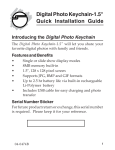Download Siig 1-Port Parallel ExpressCard
Transcript
CyberParallel ExpressCard Quick Installation Guide Introducing the CyberParallel ExpressCard The CyberParallel ExpressCard high-speed parallel adapter provides one parallel port to your ExpressCard equipped system. Features and Benefits • • • • • • Full support for Windows-based software Supports SPP, PS2, EPP and ECP parallel port modes Compliant with IEEE 1284-1994 parallel port standard Compliant with PCI Express Specification, Rev. 1.0a Supports SPP, PS2, EPP and ECP parallel port modes Fast ECP/EPP parallel port optimizes performance from parallel port devices such as printers, removable drives, scanners, CD-R/RWs, and more System Requirements • • Notebook or Desktop system with an available ExpressCard slot Windows ® 2000/XP (32-/64-bit)/Server 2003 (32-/64-bit)/Vista (32-/64-bit) Package Contents • • • CyberParallel ExpressCard ExpressCard 1P Cable Driver CD and Quick Installation Guide 04-0468A 1 Layout ExpressCard 1P Cable connector Figure 1. Layout ExpressCard 1P Cable ExpressCard 1P connector Parallel port (DB25) Figure 2. Cable Layout 2 Hardware Installation General instructions for installing the ExpressCard are provided. Since the design of systems may vary, refer to your system’s reference manual for further information, if needed. 1. Connect the ExpressCard 1P Cable to the cable connector on the ExpressCard. Figure 3: Connecting the cable 2. Insert the CyberParallel ExpressCard into the ExpressCard slot of your system with the label facing up. Make sure it is inserted all the way in for a solid connection. Note: When connecting/disconnecting devices, hold the CyberParallel ExpressCard so it does not move from side to side, otherwise it may eject from the slot or lose connection. 3 Driver Installation This section provides information on how to install the CyberParallel ExpressCard drivers. Windows 2000 1. 2. 3. 4. 5. 6. 7. At the Found New Hardware Wizard, click Next. Select Search for a suitable driver for my device (recommended), and click Next. Check Specify a location, uncheck the other boxes, then click Next. Insert the driver CD, type in D:\2000, then click OK. (Change D: to match your CD-ROM drive letter) Click Next and Finish. Repeat steps 1-5 one or two times. Restart Windows to complete the driver installation. 32-bit Windows XP/Server 2003 1. 2. 3. 4. 5. At the Found New Hardware Wizard, insert the driver CD. For XP w/SP1 or earlier/ Server 2003: go to step #2. For XP w/SP2 or later/Server 2003 wSP1 or later: select No, not this time, click Next. Select Install the software automatically (Recommended, then click Next. Click Finish. Repeat steps 1-3. Restart Windows to complete the driver installation. 64-bit Windows XP/Server 2003 1. 4 At the Found New Hardware Wizard, insert the driver CD. Select No, not this time, click Next. 2. 3. 4. Select Install the software automatically (Recommended, then click Next. Click Continue Anyway, then click Finish. Repeat steps 1-3 to complete the driver installation. Verify Windows 2000/XP/2003 Installation 1. 2. Right click My Computer, click Manage, then click Device Manager. Click on the + (plus sign) in front of Ports (COM & LPT), SIIG CyberPro Parallel port.... should be displayed one time. Windows Vista™ 1. 2. 3. At the Found New Hardware window, insert the driver CD, click Locate and install driver software (recommended), then click Continue. Click Next, then click Close. Repeat step #2 to complete the driver installation. Note: If your internet connection is enabled the driver installation may not match the steps above because Windows Vista operating system will use Windows Update to install the driver for the CyberParallel ExpressCard. In this case, verify Vista installation as described below. Verify Windows Vista Installation 1. 2. Right click My Computer, click Manage, click Continue, then click Device Manager. Click on the + (plus sign) in front of Ports (COM & LPT), SIIG CyberPro Parallel Port.... should be displayed one time. 5 Changing Parallel Port Some parallel port devices need a specific LPT in order to function properly. If your device works, do not make any changes. 1. 2. 3. 4. 5. Right click My Computer, click Manage, For 2000/XP/2003: then click Device Manager. For Vista: click Continue, then click Device Manager. Click on the + (plus sign) in front of Ports (COM & LPT), double click the SIIG CyberPro Parallel port you want to change. Click the Port Settings tab. Click the down arrow next to the LPT Port Number box, then select a parallel port that is not in use. Click OK to save the changes. Legacy Device Support If your parallel port device is not detected or does not work properly, follow the steps below to enable legacy plug and play support. 1. 2. 3. 4. 5. 6 Right click My Computer, click Manage, For 2000/XP/2003: click Device Manager. For Vista: click Continue, then click Device Manager. Click on the + (plus sign) in front of Ports (COM & LPT), double click the SIIG CyberPro Parallel port you want to change. Click the Port Settings tab. Check Enable legacy Plug and Play. Click OK to save the changes. Technical Support and Warranty QUESTIONS? SIIG’s Online Support has answers! Simply visit our web site at www.siig.com and click Support. Our online support database is updated daily with new drivers and solutions. Answers to your questions could be just a few clicks away. You can also submit questions online and a technical support analysts will promptly respond. SIIG offers a lifetime manufacturer warranty with this product. Please see our web site for more warranty details. If you encounter any problems with this product, please follow the procedures below. A) If it is within the store's return policy period, please return the product to the store where you purchased from. B) If your purchase has passed the store's return policy period, please follow these steps to have the product repaired or replaced. Step 1: Submit your RMA request. Go to www.siig.com, click Support, then RMA to submit a request to SIIG RMA. If the product is determined to be defective, an RMA number will be issued. SIIG RMA department can also be reached at (510) 413-5333. Step 2: After obtaining an RMA number, ship the product. • Properly pack the product for shipping. All software, cable(s) and any other accessories that came with the original package must be included. • Clearly write your RMA number on the top of the returned package. SIIG will refuse to accept any shipping package, and will not be responsible for a product returned without an RMA number posted on the outside of the shipping carton. • You are responsible for the cost of shipping. Ship the product to the following address: SIIG, Inc. 6078 Stewart Avenue Fremont, CA 94538-3152, USA RMA #: • SIIG will ship the repaired or replaced product via Ground in the U.S. and International Economy outside of the U.S. at no cost to the customer. 7 About SIIG, Inc. Founded in 1985, SIIG, Inc. is a leading computer upgrade manufacturer of I/O connectivity products, including PCI & ISA serial and parallel ports, USB, Serial ATA & UltraATA controllers, FireWire (1394a/b), networking, sound cards, and other accessories. SIIG is the premier one-stop source of upgrades. SIIG products offer comprehensive user manuals, many user-friendly features, and are backed by an extensive manufacturer warranty. High-quality control standards are evident by the overall ease of installation and compatibility of our products, as well as one of the lowest defective return rates in the industry. SIIG products can be found in computer retail stores, mail order catalogs, through major distributors, system integrators, and VARs in the Americas and the UK, and through e-commerce sites. PRODUCT NAME CyberParallel ExpressCard FCC RULES: TESTED TO COMPLY WITH FCC PART 15, CLASS B OPERATING ENVIRONMENT: FOR HOME OR OFFICE USE FCC COMPLIANCE STATEMENT: This device complies with part 15 of the FCC Rules. Operation is subject to the following two conditions: (1) This device may not cause harmful interference, and (2) this device must accept any interference received, including interference that may cause undesired operation. THE PARTY RESPONSIBLE FOR PRODUCT COMPLIANCE SIIG, Inc. 6078 Stewart Avenue Fremont, CA 94538-3152, USA CyberParallel ExpressCard is a trademark of SIIG, Inc. SIIG and the SIIG logo are registered trademarks of SIIG, Inc. Microsoft, Windows and Windows Vista are registered trademarks of Microsoft Corporation. Other names used in this publication are for identification only and may be trademarks of their respective companies. September, 2007 Copyright © 2007 by SIIG, Inc. All rights reserved.