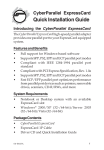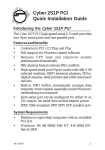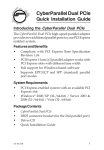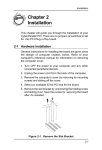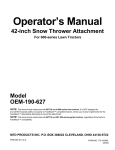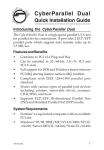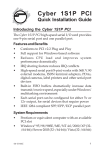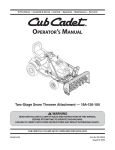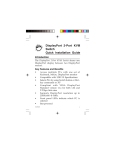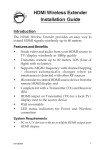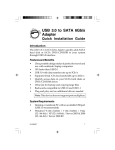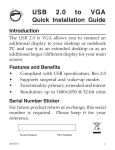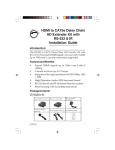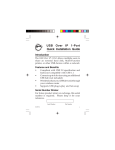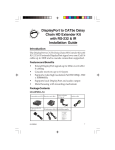Download Siig JJ-E02211-S1
Transcript
DP CyberParallel Dual PCIe Installation Guide Introduction The DP CyberParallel Dual PCIe adds 2 highspeed parallel ports to PCI Express enabled systems and supports EPP/ECP and SPP (standard) parallel port modes. Features and Benefits • • • 04-0964A PCI Express 1-lane (x1) I/O card works with PCI Express slots with different lane width Two parallel ports support ECP, EPP PS2 and SPP modes and works with various types of parallel devices Supports various types of Windows®- based application software 1 System Requirements • • PCI Express enabled system with an available PCI Express slot Windows® 8 (32-/64-bit) / 7 (32-/64-bit) / Vista (32-/64-bit) / XP (32-/64-bit) / Server 2003 & 2008 (32-/64-bit) / Server 2008 R2 / 2000 Package Contents • • • • • • 2 DP CyberParallel Dual PCIe host card FP bracket DB25 ribbon cable (plugged on the board) LP bracket DB25 ribbon cable Spare low profile bracket for host card Driver CD Installation guide Layout Stripe Parallel Port 2 (P2)* pin 1 Parallel Port 1 (P1) Figure 1 *Note: When connecting the DB25 ribbon cable to Parallel Port 2 (P2), position the ribbon cable so the stripe is on the side nearest to the slot bracket, see Figure 1. 3 Hardware Installation Note: For low profile systems, replace the currently mounted bracket with the included low profile bracket. General instructions for installing the card are provided below. Since the design of computer cases and motherboards vary, refer to your computer's reference manual for further information, if needed. Static Electricity Discharge may permanently damage your system. Discharge any static electricity build up in your body by touching your computer case for a few seconds. Avoid any contact with internal parts and handle cards only by their external edges. 1. Turn OFF the power to your computer. 2. Unplug the power cord and remove the computer cover. 3. Remove the slot bracket from an available PCIe slot. 4 4. 5. 6. 7. 8. If you need the second parallel port, connect the DB25 connector bracket now and remove another slot bracket cover from an available PCIe slot. Skip this step if you need only one parallel port. Carefully align the card to the selected PCIe slot, push the board down firmly, but gently, until it is well seated. Replace the slot bracket holding screw to secure the card. Mount the second parallel port and secure it with the slot bracket holding screw. Skip this step if you need only one parallel port. Replace the computer cover and reconnect the power cord. Software Installation This section provides the steps on how to install the DP CyberParallel Dual PCIe drivers. Please make sure the board is installed before proceeding with the driver installation. 5 Windows 8 (32-/64-bit) / 7 (32-/64-bit) / Vista (32-/64-bit) / Server 2008 (32-/64-bit) / Server 2008 R2 1. 2. 3. 4. 6 Insert the driver CD. Close the CD autoplay box if prompted. Check in Device Manager. For Windows 8 / 7: Right click Computer, click Manage, then click Device Manager. For Windows Vista: Right click Computer, click Manage, click Continue, then click Device Manager. For Windows Server 2008 / 2008 R2: Right click Computer, click Manage, double click Diagnostics, then click Device Manager. Right click Computer, click Manage, click Device Manager. Right click PCI Parallel Port, click Update Driver Software. Click Browse my computer for updated software. For 32-bit: Type D:\32bit, click Next. (Change D: to match your CD-ROM drive letter) 5. 6. 7. For 64-bit / 2008 R2: Type D:\64bit, click Next. (Change D: to match your CD-ROM drive letter) At Windows has successfully updated your driver software, click Close. Go back to Device Manager, right click PCI Parallel Port, then click Update Driver Software. Repeat steps 4 & 5, then restart the computer to complete the installation. Windows XP (32-/64-bit) / Server 2003 (32-/ 64-bit) 1. 2. 3. 4. 5. 6. Click Cancel at the Found New Hardware. Insert the driver CD. Close the CD autoplay box if prompted. Right click My Computer, click Manage, click Device Manager. Click Update Driver... Select Install from a list or specific location (Advanced), then click Next. Check Include this location in the search, uncheck the other box. 7 7. 8. 9. For 32-bit: Type D:\32bit, click Next. (Change D: to match your CD-ROM drive letter) For 64-bit: Type D:\64bit, click Next. Change D: to match your CD-ROM drive letter) At Completing the Hardware Update Wizard, click Finish. Go back to Device Manager, right click PCI Parallel Port. Repeat steps 4 - 7, then restart the computer to complete the installation. Windows 2000 1. 2. 3. 4. 8 Insert the driver CD. Close the CD autoplay box if prompted. At the Found New Hardware Wizard, click Next. Select Search for a suitable driver for my device (recommended), then click Next. Select Specify the location, uncheck the other boxes, then click Next. 5. 6. Type D:\32-bit, click OK, then click Next (Change D: to match your CD-ROM drive letter) At Completing the Found New Hardware Wizard, click Finish, then restart the computer to complete the installation. To Verify Windows Installation 1. 2. Check in Device Manager to verify installation. For Windows 8 / 7: Right click Computer, click Manage, then click Device Manager. For Windows Vista: Right click Computer, click Manage, click Continue, then click Device Manager. For Windows XP / Server 2003 / 2000: Right click My Computer, click Manage, click Device Manager. For Windows Server 2008 / 2008 R2: Right click Computer, click Manage, double click Diagnostics, then click Device Manager. Double click Ports (COM & LPT), two PCI ECP Parallel port... should be displayed. 9 Changing Parallel Port Some parallel port devices need a specific LPT in order to function properly. If your device works, do not make any changes. 1. For Windows 8 / 7 / XP / 2003 / 2000: Right click Computer or My Computer, click Manage, then click Device Manager. For Windows Vista: Right click Computer, click Manage, click Continue, then click Device Manager. For Server 2008 / 2008 R2: Right click Computer, click Manage, double click Diagnostics, then click Device Manager. 2. Double click Ports (COM & LPT), then double click the PCI ECP Parallel port you want to change. 3. Click Port Settings tab. 4. Click the down arrow next to the LPT Port Number box, then select a parallel port that is not in use. 5. Click OK to save the changes. 10 Technical Support and Warranty QUESTIONS? SIIG’ s Online Support has answers! Simply visit our web site at www.siig.com and click Support. Our online support database is updated daily with new drivers and solutions. Answers to your questions could be just a few clicks away. You can also submit questions online and a technical support analyst will promptly respond. SIIG offers a 3-year manufacturer warranty with this product. This warranty covers the original purchaser and guarantees the product to be free of any defects in materials or workmanship for three (3) years from the date of purchase of the product. SIIG will, at our discretion, repair or replace (with an identical product or product having similar features and functionality) the product if defective in materials or workmanship. This warranty gives you specific legal rights, and you may also have other rights which vary from state to state. Please see our web site for more warranty details. If you encounter any problems with this product, please follow the procedures below. A) If it is within the store's return policy period, please return the product to the store where you purchased from. B) If your purchase has passed the store's return policy period, please follow the steps below to have the product repaired or replaced. Step 1: Submit your RMA request. Go to www.siig.com, click Support, then REQUEST A PRODUCT REPLACEMENT to submit a request to SIIG RMA or fax a request to 510-657-5962. Your RMA request will be processed, if the product is determined to be defective, an RMA number will be issued. Step 2: After obtaining an RMA number, ship the product. • Properly pack the product for shipping. All accessories that came with the original package must be included. • Clearly write your RMA number on the top of the returned package. SIIG will refuse to accept any shipping package, and will not be responsible for a product returned without an RMA number posted on the outside of the shipping carton. • You are responsible for the cost of shipping to SIIG. Ship the product to the following address: SIIG, Inc. 6078 Stewart Avenue Fremont, CA 94538-3152, USA RMA #: • SIIG will ship the repaired or replaced product via Ground in the U.S. and International Economy outside of the U.S. at no cost to the customer. 11 About SIIG, Inc. Founded in 1985, SIIG, Inc. is a leading manufacturer of IT connectivity solutions (including Serial ATA and Ultra ATA Controllers, FireWire, USB, and legacy I/O adapters) that bridge the connection between Desktop/ Notebook systems and external peripherals. SIIG continues to grow by adding A/V and Digital Signage connectivity solutions to our extensive portfolio. SIIG products offer comprehensive user manuals, many user-friendly features, and are backed by an extensive manufacturer warranty. High quality control standards are evident by the overall ease of installation and compatibility of our products, as well as one of the lowest defective return rates in the industry. SIIG products can be found in computer retail stores, mail order catalogs, through major distributors, system integrators, and VARs in the Americas and the UK, and through e-commerce sites. PRODUCT NAME DP CyberParallel Dual PCIe FCC RULES: TESTED TO COMPLY WITH FCC PART 15, CLASS B OPERATING ENVIRONMENT: FOR HOME OR OFFICE USE FCC COMPLIANCE STATEMENT: This device complies with part 15 of the FCC Rules. Operation is subject to the following two conditions: (1) This device may not cause harmful interference, and (2) this device must accept any interference received, including interference that may cause undesired operation. THE PARTY RESPONSIBLE FOR PRODUCT COMPLIANCE SIIG, Inc. 6078 Stewart Avenue Fremont, CA 94538-3152, USA Phone: 510-657-8688 DP CyberParallel Dual PCIe is a trademark of SIIG, Inc. SIIG and the SIIG logo are registered trademarks of SIIG, Inc. Microsoft and Windows are registered trademarks of Microsoft Corporation. All other names used in this publication are for identification only and may be trademarks of their respective owners. June, 2014 Copyright © 2014 by SIIG, Inc. All rights reserved.