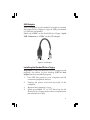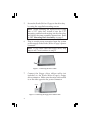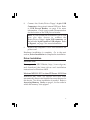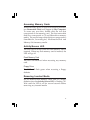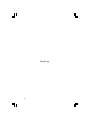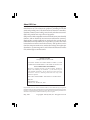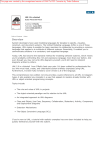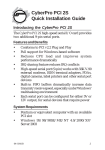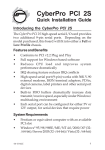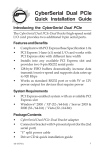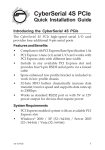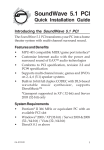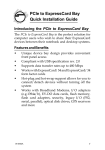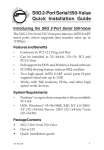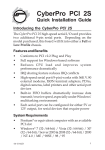Download Siig JU-91RW12-S4 card reader
Transcript
Hi-Speed USB 9-in-1 Reader/Writer + FDD Quick Installation Guide Introducing the Reader/Writer+Floppy The Hi-Speed USB 9-in-1 Reader/Writer+Floppy easily adds front-accessible multi-format memory card reader/ writer and floppy drive. Features and Benefits • • Fits into either 3.5" or 5.25" (with included mounting rack) drive bay Dual color Activity/Access LED: - Red: Flash memory card interface - Green: Floppy drive interface Flash memory card interface • • Compliant with USB specification rev. 2.0 Works with CompactFlash (CF) Type I & Type II, Microdrive, SmartMedia (SM), SecureDigital (SD), MultimediaCard (MMC) and Memory Stick (incl. MagicGate & Pro) memory cards Note: USB 2.0 devices are limited to USB 1.1 speeds when they are connected to a USB 1.1 host adapter. Floppy drive interface: • Supports 1.44MB floppy diskettes 04-0361C 1 System Requirements • • • • Pentium or equivalent PC with an internal USB port (USB 2.0 recommended) and internal floppy drive controller One available 3.5" or 5.25" drive bay CD-ROM drive (for driver installation) Windows 98SE/ME/2000 SP3 or later/XP/Server 2003/Vista Package Contents • • • • Hi-Speed USB 9-in-1 R/W+FDD 5.25" mounting rack and mounting kit USB adapter (4-pin to type-A) Quick Installation Guide Layout Depending on the model purchased, the color of your product may vary from what is shown. CF/Microdrive Activity/Access LED Floppy disk Figure 1. Front Panel 2 SM/SD/MMC/ Memory Stick Floppy drive connector Floppy drive power connector Figure 2. Rear Panel 5.25" Mounting Rack Assembly Important: Use the Mounting Rack Assembly only when installing the hub into a 5.25" drive bay. Depending on the model purchased, the color of your product may vary from what is shown. Figure 3. 5.25" Mounting Rack Assembly 3 4-Pin USB Connector +5VDC (Pin 1) Figure 4. 4-Pin USB Connector Important: The 4-Pin USB Connector is designed to plug into the 4 or 5-pin row of a USB pin-out header. Make sure that +5VDC (Pin 1) is plugged into Pin 1 or Pin 2 on the pin-out header. Motherboard USB Pin-out Header The typical internal USB Pin-out Header found on motherboards consists of 9 pins arranged in 2 rows; each header provides 2 USB ports. Match up +5VDC (Pin 1) on the 4-Pin USB Connector to Pin 1 or Pin 2 on the pin-out header. Connecting the USB cable improperly may damage the system. Please refer to your system's manual for proper connection. Pin Assignment Pin Assignment 1 +5VDC 2 +5VDC 3 USB- (Data-) 4 USB- (Data-) 5 USB+ (Data+) 6 USB+ (Data+) 7 Ground (GND) 8 Ground (GND) 9 None 10 Ground (GND) Figure 5. USB Pin-out Header Table Note: See Figure 4, above, for proper orientation of the 4-pin USB Connector. 4 USB Adapter This USB adapter is only needed if you plan to connect the Reader/Writer+Floppy to a type-A USB port instead of a USB pin-out header. Match up +5VDC on the Reader/Writer+Floppy's 4-pin USB Connector to +5VDC on the USB adapter. Type-A connector +5VDC Figure 6. USB Adapter Installing the Reader/Writer+Floppy Important: In order for the Reader/Writer+Floppy to work properly, the driver of your existing USB 2.0 host adapter must be installed properly. 1. 2. 3. 4. Turn OFF the power to your computer and all connected peripheral devices. Unplug the power cord from the back of the computer. Remove the computer’s cover. Select an available 3.5" or 5.25" drive bay for the Reader/Writer+Floppy, remove the cover plate from the selected drive bay. 5 5. Secure the Reader/Writer+Floppy to the drive bay by using the supplied mounting screws. Note: When installing the Reader/Writer+Floppy into a 5.25" drive bay install it into the 5.25" mounting rack before mounting into the drive bay and follow the same assembly instructions. Refer to 5.25" Mounting Rack Assembly on page 3. 6. Plug in a mini power connector from the system power supply to the Reader/Writer+Floppy's power connector. Note: If you don't need the floppy drive, skip steps 6 and 7 and continue to step 8. Figure 7. Connecting the Power Cable 7. Connect the floppy drive ribbon cable (not included) to the Reader/Writer+Floppy's floppy drive connector. Make sure the stripe on the cable is on the side opposite the power connector. Stripe Figure 8. Connecting the floppy drive ribbon cable 6 8. Connect the Reader/Writer+Floppy's 4-pin USB Connector to the system's internal USB port. Refer to USB Pin-out Header, on page 4 for more information. Check your system documentation for the location of the USB pin-out header. Note: If your system has an internal Type-A USB port you may choose to connect the Reader/Writer+Floppy's 4-pin USB connector via the included 4-pin header to USB adapter. Refer to Figure 6, on page 5 for more information. 9. Replace the computer's cover and reconnect the power cord. Hardware installation is complete. Go to the next section, Driver Installation to complete the installation. Driver Installation Windows 98SE Please go to the SIIG Website, http://www.siig.com, and download the latest driver and installation instructions for Windows 98SE. Windows ME/2000 SP3 or later/XP/Server 2003/Vista Windows ME, 2000, XP, Server 2003 and Vista automatically detects and installs the correct drivers for this device. No driver installation is needed. Refer to Accessing Memory Cards, on page 9, for the order in which the memory slots appear. 7 To Verify Successful Driver Installation 1. 2. 3. Check Device Manager to verify successful driver installation. Windows ME: Right click My Computer, click Properties, then click Device Manager. Windows 2000/XP/Server 2003: Right click My Computer, click Manage, then click Device Manager. Windows Vista: Right click My Computer, click Manage, click Continue, then click Device Manager. Double click Universal Serial Bus controllers. USB Mass Storage Device should be listed. Double click Disk drives. Generic 2.0 Reader... should be listed two times. Inserting Memory Cards and Floppy Disk For CompactFlash, IBM MicroDrive, Memory Stick, MultiMediaCard and SecureDigital memory cards, insert with the top label facing up. For SmartMedia memory card, insert with the top label facing down and gold pins facing up. For Floppy disks, insert with the top label facing up. Note: The Activity/Access LED will be on (Red) with no memory card inserted. 8 Accessing Memory Cards When the Reader/Writer+Floppy is successfully installed, two Removable Disk icons appear in My Computer. To access any one drive, double click the icon that corresponds to the memory card. The first removable disk icon corresponds to CF and Microdrive memory media. The second removable disk icon corresponds to SmartMedia, SecureDigital, MultimediaCard and Memory Stick memory media. Activity/Access LED The LED will be lit red when no flash memory card is inserted. When any flash memory card is inserted, the LED will go off. Flash Memory Card The LED will flash red when accessing any memory card. Floppy Drive The LED will flash green when accessing a floppy diskette. Removing Inserted Media Do not remove flash memory cards and/or a floppy diskette when theActivity/Access LED is flashing/on. Wait until the LED is off for several seconds before removing any inserted media. 9 Blank Page 10 Technical Support and Warranty QUESTIONS? SIIG’ s Online Support has answers! Simply visit our web site at www.siig.com and click Support. Our online support database is updated daily with new drivers and solutions. Answers to your questions could be just a few clicks away. You can also submit questions online and a technical support analysts will promptly respond. SIIG offers a 5-year manufacturer warranty with this product. Please see our web site for more warranty details. If you encounter any problems with this product,please follow the procedures below. If it is within the store's return policy period, please return the product to the store where you purchased it. If your purchase has passed the store's return policy period, please follow these steps to have the product repaired or replaced. Step 1: Submit your RMA request. Go to www.siig.com, click Support, then RMA to submit a request to SIIG RMA. If the product is determined to be defective, an RMA number will be issued. SIIG RMA department can also be reached at (510) 413-5333. Step 2: After obtaining an RMA number, ship the product. • Properly pack the product for shipping. All accessories that came with the original package must be included. • Clearly write your RMA number on the top of the returned package. SIIG will refuse to accept any shipping package, and will not be responsible for a product returned without an RMA number posted on the outside of the shipping carton. • You are responsible for the cost of shipping the product to SIIG at the following address: SIIG, Inc. 6078 Stewart Avenue Fremont, CA 94538, USA RMA #: ________________ • SIIG will ship the repaired or replaced product via Ground in the U.S. and International Economy outside of the U.S. at no cost to the customer. 11 About SIIG, Inc. Founded in 1985, SIIG, Inc. is a leading computer upgrade manufacturer of I/O connectivity products, including PCI & ISA serial and parallel ports, USB, Serial ATA & UltraATA controllers, FireWire (1394a/b), networking, sound cards, and other accessories. SIIG is the premier one-stop source of upgrades. SIIG products offer comprehensive user manuals, many user-friendly features, and are backed by an extensive manufacturer warranty. High-quality control standards are evident by the overall ease of installation and compatibility of our products, as well as one of the lowest defective return rates in the industry. SIIG products can be found in computer retail stores, mail order catalogs, through major distributors, system integrators, and VARs in the Americas and the UK, and through e-commerce sites. PRODUCT NAME Hi-Speed USB 9-in-1 R/W + FDD FCC RULES: TESTED TO COMPLY WITH FCC PART 15, CLASS B OPERATING ENVIRONMENT: FOR HOME OR OFFICE USE FCC COMPLIANCE STATEMENT: This device complies with part 15 of the FCC Rules. Operation is subject to the following two conditions: (1) This device may not cause harmful interference, and (2) this device must accept any interference received, including interference that may cause undesired operation. THE PARTY RESPONSIBLE FOR PRODUCT COMPLIANCE SIIG, Inc. 6078 Stewart Ave. Fremont, CA 94538-3152, USA Hi-Speed USB 9-in-1 R/W + FDD is a trademark of SIIG, Inc. SIIG and the SIIG logo are registered trademarks of SIIG, Inc. Microsoft and Windows are registered trademarks of Microsoft Corporation. Pentium is a registered trademark of Intel Corporation. Other names used in this publication are for identification only and may be trademarks of their respective companies. May, 2007 Copyright © 2007 by SIIG, Inc. All rights reserved.