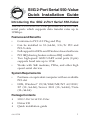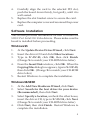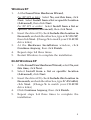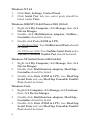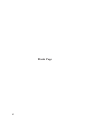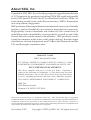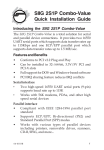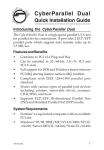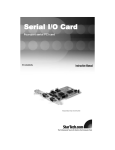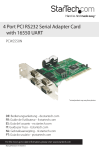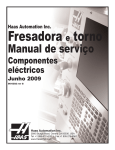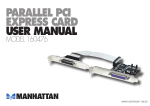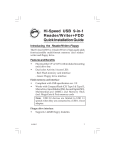Download Siig 2-Port Serial 550-Value
Transcript
SIIG 2-Port Serial 550-Value Quick Installation Guide Introducing the SIIG 2-Port Serial 550-Value The SIIG 2-Port Serial 550-Value provides two 16550 UART serial ports which supports data transfer rates up to 115Kbps. Features and Benefits • • • • • • Conforms to PCI v2.2 Plug and Play Can be installed in 32-/64-bit, 3.3v/5v PCI and PCI-X slots Full support for DOS- and Windows-based software PCI IRQ sharing feature reduces IRQ conflicts Two high-speed 16550 UART serial ports (9-pin) supports baud rate up to 115K Works with 56K modems, PDAs, and other high speed serial devices System Requirements • • Pentium® or equivalent computer with an available PCI slot DOS, Windows® 95/98/98SE/ME/NT 4.0/2000/ XP (32-/64-bit)/Server 2003 (32-/64-bit)/Vista (32-/64-bit) Package Contents • • • SIIG 2-Port Serial 550-Value Driver CD Quick installation guide 04-0352B 1 Layout Serial (S2) Jumpers* Serial (S1) Figure 1. Board Layout *Note: Do not move the jumpers from the default settings. This board is designed to work at 115K. Hardware Installation General instructions for installing the card are provided below. Since the design of computer cases and motherboards vary, refer to your computer’s reference manual for further information, if needed. Static Electricity Discharge may permanently damage your system. Discharge any static electricity build up in your body by touching your computer case for a few seconds. Avoid any contact with internal parts and handle cards only by their external edges. 1. 2. 3. 2 Turn OFF the power to your computer. Unplug the power cord and remove your computer's cover. Remove the slot bracket from an available PCI slot. 4. 5. 6. Carefully align the card to the selected PCI slot, push the board down firmly, but gently, until it is well seated. Replace the slot bracket screw to secure the card. Replace the computer cover and reconnect the power cord. Software Installation This section provides information on how to install the SIIG 2-Port Serial 550-Value drivers. Please make sure the board is installed before proceeding. Windows 95 1. 2. 3. 4. 5. At the Update Device Driver Wizard, click Next. Insert the driver CD and click Other Locations. Type in X:\2S\95, click OK, then click Finish. (Change X: to match your CD-ROM drive letter) From the Insert Disk window, click OK. When the Copying Files dialog box appears, type in X:\2S\95, then click OK. (Change X: to match your CD-ROM drive letter) Restart Windows to complete the installation. Windows 98/98SE 1. 2. 3. 4. At the Add New Hardware Wizard, click Next. Select Search for the best driver for your device. (Recommended), then click Next. Select Specify a location, uncheck the other boxes, insert the driver CD, type in X:\2S\98, click Next. (Change X: to match your CD-ROM drive letter) Click Next, then click Finish. Restart Windows to complete the installation. 3 Windows ME 1. 2. 3. 4. At the Add New Hardware Wizard, check Specify the location of the driver (Advanced), then click Next. Check Specify a location, uncheck the other box, insert the driver CD, type in X:\2S\ME, then click Next. (Change X: to match your CD-ROM drive letter) Click Next, then Finish. Restart Windows to complete the installation. Windows NT 4.0 1 2. 3. 4. 5. From the desktop, insert the driver CD. Click Start, then Run. Type X:\2S\NT\Setup_Serial.exe, then click OK. (Change X: to match your CD-ROM drive letter) At the Welcome window, click Continue. At the Multi-IO Drivers Setup window, click Next. Select Yes and click Finish to restart NT to complete the installation. Windows 2000 1. 2. 3. 4. 5. 4 At the Found New Hardware Wizard, click Next. Select Search for the best driver for my device (recommended), then click Next. Select Specify the location, uncheck the other boxes, then click Next. Insert the driver CD, type in X:\2S\2000, then click OK. (Change X: to match your CD-ROM drive letter) Click Next, then Finish to complete the installation. Windows XP 1. 2. 3. 4. 5. At the Found New Hardware Wizard, For XP SP2 or later: Select No, not this time, click Next. Select Install from a list or specific location (Advanced), then click Next. For XP SP1 or earlier: Select Install from a list or specific location (Advanced), then click Next. Insert the driver CD, check Include this location in the search, uncheck the other box, type in X:\2S\XP, then click Next. (Change X: to match your CD-ROM drive letter) At the Hardware Installation window, click Continue Anyway, then click Finish. Repeat steps 1-3 three times. Restart Windows to complete the installation. 64-bit Windows XP 1. 2. 3. 4. 5. At the Found New Hardware Wizard, select No, not this time, click Next. Select Install from a list or specific location (Advanced), click Next. Insert the driver CD, check Include this location in the search, uncheck the other box, type X:\2S\64bit, click Next. (Change X: to match your CD-ROM drive letter) Click Continue Anyway, then click Finish. Repeat steps 1-4 three times to complete the installation. 5 Windows Server 2003 1. 2. 3. 4. 5. At the Found New Hardware Wizard, For Server 2003 SP1 or later: Select No, not this time, click Next. Select Install from a list or specific location (Advanced), then click Next. For Server 2003: Select Install from a list or specific location (Advanced), then click Next. Insert the driver CD, check Include this location in the search, uncheck the other box, type in X:\2S\2003, then click Next. (Change X: to match your CD-ROM drive letter) At the Hardware Installation window, click Continue Anyway, then click Finish. Repeat steps 1-3 three times. Restart Windows to complete the installation. 64-bit Windows Server 2003 1. 2. 3. 4. 5. 6 At the Found New Hardware Wizard, select No, not this time, click Next. Select Install from a list or specific location (Advanced), click Next. Insert the driver CD, check Include this location in the search, uncheck the other box, type X:\2S\64bit, click Next. (Change X: to match your CD-ROM drive letter) Click Continue Anyway, then click Finish. Repeat steps 1-4 three times to complete the installation. Windows Vista ™ 1. 2. 3. At the Found New Hardware window, click Locate and install driver software (recommended), click Continue. When prompted, insert the driver CD and the driver will install automatically. At The software for this device has been successfully installed window, click Close to complete the installation. Note: Driver installation may take several minutes to complete. DOS 1. 2. 3. 4. 5. Insert the driver CD. From the C:\> prompt, type copy X:\2S\dos\*.*, and press Enter. (Change X: to match your CD-ROM drive letter) Type edit autoexec.bat, and press Enter. Add C:\nmdosin.exe -a at the bottom of the Autoexec.bat file. Go to File, save the changes and exit. Restart your system for the new setup to take effect. Verify Windows Installation Windows 95/98/98SE/ME 1. 2. 3. Right click My Computer, click Properties, click Device Manager. Double click Multi-function adapters or NetMosMultiFunction, NetMos PCI... Controller should be listed. Double click Ports (COM & LPT), two NetMos PCI Serial ports should be listed. 7 Windows NT 4.0 1. 2. Click Start, Settings, Control Panel. Click Serial Port tab, two serial ports should be listed under Ports. Windows 2000/XP (32-bit)/Server 2003 (32-bit) 1. 2. 3. Right click My Computer, click Manage, then click Device Manger. Double click Multifunction adapters, NetMos... Controller should be listed. Double click Ports (COM & LPT), For Windows 2000: Two NetMos Serial Ports should be listed. For XP/Server 2003: Two NetMos Serial Ports and a NetMos Unusable Parallel Port should be listed. Windows XP (64-bit)/Server 2003 (64-bit) 1. 2. 3. Right click My Computer, click Manage, then click Device Manger. Double click Multifunction adapters, MosChip... Controller should be listed. Double click Ports (COM & LPT), two MosChip Serial Ports and one MosChip Unusable Parallel Port should be listed. Windows Vista 1. 2. 3. 8 Right click Computer, click Manage, click Continue, then click Device Manger. Double click Multifunction adapters, MosChip... Controller should be listed. Double click Ports (COM & LPT), two MosChip Serial Ports and one MosChip Unusable Parallel Port should be listed. Blank Page 9 Blank Page 10 Technical Support and Warranty QUESTIONS? SIIG’s Online Support has answers! Simply visit our web site at www.siig.com and click Support. Our online support database is updated daily with new drivers and solutions. Answers to your questions could be just a few clicks away. You can also submit questions online and a technical support analysts will promptly respond. SIIG offers a 2-year manufacturer warranty with this product. Please see our web site for more warranty details. If you encounter any problems with this product, please follow the procedures below. A) If it is within the store's return policy period, please return the product to the store where you purchased from. B) If your purchase has passed the store's return policy period, please follow these steps to have the product repaired or replaced. Step 1: Submit your RMA request. Go to www.siig.com, click Support, then RMA to submit a request to SIIG RMA. If the product is determined to be defective, an RMA number will be issued. SIIG RMA department can also be reached at (510) 413-5333. Step 2: After obtaining an RMA number, ship the product. • Properly pack the product for shipping. All software, cable(s) and any other accessories that came with the original package must be included. • Clearly write your RMA number on the top of the returned package. SIIG will refuse to accept any shipping package, and will not be responsible for a product returned without an RMA number posted on the outside of the shipping carton. • You are responsible for the cost of shipping. Ship the product to the following address: SIIG, Inc. 6078 Stewart Avenue Fremont, CA 94538-3152, USA RMA #: • SIIG will ship the repaired or replaced product via Ground in the U.S. and International Economy outside of the U.S. at no cost to the customer. 11 About SIIG, Inc. Founded in 1985, SIIG, Inc. is a leading computer upgrade manufacturer of I/O connectivity products, including PCI & ISA serial and parallel ports, USB, Serial ATA & UltraATA controllers, FireWire (1394a/b), networking, sound cards, and other accessories. SIIG is the premier one-stop source of upgrades. SIIG products offer comprehensive user manuals, many user-friendly features, and are backed by an extensive manufacturer warranty. High-quality control standards are evident by the overall ease of installation and compatibility of our products, as well as one of the lowest defective return rates in the industry. SIIG products can be found in computer retail stores, mail order catalogs, through major distributors, system integrators, and VARs in the Americas and the UK, and through e-commerce sites. PRODUCT NAME SIIG 2-Port Serial 550-Value FCC RULES: TESTED TO COMPLY WITH FCC PART 15, CLASS B OPERATING ENVIRONMENT: FOR HOME OR OFFICE USE FCC COMPLIANCE STATEMENT: This device complies with part 15 of the FCC Rules. Operation is subject to the following two conditions: (1) This device may not cause harmful interference, and (2) this device must accept any interference received, including interference that may cause undesired operation. THE PARTY RESPONSIBLE FOR PRODUCT COMPLIANCE SIIG, Inc. 6078 Stewart Avenue Fremont, CA 94538-3152, USA SIIG 2-Port Serial 550-Value is a trademark of SIIG, Inc. SIIG and the SIIG logo are registered trademarks of SIIG, Inc. Microsoft, Windows and Windows Vista are either registered trademarks or trademarks of Microsoft Corporation in the United States and/or other countries. Pentium is a registered trademark of Intel Corporation. Other names used in this publication are for identification only and may be trademarks of their respective companies. November, 2007 Copyright © 2007 by SIIG, Inc. All rights reserved.